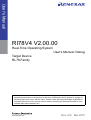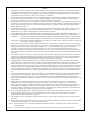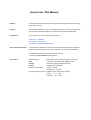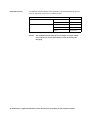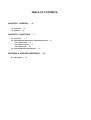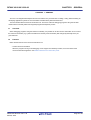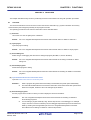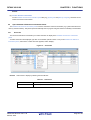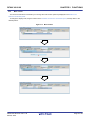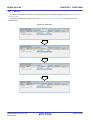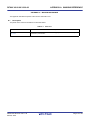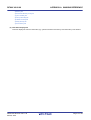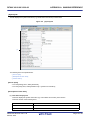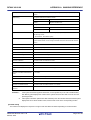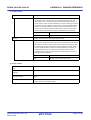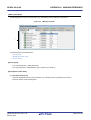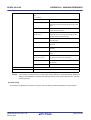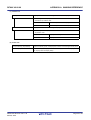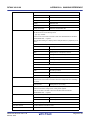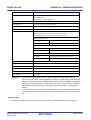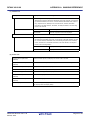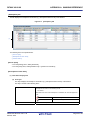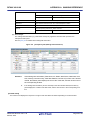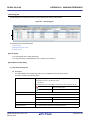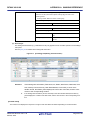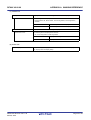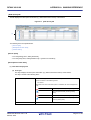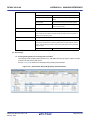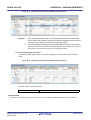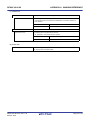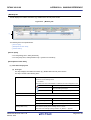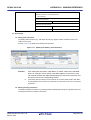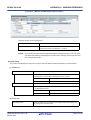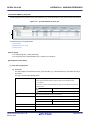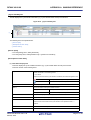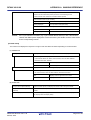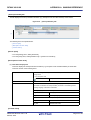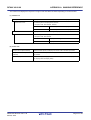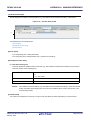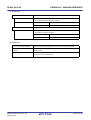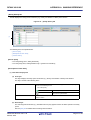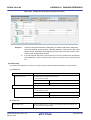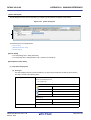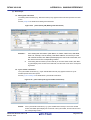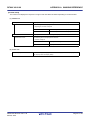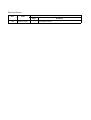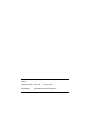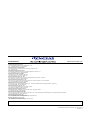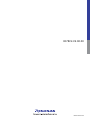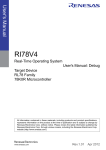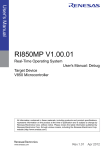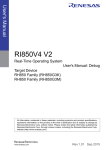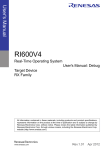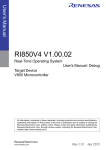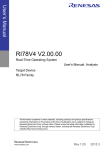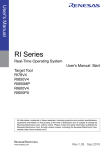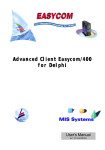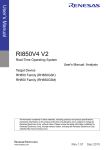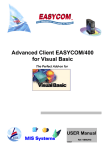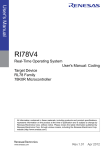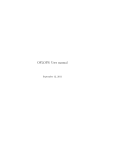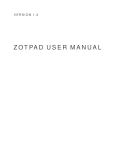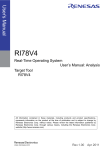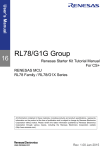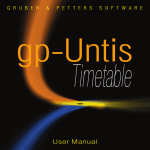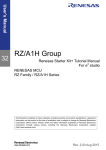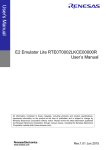Download RI78V4 Real-Time Operating System User`s Manual: Debug
Transcript
User's Manual RI78V4 V2.00.00 Real-Time Operating System User's Manual: Debug Target Device RL78 Family All information contained in these materials, including products and product specifications, represents information on the product at the time of publication and is subject to change by Renesas Electronics Corp. without notice. Please review the latest information published by Renesas Electronics Corp. through various means, including the Renesas Electronics Corp. website (http://www.renesas.com). www.renesas.com Rev.1.00 Mar 2015 Notice 1. Descriptions of circuits, software and other related information in this document are provided only to illustrate the operation of semiconductor products and application examples. You are fully responsible for the incorporation of these circuits, software, and information in the design of your equipment. Renesas Electronics assumes no responsibility for any losses incurred by you or third parties arising from the use of these circuits, software, or information. 2. Renesas Electronics has used reasonable care in preparing the information included in this document, but Renesas Electronics does not warrant that such information is error free. Renesas Electronics assumes no liability whatsoever for any damages incurred by you resulting from errors in or omissions from the information included herein. 3. Renesas Electronics does not assume any liability for infringement of patents, copyrights, or other intellectual property rights of third parties by or arising from the use of Renesas Electronics products or technical information described in this document. No license, express, implied or otherwise, is granted hereby under any patents, copyrights or other intellectual property rights of Renesas Electronics or others. 4. You should not alter, modify, copy, or otherwise misappropriate any Renesas Electronics product, whether in whole or in part. Renesas Electronics assumes no responsibility for any losses incurred by you or third parties arising from such alteration, modification, copy or otherwise misappropriation of Renesas Electronics product. 5. Renesas Electronics products are classified according to the following two quality grades: “Standard” and “High Quality”. The recommended applications for each Renesas Electronics product depends on the product’s quality grade, as indicated below. “Standard”: Computers; office equipment; communications equipment; test and measurement equipment; audio and visual equipment; home electronic appliances; machine tools; personal electronic equipment; and industrial robots etc. “High Quality”: Transportation equipment (automobiles, trains, ships, etc.); traffic control systems; anti-disaster systems; anticrime systems; and safety equipment etc. Renesas Electronics products are neither intended nor authorized for use in products or systems that may pose a direct threat to human life or bodily injury (artificial life support devices or systems, surgical implantations etc.), or may cause serious property damages (nuclear reactor control systems, military equipment etc.). You must check the quality grade of each Renesas Electronics product before using it in a particular application. You may not use any Renesas Electronics product for any application for which it is not intended. Renesas Electronics shall not be in any way liable for any damages or losses incurred by you or third parties arising from the use of any Renesas Electronics product for which the product is not intended by Renesas Electronics. 6. You should use the Renesas Electronics products described in this document within the range specified by Renesas Electronics, especially with respect to the maximum rating, operating supply voltage range, movement power voltage range, heat radiation characteristics, installation and other product characteristics. Renesas Electronics shall have no liability for malfunctions or damages arising out of the use of Renesas Electronics products beyond such specified ranges. 7. Although Renesas Electronics endeavors to improve the quality and reliability of its products, semiconductor products have specific characteristics such as the occurrence of failure at a certain rate and malfunctions under certain use conditions. Further, Renesas Electronics products are not subject to radiation resistance design. Please be sure to implement safety measures to guard them against the possibility of physical injury, and injury or damage caused by fire in the event of the failure of a Renesas Electronics product, such as safety design for hardware and software including but not limited to redundancy, fire control and malfunction prevention, appropriate treatment for aging degradation or any other appropriate measures. Because the evaluation of microcomputer software alone is very difficult, please evaluate the safety of the final products or systems manufactured by you. 8. Please contact a Renesas Electronics sales office for details as to environmental matters such as the environmental compatibility of each Renesas Electronics product. Please use Renesas Electronics products in compliance with all applicable laws and regulations that regulate the inclusion or use of controlled substances, including without limitation, the EU RoHS Directive. Renesas Electronics assumes no liability for damages or losses occurring as a result of your noncompliance with applicable laws and regulations. 9. Renesas Electronics products and technology may not be used for or incorporated into any products or systems whose manufacture, use, or sale is prohibited under any applicable domestic or foreign laws or regulations. You should not use Renesas Electronics products or technology described in this document for any purpose relating to military applications or use by the military, including but not limited to the development of weapons of mass destruction. When exporting the Renesas Electronics products or technology described in this document, you should comply with the applicable export control laws and regulations and follow the procedures required by such laws and regulations. 10. It is the responsibility of the buyer or distributor of Renesas Electronics products, who distributes, disposes of, or otherwise places the product with a third party, to notify such third party in advance of the contents and conditions set forth in this document, Renesas Electronics assumes no responsibility for any losses incurred by you or third parties as a result of unauthorized use of Renesas Electronics products. 11. This document may not be reproduced or duplicated in any form, in whole or in part, without prior written consent of Renesas Electronics. 12. Please contact a Renesas Electronics sales office if you have any questions regarding the information contained in this document or Renesas Electronics products, or if you have any other inquiries. (Note 1) “Renesas Electronics” as used in this document means Renesas Electronics Corporation and also includes its majorityowned subsidiaries. (Note 2) “Renesas Electronics product(s)” means any product developed or manufactured by or for Renesas Electronics. (2012.4) How to Use This Manual Readers This manual is intended for users who design and develop application systems using RL78 family products. Purpose This manual is intended for users to understand the functions of real-time OS "RI78V4" manufactured by Renesas Electronics, described the organization listed below. Organization This manual consists of the following major sections. CHAPTER 1 GENERAL CHAPTER 2 FUNCTIONS APPENDIX A WINDOW REFERENCE How to Read This Manual It is assumed that the readers of this manual have general knowledge in the fields of electrical engineering, logic circuits, microcontrollers, C language, and assemblers. To understand the hardware functions of the RL78 family. -> Refer to the User's Manual of each product. Conventions Data significance: Higher digits on the left and lower digits on the right Note: Footnote for item marked with Note in the text Caution: Information requiring particular attention Remark: Supplementary information Numeric representation: Decimal ... XXXX Hexadecimal ... 0xXXXX Prefixes indicating power of 2 (address space and memory capacity): K (kilo) 210 = 1024 M (mega) 220 = 10242 Related Documents The related documents indicated in this publication may include preliminary versions. However, preliminary versions are not marked as such. Document Name RI Series RI78V4 Caution Document No. Start R20UT0751E Message R20UT0756E Coding R20UT3375E Debug This manual Analysis R20UT3373E The related documents listed above are subject to change without notice. Be sure to use the latest edition of each document when designing. All trademarks or registered trademarks in this document are the property of their respective owners. TABLE OF CONTENTS CHAPTER 1 GENERAL ... 6 1.1 Overview ... 6 1.2 Features ... 6 CHAPTER 2 FUNCTIONS ... 7 2.1 Overview ... 7 2.2 Open Realtime OS Resource Information Panel ... 8 2.2.1 Select item ... 8 2.2.2 Move column ... 9 2.2.3 Move tab ... 10 2.3 Confirm Resource Information ... 11 APPENDIX A WINDOW REFERENCE ... 12 A.1 Description ... 12 RI78V4 V2.00.00 V2.00.00 CHAPTER 1 GENERAL CHAPTER 1 GENERAL The CS+ is an integrated development environment used to carry out tasks such as design, coding, build and debug for developing application systems for microcontrollers manufactured by Renesas Electronics. This manual describes the resource information tool. This tool is useful for debugging programs using the "RI78V4" real-time OS functionality within this integrated program-development process. 1.1 Overview When debugging programs using the RI78V4 functionality, it is possible to use the resource information tool to confirm the resource information (e.g. system information and memory area information) that changes dynamically as the program executes. 1.2 Features Below are the features of the resource information tool. - Confirm resource information When the program running in the debugging tool is stopped at an arbitrary location, the current status of the resource information appears in the Realtime OS Resource Information panel. R20UT3374EJ0100 Rev.1.00 Mar 25, 2015 Page 6 of 55 RI78V4 V2.00.00 CHAPTER 2 FUNCTIONS CHAPTER 2 FUNCTIONS This chapter describes the key functions provided by the resource information tool along with operation procedures. 2.1 Overview The resource information tool can be used to confirm the resource information (e.g. system information and memory area information) that changes dynamically as the program executes. The operating procedures for the resource information tool are described below. (1) Start CS+ Launch the CS+ from the [start] menu of Windows. Remark See "CS+ Integrated Development Environment User's Manual: Start" for details on "Start CS+". (2) Open project Open the project to debug. Remark See "CS+ Integrated Development Environment User's Manual: Start" for details on "Open project". (3) Select debug tool Select the type of debugging tool with which to debug the program (IECUBE, E1, E20 or Simulator). Remark See "CS+ Integrated Development Environment User's Manual: RL78 Debug" for details on "Select debug tool". (4) Download programs Download the program to debug. Remark See "CS+ Integrated Development Environment User's Manual: RL78 Debug" for details on "Download programs". (5) Open Realtime OS Resource Information Panel Open the Realtime OS Resource Information panel. Remarks 1. 2. When a program using the RI78V4 functionality is downloaded, this panel opens automatically. The value will be indeterminate for the resource information shown when the RI78V4 system initialization is incomplete, because it will not be managed by the RI78V4. (6) Execute/stop programs Run the program to the location for which you wish to display the resource information. Remarks 1. See "CS+ Integrated Development Environment User's Manual: RL78 Debug" for details on "Execute/stop programs". 2. You can debug a program efficiently using “Section skip function” of the debugger. For example “step in” execute on a service call issue point, the debugger skip all internal process of RI78V4 and break by reaching the user application part. See "CS+ Integrated Development Environment User's Manual: RL78 Debug" for details on "Section skip function". R20UT3374EJ0100 Rev.1.00 Mar 25, 2015 Page 7 of 55 RI78V4 V2.00.00 CHAPTER 2 FUNCTIONS Remark (7) Confirm Resource Information On the Realtime OS Resource Information panel tabs (e.g. [System] tab and [Memory Area] tab), check the current status of the resource information. 2.2 Open Realtime OS Resource Information Panel The Realtime OS Resource Information panel is used to confirm the resource information (e.g. system information and memory area information). This panel opens automatically when a program using the RI78V4 functionality is downloaded. 2.2.1 Select item The resource information tool enables you to select the items to display in the Realtime OS Resource Information panel. To select which items are displayed, right click on the header (header column or row) in the Realtime OS Resource Information panel, and from the context menu that appears, select "Display". Figure 2-1. Select Item Remark Select items to display by selecting their checkboxes. Table 2-1. Select Item Checked The item in question will be displayed. Not checked The item in question will not be displayed. R20UT3374EJ0100 Rev.1.00 Mar 25, 2015 Page 8 of 55 RI78V4 V2.00.00 2.2.2 CHAPTER 2 FUNCTIONS Move column The resource information tool enables you to change the order of items (columns) displayed in the Realtime OS Resource Information panel. To change the display order, drag the columns in the Realtime OS Resource Information panel, and drop them to the desired position. Figure 2-2. Move Column R20UT3374EJ0100 Rev.1.00 Mar 25, 2015 Page 9 of 55 RI78V4 V2.00.00 2.2.3 CHAPTER 2 FUNCTIONS Move tab The resource information tool enables you to change the order of items (tabs) displayed in the Realtime OS Resource Information panel. To change the display order, drag the tabs in the Realtime OS Resource Information panel, and drop them to the desired position. Figure 2-3. Move Tab R20UT3374EJ0100 Rev.1.00 Mar 25, 2015 Page 10 of 55 RI78V4 V2.00.00 2.3 CHAPTER 2 FUNCTIONS Confirm Resource Information Check the resource information when program execution is stopped via the various tabs of the Realtime OS Resource Information panel (e.g. [System] tab and [Memory Area] tab). The Realtime OS Resource Information panel is made up of the following tabs. - [System] tab - [Memory Area] tab - [Task] tab - [Semaphore] tab - [Eventflag] tab - [Data Queue] tab - [Mailbox] tab - [Fixed-Sized Memory Pool] tab - [Cyclic Handler] tab - [Interrupt Handler] tab - [Initialize Routine] tab - [Ready Queue] tab - [Timer Queue] tab Remark Switch tabs in the tab selection area of the Realtime OS Resource Information panel.[Interrupt Handler] tab R20UT3374EJ0100 Rev.1.00 Mar 25, 2015 Page 11 of 55 RI78V4 V2.00.00 V2.00.00 APPENDIX A WINDOW REFERENCE APPENDIX A WINDOW REFERENCE This appendix describes the panels of the resource information tool. A.1 Description The panels of the resource information tool are listed below. Table A-1. Panel List Panel Name Description Realtime OS Resource Informa- This panel displays the resource information (e.g. system information and memory area tion panel information) of the RI78V4. R20UT3374EJ0100 Rev.1.00 Mar 25, 2015 Page 12 of 55 RI78V4 V2.00.00 V2.00.00 APPENDIX A WINDOW REFERENCE Realtime OS Resource Information panel This panel displays the resource information (e.g. system information and memory area information) of the RI78V4. Figure A-1. Realtime OS Resource Information Panel (1) (2) The following items are explained here. - [How to open] - [Description of each area] [How to open] - From the [Debug] menu, select [Download]. - From the [View] menu, select [Realtime OS] >> [Resource Information]. [Description of each area] (1) Tab selection area Select a tab to switch the content displayed in the Information display area. This panel has the following tabs: - [System] tab - [Memory Area] tab - [Task] tab - [Semaphore] tab - [Eventflag] tab - [Data Queue] tab R20UT3374EJ0100 Rev.1.00 Mar 25, 2015 Page 13 of 55 RI78V4 V2.00.00 APPENDIX A WINDOW REFERENCE - [Mailbox] tab - [Fixed-Sized Memory Pool] tab - [Cyclic Handler] tab - [Interrupt Handler] tab - [Initialize Routine] tab - [Ready Queue] tab - [Timer Queue] tab (2) Information display area This area displays the resource information (e.g. system information and memory area information) of the RI78V4. R20UT3374EJ0100 Rev.1.00 Mar 25, 2015 Page 14 of 55 RI78V4 V2.00.00 V2.00.00 APPENDIX A WINDOW REFERENCE [System] tab This tab displays the system information (e.g. RTOS Name and Version) of the RI78V4. Figure A-2. [System] Tab (1) The following items are explained here. - [How to open] - [Description of each area] - [Context menu] [How to open] - From the [Debug] menu, select [Download]. - From the [View] menu, select [Realtime OS] >> [Resource Information]. [Description of each area] (1) Information display area This area displays the system information (e.g. RTOS Name and Version) of the RI78V4. This area consists of the following items. RTOS Name The RTOS name "RI78V4" is shown. Version The version of the RI78V4 is shown. System Time The system time is shown. R20UT3374EJ0100 Rev.1.00 Mar 25, 2015 Page 15 of 55 RI78V4 V2.00.00 APPENDIX A WINDOW REFERENCE Interrupt Nest The nesting level of interrupt processes (including CPU exception processes) is shown. Dispatching The system state of the RI78V4 is shown. CPU Lock Disable Dispatch disabled state Enable Dispatch enabled state The system state of the RI78V4 is shown. System Stack Area Locked CPU locked state Unlocked CPU unlocked state The start address, end address, and size (in bytes) of the system stack are shown in the following format. Start address - End address (Size) Current System SP If the processing program is operating on the system stack, the start address of the system stack is shown. If it is running on the task stack, then the current SP value is shown. Idle Routine Start Address The start address of the idle routine is shown. Number of Priority The maximum priority of the task is shown. Number of Task The total number of tasks is shown. Number of Semaphore The total number of semaphores is shown. Number of Eventflag The total number of eventflags is shown. Number of Data Queue The total number of dataqueues is shown. Number of Mailbox The total number of mailboxes is shown. Number of Mutex "-" is shown. Number of Message Buffer "-" is shown. Number of Fixed-Sized Memory The total number of fixed-sized memory pools is shown. Pool Number of Variable-Sized Memory "-" is shown. Pool Number of Cyclic Handler The total number of cyclic handlers is shown. Number of Alarm Handler "-" is shown. Number of Interrupt Handler The total number of interrupt handlers is shown. Number of Initialize Routine The total number of initialize routines "1" is shown. Number of Extended Service Call "-" is shown. Routine Remarks 1. If the system information (System Stack Area, Current System SP) in the cell is double clicked, then Memory panel displays the contents of the system stack, and the caret moves to the corresponding location. 2. If the system information (Idle Routine Start Address) in the cell is double clicked, then Editor panel displays the source file of the idle routine, and the caret moves to the corresponding location. [Context menu] The context menu displayed in response to a right mouse click differs as follows depending on the area clicked. R20UT3374EJ0100 Rev.1.00 Mar 25, 2015 Page 16 of 55 RI78V4 V2.00.00 V2.00.00 APPENDIX A WINDOW REFERENCE (1) Header column Display Selected item name Displays cascade menus for selecting the header items to display. The following items are displayed for selection. RTOS Name, Version, System Time, Interrupt Nest, Dispatching, CPU Lock, System Stack Area, Current System SP, Idle Routine Start Address, Number of Priority, Number of Task, Number of Semaphore, Number of Eventflag, Number of Data Queue, Number of Mailbox, Number of Mutex, Number of Message Buffer, Number of Fixed-Sized Memory Pool, Number of Variable-Sized Memory Pool, Number of Cyclic Handler, Number of Alarm Handler, Number of Interrupt Handler, Number of Initialize Routine, Number of Extended Service Call Routine Notation Selected item name Checked The item in question will be displayed. Not checked The item in question will not be displayed. Displays cascade menus for selecting the display notation. The following items are displayed for selection. System Time, Interrupt Nest, System Stack Area, Current System SP, Idle Routine Start Address, Number of Priority, Number of Task, Number of Semaphore, Number of Eventflag, Number of Data Queue, Number of Mailbox, Number of Mutex, Number of Message Buffer, Number of Fixed-Sized Memory Pool, Number of Variable-Sized Memory Pool, Number of Cyclic Handler, Number of Alarm Handler, Number of Interrupt Handler, Number of Initialize Routine, Number of Extended Service Call Routine DEC Displays value in signed decimal number. HEX Displays value in hexadecimal number. (2) Footer column Jump to Memory (Current System Opens the Memory panel, and displays the contents of the Current System SP. SP) Jump to Source (Idle Routine Start Opens the Editor panel, and displays the source code of the idle routine. Address) Jump to Disassemble (Idle Rou- Opens the Disassemble panel, and displays the results of disassembling the idle tine Start Address) routine. Reset Display Item Resets the display item (e.g. whether or not to display header items, display notation, display order and display width). R20UT3374EJ0100 Rev.1.00 Mar 25, 2015 Page 17 of 55 RI78V4 V2.00.00 APPENDIX A WINDOW REFERENCE [Memory Area] tab This tab displays the memory area information (e.g. Area Name and Top Address) of the RI78V4. Figure A-3. [Memory Area] Tab (1) The following items are explained here. - [How to open] - [Description of each area] - [Context menu] [How to open] - From the [Debug] menu, select [Download]. - From the [View] menu, select [Realtime OS] >> [Resource Information]. [Description of each area] (1) Information display area This area displays the memory area information (e.g. Area Name and Top Address) of the RI78V4. This area consists of the following items. R20UT3374EJ0100 Rev.1.00 Mar 25, 2015 Page 18 of 55 RI78V4 V2.00.00 Area Name APPENDIX A WINDOW REFERENCE An icon and the name of the managed memory area are shown in the following format. Icon Name kernel_system kernel_system_timer_n Area where kernel codes are to be allocated. Area where the system timer code and the infomation of far branch code for interrupt handler are to be allocated. kernel_info Area where information items such as the RI78V4 version are to be allocated. kernel_const Area where initial information items related to OS kernel_const_f resources that do not change dynamically are allocated as system information tables. kernel_stack Area where the system stack and the task stack are to be allocated. kernel_data Area where managed objects for RI78V4 are to be allocated. kernel_data_init Area where information itemes related to RI78V4 initialization. kernel_workn Area where fixed-sized memory pools are to be allocated. kernel_data_trace_n Area where the trace data and information necessary kenrel_const_trace_f to get the trace data are to be allocated. kernel_system_trace_f Area where the codes for getting the trace data are to be allocated. kernel_sbss Area of SADDR for RI78V4 Top Address The start address of the managed memory area is shown. Size The size of the managed memory area (in bytes) is shown. Remark If the memory area information (e.g. Area Name and Top Address) in each cell is double clicked, then Memory panel displays the contents of the managed memory area, and the caret moves to the corresponding location. [Context menu] The context menu displayed in response to a right mouse click differs as follows depending on the area clicked. R20UT3374EJ0100 Rev.1.00 Mar 25, 2015 Page 19 of 55 RI78V4 V2.00.00 APPENDIX A WINDOW REFERENCE (1) Header row Display Selected item name Displays cascade menus for selecting the header items to display. The following items are displayed for selection. Area Name, Top Address, Size Notation Selected item name Checked The item in question will be displayed. Not checked The item in question will not be displayed. Displays cascade menus for selecting the display notation. The following items are displayed for selection. Top Address, Size DEC Displays value in signed decimal number. HEX Displays value in hexadecimal number. (2) Footer row Jump to Memory (Top Address) Reset Display Item Opens the Memory panel, and displays the contents of the managed memory area. Resets the display item (e.g. whether or not to display header items, display notation, display order and display width). R20UT3374EJ0100 Rev.1.00 Mar 25, 2015 Page 20 of 55 RI78V4 V2.00.00 APPENDIX A WINDOW REFERENCE [Task] tab This tab displays the task information (e.g. Task Name and ID) of the RI78V4. Figure A-4. [Task] Tab (1) The following items are explained here. - [How to open] - [Description of each area] - [Context menu] [How to open] - From the [Debug] menu, select [Download]. - From the [View] menu, select [Realtime OS] >> [Resource Information]. [Description of each area] (1) Information display area This area displays the task information (e.g. Task Name and ID) of the RI78V4. This area consists of the following items. Task Name An icon indicating the current status of the task and the name of the task are shown in the following format. Icon Name Note that if the name of the task is undefined, the name will appear as "ID". DORMANT state READY state RUNNING state WAITING state SUSPENDED state WAITING-SUSPENDED state ID R20UT3374EJ0100 Rev.1.00 Mar 25, 2015 The ID of the task is shown. Page 21 of 55 RI78V4 V2.00.00 Status Wait Factor APPENDIX A WINDOW REFERENCE The current state of the task is shown. Dormant DORMANT state Ready READY state Running RUNNING state Waiting WAITING state Suspended SUSPENDED state Waiting-Suspended WAITING-SUSPENDED state The wait factor (type of WAITING state, object ID and attribute of WAITING state) of the task are shown in the following format. Type (ID) Attribute Note that if the current state of the task is other than WAITING state or WAITINGSUSPENDED state, "-" appears. If the WAITING state type is sleeping state or delayed state, then "(Object ID)" is not shown. [Type of WAITING state] SLP Sleeping state DLY Delayed state SEM Waiting state for a semaphore resource FLG Waiting state for an eventflag DTQ Waiting state for data MBX Receiving waiting state for a mailbox MPF Waiting state for a fixed-sized memory block [Attribute of WAITING state] Wait Data ANDW AND waiting condition ORW OR waiting condition FIFO FIFO order PRI Task Priority order The request conditions triggering the task's transition to WAITING state are shown. Note that if the current state of the task is other than waiting state for an eventflag, "" is shown. Wait bit pattern Time Left Waiting state for an eventflag The time left until the delayed state is released (in tick) is shown. Note that if the task is waiting forever, "TMO_FEVR" appears. If the current state of the task is other than WAITING state or WAITINGSUSPENDED state, "-" appears. Interrupt The current interrupt state of the task is shown. Disable All interrupts are disabled. Enable All interrupts are enabled. Current Priority The current priority of the task is shown. Task Start Address The start address of the task is shown. Current PC The current PC value of the task is shown. R20UT3374EJ0100 Rev.1.00 Mar 25, 2015 Page 22 of 55 RI78V4 V2.00.00 APPENDIX A WINDOW REFERENCE Current Task SP Task Stack Area The current SP value of the task is shown. The start address, end address, and size (in bytes) of the task stack are shown in the following format. Start address - End address (Size) Initial Priority The initial priority of the task is shown. Suspend Count The suspension count of the task is shown. Wakeup Count The wakeup request count of the task is shown. Activate Count The activation request count of the task is shown. Attribute The attributes of the task (coding language of task, initial activation state of task and initial interrupt state of task) are shown in the following format. Coding language Initial activation state Initial interrupt state [Coding language of task] TA_HLNG C language TA_ASM Assembly language [Initial activation state of task] TA_ACT READY state Nothing displayed DORMANT state [Initial interrupt state of task] TA_DISINT All interrupts are disabled at task activation. TA_ENAINT All interrupts are enabled at task activation. Extended Information The extended information of the task is shown. Tex Start Address "-" is shown. Tex Status "-" is shown. Tex Request Pattern "-" is shown. Tex Executing Pattern "-" is shown. Tex Attribute "-" is shown. Remarks 1. If the task information (Task Name, ID, Status, Wait Factor, Wait Data, Time Left, Interrupt, Current Priority, Task Start Address, Current PC, Initial Priority, Suspend Count, Wakeup Count, Activate Count, Attribute, Extended Information, Tex Status, Tex Request Pattern, Tex Executing Pattern, Tex Attribute) in each cell is double clicked, then Editor panel displays the source file of the task, and the caret moves to the corresponding location. 2. If the task information (Current Task SP, Task Stack Area) in each cell is double clicked, then Memory panel displays the contents of the task stack, and the caret moves to the corresponding location. [Context menu] The context menu displayed in response to a right mouse click differs as follows depending on the area clicked. R20UT3374EJ0100 Rev.1.00 Mar 25, 2015 Page 23 of 55 RI78V4 V2.00.00 APPENDIX A WINDOW REFERENCE (1) Header row Display Selected item name Displays cascade menus for selecting the header items to display. The following items are displayed for selection. Task Name, ID, Status, Wait Factor, Wait Data, Time Left, Interrupt, Current Priority, Task Start Address, Current PC, Current Task SP, Task Stack Area, Initial Priority, Suspend Count, Wakeup Count, Activate Count, Attribute, Extended Information, Tex Start Address, Tex Status, Tex Request Pattern, Tex Executing Pattern, Tex Attribute Notation Selected item name Checked The item in question will be displayed. Not checked The item in question will not be displayed. Displays cascade menus for selecting the display notation. The following items are displayed for selection. ID, Wait Factor, Wait Data, Time Left, Current Priority, Task Start Address, Current PC, Current Task SP, Task Stack Area, Initial Priority, Suspend Count, Wakeup Count, Activate Count, Extended Information, Tex Start Address, Tex Request Pattern, Tex Executing Pattern DEC Displays value in signed decimal number. HEX Displays value in hexadecimal number. (2) Footer row Jump to Source (Task Start Opens the Editor panel, and displays the source code of the task. Address) Jump to Disassemble (Task Start Opens the Disassemble panel, and displays the results of disassembling the task. Address) Jump to Source (Current PC) Opens the Editor panel, and displays the contents of the Current PC. Jump to Disassemble (Current PC) Opens the Disassemble panel, and displays the contents of the Current PC. Jump to Memory (Current Task SP) Opens the Memory panel, and displays the contents of the Current Task SP. Jump to Source (Tex Start This item will be grayed out. Address) Jump to Disassemble (Tex Start This item will be grayed out. Address) Reset Display Item Resets the display item (e.g. whether or not to display header items, display notation, display order and display width). R20UT3374EJ0100 Rev.1.00 Mar 25, 2015 Page 24 of 55 RI78V4 V2.00.00 APPENDIX A WINDOW REFERENCE [Semaphore] tab This tab displays the semaphore information (e.g. Semaphore Name and ID) of the RI78V4. Figure A-5. [Semaphore] Tab (1) The following items are explained here. - [How to open] - [Description of each area] - [Context menu] [How to open] - From the [Debug] menu, select [Download]. - From the [View] menu, select [Realtime OS] >> [Resource Information]. [Description of each area] (1) Information display area (a) First layer This layer displays the semaphore information (e.g. Semaphore Name and ID) of the RI78V4. This layer consists of the following items. Semaphore Name An icon indicating the current status of the semaphore and the name of the semaphore are shown in the following format. Icon Name Note that if the name of the semaphore is undefined, the name will appear as "ID". There are waiting tasks. There are no waiting tasks. ID R20UT3374EJ0100 Rev.1.00 Mar 25, 2015 The ID of the semaphore is shown. Page 25 of 55 RI78V4 V2.00.00 APPENDIX A WINDOW REFERENCE Queue Status The current status of the semaphore is shown. Waiting Tasks There are waiting tasks. Empty There are no waiting tasks. Current Count The current resource count of the semaphore is shown. Max Count The maximum resource count "127" of the semaphore is shown. Initial Count The initial resource count of the semaphore is shown. Attribute The task queuing method "TA_TFIFO" is shown. TA_TFIFO FIFO order (b) Second layer The waiting task information (e.g. Task Name and ID) only appears if there are tasks queued in the semaphore's wait queue. See the [Task] tab for details about waiting task information. Figure A-6. [Semaphore] Tab (Waiting Task Information) Remarks 1. If the waiting task information (Task Name, ID, Status, Wait Factor, Wait Data, Time Left, Interrupt, Current Priority, Task Start Address, Current PC) in each cell is double clicked, then Editor panel displays the source file of the task, and the caret moves to the corresponding location. 2. If the waiting task information (Current Task SP) in the cell is double clicked, then Memory panel displays the contents of the task stack, and the caret moves to the corresponding location. [Context menu] The context menu displayed in response to a right mouse click differs as follows depending on the area clicked. R20UT3374EJ0100 Rev.1.00 Mar 25, 2015 Page 26 of 55 RI78V4 V2.00.00 APPENDIX A WINDOW REFERENCE (1) Header row Display Selected item name Displays cascade menus for selecting the header items to display. The following items are displayed for selection. Semaphore Name, ID, Queue Status, Current Count, Max Count, Initial Count, Attribute Notation Selected item name Checked The item in question will be displayed. Not checked The item in question will not be displayed. Displays cascade menus for selecting the display notation. The following items are displayed for selection. ID, Current Count, Max Count, Initial Count DEC Displays value in signed decimal number. HEX Displays value in hexadecimal number. (2) Footer row Reset Display Item Resets the display item (e.g. whether or not to display header items, display notation, display order and display width). R20UT3374EJ0100 Rev.1.00 Mar 25, 2015 Page 27 of 55 RI78V4 V2.00.00 APPENDIX A WINDOW REFERENCE [Eventflag] tab This tab displays the eventflag information (e.g. Eventflag Name and ID) of the RI78V4. Figure A-7. [Eventflag] Tab (1) The following items are explained here. - [How to open] - [Description of each area] - [Context menu] [How to open] - From the [Debug] menu, select [Download]. - From the [View] menu, select [Realtime OS] >> [Resource Information]. [Description of each area] (1) Information display area (a) First layer This layer displays the eventflag information (e.g. Eventflag Name and ID) of the RI78V4. This layer consists of the following items. Eventflag Name An icon indicating the current status of the eventflag and the name of the eventflag are shown in the following format. Icon Name Note that if the name of eventflag is undefined, the name will appear as "ID". There are waiting tasks. There are no waiting tasks. ID The ID of the eventflag is shown. Queue Status The current status of the eventflag is shown. Waiting Tasks There are waiting tasks. Empty There are no waiting tasks. Current Flag Pattern The current bit pattern of the eventflag is shown. Initial Flag Pattern The initial bit pattern "0x0000" of the eventflag is shown. R20UT3374EJ0100 Rev.1.00 Mar 25, 2015 Page 28 of 55 RI78V4 V2.00.00 APPENDIX A WINDOW REFERENCE Attribute The attributes of the eventflag (task queuing method, maximum number of tasks that can be queued and bit pattern clearing flag) are shown in the following format. Queuing method Maximum number Clearing flag [Task queuing method] TA_TFIFO FIFO order [Maximum number of tasks that can be queued] TA_WSGL Only one task [Bit pattern clearing flag] TA_CLR Bit pattern cleared if the request conditions are met. Nothing displayed Bit pattern not cleared if the request conditions are met. (b) Second layer The waiting task information (e.g. Task Name and ID) only appears if there are tasks queued in the eventflag's wait queue. See the [Task] tab for details about waiting task information. Figure A-8. [Eventflag] Tab (Waiting Task Information) Remarks 1. If the waiting task information (Task Name, ID, Status, Wait Factor, Wait Data, Time Left, Interrupt, Current Priority, Task Start Address, Current PC) in each cell is double clicked, then Editor panel displays the source file of the task, and the caret moves to the corresponding location. 2. If the waiting task information (Current Task SP) in the cell is double clicked, then Memory panel displays the contents of the task stack, and the caret moves to the corresponding location. [Context menu] The context menu displayed in response to a right mouse click differs as follows depending on the area clicked. R20UT3374EJ0100 Rev.1.00 Mar 25, 2015 Page 29 of 55 RI78V4 V2.00.00 APPENDIX A WINDOW REFERENCE (1) Header row Display Selected item name Displays cascade menus for selecting the header items to display. The following items are displayed for selection. Eventflag Name, ID, Queue Status, Current Flag Pattern, Initial Flag Pattern, Attribute Notation Selected item name Checked The item in question will be displayed. Not checked The item in question will not be displayed. Displays cascade menus for selecting the display notation. The following items are displayed for selection. ID, Current Flag Pattern, Initial Flag Pattern DEC Displays value in signed decimal number. HEX Displays value in hexadecimal number. (2) Footer row Reset Display Item Resets the display item (e.g. whether or not to display header items, display notation, display order and display width). R20UT3374EJ0100 Rev.1.00 Mar 25, 2015 Page 30 of 55 RI78V4 V2.00.00 APPENDIX A WINDOW REFERENCE [Data Queue] tab This tab displays the data queue information (e.g. Data Queue Name and ID) of the RI78V4. Figure A-9. [Data Queue] Tab (1) The following items are explained here. - [How to open] - [Description of each area] - [Context menu] [How to open] - From the [Debug] menu, select [Download]. - From the [View] menu, select [Realtime OS] >> [Resource Information]. [Description of each area] (1) Information display area (a) First layer This layer displays the data queue information (e.g. Data Queue Name and ID) of the RI78V4. This layer consists of the following items. Data Queue Name An icon indicating the current status of the data queue and the name of the data queue are shown in the following format. Icon Name Note that if the name of the data queue is undefined, the name will appear as "ID". There are queued tasks (sending waiting tasks). There are queued tasks (receiving waiting tasks). There are queud data (receiving waiting data). There are no queued tasks/data (waiting tasks/ receiving waiting data). ID R20UT3374EJ0100 Rev.1.00 Mar 25, 2015 The ID of the data queue is shown. Page 31 of 55 RI78V4 V2.00.00 APPENDIX A WINDOW REFERENCE Queue Status The current status of the data queue is shown. Waiting Tasks (Send) Waiting Tasks (Receive) There are queued tasks (sending waiting tasks). There are queued tasks (receiving waiting tasks). Waiting Data Empty There are queud data (receiving waiting data). There are no queued tasks/data (waiting tasks/ receiving waiting data). Total Buffers Displays the maximum number of data buffers that can be queued. Free Buffers Displays the number of free buffers in the data queue. The number of free buffers is the total number of buffers minus the number of buffers receiving waiting data. Number of data Displays the number of data in buffers. Attribute Displays the queuing method of the sending waiting tasks. If the queuing method of the receiving waiting tasks is "data reception request order", then the queuing method of the receiving waiting data will be "data send request order". TA_TFIFO FIFO order (b) Second layer <1> Sending waiting task/receive waiting task information The sending/receiving waiting task information (e.g. Task Name and ID) only appears if there are tasks queued in the data queue's wait queue. See the [Task] tab for details about sending/receiving waiting task information. Figure A-10. [Data Queue] Tab (Sending Waiting Task Information) R20UT3374EJ0100 Rev.1.00 Mar 25, 2015 Page 32 of 55 RI78V4 V2.00.00 APPENDIX A WINDOW REFERENCE Figure A-11. [Data Queue] Tab (Receiving Waiting Task Information) Remarks 1. 2. If the sending waiting task and receiving waiting task information (Task Name , ID etc) in each cell is double clicked, then Editor panel displays the source file of the task, and the caret moves to the corresponding location. If the sending waiting task and receiving waiting task information (Current Task SP, Task stack area) in the cell is double clicked, then Memory panel displays the contents of the task stack, and the caret moves to the corresponding location. <2> Receiving waiting data information The receiving waiting data information (e.g. Data) only appears if there are data queued in the data queue. Figure A-12. [Data Queue] Tab (Receiving Waiting Data Information) This area consists of the following items. Data the contents of the data is shown. [Context menu] The context menu displayed in response to a right mouse click differs as follows depending on the area clicked. R20UT3374EJ0100 Rev.1.00 Mar 25, 2015 Page 33 of 55 RI78V4 V2.00.00 APPENDIX A WINDOW REFERENCE (1) Header row Display Selected item name Displays cascade menus for selecting the header items to display. The following items are displayed for selection. Data Queue Name, ID, Queue Status, Total Buffers, Free Buffers, Number of Data, Attribute Notation Selected item name Checked The item in question will be displayed. Not checked The item in question will not be displayed. Displays cascade menus for selecting the display notation. The following items are displayed for selection. ID, Total Buffers, Free Buffers, Number of Data DEC Displays value in signed decimal number. HEX Displays value in hexadecimal number. (2) Footer row Reset Display Item Resets the display item (e.g. whether or not to display header items, display notation, display order and display width). R20UT3374EJ0100 Rev.1.00 Mar 25, 2015 Page 34 of 55 RI78V4 V2.00.00 APPENDIX A WINDOW REFERENCE [Mailbox] tab This tab displays the mailbox information (e.g. Mailbox Name and ID) of the RI78V4. Figure A-13. [Mailbox] Tab (1) The following items are explained here. - [How to open] - [Description of each area] - [Context menu] [How to open] - From the [Debug] menu, select [Download]. - From the [View] menu, select [Realtime OS] >> [Resource Information]. [Description of each area] (1) Information display area (a) First layer This layer displays the mailbox information (e.g. Mailbox Name and ID) of the RI78V4. This layer consists of the following items. Mailbox Name An icon indicating the current status of the mailbox and the name of the mailbox are shown in the following format. Icon Name Note that if the name of the mailbox is undefined, the name will appear as "ID". There are waiting tasks. There are waiting messages. There are no waiting tasks/messages. ID The ID of the mailbox is shown. Queue Status The current status of the mailbox is shown. Message Max Priority Waiting Tasks There are waiting tasks. Waiting Messages There are no waiting messages. Empty There are no waiting tasks/messages. The maximum priority of the message “0x1F“ is shown. Note that if the message queuing method is TA_MFIFO, "-" appears. R20UT3374EJ0100 Rev.1.00 Mar 25, 2015 Page 35 of 55 RI78V4 V2.00.00 APPENDIX A WINDOW REFERENCE Attribute The attributes of the mailbox (task queuing method and message queuing method) are shown in the following format. Task Message [Task queuing method] TA_TFIFO FIFO order [Message queuing method] TA_MFIFO FIFO order TA_MPRI Message priority order (b) Second layer <1> Waiting task information The waiting task information (e.g. Task Name and ID) only appears if there are tasks queued in the mailbox's wait queue. See the [Task] tab for details about waiting task information. Figure A-14. [Mailbox] Tab (Waiting Task Information) Remarks 1. If the waiting task information (Task Name, ID, Status, Wait Factor, Wait Data, Time Left, Interrupt, Current Priority, Task Start Address, Current PC) in each cell is double clicked, then Editor panel displays the source file of the task, and the caret moves to the corresponding location. 2. If the waiting task information (Current Task SP) in the cell is double clicked, then Memory panel displays the contents of the task stack, and the caret moves to the corresponding location. <2> Waiting message information The waiting message information (e.g. Message Address and Message Priority) only appears if there are messages queued in the mailbox's wait queue. R20UT3374EJ0100 Rev.1.00 Mar 25, 2015 Page 36 of 55 RI78V4 V2.00.00 APPENDIX A WINDOW REFERENCE Figure A-15. [Mailbox] Tab (Waiting Message Information) This area consists of the following items. Message Address The start address of the message is shown. Message Priority The priority of the message is shown. Note that if the priority is not assigned, "-" is shown. Remark If the waiting message information (Message Address, Message Priority) in each cell is double clicked, then Memory panel displays the contents of the message, and the caret moves to the corresponding location. [Context menu] The context menu displayed in response to a right mouse click differs as follows depending on the area clicked. (1) Header row Display Selected item name Displays cascade menus for selecting the header items to display. The following items are displayed for selection. Mailbox Name, ID, Queue Status, Message Max Priority, Attribute Notation Selected item name Checked The item in question will be displayed. Not checked The item in question will not be displayed. Displays cascade menus for selecting the display notation. The following items are displayed for selection. ID, Message Max Priority DEC Displays value in signed decimal number. HEX Displays value in hexadecimal number. (2) Footer row Reset Display Item Resets the display item (e.g. whether or not to display header items, display notation, display order and display width). R20UT3374EJ0100 Rev.1.00 Mar 25, 2015 Page 37 of 55 RI78V4 V2.00.00 APPENDIX A WINDOW REFERENCE [Fixed-Sized Memory Pool] tab This tab displays the fixed-sized memory pool information (e.g. Fixed-Sized Memory Pool Name and ID) of the RI78V4. Figure A-16. [Fixed-Sized Memory Pool] Tab (1) The following items are explained here. - [How to open] - [Description of each area] - [Context menu] [How to open] - From the [Debug] menu, select [Download]. - From the [View] menu, select [Realtime OS] >> [Resource Information]. [Description of each area] (1) Information display area (a) First layer This layer displays the fixed-sized memory pool information (e.g. Fixed-Sized Memory Pool Name and ID) of the RI78V4. This layer consists of the following items. Fixed-Sized Memory Pool Name An icon indicating the current status of the fixed-sized memory pool and the name of the fixed-sized memory pool are shown in the following format. Icon Name Note that if the name of the fixed-sized memory pool is undefined, the name will appear as "ID". There are waiting tasks. There are no waiting tasks. ID The ID of the fixed-sized memory pool is shown. Queue Status The current status of the fixed-sized memory pool is shown. Waiting Tasks There are waiting tasks. Empty There are no waiting tasks. Top Address The start address of the fixed-sized memory pool is shown. Block Size The size per block (in bytes) of the fixed-sized memory pool is shown. Total Blocks The block count of the fixed-sized memory pool is shown. R20UT3374EJ0100 Rev.1.00 Mar 25, 2015 Page 38 of 55 RI78V4 V2.00.00 APPENDIX A WINDOW REFERENCE Free Blocks The number of free memory blocks is shown. Attribute The task queuing method "TA_TFIFO" is shown. TA_TFIFO Remark FIFO order If the fixed-sized memory pool information (e.g. Fixed-Sized Memory Pool Name and ID) in each cell is double clicked, then Memory panel displays the contents of the fixed-sized memory pool, and the caret moves to the corresponding location. (b) Second layer The waiting task information (e.g. Task Name and ID) only appears if there are tasks queued in the fixed-sized memory pool's wait queue. See the [Task] tab for details about waiting task information. Figure A-17. [Fixed-Sized Memory Pool] Tab (Waiting Task Information) Remarks 1. If the waiting task information (Task Name, ID, Status, Wait Factor, Wait Data, Time Left, Interrupt, Current Priority, Task Start Address, Current PC) in each cell is double clicked, then Editor panel displays the source file of the task, and the caret moves to the corresponding location. 2. If the waiting task information (Current Task SP) in the cell is double clicked, then Memory panel displays the contents of the task stack, and the caret moves to the corresponding location. [Context menu] The context menu displayed in response to a right mouse click differs as follows depending on the area clicked. R20UT3374EJ0100 Rev.1.00 Mar 25, 2015 Page 39 of 55 RI78V4 V2.00.00 APPENDIX A WINDOW REFERENCE (1) Header row Display Selected item name Displays cascade menus for selecting the header items to display. The following items are displayed for selection. Fixed-Sized Memory Pool Name, ID, Queue Status, Top Address, Block Size, Total Blocks, Free Blocks, Attribute Notation Selected item name Checked The item in question will be displayed. Not checked The item in question will not be displayed. Displays cascade menus for selecting the display notation. The following items are displayed for selection. ID, Top Address, Block Size, Total Blocks, Free Blocks DEC Displays value in signed decimal number. HEX Displays value in hexadecimal number. (2) Footer row Jump to Memory (Top Address) Reset Display Item Opens the Memory panel, and displays the contents of the fixed-sized memory pool. Resets the display item (e.g. whether or not to display header items, display notation, display order and display width). R20UT3374EJ0100 Rev.1.00 Mar 25, 2015 Page 40 of 55 RI78V4 V2.00.00 APPENDIX A WINDOW REFERENCE [Cyclic Handler] tab This tab displays the cyclic handler information (e.g. Cyclic Handler Name and ID) of the RI78V4. Figure A-18. [Cyclic Handler] Tab (1) The following items are explained here. - [How to open] - [Description of each area] - [Context menu] [How to open] - From the [Debug] menu, select [Download]. - From the [View] menu, select [Realtime OS] >> [Resource Information]. [Description of each area] (1) Information display area This area displays the cyclic handler information (e.g. Cyclic Handler Name and ID) of the RI78V4. This area consists of the following items. Cyclic Handler Name An icon indicating the current status of the cyclic handler and the name of the cyclic handler are shown in the following format. Icon Name Note that if the name of the cyclic handler is undefined, the name will appear as "ID". Non-operational state (STP state) Operational state (STA state) ID The ID of the cyclic handler is shown. Status The current status of the cyclic handler is shown. TCYC_STP Non-operational state (STP state) TCYC_STA Operational state (STA state) Interval The activation cycle (in tick) of the cyclic handler is shown. Phase The initial activation phase (in tick) of the cyclic handler is shown. Time Left The time left before the next activation (in tick) of the cyclic handler is shown. Note that if the current state of the cyclic handler is non-operational state, "-" appears. Start Address The start address of the cyclic handler is shown. Extended Information "0x0" is shown. R20UT3374EJ0100 Rev.1.00 Mar 25, 2015 Page 41 of 55 RI78V4 V2.00.00 Attribute APPENDIX A WINDOW REFERENCE The attributes of the cyclic handler (the cyclic handler's initial activation state and existence of saved activation phases) are shown in the following format. Initial activation state Existence of saved activation phases [Initial activation state of cyclic handler] TA_STA Operational state (STA state) Nothing displayed Non-operational state (STP state) [Existence of saved activation phases] Remark TA_PHS There are saved activation phases. Nothing displayed There are no saved activation phases. If the cyclic handler information (e.g. Cyclic Handler Name and ID) in each cell is double clicked, then Editor panel displays the source file of the cyclic handler, and the caret moves to the corresponding location. [Context menu] The context menu displayed in response to a right mouse click differs as follows depending on the area clicked. (1) Header row Display Selected item name Displays cascade menus for selecting the header items to display. The following items are displayed for selection. Cyclic Handler Name, ID, Status, Interval, Phase, Time Left, Start Address, Extended Information, Attribute Notation Selected item name Checked The item in question will be displayed. Not checked The item in question will not be displayed. Displays cascade menus for selecting the display notation. The following items are displayed for selection. ID, Interval, Phase, Time Left, Start Address, Extended Information DEC Displays value in signed decimal number. HEX Displays value in hexadecimal number. (2) Footer row Jump to Source (Start Address) Opens the Editor panel, and displays the source code of the cyclic handler. Jump to Disassemble (Start Opens the Disassemble panel, and displays the results of disassembling the cyclic Address) handler. Reset Display Item Resets the display item (e.g. whether or not to display header items, display notation, display order and display width). R20UT3374EJ0100 Rev.1.00 Mar 25, 2015 Page 42 of 55 RI78V4 V2.00.00 APPENDIX A WINDOW REFERENCE [Interrupt Handler] tab This tab displays the interrupt handler information (e.g. Exception Code and Start Address) of the RI78V4. Figure A-19. [Interrupt Handler] Tab (1) The following items are explained here. - [How to open] - [Description of each area] - [Context menu] [How to open] - From the [Debug] menu, select [Download]. - From the [View] menu, select [Realtime OS] >> [Resource Information]. [Description of each area] (1) Information display area This area displays the interrupt handler information (e.g. Exception Code and Start Address) of the RI78V4. This area consists of the following items. Exception Code An icon indicating the interrupt handler of the exception code are shown in the following format. Icon Exception code Exception code Start Address The start address of the interrupt handler is shown. Attribute The attributes of the interrupt handler (coding language of interrupt handler and information of allocation for interrupt handler) are shown in the following format. Coding language Information of allocation [Coding language of interrupt handler] TA_HLNG C language TA_ASM Assembly language [Information of allocation for interrupt handler] TA_NEAR Allocates NEAR areas TA_FAR Allocates FAR areas [Context menu] R20UT3374EJ0100 Rev.1.00 Mar 25, 2015 Page 43 of 55 RI78V4 V2.00.00 APPENDIX A WINDOW REFERENCE The context menu displayed in response to a right mouse click differs as follows depending on the area clicked. (1) Header row Display Selected item name Displays cascade menus for selecting the header items to display. The following items are displayed for selection. Exception Code, Start Address, Attribute Notation Selected item name Checked The item in question will be displayed. Not checked The item in question will not be displayed. Displays cascade menus for selecting the display notation. The following items are displayed for selection. Exception Code, Start Address DEC Displays value in signed decimal number. HEX Displays value in hexadecimal number. (2) Footer row Jump to Source (Start Address) Opens the Editor panel, and displays the source code of the interrupt handler. Jump to Disassemble (Start Opens the Disassemble panel, and displays the results of disassembling the inter- Address) rupt handler. Reset Display Item Resets the display item (e.g. whether or not to display header items, display notation, display order and display width). R20UT3374EJ0100 Rev.1.00 Mar 25, 2015 Page 44 of 55 RI78V4 V2.00.00 APPENDIX A WINDOW REFERENCE [Initialize Routine] tab This tab displays the initialize routine information (e.g. Start Address and Extended Information) of the RI78V4. Figure A-20. [Initialize Routine] Tab (1) The following items are explained here. - [How to open] - [Description of each area] - [Context menu] [How to open] - From the [Debug] menu, select [Download]. - From the [View] menu, select [Realtime OS] >> [Resource Information]. [Description of each area] (1) Information display area This area displays the initialize routine information (e.g. Start Address and Extended Information) of the RI78V4. This area consists of the following items. Start Address An icon and the start address of the initialize routine are shown in the following format. Icon Start address Extended Information "-" is shown. Attribute "-" is shown. Remark If the initialize routine information (e.g. Start Address and Extended Information) in each cell is double clicked, then Editor panel displays the source file of the initialize routine, and the caret moves to the corresponding location. [Context menu] The context menu displayed in response to a right mouse click differs as follows depending on the area clicked. R20UT3374EJ0100 Rev.1.00 Mar 25, 2015 Page 45 of 55 RI78V4 V2.00.00 APPENDIX A WINDOW REFERENCE (1) Header row Display Selected item name Displays cascade menus for selecting the header items to display. The following items are displayed for selection. Start Address, Extended Information, Attribute Notation Selected item name Checked The item in question will be displayed. Not checked The item in question will not be displayed. Displays cascade menus for selecting the display notation. The following items are displayed for selection. Start Address, Extended Information DEC Displays value in signed decimal number. HEX Displays value in hexadecimal number. (2) Footer row Jump to Source (Start Address) Opens the Editor panel, and displays the source code of the initialize routine. Jump to Disassemble (Start Opens the Disassemble panel, and displays the results of disassembling the Address) initialize routine. Reset Display Item Resets the display item (e.g. whether or not to display header items, display notation, display order and display width). R20UT3374EJ0100 Rev.1.00 Mar 25, 2015 Page 46 of 55 RI78V4 V2.00.00 APPENDIX A WINDOW REFERENCE [Ready Queue] tab This tab displays the ready queue information (e.g. Priority and Number of Tasks) of the RI78V4. Figure A-21. [Ready Queue] Tab (1) The following items are explained here. - [How to open] - [Description of each area] - [Context menu] [How to open] - From the [Debug] menu, select [Download]. - From the [View] menu, select [Realtime OS] >> [Resource Information]. [Description of each area] (1) Information display area (a) First layer This layer displays the ready queue information (e.g. Priority and Number of Tasks) of the RI78V4. This layer consists of the following items. Priority An icon indicating the current status of the ready queue and the task priority are shown in the following format. Icon Task priority There are queued tasks. There are no queued tasks. Number of Tasks The total number of queued tasks (tasks with of READY state or RUNNING state) is shown. (b) Second layer The executing task information (e.g. Task Name and ID) only appears if there are tasks queued in the ready queue. See the [Task] tab for details about executing task information. R20UT3374EJ0100 Rev.1.00 Mar 25, 2015 Page 47 of 55 RI78V4 V2.00.00 APPENDIX A WINDOW REFERENCE Figure A-22. [Ready Queue] Tab (Executing Task Information) Remarks 1. If the executing task information (Task Name, ID, Status, Wait Factor, Wait Data, Time Left, Interrupt, Current Priority, Task Start Address, Current PC) in each cell is double clicked, then Editor panel displays the source file of the task, and the caret moves to the corresponding location. 2. If the executing task information (Current Task SP) in the cell is double clicked, then Memory panel displays the contents of the task stack, and the caret moves to the corresponding location. [Context menu] The context menu displayed in response to a right mouse click differs as follows depending on the area clicked. (1) Header row Display Selected item name Displays cascade menus for selecting the header items to display. The following items are displayed for selection. Priority, Number of Tasks Notation Selected item name Checked The item in question will be displayed. Not checked The item in question will not be displayed. Displays cascade menus for selecting the display notation. The following items are displayed for selection. Priority, Number of Tasks DEC Displays value in signed decimal number. HEX Displays value in hexadecimal number. (2) Footer row Reset Display Item Resets the display item (e.g. whether or not to display header items, display notation, display order and display width). R20UT3374EJ0100 Rev.1.00 Mar 25, 2015 Page 48 of 55 RI78V4 V2.00.00 APPENDIX A WINDOW REFERENCE [Timer Queue] tab This tab displays the timer queue information (e.g. Object Type and Number of Objects) of the RI78V4. Figure A-23. [Timer Queue] Tab (1) The following items are explained here. - [How to open] - [Description of each area] - [Context menu] [How to open] - From the [Debug] menu, select [Download]. - From the [View] menu, select [Realtime OS] >> [Resource Information]. [Description of each area] (1) Information display area (a) First layer This layer displays the timer queue information (e.g. Object Type and Number of Objects) of the RI78V4. This layer consists of the following items. Object Type An icon indicating the current status of the timer queue and the object type are shown in the following format. Icon Object type [Icon] There are queued tasks. There are no queued tasks. There are queued cyclic handlers. There are no queued cyclic handlers. [Object type] Number of Objects R20UT3374EJ0100 Rev.1.00 Mar 25, 2015 Task Task Cyclic Handler Cyclic handler The total number of queued objects (tasks and cyclic handlers) is shown. Page 49 of 55 RI78V4 V2.00.00 APPENDIX A WINDOW REFERENCE (b) Second layer <1> Waiting task information The waiting task information (e.g. Task Name and ID) only appears if there are tasks queued in the timer queue. See the [Task] tab for details about waiting task information. Figure A-24. [Timer Queue] Tab (Waiting Task Information) Remarks 1. If the waiting task information (Task Name, ID, Status, Wait Factor, Wait Data, Time Left, Interrupt, Current Priority, Task Start Address, Current PC) in each cell is double clicked, then Editor panel displays the source file of the task, and the caret moves to the corresponding location. 2. If the waiting task information (Current Task SP) in the cell is double clicked, then Memory panel displays the contents of the task stack, and the caret moves to the corresponding location. <2> Cyclic handler information The cyclic handler information (e.g. Cyclic Handler Name and ID) only appears if there are cyclic handlers queued in the timer queue. See the [Cyclic Handler] tab for details about cyclic handler information. Figure A-25. [Timer Queue] Tab (Cyclic Handler Information) Remark If the cyclic handler information (e.g. Cyclic Handler Name and ID) in each cell is double clicked, then Editor panel displays the source file of the cyclic handler, and the caret moves to the corresponding location. R20UT3374EJ0100 Rev.1.00 Mar 25, 2015 Page 50 of 55 RI78V4 V2.00.00 APPENDIX A WINDOW REFERENCE [Context menu] The context menu displayed in response to a right mouse click differs as follows depending on the area clicked. (1) Header row Display Selected item name Displays cascade menus for selecting the header items to display. The following items are displayed for selection. Object Type, Number of Objects Notation Selected item name Checked The item in question will be displayed. Not checked The item in question will not be displayed. Displays cascade menus for selecting the display notation. The following items are displayed for selection. Number of Objects DEC Displays value in signed decimal number. HEX Displays value in hexadecimal number. (2) Footer row Reset Display Item Resets the display item (e.g. whether or not to display header items, display notation, display order and display width). R20UT3374EJ0100 Rev.1.00 Mar 25, 2015 Page 51 of 55 Revision Record Description Rev. Date Page 1.00 Mar 25, 2015 - Summary First Edition issued RI78V4 V2.00.00 User's Manual: Debug Publication Date: Rev.1.00 Published by: Mar 25, 2015 Renesas Electronics Corporation http://www.renesas.com SALES OFFICES Refer to "http://www.renesas.com/" for the latest and detailed information. Renesas Electronics America Inc. 2801 Scott Boulevard Santa Clara, CA 95050-2549, U.S.A. Tel: +1-408-588-6000, Fax: +1-408-588-6130 Renesas Electronics Canada Limited 9251 Yonge Street, Suite 8309 Richmond Hill, Ontario Canada L4C 9T3 Tel: +1-905-237-2004 Renesas Electronics Europe Limited Dukes Meadow, Millboard Road, Bourne End, Buckinghamshire, SL8 5FH, U.K Tel: +44-1628-585-100, Fax: +44-1628-585-900 Renesas Electronics Europe GmbH Arcadiastrasse 10, 40472 Düsseldorf, Germany Tel: +49-211-6503-0, Fax: +49-211-6503-1327 Renesas Electronics (China) Co., Ltd. Room 1709, Quantum Plaza, No.27 ZhiChunLu Haidian District, Beijing 100191, P.R.China Tel: +86-10-8235-1155, Fax: +86-10-8235-7679 Renesas Electronics (Shanghai) Co., Ltd. Unit 301, Tower A, Central Towers, 555 Langao Road, Putuo District, Shanghai, P. R. China 200333 Tel: +86-21-2226-0888, Fax: +86-21-2226-0999 Renesas Electronics Hong Kong Limited Unit 1601-1611, 16/F., Tower 2, Grand Century Place, 193 Prince Edward Road West, Mongkok, Kowloon, Hong Kong Tel: +852-2265-6688, Fax: +852 2886-9022 Renesas Electronics Taiwan Co., Ltd. 13F, No. 363, Fu Shing North Road, Taipei 10543, Taiwan Tel: +886-2-8175-9600, Fax: +886 2-8175-9670 Renesas Electronics Singapore Pte. Ltd. 80 Bendemeer Road, Unit #06-02 Hyflux Innovation Centre, Singapore 339949 Tel: +65-6213-0200, Fax: +65-6213-0300 Renesas Electronics Malaysia Sdn.Bhd. Unit 1207, Block B, Menara Amcorp, Amcorp Trade Centre, No. 18, Jln Persiaran Barat, 46050 Petaling Jaya, Selangor Darul Ehsan, Malaysia Tel: +60-3-7955-9390, Fax: +60-3-7955-9510 Renesas Electronics India Pvt. Ltd. No.777C, 100 Feet Road, HALII Stage, Indiranagar, Bangalore, India Tel: +91-80-67208700, Fax: +91-80-67208777 Renesas Electronics Korea Co., Ltd. 12F., 234 Teheran-ro, Gangnam-Gu, Seoul, 135-080, Korea Tel: +82-2-558-3737, Fax: +82-2-558-5141 © 2015 Renesas Electronics Corporation. All rights reserved. Colophon 4.0 RI78V4 V2.00.00 R20UT3374EJ0100