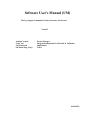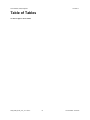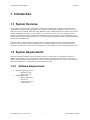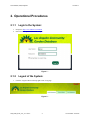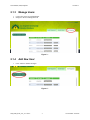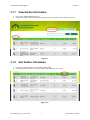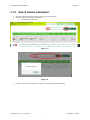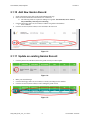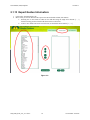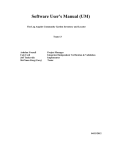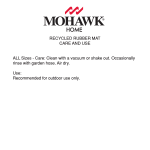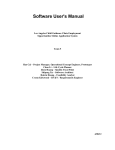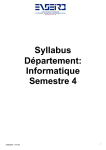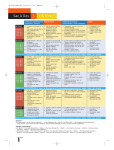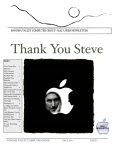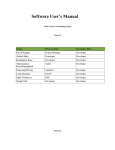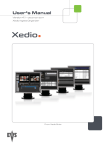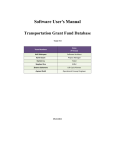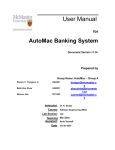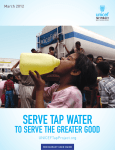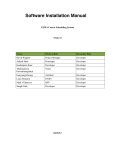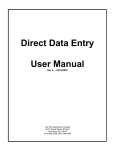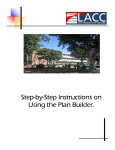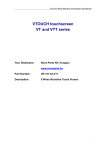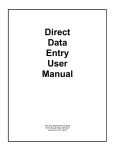Download Feasibility Rationale Description (FRD) Template
Transcript
Software User's Manual (UM) The Log Angeles Community Garden Inventory and Locator Team 13 Ardalan Yousefi Cole Cecil Jeff Tonkovich Shi-Xuan Zeng (Gary) Project Manager Integrated Independent Verification & Validation Implementer Tester 04/08/2012 User Manual (UM) Template Version 1.1 Table of Contents TABLE OF CONTENTS ............................................................................................................................... II TABLE OF TABLES .................................................................................................................................... III TABLE OF FIGURES ..................................................................................................................................IV 1. Introduction ....................................................................................................................................................... 1 1.1 System Overview .......................................................................................................................................1 1.2 System Requirements ................................................................................................................................ 1 2. Operational Procedures ......................................................................................................................................2 3. Troubleshooting ............................................................................................................................................... 12 3.1 Frequently Asked questions ..................................................................................................................... 12 3.2 Error Codes and Messages ....................................................................................................................... 12 3.3 Notes ........................................................................................................................................................ 12 UM_TRR_S12b_T13_V1.1.docx ii Version Date: 4/9/2012 User Manual (UM) Template Version 1.1 Table of Tables No table of figures entries found. UM_TRR_S12b_T13_V1.1.docx iii Version Date: 4/9/2012 User Manual (UM) Template Version 1.1 Table of Figures Figure 1 - .......................................................................................................................................................................2 Figure 2 - .......................................................................................................................................................................2 Figure 3 - .......................................................................................................................................................................3 Figure 4 - .......................................................................................................................................................................3 Figure 5 - .......................................................................................................................................................................4 Figure 6 – ......................................................................................................................................................................4 Figure 7 - .......................................................................................................................................................................5 Figure 8 – ......................................................................................................................................................................5 Figure 9 - .......................................................................................................................................................................6 Figure 10 – ....................................................................................................................................................................6 Figure 11 – ....................................................................................................................................................................7 Figure 12 - .....................................................................................................................................................................7 Figure 13 - .....................................................................................................................................................................8 Figure 14 - .....................................................................................................................................................................8 Figure 15 - .....................................................................................................................................................................8 Figure 16 - .....................................................................................................................................................................9 Figure 17 – ....................................................................................................................................................................9 Figure 18 – .................................................................................................................................................................. 10 Figure 19 - ................................................................................................................................................................... 11 Figure 20 - ................................................................................................................................................................... 11 UM_TRR_S12b_T13_V1.1.docx iv Version Date: 4/9/2012 User Manual (UM) Template Version 1.1 1. Introduction 1.1 System Overview The Community Garden Inventory and Locator website has been designed for use by the LANLT and related organizations to facilitate access and updating of Los Angeles Country garden information. The system serves to replace the current Community Garden Inventory Worksheet with a centralized database accessible via the internet which is maintainable directly by LACGC, LANLT, UCCE, and LACC staff. The system supports insertion, updating, searching and sorting of information in the database as well as the ability to export customized reports. Finally, a public-facing front-end provides access to search through basic garden information, find gardens based on location and export PDF reports. This user manual is intended for use by various LANLT or related organizational staff. This manual has been tailored for use by LANLT and related organization’s staff and thus will not cover usage of the public-facing component. This manual covers the use of all included system functionality as well as a Trouble Shooting section. 1.2 System Requirements Since the Community Garden Inventory and Locator system is a website there are essentially no software or hardware requirements to access the system other than an internet connection and a web browser. This section outlines which operating systems and browsers were tested with and are known to work. Some level of future and backwards compatibility is assumed but has not been rigorously tested. 1.2.2 Software Requirements Supported Operating Systems: o Windows: Vista, 7 o Apple: OSX 10.7 Supported Browsers: o Internet Explorer 9.0 o Firefox 8.0 o Google Chrome 15.0 o Apple Safari 5.1 UM_TRR_S12b_T13_V1.1.docx 1 Version Date: 4/9/2012 User Manual (UM) Template Version 1.1 2. Operational Procedures 2.1.1 1. 2. Login to the System: Navigate to http://www.finalUrl.com/Admin Enter username / password and click “Log In” Figure 1 - 2.1.2 1. Logout of the System: Click the “Logout” button in the top right corner of any page Figure 2 - UM_TRR_S12b_T13_V1.1.docx 2 Version Date: 4/9/2012 User Manual (UM) Template 2.1.3 1. 2. Version 1.1 Manage Users: Login to the system as an Administrator Navigate to the User Management tab Figure 3 - 2.1.4 1. Add New User: Click “Add new database manager” Figure 4 - UM_TRR_S12b_T13_V1.1.docx 3 Version Date: 4/9/2012 User Manual (UM) Template 2. 3. Version 1.1 Add User Name and Password a. Password requirements: minimum of 8 characters and must contain at least one special character Select User Type from the dropdown box Figure 5 4. 2.1.5 1. Click “Create User” Delete User: Click “Remove” next to the user account you wish to delete Figure 6 – UM_TRR_S12b_T13_V1.1.docx 4 Version Date: 4/9/2012 User Manual (UM) Template 2. 2.1.6 1. Version 1.1 Click “OK” in the confirmation box to permanently delete the user account Change User’s Password: Click “Change Password” next to the user account you wish to update Figure 7 - 2. 3. Enter in the desired new password in both text boxes Click “Change Password” to permanently change the password OR click “Cancel” to exit this action Figure 8 – UM_TRR_S12b_T13_V1.1.docx 5 Version Date: 4/9/2012 User Manual (UM) Template 2.1.7 1. 2. Version 1.1 View Garden Information: Click on the “Garden Management” tab Navigate through the table by clicking the pagination links in the top/bottom left corners of the table Figure 9 - 2.1.8 1. 2. Sort Garden Information: Click on any column header to sort the table by that column Click the column a second time to sort the table by that column in reverse order Figure 10 – UM_TRR_S12b_T13_V1.1.docx 6 Version Date: 4/9/2012 User Manual (UM) Template 2.1.9 1. 2. Version 1.1 Search Garden Information: Enter the search term(s) into the text box next to the “Search” button Click the “Search” button or hit the Enter key a. Limitations & workarounds Figure 11 – Figure 12 3. Click the “Clear Search” button to once again view all available garden information UM_TRR_S12b_T13_V1.1.docx 7 Version Date: 4/9/2012 User Manual (UM) Template Version 1.1 2.1.10 Add New Garden Record: 1. 2. 3. 4. Scroll to the bottom of the table on the Garden Management page Enter all relevant information in the bottom row of textboxes a. The following fields are required for adding a new garden: Garden Name, Street Address, City/Community, State, Zip, Lat. and Long. Click the blue floppy disk icon (save button) to add the new garden to the database a. Error conditions Click the red X icon (cancel button) to clear all fields in the insert row Figure 13 - 2.1.11 Update an existing Garden Record: 1. Click the pencil icon (edit button) next to the garden record you want to update Figure 14 2. 3. 4. Make your desired changes Click the blue floppy disk icon (save button) to commit your changes to the database Click the red X icon (cancel button) to cancel editing the garden record Figure 15 - UM_TRR_S12b_T13_V1.1.docx 8 Version Date: 4/9/2012 User Manual (UM) Template Version 1.1 2.1.12 Delete Garden Record 1. Click the trash can icon (delete button) next to the garden record you want to delete Figure 16 2. Click “OK” in the confirmation box to permanently delete this garden record Figure 17 – UM_TRR_S12b_T13_V1.1.docx 9 Version Date: 4/9/2012 User Manual (UM) Template Version 1.1 2.1.13 Export Garden Information: 1. 2. Click on the “Generate Report” tab Move fields you want to include in the report to the Selected Fields column (left column) a. Selecting one or more fields in either list box and then using the single arrow buttons [< , >] results in moving just the selected fields between the two list boxes. b. To move ALL fields between the two list boxes, use the double arrow buttons [<< , >>] Figure 18 – UM_TRR_S12b_T13_V1.1.docx 10 Version Date: 4/9/2012 User Manual (UM) Template 3. 4. Version 1.1 Change the order the columns will appear in the report with the up/down buttons Click “Generate Report” to generate the report Figure 19 5. A downloadable excel document will be generated and available to open / save Figure 20 - UM_TRR_S12b_T13_V1.1.docx 11 Version Date: 4/9/2012 User Manual (UM) Template Version 1.1 3. Troubleshooting 3.1 Frequently Asked questions Q: Why does the blue icon (save button) not work sometimes? A: This can be caused by a number of issues but is generally related to validation errors. If the save button seems unresponsive, scroll across all fields and look for error messages. Many fields have very specific format requirements, character limits, etc. If no fields show any error messages and the problem persists, you may be trying to add a new garden record that has the same Garden Name as an existing garden. The database will not accept more than one garden to have the same Garden Name. 3.2 Error Codes and Messages Types of 3.3 Notes 1. Administrator: A system user who has access to the User Management portion of the website. The Administrator is the only user capable managing other users of the system including the ability to add new users, remove existing users and update existing user information (password, etc). 2. Database Manager: A system user who has access to all system capabilities except User Management. The Database Manager is the typical user who has access to add, update and remove information from the Community Garden Database. 3. Database Viewer: A system user who has read-only access to the data in the Community Gardens Database and who can generate reports. Like the Database Manager, the Database Viewer cannot manage other users. 4. LACC: Los Angeles Conservation Corp 5. LACGC: Los Angeles Community Gardening Council 6. LANLT: Los Angeles Neighborhood Land Trust 7. UCCE: University of California Cooperative Extension UM_TRR_S12b_T13_V1.1.docx 12 Version Date: 4/9/2012