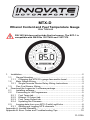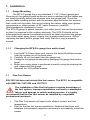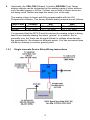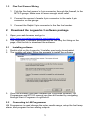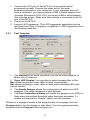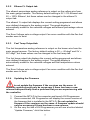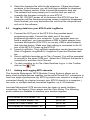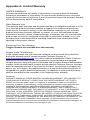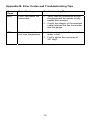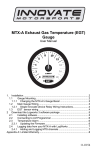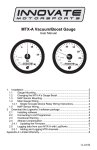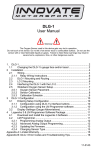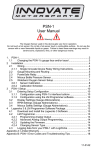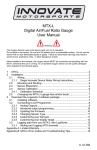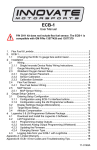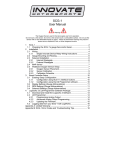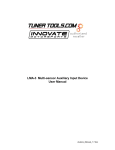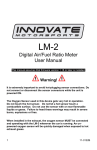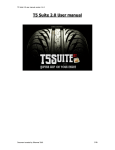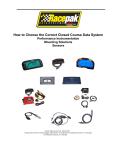Download MTX-D - Innovate Motorsports
Transcript
MTX-D Ethanol Content and Fuel Temperature Gauge User Manual P/N 3912 kit does not include flex fuel sensor. The ECF-1 is compatible with GM P/Ns 13577429 and 13577379 1. Installation ................................................................................................ 2 1.1 Gauge Mounting .............................................................................. 2 1.1.1 Changing the MTX-D’s gauge face and/or bezel ........................ 2 1.2 Main Gauge Wiring .......................................................................... 3 1.2.1 Single Innovate Device Relay Wiring Instructions....................... 4 1.3 Flex Fuel Sensor Wiring .................................................................. 5 2 Download the Logworks 3 software package .......................................... 5 2.1 Installing software ............................................................................ 5 2.2 Connecting to LM Programmer ....................................................... 5 2.2.1 Fuel Temp tab ............................................................................. 6 2.2.2 Ethanol % Output tab .................................................................. 7 2.2.3 Fuel Temp Output tab ................................................................. 7 2.2.4 Updating the Firmware ................................................................ 7 2.3 Logging data from your MTX-D with LogWorks .............................. 8 2.3.1 Adding and Logging MTS channels ............................................ 8 Appendix A: Limited Warranty ......................................................................... 9 Appendix B: Error Codes and Troubleshooting Tips..................................... 10 11-0146 1. Installation 1.1 Gauge Mounting The MTX-D gauge fits in any standard 2 1/16” (52mm) gauge pod. Mounting of the gauge should be done in such a manner that the cables are not being forcefully pulled and strained from the gauge itself. Route the sensor cable avoiding contact with the exhaust pipe and other hot sources that could melt the cable. Also avoid routing the sensor cable near ignition components or other sources of RF (radio frequency) and EMI (Electromagnetic interference) noise. The MTX-D gauge is splash resistant (not water proof) and can be mounted so that it is exposed to the outdoor elements. The MTX-D should not be submerged and special consideration should be taken to protect the gauge from direct water spray (water coming from a pressurized source.) When replacing the bezel and/or gauge face verify that the o-ring is properly seated. 1.1.1 Changing the MTX-D’s gauge face and/or bezel 1. Lay the MTX-D face down and remove the three #2 phillips screws from the outside rim of the back plate. 2. Carefully lift out the bezel from the gauge cup. 3. Configure the gauge as desired by changing the gauge face and or bezel. 4. Make sure every piece is positioned correctly using the locating tab and reassemble the gauge. 5. Reinstall the 3 #2 phillips screws. 1.1 Flex Fuel Sensor P/N 3912 kit does not include flex fuel sensor. The ECF-1 is compatible with GM P/Ns 13577429 and 13577379 The installation of the flex fuel sensor requires knowledge of the fuel system. Improper installation can lead to catastrophic failure, and damage to vehicle and/or persons. It is highly recommend that the flex fuel sensor be installed by a reputable professional mechanic. The Flex Fuel sensor will report both ethanol content and fuel temperature. Plan for the flex fuel sensor installation. Additional fuel hose and adapters (not included) might be necessary to successfully install the sensor. 2 1.2 1 The sensor can be installed in the feed or return line. Because of possible fuel restrictions, installation of the sensor in the return line might be the best choice. Before disconnecting any fuel line connections make sure to depressurize the fuel system. The orientation of the flex fuel sensor is not important, it can be mounted in any direction. Check for fuel leaks! Main Gauge Wiring Connect the RED wire to an isolated switched 12V source in your vehicle. A switched 12V source goes ON as soon as “key on” power is active. The circuit to which you will pull power from should be able to support a 2 amp draw. Make sure this connection is protected with a 5A fuse. Circuits that share power with the vehicle’s stereo, ignition system, ECU, lighting, or fuel pump should not be used. When in doubt, create an additional circuit using an automotive relay available at any automotive parts supplier. See the next section for a relay installation diagram. 2 The BLACK wire should be grounded to a solid ground source. The best possible ground source would be the battery ground (-) post. If other Innovate Motorsports devices are going to be daisy-chained along with the MTX-D, it is recommended that all devices be connected to a single ground point, ideally the battery ground (-) post. 3 Connect the WHITE wire to a headlight power wire (a wire that supplies current to the headlights). This enables the display to dim for better nighttime viewing. DO NOT CONNECT THIS WIRE TO THE HEADLIGHT DIMMING WIRE. Connection to this rheostat type of switch will cause the gauge to malfunction. If you chose not to utilize the dimming feature, connect the WHITE wire to ground. 3 4 Optionally, the YELLOW (Ethanol %) and/or BROWN (Fuel Temp) analog outputs can be connected to the analog inputs of other devices such as data loggers or ECUs. If either one or both of these wires are not being used, isolate and tape the wire(s) out of the way. The analog output is linear and fully programmable with the LM Programmer software. The factory default analog outputs are as follows: Wire Color Yellow Brown Channel Ethanol % Fuel Temp Min 0V = 0% Ethanol 0V = -40 degF Max 5V = 100% Ethanol 5V = 257 degF It is assumed that the MTX-D and the device the analog output is being feed to are already sharing the same ‘ground’. In a vehicle, this is generally true, but there can be small offsets in voltage when devices are grounded to, the chassis at different points. You can minimize these offsets by sharing a common ground point. 1.2.1 Single Innovate Device Relay Wiring Instructions 4 1.3 Flex Fuel Sensor Wiring 1. Fish the flex fuel sensor’s 4 pin connector through the firewall, to the MTX-D gauge. Make sure to leave enough strain relief. 2. Connect the sensor’s female 4 pin connector to the male 4 pin connector on the gauge. 3. Connect the Delphi 3 pin connector to the flex fuel sender. 2 Download the Logworks 3 software package 1. Open your web browser and go to: http://www.innovatemotorsports.com/support.php 2. The LogWorks 3 software download will be the very first thing on the page, click the link to download the software. 2.1 Installing software 1. Double click on the Logworks 3 installer previously downloaded. 2. The installer will start, follow the prompts to install the software. 3. Once the software has been installed the LogWorks software, LM Programmer and MTX-D manual can then be located by navigating through Start->Programs->LogWorks3. 2.2 Connecting to LM Programmer LM Programmer is used change the outer needle range, setup the fuel temp alarm, and program the two analog outputs. 5 1. Connect the OUT port of the MTX-D to the provided serial programming cable. Connect the other end of the serial programming cable to your computer. If your computer does not have a serial port, you can purchase a USB to Serial adapter from Innovate Motorsports (P/N 3733) or use any USB to serial adaptor that includes drivers. Make sure that nothing is connected to the IN port of the MTX-D 2. Power up the MTX-D. 3. Launch LM Programmer. The LM Programmer application can be launched from Start->Programs->LogWorks3->LM Programmer from the Windows task bar. 2.2.1 Fuel Temp tab 1. The Display In will allow the scale to be set as either Imperial or Metric unit of measure. 2. Outer LED Display: You are able to select between Bar or Dot. Bar allows the gauge’s outer LEDs to flash incrementally. Dot allows the gauge’s outer LEDs to flash each individual LED color (virtual needle.) 3. The Needle Ranges allows the configuration of each outer LED segment. The range displayed is user defined. 4. The Fuel Temperature Alarm will enable the gauge’s outer LEDs to flash when the entered threshold value has been exceeded. To enable this feature the “Enable” option must be checked. Whenever a change is made to the programming of the gauge click the Program button for the change to take effect. Once the gauge has been programmed the Program button will grey out. 6 2.2.2 Ethanol % Output tab The ethanol percentage analog reference is output on the yellow wire from the main gauge harness. The factory default setting is 0V = 0% Ethanol and 5V = 100% Ethanol, but these values can be changed in the ethanol % output tab. The ethanol % output tab displays the current setting programed and allows user defined changes to the analog output. The graph display is automatically scaled to the selected voltages and ethanol percentage values entered. The Error Voltage sets a voltage output if an error condition with the flex fuel sender were to exist. 2.2.3 Fuel Temp Output tab The fuel temperature analog reference is output on the brown wire from the main gauge harness. The factory default setting is 0V = -40 degF and 5V = 257 degF, but these values can be changed in the fuel temp tab. The fuel temp output tab displays the current setting programed and allows user defined changes to the analog output. The graph display is automatically scaled to the selected voltages and fuel temperature values entered. The Error Voltage sets a voltage output if an error condition with the flex fuel sender were to exist. 2.2.4 Updating the Firmware Do not update the firmware if the versions are the same. A firmware update should only be necessary if there has been a new release that specifically fixes a problem that you are experiencing with the controller. 1. Connect the MTX-D to the computer and launch LM Programmer. 2. Once connected, LM Programmer will display the current version of the firmware that is installed in the MTX-D. Do not update the firmware if the versions are the same. A firmware update should only be necessary if there has been a new release. 3. On the very first tab of LM Programmer you will see a button labeled “Update Firmware,” click this button. 7 4. Select the firmware file with the dld extension. If there have been revisions to the firmware, you will find them available for download from the Support section of the Innovate Motorsports web site. 5. The software will now prompt you to confirm that you wish to overwrite the firmware currently on your MTX-D. 6. Click OK, DO NOT power off or disconnect the MTX-D from the computer until the firmware progress screen completely disappears. Once finished, you may disconnect the unit from the computer and exit out of the software. 2.3 Logging data from your MTX-D with LogWorks 1. Connect the OUT port of the MTX-D to the provided serial programming cable. Connect the other end of the serial programming cable to your computer. If your computer does not have a serial port, you can purchase a USB to Serial adapter from Innovate Motorsports (P/N 3733) or use any USB to serial adaptor that includes drivers. Make sure that nothing is connected to the IN port of the MTX-D. Power up the MTX-D 2. Launch LogWorks. The LogWorks application can be launched from Start->Programs->LogWorks3->Logworks3 from the Windows task bar. 3. Once LogWorks launches go to File->Connect. You will be prompted to connect to the serial COM port. Select the COM port the device is connected to and then click Connect. 4. To start recording go to File->New Realtime Log or, in the Toolbar, click on the Tool. 2.3.1 Adding and Logging MTS channels The Innovate Motorsports’ MTS (Modular Tuning System) allows you to daisy chain multiple devices together via the serial IN and OUT connectors to form one single synchronous log. MTS log chains can consist of a single unit connected directly to a laptop (connect your MTX-D directly to a computer,) two units, or multiple devices connected together, up to 32 channels Innovate Motorsports’ MTS devices have two types of serial interface connectors, the legacy 2.5mm stereo and the 4 pin Molex. The following patch cables are available to interface your devices together: 4 Pin Molex to 4 Pin Molex - 4ft p/n 3846 2.5mm to 2.5mm Stereo - 4ft p/n 3760 2.5mm to 2.5mm Stereo - 6in p/n 3789 4 Pin Molex to 2.5mm Stereo - 4ft p/n 3812 8 Appendix A: Limited Warranty LIMITED WARRANTY Innovate stands behind the quality of its products. Innovate makes the following warranty to purchasers of its products: All new Innovate products carry a one year warranty from the date of purchase. If proof of purchase cannot be provided, warranty will be determined by date of manufacture. When Warranty Void This warranty shall terminate and Innovate shall have no obligation pursuant to it if (i) your Innovate product has been modified or repaired in a manner not previously authorized by Innovate in writing, (ii) the identification markings on your Innovate product have been removed, defaced, or altered; (iii) your Innovate product was subjected to accident, abuse, shipping damage, or improper use; (iv) your Innovate product was not used or configured as specified in the product manual; or (v) your Innovate product was subjected to operating conditions more severe than those specified in the product manual. Exclusions From This Warranty Oxygen Sensors are excluded from this warranty. Repairs Under This Warranty In the unlikely event that your Innovate hardware product should prove defective during the warranty period, contact Innovate Customer Support at www.innovatemotorsports.com for a return material authorization (RMA). Products returned for service must be securely packed to prevent damage and shipped charges pre paid, along with proof of purchase and the return material authorization number, to the Innovate repair location as instructed by Customer Service. Innovate within a reasonable amount of time from its receipt of your product so shipped, will ship to you, at its option, the repaired product or a new or reconditioned product of comparable or greater specified functionality. All repaired or replacement products shall be warranted for the remainder of the original product warranty. Disclaimer INNOVATE MAKES NO OTHER EXPRESS OR IMPLIED WARRANTY WITH RESPECT TO YOUR INNOVATE PRODUCT OTHER THAN THE LIMITED WARRANTY SET FORTH ABOVE. No Innovate dealer, agent, or employee is authorized to make any modification, extension, or addition to this warranty, unless enforceable or unlawful under applicable law, INNOVATE DISCLAIMS ALL IMPLIED WARRANTIES, INCLUDING THE IMPLIED WARRANTIES OF MERCHANTABILITY, NONINFRINGEMENT, AND FITNESS FOR A PARTICULAR PURPOSE, AND THE LIABILITY OF INNOVATE, IF ANY, FOR DAMAGES RELATING TO ANY ALLEGEDLY DEFECTIVE PRODUCT SHALL UNDER ANY TORT, CONTRACT, OR OTHER LEGAL THEORY BE LIMITED TO THE ACTUAL PRICE PAID FOR SUCH PRODUCT AND SHALL IN NO EVENT INCLUDE INCIDENTAL, CONSEQUENTIAL, SPECIAL, OR INDIRECT DAMAGES OF ANY KIND EVEN IF INNOVATE IS AWARE OF THE POSSIBILITY OF SUCH DAMAGES. Some states do not allow limitations on how long an implied warranty lasts or the exclusion or limitation of incidental or consequential damages, so the above limitations or exclusions may not apply to you. 9 Appendix B: Error Codes and Troubleshooting Tips Error Code E10 Error Meaning Troubleshooting Tips Flex Fuel sensor not connected 1. Verify that the connection at both the gauge and the sender is fully seated and secured. 2. Check the integrity of the interface cable between the flex fuel sender and the gauge E11 Fuel contamination or fuel over temperature 1. Fuel contamination. For example, water in fuel. 2. Fuel is above the max temp of 257 degF. 10