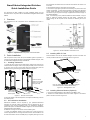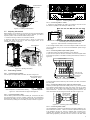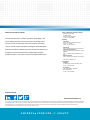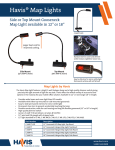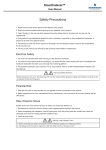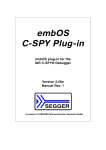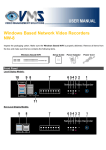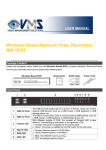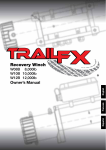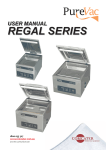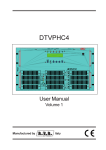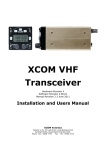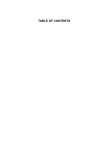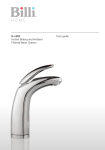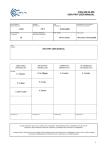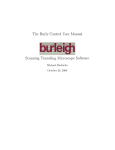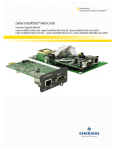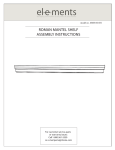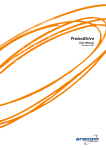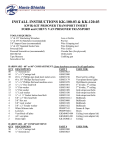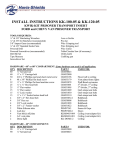Download Emerson SmartCabinet Installation Guide
Transcript
SmartCabinet SmartCabinet Quick Installation Guide SmartCabinet Integrated Solution Quick Installation Guide This document has been created as a Quick Installation Guide only and should be read in conjunction with the SmartCabinet Integrated Solution User Manual 1 Overview The appearance and the components of the SmartCabinet are shown in Figure 1-1. the requirement on distance from the inlet and outlet side of the outdoor unit to the wall. 2. Use expansion bolts to fix the outdoor unit to the base. 3. Connect the copper pipes (included in the accessory box) to the Indoor and Outdoor components. Follow industry standards in selection and placement of pipe, system evacuation and if required, charge with additional refrigerant. This should only be required if the length of pipeworks exceeds the length of the supplied pipework. Note: If Condensing Unit is positioned beside the Smart Cabinet, it may be easier to break the pipework through the side panels. Grommets and Vapour sealing will be required inb this instance but Warranty will not be voided. Figure 2-2 Normal installation of the outdoor unit Figure 1-1 Appearance and components of the SmartCabinet 2 2.3 Installing MSC-C Card Quick Installation After the product arrives, follow this quick installation guide for operation. If you want to know specific descriptions and detailed installation diagram, refer to SmartCabinet Integrated Solution User Manual. Insert the MSC-C card into the intellislot intelligent card slot of the UPS, and use the provided screws to fix it in place, as shown in Figure 2-3. 2.1 Installing Cabinet Kit 1. Loosen the fixing nuts on the four feet bolts to raise the feet, and the four casters will bear the weight. Place a slope (user-provided) in front of the front or rear door, and connect it to the pallet. Push the cabinet slowly from the pallet down to the ground along the slope, as shown in Figure 2-1. Intelligent card slot Push the cabinet slowly from the pallet down to the ground along the slope Place a slope and connect it with the pallet. MSC-C intelligent card Note: For Asia-Pacific version, the MSC-C intelligent card has already been installed before delivery. Figure 2-3 Installing MSC-C card Pallet Pallet Baffle plate of intelligent card slot Slope Figure 2-1 Remove from the pallet 2.4 Installing Wireless Modem (Optional) 1. Connect the wireless Modem to the USB port of the MSC-C card. 2. Position the wireless Modem aerial that contains magnet on the bottom plate in hot aisle, as shown in Figure 2-4. 2. Place the cabinet in the desired position, and adjust the feet fixing nuts until the cabinet is level. 2.2 Air Conditioner Installation Mechanical Installation will be required by your preferred Mechanical Contractor to install the outdoor Condensing Unit and pipework for the air conditioner. There are two installation types: For Cabinet-Top installation, specific descriptions and detailed installation diagrams, refer to SmartCabinet Integrated Solution User Manual. For Remote mounting and connection of the Condensing Unit: 1. Confirm the installation position of the outdoor unit on site and place on cutomer supplied base or mounting brackets. Emerson recommends the use of rubber anti-vibration mounts or waffle pad (no supplied). See Figure 2-2 for 1 UPS + Intellislot Paralleled address Wireless Modem MSC-C card Battery port 192Vdc 27A Input switch 230/400Vac-40A PE Battery module Control port Figure 2-7 Connecting battery cable Aerial 2.6.3 Connecting MSC-C Cable 1. Connect the cable W08B to the COM1 port of MSC-C card, and connect the cable W12 (COM2) to the COM2 port of MSC-C card. Figure 2-4 Installing wireless Modem 2.5 Adjusting Microswitch Before shipping, the microswitch on the front & rear doors are retracted back into the cabinet and do not contact with the doors, therefore, you need to adjust the position of the microswitch before startup in field. LAN USB COM1COM2 W12 COM2 W08B COM1 1. Loosen the two fixing screws on the microswitch metal kit. 2. Adjust the metal kit to the direction shown in Figure 2-5, ensure that opening and closing of the front & rear doors triggers action of the microswitch, as shown in Figure 2-5. Communication wiring MSC-C UPS + PE UPS输入\UPS INPUT UPS输出\UPS OUPUT Note: For Asia-Pacific version, the MSC-C cables have already been connected before delivery. Figure 2-8 Cable connection of COM port of MAC-C card A Microswitch kit 2. Use a straight network cable to connect the LAN port of MSC-C card to the user local network, and you can monitor the SmartCabinet system through the Wed page. 2.6.4 Connecting Mains Input Cable System 1. Press and connect OT terminal (accessory) on the cable end. 2. Open the cover plate on the back of the PMU, connect the supplied cable to the total input position on the PMU connecting terminal block, as shown in Figure 2-9. 电源管理单元/PMU PDU A amplified Fixing screw (2 pcs) 空调\AC PE PE Figure 2-5 Adjusting microswitch L N 总输入\Main Input L N PE UPS输出\UPS Output UPS输入\UPS Input 2.6 Connecting Cables Connecting UPS Cables L N PE PE L N Connect input and output cables of the UPS, as shown in Figure 2-6. External total input cable UPS-provided shorting line (line No.: W01) 3. Place the cable into the cable entry hole of mains input cable, and restore the cover plate. 2.6.5 Indoor terminal block Take out battery cable A from the UPS accessory kit, connect the red, black and yellow terminals on the end of battery cable A with the corresponding terminals of the battery port on the rear panel of the UPS, and connect the other end with any battery port on the battery module, as shown in Figure 2-7. Connecting cable between indoor and outdoor unit 2 Connecting battery cable Outdoor connecting terminal 2.6.2 1 Figure 2-6 Cable connection for single-in and single-out N N L PE PE L N Input W01 Output W02 PE Note: For Asia-Pacific version, the UPS cables have already been connected before delivery. Connecting Cables of A/C Indoor & Outdoor Units Install the provided Signal and Power cables (shown in Fig 2.10 but provided as 2 separate cables) between the indoor and outdoor units via the cable entry hole on the cover plate. Power Cables will need to be installed by a licenced Electrician. Connect to the corresponding terminal studs on the indoor and outdoor units according to the labels, as shown in Figure 2-10. 2 Control port 1 PE L Battery port 192Vdc 27A N Input switch 230/400Vac-40A Figure 2-9 Connecting total input cable PE + Intellislot Paralleled address Cable entry hole of total input cable L 2.6.1 Figure 2-10 Connecting power cable to outdoor unit 2.6.6 Connecting Earth Cable Your SmartCabinet is earthed via the Electrical Input cable installed by your licenced electrical contractor. There is no need for a separate earth input but if the installation requires one, there is a separate earth connection point, complete witrh penetration and grommet at the bottom of the enclosure. When earthing seperatley, use a M6 screw to fix one end of the earth cable 2 via the earth hole, and lead the other end through the rubber grommet on the bottom plate to the earth copper bar, as shown in Figure 2-11. Earth hole Screw Cabinet A A amplified Figure 2-11 Connecting earth cable 3 Startup Operation Once the Electrical and Mechanical Installation of your SmartCabinet has been completed, contact your local Emerson Authorised Service Provider (ASP) to arrange Commissioning and Start-up prior to switching on your system. Faiulure to have the system checked by Emerson or our ASP’s could render the manufacturer’s warranty void Emerson or our ASP’s will also be respoinsible for any ongoing recommended Maintenance Regime’s to ensure the optimum performance and prolonged oiperation of your SmartCabinet. Emerson Network Power Australia Suite A, Level 6, 15 Talavera Road Macquarie Park NSW 2113 www.emersonnetworkpower.com Copyright © 2014 by Emerson Network Power Co., Ltd. All rights reserved. The contents in this document are subject to change without notice. Version V1.1A Revision date June 19th, 2015 3 About Emerson Network Power Emerson Network Power, a business of Emerson (NYSE:EMR), is the world’s leading provider of critical infrastructure technologies and life cycle services for information and communications technology systems. With an expansive portfolio of intelligent, rapidly deployable hardware and software solutions for power, thermal and infrastructure management, Emerson Network Power enables efficient, highlyavailable networks. Learn more at www.EmersonNetworkPower.asia Emerson Network Power Asia Pacific HQ 29/F Orient Square Bldg F. Ortigas Jr. Road Pasig City 1600, Philippines Tel. No.: +63 2 620 3600 Australia Head Office Level 6, 15 Talavera Rd, Macquarie Park NSW 2113, Australia Tel No.: +61 2 9914 2900 Queensland Unit 3, 50 Borthwick Ave, Murarrie, QLD 4172 Australian Capital Territory Unit 5, 164 Gladstone St, Fyshwick, ACT 2609 Victoria Unit 11, 350 Bridge St, Port Melbourne, VIC 3207 Western Australia Unit 3, 10 Main Street, Osborne Park, WA 6017 Toll-Free No.: 1800 005 161 New Zealand Auckland 2/14 Burleigh St, Grafton, Auckland 1023 Tel. No.: +64 9 443 5495 Christchurch Unit 10/9 Print Place, Middleton, Christchurch 8024 Tel. No.: +64 3 339 2060 Stay connected: EmersonNetworkPower.eu While every precaution has been taken to ensure accuracy and completeness herein, Emerson Network Power assumes no responsibility, and disclaims all liability, for damages resulting from use of this information or for any errors or omissions. Specifications are subject to change without notice. Emerson Network Power and the Emerson Network Power Logo are trademarks of Emerson Electric Co. or one of its affiliated companies. All other names and logos referred to are trade names, trademarks, or registered trademarks of their respective owners. ©2015 Emerson Electric Co. All right reserved. FY15ENT_Liebert80exl_V1_BR