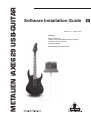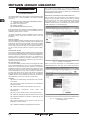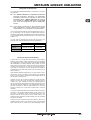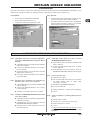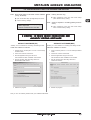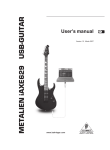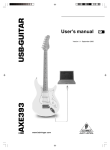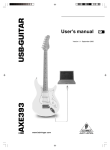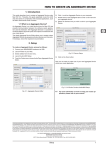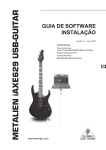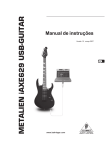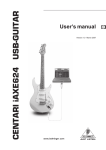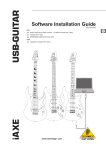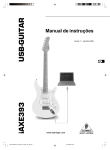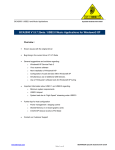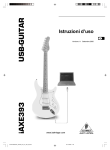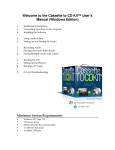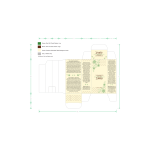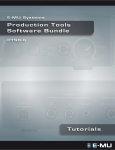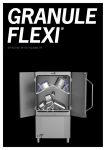Download METALIEN iAXE629 USB-GUITAR
Transcript
METALIEN iAXE629 USB-GUITAR Software Installation Guide Version 1.0 March 2007 Package Native Instruments Guitar Combos BEHRINGER Edition (PC/Mac) KRISTAL Audio Engine (PC) Audacity (PC/Mac) BEHRINGER USB AUDIO Driver METALIEN iAXE629 USB-GUITAR After installing the software, you can test 3 different amp simulations for 30 days. Subsequently, you have to choose one of the amps which then needs to be registered on the dedicated NI-BEHRINGER Internet page at: 1 INTRODUCTION 1.1 Included software The iAXE629 USB-Guitar comes with a complete software bundle which allows you to start immediately. The software package consists of: V Native Instruments “Guitar Combos BEHRINGER Edition”— 3 different combos (PC/Mac) V Kristal Audio Engine (PC) V Audacity (PC/Mac) V BEHRINGER USB AUDIO-Driver (PC) www.native-instruments.com/comboshop.info. Here you will find an overview with a brief description of the 3 combos that are provided. Furthermore, the steps of purchase as well as how to use your coupon are described in the top part of the page (see Fig. 1.1). For example, click “Order GUITAR COMBO I” to order Combo I, then follow the instructions found in the NI Online Shop, i.e. the shopping cart. Enjoy the direct access to fantastic “GUITAR COMBOS” of Native Instruments which are to be found on the provided CD with the installation guide and user’s manual. The Native Instruments “GUITAR COMBOS” series combines outstanding sound quality with maximum ease of use and playability. Classic Combos GUITAR COMBOS perfectly recreate three classic combos, using the same critically acclaimed technology that has already won GUITAR RIG numerous industry awards. The lovingly emulated tube combos have an absolutely authentic, warm and dynamic sound, producing the purest of tones. The different presets only hint at the wide musical spectrum covered by these classic amps. Professional Sound The GUITAR COMBOS utilize the same Dynamic Tube Response technology that was developed for GUITAR RIG, giving the series the same exceptional sound quality. The GUITAR COMBOS are perfectly suited to musicians with little or no experience of professional music software. A computer, sound card*, a guitar and these combos are all that is needed to enjoy the sound of professional studio productions. The Full Spectrum The GUITAR COMBO I (AC Box Combo) is the popular role model that revolutionised British pop music. From soft to distorted—this combo has a uniquely inspiring sonic character. The GUITAR COMBO II (Twang Combo) is the epitome of the clean and crunchy blues sound. Over the course of several decades this warm and unmistakeable sound has made a valuable contribution to countless hits. Based on the famous tube amps that spawned the guitar legends of the late 60s and early 70s, the GUITAR COMBO III (Plexi Combo) embodies the rock sound. Its distinctive and individual tone can be as warm as it can be hard. Fig. 1.1: Starting of Online-Shop Figure 1.2 shows the second step “2. Product Details” found in the NI-Behringer Shop. After that, your purchase is not far off. Features V Based on award-winning GUITAR RIG amps, cabinets and effects V Three unique combos, each with their own characteristic design and sound V Intuitive user-interface and particularly easy to use V Outstanding, performance professional sound quality and V Every combo includes a tuner, noise gate and limiter V Additional, individual pre and post effects for each combo V Integrated Tapedeck for playback of audio files as well as a metronome V Presets included as well as option to save your own additional, personal presets V Full MIDI compatibility including MIDI learn functions _ Fig. 1.2: Second step “2. Product Details” of NI-Behringer Shop METALIEN iAXE629 USB-GUITAR 1.2 System requirements To connect the iAXE629 USB-Guitar to a computer, you need a free USB slot. The iAXE629 USB-Guitar is compatible with both PC and Mac computers. Therefore, no installation procedure or drivers are required for the correct functioning of the iAXE629 USB-Guitar. As soon as you connect the iAXE629 USB-Guitar to a free USB slot, it will be recognized as generic USB audio device. If you want to make use of the included drivers and applications, please observe the system requirements of the respective manufacturers. If you want to use the guitar for real-time applications on the PC, e.g. for recording or to use with the provided “Guitar Combos” from Native Instruments, we strongly recommend the installation of the included USB audio driver to ensure a low latency (see Chapter 1.3). To work with the software that comes with the guitar, your computer must meet the following minimum requirements: Operating system Processor RAM PC MAC Windows XP Mac OS X v10.3.x Pentium 700 MHz Athlon XP 1.33 GHz G4 733 MHz 256 MB 512 MB 1.3 Device drivers and latency A device driver is an interface that ensures communication between the software (audio application) and the hardware (your iAXE629). In recent years, the PC platform has witnessed the establishment of several different driver models for sound cards. Some of these drivers cannot be used for simultaneous recording and playback or for working with software plug-ins, since they do not support the full performance provided by professional sound cards and cause a long time delay (this is called “latency”). With standard Windows applications, you don’t need to worry about which driver is currently being used by the operating system. You only need to select the correct playback device via the Windows “Control Panel”. However, as soon as you start to produce or record computerbased music and work with special audio software such as Cubase, Live, Logic, Tracktion, or others, you should make sure that you selected an ASIO driver. This driver model supports the full range of functions offered by your hardware and gives you the best performance. With the USB Audio Driver, we have already included one of the fastest ASIO drivers currently available. You will normally find the selection of a driver model for computer hardware in the standard default settings of the software you are using. If necessary, check the documentation for your software. Use the control panel to set up a lower latency. The smaller the value, the better. If audio dropouts occur, try increasing the latency in stages. Things are much simpler with the Mac platform. With OS X operating system, there is only one driver model, the CoreAudio driver. Thus, there’s no need to worry about selecting a driver. _ METALIEN iAXE629 USB-GUITAR 2 WINDOWS XP 2.1 QUICK START GUIDE FOR BEGINNERS OR YOUR FIRST SESSION 1 Start the PC or Laptop. 2 Insert the CDROM into your CDROM drive. 3 Connect USB cable to PC/Laptop and to BEHRINGER iAXE629 USB-Guitar. 4 Allow WINDOWS XP operating system to install NI drivers (4x) automatically. 5 Disconnect USB cable from guitar. 6 Find folder called Driver on CDROM and open folder. 7 Double-click on file Setup.exe and follow on-screen instructions. 8 Unplug / replug USB cable to guitar when prompted. 9 Install the software from the folder NI Guitar Combos by double-clicking on the file Guitar Combos Behringer Edition Setup.exe. 10 After installing the software, open one of the Combos. 11 Choose the following entries for the Audio Setup, (file > Audio + MIDI settings). > Interface = ASIO > Sample Rate = 44100 > Output Device = BEHRINGER USB AUDIO > OK 12 Close audio setup. Connect USB cable and a set of headphones to the BEHRINGER iAXE629 USB-Guitar and play on. 2.2 INSTALLATIONS GUIDE FOR SOFTWARE & DRIVER BEHRINGER USB-AUDIO DRIVER Install the driver as follows: 1 From your CD start Setup.exe file in the folder Driver. 2 Follow the onscreen instructions. 3 Plug and unplug your guitar when prompted. NATIVE INSTRUMENTS “GUITAR COMBOS” Install the software as follows: 1 Start the Guitar Combos Behringer Edition Setup.exe file which is found in the folder NI Guitar Combos. 2 Follow the onscreen instructions. 3 After installing the software, open one of the combos. 4 Press “TRY”, when prompted for registry key. _ You are now ready to play your iAXE629 USB-Guitar with the virtual combos. METALIEN iAXE629 USB-GUITAR CONFIGURE AUDIO Open one of the Combos. Choose at the Audio Setup window the SoundCard tab and select BEHRINGER USB AUDIO as your Output Device. Configure the latency by selecting the ASIO Config button if Output Latency exceeds 16 ms. In the ASIO tab: In the USB tab: 1 Set the Device to BEHRINGER USB AUDIO. 2 Set the Output/Input Channels to 1+2. 3 Samplerate and Resolution parameter is fixed. 1 the Application priority should be set to Above Normal, unless you encounter system stability problems. 2 the System performance should be set to Highspeed or Rapid to provide short latency values. If you encounter audio dropouts try the Fast ONLY settings. 2.3 TROUBLESHOOTING FOR iAXE629 USB-GUITAR Fault: USB AUDIO Codec not recognised by Windows, no entry for USB AUDIO Device in Windows Device Manager Fault: V check USB connection. If possible try a different USB cable or USB port. V check USB connection. If possible try using a different USB cable or USB port. V connect iAxe USB-Guitar directly to PC or Laptop, not via a USB hub. V connect iAxe USB-Guitar directly to PC or Laptop, not via a USB hub. V close application, re-run the “setup.exe“ file at the BEHRINGER USB AUDIO (ASIO driver) and try again. V ensure that USB port is functional (does it work with digital camera, printer, etc.?). V if necessary, check that USB ports are activated in host system BIOS. ASIO-USB Control Panel 2.7.8 does not show BEHRINGER USB AUDIO as Device Fault: Latency time too long V reduce latency setting. Fault: V start the “ASIO-USB Control Panel 2.7.8” from within the audio software (may be called “ASIO configuration” or similar). Windows driver installation not completed (eg. Windows error code 10, error code 39) V check USB connection. If possible try a different USB cable or USB port. Fault: V USB Device = BEHRINGER USB AUDIO. V connect iAxe USB-Guitar directly to PC or Laptop, not via a USB hub. V click on the “ASIO” tab. V if possible, try to install on another PC or Laptop. V “close”. Installation of BEHRINGER USB AUDIO driver failed with “Error 0x0006” V System Performance = “rapid” (or even “highspeed”). Fault: Clicks or dropouts in recording (latency time too short) V check USB connection. If possible try using a different USB cable or USB port. V increase latency setting. V close application, re-run the “setup.exe“ file at the BEHRINGER USB AUDIO from CDROM. V System Performance = normal. V download new/up to date ASIO driver files from www.behringer.com V see step 2-4 in “Fault: latency time too long” V “close”. Visit http://www.musicXP.net/tuning_tips.php for some helpful advice about optimising Windows XP for music applications. _ METALIEN iAXE629 USB-GUITAR 3 MACINTOSH OS X 3.1 QUICK START GUIDE FOR BEGINNERS OR YOUR FIRST SESSION 1. Start the Mac computer. 2. If not already done, move the folder Audio MIDI Setup (Configuration) from “Macintosh HD > Application > Utilities” into the Dock into the Dock (drag and drop). 3. Insert the CDROM into your CDROM drive. 4. Plug USB cable into Mac computer and into BEHRINGER iAXE629 USB-Guitar. 5. Open folder NI Guitar Combos. 6. Run the Guitar Combos Installer. 7. Select one of the NI Guitar Combos and open it. 8. Under Preferences choose the following setup (device name depends upon OS version). OS 10.3 and earlier > Interface = CoreAudio > Sample Rate = 44100 > Output Device = USB AUDIO CODEC > OK OS 10.4 and newer > Interface = CoreAudio > Sample Rate = 44100 > Output Device = BEHRINGER USB AUDIO > OK 10. Open Audio MIDI Setup (Configuration) from Dock. 11. Choose following settings, > Fenster = Audio MIDI Setup (Config.) > Audio Output tab > Format = 44100,0 Hz and 2ch-16bit 12. Close Audio MIDI Setup (Configuration). Connect USB cable and a set of headphones to the BEHRINGER iAXE629 USB-Guitar and play on. _ METALIEN iAXE629 USB-GUITAR 3.2 TROUBLESHOOTING FOR iAXE629 USB-GUITAR Fault: Bad sound quality in NI Guitar Combo software (noisy, distorted) Fault: Latency time too long V open Preferences menu and start Audio Setup panel. Reduce latency setting. V open Audio MIDI Setup (Configuration) from Dock. V choose following settings. Fault: > Fenster = Audio MIDI Setup (Config.) > Audio Output tab > Format = 44100,0 Hz and 2ch-16bit Clicks or dropouts in recording (latency time too short) V open Preferences menu and start Audio Setup Panel. Increase latency setting. 4 KRISTAL 16-TRACK MUSIC PRODUCTION AND AUDACITY EDITING SOFTWARE AUDACITY SOFTWARE (PC) AUDACITY SOFTWARE (MAC) Audacity is a free software for recording and editing sounds. Audacity is a free software for recording and editing sounds. Install the software as follows: Install the software as follows: 1 Double-click on Audacity-win-1.2.3.exe in the Audacity Software folder. 1 Click on Audacity-macosx-1.2.3 in the Audacity Software folder. 2 Follow the onscreen instructions. 2 Follow the onscreen instructions. 3 Start the application and go to the menu: File>Preferences after installation has finished. 3 Start the application and go to the menu: File>Preferences after installation has finished. 4 Set the Playback and Recording Devices to BEHRINGER USB AUDIO. 4 Set the Playback and Recording Devices to USB Audio CODEC. 5 Restart the program. 5 Restart the program. Now you can use Audacity software with your iAXE629 USB-Guitar. _ METALIEN iAXE629 USB-GUITAR KRISTAL SOFTWARE (PC) Kristal Audio Engine software is a powerful multi-track recorder/ audio sequencer for Windows PCs. Install the software as follows: 1 Click on KRISTAL_AE_Setup.exe in the Kristal Software folder to start the installation. 2 To install the Kristal software, follow the onscreen instructions. 3 Start the program after the installation has finished. 4 Go to the menu: Engine>Preferences and select Devices from the list. 5 Select BEHRINGER USB AUDIO in the ASIO section as shown below. Uncheck any other checked boxes on this page. 6 Go to the menu: Engine>Preferences and select Audio Setup from the list. 7 Click on ASIO Control Panel. To make adjustments in the Control Panel, please read Chapter 1.2 on page 3. 8 Restart the program. Now you can use Kristal software with your iAXE629 USBGuitar. Technical specifications and appearance subject to change without notice. The information contained herein is correct at the time of printing. Windows is a registered trademark of Microsoft Corporation in the United States and other countries. Mac is a trademark of Apple Computer, Inc., registered in the U.S. and other countries. All trademarks (except BEHRINGER, the BEHRINGER logo, JUST LISTEN and METALIEN) mentioned belong to their respective owners, and such use neither constitutes a claim of the trademarks by BEHRINGER nor affiliation of the trademark owners with BEHRINGER. BEHRINGER accepts no liability for any loss which may be suffered by any person who relies either wholly or in part upon any description, photograph or statement contained herein. Colors and specification may vary from product. Products are sold through our authorised dealers only. Distributors and dealers are not agents of BEHRINGER and have absolutely no authority to bind BEHRINGER by any express or implied undertaking or representation. No part of this manual may be reproduced or transmitted in any form or by any means, electronic or mechanical, including photocopying and recording of any kind, for any purpose, without the express written permission of BEHRINGER International GmbH. ALL RIGHTS RESERVED. © 2007 BEHRINGER International GmbH, Hanns-Martin-Schleyer-Str. 36-38, 47877 Willich-Münchheide II, Germany. Tel. +49 2154 9206 0, Fax +49 2154 9206 4903 _