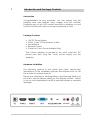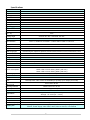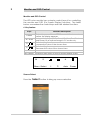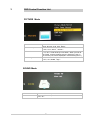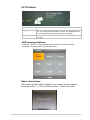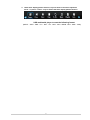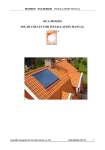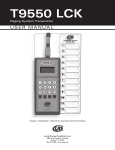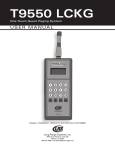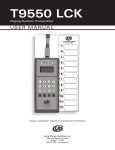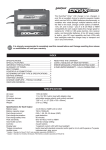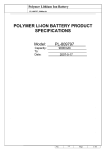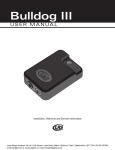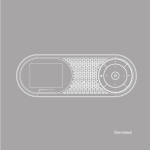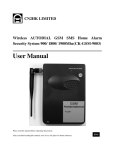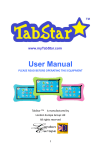Download inM497-1 User Manual
Transcript
9.7” LED Monitor Manual inM497-1 1 Introduction and Package Contents Introduction Congratulations on your purchase. You can expect only the sharpest and most brilliant color images from this monitor. Featuring easy to use OSD controls and built in speakers, you will find this monitor both easy to use and a pleasure to view. Package Contents • • • • • 12V DC Power Supply D-Sub 15-pin VGA connector Cable User Manual Remote Control 2.5mm to 2.1mm Power Adaptor Plug (The 2.5mm adaptor is required to be used, insert into DC power port then plug the 12vdc power supply into the adaptor.) Hardware Installation The following sections in this guide give clear, step-by-step descriptions of the installation process and explain how to use the monitor for optimum results. Please pay attention to the Regulations and Warnings Section of this user’s manual before setting up the display monitor. Failure to do so may inadvertently result in personal injuries or machine damage. 1 Specifications Model General Diagonal size Panel type Aspect ratio Number of pixels Pixel pitch Color depth Backlight Optical (typ.) Brightness Contrast ratio Response time ( Tr + Tf) Viewing angle inM497-1 9.7" TFT LCD 4:3 1024 x 768 0.192 x 0.192 mm 262K Colors LED 400 cd/m2 1000:1 4 ms Vertical -89°~89° / Horizontal -89°~89° Operation Input Interface VGA x 1, HDMI x 2, PC Audio x 1, Micro USB x 1,BNC x 1,RCA x 2 Output Interface Display mode OSD BNC x 1 VGA / HDMI 1/ HDMI 2 / AV / USB PICTURE, SOUND,OPTION OSD Languages Chinese,English,Japanese,Spanish,German,Italian,Russian,French,Polish,Dutch,Czech Speaker Remote control Composite Video System PAL / NTSC Video processing Motion Adaptive 3D De-Interlace and DNR, 4H Comb filter Y/C separation Electrical AC power Power consumption 1.5 W x 2 YES AC 100-240V 50/60HZ 17W Max. in “ON” Mode Under 0.5W in Power Saving Mode (100 VAC) Under 0.5W in Power Saving Mode (240 VAC) Power supply Mechanical External power adapter Case material Metal Color Dimensions ( W x H x D) Mounting interface Net weight Normally black, other colors are available (for quantity up to 100pcs per model) 244 x 190 x 30 mm VESA mount 75 x 75 mm 0.94Kgs(2.07 lbs) Environment Temperature Humidity Standards Safety Pixel defect policy Delivery set Operation: 0°~40°C(32° ~104°F) Storage: -10°~60°C(14° ~140°F) 20%-90% FCC, CE, ROHS ISO13406-2 Compliant, LCD panel class 2 Carry Bag(Optional),Lithium Battery(Optional), Lithium Battery charger(Optional), Monitor, Power Supply, VGA Cable, Stand, Remote Control, User Manual 2 VGA Timing Item Resolution H Freq.(kHz) V Freq.(Hz) 1 640x400@70 31.460 70.080 2 640x480@60 31.469 59.940 3 640x480@72 37.861 72.809 4 640x480@75 37.500 75.000 5 720x400@70 31.460 70.080 6 800x600@56 35.156 56.250 7 800x600@60 37.879 60.317 8 800x600@72 48.077 72.188 9 800x600@75 46.875 75.000 10 1024x768@60 48.363 60.004 11 1024x768@70 56.476 70.069 Note: The timings with presetting are recommended. Users have to adjust the timing manually, if it is not included in the presetting list 3 Note 2 Monitor and OSD Control Monitor and OSD Control The LED color monitor has a simple control layout for controlling the monitor and OSD (On Screen Display) functions. The table below summarizes the control keys and their related functions. 6-Key feature Keys Function Description To turn the power ON or OFF. Please wait for 6 seconds before the display appears. Automatically adjusts H-Position, V-Position, Pixel Clock and Phase for an optimal image in PC mode only. Switch setting item. Increase the value of the chosen item. Switch setting item. Decrease the value of the chosen item. Switch mode “PC”, “HDMI 1”, “HDMI 2”, “USB”,“AV”. Enter the main menu of the on-screen display (OSD). Power A / Auto + S / Select M / Menu M A S Menu Select - + Auto Power Source Select Press the Select button to bring up source selection 4 Use the Select keys to advance to the proper selection and press - OR + keys button to confirm the setting. Note: The message will be displayed on the screen if there’s no VGA signal detected in VGA mode, and the power will be off automatically after 10 seconds. Please press the power button again to restart the monitor. LED Status Display The following table describes the various power states of the LED monitor as represented by different LED color. Power State LED Color On Green Standby Red No power Blank Remote Controller 5 3 OSD Control Function List PICTURE Mode 1.Picture Mode 2. Color Temp. 3. Scale Mode 4. DNR High Press - OR + to select the picture mode “User, Normal, Vivid, User, Movie” Press - OR + to adjust the color tones. “ User, Cool , Warm , Normal “ Press - OR + to adjust the Aspect Ratio. “ 4:3, 16:9 , Under Scan“(For AV Mode, When you look at the image, it will be relatively narrow; and that is if the TV set over the part, will be displayed in a black background. ) Press - OR + to adjust the Noise Reduction “ Off , Low , Middle , High. “ SOUND Mode 1. Volume 2.Mute Press - OR + to adjust volume level. Press - OR + to adjust Mute. “ Off , On”. 6 OPTION Mode 1. Language Press - OR +( Left,Right),Select(Up,Down) to select language. 2.Key Lock Press - OR + to adjust Key Lock. “ Off , On”.( Key unlocking method, pressing the Select button for 5 to 10 seconds after seeing flashing lights completed.) Press - OR + to adjust OSD_Reset. “ Yes, No”. 3.OSD_Reset OSD Language Options Press the – (left) or + (right) and select key (down) to choose the OSD language , Pressing menu to go to main menu. Reset Instructions After selecting Reset OSD will appear if you want to reset the options, select the button "-" to YES, select the button "+" Back to the OSD. 7 USB Mode (Button operation) 1. Access to multimedia, Press – (left) or + (right) and Menu key (confirm) to choose – photo, music , movie and text function. To press menu key to execute USB data “ FAT32” 2. Going back to upper level , Press the – (left) or + (right) to move to Return , and then press menu key. 1. Press the – (left) or + (right) to move to target photos, music , films. To select the target , please press “ menu” key. 2. After selecting the target photos, you may press “ Auto “ key to display the photos automatically. “ Auto “ key to play and pause. 8 3. Under auto display photos function, to press menu to show the operation menu. To press “ Power “ key to release the Auto display photos function USB multimedia player to meet the following format (MEPG、JPEG、PNG、FLV、DAT、AVI、MKV、MP3、RMVB、MP4、BMP、VOB) 9 4 Accessory Option / Carry Bag and Battery Charging the Battery Pack 1. Plug charging adaptor into the battery pack then plug the adaptor into a 110 Volt AC socket. 2. Flip the switch on the battery to the on position a. When charging the battery light should show red (If the LED is not lit then the battery is not charging) b. When charging the plug in charging adaptor light will show red until the battery is fully charged then it will switch to green. 3. Once the battery is charged unplug it from the charger and flip the switch on the battery to the off position. NOTE: The battery pack provides 1800mA so it will last about one hour when in use. Connecting the Battery Pack to the Monitor 1. Plug one end of the power cable into the battery pack and plug the other end into the 2.5mm power adaptor, then plug into the monitor. 2. Turn the battery to the on position 3. Turn the monitor to the on position and select the correct input to view on the screen. 10 5 Dimensions 11 6 Caring for Your LED Monitor Caring for your LED Monitor The LED color monitor is a sensitive piece of electronic equipment. Proper care can prevent accidentally damaging the LED panel or the monitor itself. By following these guidelines you can ensure many years of trouble free use. 4. The LED monitor's metal casing and LED glass panel can be cleaned with a soft, lint-free cloth. Never use scrub pads or other cleaning materials with abrasive surfaces to clean your LED monitor! a. A slightly damp cloth or newspaper may be used to clean the glass plate of fingerprints or smudges. b. For the metal case, a mild detergent may be used to clean the surface. However, you should ensure not to use too much detergent or water as this could leak into the interior of the casing. 5. Do NOT use cleaning fluids based on alcohol, methylated spirit, or ammonia. The glass plate has a hard surface coating to prevent scratches. However, the use of strong chemical cleaning agents may damage this coating. Use only a mild soap or detergent and water or specially formulated cleaners made for cleaning glass panels. 6. Avoid direct contact with water or other liquids. Never use the LED monitor in or around areas where water may pose a potential hazard to normal operation. 7. Only use the LED monitor indoors, and avoid monitor contact with oil, vapor, steam, moisture and dust. The LED monitor should be used in a clean and low humidity environment. 8. Keep the LED monitor away from heaters or other heat sources such as lighting equipment or direct sunlight. 9. Keep the LED monitor screen away from sharp objects such as fingernails and pencils. WARNING: Any unauthorized modification to this equipment could result in the revocation of the authorization to operate the equipment and void the product warranty. 12 6 Frequently Asked Questions Power button does not respond • Check the power cord to ensure that it is securely plugged into the monitor base and also into the electrical outlet. • Ensure there is electrical power coming from the AC outlet. Use another device to check for power. • Unplug the power cord of the monitor from the AC outlet; wait a few minutes, then to plug the power cord into the AC outlet again. This will reset the monitor and power supply. No image on the screen • Ensure that the DB-15 signal cable is properly connected to the display card/computer. • Check the DB-15 signal cable connector on both ends for bent or pushed-in pins. • The display card should be properly seated in its card slot. • Ensure that the computer's power switch is ON. • Ensure that the monitor's power switch is ON. • Unplug the power cord of the monitor from the AC outlet; wait a few minutes, then to plug the power cord into the AC outlet again. This will reset the monitor and power supply. Power LED is RED (with no image on the screen) • Check the DB-15 signal cable to ensure that it is properly attached to the graphics display card. • Check the DB-15 signal cable on both ends for bent or pushed-in pins. • Make sure the computer is not in a power-saving mode (move the mouse or press a key on the keyboard). No sound coming from the audio speakers • The audio cable should be connected to the lineout on the audio card and the line-in on the monitor. Ensure that the audio cable is properly connected. • Inspect the audio cable for any apparent damage. Double check by switching to another audio cable to see if the audio works. 13 7 Regulations and Maintenance FCC compliance This device complies with Part 15 of the FCC Rules. Operation is subject to the following two conditions: (1) this device may not cause harmful interference, and (2) this device must accept any interference received, including interference that may cause undesired operation. NOTE: This equipment has been tested and found to comply with the limits for a Class B digital device, pursuant to Part 15 of the FCC Rules. These limits are designed to provide reasonable protection against harmful interference in a residential installation. This equipment generation, uses and can radiate radio frequency energy and, if not installed and used in accordance with the instructions, may cause harmful interference to radio communications. However, there is no guarantee that interference will not occur in a particular installation. If this equipment does cause harmful interference to radio or television reception, which can be determined by turning the equipment off and on, the user is encouraged to try to correct the interference by one or more of the following measures: • Reorient or relocate the receiving antenna. • Increase the separation between the equipment and receiver. • Connect the equipment to an outlet on an electrical circuit different from that to which the receiver is connected. • Consult the dealer or an experienced radio/TV technician for help. Precautions * Read all of these instructions and save them for later use. * Follow all warnings and instructions on the product. * Product - Do not cover or block the vent holes in the case. - Do not insert sharp objects or spill liquid into the LED monitor through cabinet slots. They may cause accidental fire, electric shock or failure. - Disconnect the power plug from the AC outlet if you will not use it for an indefinite period of time. - Do not attempt to service this product yourself, as opening or removing covers may expose you to dangerous voltage potentials or other risks. - Do not touch the screen directly with your fingers. You may damage the screen, and oil from your skin is difficult to move. - Do not apply pressure to the screen. The LED is very delicate. * Power - Use the type of power indicated on the marking label. 14 * Plugs - Do not remove any of the prongs of the monitor’s three-pronged power plug. - Disconnect the power plug from the AC outlet under following conditions: ◎ If you will not use it for an indefinite period time. ◎ When the power cord or plug is damaged or frayed. ◎ If the product does not operate normally when the operation instructions are followed. Adjust only those controls that are covered by the operating instructions. Improper adjustment of other controls may result in damage and will often require extensive work by a qualified technician to restore the product to normal operation. ◎ If the product has been dropped or the cabinet has been damaged. ◎ If the product exhibits a distinct change in performance, indicating a need for service. * Power and extension cords - Do not allow anything to rest on the power cord. - Do not locate this product where persons will walk on the cord. - Use the proper power cord with correct attachment plug type. If the power source is 120 V AC, use a power cord that has UL and C-UL approvals. If the power source is a 240 V AC supply, use the tandem (T blade) type attachment plug with ground conductor power cord that meets the respective European country’s safety regulations, such as VDE for Germany. - Do not overload wall outlets or power cords. Ensure that the total of all units plugged into the wall outlet does not exceed 10 amperes. - Ensure that the total ampere rating of all units plugged into the extension cord is not over the cord’s rating. - If the power supply cord, which came with your monitor, is to be connected to the PC instead of the wall outlet, this equipment is to be used with UL/TUV approved computers with receptacle rated 100~240V AC, 50/60Hz, 2.0A(minimum). * Environment - Place the monitor on a flat and level surface. - Place the monitor in a well-ventilated place. - Keep the monitor away from: Extremely hot, cold or humid places, places directly under sunlight, dusty surroundings, equipment that generate strong magnetic fields. 15