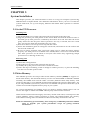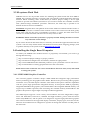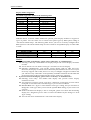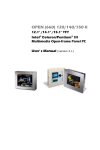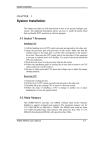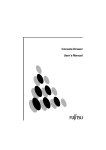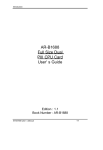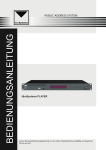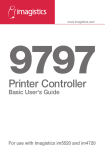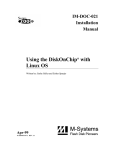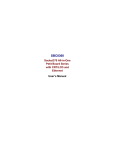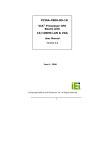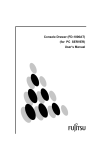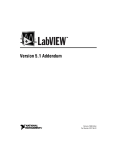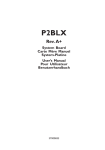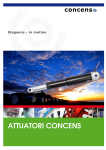Download CHAPTER 3 System Installation
Transcript
CHAPTER 3 System Installation This chapter provides you with instructions on how to set up your computer system using PPB-600 Panel Computer Board. The additional information shows you how to install Msystems Flash disk, set up LCD display, Ethernet and handle WDT operation in software program. 3-1 Socket 370 Processor Installing CPU 1) Lift the handling lever of CPU socket outwards and upwards to the other end. 2) Align the processor pins with pinhole on the socket. Make sure that the notched corner or dot mark (pin 1) of the processor is latched by the socket’s lever end. Press the CPU down gently until it fits into the place. If this operation is not easy or smooth, don’t do it with force. You need to check and rebuild the CPU pin evenly. 3) Push down the lever to lock processor chip into the socket. 4) Follow the installation guide of cooling fan or heat sink, and mount it on CPU surface and lock it on the socket 370. 5) Be sure to follow particular CPU speed and voltage type to adjust the jumper settings properly. (For S370 processors available in the market, there is no need to care about this since these processors are all locked on core/bus ratio inside. Only engineering sample processors are on the edge of this care) Removing CPU 1) Unlock the cooling fan first. 2) Lift up the lever of CPU socket outwards and upwards. 3) Carefully lift up the processor and remove it from the socket. 4) Follow the steps of installing a CPU to change to another processor, or place the handling bar down to close the opened socket. 3-2 Main Memory This PPB-600 provides one 168-pin Dual In-line Memory Module (DIMM) to support onboard main memory. The maximum memory size for 3.3V EDO DRAM or SDRAM is 256MB. Normally, the DIMM used could be either 3.3V EDO (Extended Data Out) memory with speed less than 70ns or 3.3V SDRAM (Synchronized DRAM) with speed less than 100ns (-10). If you adopt 100MHz system clock, you need to use SDRAM with speed less than 80ns (-8). It is better to use PC100-compliant memory chip on your system. For system compatibility and stability, don’t use memory module without brand. You can also use the single or double-side DIMM without parity check and ECC function. Watch out the contact and lock integrity of memory module with socket, it will impact on the system reliability. Follow normal procedure to install your DRAM module into memory socket. Before locking, make sure that the module has been fully inserted into card slot. NOTE: For maintaining system stability, don’t change any of DRAMS parameters in BIOS setup to upgrade your system performance except for getting technical information. PPB-600 User’s Manual 3-3 M-systems Flash Disk PPB-600 reserves one 32-pin DIP sockets for installing M-systems Flash disk from 2MB to 288MB. This operation structure is running with pure ISA-bus without PnP (Plug and Play) function. Before installing, make certain that I/O address jumper setting is set on right position to prevent unworkable system due to I/O resource conflict. Do remember to follow DOC (Disk-On-Chip) installation procedure. Otherwise, the Flash chip is possible to be burned out due to incorrect installation. Installation: Align the DOC with pinhole on the socket. Make sure that the notched corner or dot mark (pin 1) of DOC is latched on the notched corner of the socket. Press the DOC gently down until it fits into the place. If installation procedure is correct, the Flash disk can be viewed as a normal hard disk with direct access read/write on data. WARNING: Please ensure that your DOC is properly inserted. Placing the DOC in reverse way will cause severe damage. If you want to boot from this Flash disk, it is necessary to refer to the application note from Msystems. You can easily obtain relative information from M-systems shipping package (such as product manual) or M-systems website http://www.m-sys.com 3-4 Installing the Single Board Computer To install your PPB-600 into standard chassis or proprietary environment, you need to go through the following: Step 1: Check all jumper settings on proper positions Step 2: Install and configure CPU and memory module on right position Step 3: Place PPB-600 into the dedicated position in your system and secure it with screws Step 4: Attach cables to existing peripheral devices and secure them NOTE: Please refer section 3-4-1 to 3-4-3 to install device driver for VGA, LAN, and Sound to setup your system. 3-4-1 CHIPS 69000 Graphics Controller The on-board graphics controller adopts CHIPS 69000 that integrates high performance memory technology for the graphics frame buffer. Based on the proven HiQ Video graphics accelerator cores, the 69K chipset combines state-of-the-art flat panel controller capabilities with low power, high performance integrated memory. It incorporates 2MB of proprietary integrated SDRAM for the graphics/video frame buffer. The integrated SDRAM memory can support up to 83MHz operation, thus increasing the available memory bandwidth for the graphics subsystem to support high color/high resolution application. The 69000 chipset supports a wide variety of monochrome and color Single-Panel, SingleDrive and Dual-Panel, Dual Drive, standard and high-resolution, passive STN and active matrix TFT/MIM LCD, and EL panels. It is designed to support high performance graphics and video acceleration for all supported display resolutions, display types, and colors modes. This PCI device 69000 can be configured to operate an analog CRT monitor and flat panel at the same time. PPB-600 User’s Manual Display Modes Supported The 69000 support the modes in the following table. Resolution Color (bpp) Refresh Rates (Hz) 640x480 8 60, 75, 85 640x480 16 60, 75, 85 640x480 24 60, 75, 85 800x600 8 60, 75, 85 800x600 16 60, 75, 85 800x600 24 60, 75, 85 1024x768 8 60, 75, 85 1024x768 16 60, 75, 85 1280x1024 8 60 PPB-600 utilizes on-board CHIPS 69000 and optional panel display module to support 16 types of panels. You can select one of sixteen LCD panel types by BIOS panel setting in “Advanced CMOS Setup”. The following table shows you how to correctly configure those BIOS options in Advanced CMOS Setup in order to fetch an acceptable display on either CRT or LCD. LCD CRT Selection Display on CRT Display on LCD LCD Type CRT Only YES NO Do not care LCD Only NO YES Type 1 to 16 Simultaneous YES YES Type 1 to 16 Notice: 1. 2. If you have CRT as the display, please select “CRT Only” or “Simultaneous”. 1.1 Selecting “CRT only” will disable LCD display and provide correct display resolution on CRT. 1.2 You do not have to care about “LCD type” since there is no LCD display. 1.3 Selecting “Simultaneous” will provide correct display both on CRT and LCD. However, the display resolution will be affected by the limitation of LCD size. If your LCD only support “640 x 480”, there is no way to configure a higher resolution and you will have only “640 x 480” as the optimally available resolution on both CRT and LCD. Please refer to the next notice for the correct “LCD Type” selection. If you have LCD as the display, please select “LCD only” or “Simultaneous”. 2.1 Selecting “LCD Only” will disable CRT display and provide correct display resolution on LCD. 2.2 You will have to select a correct “LCD type”. Otherwise your display on LCD will be corrupted or lost while CRT is still able to give you a correct resolution. 2.3 PPB-600 BIOS uses “Type 8” as the default “LCD type” setting, and you will have to change the “LCD type” after you load in the optimal BIOS setting, if your LCD is not “Type 8”. 2.4 In the event that LCD display is lost or corrupted, please use CRT as the monitoring display for a diagnostic process since it will not be affected by the change of “LCD Type” setting. 2.5 You can also select “Simultaneous” with LCD as the display. PPB-600 User’s Manual Driver Support PPB-600 provides one CD-Title to support on-board VGA device drivers in various operating systems. This CD-Title only includes one directory \vga69000. Before installing the device driver, please see the reference files in each sub-directory. If you have problems to install drivers directly from CDROM, please copy the files into your hard drive before you proceed with the driver installation. !"VGA: This driver supports Windows-NT 3.5/4.0, Windows-95/98/98SE/ME/2000, SCO OpenServer V5.0.2 or above, and SCO Unixware V7.11 or above. Notice 1. For a successful installation of VGA driver in Windows-NT 3.51 environment, you should build a diskette with the VGA drivers to support valid data path “Disk1”. Please prepare one diskette and create a directory \disk1 under its root. Copy all files under \vga69000\NT_35 from the CD-Title into \disk1. When the computer asks you for VGA drivers during the installation of NT3.51, the VGA drivers are all located in the diskette. 2. Our C&T 69000 video chipset supports the following Non-MicroSoft operating systems. The associated drivers are embedded in the operating systems already. a. b. c. d. e. f. g. h. 3. QNX V4.25 Redhat Linux V6.0 (Kernel 2.2.14) or above Maindrake Linux 6.1 (Kernel 2.2.11) or above SuSE Linux V7.0 (Kernel: 2.2.16) OpenLinux V2.4 (Kernel 2.2.14) Turbo Linux V6.0.4 (Kernel: 2.2.14) Slackware Linux V7.1.0 (Kernel: 2.2.16) FreeBSD V4.0 There is no C&T 69000 video driver for Solaris 8 (Intel Version). However, user is still able to use this operating system. 3-4-2 Sound ESS1938S (solo-1) Controller The Solo-1 PCI Audio Driver solution implements a single-chip PCI audio solution, providing high-quality audio processing while maintaining full legacy DOS game compatibility. With a dynamic range 80dB, the Solo-1 complies with Microsoft PC 97 / PC 98 specifications and meets WHQL audio requirements. Driver Support PPB-600 provides one CD-Title to support on-board sound device drivers in various operating systems. This CD-Title only includes one directory \sound1938. Before installing the device driver, please see the reference files in each sub-directory. PPB-600 User’s Manual !" Sound: This driver supports Windows-NT 3.5/4.0, Windows-95/98/98SE/ME/2000. 3-4-3 Intel 82559 Fast Ethernet Controller The 82559 is Intel’s second-generation fully integrated 10BASE-T / 100BASE-TX LAN solution. The 82559 consists of both the Media Access Control (MAC) and the physical layer (PHY) interface combined into a single component solution. Driver Support PPB-600 provides one CD-Title to support on-board sound device drivers in various operating systems. This CD-Title only includes one directory \Ethernet. Before installing the device driver, please see the reference files in each sub-directory. !" Ethernet: This driver supports Windows-NT 3.5/4.0, Windows-95/98/98SE/ME/2000. 3-5 Watch Dog Timer Programming There are two manners to activate the Watch-Dog Timer (WDT) function. One is to utilize hardware jumper setting and programmed by software command. After this feature is enabled, a system reset will be generated unless an application triggers the timer periodically within time-out period. This allows the system to restart in an orderly way in case of any abnormal condition is found. Another one is to program super I/O W83977ATF chip to start WDT time-out counting. It is recommended to use first approach. The second choice is comparatively difficult and complicated. In addition, you can also connect WDT output to NMI input by setting JP3 jumper to generate NMI event to support special interrupt service routine. An optional two-port WDT is provided on PPB-600. This WDT comes with 8 possible ranges of time intervals from 500 ms to 64 sec., which can be adjusted by setting jumper positions. It could be enabled and programmed by reading I/O port 0533H or 0543H to issue trigger continuously, and disabled by reading I/O port 0033H or 0343H. A tolerance of 30% timer limit must be considered. For instance, if the time-out interval is set to 1second, the WDT trigger command must be issued within 700ms at least. The below example gives you a reference algorithm for WDT programming via I/O port 0533H and 0033H in your application program: Enable WDT MOV IN DX, 0533H AL, DX MOV IN DX, 0533H AL, DX MOV IN DX, 0033H AL, DX Re-trigger WDT Disable WDT PPB-600 User’s Manual Notice: 1. 2. There is one demo program for DOS or Windows environment (Windows-95/98). Users may use this demo program to feel the operation of WDT. Using WDT in Non-DOS-based operating systems, such as Windows-NT 4.0 or Linux, requires special drivers. Users may find a programming guide in the CD-title to customize real applications and driver. PPB-600 User’s Manual