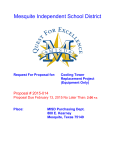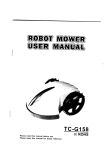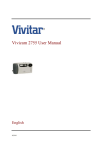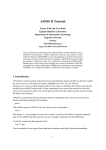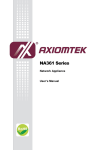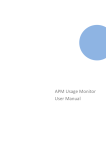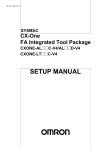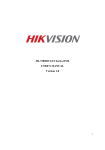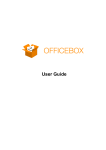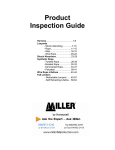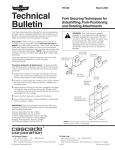Download X-Keeper Free
Transcript
청소년 유해정보 필터링 지원 소프트웨어 X-Keeper Free User Manual X-Keeper Contents 1. Installation …………………………………………… 1 2. Deletion ……………………………………………… 4 3. Introduction of Menu ………………………………… 6 4. Administration Screen 1) General Information ……………………………… 7 2) Block Video … …………………………………… 10 3) Website Block … ………………………………… 12 4) Managing Hours of PC Use … …………………… 13 5) Program Administration … ……………………… 15 6) Records/Statistics Report ………………………… 17 5. Others 1) Password initialization……………………………… 20 2) Alert Screen for limitation of Computer Use… …… 21 3) Program Information ……………………………… 22 X-Keeper 1. Installation When window installation is running, you can click on installation button. Read and agree in agreement of utilization, then click next button. Check your residence and click next button. - User information may differ depending on the choice of residence. Jiransoft Co., Ltd. 1 X-Keeper Input domestic residence information •Insert parents’ name •Insertschool of your child. - For preschool or etc., insert thedistrict name or organization name. - Search and choose the name of elementary school, middle school and High school. •Insert parents’ e-mail. •Insert parents’ phone number. •Search and choose the students who have participated in the Family Volunteer Organization. •After inserting allinformation, click the “next” button. Installation will begin then. Input overseas residence information •Insert parents’ name. •Insert child’s grade at school. •Choose yourresidential district and country. •Insert parents’ e-mail. •After inserting allinformation, click the “next” button. Jiransoft Co., Ltd. 2 X-Keeper •Create anadministrator password and click the”‘next” button. - The administrator password is required to set up “Program Administration” or“Computer Time”. ※ Make sure not to expose to your child •After installation of X-Keeper Free on your computer, click “Finish” button. •On completing the installation, you can see a “Tray Icon” on the lower right of window screen. Jiransoft Co., Ltd. 3 X-Keeper 2. Deletion 1) Use Control Panel Click Programs and Features in Control Panel. Then clickselect “X-Keeper FREE” to delete. Jiransoft Co., Ltd. 4 X-Keeper 2) Use X-Keeper AdministratorMenu Click “X-Keeper Administration” → “General Information” → “AdministratorMenu” When an window for deletion is being executed, click “next” button andinsert password. (The administrator password is necessary for deletion) 2 1 3 4 Jiransoft Co., Ltd. 5 X-Keeper 3. Introduction of Menu After installation, you can see a “Tray Icon” on the lower right of the window screen. You can check the basic menu that appears when you right click or left click Tray Icon. Right Mouse click You can change to ParentsMode. You can administer X-Keeper. You can access GREEN I-Net website. You can access X-Keeper website. You can access customer service center. You can check“help” in X-Keeper. You can check program Information of X-Keeper. Left Mouse click You can check the state of configurationfunctions. You can check the available hours of use per a day. You can change to Parents Mode. ※ On Parent Mode, any functiondoes not block and are not recorded even if allfunctions are active. Jiransoft Co., Ltd. 6 X-Keeper 4. Administration Screen 1) General Information It shows daily hours of PC use in total and records of block. 1 3 2 4 5 6 7 ① Setting X-Keeper function •It showsoperating states of X-Keeper. You can choose a desired item and turn on/off. ② X-Keeper block records •It shows the total hours of PC use and the records of currently blocked harmful websites, videos, and programs. Jiransoft Co., Ltd. 7 X-Keeper ③ My page •Change UserInformation - You can change name and e-mail address. - You can register your name of computer. •Mobile remote control service Information - A text message with certification code will be sent to the mobile that was authorized for password. ※ WAP service is not availableon free version. Jiransoft Co., Ltd. 8 X-Keeper ④ Updating •You can check up-to-date version. If there is, you should update to latest files and program, Spam video DB and harmful website DB. ⑤ Password Change •You can change the registered administrator password when installation. ⑥ Viewing help •You can useX-Keeper Help function. ⑦ Program Deletion •You can delete the X-Keeper FREE Program. Jiransoft Co., Ltd. 9 X-Keeper 2) Block Video (1) Searching Videos •Searchingfor Spam videos, harmful and suspicious files on users’ computer. 1 2 3 ① Setting video block •You can decide if harmful videos are to be deleted when you block them. ② Setting search engine •You can choose kinds of videos to search. Only designated videos will be searched. ③ Setting searching range •You can choose drives in your computer to set a range of searching. Jiransoft Co., Ltd. 10 X-Keeper 4 ④ When the searching is completed, the results will be shown. •Spam video files: confirmed as spam and pornographic video files •Doubtful as harmful files: files containing words of harm •Video transfer program: transferring programsof spam video by P2P, Web Disk, and Messenger (2) Real-time video running •The security pop-up window will appear and block any harmful video Jiransoft Co., Ltd. 11 X-Keeper 3) Website Block •Set up a monitoring system to blockwebsites •Administrator can add desired websites for blocking. Ex) Parents can register websites and restrict children to access game websites. 1 2 ① You can control access to games by ages. ② Administer can manually register desired websites for block. ③ The access to harmful websites or registered websites by parents can be restricted. Jiransoft Co., Ltd. 12 X-Keeper 4) Managing Hours of PC Use •You can set the limit computer use. •Parents can restrict availability of PC use by setting available hours of use. 1 2 3 ① Select Computer Hours Option ② GMT Option •You can prevent purposely changing time by children by setting GMT according to user’s residential area. ③ Setting daily hours of use •Restrict to use computer when children spend all available hours. Jiransoft Co., Ltd. 13 X-Keeper 4 5 ④ Setting available hours of use by days of the week •click or drag desired hours for setting. ⑤ Save the setting •Make sure to click “Save” to confirm the setting. Otherwise, this will not apply. 6 ⑥ The alert window will appear 3 minutes prior to blocking. Parents can temporarily permit the use of computer longer. Jiransoft Co., Ltd. 14 X-Keeper 5) Program Administration •Any harmful program can be blocked by using programmonitoring functions. 1 2 3 4 ① Check for blocking P2P program ② Check for blocking messenger program ③ Administer can directly register by selecting “Direct Register Jiransoft Co., Ltd. 15 5 X-Keeper ④ You can search and register desired program by selecting “register by automatic search”. ⑤ You can delete registered blocking programs. Jiransoft Co., Ltd. 16 X-Keeper 6) Records/Statistics Report Master data report You can check “numbers of blocked harmful video”, “numbers of blocked harmful websites”. (For last month, this month, today) Report of harmful videos You can check the report of blocked harmful videos. (For last month, this month, today, latest twomonths) Jiransoft Co., Ltd. 17 X-Keeper Report of harmful websites You can check the report of blocked harmful videos. (For last month, this month, today, latest two months) Report of hours of use You can check the hours of use. (For last month, this month, today, latest two months) Jiransoft Co., Ltd. 18 X-Keeper The report of blocked programs You can check the blocked programs. (For last month, this month, today, latest two months) The report of policy change You can check the policy changes of X-Keeper FREE’s. (For last month, this month, today, latest two months) Jiransoft Co., Ltd. 19 X-Keeper 5. Others 1) Password initialization • If you forget your password, you can initialize the password by “Password helper”. By registering authorizing number with your initial information (name, email, or mobile number) when installation, temporary password will be set to “1111”. Jiransoft Co., Ltd. 20 X-Keeper 2) Alert Screen for limitation of Computer Use •Select “Block computer use by restricting keyboard/mouse”, and an alert screen will appear at the designated time of blocking. 1 2 3 4 5 ① Temporary Access •This will temporarilyallow you to run the computer. ② Reset hours of use •You can reset hours of use by using the PC for 3 minutes. ③ Change to Parents Mode •You can change to Parents Mode to stop all monitoring functions. ④ ComputerShutdown •You can close all programs and shutdown the computer. ⑤ Emergency Mode •I f you forgot your password, call customer services center(1544-1318) to release the blocked screen. Jiransoft Co., Ltd. 21 X-Keeper 3) Program Information •By using thetray icon forthe X-Keeper FREE program information 1 2 3 ① You can check program version. ② You can check Spam videos DB version. ③ You can check harmful websites DB version. Jiransoft Co., Ltd. 22

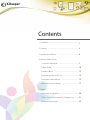
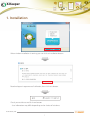
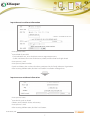
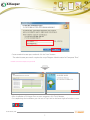
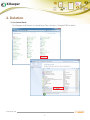
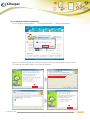
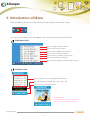
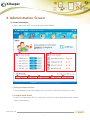
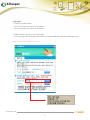
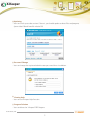
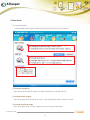
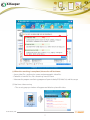
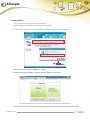
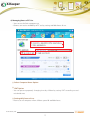
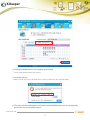
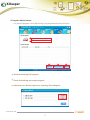
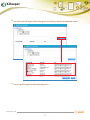
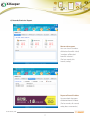
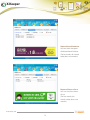
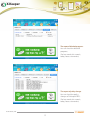
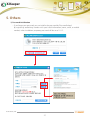
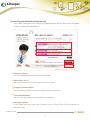
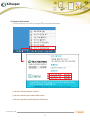
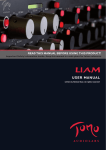
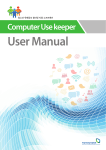

![DGID Software [EN]](http://vs1.manualzilla.com/store/data/005717670_1-65b44a14cec330296683d17d94da3fca-150x150.png)