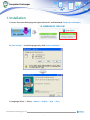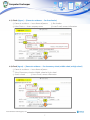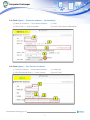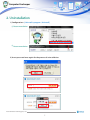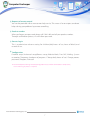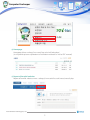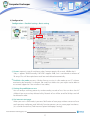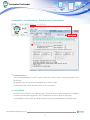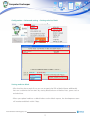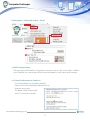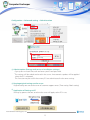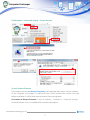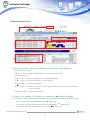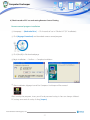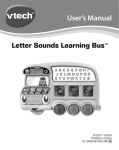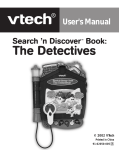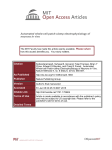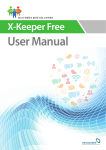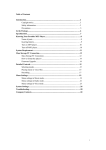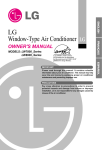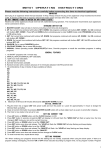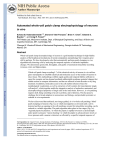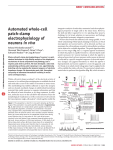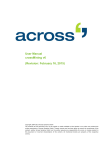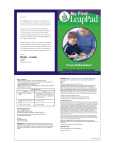Download Computer Use keeper
Transcript
청소년 유해정보 필터링 지원 소프트웨어 Computer Use keeper User Manual Computer Use keeper Contents 1. Installation …………………………………………… 1 2. Uninstallation… ……………………………………… 5 3. Main Screen ………………………………………… 6 4. Main Function 1) Administration tool………………………………… 8 2) Configuration……………………………………… 10 •Basic setting… ………………………………… 10 •Setting hours of use …………………………… 11 •Prohibited hours, Level of block………………… 12 •Setting websites block ………………………… 13 •Free SMS Service … …………………………… 14 •Email …………………………………………… 15 •Administration … ……………………………… 16 •System Restore ………………………………… 17 •Time Change …………………………………… 18 3) Checking records of use…………………………… 19 4) Check records of PC use and setting Remote Control Setting … ……………………… 21 Computer Use keeper 1. Installation 1) Access Greeninet homepagewww.greeninet.or.kr , and download [Computer use keeper] 2) [Save or Run] → Install the program by click [Start installation] 3) Language Select → Select[ □Korean □English □中文 □Viet ] Tera information technology Co., Ltd. 1 Computer Use keeper 4-1) Check [Agree] → [Domestic residence → For Preschooler] ① Domestic residence → Insert Name of parents ② Preschooler ③ Select District → Insert company name ④ Insert E-mail, contact information 4-2) Check [Agree] → [Domestic residence → For elementary school, middle school, or High school] ① Domestic residence → Insert Name of parent ② Select Elementary school or Middle school or High school ③ Search school ④ Insert E-mail, contact information Tera information technology Co., Ltd. 2 Computer Use keeper 4-3) Check [Agree] → [Domestic residence → For the others] ① Domestic residence → Insert Name of parent ② Other ③ Select District → Insert Institution ④ Insert E-mail, contact information 4-4) Check [Agree] → [For Overseas residence] ① Overseas residence → Insert Name of parent ② School year ③ Select Residential district → Insert Country ④ Insert E-mail Tera information technology Co., Ltd. 3 Computer Use keeper 5) After insert user information, click [OK] at the bottom of the window 6) Create parent password Insert the same password and insert password again for reconfirmation Select criterion for block and press [Apply] ※ It takes 20~30 seconds until the update is completed. Tera information technology Co., Ltd. 4 Computer Use keeper 2. Uninstallation 1) Configuration > [Uninstall a program / Uninstall] ① Recommendation ② Recommendation 2) Insert password once again for the process of uninstallation. 1 2 3 Tera information technology Co., Ltd. 5 Computer Use keeper 3. Main Screen 7 8 6 1 2 3 4 5 ① Child mode Children can use PC/internet/game within the hours of use set by parents in Configuration. ② Parents mode Use after insert password. It temporarily stops all function for blocking harmful information. You can use PC without limits (hours of use and site) in this mode. ③ Status of PC use / Mark current user You can check remaining hours set by parents. ④ Usage guide / Set hours of use / Change today’s hour Change hour of use by child / Setup hours of block / Change children’s password / Add hour of use of the day Tera information technology Co., Ltd. 6 Computer Use keeper ⑤ Request of remote control You can be provided with a man-to-man help service. This menu is for an expert consultant helps solving your problems by remote controlling. ⑥ Product number When you forget your password, please call 1544-1443 and tell your product number. Through confirmation process, we will inform password. ⑦ Parents log-in This is to administer relevant setting for children.(daily hours of use, hours of block) and records of use. ⑧ Configuration Detailed setup/ Advanced setup(Parents setup, Website block, Free SMS, Mailing, System restoration, Temporary shutdown of program / Change daily hours of use/ Change parents password / Program /Uninstall ※ Parent mode(Pause filtering function))Configuration access within administrator’s competence, so one more log-in process is required. Tera information technology Co., Ltd. 7 Computer Use keeper 4. Main Function 1) Administration tool 1 2 3 ① Apply set point and cash clear Computer use keeper uses cache function for PC speed. Once an website is set as harmful site, the site is continuously blocked by utilizing cache until reboot the computer. A website can be blocked due to the cache function even if parents specify them as not harmful sites. In main screen of Computer Use Keeper, click [Administration tool] → [Apply set point and cache clear] to Release. ② Version information Version information checks version of the programs and engines, and product number. ③ Update Update function upgrades program to the latest version. Harmful information DB will be updated automatically when you boot the computer. •If update does not AutoPatched because of firewall or the other reason, you can run ‘Update’ manually and maintain the latest version. Tera information technology Co., Ltd. 8 Computer Use keeper 4 5 ④ Homepage Homepage Moves to http://www.toxicfree.co.kr/m3/index.php/ (It will provide picture explanations of utilization methods as well as PDF manual) ⑤ Report of harmful websites Report of harmful websites move s tohttp://www.toxicfree.co.kr/worse/worse2.php Tera information technology Co., Ltd. 9 Computer Use keeper 2) Configuration Configuration > Detailed setting > Basic setting 1 2 3 4 ① Screen capture In case of use 8hours a day, Storage capacity for a week: 10MB a day & 7days = approx. 70MB Generally,1 MP3 file is approx. 4MB, so it is considered as amount of 20 songs. Files will be expired one week later and deleted automatically. ②P rohibit safe mode prevents children from accessing in safe mode to use PC without monitoring byComputer Use keeper. (Be careful to choose itas you might not be able to use remote support or if the window is not stable.) ③ Setting for prohibition on use You can analyze utilizing pattern by understanding records of use. You can also check if children Have accessed any deleted utility. Records of use will be saved for 30 days and will be deleted In order. ④ Set internet start page When you use in child mode, it prevents falsification of start page without consent of user and it prevents malignant code. With this function, parents can set a start page in advance. (It is a similar function to [Tool-Internet Option-Homepage Setting]) Tera information technology Co., Ltd. 10 Computer Use keeper Configuration > Detailed setting > Setting hours of use 3 2 1 4 ① Setting hours : Set up available hours for children (default value is 24hours) by days of the week, games and internet Saving time : Click ‘Save’ on checking the changed time in time table. ② Recommended set point When you click the button, P2P and adult games, screen captures, clock synchronizing will be checked except messenger block. ③ Clear When you click the Clear button, checks of ‘Mon, Tue, Wed, Thu, Fri, Sat, Sun, 1 Week’ will be terminated. ④ Remote Control setting (PC, Smartphone) You need an ID of Computer Use Keeper homepage, when the computer is turned on, the records and set point of previous day will automatically sent to Parents’ ID. Parents can check them and change settings from a remote place. It is also linked to My page Tera information technology Co., Ltd. 11 Computer Use keeper Configuration > Detailed setting > Prohibited hours, Level of block 1 2 ① Prohibited hours This function prohibits use of PC in particular hours even if there is remaining hours of use for the day. (It controls hours of use prior to available hours of use a day) (With parents’ password, you can clear it on exit window.) ② Level of block Setting levels of block are reflected by Criteria of Korea Communications Standards Commission And Meta tag grade [=PICS Platform for Internet Content Selection] [Setting Block Level] can be specified by parent with the consideration of Children’s age. Tera information technology Co., Ltd. 12 Computer Use keeper Configuration > Advanced setting > Setting websites block 웹 사이트 주소 Setting websites block •After checking the records of use, you can set particular URL to block/release additionally. You can customize the functions by setting block/release as blocked sites, game sites or excluded sites. •When you upload websites to block/release to the block request, the development team will monitor and block within 2 days. Tera information technology Co., Ltd. 13 Computer Use keeper Configuration > Advanced setting > Free SMS Service Free SMS Service (Notice of PC use by children ) ① Mobile phone Mobile number to receive SMS from the customer support center of Computer Use Keeper. (Parent’s mobile number) Sender: it will be specified in sender’ message. (Designated as parent’s mobile number to prevent the message sorted as a spam) ② "Test SMS" confirms if messaging is processing properly. ③ Choice of information Weekly statistics (Hours of use (PC, internet, game)/ numbers of blocking(access to harmful sites, records of playing harmful video) Example of SMS (Refer to the picture on the right) Total hours of use for the week: 6hours 31minutes (Hours of Log on time) Internet: 5hours 29 minutes / Game: 0 hours 0 minutes (No use) Education mode: 0hours 0minutes (No use) Harmful sites: 3 access (Records of block) Harmful video: 9 times (Records of block) Tera information technology Co., Ltd. 14 Computer Use keeper Configuration > Advanced setting > Email 1 2 ① Mail Sending Setting The registered email addresses of parents are to be saved in the server. When children access harmful sites, the records will be sent to the addresses with statistic and summary. ② Choice of Information to Send-out •Accessing harmful sites (numbers of block) •Statistics of use for a day before (Records of Use) •Showing sent screen The above will be shown when the PC is turned on via email. Tera information technology Co., Ltd. 15 Computer Use keeper Configuration > Advanced setting > Administration 1 2 3 ① Administration (Storage and server re-installation settings) •Sign-up for www.toxicfree.co.kr and enter your ID and password. •The settings will be coded and saved in the server. An automatic updates will be applied when the PC is rebooted. This function may be useful when many PCs are administered in the same settings. ② Keepingoriginal settings on the server Original settings are sent to the server of customer support center. (Time setting / block setting) ③ Application of Settings to PC Settings by parents that are saved on the server will apply to the PC in use. Tera information technology Co., Ltd. 16 Computer Use keeper Configuration > Advanced setting > System Restore 1 2 3 System Restore Function This function may activate [Restore Function] as of a particular dates that is saved in windows. (If the Computer User Keeper is installed, all items will be restored the same as the state before installation. It will be deactivate to prevent from uninstallation. Activation of Restore Function : Log in as “parents” – Preference – Advanced Settings – Windows Restore Service is available after shutdown of program. Tera information technology Co., Ltd. 17 Computer Use keeper Configuration > Time Change 2 1 Available hours for the day Function Children spent all daily hours of use, but parents can temporarily extend the hours only for the day. Parents can specify total hours, games, internet, and etc. for extension. ※ Note : Total amount of hours cannot be less than hours of Internet or game use. ※ Note : Even if available hours of use remains, if hours of use has changed, time calculation shallreset to be deducted from there. Reset Method : Child Mode → Insert time (by minutes) → Save Tera information technology Co., Ltd. 18 Computer Use keeper 3) Checking records of use 1 3 2 4 ① “No Use”, “Internet”, “Game”, and “Blocked” at the top of the right hand side •Records of use by time •"00~07" ↔ 23, a functions that briefly shows records of use by time •Description (e.g.: 11) (1) ◆ : 11:00~11:59 accessed Harmful sites or harmful videos (2) ▦ : 11:00~11:59 accessed Game sites or PC game (3) ◎ : 11:00~11:59 accessed Internet (4) ▒ : 11:00~11:59 Game (X), Internet (X), PC ON only, Document works in Hangeul and accessed Video (5) Blank: 11:00~11:59 PC not turned on ② Priority : (1) ◆ Blocked, (2) ▦ Game, (3) ◎ Internet, (4) ▒ PC Usage, (5) Blank e.g.) Harmful video viewed and game played during the time range shows "◆" blocked sign News searched and game played shows "▦" game sign Document work and internet accessed without gaming, "◎" Internet sign Document work and general movies watched, "▒“PC Use sign Tera information technology Co., Ltd. 19 Computer Use keeper ③ Records of logs by double click on the above sheet (1)Date: all logs displayed on designated dates (2)PC Use: All logs except videos, document work, Internet access, and games (3) Internet: All accessed logs to Internet (4) Game: All accessed logs of game sites and PC games (5) Block: Logs into blocked harmful sites, programs, and videos (6) 00~07, 09, 09, .... 22, 23 Display all logs in designated times ④ Double-clicking logs below (1) For internet webpages, the relevant web pages will be displayed at the bottom (2) For others, no activation occurs when double-clicking Tera information technology Co., Ltd. 20 Computer Use keeper 4) Check records of PC use and setting Remote Control Setting Remote control program installation ① Homepage → [Method of Use] → Click records of use in Children’s PC (PC Installation). ② Click [Mypage Download] and download remote control program ③ Click [Run(R)] in file download page ④ Begin installation → Confirm → Complete Installation ⑤ After installation, Mypage Icon of the Computer Use Keeper will be created After running the program, insert your ID and password to log-in. You can change children’s PC settings or records of use by clicking [Import] Tera information technology Co., Ltd. 21 Computer Use keeper 1 2 3 4 Setting remote control in children’s PC and checking records of use – Computer Use Keeper (Mypage) ①C onfiguration → Details → Set hours of use Select [Remote control settings for PC & Smartphone] → Insert ID ② After log in to the Remote Control Program (Mypage), you can download the records of use. ③ Parents may apply adjusted changes to their children's PC from outside via remote control. ④ Restart your children’s PC or go to [Administration Tool] and press[Download] button. The new changes will immediately apply then. Tera information technology Co., Ltd. 22