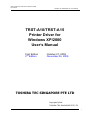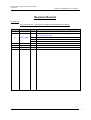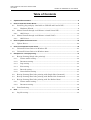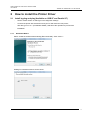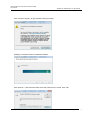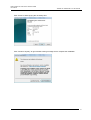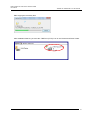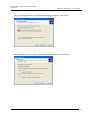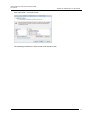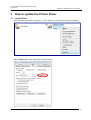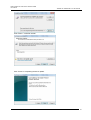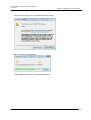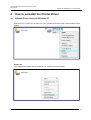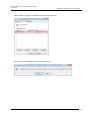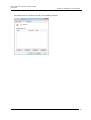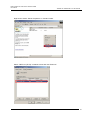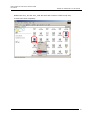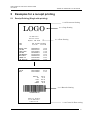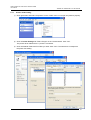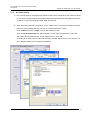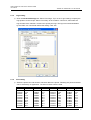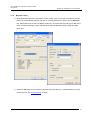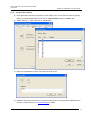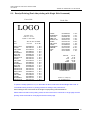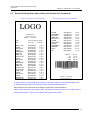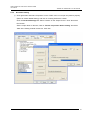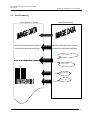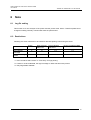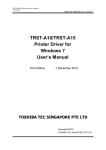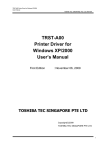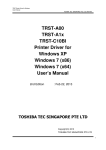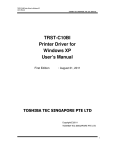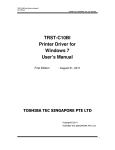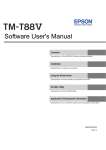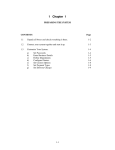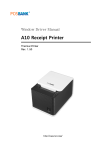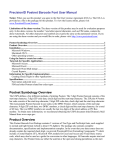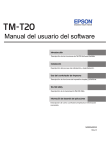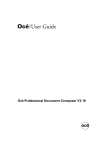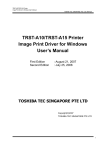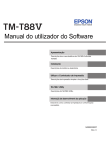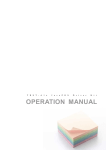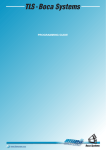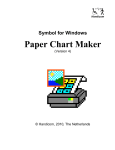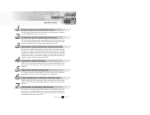Download Manual - Toshiba Tec Corporation
Transcript
TRST-A10/TRST-A15 Printer Driver for Windows XP/2000
User’s Manual
TOSHIBA TEC SINGAPORE PTE LTD SPAA-346
TRST-A10/TRST-A15
Printer Driver for
Windows XP/2000
User’s Manual
First Edition
2nd Edition
: October 27, 2009
: November 06, 2009
TOSHIBA TEC SINGAPORE PTE LTD
Copyright(C)2009
TOSHIBA TEC SINGAPORE PTE LTD
1
TRST-A10/TRST-A15 Printer Driver for Windows XP/2000
User’s Manual
TOSHIBA TEC SINGAPORE PTE LTD SPAA-346
This document describes the precautions for using the TRST-A10/TRST-A15 Printer Driver for
Windows XP/2000.
This document assumes that the reader is familiar with the following:
General characteristics of Windows and Printer Driver for Windows.
General characteristics of TRST-A10/TRST-A15 printer
Notes:
All rights reserved. It is prohibited to use or duplicate a part or whole of this document without the
permission of TOSHIBA TEC SINGAPORE PTE LTD.
This document is subject to change without prior notice.
*
Microsoft, Windows, Windows 2000, and Windows XP are registered trademarks of Microsoft
Corporation in the United States and/or other countries.
*
The official name of Windows is the
Microsoft Windows Operating System
.
2
TRST-A10/TRST-A15 Printer Driver for Windows XP/2000
User’s Manual
TOSHIBA TEC SINGAPORE PTE LTD SPAA-346
Revision Record
No.SPAA-346
TRST-A10/TRST-A15 – Printer Driver for Windows VISTA/XP/2000 User’s Manual
Rev.No.
Date
Pages
01
Oct 27, 2009
---
Original issue
37
Change Dual side printing to Dual side with Single Side command
and change its description
38
Add Dual side with Double Side command and its description
02
Nov 6, 2009
33, 42
44
Description
Update GUI which support Dual Side with Single Side command
Add restrictions description for dual side printing control
3
TRST-A10/TRST-A15 Printer Driver for Windows XP/2000
User’s Manual
TOSHIBA TEC SINGAPORE PTE LTD SPAA-346
Table of Contents
1
Operation Environment ................................................................................................................. 5
2
How to install the Printer Driver ................................................................................................... 6
2.1
Install by plug and play (Available on USB I/F and Parallel I/F) ................................ 6
2.1.1
2.2
Manual Install through "Add Printer" wizard (Serial I/F).......................................... 10
2.2.1
2.3
5
Update Driver................................................................................................................. 20
How to uninstall the Printer Driver............................................................................................. 24
4.1
Uninstall Printer Driver for Windows XP .................................................................... 24
4.2
Uninstall Printer Driver for Windows 2000 ................................................................. 27
Examples for a receipt printing .................................................................................................. 31
5.1
Receipt Printing (Single side printing)......................................................................... 31
5.1.1
Printer model setting.............................................................................................. 32
5.1.2
Document setting .................................................................................................... 33
5.1.3
Logo setting ............................................................................................................. 34
5.1.4
Font setting ............................................................................................................. 34
5.1.5
Barcode setting........................................................................................................ 36
5.1.6
ControlA Font setting ............................................................................................. 37
5.2
Receipt Printing (Dual side printing with Single Side Command) ............................ 38
5.3
Receipt Printing (Dual side printing with Double Side Command) ........................... 39
5.4
Receipt Printing (Dual side printing with Pre-Defined data)..................................... 40
5.4.1
Printer model setting.............................................................................................. 41
5.4.2
Document setting .................................................................................................... 42
5.5
6
Add Printer.............................................................................................................. 17
How to update the Printer Driver................................................................................................ 20
3.1
4
Add Printer.............................................................................................................. 10
Manual Install through "Add Printer" wizard (LAN).................................................. 17
2.3.1
3
Hardware Wizard...................................................................................................... 6
Print Rendering.............................................................................................................. 44
Note ............................................................................................................................................... 45
6.1
Log file setting ................................................................................................................ 45
4
TRST-A10/TRST-A15 Printer Driver for Windows XP/2000
User’s Manual
TOSHIBA TEC SINGAPORE PTE LTD SPAA-346
1
Operation Environment
This printer driver works with below environment.
OS
Windows 2000(SP4), Windows XP (SP1, SP2, SP3)
I/F
Serial(RS232C), USB, Parallel, LAN(Ethernet)
5
TRST-A10/TRST-A15 Printer Driver for Windows XP/2000
User’s Manual
TOSHIBA TEC SINGAPORE PTE LTD SPAA-346
2
How to install the Printer Driver
2.1 Install by plug and play (Available on USB I/F and Parallel I/F)
-
Set the “Printer Class” of USB Type in the diagnostic settings.
-
Connect the printer with switched on and your PC will detect the new printer,
after that, go on to 2.1.1("Hardware Wizard") and follow the operation to proceed the
installation.
2.1.1
Hardware Wizard
Select "Install the software automatically (Recommended)". Click "Next >".
Waiting for hardware wizard to search driver.
6
TRST-A10/TRST-A15 Printer Driver for Windows XP/2000
User’s Manual
TOSHIBA TEC SINGAPORE PTE LTD SPAA-346
Click "Continue Anyway" to ignore below warning message.
Waiting for hardware wizard to installs the software.
Click "Browse..." and select the folder where the printer driver is saved. Click “OK”.
7
TRST-A10/TRST-A15 Printer Driver for Windows XP/2000
User’s Manual
TOSHIBA TEC SINGAPORE PTE LTD SPAA-346
Start copying the necessary files.
Click "OK" to continue.
Click "Browse..." and select the folder where the printer driver is saved. Click “OK”.
Start copying the necessary files.
8
TRST-A10/TRST-A15 Printer Driver for Windows XP/2000
User’s Manual
TOSHIBA TEC SINGAPORE PTE LTD SPAA-346
Click "Finish" to complete the installation.
After installation finished, you'll see the "TRST-A1x (E-TR)" icon in the "Printers and Faxes" folder.
9
TRST-A10/TRST-A15 Printer Driver for Windows XP/2000
User’s Manual
TOSHIBA TEC SINGAPORE PTE LTD SPAA-346
2.2 Manual Install through "Add Printer" wizard (Serial I/F)
2.2.1
Add Printer
Run "Add Printer" wizard through the "Printers and Faxes" folder.
Click "Next >" on the below screen.
10
TRST-A10/TRST-A15 Printer Driver for Windows XP/2000
User’s Manual
TOSHIBA TEC SINGAPORE PTE LTD SPAA-346
Select "Local printer attached to this computer" and does not check "Automatically detect and
install my Plug and Play printer". Click “Next >”.
Select the port (I/F) you want to use and click "Next >".
Below is the example for selecting "COM1" of Serial I/F.
11
TRST-A10/TRST-A15 Printer Driver for Windows XP/2000
User’s Manual
TOSHIBA TEC SINGAPORE PTE LTD SPAA-346
Click "Have Disk..." on below screen.
Specify the folder where the printer driver is saved. Click “OK”.
12
TRST-A10/TRST-A15 Printer Driver for Windows XP/2000
User’s Manual
TOSHIBA TEC SINGAPORE PTE LTD SPAA-346
Click "Next >" on below screen.
Supply a name for this printer which you want to use. And if you want to use the printer as the
default printer, click "Yes". Click "Next >" to continue the installation.
13
TRST-A10/TRST-A15 Printer Driver for Windows XP/2000
User’s Manual
TOSHIBA TEC SINGAPORE PTE LTD SPAA-346
Select "Do not share this printer" and click "Next >".
If you want to print a test page, select "Yes". Click "Next >".
14
TRST-A10/TRST-A15 Printer Driver for Windows XP/2000
User’s Manual
TOSHIBA TEC SINGAPORE PTE LTD SPAA-346
Click "Finish" to start copying the necessary files.
Click "Continue Anyway" to ignore below warning message and to complete the installation.
15
TRST-A10/TRST-A15 Printer Driver for Windows XP/2000
User’s Manual
TOSHIBA TEC SINGAPORE PTE LTD SPAA-346
Start copying the necessary files.
After installation finished, you'll see the "TRST-A1x (E-TR)" icon in the "Printers and Faxes" folder.
16
TRST-A10/TRST-A15 Printer Driver for Windows XP/2000
User’s Manual
TOSHIBA TEC SINGAPORE PTE LTD SPAA-346
2.3 Manual Install through "Add Printer" wizard (LAN)
2.3.1
Add Printer
Run "Add Printer" wizard through the "Printers and Faxes" folder.
Click "Next >" on the below screen.
17
TRST-A10/TRST-A15 Printer Driver for Windows XP/2000
User’s Manual
TOSHIBA TEC SINGAPORE PTE LTD SPAA-346
Select "A network printer, or a printer attached to another computer". Click “Next >”.
Select the option to select a printer connected through the network and click "Next >".
18
TRST-A10/TRST-A15 Printer Driver for Windows XP/2000
User’s Manual
TOSHIBA TEC SINGAPORE PTE LTD SPAA-346
Click "Have Disk..." on below screen.
The following procedures are same as the Serial Interface case.
19
TRST-A10/TRST-A15 Printer Driver for Windows XP/2000
User’s Manual
TOSHIBA TEC SINGAPORE PTE LTD SPAA-346
3
How to update the Printer Driver
3.1 Update Driver
Click right button and select "Properties..." on the "TRST-A1X" icon to open the printer's property.
Select advanced tab. Click "New Driver" on below screen.
20
TRST-A10/TRST-A15 Printer Driver for Windows XP/2000
User’s Manual
TOSHIBA TEC SINGAPORE PTE LTD SPAA-346
Click "Next >" on below screen.
Click "Have Disk..." on below screen.
Specify the folder where the printer driver is saved. Click “OK”.
21
TRST-A10/TRST-A15 Printer Driver for Windows XP/2000
User’s Manual
TOSHIBA TEC SINGAPORE PTE LTD SPAA-346
Click "Next >" on below screen.
Click "Finish" to completing the driver update.
22
TRST-A10/TRST-A15 Printer Driver for Windows XP/2000
User’s Manual
TOSHIBA TEC SINGAPORE PTE LTD SPAA-346
Click "Continue Anyway" to ignore below warning message.
Start copying the necessary files.
Lastly, restart the computer to update the printer driver.
23
TRST-A10/TRST-A15 Printer Driver for Windows XP/2000
User’s Manual
TOSHIBA TEC SINGAPORE PTE LTD SPAA-346
4
How to uninstall the Printer Driver
4.1 Uninstall Printer Driver for Windows XP
Right click on the "TRST-A1x (E-TR)" icon in the “Printers and Faxes” folder. Select "Delete” below
window.
Restart PC.
Then Right click to select “Server Properties” on “Printers and Faxes” folder.
24
TRST-A10/TRST-A15 Printer Driver for Windows XP/2000
User’s Manual
TOSHIBA TEC SINGAPORE PTE LTD SPAA-346
Select "TRST-A1x (E-TR)" on below screen and click "Remove".
Click "Yes" on below dialog to remove the printer driver.
25
TRST-A10/TRST-A15 Printer Driver for Windows XP/2000
User’s Manual
TOSHIBA TEC SINGAPORE PTE LTD SPAA-346
The printer driver for "TRST-A1x (E-TR)" is successfully removed.
26
TRST-A10/TRST-A15 Printer Driver for Windows XP/2000
User’s Manual
TOSHIBA TEC SINGAPORE PTE LTD SPAA-346
4.2 Uninstall Printer Driver for Windows 2000
Right click on the "TRST-A1x (E-TR)" icon in the “Printers” folder. Select "Delete” below window.
Click "Yes" on below dialog to delete the printer "TRST-A1x (E-TR)".
27
TRST-A10/TRST-A15 Printer Driver for Windows XP/2000
User’s Manual
TOSHIBA TEC SINGAPORE PTE LTD SPAA-346
Right click to select “Server Properties” on “Printers” folder.
Select "TRST-A1x (E-TR)" on below screen and click "Remove".
28
TRST-A10/TRST-A15 Printer Driver for Windows XP/2000
User’s Manual
TOSHIBA TEC SINGAPORE PTE LTD SPAA-346
Go to “C:¥WINNT¥Inf”. Open and search the “oem_.Inf” file which with content of "TRST-A1x
(E-TR)".
29
TRST-A10/TRST-A15 Printer Driver for Windows XP/2000
User’s Manual
TOSHIBA TEC SINGAPORE PTE LTD SPAA-346
Delete both “oem_.Inf” and “oem_.PNF” file which with content of "TRST-A1x (E-TR)".
to remove the driver completely.
30
TRST-A10/TRST-A15 Printer Driver for Windows XP/2000
User’s Manual
TOSHIBA TEC SINGAPORE PTE LTD SPAA-346
5
Examples for a receipt printing
5.1 Receipt Printing (Single side printing)
5.1.2 Document Setting
LOGO
5.1.3 Logo Setting
The Home Store
1234 Your Street
Anywhere, USA 12345
SALE
1234
5.1.4 Font Setting
404 123-4567 04 80936
07/15/09
05:29 PM
NOODLE SOUPE
CHICKEN
CORN STARCH
POPCORN
GRIPNSPRERGO
MIXED NUTS
CANNED AIR
CHK BOUILION
002420000130
004135853129
001231243010
002700048414
007785522284
002900007184
007947454608
004125875156
1.49
0.89
1.19
2.50
7.92
2.87
3.94
1.69
CHAMPAGNE
COFFEE
MILK
005672330785
002212340484
001251700860
10.43 E
0.81 K
3.18 E
SUBTOTAL
TAX
TOTAL
CASH
CHANGE
K
K
K
K
E
K
E
K
430.07
25.85
455.92
500.00
44.88
RECEIPT REQUIRED FOR REFUND
5.1.5 Barcode Setting
Thanks For Shopping
At the Home Store
Lowest Prices
5.1.6 ControlA Font setting
31
TRST-A10/TRST-A15 Printer Driver for Windows XP/2000
User’s Manual
TOSHIBA TEC SINGAPORE PTE LTD SPAA-346
5.1.1
Printer model setting
1) Click right button and select "Properties" on the "TRST-A1X" icon to open the printer's property.
2) Click on Printer Settings tab. Select "Single" on the "Printer Model". Click “OK”.
ST
The printer driver realizes that 1
printer is connected.
3) Click on Font tab. Select the Font Size you want. Click “OK”. Font size has to correspond to
the printer font setting.
32
TRST-A10/TRST-A15 Printer Driver for Windows XP/2000
User’s Manual
TOSHIBA TEC SINGAPORE PTE LTD SPAA-346
5.1.2
Document setting
1) In the receipt printing, the paper length doesn’t matter. Since it depends on the number of items
on a receipt, a receipt length is not specified. Select the specified paper size ([58mm x 297mm]
or [80mm x 297mm]) that has the paper width you demand.
2) Click right button and select "Properties" on the "TRST-A1X" icon to open the printer's property
(Same as “Printer Model Setting), and click on “Printing Preference” button.
Click on Main tab. Select “single” on Dual side printing Control.
Click on Document Settings tab. Select "Bottom" on the "Paper Conservation". Click “OK”.
Also select "Document[Feed,Cut]" on the “Paper Source". Click “OK”.
According to the setting of the "Paper Conservation" and the “Paper Source", the receipt is cut
at the proper position (end of receipt) automatically.
33
TRST-A10/TRST-A15 Printer Driver for Windows XP/2000
User’s Manual
TOSHIBA TEC SINGAPORE PTE LTD SPAA-346
5.1.3
Logo setting
1) Click on Document Settings tab. Select "First Page - Top" on the "Logo Printing" to specify the
logo position on the receipt. Select “Front Only” at the “Position” combo-box, also select the
logo number at the “Number” combo box to specify the logo. The logo has to be downloaded
by the TRST-A1x commander before this setting. Click “OK”.
5.1.4
Font setting
1) Select the printer font and send the character data to the printer. Following are printer fonts that
can be selected by an application. The sizes of those fonts are fixed.
Font Name
FontA11
FontA12
FontA21
FontA22
FontA24
FontA42
FontA44
FontA48
FontA84
FontA88
Point
8.5
17.0
8.5
17.0
34.0
17.0
34.0
68.1
34.0
68.1
Font1
Font Name
FontB11
FontB12
FontB21
FontB22
FontB24
FontB42
FontB44
FontB48
FontB84
FontB88
Point
8.5
17.0
8.5
17.0
34.0
17.0
34.0
68.1
34.0
68.1
Font Name
FontA11
FontA12
FontA21
FontA22
FontA24
FontA42
FontA44
FontA48
FontA84
FontA88
Point
9.9
19.9
9.9
19.9
39.7
19.9
39.7
79.4
39.7
79.4
Font2
Font Name
FontB11
FontB12
FontB21
FontB22
FontB24
FontB42
FontB44
FontB48
FontB84
FontB88
Point
9.9
19.9
9.9
19.9
39.7
19.9
39.7
79.4
39.7
79.4
34
TRST-A10/TRST-A15 Printer Driver for Windows XP/2000
User’s Manual
TOSHIBA TEC SINGAPORE PTE LTD SPAA-346
35
TRST-A10/TRST-A15 Printer Driver for Windows XP/2000
User’s Manual
TOSHIBA TEC SINGAPORE PTE LTD SPAA-346
5.1.5
Barcode setting
1) Click right button and select "Properties" on the "TRST-A1X" icon to open the printer's property
(Same as “Printer Model Setting), and click on “Printing Preference” button. Click on Barcode
tab. Select "Barcode1" at the Font Name combo-box, and select the barcode type for Barcode1.
Press “Advanced settings” button and specify the barcode attributes (width, height and HRI).
Click “OK”.
1) Select the Barcode1 font and send the numeral character data (e.g. “01234567890123”) to the
printer. Refer to “5.4 Print Rendering” in detail.
36
TRST-A10/TRST-A15 Printer Driver for Windows XP/2000
User’s Manual
TOSHIBA TEC SINGAPORE PTE LTD SPAA-346
5.1.6
ControlA Font setting
2) Click right button and select "Properties" on the "TRST-A1X" icon to open the printer's property
(Same as “Printer Model Setting), and click on “Edit ControlA” button on “Utility” Tab.
3) Select character “!” (0x21) and click on “Edit” button.
4) Input 1B 40 (Initialize the printer command) and click on OK.
5) Select the ControlA font and send “!” character to the printer. The printer will be initialized at the
end of the receipt. Refer to “5.4 Print Rendering” in detail.
37
TRST-A10/TRST-A15 Printer Driver for Windows XP/2000
User’s Manual
TOSHIBA TEC SINGAPORE PTE LTD SPAA-346
5.2 Receipt Printing (Dual side printing with Single Side Command)
Front Side
Back Side
LOGO
The Home Store
1234 Your Street
Anywhere, USA 12345
SALE
1234
NOODLE SOUPE
CHICKEN
CORN STARCH
POPCORN
GRIPNSPRERGO
MIXED NUTS
CANNED AIR
CHK BOUILION
CHICKEN
CORN STARCH
POPCORN
GRIPNSPRERGO
MIXED NUTS
CANNED AIR
CHK BOUILION
CHK BOUILION
NOODLE SOUPE
CHICKEN
CORN STARCH
POPCORN
GRIPNSPRERGO
CHK BOUILION
404 123-4567 04 80936
07/15/09
05:29 PM
002420000130
004135853129
001231243010
002700048414
007785522284
002900007184
007947454608
004125875156
004135853129
001231243010
002700048414
007785522284
002900007184
007947454608
004125875156
004125875158
002420000130
004135853129
001231243010
002700048414
004125875158
004125875158
1.49
0.89
1.19
2.50
7.92
2.87
3.94
1.69
0.89
1.19
2.50
7.92
2.87
3.94
1.69
1.89
1.49
0.89
1.19
2.50
1.89
1.89
K
K
K
K
E
K
E
K
K
K
K
E
K
E
K
K
K
K
K
K
K
K
POPCORN
GRIPNSPRERGO
MIXED NUTS
CANNED AIR
CHK BOUILION
CHICKEN
CORN STARCH
POPCORN
GRIPNSPRERGO
CHAMPAGNE
COFFEE
MILK
002700048414
007785522284
002900007184
007947454608
004125875156
004135853129
001231243010
002700048414
007785522284
005672330785
002212340484
001251700860
SUBTOTAL
TAX
TOTAL
CASH
CHANGE
2.50
7.92
2.87
3.94
1.69
0.89
1.19
2.50
7.92
10.43
0.81
3.18
K
E
K
E
K
K
K
K
E
E
K
E
430.07
25.85
455.92
500.00
44.88
RECEIPT REQUIRED FOR REFUND
Thanks For Shopping
At the Home Store
To print the receipt (shown in 5.1) on dual side as above, select the “Dual w/Single Side Cmd” of
“Dual Side Printing Control” in printing preference setting of the printer driver.
Other settings have to be same as the single receipt printing mentioned above.
Please take note that for this printing mode, the document source should be in single page and the
printing result will be half on front page and half on back page.
38
TRST-A10/TRST-A15 Printer Driver for Windows XP/2000
User’s Manual
TOSHIBA TEC SINGAPORE PTE LTD SPAA-346
5.3 Receipt Printing (Dual side printing with Double Side Command)
1st page of document on Front Side
2nd page of document on Back Side
LOGO
POPCORN
GRIPNSPRERGO
MIXED NUTS
CANNED AIR
CHK BOUILION
CHICKEN
CORN STARCH
POPCORN
GRIPNSPRERGO
CHAMPAGNE
COFFEE
MILK
The Home Store
1234 Your Street
Anywhere, USA 12345
SALE
1234
NOODLE SOUPE
CHICKEN
CORN STARCH
POPCORN
GRIPNSPRERGO
MIXED NUTS
CANNED AIR
CHK BOUILION
CHICKEN
CORN STARCH
POPCORN
GRIPNSPRERGO
MIXED NUTS
CANNED AIR
CHK BOUILION
CHK BOUILION
NOODLE SOUPE
CHICKEN
CORN STARCH
POPCORN
GRIPNSPRERGO
CHK BOUILION
404 123-4567 04 80936
07/15/09
05:29 PM
002420000130
004135853129
001231243010
002700048414
007785522284
002900007184
007947454608
004125875156
004135853129
001231243010
002700048414
007785522284
002900007184
007947454608
004125875156
004125875158
002420000130
004135853129
001231243010
002700048414
004125875158
004125875158
1.49
0.89
1.19
2.50
7.92
2.87
3.94
1.69
0.89
1.19
2.50
7.92
2.87
3.94
1.69
1.89
1.49
0.89
1.19
2.50
1.89
1.89
K
K
K
K
E
K
E
K
K
K
K
E
K
E
K
K
K
K
K
K
K
K
002700048414
007785522284
002900007184
007947454608
004125875156
004135853129
001231243010
002700048414
007785522284
005672330785
002212340484
001251700860
SUBTOTAL
TAX
TOTAL
CASH
CHANGE
2.50
7.92
2.87
3.94
1.69
0.89
1.19
2.50
7.92
10.43
0.81
3.18
K
E
K
E
K
K
K
K
E
E
K
E
430.07
25.85
455.92
500.00
44.88
RECEIPT REQUIRED FOR REFUND
Thanks For Shopping
At the Home Store
To print the above receipt (2 pages document) on dual side, select the “Dual w/Double Side Cmd”
of “Dual Side Printing Control” in printing preference setting of the printer driver.
Other settings have to be same as the single receipt printing mentioned above.
Please take note that for this printing mode, the document source should be in 2 pages and the
st
printing result will be 1 page on front page and 2
nd
page on back page.
39
TRST-A10/TRST-A15 Printer Driver for Windows XP/2000
User’s Manual
TOSHIBA TEC SINGAPORE PTE LTD SPAA-346
5.4 Receipt Printing (Dual side printing with Pre-Defined data)
5.3.2 Document Setting
Front Side
Back Side
LOGO
Pre-Define Data
The Home Store
1234 Your Street
Anywhere, USA 12345
SALE
1234
(e.g. Coupon, Voucher …)
404 123-4567 04 80936
07/15/09
05:29 PM
NOODLE SOUPE
CHICKEN
CORN STARCH
POPCORN
GRIPNSPRERGO
MIXED NUTS
CANNED AIR
CHK BOUILION
CHK BOUILION
CHAMPAGNE
COFFEE
MILK
002420000130
004135853129
001231243010
002700048414
007785522284
002900007184
007947454608
004125875156
004125875158
005672330785
002212340484
001251700860
SUBTOTAL
TAX
TOTAL
CASH
CHANGE
1.49
0.89
1.19
2.50
7.92
2.87
3.94
1.69
1.89
10.43
0.81
3.18
K
K
K
K
E
K
E
K
K
E
K
E
430.07
25.85
455.92
500.00
44.88
RECEIPT REQUIRED FOR REFUND
Thanks For Shopping
This example shows only the different settings compared to the “Single Receipt Printing”. Other
settings not described are same as the setting of the “Single Receipt Printing”.
To print the pre-defined data on the back side, the pre-defined data has to be downloaded to the
printer in advance.
40
TRST-A10/TRST-A15 Printer Driver for Windows XP/2000
User’s Manual
TOSHIBA TEC SINGAPORE PTE LTD SPAA-346
5.4.1
Printer model setting
1) Click right button and select "Properties" on the "TRST-A1X" icon to open the printer's property.
2) Click on Printer Settings tab. Select "Dual" on the "Printer Model". Click “OK”.
ST
The printer driver realizes that 1
printer is connected.
41
TRST-A10/TRST-A15 Printer Driver for Windows XP/2000
User’s Manual
TOSHIBA TEC SINGAPORE PTE LTD SPAA-346
5.4.2
Document setting
1) Click right button and select "Properties" on the "TRST-A1X" icon to open the printer's property
(Same as “Printer Model Setting), and click on “Printing Preference” button.
Click on Document Settings tab. Select "Custom" on the “Paper Source". Click “Document
End” button.
Set the “Paper feed” to 30mmm, Click on “Feed to cut position before cutting” and select
“Cut” at the Cutting method combo-box. Click “OK”.
42
TRST-A10/TRST-A15 Printer Driver for Windows XP/2000
User’s Manual
TOSHIBA TEC SINGAPORE PTE LTD SPAA-346
2) Click on Main tab. Select “Dual with Pre-Defined Data” on Dual side printing Control.
43
TRST-A10/TRST-A15 Printer Driver for Windows XP/2000
User’s Manual
TOSHIBA TEC SINGAPORE PTE LTD SPAA-346
5.5 Print Rendering
Print Result on Printer
Print Data (Driver)
Image printing
ABCDEFGHIJKLMNOPQRSTUVWXYZ
123456789012345678901234567890
Device font ABCDEFGHIJKLMNOPQRSTUVWXYZ
printing 123456789012345678901234567890
Control A font
<Paper Cut>
Control /
[
Control A Font
P
Control font
123
Barcode
123
Barcode font
command
2D-Code font
Barcode
123
command
44
TRST-A10/TRST-A15 Printer Driver for Windows XP/2000
User’s Manual
TOSHIBA TEC SINGAPORE PTE LTD SPAA-346
6
Note
6.1 Log file setting
This function is for the analysis of the printer and the printer driver issues. Therefore please don’t
change this setting normally. It would slow down the performance.
6.2 Restrictions
Following are some restrictions to be noted for dual side printing control using the driver:
Single
Logo Printing
Top / Bottom
message
Document / Page
mode
∆*1
X
Dual w/ Single
Side Cmd
O
O
O
O
Dual w/ Double
Side Cmd
∆*2
∆*2
Dual w/ Predefined Data
∆*3
∆*2
∆*2
∆*3
*1 : User can either select “None” or “Front Only” for logo printing
*2 : If there is no back side data, the logo/ message on back side will not be printed
*3 : Only Page Mode available
45