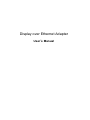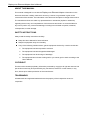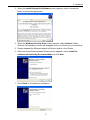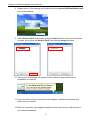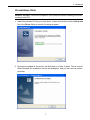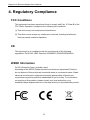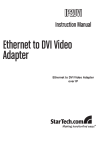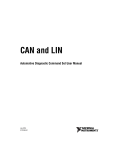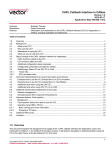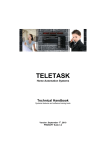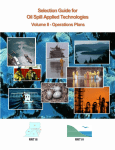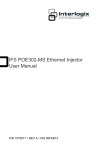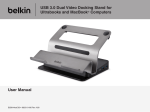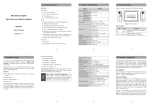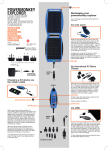Download Display over Ethernet Adapter
Transcript
Display over Ethernet Adapter User’s Manual Display over Ethernet Adapter User’s Manual ABOUT THIS MANUAL This manual is designed for use with the Display over Ethernet Adapter. Information in this document has been carefully checked for accuracy; however, no guarantee is given to the correctness of the contents. The information in this document is subject to change without notice. The manufacturer does not make any representations or warranties (implied or otherwise) regarding the accuracy and completeness of this document and shall in no event be liable for any loss of profit or any commercial damage, including but not limited to special, incidental, consequential, or other damage. SAFETY INSTRUCTIONS Always read the safety instructions carefully: Keep this User’s Manual for future reference Keep this equipment away from humidity If any of the following situation arises, get the equipment checked by a service technician: • The equipment has been exposed to moisture. • The equipment has been dropped and damaged. • The equipment has obvious sign of breakage. • The equipment has not been working well or you cannot get it to work according to the User’s Manual. COPYRIGHT This document contains proprietary information protected by copyright. All right are reserved. No part of this manual may be reproduced by any mechanical, electronic or other means, in any form, without prior written permission of the manufacturer. TRADEMARKS All trademarks and registered trademarks are the property of their respective owners or companies. i Table of Contents Table of Contents 1. Introduction ............................................................................................................1 Features ............................................................................................................................. 1 Package Contents .............................................................................................................. 2 System Requirements........................................................................................................ 2 LED Status ........................................................................................................................ 2 2. Installation ..............................................................................................................3 Hardware Connection ....................................................................................................... 3 Driver Installation ............................................................................................................. 4 On windows XP ............................................................................................................ 4 On windows Vista ......................................................................................................... 7 Display mode .................................................................................................................. 10 3. Specifications....................................................................................................... 11 4. Regulatory Compliance .......................................................................................12 FCC Conditions .............................................................................................................. 12 CE ................................................................................................................................... 12 WEEE Information ......................................................................................................... 12 ii 1. Introduction 1. Introduction This DoIP (Display over IP) Adapter enables you easily to connect one more monitor, LCD or projector to a computer over the Ethernet. Without the burden of opening the chase of PC, adding a graphics card and reconfiguring the system. You may easily have the high quality image presentation and DVD quality video playback.With the CAT5 cabling, you can place the remote display stations up to 100m away from the source. The Ethernet-attached solution provides a single DVI video port and design for small office, classrooms, exhibits, trade shows, monitor testing, demonstrations and multi-media presentations, etc…. Features Add-on monitor, LCD or projector through Ethernet cable Video share through Ethernet Remote display device control Transfer distance up to 100 meter Window XP and Vista compatible 1 Display over Ethernet Adapter User’s Manual Package Contents Display over Ethernet Adapter x1 Power Adapter x1 RJ45 Ethernet Cable x1 CD (Driver and User’s Manual) x1 Quick Installation Guide x1 System Requirements Windows XP 32-bit and Vista 32-bit DVI Monitor LED Status LED Color Power Red Description On for connected to the power adapter Off for not connected to the power adapter Link Green LAN activity. Blinking when there is data flow between LAN and the host computer 2 2. Installation 2. Installation Hardware Connection Connect to the power adapter Connect to the Ethernet with RJ45 cable (LAN Port) LINK (LAN Connection) Indicator Reset Power Indicator Connect to DVI monitor / projector 3 Display over Ethernet Adapter User’s Manual Driver Installation On windows XP Caution: DO NOT connect the adapter to your computer before installing the driver on the provide CD. 1. Insert the provided CD into your disc drive. Locate and double-click the Setup.exe file in the Driver folder to launch the setup program. 2. During the installation, the screen will flick black a couple of times. This is normal. When finished, the installation screen will disappear, and you can see the screen as below. 4 2. Installation 3. When the Install DisplayLink Software screen appears, select I accept the terms in the license agreement. 4. When the Windows Security Alert screen appears, select Unblock. When finished, the installation screen will disappear and you will return to your desktop. 5. Please connect the Ethernet adapter’s LAN port end to a free Router. 6. When the Found New Hardware Wizard screen appears, select Install the software automatically (Recommended) and click Next. 7. Click Finish to complete the installation. 5 Display over Ethernet Adapter User’s Manual 8. Please return to the desktop and Double-click the Launch Cat5ShareStation.exe icon on the desktop 9. Select Generic DoIP and double-click the Connect button, when the connection is ready, you will see the Generic DoIP icon become orange as below. 10. Then a pop-up message will appear in the notification area indicating the installation is complete. 11. If your monitor is not yet connected to the adapter, make the connection and power on your monitor. 12. After the connection, the adapter-attached monitor will soon be vivid and mirror your Windows desktop. 6 2. Installation On windows Vista Caution: DO NOT connect the adapter to your computer before installing the driver on the provide CD. 1. Insert the provided CD into your disc drive. Locate and double-click the Setup.exe file in the Driver folder to launch the setup program. 2. During the installation, the screen will flick black a couple of times. This is normal. When finished, the installation screen will disappear, and you can see the screen as below. 7 Display over Ethernet Adapter User’s Manual 3. When the Install DisplayLink Software screen appears, select I accept the terms in the license agreement. After installed, select Yes to restart your computer and effect the Display over Ethernet driver 4. Then the installation of Display Core Software is running and to select Yes to restart your computer. 5. Please connect the Ethernet adapter’s LAN port end to a free Router. 6. Please return to the desktop and Double-click the Launch Cat5ShareStation.exe icon on the desktop and click unblock when you see the Security Alert. 8 2. Installation 7. Select Generic DoIP and double-click the Connect button, when the connection is ready, you will see the Generic DoIP icon become orange as below. 8. A pop-up message will appear in the notification area indicating the installation is complete. 9. If your monitor is not yet connected to the adapter, make the connection and power on your monitor. 10. After the connection, the adapter-attached monitor will soon be vivid and mirror your Windows desktop. 9 Display over Ethernet Adapter User’s Manual Display mode To change the display mode, right-click on your desktop and click Properties > Settings. Then select the monitor on USB display adapter to make configurations as needed. The USB-attached monitor can be configured to: Extend your Windows desktop (default) Extend your Windows desktop to Right / Left / Above / Below Mirror your Windows desktop On Windows XP On Windows Vista 10 3. Specifications 3. Specifications ITEM Description LAN input:RJ-45 Connector Connectors Video output:DVI-I 24pin + 5pin Female Connector Power Mode Operation System Support Self-powered (only) Windows XP 32-bit and Vista 32-bit AC input:100~240V - 50Hz~60Hz Power Mode DC output : 5V / 2.5A Extended Desktop (Default) Supported Modes Extended to Right / Left / Above / Below Desktop Mirrored Desktop Resolutions Max to 1280 x 1024 Supported colors 16 Bits and 32 Bits One red LED for power on indication LED Ports One green LED for LAN activity indication Working Operation temperature: 10 ~ 40 degree Environment: Storage temperature: -10 ~ 80 degree Dimension & Weight 69.8(W) x 97(L) x 20.8(H) mm ; 83g Housing Plastic Safety Requirement CE, FCC *Specifications are subject to change without further notice 11 Display over Ethernet Adapter User’s Manual 4. Regulatory Compliance FCC Conditions This equipment has been tested and found to comply with Part 15 Class B of the FCC Rules. Operation is subject to the following two conditions: (1) This device may not cause harmful interference (2) This device must accept any interference received. Including interference that may cause undesired operation. CE This equipment is in compliance with the requirements of the following regulations: EN 55 022: EMC Directive 2004/08/EC (EN55022/EN55024) WEEE Information For EU (European Union) member users: According to the WEEE (Waste electrical and electronic equipment) Directive, do not dispose of this product as household waste or commercial waste. Waste electrical and electronic equipment should be appropriately collected and recycled as required by practices established for your country. For information on recycling of this product, please contact your local authorities, your household waste disposal service or the shop where you purchased the product. 12