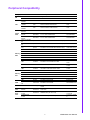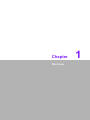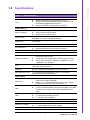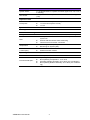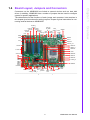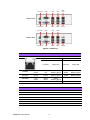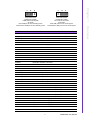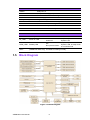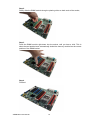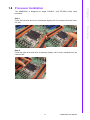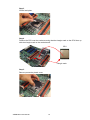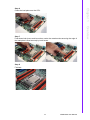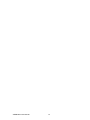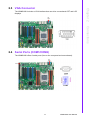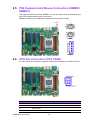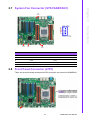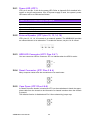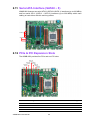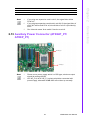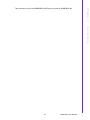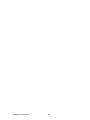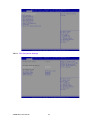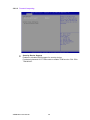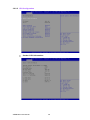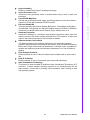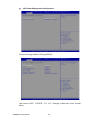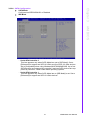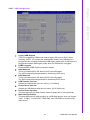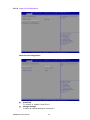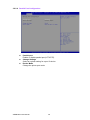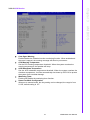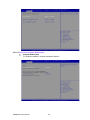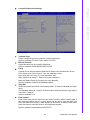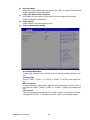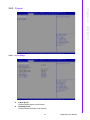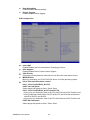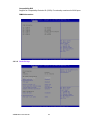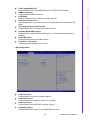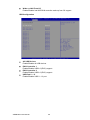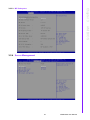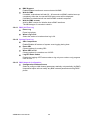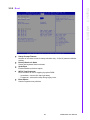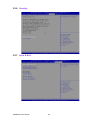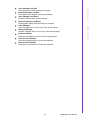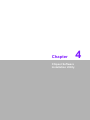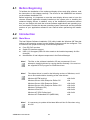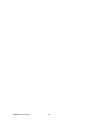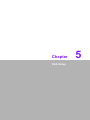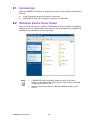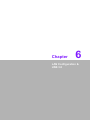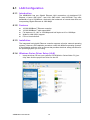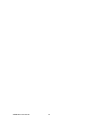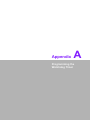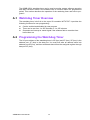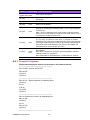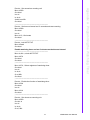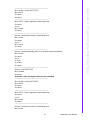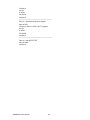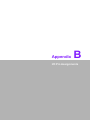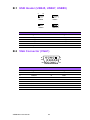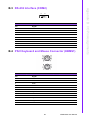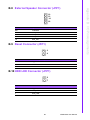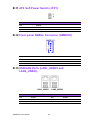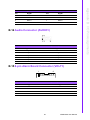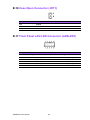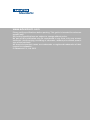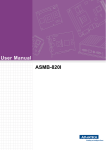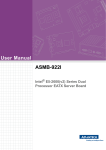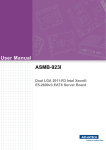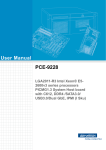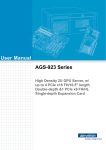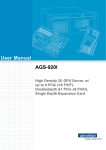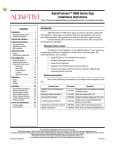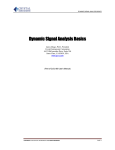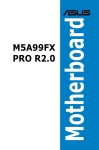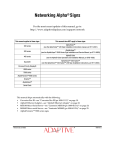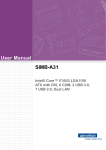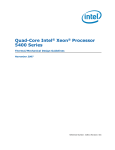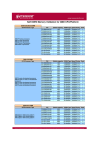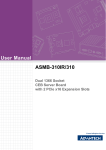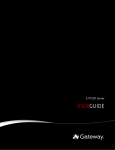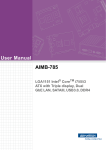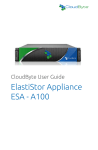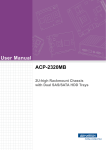Download ASMB-822I User Manual
Transcript
User Manual ASMB-822I Intel E5-2600(v2) Series Single Processor ATX Server Board Copyright The documentation and the software included with this product are copyrighted 2012 by Advantech Co., Ltd. All rights are reserved. Advantech Co., Ltd. reserves the right to make improvements in the products described in this manual at any time without notice. No part of this manual may be reproduced, copied, translated or transmitted in any form or by any means without the prior written permission of Advantech Co., Ltd. Information provided in this manual is intended to be accurate and reliable. However, Advantech Co., Ltd. assumes no responsibility for its use, nor for any infringements of the rights of third parties, which may result from its use. Acknowledgements Intel and Pentium are trademarks of Intel Corporation. Microsoft Windows and MS-DOS are registered trademarks of Microsoft Corp. All other product names or trademarks are properties of their respective owners. Product Warranty (2 years) Advantech warrants to you, the original purchaser, that each of its products will be free from defects in materials and workmanship for two years from the date of purchase. This warranty does not apply to any products which have been repaired or altered by persons other than repair personnel authorized by Advantech, or which have been subject to misuse, abuse, accident or improper installation. Advantech assumes no liability under the terms of this warranty as a consequence of such events. Because of Advantech’s high quality-control standards and rigorous testing, most of our customers never need to use our repair service. If an Advantech product is defective, it will be repaired or replaced at no charge during the warranty period. For outof-warranty repairs, you will be billed according to the cost of replacement materials, service time and freight. Please consult your dealer for more details. If you think you have a defective product, follow these steps: 1. Collect all the information about the problem encountered. (For example, CPU speed, Advantech products used, other hardware and software used, etc.) Note anything abnormal and list any onscreen messages you get when the problem occurs. 2. Call your dealer and describe the problem. Please have your manual, product, and any helpful information readily available. 3. If your product is diagnosed as defective, obtain an RMA (return merchandise authorization) number from your dealer. This allows us to process your return more quickly. 4. Carefully pack the defective product, a fully-completed Repair and Replacement Order Card and a photocopy proof of purchase date (such as your sales receipt) in a shippable container. A product returned without proof of the purchase date is not eligible for warranty service. 5. Write the RMA number visibly on the outside of the package and ship it prepaid to your dealer. ASMB-822I User Manual Part No. 2002822I00 Edition 1 Printed in Taiwan November 2012 ii A Message to the Customer Advantech Customer Services Each and every Advantech product is built to the most exacting specifications to ensure reliable performance in the harsh and demanding conditions typical of industrial environments. Whether your new Advantech equipment is destined for the laboratory or the factory floor, you can be assured that your product will provide the reliability and ease of operation for which the name Advantech has come to be known. Your satisfaction is our primary concern. Here is a guide to Advantech’s customer services. To ensure you get the full benefit of our services, please follow the instructions below carefully. Technical Support We want you to get the maximum performance from your products. So if you run into technical difficulties, we are here to help. For the most frequently asked questions, you can easily find answers in your product documentation. These answers are normally a lot more detailed than the ones we can give over the phone. So please consult this manual first. If you still cannot find the answer, gather all the information or questions that apply to your problem, and with the product close at hand, call your dealer. Our dealers are well trained and ready to give you the support you need to get the most from your Advantech products. In fact, most problems reported are minor and are easily solved over the phone. In addition, free technical support is available from Advantech engineers every business day. We are always ready to give advice on application requirements or specific information on the installation and operation of any of our products. iii ASMB-822I User Manual Declaration of Conformity FCC This device complies with the requirements in part 15 of the FCC rules: Operation is subject to the following two conditions: This device may not cause harmful interference This device must accept any interference received, including interference that may cause undesired operation. This equipment has been tested and found to comply with the limits for a Class B digital device, pursuant to Part 15 of the FCC Rules. These limits are designed to pro-vide reasonable protection against harmful interference when the equipment is operated in a commercial environment. This equipment generates, uses, and can radiate radio frequency energy and, if not installed and used in accordance with the instruction manual, may cause harmful interference to radio communications. Operation of this device in a residential area is likely to cause harmful interference in which case the user will be required to correct the interference at his/her own expense. The user is advised that any equipment changes or modifications not expressly approved by the party responsible for compliance would void the compliance to FCC regulations and therefore, the user's authority to operate the equipment. Caution! There is a danger of a new battery exploding if it is incorrectly installed. Do not attempt to recharge, force open, or heat the battery. Replace the battery only with the same or equivalent type recommended by the manufacturer. Discard used batteries according to the manufacturer's instructions. ASMB-822I User Manual iv Peripheral Compatibility Category Advantech PN Vendor Part Description ASMB-822I-00A1E Advantech Support BMC module ASMB-822-00A1E Advantech Basic sku 96MPXE-2.120M20T Intel Xeon E5-2658/2.1GHz/8cores 95W 96MPXE-2.015M20T Intel Xeon E5-2620/2.0GHz/6cores 95W 96MPXE-1.820M20T Intel Xeon E5-2648L/1.8GHz/8cores 70W 96HD500G-STSG7K12 SEAGATE 500G 3.5" SATA 7KRPM 16M ST500DM002 96HD1000G-STSG7K6 SEAGATE 1T 3.5" SATA 7KRPM 64M ST1000DM003 96HD2000G-STSG7K2 SEAGATE 2T 3.5" SATA 7KRPM 64M ST2000DM001 96D3-1G1333ERAP Apacer 1G DDR3-1333 240PIN REG 128X8 ELP(G) 78.01GCC.AF0 96D3-2G1333ERAP Apacer 2G DDR3-1333 240PIN REG 128X8 ELP(G) 78.A1GDR.4200C 96D3-4G1333ERAP1 Apacer 4G DDR3-1333 240PIN REG 256X8 HYX(G) 78.B1GDR.4201C TBD Transcend 1G DDR3-1333 240PIN ECC REG TS128MKR72V3U TBD Transcend 2G DDR3-1333 240PIN ECC REG TS256MKR72V3U Memory / TBD REG TBD Transcend 4G DDR3-1333 240PIN ECC REG TS512MKR72V3N ADATA 4G DDR3-1333 240PIN ECC REG EL93I1C18 TBD Transcend 16G DDR3-1600 240PIN ECC REG TS2GKR72V6Z TBD ADATA 8G DDR3-1333 240PIN ECC REG EL93I1D18 TBD InnoDisk 4G DDR3-1333 240PIN ECC REG ACT4GHR72P8H1 333H TBD InnoDisk 8G DDR3-1333 240PIN ECC REG ACT8GHR72Q4H 1333S TBD InnoDisk 16G DDR3-1066 240PIN ECC REG ACT16GHR72Q4J 1333S TBD Transcend 1G DDR3-1333 240PIN ECC TS128MLK72V3U TBD Memory / TBD ECC TBD Transcend 2G DDR3-1333 240PIN ECC TS256MLK72V3U Transcend 4G DDR3-1333 240PIN ECC TS512MLK72V3N InnoDisk 4G DDR3-1333 240PIN ECC M3CN-4GHJ3C09 ADATA 4G DDR3-1333 240PIN ECC EL03I1C18 ADATA 4G DDR3-1600 240PIN EL64C1C16 Transcend 4G DDR3-1333 240PIN TS512MLK64V3N VGC6R01A-1-000 MB CPU SATA3 HDD TBD TBD Memory / 96D3-4G1333NNUNB TR Remarks Cooler 1960058073N001 CoolJag Cooler I-LGA2011 S-95W 102×71.2×62-SS 12V4B Option Card PCA-AUDIOHDA1E Advantech Audio card ASMB-RF34821A1E Advantech ASMB-RF348 (2U riser card) 2*PCIe x4 + 1*PCIe x8 ASMB-RF3X821A1E Advantech ASMB-RF3X8 (2U riser card) 1*PCIex4 + 2*PCIX Riser Card v ASMB-822I User Manual Initial Inspection Before installing motherboard, please make sure that the following materials have been shipped: 1 x ASMB-822I ATX motherboard 1 x ASMB-822I Startup Manual 1 x Driver CD (user manual is included) 2 x Serial ATA HDD data cables 1 x I/O port bracket 2 x SATA power cable 1 x Warranty card If any of these items are missing or damaged, contact distributor or sales representative immediately. We have carefully inspected the ASMB-822I mechanically and electrically before shipment. It should be free of marks and scratches and in perfect working order upon receipt. When unpacking the ASMB-822I, check it for signs of shipping damage. (For example, damaged box, scratches, dents, etc.) If it is damaged or it fails to meet the specifications, notify our service department or local sales representative immediately. Also notify the carrier. Retain the shipping carton and packing material for inspection by the carrier. After inspection, we will make arrangements to repair or replace the unit. Order Information Part Number HDD Expansion Slot IPMI ASMB-822I-00A1E 2*SATA3 + 4* SATA2 5*PCIe x8 + 1* PCIe x4 + 1* PCI Yes ASMB-822-00A1E 2*SATA3 + 4* SATA2 5*PCIe x8 + 1* PCIe x4 + 1* PCI - ASMB-822I User Manual vi Contents Chapter 1 Overview...............................................1 1.1 1.2 1.3 1.6 1.7 1.8 Introduction ............................................................................................... 2 Features .................................................................................................... 2 Specifications ............................................................................................ 3 Table 1.1: Specifications ............................................................. 3 Board Layout, Jumpers and Connectors................................................... 5 Figure 1.1 Board Layout .............................................................. 5 Figure 1.2 Rear I/O ...................................................................... 6 Table 1.2: Onboard LAN LED Color Definition ............................ 6 Table 1.3: Jumpers...................................................................... 6 Table 1.4: Connectors ................................................................. 7 Table 1.5: Onboard LED.............................................................. 8 Block Diagram........................................................................................... 8 Figure 1.3 Block Diagram ............................................................ 8 System Memory ........................................................................................ 9 Memory Installation Procedures................................................................ 9 Processor Installation.............................................................................. 11 2 Connections .......................................15 2.1 2.2 2.3 2.4 2.5 2.6 2.9 2.10 2.11 2.12 2.13 2.14 2.15 2.16 2.17 2.18 2.19 2.20 2.21 2.22 Introduction ............................................................................................. 16 USB Ports and LAN Ports (USB0~USB11/LAN1/LAN2/IPMI_LAN1) ..... 16 VGA Connector ....................................................................................... 17 Serial Ports (COM1/COM2) .................................................................... 17 PS2 Keyboard and Mouse Connectors (KBMS1/KBMS2) ...................... 18 CPU Fan Connector (CPU FAN0)........................................................... 18 Table 2.1: CPU FAN0 Pin Definition.......................................... 18 System Fan Connector (SYS FAN0/FAN1) ............................................ 19 Table 2.2: SYS FAN0 Pin Definition .......................................... 19 Front Panel Connector (JFP1) ................................................................ 19 2.8.1 Power LED (JFP1) ...................................................................... 20 Table 2.3: ATX Power Supply LED Status ................................ 20 2.8.2 External Speaker (JFP1 pins 10, 12, 14, 16) .............................. 20 2.8.3 HDD LED Connector (JFP1 Pins 5 & 7) ..................................... 20 2.8.4 Reset Connector (JFP1 Pins 2 & 4)............................................ 20 2.8.5 Case Open (JFP1 Pins 6 & 8)..................................................... 20 SATA SGPIO (SATA_SGPIO1) .............................................................. 21 Front Panel LAN Indicator Connector (LANLED1).................................. 21 Serial ATA Interface (SATA0 ~ 5) ........................................................... 22 PCIe & PCI Expansion Slots ................................................................... 22 Auxiliary Power Connector (ATX24P_P1/ATX8P_P1)............................ 23 HD Audio Interface Connector (AUDIO1) ............................................... 24 LPC Connector (LPC1) for Optional TPM Module .................................. 24 Clear CMOS Connector (JCMOS1) ........................................................ 25 PMBUS Connector (PMBUS1)................................................................ 25 Front Panel SMBUS Connector (SMBUS1) ............................................ 26 IPMI Module Connector (IPMI1).............................................................. 26 VOLT1 Connector ................................................................................... 28 GPIO Connector...................................................................................... 29 SNMP Connector .................................................................................... 29 3 AMI BIOS ............................................31 1.4 1.5 Chapter 2.7 2.8 Chapter vii ASMB-822I User Manual Chapter 3.1 3.2 Introduction ............................................................................................. 32 BIOS Setup ............................................................................................. 33 3.2.1 Main Menu .................................................................................. 33 3.2.2 Advanced BIOS Features Setup................................................. 33 3.2.3 Chipset........................................................................................ 51 3.2.4 Server Management ................................................................... 57 3.2.5 Boot ............................................................................................ 59 3.2.6 Security....................................................................................... 60 3.2.7 Save & Exit ................................................................................. 60 4 Chipset Software Installation Utility 63 4.1 4.2 Before Beginning .................................................................................... 64 Introduction ............................................................................................. 64 4.2.1 Main Menu .................................................................................. 64 Windows XP / Windows 2003 / Windows 2008 / Windows 7 Driver Setup. 65 4.3 Chapter Chapter 5 VGA Setup ......................................... 67 5.1 5.2 Introduction ............................................................................................. 68 Windows Series Driver Setup ................................................................. 68 6 LAN Configuration & USB 3.0.......... 69 6.1 LAN Configuration................................................................................... 70 6.1.1 Introduction ................................................................................. 70 6.1.2 Features...................................................................................... 70 6.1.3 Installation................................................................................... 70 6.1.4 Windows Series Driver Setup (LAN)........................................... 70 USB 3.0................................................................................................... 71 6.2.1 Introduction ................................................................................. 71 6.2.2 Windows series driver setup....................................................... 71 6.2 Appendix A Programming the Watchdog Timer . 73 A.1 A.2 Watchdog Timer Overview...................................................................... 74 Programming the Watchdog Timer ......................................................... 74 Table A.1: Watchdog Timer Registers....................................... 76 A.2.1 Example Programs ..................................................................... 76 Appendix B I/O Pin Assignments ......................... 81 B.1 USB Header (USB45, USB67, USB89) .................................................. 82 Table B.1: USB Header (USB45,USB67,USB89,USB1011) ..... 82 VGA Connector (VGA1).......................................................................... 82 Table B.2: VGA Connector (VGA1) ........................................... 82 RS-232 Interface (COM2) ....................................................................... 83 Table B.3: RS-232 Interface (COM2) ........................................ 83 PS/2 Keyboard and Mouse Connector (KBMS1).................................... 83 Table B.4: Keyboard and Mouse Connector (KBMS1) .............. 83 External Keyboard Connector (KBMS2) ................................................. 84 Table B.5: External Keyboard Connector (KBMS2)................... 84 System Fan Power Connector (SYSFAN0~2) ........................................ 84 Table B.6: Fan Power Connector (SYSFAN0/SYSFAN1/ SYSFAN2)................................................................ 84 B.2 B.3 B.4 B.5 B.6 ASMB-822I User Manual viii B.7 B.8 B.9 B.10 B.11 B.12 B.13 B.14 B.15 B.16 B.17 Power LED (JFP1) .................................................................................. 84 Table B.7: Power LED (JFP1).................................................... 84 External Speaker Connector (JFP1) ....................................................... 85 Table B.8: External Speaker Connector (JFP1)......................... 85 Reset Connector (JFP1) ......................................................................... 85 Table B.9: Reset Connector (JFP1)........................................... 85 HDD LED Connector (JFP1) ................................................................... 85 Table B.10:HDD LED Connector (JFP1) .................................... 85 ATX Soft Power Switch (JFP1) ............................................................... 86 Table B.11:ATX Soft Power Switch (JFP1)................................. 86 Front panel SMBus Connector (SMBUS1).............................................. 86 USB/LAN Ports (LAN1_USB01 and LAN2_USB23) ............................... 86 Table B.12:USB Port................................................................... 86 Table B.13:Giga LAN 10/100/1000 Base-T RJ-45 Port .............. 87 Audio Connector (AUDIO1)..................................................................... 87 Table B.14:Front Panel Audio Connector (FPAUD1).................. 87 8-pin Alarm Board Connector (VOLT1)................................................... 87 Table B.15:8-pin Alarm Board Connector (VOLT1) .................... 87 Case Open Connector (JFP1)................................................................. 88 Table B.16:Case Open Connector (JFP1) .................................. 88 Front Panel LAN LED Connector (LANLED1)......................................... 88 Table B.17:LAN LED Connector (LANLED1).............................. 88 ix ASMB-822I User Manual ASMB-822I User Manual x Chapter 1 Overview 1 1.1 Introduction The ASMB-822I serverboard is the most advanced Intel Xeon E5-2600 (V2) series board for server-grade IPC applications that require high-performance computing power & multi-expansion slots. This serverboard supports Intel Xeon E5-2600(v2) series processor and DDR3 1066/1333/1600 MHz memory up to 96 GB. ASMB-822I provides 5 x PCIe x16 slot (x8 link) & 1 x PCIe x8 slot (x4 link) & 1 x PCI slot which can support up to five high performance graphic cards and still keep 1 PCI slot on board for legacy PCI device use. In addition, the ASMB-822I has dual Gigabit Ethernet LAN ports via a dedicated PCIe x1 bus, which offer bandwidth up to 500 MB/s, eliminating network bottlenecks. The ASMB-822I has a third RJ-45 LAN connector which is dedicated for IPMI function allowing remote control High reliability and outstanding performance makes ASMB-822I the ideal platform for industrial server/networking applications. By using the Intel C602J chipset, the ASMB-822I offers a variety of features such as 4 onboard SATA II, and 2 onboard SATA III interfaces; it supports IRST (Intel Rapid Storage Technology) and provides RAID 0, 1, 10 and 5 (Windows only*); and it has 12 x USB 2.0 & 2 x USB 3.0 connectors. These powerful I/O capabilities ensure even more reliable data storage capabilities and high-speed I/O peripheral connectivity. Note! 1. 2. 3. IPMI module will be included in ASMB-822I sku. 6 rear USB connectors(2*USB3.0 & 4*USB2.0); 3 USB pin headers onboard (2 ports from one header); 2 type-A USB connector onboard. Please refer to the release note of each Linux OS for Intel's C602J chipset SATA RAID function support. 1.2 Features General Intel E5-2600(v2) processor support: ASMB-822I supports one Intel E52600(v2) series Quad/Six/Eight/Ten core processors. High performance I/O capability: Dual Gigabit LAN, five PCIe x16 (x8 link) slots, 6 SATA connectors and 12 USB 2.0 ports. Standard ATX form factor with industrial features: ASMB-822I provides industrial features like long product lifecycle, reliable operation under wide temperature range, watchdog timer, etc. IPMI 2.0 support: ASMB-822I equipped with Aspeed 2300 BMC chip supports IPMI 2.0 (Intelligent Platform Management Interface 2.0) via dedicated LAN port. KVM over IP: ASMB-822I KVM over IP function allows remote control of system through your own computer. ASMB-822I User Manual 2 Table 1.1: Specifications Processor Memory Capacity Xeon processor supports DDR3 memory bus Total 6 memory slots provided Supports up to 96 GB memory Memory Type Supports DDR3 1066/1333/1600 MHz ECC Registered / ECC Unbuffered / Non-ECC Unbuffered Modules. DIMM Sizes Each memory slot supports 1GB, 2GB, 4GB, 8GB and 16GB memory modules Memory Voltage 1.35V & 1.5 V Error Detection CPU System Memory Corrects single-bit errors Detects double-bit errors (using ECC memory) On-Board Devices Chipsets Intel C602J PCH provide 8xPCIe Gen2 lanes Network Controllers 1 x Intel I210 Gigabit Ethernet Controller connected to C602J through PCIe Gen2 Lane. 1x Intel 82579LM Gigabit PHY connected to C602J MAC. Above network Supports 10BASE-T, 100BASE-TX, and 1000BASE-T, RJ-45 output. VGA ASPEED AST2300/1300 controller with 64 MB VGA memory provides basic 2D VGA function. Super I/O Nuvoton NCT6776F chip provide motherboard keyboard mouse, RS-232, parallel port and hardware monitor functions. BMC (822I SKU Only) 1 x 10/100BASE RealTek 8201EL-VB PHY connected to AST2300 for dedicated IPMI/IKVM. Input / Output Serial ATA Total 6 x SATA ports, 2 ports provide 6 Gb/s bandwidth, 4 ports provide 3 Gb/s bandwidth. RAID 0, 1, 5, 10 support (Windows only,for Linux support please refer to the note item 3 of chapter 1.1). 2 x RJ-45 LAN ports (10/100/1000 Base-T LAN). 1 x RJ-45 Dedicated IPMI LAN port(10/100 Base-T) for IPMI only, there is no regular LAN function (ASMB-822I SKU Only). USB 2 x USB3.0 + 4 x USB 2.0 ports at rear window. 3 x USB internal headers (6 ports). 2 x internal Type-A USB port. VGA 1 x VGA port. Keyboard / Mouse PS/2 keyboard and mouse connector at rear window. Serial Port / Header 1 x internal header (2 x 5 2.5 mm pitch) for UART port. 1 x external DB9 UART at rear window. Parallel Port / Header 1 x internal header. LAN Power Connector 3 ASMB-822I User Manual Overview Single Intel LGA2011 XEON processor sockets Supports Intel XEON E5-2600(v2) series processor with Quad/Six/E5-2600/E5-2600 V2 cores Supports the TDP of processor up to 95 W Chapter 1 1.3 Specifications Table 1.1: Specifications System Power 1 x 24-pin SSI EPS 12 V power connector (Input 12 V, 5 V, 3.3 V, 5 V standby) CPU Power 1 x 8 pin SSI EPS 12 V power connector for CPU & Memory power (12V) Expansion Slots PCIexpress 5 x PCIe x16 slot (Gen3 x8 Link) 1 x PCIe x8 slot (Gen2 x4 link) 1 x PCI System BIOS BIOS Type 64 Mb SPI Flash EEPROM with AMI BIOS PC Health Monitoring Voltage Monitors for CPU Cores, +3.3 V, +5 V, +12 V, +5 V Standby, VBAT One 4-pin heads for CPU cooler and four 4-pin headers for system fan. All fans with tachometer status monitoring Thermal control for all fan connectors Temperature Monitoring for CPU (PECI) Monitoring for System (SIO) Other Features ( Case Open ) Chassis intrusion detection Chassis Intrusion header FAN Operating Environment / Compliance RoHS Environmental Spec. ASMB-822I User Manual RoHS Compliant 6/6 Pb Free Operating Temperature: 0 to 60°C Non-operating Temperature: -10 to 70°C Operating Relative Humidity: 0% to 90% (non-condensing) Non-operating Relative Humidity: 5% to 95% (non-condensing) 4 Connectors on the ASMB-822I are linked to external devices such as hard disk drives. In addition, ASMB-822I has a number of jumpers that are used to configure system for specific applications. The tables below list the functions of each jumper and connector. Later sections in this chapter give instructions for setting jumpers. Chapter 2 gives instructions for connecting external devices to ASMB-822I. COM2 KBMS2 IPMI1 VOLT1 LPT1 PMBUS1 ATX 24P_P1 AUDIO 1 DIMM C0 DIMM C1 DIMM D0 4 SATA II CPU0 DIMM B0 2 SATA III DIMM A1 LPC1 USB89 USB45 USB10 USB67 USB11 GPIO1 LANLED1 DIMM A0 ATX8P_P1 SMBUS1 JFP1 JCMOS1 SYS SYS SYSFAN SYS SATA SNMP1 FAN2 C602J FAN1 SEL1 FAN0 _SGPIO1 JUSB_1;JUSB_2 PCH PSON1 CPU FAN0 Figure 1.1 Board Layout 5 ASMB-822I User Manual Overview PCIEx16_ SLOT4 IPMI_LA PCIEx16_ PCIEx16_ N1_USB LAN1_ KBMS1 SLOT3 SLOT5 30_1 USB0_1 PCIEx16_ PCIEx16_ VGA_ LAN2_ SYS SLOT6 SLOT2 COM1 USB2_3 PCIEx8_ FAN3 PCI1 SLOT7 Chapter 1 1.4 Board Layout, Jumpers and Connectors PS2 Mouse COM1 LAN1 LAN2 IPMI LAN1 PS2 Keyboard VGA USB01 USB23 USB3_01 PS2 Mouse COM1 LAN1 LAN2 PS2 Keyboard VGA USB01 USB23 ASMB-822I-00A1E ASMB-822-00A1E USB3_01 Figure 1.2 Rear I/O Table 1.2: Onboard LAN LED Color Definition 10/100/1000 Mbps LAN Link/Activity LED Scheme LAN1 & LAN2 IPMI LAN1 Left LED Right LED Left LED Right LED 10 Mbps Link Active Off Off Green Blinking green Amber Amber Blinking green 100 Mbps Link Active Amber Amber Green Blinking green Amber Amber Blinking green 1000 Mbps Link Active Green Green Green Blinking green - - Off Off Off Off No Link Table 1.3: Jumpers Label Function Default JCMOS1 CMOS Clear 1-2 JME1 ME update 1-2 SYSFAN_SEL1 PWM/DC mode for system fan 1-2 PSON1 ATX/AT mode for system 2-3 JUSB_1 Rear USB port 5V from standby power or normal power 1-2 JUSB_2 Onboard/front USB port 5V from standby power or normal power 1-2 ASMB-822I User Manual 6 2 1 3 3 Clear CMOS data/ Enable ME update/ DC mode for SYS FAN/ ATX mode/ Rear USB port 5V from normal power/ Onboard/front USB port 5V from normal power Table 1.4: Connectors Label Function ATX_8P_P0 SSI EPS 12 V auxiliary power connector (for CPU0) and memory ATX_24P_P1 SSI EPS 24-pin main power connector (for system) COM2 Serial port: RS-232 CPU0 Intel LGA2011 CPU0 socket CPUFAN0 CPU0 fan connector (4-pin) DIMMA0 Channel A DIMM0 of CPU0 DIMMA1 Channel A DIMM1 of CPU0 DIMMB0 Channel B DIMM0 of CPU0 DIMMC0 Channel C DIMM0 of CPU0 DIMMC1 Channel C DIMM1 of CPU0 DIMMD0 Channel D DIMM0 of CPU0 JFP1 Front panel pin header connector AUDIO1 HD audio Interface connector IPMI1 IPMI connector LANLED1 LAN1/2 LED extension connector LPC1 LPC port for debug & TPM module PCIEX8_SLOT7 PCIe x8 slot (x4 link) PCIEX16_SLOT6 PCIe x16 slot (x8 or x16 link) PCIEX16_SLOT5 PCIe x16 slot (x8 link) PCIEX16_SLOT4 PCIe x16 slot (x8 or x16 link) PCIEX16_SLOT3 PCIe x16 slot (x8 link) PCIEX16_SLOT2 PCIe x16 slot (x8 link) PCI1 PCI slot SATA0 Serial ATA0 hard drive connector (SATA III) SATA1 Serial ATA1 hard drive connector (SATA III) SATA2 Serial ATA2 hard drive connector (SATA II) SATA3 Serial ATA3 hard drive connector (SATA II) SATA4 Serial ATA4 hard drive connector (SATA II) SATA5 Serial ATA5 hard drive connector (SATA II) SYS FAN0 System fan connector (4-pin) SYS FAN1 System fan connector (4-pin) SYS FAN2 System fan connector (4-pin) SYS FAN3 System fan connector (4 pin) USB45 USB port 4, 5 USB67 USB port 6, 7 7 ASMB-822I User Manual Overview Keep CMOS data/ Disable ME update/ PWM mode for SYS FAN/ AT mode/ Rear USB port 5V from standby power/ Onboard/front USB port 5V from standby power 2 Chapter 1 1 Table 1.4: Connectors USB89 USB port 8, 9 USB1011 USB port 10, 11 (Type-A) VOLT1 For Advantech alarm board usage PMBUS1 Power supply SMBbus I2C Header SATA_SGPIO_1 Support Serial_Link interface for onboard SATA connections GPIO1 GPIO function for customize usage SMBUS1 For Advantech chassis usage KBMS2 For additional keyboard/mouse SNMP1 For Advantech chassis usage Table 1.5: Onboard LED LED Description LED Definition 5V_LED1 Power on LED Off: Power off On (Green): System is On Off: No input AC Power On (Green): System is ON, in sleep mode, or in soft-off mode 5VSB_LED1 Standby LED LED1 BMC heartbeat LED Blinking (Green) : (ASMB-822I SKU Only) Controller is working normally 1.5 Block Diagram Figure 1.3 Block Diagram ASMB-822I User Manual 8 ASMB-822I has six 240-pin memory slots for DDR3 1066/1333/1600 MHz memory modules with maximum capacity of 96 GB (Maximum 16 GB for each DIMM). ASMB-822I supports registered DIMMs or unbuffered DIMM with ECC / Non-ECC memory module. 1.7 Memory Installation Procedures Socket / Color DIMM A-0 (Orange) V V V AIMM A-1 (Black) V V DIMM B-0 (Orange) V DIMM C-0(Orange) V V V V DIMM C-1 (Black) V DIMM D-0 (Orange) V V Step 1 To install DIMMs, first make sure the two handles of the DIMM socket are in the “open” position. i.e. The handles lean outward. 9 ASMB-822I User Manual Overview Quantity of memory installed 2 4 6 1 Chapter 1 1.6 System Memory Step 2 Slowly slide the DIMM module along the plastic guides on both ends of the socket, Step 3 Press the DIMM module right down into the socket, until you hear a click. This is when the two handles have automatically locked the memory module into the correct position of the DIMM socket. Step 4 Finished. ASMB-822I User Manual 10 The ASMB-822I is designed for single LGA2011, Intel E5-2600 series Xeon processor. Step 1 Press the first lever and move it sideways slightly until it is released from the retention tab. Chapter 1 1.8 Processor Installation Overview Step 2 Press the other lever and move it sideways slightly until it is also released from the retention tab. 11 ASMB-822I User Manual Step 3 Lift the load plate. Step 4 Position the CPU over the socket ensuring that the triangle mark on the CPU lines up with the triangle mark on the motherboard. CPU Triangle mark Step 5 Remove protective plastic cover. ASMB-822I User Manual 12 Chapter 1 Step 6 Close the load plate over the CPU. Step 8 Finished. 13 ASMB-822I User Manual Overview Step 7 Push down both levers and insert them under the retention tabs ensuring the edge of the load plate is fixed securely by both levers. ASMB-822I User Manual 14 Chapter 2 Connections 2 2.1 Introduction You can access most of the connectors from the top of the board as it is being installed in the chassis. If you have a number of cards installed, you may need to partially remove a card to make all the connections. 2.2 USB Ports and LAN Ports (USB0~USB11/LAN1/ LAN2/IPMI_LAN1) The USB ports comply with USB 2.0 & 3.0. Transmission rates could be up to 480 Mbps (USB 2.0) / 5Gbps (USB 3.0) and fuse protection are supported. The USB interface can be disabled in the system BIOS setup. The ASMB-822I is equipped with two high-performance 1000 Mbps Ethernet LANs. They are supported by all major network operating systems. The RJ-45 jacks on the rear plate provide convenient 1000Base-T operation. ASMB-822I is also equipped with the additional 100 Mbps Ethernet LAN (IPMI_LAN1 Port) which is shared with IPMI for system management. IPMI_LA N1_USB LAN1_ 30_1 USB0_1 LAN2_ USB2_3 USB89 USB45 USB10 USB67 USB11 Example: Set USB45 (pin definitions are the same as USB67 & USB89) ASMB-822I User Manual 16 The ASMB-822I includes a VGA interface that can drive conventional CRT and LCD displays. VGA_ COM1 Chapter 2 2.3 VGA Connector Connections 2.4 Serial Ports (COM1/COM2) The ASMB-822I offers 2 serial ports (One on the rear panel and one onboard). VGA_ COM1 COM2 COM2 17 ASMB-822I User Manual 2.5 PS2 Keyboard and Mouse Connectors (KBMS1/ KBMS2) Two 6-pin mini-DIN connectors (KBMS1) on the rear panel of the motherboard provide PS/2 keyboard and mouse connections. KBMS2 connector is for additional keyboard & mouse device usage. KBMS1 KBMS1 KBMS2 2.6 CPU Fan Connector (CPU FAN0) If a fan is used, this connector supports cooling fans that draw up to 500 mA (6 W). CPU FAN0 Table 2.1: CPU FAN0 Pin Definition 1 GND 2 +12V 3 CPU0_TACH 4 CPU0_PWM ASMB-822I User Manual 18 SYS FAN3 Chapter 2 2.7 System Fan Connector (SYS FAN0/FAN1) Connections SYS FAN2 SYS FAN1 SYS FAN0 Table 2.2: SYS FAN0 Pin Definition SYS FAN0 SYS FAN1 1 GND GND 2 +12V +12V 3 FAN0_TACH FAN1_TACH 4 FAN0_PWM FAN1_PWM 2.8 Front Panel Connector (JFP1) There are several external switches and LEDs to monitor and control the ASMB-822I. JFP1 19 ASMB-822I User Manual 2.8.1 Power LED (JFP1) JFP1 pin 9 and pin 13 are for the power LED. Refer to Appendix B for detailed information on the pin assignments. If an ATX power supply is used, the system’s power LED status will be as indicated as follows. Table 2.3: ATX Power Supply LED Status ACPI Power Mode LED (ATX power) System On (S0) On System Standby (S1) Fast flashes System Hibernation(S4) Slow flashes System Off (S5) Off 2.8.2 External Speaker (JFP1 pins 10, 12, 14, 16) JFP1 pins 10, 12, 14, 16 connect to an external speaker. The ASMB-822I provides an onboard buzzer as an alternative. To enable the buzzer, set pins 14-16 closed. 10 12 14 16 - + 2.8.3 HDD LED Connector (JFP1 Pins 5 & 7) You can connect an LED to connector JFP1 to indicate when the HDD is active. 5 + 7 2.8.4 Reset Connector (JFP1 Pins 2 & 4) Many computer cases offer the convenience of a reset button. 2 4 2.8.5 Case Open (JFP1 Pins 6 & 8) A Chassis Intrusion header is located at JFP1 on the motherboard. Attach the appropriate cable from the chassis to be informed of a chassis intrusion when the chassis is opened. The defaults function is disabled and Pin 6-8 are shorted by jumper cap. 6 8 ASMB-822I User Manual 20 Chapter 2 2.9 SATA SGPIO (SATA_SGPIO1) Connections SATA _SGPIO1 2.10 Front Panel LAN Indicator Connector (LANLED1) LANLED1 1 LAN1_LED0_ACT 2 LAN2_LED1_ACT 3 VCC3_LAN1LED 4 VCC3_LAN2LED 5 LAN1_LED1_1000M 6 LAN2_LED2_1000 7 LAN1_LED2_100M 8 LAN2_LED0_100 9 VCC3 10 NC 21 ASMB-822I User Manual 2.11 Serial ATA Interface (SATA0 ~ 5) ASMB-822I features two serial ATA III (SATA 0 & SATA 1) interfaces (up to 600 MB/s) and four serial ATA II (SATA 2 ~ SATA 5) interfaces (up to 300 MB/s) which ease cabling to hard drives with thin and long cables. 4 SATA II 2 SATA III 2.12 PCIe & PCI Expansion Slots The ASMB-822I provides five PCIe and one PCI slots. PCIEx16_ SLOT4 PCIEx16_ PCIEx16_ SLOT3 SLOT5 PCIEx16_ PCIEx16_ SLOT2 SLOT6 PCIEx8_ PCI1 SLOT7 Slot Length Link PCIe Generation Auto switch Support SLOT7 PCIe x8 PCIe x4 2 - SLOT6 PCIe x16 PCIe x16 or x8 3 Y* SLOT5 PCIe x16 PCIe x8 3 - SLOT4 PCIe x16 PCIe x16 or x8 3 Y* ASMB-822I User Manual 22 PCIe x16 PCIe x8 3 - SLOT2 PCIe x16 PCIe x8 3 - SLOT1 PCI - - - Note! 1. 2. 2.13 Auxiliary Power Connector (ATX24P_P1/ ATX8P_P1) ATX 24P_P1 ATX8P_P1 Note! 1. 2. Please use a power supply which is of SSI type; minimum output should be at least 650 W. ATX 8P_P1 & ATX 24P_P1 sockets should be connected with power supply, otherwise ASMB-822I will not boot up normally. 23 ASMB-822I User Manual Connections 3. If you plug one expansion card in slot 6, the signal links will be PCIe x16. If you plug two expansion cards both in slot 6 & 5, the signal links of slot 6 & 5 will be both PCIe x8, the x8 links of slot 5 is provided by slot 6. Slot 4 has the same “Auto switch” function as slot 6. Chapter 2 SLOT3 2.14 HD Audio Interface Connector (AUDIO1) AUDIO 1 1 +5 V_AUD 2 GND 3 ACZ_SYNC 4 ACZ_BITCLK 5 ACZ_SDOUT 6 ACZ_SDIN0 7 ACZ_SDIN1 8 ACZ_RST# 9 +AC_12V 10 GND 11 GND 12 NC 2.15 LPC Connector (LPC1) for Optional TPM Module LPC1 1 CLK_33M_TPM 2 LPC_AD1 3 PLTRST_LPC 4 LPC_AD0 5 LPC_FRAME 6 +3.3 V 7 LPC_AD3 8 GND ASMB-822I User Manual 24 LPC_AD2 10 SMB_SCL_LPC 11 SERIRQ_PCH 12 SMB_SDA_LPC 13 +5V_AUX 14 +5V 2.16 Clear CMOS Connector (JCMOS1) Setting jumper from pin 1_2 to pin 2_3,then back to pin 1_2 to reset CMOS data. Chapter 2 9 Connections JCMOS1 1 SRTC_RST_PCH 2 RTC_RST_PCH 3 GND 2.17 PMBUS Connector (PMBUS1) PMBUS1 1 SMB_SCL_PM 25 ASMB-822I User Manual 2 SMB_SDA_PM 3 SMB_ALT_PM 4 GND 5 +3.3V 2.18 Front Panel SMBUS Connector (SMBUS1) SMBUS1 1 +3.3V_AUX 2 SMB_SCL_FRU 3 SMB_SDA_FRU 4 GND 2.19 IPMI Module Connector (IPMI1) IPMI1 IPMI1 ASMB-822I User Manual 26 Chapter 2 This connector only fit to ASMB-BMC-00A1E and only exist in ASMB-822I sku. Connections 27 ASMB-822I User Manual 2.20 VOLT1 Connector VOLT1 VOLT1 connects to the alarm board of Advantech chassis. These alarm boards give warnings if a power supply or fan fails, if the chassis overheats, or if the backplane malfunctions. 1 5VSB 5 +5V 2 GND 6 +3.3V 3 GND 7 -12V 4 -5V 8 +12V ASMB-822I User Manual 28 Chapter 2 2.21 GPIO Connector Connections GPIO1 1 SIO_GPIO0 2 SIO_GPIO4 3 SIO_GPIO1 4 SIO_GPIO5 5 SIO_GPIO2 6 SIO_GPIO6 7 SIO_GPIO3 8 SIO_GPIO7 9 VCC_GPIO0 10 GND 2.22 SNMP Connector SNMP1 SNMP connector could apply with “SAB-2000”remote control board to monitor the situation of ASMB-822I through super IO chip. 1 SNMP_SDA 2 29 SNMP_SCL ASMB-822I User Manual ASMB-822I User Manual 30 Chapter 3 AMI BIOS 3 3.1 Introduction AMI BIOS has been integrated into many motherboards for over a decade. In the past, people often referred to the AMI BIOS setup menu as BIOS, BIOS setup or CMOS setup. With the AMI BIOS Setup program, you can modify BIOS settings and control the special features of your computer. The Setup program uses a number of menus for making changes and turning the special features on or off. This chapter describes the basic navigation of the ASMB-822I setup screens. AMI's BIOS ROM has a built-in Setup program that allows users to modify the basic system configuration. This type of information is stored in battery-backed up CMOS so it retains the Setup information when the power is turned off. Note! The BIOS setup screens shown in this chapter are just for reference only, it may not exactly match what you see on your display devices. ASMB-822I User Manual 32 3.2.1 Main Menu Press <Del> to enter AMI BIOS CMOS Setup Utility, the Main Menu will appear on the screen. Use arrow keys to select among the items and press <Enter> to accept or enter the sub-menu. Chapter 3 3.2 BIOS Setup AMI BIOS The Main BIOS setup screen has two main frames. The left frame displays all the options that can be configured. Grayed-out options cannot be configured; options in blue can be. The right frame displays the key legend. Above the key legend is an area reserved for a text message. When an option is selected in the left frame, it is highlighted in white. Often a text message will accompany it. 3.2.1.1 System Time / System Date Use this option to change the system time and date. Highlight System Time or System Date using the <Arrow> keys. Enter new values through the keyboard. Press the <Tab> key or the <Arrow> keys to move between fields. The date must be entered in MM/DD/YY format. The time must be entered in HH:MM:SS format. 3.2.2 Advanced BIOS Features Setup Select the Advanced tab from the ASMB-822I setup screen to enter the Advanced BIOS setup screen. You can select any of the items in the left frame of the screen, such as CPU configuration, to go to the sub menu for that item. You can display an Advanced BIOS Setup option by highlighting it using the <Arrow> keys. All Advanced BIOS Setup options are described in this section. The Advanced BIOS Setup screens are shown below. The sub menus are described on the following pages. 33 ASMB-822I User Manual 3.2.2.1 PCI Subsystem Settings ASMB-822I User Manual 34 Above 4G Decoding Enables or disables 64-bit capability. Devices to be decoded in above 4G address space (Only if system supports 64bit PCI decoding). PCI Latency Timer Value in units of PCI clocks for PCI device latency timer register. VGA Palette Snoop Enables or disables VGA palette registers snooping. Chapter 3 3.2.2.2 ACPI Settings AMI BIOS Enable Hibernation "Enable or disable" Hibernation. ACPI Sleep State Specifies the ACPI sleep state when the system enters standby. Lock Legacy Resources "Enabled" or "Disabled" Lock Legacy Resources. 35 ASMB-822I User Manual 3.2.2.3 Trusted Computing Security Device Support Enables or disables BIOS support for security device. Purchase Advantech LPC TPM module to enable TPM function. P/N: PCATPM-00A1E. ASMB-822I User Manual 36 Chapter 3 3.2.2.4 WHEA Support AMI BIOS WHEA Support “Enable or disable” Windows Hardware Error Architecture. 37 ASMB-822I User Manual 3.2.2.5 CPU Configuration Socket 0 CPU Information ASMB-822I User Manual 38 39 ASMB-822I User Manual AMI BIOS Hyper-threading Enable or disable Intel Hyper Threading technology. Active Processor Core Select how many processor cores to activate when using a dual or quad core processor. Limit CPUID Maximum Set this item to [Enable] allows legacy operating systems to boot even without support for CPUs with extended CPUID functions. Execute Disable Bit This item specifies the Execute Disable Bit Feature. The settings are Enabled and Disabled. The Optimal and Fail-Safe default setting is Enabled. If Disabled is selected, the BIOS forces the XD feature flag to always return to 0. Hardware Prefetcher Hardware Prefetcher is a technique that fetches instructions and/or data from memory into the CPU cache memory well before the CPU needs it, so that it can improve the load-to-use latency. Set to enable or disable. Adjacent Cache Line Prefetch The Adjacent Cache-Line Prefetch mechanism, like automatic hardware prefetch, operates without programmer intervention. When enabled through the BIOS, two 64- byte cache lines are fetched into a 128-byte sector, regardless of whether the additional cache line has been requested or not. Set to enable or disable. DCU Streamer Prefetch Enable prefetch of next L1 data line based upon multiple loads in same cache line. DCU IP Prefetcher Enable prefetch of next L1 line based upon sequential load history. Intel Virtualization Technology This feature is used to enable or disable the Intel Virtualization Technology (IVT) extension. It allows multiple operating systems to run simultaneously on the same system. It does this by creating virtual machines, each running its own x86 operating system. Chapter 3 CPU Power Management Configuration Power technology default is “Energy Efficient”. User can set “EIST”, “P-STATE”, “C3”, “C6”, “Package C State limit” under “Custom” Mode. ASMB-822I User Manual 40 Chapter 3 3.2.2.6 SATA Configuration SATA Mode Configured as IDE/RAID/AHCI or Disabled. IDE Mode AMI BIOS – Serial-ATA Controller 0 This item appears only when SATA Mode item set to [IDE Mode]. Set to [Enhanced] to support two SATA 6.0 Gb/s and four SATA 3.0 Gb/s devices. Set to [Compatible] when using Windows 98/NT/2000/MS-DOS. Up to four SATA devices are supported by controller 0 and two SATA devices are supported by controller 1 when under these operating systems. – Serial-ATA Controller 1 This item appears only when SATA Mode item to [IDE Mode] is set. Set to [Enhanced] to support two SATA 3.0 Gb/s devices. 41 ASMB-822I User Manual AHCI Mode Set to [AHCI Mode] to have the SATA hard disk drives use the AHCI (Advanced Host Controller Interface). The AHCI allows the onboard storage driver to enable advanced Serial ATA features that increases storage performance on random workloads by allowing the drive to internally optimize the order of commands. RAID Mode Set to [RAID Mode] to create a RAID configuration from the SATA hard disk drives. ASMB-822I User Manual 42 Chapter 3 3.2.2.7 USB Configuration AMI BIOS Legacy USB Support This is for supporting USB device under a legacy OS such as DOS. When choosing "AUTO", the system will automatically detect if any USB device is plugged into the computer and enable USB legacy mode when a USB device is plugged and disable USB legacy mode when no USB device is plugged. USB3.0 support Enable/disable USB3.0(XHCI) controller support. XHCI Hand-off This is a workaround for OS without XHCI hand-off support. The XHCI ownership change should be claimed by XHCI driver. EHCI Hand-off This is a workaround for OS without EHCI hand-off support. The EHCI ownership change should be claimed by EHCI driver. USB Transfer Time-out Selects the USB transfer time-out value. [1,5,10,20sec] Device Reset Time-out Selects the USB device reset time-out value. [10,20,30,40 sec] Device Power-up Delay This item appears only when Device power-up delay item is set to [manual]. Mass Storage Devices This item appears only when plugging in a USB flash device. User can choose “Auto”, “Floppy”, “Forced FDD”, “Hard Disk” and “CD-ROM” to simulate USB flash device. 43 ASMB-822I User Manual 3.2.2.8 Super I/O Configuration Serial Port 0 Configuration Serial Port To “enable” or “disable” Serial Port 0. Change Settings To select an optimal setting for serial port 0. ASMB-822I User Manual 44 Chapter 3 Serial Port 1 Configuration AMI BIOS Serial Port To “enable” or “disable” Serial Port 1. Change Settings To select an optimal setting for serial port 1. 45 ASMB-822I User Manual 3.2.2.9 Parallel Port Configuration Parallel port Enable or disable parallel port (LPT/LPTE). Change Settings Select an optimal setting for super IO device. Device Mode Change the printer port mode. ASMB-822I User Manual 46 Chapter 3 3.2.2.10 H/W Monitor AMI BIOS Case Open Warning Enable/Disable the Chassis Intrusion monitoring function. When enabled and the case is opened, the warning message will show in post screen. CPU Warning Temperature Set the CPU warning temperature threshold. When the system reaches the warning temperature, the speaker will beep. ACPI Shutdown Temperature Set the ACPI shutdown temperature threshold. When the system reaches the shutdown temperature, it will be automatically shut down by ACPI OS to protect the system from overheat damage. Watchdog Timer Enable and Disable the watchdog timer function. Smart Fan Mode Configuration When set to manual mode, fan duty setting can be changed; the range is from 0~255, default setting is 127. 47 ASMB-822I User Manual 3.2.2.11 Serial Port Console Redirection Console Redirection To “Enable or disable” console redirection feature. ASMB-822I User Manual 48 Console Redirection Settings Terminal Type Select a terminal type to be used for console redirection. Options available: VT100/VT100+/ANSI /VT-UTF8. Bits Per Second Select the baud rate for console redirection. Options available: 9600/19200/57600/115200. Parity A parity bit can be sent with the data bits to detect some transmission errors. Even: parity bit is 0 if the num of 1's in the data bits is even. Odd: parity bit is 0 if num of 1's the data bits is odd. Mark: parity bit is always 1. Space: Parity bit is always 0. Mark and Space Parity do not allow for error detection. Options available: None/Even/Odd/Mark/Space. Stop Bits Stop bits indicate the end of a serial data packet. (A start bit indicates the beginning). The standard setting is 1 stop bit. Communication with slow devices may require more than 1 stop bit. Options available: 1/2. Flow Control Flow control can prevent data loss from buffer overflow. When sending data, if the receiving buffers are full, a 'stop' signal can be sent to stop the data flow. Once the buffers are empty, a 'start' signal can be sent to re-start the flow. Hardware flow control uses two wires to send start/stop signals. Options available: None/Hardware RTS/CTS. Chapter 3 AMI BIOS 49 ASMB-822I User Manual Recorder Mode When this mode enabled, only text will be send. This is to capture Terminal data. Options available: Enabled/Disabled. Legacy OS Redirection Resolution On Legacy OS, the number of Rows and Columns supported redirection. Options available: 80x24/80X25. Putty Keypad Select function key and keypad on putty. Console Redirection Setting Out-of-Band Mgmt Port To select the com port user would like to set for having console redirection feature. Terminal Type Set as "VT100", "VT100+", "VT-UTF8", or "ANSI". "VT-UTF8" is the default setting. Bits Per Second To select serial port transmission. Speed must be matched on the other side. It can be set as "9600", "19200", "57600", or "115200". "115200" is the default setting. Flow Control Flow control can prevent data loss from buffer overflow. It can be set as "None", "Hardware RTS/CTS", or "Software Xon/Xoff". "None" is the default setting. ASMB-822I User Manual 50 Chapter 3 3.2.3 Chipset AMI BIOS 3.2.3.1 North Bridge Patrol Scrub Enable/Disable patrol scrub feature. Demand Scrub Enable/Disable demand scrub feature. 51 ASMB-822I User Manual Data Scrambling Enable/Disable data scrambling. Device Tagging Enable/Disable device tagging. IOH Configuration Intel I/OAT Enable/Disable Intel I/O Acceleration Technology function. DCA Support Enable/Disable Direct Cache Access Support VGA Priority Determines priority between onboard and 1st off-board video device found. MMCFG Base Memory reservation for PCI/PCI-X/PCIe device of 32-bit operating system. IOU 0 PCIe port Bifurcation control IOU 1- PCIe Port(PCIEX16_SLOT2) PORT 1A Link Speed Select target link speed as Gen1, Gen2, Gen3 IOU2 - PCIe Port(PCIEX16_SLOT3 and SLOT4) 1.If plug only one expansion card in SLOT4, the PCIe link of SLOT4 will be x16. 2.If plug expansion cards both in SLOT3 & SLOT4, the PCIe link will switch to two x8 for SLOT3 and SLOT4. 3.If plug only one expansion card in SLOT3, the PCIe link of SLOT3 will be x8. PORT 2A Link Speed Select target link speed as Gen1, Gen2, Gen3. ASMB-822I User Manual 52 AMI BIOS Intel® VT for Directed I/O Configuration Chapter 3 IOU3 - PCIe Port(PCIEX16_SLOT5 & SLOT6) 1.If plug only one expansion card in SLOT6, the PCIe link of SLOT6 will be x16. 2.If plug expansion cards both in SLOT5 and SLOT6, the PCIe link will switch to two x8 for SLOT5 and SLOT6. 3.If plug only one expansion card in SLOT5, the PCIe link of SLOT5 will be x8. 4.To set as x4x4x8 is for riser card "ASMB-RF348". 5.To set as x8x4x4 is for riser card "ASMB-RF3X8". PORT 3A Link Speed Select Target Link Speed as Gen1, Gen2, Gen3. Intel VT-d Enable/Disable Intel Virtualization Technology for Directed I/O. 53 ASMB-822I User Manual Compatibility RID Support for Compatibility Revision ID (CRID). Functionality mentioned in BIOS spec. DIMM Information 3.2.3.2 South Bridge ASMB-822I User Manual 54 LAN Configuration LAN1 Controller Enable/Disable Intel I210 Controller support. LAN1 PXE Oprom Enable/Disable Boot option for Intel I210 controller. LAN2 Controller Enable/Disable Intel 82579LM Controller support. LAN2 PXE Oprom Enable/Disable Boot option for Intel 82579LM controller. 55 ASMB-822I User Manual AMI BIOS PCH Compatibility RID Enable/Disable PCH Compatibility Revision ID (CRID) Functionality. SMBus Controller Enable/Disable SMBus controller. PCIE Wake Enable or disable PCIE to wake the system from S5. Restore AC Power Loss Specify what state to go to when power is re-applied after a power failure (G3 state). SLP_S4 Assertion Stretch Enable Enable/Disable SLP_S4 Assertion Stretch function. Onboard SATA RAID Oprom Enable/Disable onboard SATA RAID option rom if Launch Storage Oprom is enabled. Azalia HD Audio Enable/Disable Azalia HD audio function. PCIe Slot 7 Link Speed Select target link speed as Gen1, Gen2. Chapter 3 Wake on LAN From S5 Enable/Disable Intel 82579LM controller wake up from S5 support. USB Configuration All USB Devices Enable/Disable all USB devices. EHCI Controller 1 Enable/Disable USB 2.0 (EHCI) support. EHCI Controller 2 Enable/Disable USB 2.0 (EHCI) support. USB Port 0 ~ 13 Enable/Disable USB 0 ~ 13 port. ASMB-822I User Manual 56 Chapter 3 3.2.3.3 ME Subsystem AMI BIOS 3.2.4 Server Management 57 ASMB-822I User Manual BMC Support Enable/Disable interfaces to communicate with BMC Wait for BMC If enabled, motherboard will wait 30 ~ 60 seconds until BMC module boots up completely. After that, the normal BIOS post screen will be displayed. If disabled, motherboard will not wait for BMC module's response. Wait for BMC counter Wait for BMC counter for initialize host to BMC interfaces. The MB beep per 5 seconds to check it. 3.2.4.1 BMC Self Test Log Erase Log Erase log options. When Log is Full Select the action to be taken when log is full. 3.2.4.2 System Event Log SEL Components Enable/Disable all features of system event logging during boot. Erase SEL Choose options for erasing SEL. When SEL is Full Choose options for reactions to a full SEL. Log EFI Status Codes Disable the logging of EFI status codes or log only error code or only progress code or both. 3.2.4.3 BMC Network Configuration Configuration Address Source Select to configure LAN channel parameters statically or dynamically (by BMC). Unspecified option will not modify any BMC network parameters during BIOS phase. ASMB-822I User Manual 58 Chapter 3 3.2.5 Boot AMI BIOS Setup Prompt Timeout Number of seconds to wait for setup activation key. 16 (0x10) means indefinite waiting. Bootup NumLock State Select the keyboard NumLock state. Quiet Boot Enable/Disable quiet boot option. INT19 Trap Response BIOS reaction on INT19 trapping by option ROM: – Immediate - execute the trap right away. – Postponed - execute the trap during legacy boot. Boot Option Sets the system boot priorities. 59 ASMB-822I User Manual 3.2.6 Security 3.2.7 Save & Exit ASMB-822I User Manual 60 61 AMI BIOS Save Changes and Exit Exit system setup after saving the changes Discard Changes and Exit Exit system setup without saving any changes Save Changes and Reset Reset the system after saving changes Discard Changes and Reset Reset system setup without saving any changes Save Changes Save changes done so far to any of the setup options Discard Changes Discard changes done so far to any of the setup options Restore Defaults Restore/Load default values for all the setup options Save as User Defaults Save the changes done so far as user defaults Restore User Defaults Restore the user default to all the setup options Chapter 3 ASMB-822I User Manual ASMB-822I User Manual 62 Chapter 4 Chipset Software Installation Utility 4 4.1 Before Beginning To facilitate the installation of the enhanced display drivers and utility software, read the instructions in this chapter carefully. The drivers for the ASMB-822I are located on the software installation CD. Before beginning, it is important to note that most display drivers need to have the relevant software application already installed on the system prior to installing the enhanced display drivers. In addition, many of the installation procedures assume that you are familiar with both the relevant software applications and operating system commands. Review the relevant operating system commands and the pertinent sections of your application software’s user manual before performing the installation. 4.2 Introduction 4.2.1 Main Menu The Intel Chipset Software Installation (CSI) utility installs the Windows INF files that outline to the operating system how the chipset components will be configured. This is needed for the proper functioning of the following features: Core PCI PnP services Serial ATA interface support USB 1.1/2.0 support (USB 2.0 driver needs to be installed separately for Windows 98) Identification of Intel chipset components in the Device Manager Note! The files on the software installation CD are compressed. Do not attempt to install the drivers by copying the files manually. You must use the supplied SETUP program to install the drivers. Note! The chipset driver is used for the following versions of Windows, and it has to be installed before installing all the other drivers: Windows 8(RTM revision) Windows Server 2008 Enterprise Edition R2 Windows Server 2008 Enterprise Edition Windows Server 2003 Enterprise Edition SP2 Windows 7(Ultimate SP1) Windows Vista SP2 Windows XP SP3 Professional* Windows XP Embedded SP3 (WES2009) Note! x86 & x64 x64 x86 & x64 x86 & x64 x86 & x64 x86 & x64 x86 & x64 x86 It is necessary to update all the latest Microsoft hot fix files when using this OS. ASMB-822I User Manual 64 Insert the driver CD into your system's CD-ROM drive. When the folder is displayed, move the mouse cursor over the folder "01_Intel INF". Find the executable in this folder, click to install the driver. 2. Click setup to execute program. Chipset Software Installation Utility 1. Chapter 4 4.3 Windows XP / Windows 2003 / Windows 2008 / Windows 7 Driver Setup 65 ASMB-822I User Manual ASMB-822I User Manual 66 Chapter 5 VGA Setup 5 5.1 Introduction Install the ASPEED VGA driver to enable this function, which includes the following features: 32-bit 2D graphics engine on board for normal use. 64-MB Ram for this chip, the highest resolution is 1920x1200. 5.2 Windows Series Driver Setup Insert the driver CD into your system's CD-ROM drive. When the folder is displayed, navigate to the "02_Graphic chip" folder and click the executable file to complete the installation of the drivers for OS that you need. Note! 1. 2. ASMB-822I User Manual If ASMB-822I plug a additional graphic card for VGA output, please set this additional graphic card as "major output" under the "Display properties" of OS. Please use the driver file from "Windows WDDM" folder as first choice. 68 Chapter 6 6 LAN Configuration & USB 3.0 6.1 LAN Configuration 6.1.1 Introduction The ASMB-822I has two Gigabit Ethernet LAN connections via dedicated PCI Express x1 lanes: GbE LAN1 - Intel I210; GbE LAN2 - Intel 82579LM. They offer bandwidth of up to 500 MB/sec, eliminating the bottleneck of network data flow and incorporating Gigabit Ethernet at 1000 Mbps. 6.1.2 Features 10/100/1000Base-T Ethernet controller 10/100/1000Base-T triple-speed MAC Full duplex at 10, 100, or 1000 Mbps and half duplex at 10 or 100 Mbps Wake-on-LAN (WOL) support PCIe x1 host interface 6.1.3 Installation The integrated Intel gigabit Ethernet controller supports all major network operating systems. However, the installation procedure varies with different operating systems. In the following sections, refer to the one that provides the driver setup procedure for the operating system you are using. 6.1.4 Windows Series Driver Setup (LAN) 1. Insert the driver CD into your system's CD-ROM drive. Select folder "03_Lan chip" then click the proper Lan driver for the OS. ASMB-822I User Manual 70 6.2.1 Introduction ASMB-822I offers two USB 3.0 ports in rear side. The USB 3.0 could provide the bandwidth up to 500MB/s to shorter the time for data transmission. 6.2.2 Windows series driver setup 71 ASMB-822I User Manual LAN Configuration & USB 3.0 Insert the driver CD into your system's CD-ROM drive. Select folder "04_USB3.0 chip" then click the proper ".exe" driver file for the installation. Chapter 6 6.2 USB 3.0 ASMB-822I User Manual 72 Appendix A A Programming the Watchdog Timer The ASMB-822I’s watchdog timer can be used to monitor system software operation and take corrective action if the software fails to function within the programmed period. This section describes the operation of the watchdog timer and how to program it. A.1 Watchdog Timer Overview The watchdog timer is built in to the super I/O controller NCT6776F. It provides the following functions for user programming: Can be enabled and disabled by user program Timer can be set from 1 to 255 seconds or 1 to 255 minutes Generates an interrupt or resets signal if the software fails to reset the timer before time-out A.2 Programming the Watchdog Timer The I/O port address of the watchdog timer is 2E (hex) and 2F (hex). 2E (hex) is the address port. 2F (hex) is the data port. You must first write an address value into address port 2E (hex), and then write/read data to/from the assigned register through data port 2F (hex). ASMB-822I User Manual 74 Appendix A Programming the Watchdog Timer Unlock NCT6776F Select watchdog timer register Enable the watchdog timer function Use the watchdog timer function Lock NCT6776F 75 ASMB-822I User Manual Table A.1: Watchdog Timer Registers Address of Read/ register (2E) Write Value (2F) & description 87 (hex) - Write this address to I/O address port 2E (hex) twice to unlock the NCT6776F 07 (hex) write Write 08 (hex) to select register of watchdog timer. 30 (hex) write Write 01 (hex) to enable the function of the watchdog timer. Disabled is set as default. write Set seconds or minutes as units for the timer. Write 0 to bit 3: set seconds as counting unit. [default]. Write 1 to bit 3: set minutes as counting unit. Write 1 to bit 4: Watchdog timer count mode is 1000 times faster. If bit 3 is 0, the count mode is 1/1000 seconds mode. If bit 3 is 1, the count mode is 1/1000 minutes mode. write 0: stop timer [default] 01 ~ FF (hex): The amount of the count, in seconds or minutes, depends on the value set in register F5 (hex). This number decides how long the watchdog timer waits for strobe before generating an interrupt or reset signal. Writing a new value to this register can reset the timer to count with the new value. F7 (hex) read/ write Bit 6: Write 1 to enable keyboard to reset the timer, 0 to disable.[default] Bit 5: Write 1 to generate a timeout signal immediately and automatically return to 0. [default=0] Bit 4: Read status of watchdog timer, 1 means timer is “timeout”. AA (hex) - Write this address to I/O port 2E (hex) to lock NCT6776F. F5 (hex) F6 (hex) A.2.1 Example Programs Enable watchdog timer and set 10 seconds as the timeout interval ;----------------------------------------------------------Mov dx,2eh ; Unlock NCT6776F Mov al,87h Out dx,al Out dx,al ;----------------------------------------------------------Mov al,07h ; Select registers of watchdog timer Out dx,al Inc dx in al,dx Or al,08h Out dx,al ;----------------------------------------------------------Dec dx; Enable the function of watchdog timer Mov al,30h Out dx,al Inc dx Mov al,01h Out dx,al ;----------------------------------------------------------ASMB-822I User Manual 76 77 ASMB-822I User Manual Appendix A Programming the Watchdog Timer Dec dx ; Set second as counting unit Mov al,0f5h Out dx,al Inc dx In al,dx And al,not 08h Out dx,al ;----------------------------------------------------------Dec dx ; Set timeout interval as 10 seconds and start counting Mov al,0f6h Out dx,al Inc dx Mov al,10; 10 minutes Out dx,al ;----------------------------------------------------------Dec dx ; lock NCT6776F Mov al,0aah Out dx,al Enable watchdog timer and set 5 minutes as the timeout interval ;----------------------------------------------------------Mov dx,2eh ; unlock NCT6776F Mov al,87h Out dx,al Out dx,al ;----------------------------------------------------------Mov al,07h ; Select registers of watchdog timer Out dx,al Inc dx In al,dx Or al,08h Out dx,al ;----------------------------------------------------------Dec dx ; Enable the function of watchdog timer Mov al,30h Out dx,al Inc dx Mov al,01h Out dx,al ;----------------------------------------------------------Dec dx ; Set minute as counting unit Mov al,0f5h Out dx, al Inc dx In al,dx Or al, 08h Out dx,al ;----------------------------------------------------------Dec dx ; Set timeout interval as 5 minutes and start counting Mov al,0f6h Out dx,al Inc dx Mov al,5; 5 minutes Out dx,al ;----------------------------------------------------------Dec dx ; lock NCT6776F Mov al,0aah Out dx,al Enable watchdog timer to be reset by mouse ;----------------------------------------------------------Mov dx,2eh ; unlock NCT6776F Mov al,87h Out dx,al Out dx,al ;----------------------------------------------------------Mov al,07h ; Select registers of watchdog timer Out dx,al Inc dx Mov al,08h Out dx,al ;----------------------------------------------------------Dec dx ; Enable the function of watchdog timer Mov al,30h Out dx,al Inc dx In al,dx Or al,01h Out dx,al ;----------------------------------------------------------Dec dx ; Enable watchdog timer to be reset by mouse Mov al,0f7h Out dx,al Inc dx In al,dx Or al,80h Out dx,al ;----------------------------------------------------------Dec dx ; lock NCT6776F Mov al,0aah Out dx,al Enable watchdog timer to be reset by keyboard ASMB-822I User Manual 78 79 ASMB-822I User Manual Appendix A Programming the Watchdog Timer ;----------------------------------------------------------Mov dx,2eh ; unlock NCT6776F Mov al,87h Out dx,al Out dx,al ;----------------------------------------------------------Mov al,07h ; Select registers of watchdog timer Out dx,al Inc dx Mov al,08h Out dx,al ;----------------------------------------------------------Dec dx ; Enable the function of watchdog timer Mov al,30h Out dx,al Inc dx Mov al,01h Out dx,al ;----------------------------------------------------------Dec dx ; Enable watchdog timer to be strobed reset by keyboard Mov al,0f7h Out dx,al Inc dx In al,dx Or al,40h Out dx,al ;----------------------------------------------------------Dec dx ; lock NCT6776F Mov al,0aah Out dx,al Generate a time-out signal without timer counting ;----------------------------------------------------------Mov dx,2eh ; unlock NCT6776F Mov al,87h Out dx,al Out dx,al ;----------------------------------------------------------Mov al,07h ; Select registers of watchdog timer Out dx,al Inc dx Mov al,08h Out dx,al ;----------------------------------------------------------Dec dx ; Enable the function of watchdog timer Mov al,30h Out dx,al Inc dx In al,dx Or al,01h Out dx,al ;----------------------------------------------------------Dec dx ; Generate a time-out signal Mov al,0f7h Out dx,al ;Write 1 to bit 5 of F7 register Inc dx In al,dx Or al,20h Out dx,al ;----------------------------------------------------------Dec dx ; lock NCT6776F Mov al,0aah Out dx,al ASMB-822I User Manual 80 Appendix B B I/O Pin Assignments B.1 USB Header (USB45, USB67, USB89) 2 10 1 USB45 USB67 USB89 USB1011 Table B.1: USB Header (USB45,USB67,USB89,USB1011) Pin Signal Pin Signal 1 USB_VCC5 2 USB_VCC5 3 USB_D- 4 USB_D- 5 USB_D+ 6 USB_D+ 7 GND 8 GND 9 Key 10 N/C B.2 VGA Connector (VGA1) 5 1 10 6 15 11 Table B.2: VGA Connector (VGA1) Pin Signal Pin Signal 1 RED 9 VCC 2 GREEN 10 GND 3 BLUE 11 N/C 4 N/C 12 SDT 5 GND 13 H-SYNC 6 GND 14 V-SYNC 7 GND 15 SCK 8 GND ASMB-822I User Manual 82 6 9 12 Table B.3: RS-232 Interface (COM2) Pin Signal 1 DCD 2 RXD 3 TXD 4 DTR 5 GND 6 DSR 7 RTS 8 CTS 9 RI B.4 PS/2 Keyboard and Mouse Connector (KBMS1) Table B.4: Keyboard and Mouse Connector (KBMS1) Pin Signal 1 KB DATA 2 N/C 3 GND 4 KB VCC 5 KB CLK 6 N/C 7 M_DATA 8 N/C 9 GND 10 M_VCC 11 M_CLK 12 N/C 83 ASMB-822I User Manual Appendix B I/O Pin Assignments B.3 RS-232 Interface (COM2) B.5 External Keyboard Connector (KBMS2) Table B.5: External Keyboard Connector (KBMS2) Pin Signal 1 KB CLK 2 KB DATA 3 MS DATA 4 GND 5 VCC 6 MS CLK B.6 System Fan Power Connector (SYSFAN0~2) Table B.6: Fan Power Connector (SYSFAN0/SYSFAN1/SYSFAN2) Pin Signal 1 GND 2 +12 V 3 DETECT 4 PWM B.7 Power LED (JFP1) 9 11 13 Table B.7: Power LED (JFP1) Pin Function 9 LED power (3.3 V) 11 NC 13 Ground ASMB-822I User Manual 84 10 12 14 16 Table B.8: External Speaker Connector (JFP1) Pin Function 10 SPK_VCC 12 SPK_OBS 14 SPK_BUZ 16 SPK_OUT B.9 Reset Connector (JFP1) 2 4 Table B.9: Reset Connector (JFP1) Pin Signal 2 RESET 4 GND B.10 HDD LED Connector (JFP1) 5 7 Table B.10: HDD LED Connector (JFP1) Pin Signal 5 HDD_LED+ 7 HDD_LED- 85 ASMB-822I User Manual Appendix B I/O Pin Assignments B.8 External Speaker Connector (JFP1) B.11 ATX Soft Power Switch (JFP1) 1 3 Table B.11: ATX Soft Power Switch (JFP1) Pin Signal 1 PWR-BTN 3 GND B.12 Front panel SMBus Connector (SMBUS1) 1 +3.3V_AUX 2 SMB_SCL_FRU 3 SMB_SDA_FRU 4 GND B.13 USB/LAN Ports (LAN1_USB01 and LAN2_USB23) LAN1_USB01 LAN2_USB23 Table B.12: USB Port Pin Signal Pin Signal 1 VCC_DUAL 3 Data0+ 2 Data0- 4 GND ASMB-822I User Manual 86 Pin Signal Pin Signal 1 MID0+ 5 MID2+ 2 MID0- 6 MID2+ 3 MID1+ 7 MID3+ 4 MID1- 8 MID3+ B.14 Audio Connector (AUDIO1) Table B.14: Front Panel Audio Connector (FPAUD1) Pin Signal Pin Signal 1 ACZ_VCC 2 GND 3 ACZ_SYNC 4 ACZ_BITCLK 5 ACZ_SDOUT 6 ACZ_SDIN0 7 ACZ_SDIN1 8 ACZ_RST 9 ACZ_12V 10 GND 11 GND 12 N/C B.15 8-pin Alarm Board Connector (VOLT1) 1 8 Table B.15: 8-pin Alarm Board Connector (VOLT1) Pin Signal Pin Signal 1 5VSB 5 +5V 2 GND 6 +3.3V 3 GND 7 -12V 4 -5V 8 +12V 87 ASMB-822I User Manual Appendix B I/O Pin Assignments Table B.13: Giga LAN 10/100/1000 Base-T RJ-45 Port B.16 Case Open Connector (JFP1) 6 8 Table B.16: Case Open Connector (JFP1) Pin Signal 6 CASEOP 8 GND B.17 Front Panel LAN LED Connector (LANLED1) Table B.17: LAN LED Connector (LANLED1) Pin Signal 1 LAN1/3_LED0_ACT 2 LAN2/4_LED1_ACT 3 VCC3_LAN1LED 4 VCC3_LAN2LED 5 LAN1/3_LED1_1000M 6 LAN2/4_LED2_1000 7 LAN1/3_LED2_100M 8 LAN2/4_LED0_100 9 VCC3 10 N/C ASMB-822I User Manual Pin 88 Signal Appendix B I/O Pin Assignments ASMB-822I User Manual 89 www.advantech.com Please verify specifications before quoting. This guide is intended for reference purpOS only. All product specifications are subject to change without notice. No part of this publication may be reproduced in any form or by any means, electronic, photocopying, recording or otherwise, without prior written permission of the publisher. All brand and product names are trademarks or registered trademarks of their respective companies. © Advantech Co., Ltd. 2012