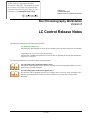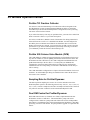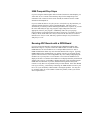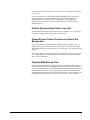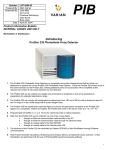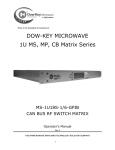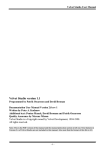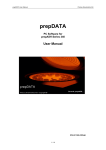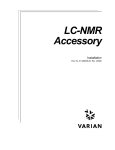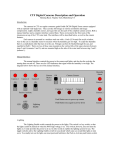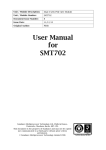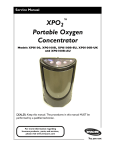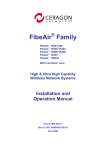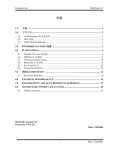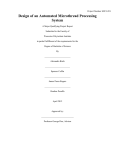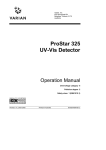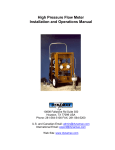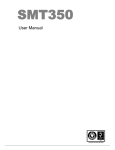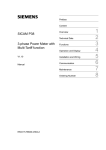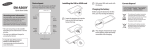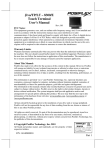Download Star Chromatography Workstation Version 6
Transcript
NOTICE: Varian, Inc. was acquired by Agilent Technologies in May 2010. This document is provided as a courtesy but is no longer kept current and thus will contain historical references to Varian. For more information, go to www.agilent.com/chem. Varian, Inc. 2700 Mitchell Drive Walnut Creek, CA 94598-1675/USA Star Chromatography Workstation Version 6 LC Control Release Notes The following information can be found in this document: LC Module Operation Notes Important notes and safeguards to ensure the most reliable system operation with specific LC Modules. Upgrading from Version 4.5 of Star Workstation Important note on GPIB configuration for customers who are upgrading an existing Star Workstation Version 4.5 to Version 6. The following information can be found in other related documents: Star Chromatography Workstation Release Notes Information for all Star Workstation customers, including notes on running under Windows NT, and general notes on reliable operation. Star Chromatography Workstation Upgrade Notes For customers who are installing Version 6 on a computer where a previous version is installed. Also includes operational differences between Version 6 and previous versions not covered in other documents. 03-914726-00:8 SPEC. 03-914411-00 1:2:3:4:5b:7 1 of 8 LC Module Operation Notes ProStar 701 Fraction Collector You can now create and download up to four Fraction Collector Programs in the Star Workstation Version 6 ProStar/Dynamax Method; the ability to download the method is specified in the ProStar/Dynamax Configuration screen by selecting ‘PS-701D’ as the Fraction Collector. If you collect fractions by time only (no peak detection), you must select ‘Peaks/Non Peaks=Consecutive Tubes’ as your Collection Option. In Version 6.2 and above, Manual Control of the ProStar 701 during automation is allowed if firmware version “G” is installed in the ProStar 701 and configured in Star WS by the user. Manual control buttons are disabled if other versions of the ProStar 701 firmware are selected. You can select the 701 FW version G from the pull down FC Type in the ProStar/Dynamax System Setup. Selecting G will allow you to Manually control the fraction collector during a run. ProStar 500 Column Valve Module (CVM) The CVM module is completely integrated in the Star LC Workstation Version 6 as any other LC module. If you are updating from the PS-500 PC Software to the Star Workstation PS-500 Control driver, the CVM Configuration and Methods are not updated automatically to the new driver. You must print your Methods and Configuration, located in (Star\CVM\working.cfg and xxxx.met), and enter the information in the new Setup dialog or in the new CVM Method sections that you will be creating. The CVM A/B module configuration was improved in Star Workstation Version 6.2 and above. An A/B module split dialog was added to better control the division of the resources into 2 modules. Sampling Rate for ProStar/Dynamax The data acquisition sampling rate can now be set in the method section of the ProStar/Dynamax system to the following intervals only: 0.05, 0.1, 0.2, 0.3, 0.4, 0.5, 0.6, 0.7, 0.8, 0.9 and 1.0 sample/second. The 0.05 sample/second (20 Hz) is allowed only when no more than 1 channel is used on the ProStar/Dynamax CIM. Dual CIM Control for ProStar/Dynamax Dual CIM Control Feature (2 Channels on 2 CIMs) is implemented in the Star Workstation Version 6.2 and above. The ProStar HPLC pumps can now be configured with 2 CIMs on 2 pumps and each CIM can be used as an independent data channel. The Method section of the ProStar/Dynamax should have a Post-Run processing section for each channel. No pump firmware upgrade is required for this feature. 2 of 8 03-914726-00:8 9200 Prospekt Prep Steps If you are using the 9200 Prospekt with an AI-200 / ProStar 410 AutoSampler, you will be able to set a Volume in the 9200 Prep Steps for the SampleLoop Load command. This volume will not be used. Instead, the 9200 will use the volume entered into the SampleList. If you use either the Remove Prep Step or Save As Default Prep Step functions you will notice that the first line is always 5:00 End Program. This line is put in automatically to remind you that an End Program statement is required. As you edit the values and build your prep step program, simply change this time to the appropriate value for your program. Additionally, make sure your prep step program follows a logical and practical sequence of actions. For instance, do not set a Wait for Ready action and a Start Analysis action at the same time, be certain to include a Start Analysis event, and always perform a Sample Loop Load before a Sample Inject event. Running ADC Boards with a GPIB Board If you are using ADC Boards in conjunction with a GPIB board and the ADC Boards fail to log on, verify that each of the GPIB modules is turned on and the GPIB addresses for each module are set to a unique address between 1 and 15. GPIB communication faults may cause the ADC Board to fail to log on. Typically, GPIB modules begin communicating very quickly once they are powered up and System Control is started. Self test algorithms may cause a delay in displaying the module icon so you may have to wait a minute or two before the GPIB icons are displayed. If after a few minutes the modules are not displayed and any ADC Boards similarly fail to log on, you should try shutting down the system, disconnecting the GPIB cable from the back of your PC, and then restarting the PC and System Control to verify there are no problems with your ADC Boards. If the ADC Boards now log on correctly, you should try connecting one GPIB module at a time to your PC to see if you can identify which module is causing the problem. You may also try swapping cables. If you are unable to isolate the problem, contact your Varian Service representative. 03-914726-00:8 3 of 8 ProStar/Dynamax System Configuration Limits The number and type of devices you may use at one time using 485 serial communications is limited by the available bandwidth on a given serial port, and, to a lesser extent, the processing power of your CPU. The following configurations have been tested and verified to perform satisfactorily with the maximum data collection rate of 20 Hz: Instrument # COM1 1 4 PS-21x, CM with PS320 1 3 SD-1, 1 PS-21x, CM-1 with 2 PS-320 1 2 PS-21x, PS-410, CIM PS-320 2 3 4 COM3 COM4 PS-410 3 PS-21x, PS-410, CIM PS-320 2 1 COM2 2 PS-21x, PS-410, CIM PS-320 2 PS-21x, PS-410, CIM PS-320 2 PS-21x, PS-410, CIM w/other detector 2 PS-21x, PS-410, CIM w/other detector NOTE: In the table above, the SD-200 may be substituted for the Prostar 21x, the UV-1 may be substituted for the ProStar 320 , and the AI-200 may be substituted for the ProStar 410. 4 of 8 03-914726-00:8 Various other combinations are possible. When running instruments with several attached devices, particularly at high data rates, pay close attention to the reserve bandwidth indicator and review the message log frequently until you are sure your configuration can run without data loss. You may only collect data from one detector through one CIM on a given serial (COM) port. The SD-1 CIM (CM-1) can acquire two channels of data. The SD200/300 CIM (CM-200/300, PS-210/215/218) can acquire one channel of data. To collect data from more detectors in an instrument, you can use a Star 800 MIB or a 9050 detector. UV-1 Initial Wavelength Setting The UV-1/ProStar 320 wavelength setting that is programmed at time zero in the method will take effect when the method is run, not when the method is activated. Since the system monitors the baseline noise before the start of the method run, the monitoring may be done at a wavelength different from that in the method. This means that the calculated noise could be substantially different from what would have been calculated using the method wavelength. To work around this problem, enter manual control at the start of each session and manually set the UV-1 wavelength to the value in your method. Alternatively, create a short start-up method which sets the wavelength and does not acquire data. Use this method for your first “run” in a sample list. End Monitor in Wrong State In certain circumstances, you may get the message “End Monitor in Wrong State” in the message log of an instrument containing a ProStar/Dynamax System. This message results from a communication error with the PS-21x or SD-1 CIM and indicates that the Star Workstation was unable to properly monitor the noise signal before a run. When this happens the run will continue, but no data will be saved. The most likely cause of this error is that your serial port is overloaded, and there is not enough bandwidth to communicate with all of the devices. The best solution is to move one or more devices, say an AutoSampler, to another serial port. Refer to the Configuration Limits section above for validated instrument configuration. Duration of External Event Marks When generating external event marks with the ProStar/Dynamax System, the Star Workstation may miss marks that occur too close to a previous mark. In most cases the Workstation will not miss marks when they are at least three seconds apart with a duration of one to one and a half seconds. However, with a heavily loaded system, such as a quaternary system, event marks must be at least five seconds apart with a one to one and a half second duration in order to be recognized by the Workstation. In extremely rare cases with a heavily loaded system, say a quaternary system at a high data rate, event marks may be missed even at a five second interval. 03-914726-00:8 5 of 8 Stopping Runs with Systems Containing Both ADCB and ProStar/Dynamax Modules When you have an instrument configured that contains both a ProStar/Dynamax System and an ADCB module, pressing the Stop button on the ProStar/Dynamax System will not also stop a run that is in progress on the ADCB module. To stop all runs you must select Reset Modules from the Automation Menu. Note that this behavior is not unique to the ProStar/Dynamax System and ADCB modules. All modules behave this way by design so that you may stop them individually if desired. 9300 AutoSampler Wash Behavior If the version number of your 9300 AutoSampler firmware is less than 4.70 (displayed on the AutoSampler front panel when the unit is powered on), the range of wash vials used by the AutoSampler is limited to vials 93 and 96 when the 9300 is being controlled by the Workstation. Version 4.70 of the 9300 firmware has corrected this problem. ProStar 220, 230, 240 (Star 9001, 9002, 9010, and 9012) Safety Features Varian HPLC pumps are designed with many safety features. Two important safety features are the inability to initiate solvent Prime and Purge functions remotely (which could cause equipment damage and possible injury if invoked while another person was working on the pump) and the shutdown of active pumping if the pump disconnects from the Star Workstation. If you wish to have the pump continue pumping after disconnecting from the Star Workstation, you must push the Pump button on the pump’s front panel. ProStar 310 (Star 9050) Run Log At the end of a run, the 9050 will return a run log to the Star Workstation that may be optionally displayed and printed with the Results report. When multiple time programmed wavelength changes are used in the wavelength section of the 9050 Method, the wavelengths will be downloaded and executed by the 9050 correctly, but the run log stored by the Star Workstation will be improperly formatted and may not accurately represent the executed program. This problem only occurs when multiple time programmed wavelength changes are made. Keep a back-up copy of your Method if you are extensively programming wavelength changes. SmartSwitch Notes If you have four modules attached to a SmartSwitch box and you unhook one of them without reconfiguring the port to ignore, System Control will continue trying to communicate with the missing module. System Control places a very high priority on module communication and will spend a greater proportion of its resources trying to establish communications with the missing module. This ultimately causes delays in communications with other connected modules and may cause them to disconnect from System Control. When removing a module from the 6 of 8 03-914726-00:8 SmartSwitch serial communications box, always be sure to reconfigure the module’s port to ignore. If you experience a power failure while using the SmartSwitch, you may notice a condition where the ‘A’ light is constantly on instead of its normal display of blinking lights for each connected port. If this happens, simply unplug the SmartSwitch from the power receptacle and plug it back in. Normal operation should be restored. ProStar Dynamax Data Folder cross talk The Data Files directory that is specified in the Active SampleList is overwritten by the folder specified for data storage under manual control. Closed System Control Continues to Run in the Background Under some conditions, with Windows NT, Windows2000, or Windows XP, you cannot start the System Control application by clicking its icon in the Star Toolbar. The Task Manager shows that Chemis32.exe is still running. Close it from the Task Manager. This seems related to closing System Control at a critical time while it is connecting to, or loading the driver for the 330 PDA. This problem has not been observed on other versions of Windows. PolyView2000 Backup Files Certain PV 2000 methods are creating backup files even though the Delete Spectra Data is not checked, and the Save Backup option is grayed-out. In these methods, if you select the Deletion box you will find that the Backup option is also checked (but hidden because it is grayed). The current software works fine, the Backup box is unchecked automatically when you uncheck the Deletion box. This condition occurs in methods that were updated from a previous version of the PolyView software. 03-914726-00:8 7 of 8 Upgrading from Version 4.5 of Star Workstation Important Information for ISA GPIB Card Because of the obsolescence of the ISA bus in new PCs, the Star Workstation now uses PCI GPIB cards. The ISA card can still be used if you computer has one available ISA slots. The default GPIB address used by the Star Workstation for the ISA card was changed in Version 5 to avoid conflicts with common PC peripherals such as sound cards. The new default address is 784 decimal (310 Hex). If you are upgrading from an existing Star Workstation earlier than version 5, chances are good that your GPIB board is set to 816 decimal (330 Hex). Before operating Version 6, you need to change the address that the Star Workstation uses to find your GPIB board by following these steps. 1. Use Notepad and open the file STAR32.INI located in your Windows directory. 2. Click on the Search menu and choose Find ... 3. Enter GPIBAddress and click on Find Next until you see the line GPIBAddress=784 highlighted. 4. Change the value 784 to 816 and save the STAR32.INI file. 8 of 8 03-914726-00:8