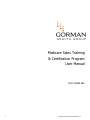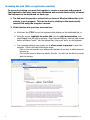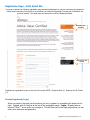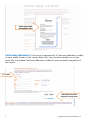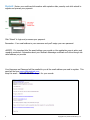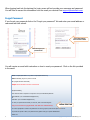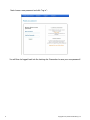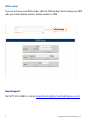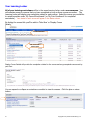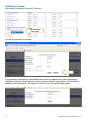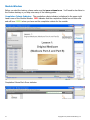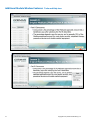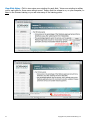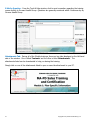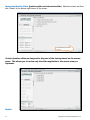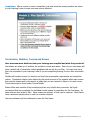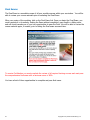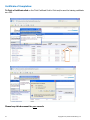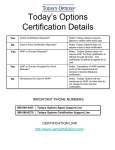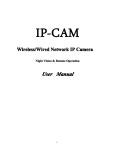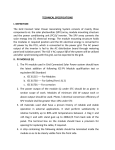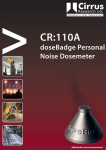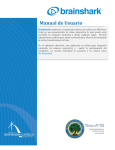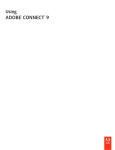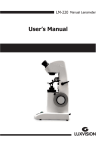Download Medicare Sales Training & Certification Program User Manual
Transcript
Medicare Sales Training & Certification Program User Manual 2011 Retail Site 1 Copyright 2010, Gorman Health Group, LLC Medicare Advantage Training and Certification Modules The training program contains modules, each of which includes a series of pre-quiz questions and lessons. Modules one, two and have a module exam and there is a cumulative final exam: Module What’s Covered Module 1 – Medicare Basics This modules speaks to Original Medicare (Medicare Part A and Part B), Medicare Advantage (also referred to as Part C), Medicare Modernization Act, and Prescription Drug Coverage (Medicare Part D). Module 2 – Medicare Marketing Regulations and Enrollment This module speaks to CMS Medicare Managed Care Election Periods and Eligibility, Marketing Guidelines and Ethics, and Provider Marketing. Final Exam Comprehensive exam covering materials explained in Modules 1 & 2. Rigorous Testing and Certification Requirements: To proceed to the next module, participants must first pass the exam given at the end of each module. Participants must pass a comprehensive final exam. To receive certification, participants must pass the final exam with a minimum score of 85%. Participants are limited to 3 opportunities to complete and pass Gorman Health Group’s Medicare Training and Certification Program final exam. Resources and Reference Tools: During the training, participants will have access to critical reference documents, including a glossary of terms and the CMS Marketing Manual, etc. Be sure to take notes of your own also. 2 Copyright 2010, Gorman Health Group, LLC Accessing the Link (URL or registration website) To access the training, you must first register to receive a username and password. The Registration link must have been distributed and received electronically via email. The link must not be distributed via hard copy. 1. The link must be opened or entered into an Internet Window Address Bar in its entirety to work properly. This can be done by clicking on the electronically received link using the computer’s mouse. 2. If the link does not open here are some tips: a. Hold down the ‘CTRL’ key on the keyboard while clicking on the distributed link, or b. Using the mouse, highlight the entire link, click the right mouse button, and select ‘copy’ from the pop-up window. Open Internet Explorer, click the right mouse button and select “paste” into the Address Bar, then press ‘enter’ on the keyboard. c. Your computer settings may require you to allow access to pop-ups to open the modules. If this is the case follow these steps: Click on the row beneath your address bar that asks if you wish to allow access to this pop up. Click on the option to allow pop ups for this site. You will now be able to proceed with the training. 3 Copyright 2010, Gorman Health Group, LLC Registration Page – 2011 Retail Site You must complete the following registration page and acknowledgment to get your username and password. Follow these instructions thoroughly to ensure that your Medicare Advantage Training and Certification are properly tracked. You must meet and accept the condition statements listed. Returning user Click Here Click here for user manual Complete the registration boxes on the top of the screen.NOTE: Required fields (*) Required for CE Credits (**) Already Registered [Login] When you want to log back into the training, do not re-register by completing the boxes on the right. Instead, click on the link at the top of the registration page: ‘Login: Already have an account?”(See 1st arrow at the top of page 4) This will take you to the login page where you can enter your username and password: 4 Copyright 2010, Gorman Health Group, LLC Enter your login information here Continuing Education: This course is approved for 4 Continuing Education credits in many states (shown in the License State list). You can select whether or not you would like to purchase Continuing Education credits for your successful completion of this course. CE Credits? Click Submit to process registration and payment 5 Copyright 2010, Gorman Health Group, LLC Payment: Renter your credit card information with expiration date, security code click submit to register and process your payment. Click ‘Submit’ to login and processes your payment. Remember: Your email address is your username and you’ll assign your own password. AGENTS: It is important that the email address you provide on the registration page is active and regularly monitored. Information about your Medicare Advantage certificatio will arrive through the email address you provide. Your Username and Password will be emailed to you at the email address you used to register. This email will be from [email protected]. Keep this email – DO NOT DELETE. Keep it for your records. 6 Copyright 2010, Gorman Health Group, LLC When logging back into the training the Login screen will not provide your username and password. You will have to access this information from the email you received from [email protected]. Forgot Password If you forget your password click on the ‘Forgot your password?’ link and enter your email address or username and click submit. Enter email address here and click submit Click the forgot your password link You will receive an email with instruction on how to reset your password. Click on the link provided in the email: From: [email protected] [mailto:[email protected]] Sent: Wednesday, August 19, 2009 12:11 PM To: {Registered Name and Email} Subject: Reset Brainshark Username and Password (Registered Name), This email was sent in response to a request to reset your Brainshark password. Email address: (Your email address displayed here) Or Username: (Your username displayed here) To reset your password and access your account, click on the following link: http://www.brainshark.com/ghg/bb0b63d2-125d-4829-8ee0-046a0f480dde/al/ Follow this Link You will be prompted to create a new password. For security purposes, this link will expire in 24 hours. If you did not request to have your password reset, please notify your system administrator. Thank you! 7 Copyright 2010, Gorman Health Group, LLC Next choose a new password and click “log in”: You will then be logged back into the training site. Remember to save your new password! 8 Copyright 2010, Gorman Health Group, LLC NPN Lookup If you do not know your NPN number click the ‘NPN Lookup’ link to lookup your NPN with your social security number, license number or FEIN. NPN Lookup Need Support? Call 877.401.8999 or email [email protected] 9 Copyright 2010, Gorman Health Group, LLC Your Learning Locker All of your training curriculums will be in the same learning locker under one username. You will maintain access to courses that you have completed as long as those courses are active. The Learning Locker will display your completion status for each course. Select the course you would like to review/complete under ‘My Current Enrollments’ (or ‘My Prior Enrollment’ for completed curriculums). Your status for each course will appear in the Status column. By clicking the course title you’ll be able to ‘Take Now’ or ‘Display Course Details.’ Your Enrollments Click course title – Select option Display Course Details will provide the completion criteria for the course and any prerequisite courses set by your Plan: You can expand or collapse a curriculum or module to view its courses. Click the plus or minus button: 10 Copyright 2010, Gorman Health Group, LLC Selecting a Course: When ready to complete a course click ‘Take Now:’ Click course title – Select option You will be prompted to continue: If you select a course where a prerequisite has not been completed this screen will display a notification letting you know that you need to complete another course before you’ll be able to advance to the next course. Hit ‘Cancel’ to return to your Current Enrollment page: 11 Copyright 2010, Gorman Health Group, LLC Module Window Before you start the training, please make sure that your volume is on. You’ll need to also listen to the Gorman training or you may miss many of the training points. Completion Criteria Indicator: The completion criteria indicator is displayed in the upper right hand corner of the Module Window. RED indicates that the completion criteria has not been met and will turn GREEN when you have met the completion criteria for the module. Completion Criteria Met -Green indicator 12 Copyright 2010, Gorman Health Group, LLC Additional Module Window Features: Tools and Help icon 13 Copyright 2010, Gorman Health Group, LLC View Slide Notes: Click to view voice-over scripting for each slide. Voice-over scripting is written out for each slide for those users without sound. Ensure that the volume is on, on your computer, to listen to the Gorman training or you will miss many of the training points. 14 Copyright 2010, Gorman Health Group, LLC E-Mail a Question: From the Tools & Help window, click to send a question regarding the training course directly to Gorman Health Group. Questions are generally answered within 1 business day by Gorman Health Group. Attachments Tab: During all of the Module trainings, there are two tabs displayed on the left-hand side of the window. One is titled ‘Contents’ and the other is titled ‘Attachments’. The attachments listed can be downloaded to help you during the training. Simply click on one of the attachments listed to open or save the attachment to your PC. 15 Copyright 2010, Gorman Health Group, LLC Interactive Module Slides Question slides are interactive slides. Select an answer and then click ‘Submit’ at the bottom right corner of the screen. Click submit after you make a selection Certain Question slides are designed to skip part of the training based on the answer given. This allows you to review only the slides applicable to the service area you represent. Module 16 Copyright 2010, Gorman Health Group, LLC Completion: After a course or exam is completed, you must close the viewing window and return to your Learning Locker to make your next course selection. Curriculums, Modules, Courses and Exams Here are some more details on how your trainings are compiled and what they consist of. Curriculums are made up of modules, the module’s courses and exams. Each of your curriculums will have a specific set of completion criteria guidelines that are set by your Plan. You may have more than one curriculum in your Learning Locker if you are completing training for more than one Health Plan. Modules will contain courses (or lessons) and may have prerequisite requirements and completion criteria. Completion criteria is also defined by the certain amount of the material within each course that must be viewed and/or the amount of audio that you are required to listen to for each course. These criteria can be found under ‘Course Details.’ Exams follow each module of the curriculum and are very helpful study resources. We highly recommend that users complete the individual module exams in preparation for the Final exam. An exam criterion also varies by Plan. Some exams are optional, or they may be required. Most Exams have a minimum passing score in order to consider complete. Users are allowed only three attempts to pass the Final exam. 17 Copyright 2010, Gorman Health Group, LLC Final Exams The Final Exam is a cumulative exam of all your module courses within your curriculum. You will be able to review your course materials prior to selecting the Final Exam. After your review of the modules, click on the Final Exam link. Once you begin the Final Exam, you must complete it in its entirety. Ending the Exam without completion, may result in a failing score and will count towards one of your two opportunities to pass the Final. You will be able to review the course material again, if needed, prior to taking the Final exam a second time. To receive Certification you must complete the review of all required training courses and must pass the comprehensive final exam with a minimum score of 85%. You have a limit of three opportunities to complete and pass final exam. 18 Copyright 2010, Gorman Health Group, LLC Certificate of Completion: To Print a Certificate click on the ‘Print Certificate’ link to Print and/or save the training certificate as a PDF. Click Please keep this document for your records. 19 Copyright 2010, Gorman Health Group, LLC 20 Copyright 2010, Gorman Health Group, LLC