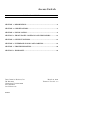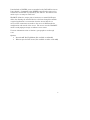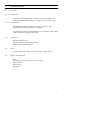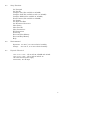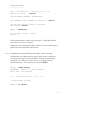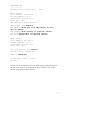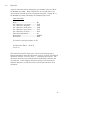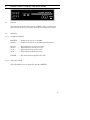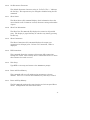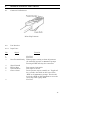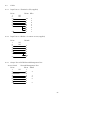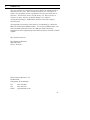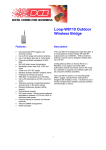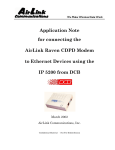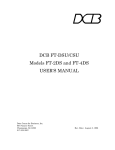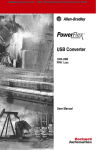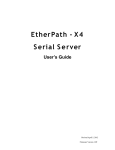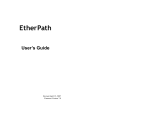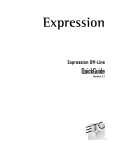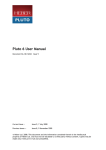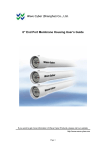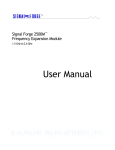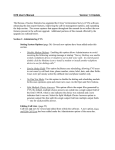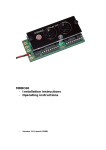Download the User Manual
Transcript
Access Switch TABLE OF CONTENTS SECTION 1 - DESCRIPTION....................................................................... 2 SECTION 2 - SPECIFICATIONS ................................................................. 4 SECTION 3 - INSTALLATION..................................................................... 6 SECTION 4 - FRONT PANEL CONTROLS AND INDICATORS.............. 13 SECTION 5 - SETUP FUNCTIONS ........................................................... 14 SECTION 6 - INTERFACE SIGNALS AND CABLING.............................. 18 SECTION 7 - TROUBLESHOOTING......................................................... 22 SECTION 8 - WARRANTY......................................................................... 23 Data Comm for Business, Inc. PO Box 6329 Champaign, IL 61826-6329 (217) 897-6600 www.dcbnet.com 8500023 March 30, 2006 Firmware Version: 7.7 1. DESCRIPTION The DCB Access Switch is an ASCII character controlled switch used to connect a maximum of six RS-232 asynchronous control devices to a maximum of 152 asynchronous output ports. Connection is made by entering a port number or port name. Disconnection is accomplished by entering a disconnect code string or by lowering an RS-232 control lead. Either the port being controlled or the originating port can lower a control lead to force a disconnect. The DCB Access Switch can be used to access any asynchronous device from a terminal or PC. The Access Switch is specifically designed to provide access to Network Management Ports on DCB equipment either locally or via dial-up modems from a remote location. The Access Switch is available in 4 thru 32 port models (AS-04, AS-08, AS-16, AS-24 and AS-32) and an expandable AS-24M version. The AS04 thru AS-32 models have 2 input ports and 4, 8, 16, 24 or 32 output ports, making them an ideal switch for smaller systems. The AS-24M is a 24 channel master unit with 6 input ports and 24 output ports. The AS-24M can be expanded by attaching up to four AS-32S slave units. Each AS-32S has 32 ports, which increases the Access Switch from 24 ports to 56, 88, 120 or 152 ports. The Access Switch allows both local terminal and remote dial-in access. All input ports can be active at the same time. The user always gets positive feedback, there is no blind switching. Before connect and after disconnect, the Access Switch gives the user an Access >> (or user defined) prompt. Port switching requires no cryptic code entry. Ports can be named and accessed by that name or by port number. If the device being accessed can be forced to lower an RS-232 control lead on command, as is the case with DCB products, the hardware disconnect method can be used. This makes the switch 100% data transparent and suitable for use between devices that do binary file transfers. Data transparency also insures that no control codes will inadvertently cause a disconnect. Using hardware disconnect, a dial-in modem can be used for remote computer support and for accessing the communications equipment. The Access Switch allows output ports to be defined as DATA, POWER or DIALOUT. The default setting is DATA. 2 Ports defined as POWER ports are attached to the DCB APS-01 Access Power Switch. Commands to the POWER ports allow the power to be turned ON, turned OFF or CYCLED by the APS-01. The APS-01 will switch up to a 15 amp 110 VAC load. DIALOUT allows the output port to function as a normal DATA port, while also allowing the attached device to dial out through the modem. A typical application is a connection from the Access Switch to a server, where connections are made to the server in DATA mode for configuration and control of the server. The server uses the DIALOUT mode to send paging messages to indicate server status. For more information refer to Section 5, paragraphs 5.4.4 through 5.4.5. Options: • Internal 56K Dial-Up Modem (Not available on AS-24M) • Ethernet port for LAN access (Not available on AS-4 or AS-24M) 3 2. SPECIFICATIONS 2.1 Port Rate 2.1.1 Input Ports Autobaud to 1200, 2400, 9600, 19,200, or 38,400 bps OR fixed at 1200, 2400, 4800, 9600, 19,200, or 38,400 bps asynchronous only. 2.1.2 Output Ports AS-24M/32S: Matches input port rate up to 9600 bps. Rate conversion from 19,200 to 9600 is automatic. AS-04 through AS-32: Independently set for 1200, 2400, 4800, 9600, 19,200, 38,400 or “Follows Input Port”. 2.2 Connectors RS-232: RJ-45 8-wire Ethernet: RJ-45 10/100 Auto-sensing Modem: RJ-11 2-wire dial line 2.3 Parity Accepts any parity, echoes even, odd, mark or space parity. 2.4 Input Port Commands Help Set Parity (to even, odd, mark, space or none) Show Port ID Enter Setup Disconnect 4 2.5 Setup Functions Set Password Set Port ID Configure Port (Not available on AS-24M) Configure LAN (Not available on AS-4 or AS-24M) Configure Modem (Not available on AS-24M) Direct Connect (Not available on AS-24M) Set Prompt Set Input Port Rate Set Disconnect Characters Show Status Show Port IDs Show Connections Kill Connections Exit Setup Reset and Clear Memory Reset and Keep Memory Help 2.6 Environmental Operation: 0 to 65° C, 10 to 85% relative humidity Storage: -40 to 85° C, 10 to 85% relative humidity 2.7 Physical / Electrical 10 ¼" x 9 ¾" x 4 ¼" - AS-24, AS-32, AS-24M and AS-32S 10 ¼" x 9 ¾" x 2 ½" - AS-04, AS-08 and AS-16 120 VAC external power supply 30-43 watts, .25-.36 amps 5 3. INSTALLATION 3.1 Unpacking The following is included with each Access Switch. • • • • • 3.2 Access Switch and external power supply 2 Cables: 1 for connecting a local terminal and 1 for a dial-up modem Cable for connecting AS-32S to Master is supplied with the AS-32S Manual Information regarding warranty, maintenance contract and repair Location Place the access switch in an uncluttered area where you can easily reach the rear panel to connect the cables. The access switch has an external power supply that is plugged into a 120 VAC outlet. 3.3 Setup Setup of the access switch is done using a terminal connected to input port 2. Use the green cable supplied with the unit and the appropriate adapter for either a terminal or PC. From the factory, the input ports are set to autobaud on the <Enter> key. Usually, two keypresses are all that are required. When connected, you should see an Access >> prompt on the screen. Parity is defaulted to space. If your terminal is set for even, odd or mark parity, type “H” <Enter> and set the parity to match your terminal (see Section 3.5). Type SETUP to access the setup functions. See Section 5 for an explanation of the setup functions. If you have the internal modem option, follow the procedure in paragraph 3.4.2 to configure the Access Switch to use the modem. If you have the Ethernet port option, follow the procedure in paragraph 3.4.3 to configure the Ethernet port to work on your LAN. If you have BOTH the internal modem and Ethernet port options, you cannot use both at the same time. 6 3.4 Connections 3.4.1 Connecting a Terminal for local access A local terminal (or PC) is required for setup and should be left connected to Input Port 2. Attach the terminal to input port 2 (2 INDTE) using the green cable and the appropriate adapter (supplied). Set the terminal for 9600 8,N,1 and no flow control 3.4.2 Connecting a Modem for remote access It is suggested that a dial-up modem also be connected to allow remote access. Using a terminal set at 9600 bps, issue the following commands to the modem before connecting it to the access switch: AT&F S0=1 &D2 &C1 &W. Use the cable labeled “MODEM TO COMPOSITE” to connect the modem to the access switch Input Port 1. To configure your Access Switch to work with the external DCB dial-up modem first attach the modem to input port 1 (1 IN DTE) using the Modem to Composite cable provided. Next attach a terminal or PC to input port 2 (2 IN-DTE) using the green cable and the appropriate adapter. Set the terminal for 9600 8,N,1 and no flow control. When you see the Access >> prompt, follow the instructions below. User responses are shown in BOLD. To configure your Access Switch to work with the optional internal dialup modem attach a terminal or PC to input port 2 (2 IN-DTE) using the green cable and the appropriate adapter (supplied). Set the terminal for 9600 8,N,1 and no flow control. When you see the Access >> prompt, follow the instructions below. User responses are shown in BOLD. To Disconnect enter: ^D^D^D Access >> SETUP<Enter> ATTENTION: There is no Setup Password Enter PW to set password **** AS-8 Access Switch - V7.7 **** >> Enter H<CR> for Help SETUP >> CM<Enter> 7 CONFIGURE MODEM --------- ----Port 1 as modem port - currently set to: (Enter YES or NO) ? Y<Enter> NO Current Modem Commands: &C1&D2S0=1&W New Commands (enter "CLEAR" for default) ? <Enter> Current dialout port timeout 15 seconds. New timeout? <Enter> SETUP >> BYE<Enter> To Disconnect enter: Access >> ^D^D^D The internal modem is connected to input port 1 (1 IN-DTE) and this port cannot be used by a terminal. Equipment to be monitored should be connected to access switch output ports using cables described in Section 6.2. 3.4.3 Configuring the optional Ethernet Port (AS-8, 16, 24 or 32 only) Configuration of the Ethernet port must be done using a terminal (or PC) connected to input Port 2 (2 IN-DTE). Connect the terminal per paragraph 3.4.1. When you see the Access >> prompt, follow the instructions below. User responses are shown in BOLD. Access >> SETUP <Enter> ATTENTION: There is no Setup Password Enter PW to set password **** AS-8 Access Switch - V7.7 **** >> Enter H<CR> for Help SETUP >> CL <Enter> 8 CONFIGURE LAN ------------Reading config. Please wait... 1234 DHCP: disable Local Address: 192.168.2.1 Gateway Address: 0.0.0.0 Subnet Mask: 255.255.255.0 Local Port: 3000 MAC address: 00:08:00:d2:14:72 Enable DHCP [Y/N]?N<Enter> New Address?(Enter the local LAN address for this device) <Enter> New Gateway?(Enter Gateway if required) <Enter> New Mask?(Change Mask if required) <Enter> New Port?(Change Port if required) <Enter> DHCP: disable Local Address: 192.168.2.1 Gateway Address: 0.0.0.0 Subnet Mask: 255.255.255.0 Local Port: 3000 Save new config [Y/N]? Y<Enter> Writing config. Please wait... SETUP >> BYE<Enter> To Disconnect enter: Access >> ^D^D^D Connect the Access Switch to the local LAN using the Ethernet port on the rear of the unit. You should now be able to Telnet to the Access Switch using the Local Port number. 9 3.4.4 Port Layout POWER 9 VDC IN 2 1 4 3 2 1 4 3 2 1 4 3 2 1 AS-04, 4 port unit POWER 2 IN-DTE 1 IN-DTE 8 7 6 5 AS-08, 8-port unit MODEM POWER 2 IN-DTE ETHERNET 8 7 6 5 AS-08 with Internal Modem and Ethernet Options The IN ports are for connecting the controlling terminal or modem. The ports to the right, labeled 1 through 4 or 8, are connected to the devices to be accessed. The accessed devices can be any equipment with an RS-232 management or console port. See Section 6 for cabling guidance. 10 The AS-24M can be expanded up to 152 ports using AS-32S expansion units. On the master unit, expansion port 1 connects expansion chassis ports 25 to 56, expansion port 2 connects to ports 57 to 88, port 3 to ports 89 to 120, and port 4 to ports 121 to 152. If no AS-32S expansion chassis is connected to a particular expansion port, that range of port numbers are inactive. POWER IN 6 IN 5 24 16 23 15 22 14 8 IN 4 7 IN 3 6 IN 2 21 13 5 IN 1 20 12 19 11 18 10 17 9 4 EXP4 3 EXP3 2 EXP2 1 EXP1 26 18 25 17 AS-24M Port Layout POWER EXP IN 32 24 31 23 30 22 29 21 28 20 27 19 16 8 15 7 14 6 13 5 12 4 11 3 10 2 9 1 AS-32S Port Layout 11 3.5 Operation A port is selected by either entering the port number or the port ID at the Access >> prompt. When connected to an accessed device, the Access Switch provides an 8 bit transparent data path. Typing “H” at the Access >> prompt will display the following help screen. Input Port Help Help...............................................H,? Set 7 data bits, even parity .............P7E Set 7 data bits, odd parity ...............P7O Set 7 data bits, mark parity............P7M Set 7 data bits, space parity ............P7S Set 8 data bits, no parity.................P8N Show Port Information ...................SI Enter Setup ...................................SETUP Disconnect .....................................BYE To Connect, enter port number or ID. To Disconnect Enter: ^D^D^D Access >> The connection from the input port to the accessed (output) port is broken immediately when the disconnect string is received. The default disconnect string is ^D^D^D, where “^” represents the Ctrl key. The disconnect characters are buffered and not immediately passed to the accessed port. If the complete disconnect string is not received, the buffered characters are released to the accessed port and there is no disconnect. 12 4. FRONT PANEL CONTROLS AND INDICATORS 4.1 Controls The only control on the front panel is a RESET switch. Pressing this switch will reset the access switch and keep the configuration intact. 4.2 Indicators 4.2.1 AS-24M and AS-32S MASTER..........Indicates the unit is an AS-24M. SLAVE.............Indicates the unit is an AS-32S expansion chassis. 121-152 ............Expansion ports 121-152 are active. 89-120..............Expansion ports 89-120 are active. 57-88................Expansion ports 57-88 are active. 25-56................Expansion ports 25-56 are active. POWER ...........On when power is applied to the unit. 4.2.2 AS-04 thru AS-32 The only indicator on the AS-04 thru AS-32 is POWER. 13 5. SETUP FUNCTIONS 5.1 Introduction The setup functions are used to set a user defined prompt, disconnect strings and port IDs (names), kill connections or reset the unit. Since any input port can access the setup functions, a case sensitive password can be set to limit access. 5.2 Connections and Terminal Setup Connect a local terminal to the access switch as described in Paragraph 3.4.1. 5.3 Using the Setup Functions The setup functions are accessed by typing SETUP at the Access >> prompt. The prompt will change to SETUP >> indicating that you are in setup mode. To display the command set type “H”. To exit setup mode, type BYE. 5.4 Commands 5.4.1 Help (H or ?) Function Command Set Password............................PW Set Port ID...............................ID Configure Port Functions..........CP Configure LAN .........................CL Configure Modem .....................CM Direct Connect .........................DC Set Prompt...............................SP Set Input Port Rate ..................SR Set Disconnect Characters ........SD Show Status.............................SS Show Port Information .............SI Show Connections.....................SC Kill Connections .......................KC Exit Setup................................BYE Reset and Clear Memory...........RC Reset and Keep Memory............RS Paragraph 5.4.2 5.4.3 5.4.4 5.4.5 5.4.6 5.4.7 5.4.8 5.4.9 5.4.10 5.4.11 5.4.12 5.4.13 5.4.14 5.4.15 5.4.16 5.4.17 14 5.4.2 Set Password The set password (PW) command is used to set a password for the Input ports and / or for the Setup function. This will deter unauthorized use of the system. Passwords can be up to 16 characters and cannot contain <space>, <Enter> or <Esc>. Passwords are case sensitive. After three (3) failed attempts, the Access Switch will automatically disconnect. To remove a password, type a single <space> and <Enter>. 5.4.3 Set Port ID Set Port ID (ID) allows the user to name each port on the switch. Names must be unique, must begin with an alpha character and are limited to 15 characters. To remove an entry, type a single <space> and <Enter>. 5.4.4 Configure Port Functions (Not available on AS-24M) Individual output ports on some models can be configured to work with DCB’s Access Power Switch (APS-01) using the CP command. Each port can be configured as either a DATA (normal) port or POWER port. When configured as a POWER port, the default power state of the APS01 (on or off) and the power cycle time (1-999 seconds) can be set. This command is also used to set individual output port data rates of 1200, 2400, 4800, 9600, 19,200, 38,400 or “Follows Input Port”. In the AS-08 through AS-32 models ports can also be defined as DIALOUT to allow the attached device to use the modem for outbound calls (see CM command below). Dial-out can be used to allow servers to dial paging services to report status etc.. 5.4.5 Configure LAN (Not available on AS-4 or AS-24M) The Configure LAN command (CL) is used to configure the optional LAN port. See paragraph 3.4.3. This command is not allowed if you are connected via the LAN port or the modem. If no LAN port is installed, an error message is returned. 15 5.4.6 Configure Modem (Not available on AS-24M) Configure Modem is used to define Input Port 1 as a modem port. When enabled, the initialization string defined in the command is sent to the attached modem each time the modem goes off line and whenever the Access Switch is reset. The default initialization string will configure most modems to work properly with the Access Switch. If required, the string can be modified by the user. This also enables ports defined as DIALOUT (using the CP command) to use the modem for outbound calls. When DIALOUT is enabled, an inactivity timer is active to ensure calls are properly terminated. The default time of 15 seconds is adequate for calls to paging services. If your application requires outbound calls to other modems, this timeout should be lengthened according to your specific requirements. The time can be set from 1 to 255 seconds. This timer does not affect normal inbound calls to the modem. 5.4.7 Direct Connect (Not available on AS-24M) The Direct Connect command sets up a direct connection between a terminal on Input Port 2 and a modem on Input Port 1. Use this command to manually configure a modem using AT commands. Use the disconnect string (^D^D^D) to return to the SETUP >> prompt. 5.4.8 Set Prompt The switch prompt defaults to Access >>. SP is used to change this if desired. 5.4.9 Set Input Port Rate The Set Rate command (SR) sets the input port speed. The factory default is autobaud. Ports will autobaud at 1200, 2400, 9600, 19,200, or 38,400 bps. Fixed rates of 1200, 2400, 4800, 9600, 19,200, or 38,400 bps can also be set. For the AS-24M only, the output port rate follows the input port rate except in the case of 19,200. If an input port autobauds at 19,200, the output port is automatically set at 9600 bps. The rate conversion is automatic and transparent to the user. Output ports only support rates of 1200, 2400 or 9600. 16 5.4.10 Set Disconnect Characters The default disconnect character string is ^D^D^D. The “^” indicates the Ctrl key. This sequence may be changed or disabled using the SD command. 5.4.11 Show Status The Show Status (SS) command displays basic information about the Access Switch such as firmware version, disconnect string and number of ports. 5.4.12 Show Port Information The Show Port ID command (ID) displays the names for all possible ports. The display is paged and may be exited at any time by pressing the Esc key. 5.4.13 Show Connections The Show Connections (SC) command displays the output port connections for all input ports. If there is no connection, <Idle> is displayed. 5.4.14 Kill Connections This command allows the operator to disconnect (kill) connections through the switch. This is handy when a connection exists to a device that someone else needs to access. 5.4.15 Exit Setup Type BYE to exit setup and return to the Access >> prompt. 5.4.16 Reset and Clear Memory This command will reset all configuration parameters to factory defaults. Press "Y" to execute the command, any other key to cancel. 5.4.17 Reset and Keep Memory The RS command performs the same function as the front panel Reset switch. Configuration data will remain intact. 17 6. INTERFACE SIGNALS AND CABLING 6.1 Connector Pin Reference RJ-45 Plug Positions 6.2 Port Interface 6.2.1 Input Ports Pin Signal 1 2 3 Data Terminal Ready 4 5 6 7 Signal Ground Receive Data Transmit Data Clear to Send 8 Function Not Used Not Used Wakeup input, turning on from off generates the autobaud sequence or Access >> prompt. Turning off DTR will drop the connection. Data output from switch. Data input to switch. Device present output, normally on. Toggles off for 5 seconds, then back on after user enters “BYE” at the Access >> prompt. This should be wired to DTR on dial-in modems to cause the call to drop after typing “BYE”. Not Used 18 6.2.2 Pin Output Ports Signal 1 2 Data Set Ready Data Carrier Detect 3 Data Terminal Ready 4 5 6 7 Signal ground Receive Data Transmit Data Clear to Send 8 Request to Send 6.2.3 Pin Function +12V Out Wakeup output, turns on after port is selected, turns off when there is no connection from one of the input ports. Must be asserted for dial-out operation. Dial-out ports are not scanned for input unless DTR is asserted. Data output from switch. Data input to switch. Device present output, normally on. Toggles off for 5 seconds on disconnect. Device present input, must be asserted for connection to port. Turning off RTS will drop the connection. Expansion Ports Signal 1 2 Not Used Data Carrier Detect 3 4 5 6 7 8 Not Used Signal ground Receive Data Transmit Data Request to Send Function Output used to signal slave that connection is made. Data output from switch. Data input to switch. Not Used Input used to detect connection of slave. 19 6.3 Cables 6.3.1 Input Port to a Terminal or PC (supplied) RJ-45 1 2 3 4 5 6 7 NC NC 8 6.3.2 20 7 3 2 5 6 8 4 DE-9 4 5 2 3 8 6 1 7 Input Port to a Modem - for remote access (supplied) RJ-45 1 2 3 4 5 6 7 8 6.3.3 DB-25 NC NC DB-25P 8 7 2 3 4 20 5 Output Port to DCB Network Management Port Access Switch Network Management Port RJ-45 RJ-45 DE-9P 1 NC 1 2 3 4 3 2 4 4 7 5 6 2 6 5 3 7 8 8 7 5 20 6.3.4 Output Port to another DTE RJ-45 1 2 3 4 5 6 7 8 DB-25 6 8 20 7 3 2 5 4 IBM DE-9 6 1 7 5 2 3 8 4 6.3.5 Output Port to another DCE (dial-out modem) IBM RJ-45 DB-25 DE-9 1 NC 2 20 4 3 NC 4 7 5 5 2 3 6 3 2 7 4 7 8 6 6 6.3.6 Master Unit Expansion Ports to Slave Units (supplied) RJ-45 1 2 3 4 5 6 7 8 NC RJ-45 1 3 2 4 6 5 8 7 21 7. TROUBLESHOOTING If the installation is new and you are having trouble, be sure you are using the correct cables and that your terminal is set up correctly (see paragraph 3.3). If the Access Switch had been working and quit, reset the unit. If reset does not help, power the Access Switch off and back on. If that does not clear up the problem, contact DCB Customer Support at (217) 897-6600 for assistance. Forgot the password? If you forget the password you may do either of the following: 1. Call DCB Technical Support at 217-897-6600 between the hours of 8:00 and 5:00 central time. You must have a dial-up modem attached to the Access Switch and provide us with the phone number. Technical Support personnel will then dial in to your Access Switch and clear the password(s). You may then enter another password if desired. 2. If you cannot provide dial-up access to the unit, you must return it to DCB to have the password(s) cleared. Call Technical Support for an RMA number before returning the equipment. See page 21 for procedures and ship-to address. 22 8. WARRANTY The Access Switch is warranted to be free of defects in manufacturing or materials for two years. Data Comm for Business, Inc. will repair or replace any equipment proved to be defective for two years from date of purchase. All warranty work is F.O.B. Dewey, IL. This warranty is exclusive of abuse, misuse, accidental damage, acts of God or consequential damages. DCB liability shall not exceed the original purchase price. All equipment returned for repair must be accompanied by a Returned Material Authorization (RMA) number. To receive an RMA number, call (217) 897-6600 between the hours of 8 AM and 5 PM central time. Equipment must be shipped prepaid to DCB and will be returned at DCB's expense. Ship returned items to: Data Comm for Business 2949 CR 1000E Dewey, IL 61840 Data Comm for Business, Inc. PO Box 6329 Champaign, IL 61826-6329 Tel Fax Email (217) 897-6600 (217) 897-1331 [email protected] 23