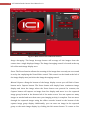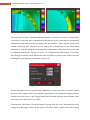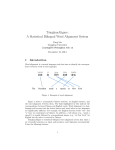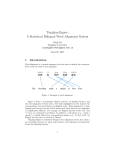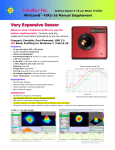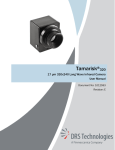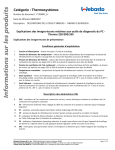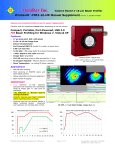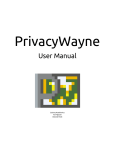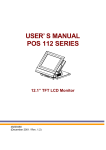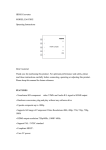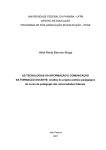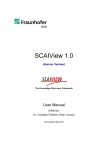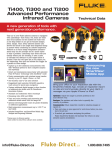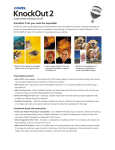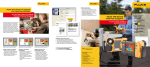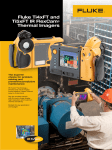Download IC I 7 6 4 0 In frared C am era U ser M an u al v 1 .0
Transcript
Jan. 27, 2012 Erfan Haghighi ICI 7640 Infrared Camera User Manual v 1.0 http://www.infraredcamerasinc.com/ ETH Zurich CHN E 50.2, Universitatstrasse 16 Tel: 044 633 61 57 E-mail: [email protected] 2 ICI 7640 Infrared Camera: User Manual v 1.0 Table of Contents Introduction………………………………………………….…………………………………………………………. 3 Quick User Guide for Camera Installation and Running ……………………………………………... 4 List of Tables Table 1: Technical specifications of ICI 7640 Infrared Camera ………………………………….... 3 List of Figures Figure 1: Main menu screen of IR Flash software ………………………………………………………. 5 Figure 2: The effect of NUC; (a) before Touch-Up and (b) after Touch-Up …………………… 7 Figure 3: Emissivity Correction dialog box ……………………………………………………………...… 7 3 ICI 7640 Infrared Camera: User Manual v 1.0 Introduction ICI 7640 is a high resolution thermal imaging camera produced by Infrared Cameras Cameras, Inc. (ICI). This camera is a high resolution and high sensitive infrared camera equipped by a microbolometer icrobolometer detector. A microbolometer icrobolometer is a specific type of bolometer used as a detector in a thermal camera collecting the light in the 7.5 to 14 spectral band. This spectral band provides a better penetration through smoke, smog, dust, water vapor etc. because the wavelength is much longer than visible light in the 0.4 to 0.7 spectral band which in turn makes the ICI 7640 Infrared Camera an ideal thermal imaging tool for applications including very sensitive temperature gradients. gradients Unlike other types of infrared detecting equipment, microbolometers do not require cooling leading to low power consumption relative to cooled detector thermal imagers. imagers ICI 7640 requires only 1 watt of power via USB connection. Despite such advantages, it should be noted that microbolometer cannot be used for multispectral or high-speed high infrared applications. Some highlights of the camera are as follow: Table 1: Technical specifications of ICI 7640 Infrared Camera - Detector Type: Microbolometer 640 480 UPFA VOX Detector Specification - Spectral Response: 8 12 - Resolution: 640 480 Pixels (Pixel Size: 25 25 ) - Thermal Time Constant: 14 Electronics and Data Rate - Frame Rate: Up to 50 fps - Thermal Sensitivity: 38 NETD (Measured Average) Performance Specification - Accuracy: 2 oC or 2 % - Sensor Cooling: Not required Camera Specification - Typical Power: <1watts supplied through USB 2.0 - Weight: 127.6 without lens (148 with 25 lens) Physical Specification - Dimensions: 2.1" 3.2" 0.5 (53 81 13) 4 ICI 7640 Infrared Camera: User Manual v 1.0 ICI 7640 has been supplied with two software packages including ICI SDK version 3.7 which contains camera calibration files and camera driver files with which the camera can be accessed and IR Flash as a professional thermal image analysis software package allowing for radiometric image analysis of imagery captured by the IR camera. In addition, there is one main connector and mating cable supplied as part of the Infrared Cameras, Inc. camera system package. That cable is a standard USB 2.0 cable and must be connected to the back plate of the camera unit before operation. In the following, a quick guide for the installation and running the camera will be presented. Quick User Guide for Camera Installation and Running The data signal and communications is accomplished via the USB 2.0 port on the host computer. There is one main connector and mating cable supplied as part of the Infrared Cameras, Inc. camera system package. That cable is a standard USB 2.0 cable and must be connected to the back plate of the camera unit before operation. It should be noted that the camera drivers and IR Flash software have to be installed on the computer, as well. When the installation is done, the program will be completely installed and a note will appear telling you that the installation is complete. Hit any key and you are ready to begin running the IR Flash program. The main operating screen referred to as the Main Menu Screen is the first permanent screen that appears when entering the program and all user activities will be originated there (Figure 1). The Main Menu and Control Bar options are organized to break the program into several logical functional groups. First note that before a complete menu presentation is available, you must load an image into the software system or have the camera running in live video mode. Once the camera is plugged into the USB port on the computer this live video should be started. To load an image simply select the LOAD option from the File Main Menu selection and make a file choice. The following is a listing of some features found in IR Flash as you might find them on the main screen: IR Colormap: The Color Palette section allows you to completely control the color palette by which the current image is displayed, saved, and printed. The Color palette selection control is a drop down menu located to the top and right of the image display area as shown in Figure 1. 5 ICI 7640 Infrared Camera: User Manual v 1.0 Figure 1: Main menu screen of IR Flash software Image Averaging: The Image Average button will average all the images from the camera into a single displayed image. The Image Averaging control is located at the top left of the main image display area. Zoom: The Zoom function allows the zooming of the image data currently on screen and is set by the employing the Zoom Slider control. This control can be found at the left of the image display area just below the Image Averaging control. Manual Capture: Along the bottom of the Image display screen you will find a Pause button and a Capture button. The Pause button will simply Pause continuous image display and show the image where the Pause button was pressed. In contrast, the Capture button will capture an image from live display and move it to the captured image group located at the bottom left of the main screen. You can capture as many images as needed and save them once your imaging activity is complete. You can move through the captured images using the slider controls located to the bottom of the capture image group display. Additionally, you can move an image in the captured group to the main image display by clicking the left mouse button. To return to live 6 ICI 7640 Infrared Camera: User Manual v 1.0 video, select the Live Video Icon at the bottom of the main image display. Finally, you can export image data to two file types by selecting Export sub-menu via “File>Export”. The first option is a MS Excel spread sheet file at a resolution that is allowed by Excel and the second one is a CSV file which is an ASCII text file with the image placed in 480 rows of data with each row containing 640 data temperature data points (pixels). Image Display Control: There are a group of controls used to fine-tune the way the images are presented on the screen which are located at the right side of the image display area. At the bottom of these controls is an AGC (Automatic Gain Control) radio button. If this button is marked, the display will occur in the AGC mode otherwise, the Center and Span Slider controls will activate giving the user complete control of how this image is displayed. Further information about IR image recording and analyzing using IR Flash could be found in the “IR Flash Technical Manual version 1.0” documented on the software package. In the case that camera is connected to the computer for the first time, there are some important settings which have to be adjusted before IR imaging. The very important setting which should be done at the beginning is the Image Touch-Up. The Imager Touch-Up function is a Non-Uniformity Correction (NUC) to accommodate long term drift of the electronics. What is NUC actually does is just averaging over the whole surface to remove stripes we have basically due to the lens reflection. IR Flash provides the ability to perform a manual NUC without the loss of sensitivity. To use this feature simply make the sub-menu choice through “Camera>Image Touchup” and, once indicated by an on-screen message, hold a very uniform and non-reflective surface (i.e., black body) in front of the lens and hit OK on that message box. The Image Touch-Up will be complete as soon as the message box is disappeared. The effect of Image TouchUp on a typical IR imagery is depicted in Figure 2. The Touch-Up function saves the Touch-Up data in a file and will be used at subsequent boot-up of the camera. This data file can be deleted by simply selecting the Delete Touch-Up sub-menu choice (Camera>Delete Touchup Data). 7 ICI 7640 Infrared Camera: User Manual v 1.0 (a) (b) Figure 2: The effect of NUC; (a) before Touch-Up and (b) after Touch-Up The next step would be adjusting object parameters. Note that accuracy of temperature conversion is typically more dependent on the physics of the scene than on the detailed calibration/temperature model provided with the software. These physical properties include emissivity and reflection of the target, the transmission in the intervening atmosphere, and the background/foreground temperature within the scene and could be adjusted making the sub-menu choice via “Temperatures>Emissivity Correction”. The dialog box shown below allows the user the ability to offset some of this error by defining these parameters as accurate as practical. Figure 3: Emissivity Correction dialog box Target Emissivity: You are provided the capability to select any value of surface optical property of the target surface you consider appropriate to the analysis being performed. Simply move the cursor to the Target Emissivity field and click the mouse button. Once done enter the value from 1.0 to 100.0. Transmission: This value is the percentage of energy loss due to the transmission of the energy from the target surface to the camera. This loss can be a result of any intervening 8 ICI 7640 Infrared Camera: User Manual v 1.0 medium such as atmosphere, IR windows, etc. This loss is entered as a percentage value from 1.0 to 100.0. Ambient Temperature: The Ambient Temperature, which is often referred to as the Background, is the temperature of the surfaces surrounding the imaged object. These surfaces are those whose energy will hit the face of the imaged object and reflect from it into the camera FOV. Note: As the value of emissivity becomes lower, the error between the actual surface temperature of the object and that shown by the camera becomes greater. A great deal of error can be introduced into the calculation process if you are not careful with the emissivity specification. Now the camera is ready to a proper and meaningful IR imaging. Before imaging begins, it is recommended that the camera be turned on and allowed to warm up for a short period of time to maximize stability and temperature measurement accuracy. If for any reason the computer’s USB port is disrupted at anytime and proper communications with the camera is disturbed, hit the Reset Camera sub-menu choice (Camera>Reset Camera) and the camera will reboot and reestablish USB communication, providing the USB port on the computer is functioning properly.