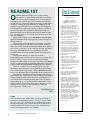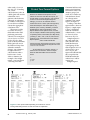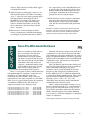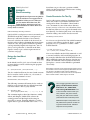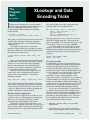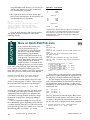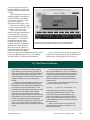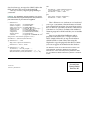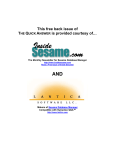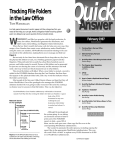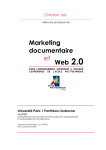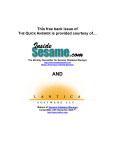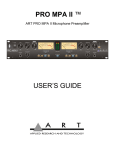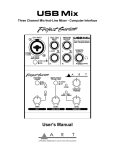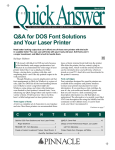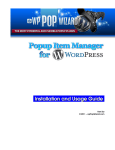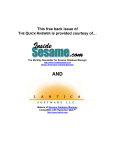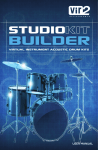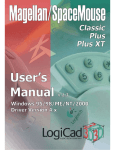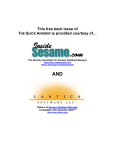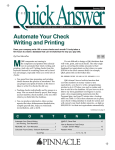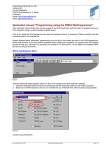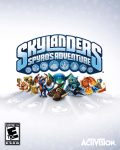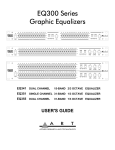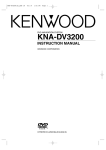Download February 1996 - The Quick Answer
Transcript
QuickAnswer February 1996 T·H·E The independent monthly guide to Q&A expertise All About Columnar Report Global Options Just when you thought you had Q&A’s Global Options logic down cold, something new and mysterious begins affecting your report designs. Turns out the culprit is another of those cursed options. Your only salvation is knowing exactly how and when Q&A applies them to your reports. By Alec Mulvey Y OU can fall into a trap when using Q&A’s Columnar Report Global Options. It’s not that the options don’t work. The problem is that some of them “work” far beyond what you’d expect to be their reasonable scope. I’ll cover each of these options in detail, and show you what to watch out for. Applying Report Global Options The following four selections appear on the Report / Set Global Options menu for columnar reports: Set Set Set Set Column Headings/Widths Format Options Print Options Page Options Global Column Headings/Widths The Q&A User Manual acknowledges, but doesn’t explain or justify, the fact that two of these selections affect not only new reports, as you’d expect, but also existing reports. These are the Columns Headings/ C O Widths and Format Options selections. And as if this weren’t trouble enough, three of the options affect not only the database for which you specify them—remember, you must select a database to access these global options—but all other databases as well. And to add insult to injury, one of the menu selections, Set Format Options, affects existing reports in other databases! I’ll cover these global Format Options last as they can be particularly tricky. First, let’s look at the other three. N T When using the Column Headings/Widths options, try to avoid assigning a lengthier column heading or greater width to a field in a way that might affect the total width of existing reports and force some Continues on page 3 E N T S Columnar Report Global Options, Alec Mulvey ........ 1 Review: Catch Programming Errors, Joe Bryant ....... 8 README.1ST, Tom Marcellus ................................... 2 @Help, Dave Reid ..................................................... 10 QuickTip: Update Your Dictionary, Jerry Altshuler ..... 5 Program Spec: XLookupr and Encoding, Jeff Nitka .. 11 Early Reports on Q&A 5.0, Meigs and Nitka ............. 6 QuickTip: Quick-Edit Pick-Lists, Tom Marcellus ........ 12 QuickTip: Sure-Fire Retrieves, Gordon Meigs .......... 7 Create a Launcher, Tom Marcellus ............................ 13 © Marble Publications, Inc. The Quick Answer ▲ February 1996 1 README.1ST QuickAnswer T·H·E The independent monthly guide to Q&A expertise O VER the Christmas holidays I was trying to keep warm in not-so-sunny Florida when news arrived that Q&A 5.0 was finally shipping. Now I can cop my plea. Over the past few months we’ve run a number of 5.0-specific articles and tips. (I reviewed Q&A 5.0 in August!) Some readers anxiously awaiting the upgrade feared we’d flipped out and decided to service the beta crowd. The truth is we thought 5.0 would ship much sooner and, well, we got kind of worked up about the prospects. We apologize to anyone put off by the premature inclusion of 5.0-related material, but think of it this way: you won’t have to wait months now for the essential 5.0 tips and techniques. Right on time, 5.0 beta testers Bill Halpern and Jeff Nitka report on documentation and usage issues (and a few bugs) in the initial release. If you’ve been confused over how—and why—your Q&A 4.0 columnar reports are affected by global options settings, don’t expect 5.0 to clear the air. The logic behind these options— if you want to call it that—hasn’t changed one whit. But there’s new hope. Alec Mulvey tells you everything you’ve ever wanted to know about report global options but weren’t sure how to ask. Though Q&A informs you when you’ve made a programming goof, it doesn’t tell you where it is, what makes it an error, or how to correct it. If you could use this helpful information when toiling away in the Program Spec, Joe Bryant reviews an indispensable programming utility that works with Q&A 4.0 and later programming, including Q&A for Windows. There are a variety of ways to employ Q&A’s versatile XLookupr range command—you’ve probably come up with a few yourself. In his Program Spec column, Jeff Nitka describes ways to use XLookupr that have probably never occurred to you. Q&A 5.0 lets you quickly switch to another DOS program, then return to the same record you were working on. By making the new @Shell and Userselect commands work together, you can even customize external program menus for each database, and rig them up so you can temporarily suspend what you’re doing, switch to any record in any database, then just as easily switch back to the one you were working on. Awesome advantages here. I’ll fill you in. Tom Marcellus Editor Oops In the November 1995 article, “How to Lookup and Display Information from Multiple Records,” Listing 1 (page 7) suffers from two typos. The second RecordNo parameter in line two is missing an opening quote, and the end of the last line needs a closing French brace. Thanks to reader Jerry Altshuler from Chicago for bringing these to our attention. 2 The Quick Answer ▲ February 1996 Volume 7, Issue 2 Editor Tom Marcellus Publisher Michael Bell Copy Editor Laurie Moloney The Quick Answer (ISSN 1052-3820) is published monthly (12 times per year) by Marble Publications, Inc., 9717 Delamere Ct., Rockville, MD 20850. Cost of domestic subscriptions: 12 issues, $79; 24 issues, $142. Outside the U.S.: 12 issues, $99; 24 issues, $172. Single copy price: $10; outside the U.S., $12.50. All funds must be in U.S. currency. Back issues are available upon request, for the same price as a single copy. Second-class postage paid at Rockville, MD. POSTMASTER: Send address changes to The Quick Answer, PO Box 9034, Gaithersburg, MD 20898-9034. Copyright © 1996 by Marble Publications, Inc. All rights reserved. No part of this periodical may be used or reproduced in any fashion whatsoever (except in the case of brief quotations embodied in critical articles and reviews) without the prior written consent of Marble Publications, Inc. Address editorial correspondence, @HELP questions, or requests for special permission to: Marble Publications, Inc., The Quick Answer, PO Box 9034, Gaithersburg, MD 20898-9034. Phone 800-780-5474 or 301-424-1658. Fax 301-424-1658. CompuServe 73370,1575. Prodigy NEPY97A. For Q&A technical support, call Symantec: 503-465-8600. Q&A is a trademark of Symantec Corp. Other brand and product names are trademarks or registered trademarks of their respective holders. This publication is intended as a general guide. It covers a highly technical and complex subject and should not be used for making decisions concerning specific products or applications. This publication is sold as is, without warranty of any kind, either express or implied, respecting the contents of this publication, including but not limited to implied warranties for the publication, quality, performance, merchantability, or fitness for any particular purpose. Marble Publications, Inc., shall not be liable to the purchaser or any other person or entity with respect to any liability, loss, or damage caused or alleged to be caused directly or indirectly by this publication. Articles published in The Quick Answer do not necessarily reflect the viewpoint of Marble Publications, Inc. © Marble Publications, Inc. Columnar Reports Continued from page 1 columns onto a second page. The reason is that these settings affect not just new reports, but existing reports, as well. Q&A assigns column headings to reports in the following order of precedence: 1. The column heading as defined at the Column/ Sort Spec. For example, the column heading for a field named S’Name might be this: 10, H(Surname) 2. The column heading as set at the Report / Global Options / Column Headings/Widths screen. 3. The name of the field as it appears in the Set Field Names Spec. 4. The field label as it appears on the database form. Q&A will set the column width to the column heading or the longest entry in the field, whichever is greater, unless the column width has been defined at the Report / Global Options / Column Headings/ Widths screen. Global Print Options You use the Print Options screen to specify your printer, set Page Preview to Yes or No, and so forth. Although the settings here affect only new reports, they apply to all databases. Global Page Options You use the Define Page screen to set your page options, including page dimensions, margins, headers, and footers. Although the settings here affect only new reports, like the Report Global Print Options, they apply to all databases. If you’ve ever been baffled by inappropriate headers mysteriously appearing on your new reports, the culprit is the Report Global Page Options. It can be confusing because, after all, Q&A forces you to specify a database before it lets you set the Global Page Options. Naturally, you’d think you’re setting a default report header only for the database you selected, but as it turns out, that’s not the case. Global Format Options You can set the following Global Format Options, but © Marble Publications, Inc. before you do, pause and reflect for a moment—they have a long reach: # of spaces between columns Default to repeating values Action on blank value Action on column break Variable Yes No Print 0 Skip line 1 2 3 etc. Leave blank Don’t skip line The range of Q&A’s Global Format Options couldn’t be broader. Despite having to specify a database to get to this screen, the settings you make here apply to all reports (including existing ones) in all databases. Consequently, you have no way to set, for a single database, the spacing between columns, and no way to specify, for a blank field, whether to print a zero or not. You can apply these settings only on a global basis, and the implications can be serious. (See the sidebar, “Secure Your Global Format Options.”) Spacing between columns It’s tempting to adjust the spacing between columns setting for an individual report so it prints with just the right overall width on the screen or on paper. By doing so, however, you’re reformatting every report in every database in Q&A. A safe column-spacing setting is 2. Default to repeating values Default to repeating values is a less hazardous global setting because you can reverse it by including the “R” code in the relevant field at the Column/Sort Spec. If a new report is repeating values in a column, and you don’t want it to, simply add the “R” code to the field. Perish the thought that you have to change this setting at the Report Global Format Options screen. Action on column break The Action on column break option is trickier than at first glance. A column break occurs when the value in a sorted column changes. With Skip line set to Yes, Q&A inserts a blank line at column breaks to make the groupings more discernible. The Q&A User Manual (page 4-60 for both Q&A 4.0 and 5.0) states that this global setting can be reversed (similar to the “R” code for repeating values) by using the “CS” code in the Column/Sort Spec. This is incorrect. A positive global setting can be reversed—“CS” for Cancel skipped lines—but a negative one can’t. If you set Don’t skip line globally, you won’t be able to get a blank line in any report in any database. (At least, not one created in the normal way via a column break). Moreover, if you place a “CS” code in a sorted field at the Column/Sort Spec, you’ll not only cancel skipped lines, you’ll also cancel subcalculations. In The Quick Answer ▲ February 1996 3 other words, if you use the “AS, CS” (ascending sort, cancel subcalculations) codes in a field, Q&A will sort that column but won’t generate subcalculations (subtotals or subcounts) in columns to the right of it, even if those columns contain the appropriate calculation codes. The purpose of the CS code is to sort by a field without that field producing unwanted subtotals. For example, if you set Action on column break to Skip line, then place AS in the Continent field, Q&A will sort on that field and skip a line when the continent changes. Any column to its right will show a subcalculation when a break occurs—from Africa to America, for example. (See sample reports 1 and 2 in Figure 1.) Placing CS in the Protect Your Format Options Because the Global Format Options are the trickiest of the bunch and affect all reports, you should decide on which settings to use and stick to them. If someone else might change the settings, you can run an autostart macro to restore them. Such a macro (Alt-0 through Alt-9) would select Report / Set Global Options, any database (even a dummy database), Columnar Global Options / Set Format Options. At the Report Global Format Options screen, it would set, for example, Variable column spacing, Default to repeating values, Leave blank, and Skip line by “pressing” V, Tab, Y, Tab, L, Tab, S, then F10 and three Esc’s. You could name the macro Restore Report Options, and it would look like this: <begdef><alt0><name>“Restore<sp>Report<sp>Options”<vidoff> rs<capsf4><enter>MYDB.DTF<enter>cfv<tab>y<tab>l<tab>s<f10> <esc><esc><esc><enddef> To have Q&A run it on startup, add the -m switch to the command line. Here’s a sample batch file that starts Q&A and runs the Alt-0 macro: C: cd \QA4 qa -m0 Continent field not only removes the blank line between the Africa and America groups, but you’ll also sacrifice any subcalculations based on a change in the continent. (See sample report 3 in Figure 1.) Looking at the three report formats shown in Figure 1, sample report 1 shows a blank line when the Continent column breaks—Action on column break has been set to Skip line. Sample report 2 is the same report but with subtotals and a blank line between sorted groups. If the Global Option Action on column break is set to Don’t skip line, the report will still look like this, except that the blank line under the subtotal rows will be suppressed. Sample report 3 Figure 1. Three report formats depending on the Action on column break global setting and the CS code. See text for explanation. 4 The Quick Answer ▲ February 1996 © Marble Publications, Inc. • With Global Format Options set to Don’t skip line, you’ll see no blank lines in any report in any database. • The Global Format Options Skip line / Don’t skip line setting has no affect on subcalculations. • Adding a CS code to a field at the Column/Sort Spec suppresses blank lines and subcalculations. • If Global Format Options are set to Don’t skip line, then the CS code simply means Cancel subcalculations. Action on blank value This Report Global Format Option setting seems innocuous—it appears to have merely a “cosmetic” function. Under certain circumstances, though, it can have serious ramifications. If, for example, your report averages a series of fields, your results can be affected by what you’ve told Q&A to do with blank values. Rather than just “Printing Zeros,” Q&A also performs calculations with them. This caught me badly a few years back with a series of reports that analyzed academic results. The reports contained a number of calculations based on averages. Everything was fine until suddenly one day the averages were wrong. What I had done was change the Action on blank value setting for reports in a different database, not realizing that doing so would affect existing reports in every other database! Following, on the left, are the report results I got with Action on blank value set to Leave blank. On the right is the same report, but after the Action on blank value global option had been changed to Print 0. Notice that Q&A divided the total by three entries, producing a different average: © Marble Publications, Inc. Charles Bill Diana Total Average 9 Charles Bill 9 Diana 18 Total 9 Average 9 0 9 18 6 Because this situation exists in QA 5.0 as well as QA 4.0, you might find Table 1 helpful in steering your way through the rough waters of the Report Global Options. Table 1. How Q&A applies Columnar Report Global Options. Global Option Menu Selection Reports Affected Databases Applied to Changes Saved in Column/Head ings/Widths All--including existing reports Only the one specified .DTF file Format Options All--including existing reports All QA.CFG file Print Options Only new reports All QA.CFG file Page Options Only new reports All QA.CFG file Alec Mulvey owns Keyword Consultancy and Training (a Symantec Approved Training Center) in Ascot, near London, England. He has been working in Q&A for seven years, and is also a Microsoft Certified Professional and Trainer. Fax +44-1344-884-962, [email protected]. QUICKTIP includes no blank lines or subtotals. Here, the CS code in the sorted Continent field takes precedence, suppressing skipped lines and subcalculations regardless of whether the global Action on column break is set to Skip line or don’t skip line. Therefore, to have blank lines in your report, you must have a sorted column, your Global Format Options must be set to Skip line, and there must not be a CS code in the sorted field at the Column/Sort Spec. Here are the rules: Update your Personal Dictionary If you’ve upgraded to Q&A 5.0 and are wondering what happened to your personal spelling dictionary, simply rename your existing QAPERS.DCT dictionary to QA5PERS.DCT, and you should be all set. Q&A 5.0 recognizes the latter filename. Jerry Altshuler, Chicago, Illinois The Quick Answer ▲ February 1996 5 Early Field Reports on Q&A 5.0 Congratulations! You finally received your copy of Q&A 5.0 for DOS and can’t wait to install and start using it. Bill Halpern and Jeff Nitka report on documentation and usage issues in the initial 5.0 release—issues you should know about. Q&A 5.0 Documentation and Related Issues By Bill Halpern 1. If you’re running a Network Pack copy of Q&A 4.0 and try to upgrade it with the 5.0 installation disks, you’ll receive an error message indicating a problem with the QA1.EXE file. The problem isn’t with the installation disks. The network version makes the QA1.EXE file read-only, and the installation routine can’t overwrite it. You can solve the problem by using the DOS ATTRIB command to remove the read-only attribute from your existing QA1.EXE file prior to installing the upgrade. Here’s a sample command that does the trick. Substitute your own drive and path for those shown: ATTRIB -R C:\QA4\QA1.EXE 2. Be sure to peruse (and print for future reference) the READ.ME file that comes with Q&A 5.0. You’ll find it in your Q&A program files directory. It highlights important issues and syntax errors that appear in the Application Programming Tools (APT) manual and the Getting Started guide bundled with the upgrade. 3. The READ.ME file contains much on the XPOST and XPOSTR posting commands. (Don’t use the syntax for these commands as printed in the APT manual. The correct syntax is in the READ.ME file.) A possibly misleading statement appears in the APT manual, on page 104, where it states: The XPOSTR statement. . . edits the record containing the nearest key word, if such a record exists. Actually, XPOSTR first looks for a record containing an exact match on the key value. If it fails to find one, it then posts to the record with the next lower—not the nearest—key value. For example, if the key value is a number field, and if XPOSTR is looking for a match on “1000” and doesn’t find one, it will post to a record with the next lowest key value. In such a case, XPOSTR won’t post to a record with “1001” in the key field, even though “1001” would be the key value nearest to “1000.” 6 The Quick Answer ▲ February 1996 For a text field, if the key value is “Smith,” and no “Smith” record is found, XPOSTR will post to the record with the next nearest key value lower in the alphabet than “Smith” (“Sanders,” for example). It wouldn’t post to a “Smithe” record, which might be the nearest, but alphabetically higher, key value (“e” is higher in the alphabet than blank). 4. Page 29 of the Application Programming Tools manual lists abbreviations for Q&A functions and commands and contains an error not addressed in the READ.ME file. The correct abbreviation for USERSELECT is USL, not US. However, the correct abbreviation for @USERSELECT is @US, as shown. 5. Pages 28 and 70 of the APT manual discuss the new @MACRO command. The statement on page 70: If a macro is named, the macro name must be used, can be misleading because you must always use the macro name in the @MACRO command. Here’s why. When you press Shift-F2 to begin recording a macro, Q&A prompts you to enter the keystroke combination (“key identifier” or “hot-key”) to assign to it. Suppose you press the keycombination Alt-Z, then record your macro. When you’re finished recording and press Shift F2 again, Q&A gives you the opportunity to assign a descriptive name to the macro. If you do—suppose you name it “Add a Record”—that’s the name you must use in the @MACRO command, like this: @MACRO("Add a Record"). In contrast, if you don’t assign a descriptive name to the macro when saving it (you leave it as Alt-Z), Q&A names the macro <altz>, which you must then use in the @MACRO command, but only in the form @MACRO("<altz>"). You must include the angle brackets or @MACRO won’t work. Q&A 5.0 Bugs By Jeff Nitka 1. When defining custom help screens, Q&A 5.0 drops any help screen for the last field in the © Marble Publications, Inc. database. Help screens for all other fields appear to be properly retained. 2. When designing or redesigning a database, any Global Format Options date format containing a slash “/” separator won’t display properly. Q&A will display them in the European style of DD.MM.YY. For example, if you choose date format 7—03/19/68—Q&A 5.0 will display 19.03.68. All other date formats are okay. The closest alternative is the date format with the dash "-" separator. 3. With databases created in the Q&A 5.0 beta QUICKTIP version, I experienced a problem when running saved reports in the production release. When I ran a report with a macro, then killed the macro by pressing Esc, Q&A 5.0 placed garbage values in the last fields of the Retrieve Specs for every saved report. I remedied this by removing the garbage data and resaving the reports. 4. In the final beta version of Q&A 5.0, the Format Spec rejects the traditional JC (Justify Center) code, though it accepts a JM (Justify Middle) code. This has been corrected in the production version. Bill Halpern is president of Professional Computer Technology Associates, 100 Jericho Valley Drive, Newtown, PA 18940, 215 598-8440, CompuServe 71023,356. Jeff Nitka develops Q&A applications part-time for Epoch Software, 908-874-3989. Sure-Fire Wholesale Retrieves We have a number of clients who use Q&A to automate sales and other transactions. Because of Q&A’s flexible import and export facilities, our clients can generate ASCII export files, then electronically transmit them by modem to the bank, credit card company, a mainframe billing system, even the IRS for processing. Usually, these outside systems generate a response file that the client then needs to process. Here’s a case in point. A fitness club electronically bills membership fees to members’ credit cards on a monthly basis. Of the 1000-plus credit card transactions the club transmits, 30 on average are rejected because the card has expired or is over limit. Here’s part of a typical ASCII response file of rejected card numbers (REJECTS.ASC) the credit card company transmits back to the fitness club: R;NA;N;4109740000013733;1111;8900; R;NA;N;4114501229017365;1111;8900; R;NA;N;4121340000802641;1111;5000; R;NA;N;4121449998218163;1111;5000; R;NA;N;4121741297937067;1111;8900; R;NA;N;4128002600308758;1111;8900; R;NA;N;4209707439227043;1111;6000; ; ; ; ; ; ; ; ; ; ; ; ; ; ; ;RC300;DECLINE; ;RC301;DECLINE; ;RC301;DECLINE; ;RC300;DECLINE; ;RC300;DECLINE; ;RC300;DECLINE; ;RC300;DECLINE; When the club receives this file, each of the 30 or so members has to be called to obtain revised credit card information. The person making the calls used to display the pertinent members’ records by typing the rejected credit card numbers in the card number field at the Retrieve Spec. This meant lots of keystrokes and, of course, mistakes. Q&A 5.0’s Retrieve Spec field editor changed all that. Now the caller simply presses F6 to expand the credit card number field, presses F8, selects Document / Insert, inserts the REJECTS.ASC file, then presses F10 to display the pertinent records. Because REJECTS.ASC is a semicolon-delimited file, it’s ideal for retrieving multiple records. What’s more, only the credit card numbers will retrieve records. The other “values” such as “R,” “NA,” and “DECLINE” don’t match any credit card numbers and therefore don’t affect the search. There’s a limit on the number of entries you can insert in a Retrieve Spec this way (available memory plays a part in it). But if the file is too big, you can always pull it up in Write and break it into smaller chunks. And if it happens to be comma-delimited, you can always use Search and Replace to change the commas to semicolons. Gordon Megis, Professional Computer Technology Associates © Marble Publications, Inc. The Quick Answer ▲ February 1996 7 Review: The Q&A Program that Catches Programming Errors Q&A will snag your programming goofs, but it won’t tell you where they are or what makes them errors—or advise how to correct them. Help is here, and even if you only occasionally work in the Program Spec, here’s one tool you’ll be thankful you have on hand. Reviewed by Joe Bryant Y In Q&A 5.0, while typing your program, you can press Alt-C to copy it and start a second copy of Q&A with Evaluator ready to run and your programming code inserted. In Q&A 4.0, you copy and save the program to a Write document, close the database, open Evaluator in Add Data mode, then insert the saved document into the Evaluator’s code field. You can create macros to automate the process. The Evaluator then asks if you’d like to run a complete analysis of your program in one fell swoop or stop at the first error. I find that stopping at the first error is the better choice since an error corrected early won’t unnecessarily flag others that might not be errors once the first one is corrected. Either choice begins the evaluation process. A nifty progress indicator shows how much of the code has been analyzed. If you selected Stop on first error, the Evaluator examines the code until it finds the first error, then displays a help window describing the nature of the error, along with a status window showing its line and position. With a Complete Analysis, a list of all errors and their locations appears. The Evaluator then offers you the opportunity to press F6 to open the field editor and make the suggested changes. Pressing F6 again Installation and use often presents another help screen with more detailed Installing the Program Evaluator is as simple is information concerning proper copying the EVAL database to your syntax. Once you’ve made your default Q&A data directory. If changes, you can then repeat the you’re using the Evaluator with The Program Evaluator Q&A 5.0, two simple macros and a process as many times as $79,(Quick Answer subscribers, selection on the External Programs necessary to correct any $49) plus $2 shipping. menu items puts all the Evaluator’s additional errors. When your power just a few keystrokes away. code has been corrected, pressing Credit cards accepted. (Instructions are provided with the Alt-R returns you to the exact Specify for Q&A 5.0 or 4.0. package.) The Q&A 4.0-compatible position in which you left your Available from version requires some additional database—with the now corrected Marble Publications steps since 4.0 can’t call external code ready to be inserted. PO Box 9034 programs from inside a database, (Version 4.0 requires that you Gaithersburg, MD 20898 but detailed instructions for using reopen the original database and 800-780-5474 / 301-424-1658 the Evaluator with Q&A 4.0 are also navigate to the appropriate field.) Fax 301-424-1658 included. OU’VE probably been there. It’s late at night. You’ve been programming for hours, and the end is finally in sight. Just this last line of code, F10 to save it, and . . . the dreaded red error message appears: Not a valid Program Spec. Press F1 for help. You know as well as I do that pressing F1 is not going to help. All the help screens in the world won’t tell you that in line 72, at the 32nd character position, you typed a colon where a semicolon ought to be. I’m happy to tell you that now real help is only a keystroke away. Masterful programming by Quick Answer regular Jeff Nitka brings a new a utility that cites line and position number of errors in your Q&A programs. What’s more, his help screens show the kind of error it is and recommend solutions. I call it “masterful” because he does all this in a Q&A database! Assuming you’ve upgraded—or soon will—to version 5.0, I’ll review Jeff’s Q&A Program Evaluator from that standpoint, noting the exceptions for Q&A 4.0 users. QA for Windows uses the 4.0 language, so you’ll need the Evaluator for Q&A 4.0 if you’re using the Windows version of Q&A. 8 The Quick Answer ▲ February 1996 © Marble Publications, Inc. It really works I ran the Evaluator extensively, intentionally making single and multiple errors in blocks of code then challenging the Evaluator to find them. Overall, it did an admirable job locating the errors and describing exactly what was wrong. Sometimes the line and position indicator didn’t point precisely to the error, though it accurately pointed to the cause of it. For example, a missing opening parenthesis pointed to the command that required it (which is what caused the error) instead of the exact location of the missing parenthesis. The Program Evaluator isn’t without limitations. It doesn’t verify field names against the actual field names in the database. If your program contains “ZipCode,” the Evaluator will accept it even though the field name is really Zip_Code—an error Q&A will catch. Hard-coded dates and times of day (for example, a statement such as #10 = 10 Sep 96) are accepted only as text values (#10 = "10 Sep 96") or as part of a function (#10 = @D(10 Sep 96), even though QA will accept them all three ways. Because the Program Evaluator is a standalone Q&A database, you can insert and evaluate programming code from another database or use the Evaluator to write and save code you’ll eventually port to another database. This is especially helpful if you’re programming lengthy statements, but still need access to your Q&A databases for other work. Pulling programming statements from one database and modifying then inserting them into another database is a snap. For those using the Evaluator 4 version, the process can be simplified by using Windows and multiple copies of Q&A (See the January 1994 The Quick Answer). I could find no programming commands that stumped the Evaluator. Multiple nested If-Then statements, indirection, field names instead of program ID numbers, Gosubs, and you name it were all evaluated properly and any errors correctly reported. You can fool the Evaluator, but only by statements that are legal in Q&A and would be unlikely errors in any case. The Evaluator accepts programming statements of any length up to Q&A’s maximum 32K per field, and all the new programming commands in Q&A 5.0 are included in the Evaluator 5 version. Do you need it? If your programming is limited to statements such as >#1: goto #2, then the Program Evaluator is probably not for you. On the other hand, the Q&A 5.0 upgrade brings exciting new programming possibilities, and more of us are likely to be writing lengthier and more powerful programs. Thanks to Jeff Nitka, finding that missing French brace at half past midnight is going to be much easier. Joe Bryant, a veteran Q&A enthusiast and application developer, resides in Moore, Oklahoma. 405-794-7892, fax 405-799-0499. You How Would Do It? Enter this Quick Answer Contest and Win! Q&A user Joe Dokes has an application requirement that can be met using 5.0’s tools. The question is, how would you tackle it? We’ll publish the best solution and send the winner a $100 prize. Here’s the requirement: The starting point is the Q&A Main menu. With one keystroke or mouse click, Joe wants a list of search values from his favorite database to appear so he can conveniently select the record to view. Entries will be judged on their adaptability and efficiency. You can illustrate your technique using any database (employees, companies, products, recipes— © Marble Publications, Inc. whatever). The list of search values must include all the records in a database containing at least 15 records. You must fully describe your technique, including any global settings, macros, programming, and database design requirements. Entries must be submitted on disk in Q&A Write format, accompanied by a printed copy, and be received by March 1, 1996. Mail your entry to: Marble Publications The Quick Answer Contest PO Box 9034 Gaithersburg, MD 20898-9034 The Quick Answer ▲ February 1996 9 @HELP Edited by Dave Reid WYSIWYG Word Processing I thought the word processor in Q&A for DOS 4.0 and above was supposed to be WYSIWYG (what you see is what you get). No matter which font I use, the screen displays monospace text even though the printed document is correct. How can I see my fonts on screen? Nalani Poffenbarger, San Diego, California Q&A for DOS’s word processor runs in text mode, not WYSIWYG mode like a Windows word processor. However, it still breaks the lines of text correctly because it calculates the widths of the characters in the font and uses them to determine how many letters will fit on a line. This pseudo-WYSIWYG capability can be particularly helpful with large fonts. You can always use Page Preview (a selection on the Print Options screen) to get a realistic representation of your fonts and page. Return the Last Word in a Field In the March 1994 The Quick Answer I found out how to return the first word in a field using this program ming statement: #1 = @Left(Whole Name, @Instr(Whole Name, " ")) This has worked well for me, but now I need to return the last word in a field—in this case, a last name. Is there a similar statement I can use? that @Instr can pass the caret’s position to @Mid, which can then return the final 50 characters starting one character after the caret. Create Directories On-The-Fly Our law office creates numerous documents for each client, and we like to store them in directories that correspond to clients’ ID numbers. Often I need to save a document for a new client whose directory doesn’t yet exist, so I have to save it elsewhere, create the directory, then resave or copy the document to the new directory. Can I make Q&A create a new directory when I’m adding a new client’s database record? Paul Embley, Phoenix, Arizona Yes. You can use Q&A for DOS 5.0’s @Shell command to create a new directory on-the-fly. Here’s a sample program to use as a guideline. It assumes a field named Client ID: > If @Add and Client ID <> "" Then #10 = @Shell("MD C:\CLIENTS\"+Client ID) You can use @Shell to invoke DOS commands as well as execute batch files and launch DOS programs. In this example, @Shell invokes the DOS Make Directory (MD) command, naming the directory after the new Client’s ID. Field #10 can be anywhere on the form. Q&A places a zero in it when @Shell has performed successfully. Dave Reid is a Symantec senior support analyst providing secondlevel assistance to the technical support representatives. He’s also the coauthor of The Q&A 4.0 Wiley Command Reference, published by John Wiley and Sons, and works as an independent Q&A consultant. PO Box 12083, Eugene, OR 97440. Michael Tamarkin, York, Pennsylvania The following statement will return the last word in a field. Be aware, though, that for a Whole Name field it’ll return suffixes such as Jr, III, and Phd. #1 = @Mid(Whole Name, @Instr(@Repllas(Whole Name, " ", "^"), "^") +1, 50) The statement employs three Q&A functions: @Mid, @Instr, and @Repllas. @Mid needs to know the starting position and the length of the string (in characters) to return. Therefore, @Repllas is used to replace the last space in the field with a caret (“^”) so ? Have a nagging question? Send it to @Help, The Quick Answer, Marble Publications, Inc., PO Box 9034, Gaithersburg, MD 20898-9034 or fax to 301-424-1658. Please include your name, address, and phone number, along with your Q&A version number (and whether DOS or Windows) and a detailed description of the problem. We will publish those questions we feel are of general reader interest. Individual responses are not possible. 10 The Quick Answer ▲ February 1996 © Marble Publications, Inc. The Program Spec By Jeff Nitka XLookupr and Data Encoding Tricks I often put the XLookupr (XLr) range statement and its sibling @XLookupr (@XLr) function to use in ways that might not be obvious. You’re probably familiar with using @XLr to increment records like this: < If Entry = "" and @Add then Entry = @Xlr(@Fn, 999999, "Entry", "Entry") + 1 Here, @XLr scans the current database for the record with the highest number in the Entry field, then returns that number plus 1 to the same field in the current record. You might also know how to use @XLr to maintain a running balance in a checkbook database, like this, to find the last record and bring the balance forward into the current record: < Current Balance = @XLr(@Fn, 999999, "Entry", "New Balance") These are useful applications for @XLookupr, but they make me yawn. XLr and @XLr become exciting when I use a text value for the second argument. Because text comparisons work differently from numeric, date, or money comparisons, special care has to be taken. But the results are worth it. When you have XLr or @XLr compare key text values, those values should be fixed in length to ensure accurate record retrievals. Consider the following statement: Price = @XLr("File", "ABC123", "Product Code", "Price") If the values in the external key Product Code field aren’t all the same length, Q&A might not return the record you want. Take, for instance, “ABC1225” and “ABC121.” Which one looks smaller, and which one will the sample @XLr statement retrieve? Multiple search capabilities A nifty and practical application of this idea is to use a field that stores two or more pieces of information. This way, you can use XLr and @XLr to retrieve information based on multiple search criteria. To illustrate, suppose an Info field stores a text concatenation of a product name and sales amount. In this case, XLr or @XLr can be made to find the largest individual purchase of a particular item. Because the © Marble Publications, Inc. text values in Info must be the same length, Info’s program might look something like this: #100: Info = Product + @Text( 8 - @Len( Product ), " " ) + @Text( 5 - @Len( @Int( Sales ) ), "0" ) + @Str( @Int( Sales ) ) + @Text( 2 - @Len(@Mod(Sales*100, 100)),"0") + @Str( @Mod( Sales*100, 100 ) ); The program generates a text value that’s always 15 characters in length, regardless of the name of the product (provided it’s less than nine characters) or the sales amount (as long as it’s less than $100,000). If an external file stores invoice data for several products, and contains such an Info field, then the following @XLr statement will return the name of the customer who placed the largest order for product “ABC123”: CustName = @XLr("INVOICE","ABC123 9999999","Info","Name") Encode your data I’ve limited the text string to 15 characters because accurate text comparisons with Q&A lookup functions are good only through that point. But what if you have long product names? Or what if you want to include 3, 4, or 5 pieces of data in the Info field? In such cases, 15 characters just aren’t enough to work with. One solution is to encode your data using a method that assigns a unique identifier to each unique record and use a text field to store a numerical sequence number. For example, you could encode Product #1 with “0001,” Product #2 with “0002,” and so forth. This way, you’ll be able to encode up to 9999 unique records, and lengthy product names won’t prevent XLr and @XLr from performing reliably. If you want to get fancy, here’s an approach that can encode a large amount of data using just three characters. I chose letters instead of numbers because there are 26 letters as opposed to 10 numbers, and three letters can uniquely identify up to 17,576 (26 x 26 x 26) different items. Here’s how you can make Q&A automatically encode your items: 1. Redesign a database adding a new text field named Code. 2. Set @Number to 0 (press Ctrl-F8 in Add Data mode, type 0, then press Enter). If you’re already The Quick Answer ▲ February 1996 1995 11 using @Number in the database, you can note it’s current value, then reset it to that number once you’ve finished this procedure. @Number 1 2 3 3. Mass Update the database. In the Update Spec, move to the Code field, press F6 to expand it, and type the following two statements: #1: Code = @Str(@Number); Code = @Chr(@Int(((@Tn(Code)-(@Int((@Tn(Code)-1)/17576)) * 17576)-1 )/676)+65) + @Chr(@Int(((@Tn(Code) (@Int((@Tn(Code)-1)/ 676))* 676)-1)/ 26)+65) + @Chr(@Int(((@Tn(Code)-(@Int( (@Tn(Code)-1)/ 26)) * 26)-1)/ 1)+65) QUICKTIP Close the field, then press F10 to run the update. The update program will generate codes in the following manner: AAA AAB AAC ... and so on 26 27 28 AAZ ABA ABB ... and so on to 17,756 ZZZ Jeff Nitka holds a Bachelor of Science degree in mathematics and computer science. He develops Q&A applications part-time for Epoch Software, 908-874-3989. Jeff is the author of the Q&A Program Evaluator, a program debugging utility available from Marble Publications, Inc. More on Quick-Edit Pick-Lists In my article in the October issue, “Create Versatile Pick-Lists,” I described how to create Userselect lists that you can modify without reprogramming. The technique involves storing the list items in the Lookup Table—where you can easily add or delete them—rather than hardcoding them into the Userselect command. Here’s a variation on that technique that lets you store an entire list in one Lookup Table cell. Open the Lookup Table for any database. In the Key column, type Colors. Press Tab to move to column 1, press F6 to expand the field, and type a list of colors in any order, like this: Red,Green,Blue,Black,White,Yellow,Brown,Turquoise, Purple,Pink,Tan,Gray,Mauve,Cyan,Off White,Orange Next, add a text field named Color to the same database, and program it as follows. (You can place the program in the Program or Navigation Spec.): < Userselect(@Lookup("Colors", 1), Color); Cnext Save the Spec, switch to Add Data, and move to the Color field. Q&A will display your list of colors in alphabetical order and place your selection in the Color field. To change the items on the list, change them in the Lookup Table—no reprogramming is required. You can extend the technique to create sub-lists that conditionally appear depending on the selection you make from the initial list. To see how this works, leave the Lookup Table’s Key column as it is, but add the following items to columns 1, 2, 3, and 4: 12 Code Result The Quick Answer ▲ February 1996 Column 1 Red,Green,Blue Column 2 Light red,Dark red,Medium red,Fire engine red,Hot pink Column 3 Light green,Dark green,Medium green,Forest green, Pea green,Sea green Column 4 Light blue,Dark blue,Medium blue,Sky blue,Sea blue Save the table, and replace the previous program with this one: < Userselect(@Lookup("Colors", 1), Color); If Color = “Red” Then Userselect(@Lookup("Colors", 2), Color) Else if Color = "Green" Then Userselect(@Lookup("Colors", 3), Color) Else if Color = "Blue" Then Userselect(@Lookup("Colors", 4), Color); Cnext Now, when you select the primary color from the initial pick-list, Q&A will display the appropriate sub list and place your final selection in the Color field. You can simplify the program by appending the table’s column numbers onto the initial list selections. Change the three entries in column 1 so that each is followed by 19 spaces then the corresponding column number, like this: Red Green Blue (19 spaces) (19 spaces) (19 spaces) 2, 3, 4 This way, the initial list will still display Blue, Green, and Red (the column numbers won’t show), and you can then use the following abbreviated statement to get the same result as the previous If-Then statement: < Userselect(@Lookup("Colors", @Num(@Userselect( @Lookup("Colors", 1)))), Color); Cnext Tom Marcellus © Marble Publications, Inc. Create a More Versatile Program Launcher You’re in the middle of adding a new record when you have to switch to another program. Wouldn’t it be nice if you could simply click your mouse to switch to it, then automatically return to the same record you were working on? By Tom Marcellus I F you spend a good part of your day in Q&A but use other DOS programs as well, chances are you could benefit from making Q&A your control center. You can do this in Q&A 4.0 by adding your alternate DOS programs or batch files to the Q&A Main menu via Utilities / Set Alternate Programs. This way, you can launch an alternate program and automatically return to Q&A when you exit the other program. The drawback is that you’re limited to six alternate programs, and you can launch them only from the Main menu. Enter Q&A 5.0 The technique Figure 1 shows a contacts database with just such a custom external programs menu displayed. Simply clicking on the “Shell” button (in the lower righthand corner of the screen) displays your custom external programs menu containing descriptions for all the programs you might want to run. With the technique I’ll show you, you can add a “Shell” button like this to any database, then add the programming that displays your custom external programs list on demand. Although the @Shell command requires the full path and filename of the .EXE, .COM, or .BAT file to run, your program won’t include these on the menu but will pass them to @Shell automatically. Q&A 5.0’s new External Programs menu gives you more selections and greater flexibility. You can install up to nine programs or batch files on it, press Alt-F9 Creating the button from anywhere in Q&A to launch one, then be Follow these steps to add a “Shell” button—it’s returned to the same screen when you quit the other nothing more than a special kind of field—to your program. However, you’re limited to the one menu—you can’t create an External Programs menu for one database, have a second menu for another database, and so forth. To add this kind of flexibility, you’ll need Q&A 5.0’s new @Shell command. With @Shell, you can switch to an external program from any database record, then be returned to the same record when you quit the other program. But there’s more. By combining @Shell with another new 5.0 command— @Userselect—you can create an external programs menu for each database. Not only that, you can Figure 1. You can specify which programs and batch files are include dozens of programs or available to run from any database. Create as many custom batch files on your custom external program menus as you like—with no limit on the menus. number of programs you can access this way. © Marble Publications, Inc. The Quick Answer ▲ February 1996 13 database form. If you don’t use a pointing device with Q&A, see the sidebar, “If you Work Without a Mouse”: character to separate the descriptions from their paths, and be sure your paths and filenames are correct. (If you’re using the A “Shell” button won’t be practical if you “|” character in a DOS don’t use a pointing device with Q&A. In 1. Decide where to place batch file, choose another this case, you can make it a regular field the button. You’ll want separator character—one and use whatever technique you like to to prevent the cursor that doesn’t appear in any move the cursor to it when you want to from entering it unless of your descriptions or launch a program. If, however, you have a you click on it or paths.) mouse connected to your PC but just otherwise deliberately When typing your don’t use it with Q&A, these button fields move to it. One option is programs and paths, add a alone might change your mind. Why?— to place it at the bottom comma—as shown in because it’s easy to make such fields of the form as shown in Listing 1—to the end of inaccessible except by clicking on them Figure 1. each description/path with a pointing device. When you click on string (except for the final a field, Q&A moves the cursor to it, even 2. When adding the button string), and surround each when the fields around it make it field in Redesign, use the string with quote marks. inaccessible from the keyboard. (See “<" and ">“ characters to Don’t forget the plus sign “Streamline Tasks with Custom Windowsdefine it. Make it (“+”) at the end of all the like Gadgets” in the January 1996 issue.) labelless and seven lines except the last. characters wide, so You can type your you’ll wind up with a program descriptions in space on either side of any order; when the time the “Shell” label, which you’ll add later. comes to build the Userselect list, Q&A will organize them alphabetically. 3. At the Format Spec, center-justify the field using You can add start-up parameters and switches recognized by your external programs. In Listing 1, the T,JC code. WordPerfect is started with an Alt-S macro. Similarly, a second copy of Q&A (the Calendar selection) is 4. At the Field Names Spec, assign the name started with an autoload (-al) macro file and start-up “ShellButton” to the field. This way, you won’t macro—in this case, a macro file named confuse it with actual data fields. CALENDAR.ASC and its Alt-3 (-m3) macro. During data entry, once the Listing 1 program has 5. At the Palette Spec, set the field’s background copied your descriptions and paths to the ShellButton color to contrast with the form’s background field, it creates and displays the menu courtesy of the color (so the button stands out), then set a ShellButton = @Userselect(ShellButton) statement, along contrasting text color. with a message prompting you to make a selection. Because the “|” character is at the 20th character 6. Add the “label” to the button by setting the field’s position, it and the paths that follow it don’t appear Initial Value to “Shell.” For existing records, run a on the list—just your program descriptions. Mass Update with an Update statement #1 = The third block of code executes if you display “Shell” in the ShellButton field. the list, then press Esc or click outside of it (you decide not to launch a program). In this case, the (You can optionally make the field read-only. This ShellButton field is blanked, a Shell operation won’t prevent its program from executing when you abandoned message appears, the “Shell” label is click on it, but it will make the “Shell” label reassigned to the ShellButton field, and the cursor is uneditable from the keyboard.) moved to the home field—the first field on the form. The fourth block of code executes when the Programming ShellButton ShellButton field isn’t blank—that is, when you’ve Listing 1 shows the on-field-entry program for the selected a program from the pop-up menu. In this ShellButton field, which you click on to execute. The case, an @Askuser box appears, prompting you to program begins by temporarily assigning your confirm that you want to run the selected external external program (or batch file) descriptions and program. paths to the ShellButton field. Limit your descriptions (If you find the @Askuser confirmation prompt to 19 characters—that’s the maximum you can intrusive, you can leave it out of the program. This display on a Userselect list. Use the pipe (“|”) 14 The Quick Answer ▲ February 1996 If You Work Without a Mouse © Marble Publications, Inc. way, once you’ve selected your program from the list, Q&A will launch it without checking with you first.) The @Askuser box shows the selected program’s description as well as its full path. (See Figure 2.) To do this, @Askuser’s code separates the program description from its path (at the “|” character) and displays them on separate lines, prefaced by the statement ...Run the Program.... If you answer Yes to the @Askuser prompt, the fifth block of code executes, passing the path and filename (everything following the “|” character) to the @Shell command, which launches the program. (In this Figure 2. When you choose a program to run, an @Askuser box example, the paths are limited to confirms the program and path, and prompts for your final okay. 40 characters, which should be more than enough.) When you return from the external program to the same record, the “Shell” If you answer No at the @Askuser prompt (you label is reassigned to the ShellButton field, the cursor decide not to launch the program), the final block of is moved to the home field, and you can continue. code executes. This displays the Shell operation (See the sidebar, “Try This Powerful Solution.”) Try This Powerful Solution The technique described in this article provides a fast, reliable way to suspend what you’re doing to switch to an external program, then automatically be returned to the record you were working on. The “external” program, of course, can be a second copy of Q&A—and when it is, you can reap special benefits. Suppose you’re in the middle of entering a new sales order whose programming executes in Add Data mode when you need to check available stock, the customer’s record, an earlier invoice, or the receivables file before printing and saving it. To meet such needs, why not create a custom external programs menu with selections such as Check Stock, Search Customer, Search Invoice, and Check Receivables? You can set each selection to launch a second copy of Q&A along with the appropriate macro to automate the task in that second copy. This way, you can quickly switch to any database, then return to that pending sales order when you exit Q&A copy 2. © Marble Publications, Inc. You can create a custom external programs menu for each database you work in. One database, for example, could include selections for tasks A, C, D, and G, while another might include selections for tasks, B, E, and F. This way only the appropriate tasks are available from each database’s external programs menu. This approach is illustrated by the final line in the first block of code shown in Listing 1: "Calendar |C:\QA\QA.COM -alCALENDAR.ASC -m3" This selection launches another copy of Q&A, invoking the CALENDAR.ASC macro file’s Alt-3 macro (which opens a calendar database). Any macro Alt-0 through Alt-9 can be made a start-up macro. If you need more start-up macros, you can create additional macro files, each with its own set of Alt-number macros. When you exit the second copy of Q&A, the macro file in memory before you switched to it is automatically reloaded. The Quick Answer ▲ February 1996 15 abandoned message, reassigns the “Shell” label to the field, and moves the cursor to the home field. You can, of course, adapt the programming to your needs. Listing 1. The ShellButton program displays your custom list of external DOS program descriptions, and passes the path and filename of your selection to @Shell. < ShellButton = "Norton Utilities "HotShot Graphics "XTree Disk Utility "WordPerfect 5.1 "Communications "Dictionary "CompuServe "MS-DOS Editor "Calendar |D:\NORTON\NU.EXE," + |C:\HOT\HSG.EXE," + |D:\XTREE\XTREE.EXE," + |C:\WP51\WP.EXE /m-alts.wpm," + |C:\COMIT\COMIT.EXE," + |C:\DICTIONA\AHD3MEM.EXE," + |C:\CSERVE\DOSCIM\CIM.EXE," + |C:\DOS\EDIT.COM," + |C:\QA\QA.COM -alCALENDAR.ASC -m3"; @Msg("Select the external program to run"); ShellButton = @Userselect(ShellButton); If ShellButton = "" Then { @Msg("Shell operation abandoned"); ShellButton = "Shell"; Chome }; If ShellButton <> "" Then If @Askuser("...Run the program...", @Left(ShellButton,@Instr(ShellButton, "|") - 1), @Mid(ShellButton,@Instr(ShellButton, "|") +1, 40)) PO Box 9034 Gaithersburg, MD 20898-9034 16 The Quick Answer ▲ February 1996 Then { ShellButton = @Shell(@Mid(ShellButton, @Instr(ShellButton, "|") +1, 40)); ShellButton = "Shell"; Chome } Else { @Msg("Shell operation abandoned"); ShellButton = "Shell"; Chome } That’s all there is to it. An hour or so of work and you’ve got a convenient, tailor-made menu to launch your external DOS programs. You won’t have to press keys to shell out—just click your mouse. And because your menu is a list, there’s no limit to the number of alternate programs or DOS batch files you can include on it. Once you’ve added the ShellButton and its program to one database, it’s a snap to add it to others. Simply follow the six steps listed earlier to add the button to a form. Then, after using the Clipboard to copy the program, edit the list of items you want to appear on the menu for that database. Tom Marcellus is editor of The Quick Answer and author of PC World Q&A Bible, published by IDG Books. His QuickClick Calendar Plus—a time- and activity-tracking database for Q&A 5.0—is available from Marble Publications, publisher of The Quick Answer. Second-Class Postage Paid at Rockville, MD © Marble Publications, Inc.