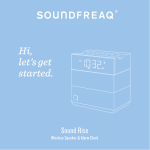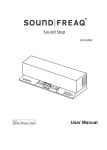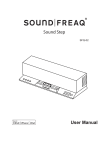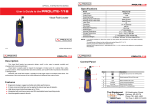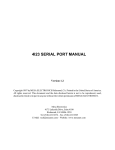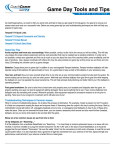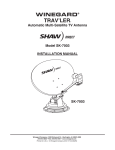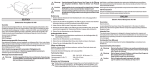Transcript
Sound Platform 2 Playback via Bluetooth PAIR Button Playback via AUX Charging an External Device is a proprietary technology that enhances stereo separation. To turn UQ3 on/off press the button. POWER Button ™ AUX IN Jack Pair Indicator 1. Press the POWER ( ) button to turn on Sound Platform 2. Press the SOURCE button on the unit or remote control to toggle sources and to select Bluetooth mode. 3. Press the PAIR button on the unit to place it in pair mode. Once in pair mode the pair indicator will flash rapidly. Note: The pair indicator turns solid after the device is successfully connected. 4. Open the Bluetooth settings menu on your Bluetooth enabled mobile device or computer. Once the unit is recognized, “Sound Platform 2” will appear on the list of detected devices. Select “Sound Platform 2” to pair with your device. On Apple iOS devices, select Settings > General > Bluetooth and tap “Sound Platform 2” from the device list. Note: For detailed instructions to pair Mac or Windows PC, please refer to online support. Soundfreaq App Connect any device with headphone or line out jack with a 3.5mm line in cable into the AUX IN Jack. Press the SOURCE button to cycle through input options to select Aux input. Listening to the Radio Press TONE button to select a bright, warm or neutral tone for your listening preference. USB Power Ports The USB power jack can be used to charge most devices that allow for USB charging (including many mobile phones, smart phones and wireless headsets). Note: Please use the USB power cord that came with your device to connect to Sound Platform 2 to charge. The Universal Device Tray slides out to hold a phone or tablet while streaming or charging. Press the front of the Universal Device Stand to open. To neatly stow cables, use the Finger Notch to open the Door on the back of Sound Platform 2. Cables can be routed from the back to the front of the Universal Device Tray and held in place with the Cable Clip. FM ANT Jack TIP: Sound Platform has been tuned to a balanced acoustic profile. You can use the EQ settings on your playback device to further customize the EQ balance to suit your personal preference. Note: Some custom EQ settings when combined with UQ3 enhancement may cause distortion. Tip: For playback in Bluetooth or Aux mode, the output volume is set by both the volume control on Sound Platform 2 and the source device. Both may be adjusted to set your preferred listening volume. Typically, sound quality is best when the volume of the source device is between 70-90%. Note: As with any speaker system, if the volume on both your source device and the speaker are at maximum output, it is possible to overdrive the speakers and cause distortion. When using an iOS device or other device that offers a "volume limit" feature, turn this setting off for higher volume listening in Bluetooth or Aux mode. For safety, care and additional operating instructions please download the User Manual at www.soundfreaq.com. 1. Press the POWER ( ) button to turn on Sound Platform 2. Press the SOURCE button on the unit or remote control to toggle sources to select FM Radio mode. Finger Notch Universal Device Stand 3. Press the button and button on Sound Platform 2 to tune to the desired FM radio station. We offer a Soundfreaq App to use as a remote control for Sound Platform 2. Visit the iTunes App Store or Google Play. Optimizing Sound Quality Note: Use the included FM ANT for better reception. Door Cable Clip For further assistance with setting up Sound Platform 2, we are available at: [email protected] soundfreaq.com/support