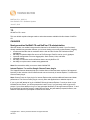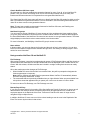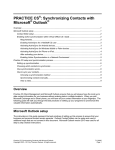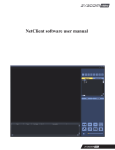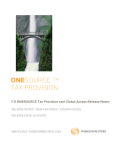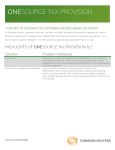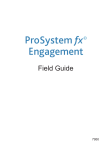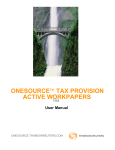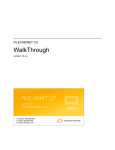Download NetFirm CS User Bulletin - CS Professional Suite
Transcript
NetFirm CS, v. 2012.2.0 User Bulletin 7771: Software Update June 27, 2012 TO All NetFirm CS™ users. This user bulletin explains changes made to and enhancements available with this release of NetFirm CS. CHANGES Next-generation NetStaff CS and NetFirm CS administration With this release, we enabled next-generation features for all NetStaff CS portals. If your firm hasn’t already enabled next-generation features, you’ve been missing out on many enhancements, including: an enhanced interface that is consistent with the look and feel of other CS Professional Suite® applications. the ability to upload multiple files at once to File Exchange. Each file can be up to 2 gigabytes. improved management of Account Aggregation, Stock Quotes, Links, and News. improved reports. the ability to customize email notifications that are sent by NetFirm CS. the ability to require users to create strong passwords. Note: We removed the ability to revert to classic NetStaff CS. Internet Explorer 7.x and the Google Chrome Frame plug-in The Supported Internet browsers help topic includes links to install the latest versions of all supported browsers. It also includes a list of features that do not work correctly in Internet Explorer 7.x without the Chrome Frame plug-in. Note: Chrome Frame is a free plug-in for Internet Explorer that provides additional features and better performance. The Chrome Frame plug-in runs only when web applications or websites require it. If you or your staff attempt to log in to NetStaff CS through Internet Explorer 7.x and you have not yet installed Chrome Frame, you will be prompted to install it, even if you previously chose to ignore the prompt. If your clients attempt to log in to next-generation NetClient CS through Internet Explorer 7.x and they previously ignored the prompt to install Chrome Frame, they will not be prompted; however, new NetClient CS users will be prompted to install Chrome Frame. Copyright 2001 – 2012 by Thomson Reuters. All rights reserved. UB 7771 1 NetClient CS Modules report When you select Remote Check Printing or Remote Payroll from the Module field in the NetClient CS Modules report, the report now specifies the accounting application through which your firm gave each NetClient CS user access to payroll features. This is helpful if your firm processes payroll through Creative Solutions Accounting™ and through Accounting CS™ or Service Bureau Payroll CS.® To learn how to access this report, see Determining which users have access to each module. Web Employee Users report The Web Employee Linked Users report has been renamed to Web Employee Users. The report still shows which Web Employee portals are linked to NetClient CS or NetStaff CS portals. The report also: lists all Web Employees users. includes an email address for each Web Employee user includes the date on which Web Employee was activated for each user. For more information, see Finding information about Web Employee users. ENHANCEMENTS Next-generation NetFirm CS administration Establishing passwords requirements As with previous releases, all passwords must contain at least seven characters, and they must contain one letter and one number. You can now set additional requirements and specify words or characters strings that cannot be used in passwords. The next time NetClient CS, NetStaff CS, or Web Employee users log in to their portals, they will be required to update their passwords to meet the new requirements. For more information, see Establishing password requirements. Terms and conditions With this release, your firm can create terms and conditions that all next-generation NetClient CS and Web Employee users will have to accept before they can log in to their portals. For more information, see Terms and conditions. Adding NetClient CS or NetStaff CS portals When you add NetClient CS or NetStaff CS portals, you must now choose one of the following methods. Single user – manual notification: With this method, you enter the user’s first name, last name, email address, and password. You must communicate the login information to the user. Single user – automatic notification: With this method, you enter the user’s first name, last name, and email address. NetFirm CS then sends a registration email message to the email address and the user creates his own login and password. Multiple users – automatic notification: With this method, you create a spreadsheet of users’ first names, last names, and email addresses, and copy the information into NetFirm CS. NetFirm CS sends registration email messages to all email addresses and users create their own logins and passwords. Note: You can give users access to modules as soon as you create their portals. For the second and third methods above, you do not need to wait for the users to register their portals. For more information, see Adding NetClient CS portals or Adding NetStaff CS portals. Copyright 2001 – 2012 by Thomson Reuters. All rights reserved. UB 7771 2 Classic NetClient CS Users report We hope that your firm has enabled next-generation features for some, if not all, of your NetClient CS portals. If not, your clients are missing out on a more user-friendly interface and on the many new features and enhancements we’ve incorporated into next-generation NetClient CS. The Classic NetClient CS Users report will help you to identify the NetClient CS portals for which your firm hasn’t yet enabled next-generation features. For more information, see Determining which NetClient CS users do not have access to next-generation features. Note: To learn how to enable next-generation features for NetClient CS users, see Enabling nextgeneration features for NetClient CS users. NetClient CS groups You can now give groups of NetClient CS users access to Links modules and to News modules. When you give a group of NetClient CS users access to a News module, NetFirm CS adds the News widget to the Home dashboards of the NetClient CS users who have access to next-generation features. The News widget displays content from the three newest articles in the News module. For more information, see Modifying a NetClient CS group's access to modules. News articles In News module, you can now change the font size and the color of text in news articles. You can also insert into news articles images that are available through URLs. See Adding or editing images in news articles for more information. Next-generation NetClient CS and NetStaff CS File Exchange With previous releases, users had to navigate through pages of File Exchange folders and files when they opened folders that contained more files and folders than could be displayed in the viewable area of the screen. With this release, all folders and files are included in a single scrolling list that users can easily search. We’ve also made some other changes to File Exchange. When NetStaff CS users click the New icon to add a folder, they will be prompted to designate the folder as permanent or temporary. Note: NetFirm CS does not delete files from permanent folders. NetFirm CS automatically deletes files from temporary folders after 14 days. The commands that were previously available when you right-clicked a folder are now available from a drop-down arrow that appears when you pause your cursor over the name of a file or folder. To learn more about File Exchange, see File Exchange overview. Remote Payroll Entry If your firm processes payroll in Accounting CS or Service Bureau Payroll CS and you’ve given a payroll administrator at the client site access to Remote Payroll Entry through NetClient CS, records for all employees appear in the Rapid tab of the Enter Time screen. NetClient CS users no longer need to navigate through multiple screens. In addition, NetClient CS users can now click a column heading to sort the rows in the Rapid tab of the Enter Time screen by the entries in that column. Copyright 2001 – 2012 by Thomson Reuters. All rights reserved. UB 7771 3 News & Information widget With this release, we removed the News & Information widget from all Home dashboards. We replaced this widget with separate News and Links widgets. Users who had access to News modules through the News & Information widget will now see News widgets in their Home dashboards. Users who had access to Links modules through the News & Information widget will now see Links widgets in their Home dashboards. Software as a Service (SaaS) Upon request, we can now add Workpapers CS™ to your firm’s Tax profile in SaaS. All Workpapers CS features are also available through the Workpapers service in Accounting CS. Accounting CS is available by request through the Accounting and the Full SaaS profiles. Notes To request that we add Workpapers CS or Accounting CS to the appropriate SaaS profiles for your firm, please contact your Account Representative at (800) 968-8900. To learn more about Workpapers CS, see the Workpapers CS page of our website. SUPPORT NetFirm CS Help For step-by-step procedures, click the Help button at the top of any NetFirm CS window. Website If you have questions or need assistance, you can visit our website at CS.ThomsonReuters.com 24 hours a day for access to our support knowledgebase and for the latest information on current issues and processing tips. Email Subscriptions We issue software update notices via email. If you want to receive these notices, you must have an email account and sign up for the Email Subscription service. To sign up for the Email Subscription service, visit the My Account section of our website at CS.ThomsonReuters.com. (Note that you must create a web account to sign up for email subscriptions.) Product Support To speak with a Product Support Representative, please call CS Support at (800) 968-0600, press 2 for Product Support, and then listen to the available options. Normal weekday support is available from 9:00 a.m. to 8:00 p.m. eastern time. For details on our Support hours for other CS Professional Suite applications, please visit our website. Copyright 2001 – 2012 by Thomson Reuters. All rights reserved. UB 7771 4