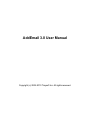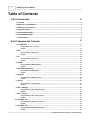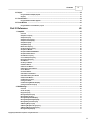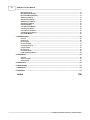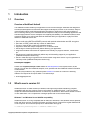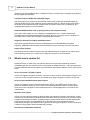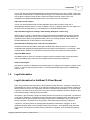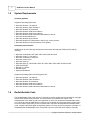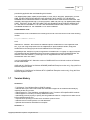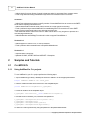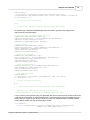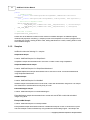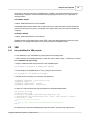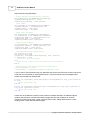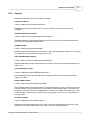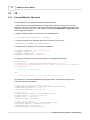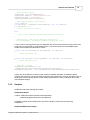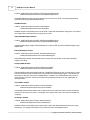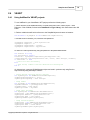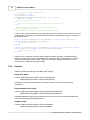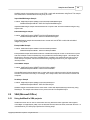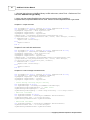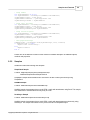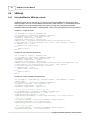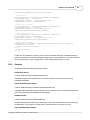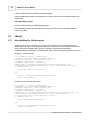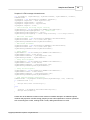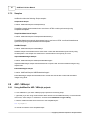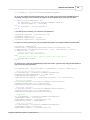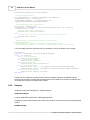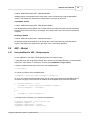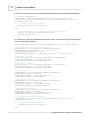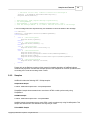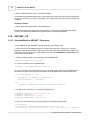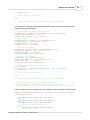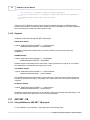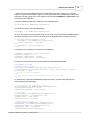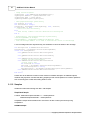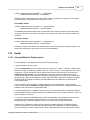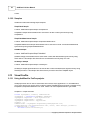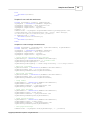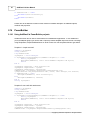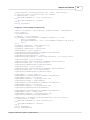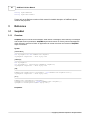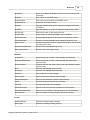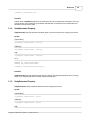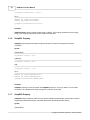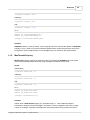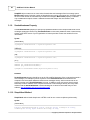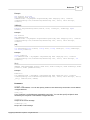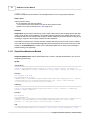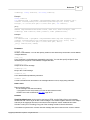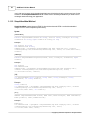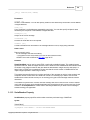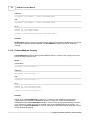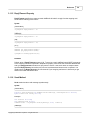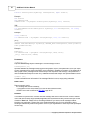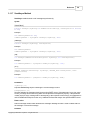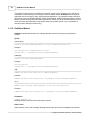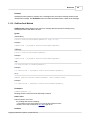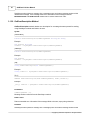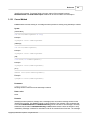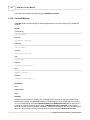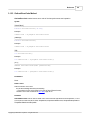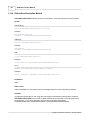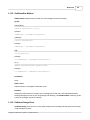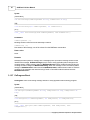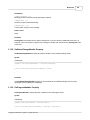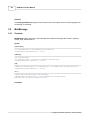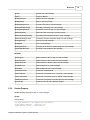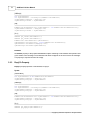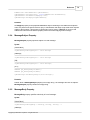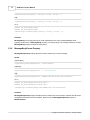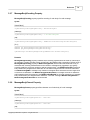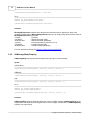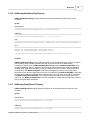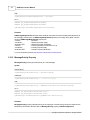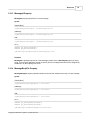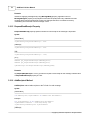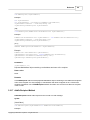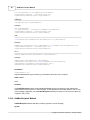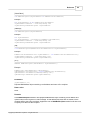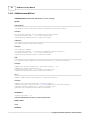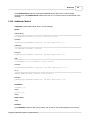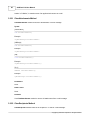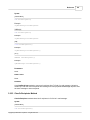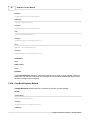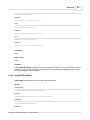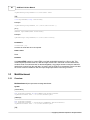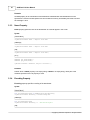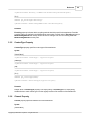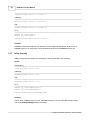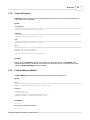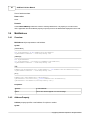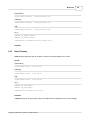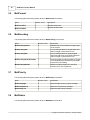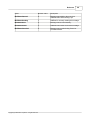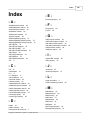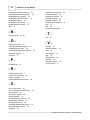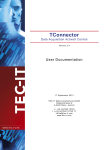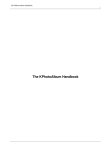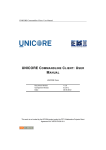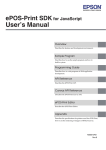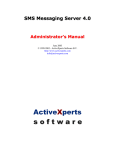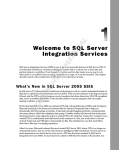Download AddEmail 3.0 User Manual
Transcript
AddEmail 3.0 User Manual Copyright (c) 2004-2010 Traysoft Inc. All rights reserved. I AddEmail 3.0 User Manual Table of Contents Part I Introduction 1 Overview 4 ................................................................................................................................... 4 2 What's new in................................................................................................................................... version 3.0 4 3 What's new in................................................................................................................................... version 2.0 5 4 Legal Information ................................................................................................................................... 6 5 System Requirements ................................................................................................................................... 7 6 Redistributable ................................................................................................................................... Code 7 7 Version History ................................................................................................................................... 8 Part II Samples and Tutorials 9 1 C++/MFC/ATL................................................................................................................................... 9 Using AddEmail .......................................................................................................................................................... in C++ projects 9 Samples .......................................................................................................................................................... 11 2 VB6 ................................................................................................................................... 12 Using AddEmail .......................................................................................................................................................... in VB6 projects 12 Samples .......................................................................................................................................................... 14 3 C# ................................................................................................................................... 15 Using AddEmail .......................................................................................................................................................... in C# projects 15 Samples .......................................................................................................................................................... 16 4 VB.NET ................................................................................................................................... 18 Using AddEmail .......................................................................................................................................................... in VB.NET projects 18 Samples .......................................................................................................................................................... 19 5 VBA (Microsoft ................................................................................................................................... Office) 20 Using AddEmail .......................................................................................................................................................... in VBA projects 20 Samples .......................................................................................................................................................... 22 6 VBScript ................................................................................................................................... 23 Using AddEmail .......................................................................................................................................................... in VBScript projects 23 Samples .......................................................................................................................................................... 24 7 JScript ................................................................................................................................... 25 Using AddEmail .......................................................................................................................................................... in JScript projects 25 Samples .......................................................................................................................................................... 27 8 ASP - VBScript ................................................................................................................................... 27 Using AddEmail .......................................................................................................................................................... in ASP / VBScript projects 27 Samples .......................................................................................................................................................... 29 9 ASP - JScript................................................................................................................................... 30 Using AddEmail .......................................................................................................................................................... in ASP / JScript projects 30 Samples .......................................................................................................................................................... 32 10 ASP.NET - C# ................................................................................................................................... 33 Using AddEmail .......................................................................................................................................................... in ASP.NET / C# projects 33 Samples .......................................................................................................................................................... 35 11 ASP.NET - VB ................................................................................................................................... 35 Using AddEmail .......................................................................................................................................................... in ASP.NET / VB projects 35 Samples .......................................................................................................................................................... 37 Copyright (c) 2004-2010 Traysoft Inc. All rights reserved. Contents 12 Delphi II ................................................................................................................................... 38 Using AddEmail .......................................................................................................................................................... in Delphi projects 38 Samples .......................................................................................................................................................... 39 13 Visual FoxPro ................................................................................................................................... 39 Using AddEmail .......................................................................................................................................................... in FoxPro projects 39 14 PowerBuilder ................................................................................................................................... 41 Using AddEmail .......................................................................................................................................................... in PowerBuilder projects 41 Part III Reference 1 SmtpMail 43 ................................................................................................................................... 43 Overview .......................................................................................................................................................... 43 SmtpServer Property .......................................................................................................................................................... 45 SmtpPort Property .......................................................................................................................................................... 45 SmtpUsername .......................................................................................................................................................... Property 46 SmtpPassword .......................................................................................................................................................... Property 46 SmtpSSL Property .......................................................................................................................................................... 47 SmtpSPA Property .......................................................................................................................................................... 47 MaxThreads Property .......................................................................................................................................................... 48 SenderHostname .......................................................................................................................................................... Property 49 SimpleSend Method .......................................................................................................................................................... 49 SimpleSendAttachment .......................................................................................................................................................... Method 51 SimpleSendHtml .......................................................................................................................................................... Method 53 SerialNumber.......................................................................................................................................................... Property 54 ConnectAttempts .......................................................................................................................................................... Property 55 ReplyTimeout.......................................................................................................................................................... Property 56 Send Method.......................................................................................................................................................... 56 SendAsync Method .......................................................................................................................................................... 58 GetStatus Method .......................................................................................................................................................... 59 GetErrorCode.......................................................................................................................................................... Method 60 GetErrorDescription .......................................................................................................................................................... Method 61 Cancel Method .......................................................................................................................................................... 62 CancelAll Method .......................................................................................................................................................... 63 GetLastErrorCode .......................................................................................................................................................... Method 64 GetLastErrorDescription .......................................................................................................................................................... Method 65 GetQueueSize.......................................................................................................................................................... Method 66 OnStatusChange .......................................................................................................................................................... Event 66 OnProgress Event .......................................................................................................................................................... 67 OnStatusChangeHandler .......................................................................................................................................................... Property 68 OnProgressHandler .......................................................................................................................................................... Property 68 2 MailMessage................................................................................................................................... 69 Overview .......................................................................................................................................................... 69 Sender Property .......................................................................................................................................................... 70 ReplyTo Property .......................................................................................................................................................... 71 MessageSubject .......................................................................................................................................................... Property 72 MessageBody.......................................................................................................................................................... Property 72 MessageBodyFormat .......................................................................................................................................................... Property 73 MessageBodyEncoding .......................................................................................................................................................... Property 74 MessageBodyCharset .......................................................................................................................................................... Property 74 AltMessageBody .......................................................................................................................................................... Property 75 AltMessageBodyEncoding .......................................................................................................................................................... Property 76 AltMessageBodyCharset .......................................................................................................................................................... Property 76 MessagePriority .......................................................................................................................................................... Property 77 Copyright (c) 2004-2010 Traysoft Inc. All rights reserved. II III AddEmail 3.0 User Manual MessageId Property .......................................................................................................................................................... 78 MessageBodyFile .......................................................................................................................................................... Property 78 RequestReadReceipt .......................................................................................................................................................... Property 79 AddRecipient.......................................................................................................................................................... Method 79 AddCcRecipient .......................................................................................................................................................... Method 80 AddBccRecipient .......................................................................................................................................................... Method 81 AddAttachment .......................................................................................................................................................... Method 83 AddHeader Method .......................................................................................................................................................... 84 ClearAttachments .......................................................................................................................................................... Method 85 ClearRecipients .......................................................................................................................................................... Method 85 ClearCcRecipients .......................................................................................................................................................... Method 86 ClearBccRecipients .......................................................................................................................................................... Method 87 ImportHTML Method .......................................................................................................................................................... 88 3 MailAttachment ................................................................................................................................... 89 Overview .......................................................................................................................................................... 89 File Property .......................................................................................................................................................... 90 Name Property .......................................................................................................................................................... 91 Encoding Property .......................................................................................................................................................... 91 ContentType Property .......................................................................................................................................................... 92 Charset Property .......................................................................................................................................................... 92 Inline Property .......................................................................................................................................................... 93 ContentId Property .......................................................................................................................................................... 94 LoadFromMemory .......................................................................................................................................................... Method 94 4 MailAddress................................................................................................................................... 95 Overview .......................................................................................................................................................... 95 Address Property .......................................................................................................................................................... 95 Name Property .......................................................................................................................................................... 96 5 MailFormat ................................................................................................................................... 97 6 MailEncoding ................................................................................................................................... 97 7 MailPriority ................................................................................................................................... 97 8 MailStatus ................................................................................................................................... 97 Index 100 Copyright (c) 2004-2010 Traysoft Inc. All rights reserved. Introduction 1 Introduction 1.1 Overview 4 Overview of AddEmail ActiveX The AddEmail ActiveX enables your application to send e-mail messages. AddEmail was designed to work with all development environments that support COM objects, ActiveX or OCX controls. Easy-touse and flexible object model allows application developers to implement e-mail support without a time-consuming learning curve. AddEmail was developed for today's most demanding applications and was thoroughly tested to ensure enterprise-level reliability and stability. The AddEmail ActiveX license agreement allows you to embed and distribute AddEmail within your application, royalty free. Main features of AddEmail ActiveX are: Send e-mails using SMTP and ESMTP protocols with optional authentication and SSL encryption. Send text or HTML e-mails with any number of attachments. Create or import HTML e-mails with embedded images. Supports e-mails with multiple recipients in To, Cc and Bcc fields. Sends large e-mails asynchronously without blocking your application. Progress and status events allow to implement user-friendly UI: progress indicator, cancel button etc. · Sends several e-mails simultaneously without any multi-threading support in your application (AddEmail Enterprise version only). · Sends e-mails directly to recipients' mail servers without using SMTP server of your organization or internet provider (AddEmail Enterprise version only). · · · · · · Developer Support Please visit Traysoft Developer Tools website at www.traysoft.com for the latest version of this manual. You can also find additional samples, news, updates and other AddEmail-related information on this website. If you have any feedback or any questions please contact us or send an e-mail to the following address. We respond to all inquires within 1-2 business days. · [email protected] 1.2 What's new in version 3.0 AddEmail ActiveX 3.0 adds several new features and improvements while maintaining complete compatibility with previous versions. Source code written for AddEmail ActiveX 1.x and 2.x should compile and work with AddEmail ActiveX 3.0 without any modifications. New features added to version 3.0 are listed below. For a complete list of changes please refer to the Version History. Windows 7 and Windows Server 2008 R2 compatibility AddEmail ActiveX 3.0 is fully compatible with all editions of Windows 7 and Windows Server 2008 R2, 64-bit and 32-bit versions. On 64-bit OS please use 32-bit version of regsvr32 to register AddEmail.dll on the computer. Run command prompt as an Administrator and type in: c:\windows\syswow64\regsvr32 c:\addemail\addemail.dll Copyright (c) 2004-2010 Traysoft Inc. All rights reserved. 5 AddEmail 3.0 User Manual (assuming you copied AddEmail.dll to C:\AddEmail\ folder). You should see a message saying that the dll was registered successfully. Automatic import of HTML with embedded images With new version your program can automatically create HTML emails with embedded images by importing HTML files from disk. AddEmail imports specified HTML file, adds all images referenced in the HTML as inline attachments and modifies HTML as needed. Please refer to ImportHTML and SimpleSendHtml topics for more information. SimpleSendXXX methods allow to specify sender's and recipients' names New version adds support for "First LastName <[email protected]>" format to SimpleSend, SimpleSendHtml and SimpleSendAttachment methods. Now you can specify names in addition to email addresses for sender and recipients in SimpleSendXXX methods. Support for Unicode (non-ASCII) attachment names New version supports Unicode characters in MailAttachment.File and MailAttachment.Name properties. AddEmail will automatically encode attachment name if it has any non-ASCII characters. ReplyTimeout property New property has been added to specify how long AddEmail waits for a response from SMTP server before reporting timeout error. Please refer to ReplyTimeout topic for more information. 1.3 What's new in version 2.0 AddEmail ActiveX 2.0 adds many new features and improvements while maintaining complete compatibility with previous versions. Source code written for AddEmail ActiveX 1.x should compile and work with AddEmail ActiveX 2.0 without any modifications. New features added to version 2.0 are listed below. Secure connection (TLS/SSL) support Version 2.0 supports encrypted (TLS/SSL) connection to SMTP servers. Set SmtpSSL property to True if you want to use TLS/SSL connection, for example when using smtp.gmail.com server on port 465. Secure Password Authentication (SPA) support Version 2.0 supports Secure Password Authentication (SPA). If your SMTP server requires SPA please set SmtpSPA property to True in order to use SPA authentication method. Please note that some servers are configured to require SmtpUsername in [email protected] format for SPA authentication. Windows Vista support Version 2.0 was extensively tested on Windows Vista and supports all Windows Vista editions. Please note that new security feature of Windows Vista called User Account Protection (UAP) prevents regular programs from writing to the HKEY_CLASSES_ROOT registry branch. Because of that, administrator privileges are required to register AddEmail.dll on Windows Vista. Only registration requires administrator privileges. After AddEmail.dll is registered on the target computer, it can be used to send e-mails from any program without administrator privileges. New features of SimpleSend methods Copyright (c) 2004-2010 Traysoft Inc. All rights reserved. Introduction 6 Version 2.0 adds new SimpleSendAttachment method which allows to send text or HTML e-mails with any number of attachments to multiple recipients using just one method call. SimpleSend method also was modified to support text and HTML e-mails with multiple recipients. Please refer to the SimpleSend and SimpleSendAttachment topics in this manual for more information. Improved Unicode support Version 2.0 automatically detects Unicode characters and creates Unicode e-mails even if MessageBodyCharset property is not set. In addition, version 2.0 supports Unicode in the subject or in the body of the message when you use SimpleSend or SimpleSendAttachment. Improved SMTP engine for sending e-mails directly (Enterprise version only) SMTP engine in version 2.0 was updated to improve speed and compatibility when sending e-mails directly without using SMTP server of your organization or internet provider. New SenderHostname property allows to specify fully-qualified domain name of the sending computer. Please refer to the SenderHostname topic in this manual for more information. New methods for obtaining error code and error description GetLastErrorCode and GetLastErrorDescription methods were added in version 2.0 to improve compatibility with programming languages that do not support out parameters, e.g. JavaScript. These methods allow to obtain error code and error description of the last synchronous send operation. Improved MIME engine New MIME engine in version 2.0 creates e-mails that closely resemble e-mails created by Outlook, reducing probability that e-mails sent using AddEmail will be blocked by a spam filter. Read receipt support With previous versions of AddEmail custom header had to be added to the message to request a read receipt. To request read receipt with version 2.0 set RequestReadReceipt property of MailMessage object to True. 1.4 Legal Information Legal Information for AddEmail 3.0 User Manual While every precaution has been taken in the preparation of this document, Traysoft Inc. assumes no responsibility for errors or omissions, or for damages resulting from the use of information contained in this document or from the use of programs and source code that may accompany it. In no event shall Traysoft Inc. be liable for any loss of profit or any other commercial damage caused or alleged to have been caused directly or indirectly by this document. Information in this document is subject to change without notice and does not represent a commitment on the part of Traysoft Inc. Companies, names, and data used in examples herein are fictitious unless otherwise noted. No part of this document may be reproduced or transmitted in any form or by any means, electronic or mechanical, for any purpose, unless expressly permitted by Traysoft Inc. Traysoft Inc. may have patents or pending patent applications, trademarks, copyrights, or other intellectual property rights covering subject matter in this document. The furnishing of this document does not give you any license to these patents, trademarks, copyrights, or other intellectual property rights. Copyright (c) 2004-2010 Traysoft Inc. All rights reserved. 7 1.5 AddEmail 3.0 User Manual System Requirements Operating Systems Supported operating systems are: · · · · · · · · · · Microsoft Windows 7 all editions. Microsoft Windows Vista all editions. Microsoft Windows XP all editions. Microsoft Windows 2008 Server editions. Microsoft Windows 2003 Server editions. Microsoft Windows 2000 Professional Workstation or Server. Microsoft Windows Millennium. Microsoft Windows 98 all editions. Microsoft Windows NT Workstation or Server 4.0, service pack 6a. Microsoft Windows 95 (requires Winsock 2.0 update). Development Environment AddEmail can be used with any development environment that supports COM (ActiveX) objects, including: · · · · · · · · · · Microsoft Visual Studio .NET 2002, 2003, 2005, 2008 and 2010 Microsoft Visual C++ 5.0 and 6.0 Microsoft Visual Basic 5.0 and 6.0 Microsoft Visual FoxPro Microsoft Visual J++ Microsoft Office 97, Office 2000, Office XP, Office 2003, Office 2007 and Office 2010 ASP and ASP.NET Borland C++ Builder Borland Delphi Sybase PowerBuilder Supported operating systems for development are: · · · · · · 1.6 Microsoft Windows 7 all editions. Microsoft Windows Vista all editions. Microsoft Windows XP all editions. Microsoft Windows 2008 Server editions. Microsoft Windows 2003 Server editions. Microsoft Windows 2000 Professional Workstation or Server. Redistributable Code The Redistributable Code is the property of Traysoft Inc. and its suppliers and is protected by copyright law and international treaty provisions. You are authorized to make and use copies of the Redistributable Code either as part of the application in which you received the Redistributable Code, or in conjunction with the application for which its use is intended. Except as expressly provided in the End User License Agreement, you are not authorized to reproduce and distribute the Redistributable Code. Traysoft reserves all rights not expressly granted. You may not reverse engineer, decompile, or disassemble the Redistributable Code, except and only to the extent that such activity is expressly Copyright (c) 2004-2010 Traysoft Inc. All rights reserved. Introduction 8 permitted by applicable law notwithstanding this limitation. THE REDISTRIBUTABLE CODE IS PROVIDED TO YOU "AS IS" WITHOUT WARRANTY OF ANY KIND, EITHER EXPRESS OR IMPLIED, INCLUDING BUT NOT LIMITED TO THE IMPLIED WARRANTIES OF MERCHANTABILITY AND/OR FITNESS FOR A PARTICULAR PURPOSE. YOU ASSUME THE ENTIRE RISK AS TO THE ACCURACY AND THE USE OF THE REDISTRIBUTABLE CODE. TRAYSOFT SHALL NOT BE LIABLE FOR ANY DAMAGES WHATSOEVER ARISING OUT OF THE USE OF OR INABILITY TO USE THE REDISTRIBUTABLE CODE, EVEN IF TRAYSOFT HAS BEEN ADVISED OF THE POSSIBILITY OF SUCH DAMAGE. Redistributable Code Redistributable Code is identified as the following files and all of the files can be found at the following location: Traysoft\AddEmail\Redistr\ Files: AddEmail.dll - COM DLL that contains all AddEmail objects. AddEmail.dll is a self-registered COM DLL. If you are using setup builder such as InstallShield or Wise Installation Studio, simply add AddEmail.dll to the setup project and mark AddEmail.dll as "Self-register". RegAddEmail.bat - Batch file for manual registration of AddEmail.dll. To register on a target computer copy AddEmail.dll and RegAddEmail.bat to the target computer then execute RegAddEmail.bat. On Windows Vista and Windows 7, please right-click on RegAddEmail.bat and select "Run as Administrator" then click "Allow". non-Unicode\AddEmail.dll - Alternative version of AddEmail.dll for non-Unicode versions of Windows 98 and Windows ME. 9X\DnsApi.dll - DNS library for Windows 95/98/ME (AddEmail Enterprise version only). Copy this file to Windows System32 folder. NT4\DnsApi.dll - DNS library for Windows NT 4.0 (AddEmail Enterprise version only). Copy this file to Windows System32 folder. 1.7 Version History Version 3.0 - Full Windows 7 and Windows Server 2008 R2 support. - Added HTML import. Now HTML emails with embedded images can be created automatically by importing HTML file from disk. - Added support for "First LastName <[email protected]>" format to all SimpleSendXXX methods. - Added support for Unicode (non-ASCII) attachment names. - Added ReplyTimeout property to specify how long AddEmail waits for a response from SMTP server before reporting timeout error. - Improved error reporting for socket errors and SMTP protocol errors. - Added checks for invalid symbols in e-mail addresses. - Updated documentation and added new samples. Version 2.1.1 Copyright (c) 2004-2010 Traysoft Inc. All rights reserved. 9 AddEmail 3.0 User Manual - Added checks for proper format of sender's hostname when it's generated from computer name. - Fixed a bug that was causing InitializeSecurityContext error with some SSL/TLS servers. Version 2.1 - Added ConnectAttempts property to specify number of times AddEmail tries to connect to the SMTP server before reporting connection error. - Added GetQueueSize method which returns number of e-mails queued for sending. - Fixed a problem that prevented AddEmail from establishing SSL/TLS connection to some SMTP servers such as smtp.bizmail.yahoo.com and smtp.att.yahoo.com. - Now AddEmail doesn't return timeout error if SMTP server takes a very long time to process an email with large attachments. - Added SetSender and SetReplyTo methods in order to support PowerBuilder 6. Version 2.0.2 - Added support for custom From, To and Cc headers. - Fixed a problem with text attachments in SimpleSendAttachment. Version 2.0.1 - Improved SSL/TLS support. - Updated C# 2005, VB.NET 2005 and ASP.NET 2.0 samples. 2 Samples and Tutorials 2.1 C++/MFC/ATL 2.1.1 Using AddEmail in C++ projects To use AddEmail in your C++ project perform the following steps: 1. Import AddEmail type library: add #import directive to StdAfx.h or other appropriate header. #import "AddEmail\AddEmail.tlb" named_guids 2. Declare variable that will hold a reference to the SmtpMail object: private AddEmailLib::ISmtpMailPtr m_spSmtpMail; 3. Create an instance of the SmtpMail object: m_spSmtpMail.CreateInstance(__uuidof(AddEmailLib::SmtpMail)); 4. Set SMTP server address, port, username and password: m_spSmtpMail->PutSmtpServer("mail.myserver.com"); m_spSmtpMail->PutSmtpPort(25); m_spSmtpMail->PutSmtpUsername("jsmith"); m_spSmtpMail->PutSmtpPassword("mypassword"); 5a. Send an e-mail synchronously using SimpleSend or SimpleSendAttachment: Copyright (c) 2004-2010 Traysoft Inc. All rights reserved. Samples and Tutorials 10 BSTR bstrError; int resultCode = m_spSmtpMail->SimpleSend("[email protected]", "[email protected];[email protected]", "test", "Test message", &bstrError); if (resultCode == 0) { // E-mail was sent successfully } else { // Send failed, bstrError contains detailed error description } 5b. Alternatively, create and fill MailMessage object and send it synchronously using Send or asynchronously using SendAsync: // Create message and setup subject and body AddEmailLib::IMailMessagePtr spMessage; spMessage.CreateInstance(__uuidof(AddEmailLib::MailMessage)); spMessage->PutMessageSubject("test"); spMessage->PutMessageBody("Test message"); // Setup sender AddEmailLib::IMailAddressPtr spFrom; spFrom.CreateInstance( __uuidof(AddEmailLib::MailAddress) ); spFrom->PutAddress("[email protected]"); spFrom->PutName("John Smith"); spMessage->PutSender(spFrom); // Setup first recipient AddEmailLib::IMailAddressPtr spTo; spTo.CreateInstance(__uuidof(AddEmailLib::MailAddress)); spTo->PutAddress("[email protected]"); spTo->PutName("Jane Smith"); spMessage->AddRecipient(spTo); // Setup second recipient spTo.CreateInstance(__uuidof(AddEmailLib::MailAddress)); spTo->PutAddress("[email protected]"); spTo->PutName("James Smith"); spMessage->AddRecipient(spTo); // Send prepared message BSTR bstrError; int resultCode = m_spSmtpMail->Send(spMessage, TRUE, &bstrError); if (resultCode == 0) { // E-mail was sent successfully } else { // Send failed, bstrError contains detailed error description } // Alternatively, send prepared message asynchronously //int messageNumber = m_spSmtpMail->SendAsync(spMessage, TRUE); 6. If the e-mail is sent asynchronously your application will need to process events to find out when the email was sent successfully or send operation failed. To process events from the SmtpMail object you need to add ATL support to your project, inherit your class from IDispEventImpl<> template, declare event handlers, create sink map and subscribe to events: class CMyClass : public IDispEventImpl<1, CMyClass, &AddEmailLib::DIID__ISmtpMailEvents, &AddEmailLib::LIBID_AddEmailLib, 1, 0> { Copyright (c) 2004-2010 Traysoft Inc. All rights reserved. 11 AddEmail 3.0 User Manual public: // SmtpMail events void __stdcall OnStatusChange(LONG messageNumber, AddEmailLib::MailStatus newStatus); void __stdcall OnProgress(LONG messageNumber, LONG bytesSent, LONG bytesTotal); // ATL sink for SmtpMail events BEGIN_SINK_MAP(CMyClass) SINK_ENTRY_EX(1, AddEmailLib::DIID__ISmtpMailEvents, 1, OnStatusChange) SINK_ENTRY_EX(1, AddEmailLib::DIID__ISmtpMailEvents, 2, OnProgress) END_SINK_MAP() } // Subscribe to events DispEventAdvise(m_spSmtpMail); Please refer to the Reference section of this manual for detailed description of AddEmail objects, methods and properties. Included C++ samples provide code snapshots for common operations such as sending text e-mails, sending HTML e-mails, adding attachments to e-mails, creating HTML e-mails with embedded images. 2.1.2 Samples AddEmail includes the following C++ samples: SimpleSend Sample Location: AddEmail\Samples\C++\SimpleSend\ SimpleSend sample demonstrates how to send text or HTML e-mails using SimpleSend. SimpleSendAttachment Sample Location: AddEmail\Samples\C++\SimpleSendAttachment\ SimpleSendAttachment sample demonstrates how to send text or HTML e-mails with attachments using SimpleSendAttachment. HtmlMail Sample Location: AddEmail\Samples\C++\HtmlMail\ HtmlMail sample demonstrates how to send HTML e-mails with attachments using Send. This sample also shows how to set alternative text-only body of e-mail. EmbeddedImages Sample Location: AddEmail\Samples\C++\EmbeddedImages\ EmbeddedImages sample demonstrates how to create and send HTML e-mails with embedded images using Send. EnterpriseMail Sample Location: AddEmail\Samples\C++\EnterpriseMail\ EnterpriseMail sample demonstrates features of AddEmail Enterprise version. It shows how to queue and send multiple e-mails simultaneously using AddEmail multi-threading support. This sample also Copyright (c) 2004-2010 Traysoft Inc. All rights reserved. Samples and Tutorials 12 shows how to process events from SmtpMail object. In addition, this sample shows how to send emails directly to recipients' mail servers without using outgoing mail server of your organization or internet provider. UnicodeMail Sample Location: AddEmail\Samples\C++\UnicodeMail\ UnicodeMail sample demonstrates how to create and send e-mails that contain Unicode characters. Unicode can be used in the body of a message, in the subject field, and in the names of sender and recipients. SendAsync Sample Location: AddEmail\Samples\C++\SendAsync\ HtmlMail sample demonstrates how to send HTML e-mails with attachments asynchronously using SendAsync. This sample also shows how to process events from SmtpMail object. 2.2 VB6 2.2.1 Using AddEmail in VB6 projects To use AddEmail in your Visual Basic 6 project perform the following steps: 1. Add a reference to the AddEmail library: In VB6 main menu, select Project -> References. Find and select AddEmail 3.0 Type Library. 2. Declare variable that will hold a reference to the SmtpMail object: Dim WithEvents objSmtpMail As AddEmailLib.SmtpMail 3. Create instance of SmtpMail object in Form_Load() or other functions: Set objSmtpMail = New AddEmailLib.SmtpMail 4. Set SMTP server address, port, username and password: objSmtpMail.SmtpServer = "mail.myserver.com" objSmtpMail.SmtpPort = 25 objSmtpMail.SmtpUsername = "jsmith" objSmtpMail.SmtpPassword = "mypassword" 5a. Send an e-mail synchronously using SimpleSend or SimpleSendAttachment: Dim strError As String Dim resultCode As Long resultCode = objSmtpMail.SimpleSend("[email protected]", "[email protected];[email protected]", "test", "Test message", strError) If resultCode = 0 Then ' E-mail was sent successfully Else ' Send failed, strError contains detailed error description End If 5b. Alternatively, create and fill MailMessage object and send it synchronously using Send or Copyright (c) 2004-2010 Traysoft Inc. All rights reserved. 13 AddEmail 3.0 User Manual asynchronously using SendAsync: ' Create message and setup subject and body Dim objMessage As New AddEmailLib.MailMessage objMessage.MessageSubject = "test" objMessage.MessageBody = "Test message" ' Setup sender Dim objSender As New AddEmailLib.MailAddress objSender.Address = "[email protected]" objSender.Name = "John Smith" objMessage.Sender = objSender ' Setup first recipient Dim objRecipient As AddEmailLib.MailAddress Set objRecipient = New AddEmailLib.MailAddress objRecipient.Address = "[email protected]" objRecipient.Name = "Jane Smith" objMessage.AddRecipient objRecipient ' Setup second recipient Set objRecipient = New AddEmailLib.MailAddress objRecipient.Address = "[email protected]" objRecipient.Name = "James Smith" objMessage.AddRecipient objRecipient ' Send prepared message synchronously Dim strError As String Dim resultCode As Long resultCode = objSmtpMail.Send(objMessage, True, strError) If resultCode = 0 Then ' E-mail was sent successfully Else ' Send failed, strError contains detailed error description End If ' Alternatively, send prepared message asynchronously 'Dim messageNumber As Long 'messageNumber = objSmtpMail.SendAsync(objMessage, True) 6. If the e-mail is sent asynchronously your application will need to process events to find out when the email was sent successfully or send operation failed. To process events from the SmtpMail object declare event handlers as shown below: Private Sub objSmtpMail_OnStatusChange(ByVal messageNumber As Long, ByVal newStatus As Long) ' Event processing code End Sub Private Sub objSmtpMail_OnProgress(ByVal messageNumber As Long, ByVal bytesSent As Long, ByVal bytesTotal As Long) ' Event processing code End Sub Please refer to the Reference section of this manual for detailed description of AddEmail objects, methods and properties. Included Visual Basic samples provide code snapshots for common operations such as sending text e-mails, sending HTML e-mails, adding attachments to e-mails, creating HTML e-mails with embedded images. Copyright (c) 2004-2010 Traysoft Inc. All rights reserved. Samples and Tutorials 2.2.2 14 Samples AddEmail includes the following Visual Basic 6 samples: SimpleSend Sample Location: AddEmail\Samples\VB6\SimpleSend\ SimpleSend sample demonstrates how to send text or HTML e-mails synchronously using SimpleSend. SimpleSendAttachment Sample Location: AddEmail\Samples\VB6\SimpleSendAttachment\ SimpleSendAttachment sample demonstrates how to send text or HTML e-mails with attachments synchronously using SimpleSendAttachment. HtmlMail Sample Location: AddEmail\Samples\VB6\HtmlMail\ HtmlMail sample demonstrates how to send HTML e-mails with attachments using Send. This sample also shows how to set alternative text-only body of e-mail. ImportHtmlWithImages Sample Location: AddEmail\Samples\VB6\ImportHtmlWithImages\ ImportHtmlWithImages sample demonstrates how to import HTML file with embedded images using ImportHTML. EmbeddedImages Sample Location: AddEmail\Samples\VB6\EmbeddedImages\ EmbeddedImages sample demonstrates how to create and send HTML e-mails with embedded images using Send. EnterpriseMail Sample Location: AddEmail\Samples\VB6\EnterpriseMail\ EnterpriseMail sample demonstrates features of AddEmail Enterprise version. It shows how to queue and send multiple e-mails simultaneously using AddEmail multi-threading support. This sample also shows how to process events from SmtpMail object. In addition, this sample also shows how to send e-mails directly to recipients' mail servers without using outgoing mail server of your organization or internet provider. SendAsync Sample Location: AddEmail\Samples\VB6\SendAsync\ HtmlMail sample demonstrates how to send HTML e-mails with attachments asynchronously using SendAsync. This sample also shows how to process events from SmtpMail object. Copyright (c) 2004-2010 Traysoft Inc. All rights reserved. 15 AddEmail 3.0 User Manual 2.3 C# 2.3.1 Using AddEmail in C# projects To use AddEmail in your C# project perform the following steps: 1. Add a reference to the AddEmail library: In Visual Studio main menu, select View -> Solution Explorer to open Solution Explorer. Right-click on the project that will use AddEmail and select Add Reference from the pop-up menu. Click COM tab, find and select AddEmail 3.0 Type Library, click Select button then OK button. 2. Declare variable that will hold a reference to the SmtpMail object: private AddEmailLib.SmtpMailClass objSmtpMail; 3. Create an instance of the SmtpMail object in the constructor of your class: objSmtpMail = new AddEmailLib.SmtpMailClass(); 4. Set SMTP server address, port, username and password: objSmtpMail.SmtpServer = "mail.myserver.com"; objSmtpMail.SmtpPort = 25; objSmtpMail.SmtpUsername = "jsmith"; objSmtpMail.SmtpPassword = "mypassword"; 5a. Send an e-mail synchronously using SimpleSend or SimpleSendAttachment: string strError; int resultCode = objSmtpMail.SimpleSend("[email protected]", "[email protected];[email protected]", "test", "Test message", out strError); if (resultCode == 0) { // E-mail was sent successfully } else { // Send failed, strError contains detailed error description } 5b. Alternatively, create and fill MailMessage object and send it synchronously using Send or asynchronously using SendAsync: // Create message and setup subject and body MailMessageClass objMessage = new AddEmailLib.MailMessageClass(); objMessage.MessageSubject = "test"; objMessage.MessageBody = "Test message"; // Setup sender MailAddressClass objSender = new MailAddressClass(); objSender.Address = "[email protected]"; objSender.Name = "Jane Smith"; objMessage.Sender = objSender; // Setup first recipient MailAddressClass objRecipient = new MailAddressClass(); objRecipient.Address = "[email protected]"; objRecipient.Name = "Jane Smith"; objMessage.AddRecipient(objRecipient); Copyright (c) 2004-2010 Traysoft Inc. All rights reserved. Samples and Tutorials 16 // Setup second recipient objRecipient = new MailAddressClass(); objRecipient.Address = "[email protected]"; objRecipient.Name = "James Smith"; objMessage.AddRecipient(objRecipient); // Send prepared message synchronously string strError; int resultCode = objSmtpMail.Send(objMessage, true, out strError); if (resultCode == 0) { // E-mail was sent successfully } else { // Send failed, strError contains detailed error description } // Alternatively, send prepared message asynchronously //int messageNumber = objSmtpMail.SendAsync(objMessage, true); 6. If the e-mail is sent asynchronously your application will need to process events to find out when the email was sent successfully or send operation failed. To process events from the SmtpMail object declare event handlers and subscribe to events: private void OnStatusChange(int messageNumber, int newStatus) { // Event processing code } private void OnProgress(int messageNumber, int bytesSent, int bytesTotal) { // Event processing code } // Subscribe to events objSmtpMail.OnStatusChange += new _ISmtpMailEvents_OnStatusChangeEventHandler(OnStatusChange); objSmtpMail.OnProgress += new _ISmtpMailEvents_OnProgressEventHandler(OnProgress); Please refer to the Reference section of this manual for detailed description of AddEmail objects, methods and properties. Included C# samples provide code snapshots for common operations such as sending text e-mails, sending HTML e-mails, adding attachments to e-mails, creating HTML e-mails with embedded images. 2.3.2 Samples AddEmail includes the following C# samples: SimpleSend Sample Location: AddEmail\Samples\C# 2002-2003\SimpleSend\ AddEmail\Samples\C# 2005-2010\SimpleSend\ SimpleSend sample demonstrates how to send text or HTML e-mails synchronously using SimpleSend. SimpleSendAttachment Sample Copyright (c) 2004-2010 Traysoft Inc. All rights reserved. 17 AddEmail 3.0 User Manual Location: AddEmail\Samples\C# 2002-2003\SimpleSendAttachment\ AddEmail\Samples\C# 2005-2010\SimpleSendAttachment\ SimpleSendAttachment sample demonstrates how to send text or HTML e-mails with attachments synchronously using SimpleSendAttachment. HtmlMail Sample Location: AddEmail\Samples\C# 2002-2003\HtmlMail\ AddEmail\Samples\C# 2005-2010\HtmlMail\ HtmlMail sample demonstrates how to send HTML e-mails with attachments using Send. This sample also shows how to set alternative text-only body of e-mail. ImportHtmlWithImages Sample Location: AddEmail\Samples\C# 2002-2003\ImportHtmlWithImages\ AddEmail\Samples\C# 2005-2010\ImportHtmlWithImages\ ImportHtmlWithImages sample demonstrates how to import HTML file with embedded images using ImportHTML. EmbeddedImages Sample Location: AddEmail\Samples\C# 2002-2003\EmbeddedImages\ AddEmail\Samples\C# 2005-2010\EmbeddedImages\ EmbeddedImages sample demonstrates how to create and send HTML e-mails with embedded images using Send. EnterpriseMail Sample Location: AddEmail\Samples\C# 2002-2003\EnterpriseMail\ AddEmail\Samples\C# 2005-2010\EnterpriseMail\ EnterpriseMail sample demonstrates features of AddEmail Enterprise version. It shows how to queue and send multiple e-mails simultaneously using AddEmail multi-threading support. This sample also shows how to process events from SmtpMail object. In addition, this sample shows how to send emails directly to recipients' mail servers without using outgoing mail server of your organization or internet provider. UnicodeMail Sample Location: AddEmail\Samples\C# 2002-2003\UnicodeMail\ AddEmail\Samples\C# 2005-2010\UnicodeMail\ UnicodeMail sample demonstrates how to create and send e-mails that contain Unicode characters. Unicode can be used in the body of a message, in the subject field, and in the names of sender and recipients. SendAsync Sample Location: AddEmail\Samples\C# 2002-2003\SendAsync\ AddEmail\Samples\C# 2005-2010\SendAsync\ HtmlMail sample demonstrates how to send HTML e-mails with attachments asynchronously using SendAsync. This sample also shows how to process events from SmtpMail object. Copyright (c) 2004-2010 Traysoft Inc. All rights reserved. Samples and Tutorials 2.4 VB.NET 2.4.1 Using AddEmail in VB.NET projects 18 To use AddEmail in your Visual Basic .NET project perform the following steps: 1. Add a reference to the AddEmail library: In Visual Studio main menu, select Project -> Add Reference. Click COM tab, find and select AddEmail 3.0 Type Library, click Select button then OK button. 2. Declare variable that will hold a reference to the SmtpMail object and create an instance: Dim WithEvents objSmtpMail As New AddEmailLib.SmtpMailClass() 3. Set SMTP server address, port, username and password: objSmtpMail.SmtpServer = "mail.myserver.com" objSmtpMail.SmtpPort = 25 objSmtpMail.SmtpUsername = "jsmith" objSmtpMail.SmtpPassword = "mypassword" 4a. Send an e-mail synchronously using SimpleSend or SimpleSendAttachment: Dim strError As String Dim resultCode As Integer resultCode = objSmtpMail.SimpleSend("[email protected]", "[email protected];[email protected]", "test", "Test message", strError) If resultCode = 0 Then ' E-mail was sent successfully Else ' Send failed, strError contains detailed error description End If 4b. Alternatively, create and fill MailMessage object and send it synchronously using Send or asynchronously using SendAsync method: ' Create message and setup subject and body Dim objMessage As New AddEmailLib.MailMessageClass() objMessage.MessageSubject = "test" objMessage.MessageBody = "Test message" ' Setup sender Dim objSender As New AddEmailLib.MailAddressClass() objSender.Address = "[email protected]" objSender.Name = "John Smith" objMessage.Sender = objSender ' Setup first recipient Dim objRecipient As AddEmailLib.MailAddressClass objRecipient = New AddEmailLib.MailAddressClass() objRecipient.Address = "[email protected]" objRecipient.Name = "Jane Smith" objMessage.AddRecipient(objRecipient) ' Setup second recipient objRecipient = New AddEmailLib.MailAddressClass() objRecipient.Address = "[email protected]" objRecipient.Name = "James Smith" objMessage.AddRecipient(objRecipient) Copyright (c) 2004-2010 Traysoft Inc. All rights reserved. 19 AddEmail 3.0 User Manual ' Send prepared message synchronously Dim strError As String Dim resultCode As Integer resultCode = objSmtpMail.Send(objMessage, True, strError) If resultCode = 0 Then ' E-mail was sent successfully Else ' Send failed, strError contains detailed error description End If ' Alternatively, send prepared message asynchronously 'Dim messageNumber As Integer 'messageNumber = objSmtpMail.SendAsync(objMessage, True) 5. If the e-mail is sent asynchronously your application will need to process events to find out when the email was sent successfully or send operation failed. Declare event handlers to process events from the SmtpMail object : Private Sub OnStatusChange(ByVal messageNumber As Integer, ByVal newStatus As Integer) Handles objSmtpMail.OnStatusChange ' Event processing code End Sub Private Sub OnProgress(ByVal messageNumber As Integer, ByVal bytesSent As Integer, ByVal bytesTotal As Integer) Handles objSmtpMail.OnProgress ' Event processing code End Sub Please refer to the Reference section of this manual for detailed description of AddEmail objects, methods and properties. Included Visual Basic .NET samples provide code snapshots for common operations such as sending text e-mails, sending HTML e-mails, adding attachments to e-mails, creating HTML e-mails with embedded images. 2.4.2 Samples AddEmail includes the following Visual Basic .NET samples: SimpleSend Sample Location: AddEmail\Samples\VB.NET 2002-2003\SimpleSend\ AddEmail\Samples\VB.NET 2005-2010\SimpleSend\ SimpleSend sample demonstrates how to send text or HTML e-mails synchronously using SimpleSend. SimpleSendAttachment Sample Location: AddEmail\Samples\VB.NET 2002-2003\SimpleSendAttachment\ AddEmail\Samples\VB.NET 2005-2010\SimpleSendAttachment\ SimpleSendAttachment sample demonstrates how to send text or HTML e-mails with attachments synchronously using SimpleSendAttachment. HtmlMail Sample Location: AddEmail\Samples\VB.NET 2002-2003\HtmlMail\ AddEmail\Samples\VB.NET 2005-2010\HtmlMail\ Copyright (c) 2004-2010 Traysoft Inc. All rights reserved. Samples and Tutorials 20 HtmlMail sample demonstrates how to send HTML e-mails with attachments using Send. This sample also shows how to set alternative text-only body of e-mail. ImportHtmlWithImages Sample Location: AddEmail\Samples\VB.NET 2002-2003\ImportHtmlWithImages\ AddEmail\Samples\VB.NET 2005-2010\ImportHtmlWithImages\ ImportHtmlWithImages sample demonstrates how to import HTML file with embedded images using ImportHTML. EmbeddedImages Sample Location: AddEmail\Samples\VB.NET 2002-2003\EmbeddedImages\ AddEmail\Samples\VB.NET 2005-2010\EmbeddedImages\ EmbeddedImages sample demonstrates how to create and send HTML e-mails with embedded images using Send. EnterpriseMail Sample Location: AddEmail\Samples\VB.NET 2002-2003\EnterpriseMail\ AddEmail\Samples\VB.NET 2005-2010\EnterpriseMail\ EnterpriseMail sample demonstrates features of AddEmail Enterprise version. It shows how to queue and send multiple e-mails simultaneously using AddEmail multi-threading support. This sample also shows how to process events from SmtpMail object. In addition, this sample shows how to send emails directly to recipients' mail servers without using outgoing mail server of your organization or internet provider. UnicodeMail Sample Location: AddEmail\Samples\VB.NET 2002-2003\UnicodeMail\ AddEmail\Samples\VB.NET 2005-2010\UnicodeMail\ UnicodeMail sample demonstrates how to create and send e-mails that contain Unicode characters. Unicode can be used in the body of a message, in the subject field, and in the names of sender and recipients. SendAsync Sample Location: AddEmail\Samples\VB.NET 2002-2003\SendAsync\ AddEmail\Samples\VB.NET 2005-2010\SendAsync\ HtmlMail sample demonstrates how to send HTML e-mails with attachments asynchronously using SendAsync. This sample also shows how to process events from SmtpMail object. 2.5 VBA (Microsoft Office) 2.5.1 Using AddEmail in VBA projects AddEmail ActiveX can be used to send emails from any Microsoft Office application that supports Visual Basic for Applications (VBA), such as Microsoft Access, Microsoft Excel, Microsoft Word etc. To use AddEmail in your VBA project perform the following steps: Copyright (c) 2004-2010 Traysoft Inc. All rights reserved. 21 AddEmail 3.0 User Manual 1. (Optional) Add reference to AddEmail library: In VBA editor menu, select Tools -> References. Find and select AddEmail 3.0 Type Library. 2. Add a code that creates SmtpMail object and sends a message using SimpleSend, SimpleSendHtml, SimpleSendAttachment or Send. Please use code snapshots below to get started. Snapshot 1: simple text email. Dim objSmtpMail As Object, strError As String, numResultCode As Long Set objSmtpMail = CreateObject("AddEmail.SmtpMail") objSmtpMail.SmtpServer = "mail.myserver.com" objSmtpMail.SmtpUsername = "jsmith" objSmtpMail.SmtpPassword = "mypassword" numResultCode = objSmtpMail.SimpleSend("[email protected]", "[email protected];[email protected]", "test", "Test message", strError) If numResultCode = 0 Then MsgBox "Sent successfully!" Else MsgBox strError End If Snapshot 2: text email with attachments. Dim objSmtpMail As Object, strError As String, numResultCode As Long Set objSmtpMail = CreateObject("AddEmail.SmtpMail") objSmtpMail.SmtpServer = "mail.myserver.com" objSmtpMail.SmtpUsername = "jsmith" objSmtpMail.SmtpPassword = "mypassword" numResultCode = objSmtpMail.SimpleSendAttachment("[email protected]", "[email protected];[email protected]", "test", "Test message", "c:\files\doc1.pdf;c:\files\doc2.pdf", strError) If numResultCode = 0 Then MsgBox "Sent successfully!" Else MsgBox strError End If Snapshot 3: HTML message with attachments. Dim objSmtpMail As Object, strError As String, numResultCode As Long Set objSmtpMail = CreateObject("AddEmail.SmtpMail") objSmtpMail.SmtpServer = "mail.myserver.com" objSmtpMail.SmtpUsername = "jsmith" objSmtpMail.SmtpPassword = "mypassword" ' Create message and setup subject and body Dim objMailMessage As Object Set objMailMessage = CreateObject("AddEmail.MailMessage") objMailMessage.MessageBodyFormat = 1 'HTML format objMailMessage.MessageSubject = "test" objMailMessage.MessageBody = "<html><body><b>Testing...</b></body></html>" ' Add first attachment Dim objMailAttachment As Object Set objMailAttachment = CreateObject("AddEmail.MailAttachment") objMailAttachment.File = "c:\files\doc1.pdf" objMailMessage.AddAttachment objMailAttachment ' Add second attachment Set objMailAttachment = CreateObject("AddEmail.MailAttachment") objMailAttachment.File = "c:\files\doc2.pdf" objMailMessage.AddAttachment objMailAttachment Copyright (c) 2004-2010 Traysoft Inc. All rights reserved. Samples and Tutorials 22 ' Setup sender Dim objMailAddress As Object Set objMailAddress = CreateObject("AddEmail.MailAddress") objMailAddress.Name = "John Smith" objMailAddress.Address = "[email protected]" objMailMessage.Sender = objMailAddress ' Setup first recipient Set objMailAddress = CreateObject("AddEmail.MailAddress") objMailAddress.Name = "Jane Smith" objMailAddress.Address = "[email protected]" objMailMessage.AddRecipient objMailAddress ' Setup second recipient Set objMailAddress = CreateObject("AddEmail.MailAddress") objMailAddress.Name = "James Smith" objMailAddress.Address = "[email protected]" objMailMessage.AddRecipient objMailAddress ' Send prepared message numResultCode = objSmtpMail.Send(objMailMessage, True, strError) If numResultCode = 0 Then MsgBox "Sent successfully!" Else MsgBox strError End If Please refer to the Reference section of this manual for detailed description of AddEmail objects, methods and properties. 2.5.2 Samples AddEmail includes the following VBA samples: SimpleSend Sample Location: AddEmail\Samples\Access\SimpleSend.adp AddEmail\Samples\Excel\SimpleSend.xls SimpleSend sample demonstrates how to send text or HTML e-mails synchronously using SimpleSend. HtmlMail Sample Location: AddEmail\Samples\Access\HtmlMail.adp HtmlMail sample demonstrates how to send HTML e-mails with attachments using Send. This sample also shows how to set alternative text-only body of e-mail. SendAsync Sample Location: AddEmail\Samples\Access\SendAsync.adp HtmlMail sample demonstrates how to send HTML e-mails with attachments asynchronously using SendAsync. This sample also shows how to process events from SmtpMail object. Copyright (c) 2004-2010 Traysoft Inc. All rights reserved. 23 AddEmail 3.0 User Manual 2.6 VBScript 2.6.1 Using AddEmail in VBScript projects AddEmail ActiveX can be used with any environment that supports VBScript. Windows has built-in VBScript support and can execute VBScript files that have .VBS extension. To use AddEmail ActiveX from VBScript code create SmtpMail object and send a message using SimpleSendScriptable, SimpleSendAttachmentScriptable or SendScriptable. Please use code snapshots below to get started. Snapshot 1: simple text email. Dim objSmtpMail, strError, numResultCode Set objSmtpMail = CreateObject("AddEmail.SmtpMail") objSmtpMail.SmtpServer = "mail.myserver.com" objSmtpMail.SmtpUsername = "jsmith" objSmtpMail.SmtpPassword = "mypassword" numResultCode = objSmtpMail.SimpleSendScriptable("[email protected]", "[email protected];[email protected]", "test", "Test message", strError) If numResultCode = 0 Then MsgBox "Sent successfully!" Else MsgBox strError End If Snapshot 2: text email with attachments. Dim objSmtpMail, strError, numResultCode Set objSmtpMail = CreateObject("AddEmail.SmtpMail") objSmtpMail.SmtpServer = "mail.myserver.com" objSmtpMail.SmtpUsername = "jsmith" objSmtpMail.SmtpPassword = "mypassword" numResultCode = objSmtpMail.SimpleSendAttachmentScriptable("[email protected]", "[email protected];[email protected]", "test", "Test message", "c:\files\doc1.pdf;c:\files\doc2.pdf", strError) If numResultCode = 0 Then MsgBox "Sent successfully!" Else MsgBox strError End If Snapshot 3: HTML message with attachments. Dim objSmtpMail, objMailMessage, objMailAttachment, objMailAddress, strError, numResultCode Set objSmtpMail = CreateObject("AddEmail.SmtpMail") objSmtpMail.SmtpServer = "mail.myserver.com" objSmtpMail.SmtpUsername = "jsmith" objSmtpMail.SmtpPassword = "mypassword" ' Create message and setup subject and body Set objMailMessage = CreateObject("AddEmail.MailMessage") objMailMessage.MessageBodyFormat = 1 'HTML format objMailMessage.MessageSubject = "test" objMailMessage.MessageBody = "<html><body><b>Testing...</b></body></html>" ' Add first attachment Set objMailAttachment = CreateObject("AddEmail.MailAttachment") objMailAttachment.File = "c:\files\doc1.pdf" objMailMessage.AddAttachment(objMailAttachment) ' Add second attachment Set objMailAttachment = CreateObject("AddEmail.MailAttachment") objMailAttachment.File = "c:\files\doc2.pdf" Copyright (c) 2004-2010 Traysoft Inc. All rights reserved. Samples and Tutorials 24 objMailMessage.AddAttachment(objMailAttachment) ' Setup sender Set objMailAddress = CreateObject("AddEmail.MailAddress") objMailAddress.Name = "John Smith" objMailAddress.Address = "[email protected]" objMailMessage.Sender = objMailAddress ' Setup first recipient Set objMailAddress = CreateObject("AddEmail.MailAddress") objMailAddress.Name = "Jane Smith" objMailAddress.Address = "[email protected]" objMailMessage.AddRecipient(objMailAddress) ' Setup second recipient Set objMailAddress = CreateObject("AddEmail.MailAddress") objMailAddress.Name = "James Smith" objMailAddress.Address = "[email protected]" objMailMessage.AddRecipient(objMailAddress) ' Send prepared message numResultCode = objSmtpMail.SendScriptable(objMailMessage, True, strError) If numResultCode = 0 Then MsgBox "Sent successfully!" Else MsgBox strError End If Please refer to the Reference section of this manual for detailed description of AddEmail objects, methods and properties. Included VBScript samples provide code snapshots for common operations such as sending text e-mails, sending HTML e-mails, adding attachments to e-mails. 2.6.2 Samples AddEmail includes the following VBScript samples: SimpleSend Sample Location: AddEmail\Samples\VBS\SimpleSend.vbs SimpleSend sample demonstrates how to send text or HTML e-mails synchronously using SimpleSendScriptable. SimpleSendAttachment Sample Location: AddEmail\Samples\VBS\SimpleSendAttachment.vbs SimpleSendAttachment sample demonstrates how to send text or HTML e-mails with attachments synchronously using SimpleSendAttachmentScriptable. HtmlMail Sample Location: AddEmail\Samples\VBS\HtmlMail.vbs HtmlMail sample demonstrates how to send HTML e-mails with attachments synchronously using SendScriptable. This sample also shows how to set alternative text-only body of e-mail. ImportHtmlWithImages Sample Copyright (c) 2004-2010 Traysoft Inc. All rights reserved. 25 AddEmail 3.0 User Manual Location: AddEmail\Samples\VBS\ImportHtmlWithImages\ ImportHtmlWithImages sample demonstrates how to import HTML file with embedded images using ImportHTML. EmbeddedImages Sample Location: AddEmail\Samples\VBS\EmbeddedImages\ EmbeddedImages sample demonstrates how to create and send HTML e-mails with embedded images using Send. 2.7 JScript 2.7.1 Using AddEmail in JScript projects AddEmail ActiveX can be used with any environment that supports JScript. Windows has built-in JScript support and can execute JScript files that have .JS extension. To use AddEmail ActiveX from JScript code create SmtpMail object and send a message using SimpleSendScriptable, SimpleSendAttachmentScriptable or SendScriptable. Please use code snapshots below to get started. Snapshot 1: simple text email. var objSmtpMail, strError, numResultCode; objSmtpMail = new ActiveXObject("AddEmail.SmtpMail"); objSmtpMail.SmtpServer = "mail.myserver.com"; objSmtpMail.SmtpUsername = "jsmith"; objSmtpMail.SmtpPassword = "mypassword"; numResultCode = objSmtpMail.SimpleSendScriptable("[email protected]", "[email protected];[email protected]", "test", "Test message", strError); if (numResultCode == 0) { WScript.Echo("Sent successfully!"); } else { strError = objSmtpMail.GetLastErrorDescription(); WScript.Echo(strError); } Snapshot 2: text email with attachments. var objSmtpMail, strError, numResultCode; objSmtpMail = new ActiveXObject("AddEmail.SmtpMail") objSmtpMail.SmtpServer = "mail.myserver.com"; objSmtpMail.SmtpUsername = "jsmith"; objSmtpMail.SmtpPassword = "mypassword"; numResultCode = objSmtpMail.SimpleSendAttachmentScriptable("[email protected]", "[email protected];[email protected]", "test", "Test message", "c:\\files\\doc1.pdf;c:\\files\\doc2.pdf", strError); if (numResultCode == 0) { WScript.Echo("Sent successfully!"); } else { strError = objSmtpMail.GetLastErrorDescription(); WScript.Echo(strError); } Copyright (c) 2004-2010 Traysoft Inc. All rights reserved. Samples and Tutorials 26 Snapshot 3: HTML message with attachments. var objSmtpMail, objMailMessage, objMailAttachment, objMailAddress, strError, numResultCode objSmtpMail = new ActiveXObject("AddEmail.SmtpMail"); objSmtpMail.SmtpServer = "mail.myserver.com"; objSmtpMail.SmtpUsername = "jsmith"; objSmtpMail.SmtpPassword = "mypassword"; objSmtpMail.SmtpSSL = false; // Create message and setup subject and body objMailMessage = new ActiveXObject("AddEmail.MailMessage"); objMailMessage.MessageBodyFormat = 1; //HTML format objMailMessage.MessageSubject = "test"; objMailMessage.MessageBody = "<html><body><b>Testing...</b></body></html>"; // Add first attachment objMailAttachment = new ActiveXObject("AddEmail.MailAttachment"); objMailAttachment.File = "c:\\files\\doc1.pdf"; objMailMessage.AddAttachment(objMailAttachment); // Add second attachment objMailAttachment = new ActiveXObject("AddEmail.MailAttachment"); objMailAttachment.File = "c:\\files\\doc2.pdf"; objMailMessage.AddAttachment(objMailAttachment); // Setup sender objMailAddress = new ActiveXObject("AddEmail.MailAddress"); objMailAddress.Name = "John Smith"; objMailAddress.Address = "[email protected]"; objMailMessage.Sender = objMailAddress; // Setup first recipient objMailAddress = new ActiveXObject("AddEmail.MailAddress"); objMailAddress.Name = "Jane Smith"; objMailAddress.Address = "[email protected]"; objMailMessage.AddRecipient(objMailAddress); // Setup second recipient objMailAddress = new ActiveXObject("AddEmail.MailAddress"); objMailAddress.Name = "James Smith"; objMailAddress.Address = "[email protected]"; objMailMessage.AddRecipient(objMailAddress); // Send prepared message synchronously numResultCode = objSmtpMail.SendScriptable(objMailMessage, true, strError); if (numResultCode == 0) { WScript.Echo("Sent successfully!"); } else { strError = objSmtpMail.GetLastErrorDescription(); WScript.Echo(strError); } Please refer to the Reference section of this manual for detailed description of AddEmail objects, methods and properties. Included JScript samples provide code snapshots for common operations such as sending text e-mails, sending HTML e-mails, adding attachments to e-mails. Copyright (c) 2004-2010 Traysoft Inc. All rights reserved. 27 2.7.2 AddEmail 3.0 User Manual Samples AddEmail includes the following JScript samples: SimpleSend Sample Location: AddEmail\Samples\JS\SimpleSend.js SimpleSend sample demonstrates how to send text or HTML e-mails synchronously using SimpleSendScriptable. SimpleSendAttachment Sample Location: AddEmail\Samples\JS\SimpleSendAttachment.js SimpleSendAttachment sample demonstrates how to send text or HTML e-mails with attachments synchronously using SimpleSendAttachmentScriptable. HtmlMail Sample Location: AddEmail\Samples\JS\HtmlMail.js HtmlMail sample demonstrates how to send HTML e-mails with attachments synchronously using SendScriptable. This sample also shows how to set alternative text-only body of e-mail. ImportHtmlWithImages Sample Location: AddEmail\Samples\VBS\ImportHtmlWithImages\ ImportHtmlWithImages sample demonstrates how to import HTML file with embedded images using ImportHTML. EmbeddedImages Sample Location: AddEmail\Samples\VBS\EmbeddedImages\ EmbeddedImages sample demonstrates how to create and send HTML e-mails with embedded images using Send. 2.8 ASP - VBScript 2.8.1 Using AddEmail in ASP / VBScript projects To use AddEmail in your ASP / VBScript project perform the following steps: 1. (Optional) If you are using Visual Interdev add a reference to the AddEmail library: In Visual Interdev main menu, select Project -> References. Find and select AddEmail 3.0 Type Library. 2. Declare variable that will hold a reference to the SmtpMail object: Dim objSmtpMail 3a. Create an instance of the SmtpMail object: Copyright (c) 2004-2010 Traysoft Inc. All rights reserved. Samples and Tutorials 28 Set objSmtpMail = Server.CreateObject("AddEmail.SmtpMail") 3b. If you are sending e-mails asynchronously you will need to access the same SmtpMail object on more than one page. In this case store an instance of the SmtpMail object in Session collection: If IsEmpty(Session("SmtpMail")) Then Set objSmtpMail = Server.CreateObject("AddEmail.SmtpMail") Set Session("SmtpMail") = objSmtpMail Else Set objSmtpMail = Session("SmtpMail") End If 4. Set SMTP server address, port, username and password: objSmtpMail.SmtpServer = "mail.myserver.com" objSmtpMail.SmtpPort = 25 objSmtpMail.SmtpUsername = "jsmith" objSmtpMail.SmtpPassword = "mypassword" 5a. Send an e-mail synchronously using SimpleSendScriptable or SimpleSendAttachmentScriptable: Dim strError, numResultCode numResultCode = objSmtpMail.SimpleSendScriptable("[email protected]", "[email protected];[email protected]", "test", "Test message", strError) If numResultCode = 0 Then ' The email was sent successfully Response.Write "Sent successfully!" Else ' The email was not sent, strError contains error description Response.Write strError End If 5b. Alternatively, create and fill MailMessage object and send it synchronously using SendScriptable or asynchronously using SendAsync: Dim objMailMessage, objMailAttachment, objMailAddress, strError, numResultCode ' Create message and setup subject and body Set objMailMessage = CreateObject("AddEmail.MailMessage") objMailMessage.MessageBodyFormat = 1 'HTML format objMailMessage.MessageSubject = "test" objMailMessage.MessageBody = "<html><body><b>Testing...</b></body></html>" ' Add first attachment Set objMailAttachment = CreateObject("AddEmail.MailAttachment") objMailAttachment.File = "c:\files\doc1.pdf" objMailMessage.AddAttachment(objMailAttachment) ' Add second attachment Set objMailAttachment = CreateObject("AddEmail.MailAttachment") objMailAttachment.File = "c:\files\doc2.pdf" objMailMessage.AddAttachment(objMailAttachment) ' Setup sender Set objMailAddress = CreateObject("AddEmail.MailAddress") objMailAddress.Name = "John Smith" objMailAddress.Address = "[email protected]" objMailMessage.Sender = objMailAddress ' Setup first recipient Set objMailAddress = CreateObject("AddEmail.MailAddress") objMailAddress.Name = "Jane Smith" objMailAddress.Address = "[email protected]" Copyright (c) 2004-2010 Traysoft Inc. All rights reserved. 29 AddEmail 3.0 User Manual objMailMessage.AddRecipient(objMailAddress) ' Setup second recipient Set objMailAddress = CreateObject("AddEmail.MailAddress") objMailAddress.Name = "James Smith" objMailAddress.Address = "[email protected]" objMailMessage.AddRecipient(objMailAddress) ' Send prepared message synchronously Dim strError, numResultCode numResultCode = objSmtpMail.SendScriptable(objMailMessage, True, strError) If numResultCode = 0 Then ' The email was sent successfully Response.Write "Sent successfully!" Else ' The email was not sent, strError contains error description Response.Write strError End If ' Alternatively, send prepared message asynchronously 'Dim messageNumber 'messageNumber = objSmtpMail.SendAsync(objMailMessage, True) ' Save the message number. It is used to retrieve the status of the message 6. If the message was sent asynchronously use GetStatus to check the status of the message: Dim numStatus numStatus = objSmtpMail.GetStatus(numMessageNumber) Select Case numStatus Case 0 'MailStatusQueued Response.Write "Queued" Case 1 'MailStatusSending Response.Write "Sending..." Case 2 'MailStatusSent Response.Write "Sent successfully!" Case 3 'MailStatusFailed Response.Write "Error " & objSmtpMail.GetErrorCode(numMessageNumber) Response.Write "<BR>" & objSmtpMail.GetErrorDescription(numMessageNumber) Case 4 'MailStatusCanceled Response.Write "Message canceled" End Select Please refer to the Reference section of this manual for detailed description of AddEmail objects, methods and properties. Included ASP samples provide code snapshots for common operations such as sending text e-mails and sending HTML e-mails. 2.8.2 Samples AddEmail includes the following ASP / VBScript samples: SimpleSend Sample Location: AddEmail\Samples\ASP - VBScript\SimpleSend\ SimpleSend sample demonstrates how to send text ot HTML e-mails synchronously using SimpleSend method. HtmlMail Sample Copyright (c) 2004-2010 Traysoft Inc. All rights reserved. Samples and Tutorials 30 Location: AddEmail\Samples\ASP - VBScript\HtmlMail\ HtmlMail sample demonstrates how to send HTML e-mails synchronously using SendScriptable method. This sample also shows how to set alternative text-only body of e-mail. UnicodeMail Sample Location: AddEmail\Samples\ASP - VBScript\UnicodeMail\ UnicodeMail sample demonstrates how to create and send e-mails that contain Unicode characters. Unicode can be used in the body of a message, in the subject field, and in the names of sender and recipients. SendAsync Sample Location: AddEmail\Samples\ASP - VBScript\SendAsync\ SendAsync sample demonstrates how to send HTML e-mails asynchronously using SendAsync method. This sample also shows how to get status of the e-mail using GetStatus. 2.9 ASP - JScript 2.9.1 Using AddEmail in ASP / JScript projects To use AddEmail in your ASP / JScript project perform the following steps: 1. (Optional) If you are using Visual Interdev add a reference to the AddEmail library: In Visual Interdev main menu, select Project -> References. Find and select AddEmail 3.0 Type Library. 2. Declare variable that will hold a reference to the SmtpMail object: var objSmtpMail; 3a. Create an instance of the SmtpMail object: objSmtpMail = Server.CreateObject("AddEmail.SmtpMail"); 3b. If you are sending e-mails asynchronously you will need to access the same SmtpMail object on more than one page. In this case store an instance of the SmtpMail object in Session collection: if (Session("SmtpMail") == null) { objSmtpMail = Server.CreateObject("AddEmail.SmtpMail"); Session("SmtpMail") = objSmtpMail; } else { objSmtpMail = Session("SmtpMail"); } 4. Set SMTP server address, port, username and password: objSmtpMail.SmtpServer = "mail.myserver.com"; objSmtpMail.SmtpPort = 25; objSmtpMail.SmtpUsername = "jsmith"; objSmtpMail.SmtpPassword = "mypassword"; Copyright (c) 2004-2010 Traysoft Inc. All rights reserved. 31 AddEmail 3.0 User Manual 5a. Send an e-mail synchronously using SimpleSendScriptable or SimpleSendAttachmentScriptable: var strError, numResultCode; numResultCode = objSmtpMail.SimpleSendScriptable("[email protected]", "[email protected];[email protected]", "test", "Test message", strError); if (numResultCode == 0) { // The email was sent successfully Response.Write("Sent successfully!"); } else { // The email was not sent, strError contains error description strError = objSmtpMail.GetLastErrorDescription(); Response.Write(strError); } 5b. Alternatively, create and fill MailMessage object and send it synchronously using SendScriptable or asynchronously using SendAsync: var objMailMessage, objMailAttachment, objMailAddress, strError, numResultCode; // Create message and setup subject and body objMailMessage = new ActiveXObject("AddEmail.MailMessage"); objMailMessage.MessageBodyFormat = 1; //HTML format objMailMessage.MessageSubject = "test"; objMailMessage.MessageBody = "<html><body><b>Testing...</b></body></html>"; // Add first attachment objMailAttachment = new ActiveXObject("AddEmail.MailAttachment"); objMailAttachment.File = "c:\\files\\doc1.pdf"; objMailMessage.AddAttachment(objMailAttachment); // Add second attachment objMailAttachment = new ActiveXObject("AddEmail.MailAttachment"); objMailAttachment.File = "c:\\files\\doc2.pdf"; objMailMessage.AddAttachment(objMailAttachment); // Setup sender objMailAddress = new ActiveXObject("AddEmail.MailAddress"); objMailAddress.Name = "John Smith"; objMailAddress.Address = "[email protected]"; objMailMessage.Sender = objMailAddress; // Setup first recipient objMailAddress = new ActiveXObject("AddEmail.MailAddress"); objMailAddress.Name = "Jane Smith"; objMailAddress.Address = "[email protected]"; objMailMessage.AddRecipient(objMailAddress); // Setup second recipient objMailAddress = new ActiveXObject("AddEmail.MailAddress"); objMailAddress.Name = "James Smith"; objMailAddress.Address = "[email protected]"; objMailMessage.AddRecipient(objMailAddress); // Send prepared message synchronously numResultCode = objSmtpMail.SendScriptable(objMailMessage, true, strError); if (numResultCode == 0) { // The email was sent successfully Response.Write("Sent successfully!"); } else { Copyright (c) 2004-2010 Traysoft Inc. All rights reserved. Samples and Tutorials 32 // The email was not sent, strError contains error description strError = objSmtpMail.GetLastErrorDescription(); Response.Write(strError); } // // // // Alternatively, send prepared message asynchronously var messageNumber; messageNumber = objSmtpMail.SendAsync(objMailMessage, true); Save the message number. It is used to retrieve the status of the message 6. If the message was sent asynchronously use GetStatus to check the status of the message: var numStatus; numStatus = objSmtpMail.GetStatus(numMessageNumber); switch(numStatus) { case 0: //MailStatusQueued Response.Write("Queued"); break; case 1: //MailStatusSending Response.Write("Sending..."); break; case 2: //MailStatusSent Response.Write("Sent successfully!"); break; case 3: //MailStatusFailed Response.Write("Error "); Response.Write(objSmtpMail.GetErrorCode(numMessageNumber)); Response.Write("<BR>"); Response.Write(objSmtpMail.GetErrorDescription(numMessageNumber)); break; case 4: //MailStatusCanceled Response.Write "Message canceled"; break; } Please refer to the Reference section of this manual for detailed description of AddEmail objects, methods and properties. Included ASP samples provide code snapshots for common operations such as sending text e-mails and sending HTML e-mails. 2.9.2 Samples AddEmail includes the following ASP / JScript samples: SimpleSend Sample Location: AddEmail\Samples\ASP - JScript\SimpleSend\ SimpleSend sample demonstrates how to send text ot HTML e-mails synchronously using SimpleSend. HtmlMail Sample Location: AddEmail\Samples\ASP - JScript\HtmlMail\ HtmlMail sample demonstrates how to send HTML e-mails synchronously using SendScriptable. This sample also shows how to set alternative text-only body of e-mail. UnicodeMail Sample Copyright (c) 2004-2010 Traysoft Inc. All rights reserved. 33 AddEmail 3.0 User Manual Location: AddEmail\Samples\ASP - JScript\UnicodeMail\ UnicodeMail sample demonstrates how to create and send e-mails that contain Unicode characters. Unicode can be used in the body of a message, in the subject field, and in the names of sender and recipients. SendAsync Sample Location: AddEmail\Samples\ASP - JScript\SendAsync\ SendAsync sample demonstrates how to send HTML e-mails asynchronously using SendAsync method. This sample also shows how to get status of the e-mail using GetStatus. 2.10 ASP.NET - C# 2.10.1 Using AddEmail in ASP.NET / C# projects To use AddEmail in your ASP.NET / C# project perform the following steps: 1. Add a reference to the AddEmail library: In Visual Studio main menu, select View -> Solution Explorer to open Solution Explorer. Right-click on the project that will use AddEmail and select Add Reference from the pop-up menu. Click COM tab, find and select AddEmail 3.0 Type Library, click Select button then OK button. 2. Declare variable that will hold a reference to the SmtpMail object: AddEmailLib.SmtpMailClass objSmtpMail; 3a. Create an instance of the SmtpMail object: objSmtpMail = new AddEmailLib.SmtpMailClass(); 3b. If you are sending e-mails asynchronously you will need to access the same SmtpMail object on more than one page. In this case store an instance of the SmtpMail object in Session collection: if( Session["SmtpMail"] == null ) { objSmtpMail = new AddEmailLib.SmtpMailClass(); Session["SmtpMail"] = objSmtpMail; } else { objSmtpMail = (AddEmailLib.SmtpMailClass)Session["SmtpMail"]; } 4. Set SMTP server address, port, username and password: objSmtpMail.SmtpServer = "mail.myserver.com"; objSmtpMail.SmtpPort = 25; objSmtpMail.SmtpUsername = "jsmith"; objSmtpMail.SmtpPassword = "mypassword"; 5a. Send an e-mail synchronously using SimpleSend or SimpleSendAttachment: string strError; int resultCode = objSmtpMail.SimpleSend("[email protected]", "[email protected];[email protected]", "test", "Test message", out strError); Copyright (c) 2004-2010 Traysoft Inc. All rights reserved. Samples and Tutorials if (resultCode == 0) { // E-mail was sent successfully } else { // Send failed, strError contains detailed error description } 5b. Alternatively, create and fill MailMessage object and send it synchronously using Send or asynchronously using SendAsync: // Create message and setup subject and body MailMessageClass objMessage = new AddEmailLib.MailMessageClass(); objMessage.MessageSubject = "test"; objMessage.MessageBody = "Test message"; // Setup sender MailAddressClass objSender = new MailAddressClass(); objSender.Address = "[email protected]"; objSender.Name = "Jane Smith"; objMessage.Sender = objSender; // Setup first recipient MailAddressClass objRecipient = new MailAddressClass(); objRecipient.Address = "[email protected]"; objRecipient.Name = "Jane Smith"; objMessage.AddRecipient(objRecipient); // Setup second recipient objRecipient = new MailAddressClass(); objRecipient.Address = "[email protected]"; objRecipient.Name = "James Smith"; objMessage.AddRecipient(objRecipient); // Send prepared message synchronously string strError; int resultCode = objSmtpMail.Send(objMessage, true, out strError); if (resultCode == 0) { // E-mail was sent successfully } else { // Send failed, strError contains detailed error description } // Alternatively, send prepared message asynchronously //int messageNumber = objSmtpMail.SendAsync(objMessage, true); // Save the message number. It is used to retrieve the status of the message 6. If the message was sent asynchronously use GetStatus to check the status of the message: AddEmailLib.MailStatus messageStatus = objSmtpMail.GetStatus(messageNumber); switch(messageStatus) { case AddEmailLib.MailStatus.MailStatusQueued: break; case AddEmailLib.MailStatus.MailStatusSending: break; case AddEmailLib.MailStatus.MailStatusSent: // E-mail was sent successfully break; case AddEmailLib.MailStatus.MailStatusFailed: // E-mail wasn't sent Copyright (c) 2004-2010 Traysoft Inc. All rights reserved. 34 35 AddEmail 3.0 User Manual int errorCode = objSmtpMail.GetErrorCode(messageNumber); string errorDescription = objSmtpMail.GetErrorDescription(messageNumber); break; case AddEmailLib.MailStatus.MailStatusCanceled: break; } Please refer to the Reference section of this manual for detailed description of AddEmail objects, methods and properties. Included ASP.NET samples provide code snapshots for common operations such as sending text e-mails and sending HTML e-mails. 2.10.2 Samples AddEmail includes the following ASP.NET / C# samples: SimpleSend Sample Location: AddEmail\Samples\ASP.NET 1.x - C#\SimpleSend\ AddEmail\Samples\ASP.NET - C#\SimpleSend\ SimpleSend sample demonstrates how to send text or HTML e-mails synchronously using SimpleSend. HtmlMail Sample Location: AddEmail\Samples\ASP.NET 1.x - C#\HtmlMail\ AddEmail\Samples\ASP.NET - C#\HtmlMail\ HtmlMail sample demonstrates how to send HTML e-mails synchronously using Send. This sample also shows how to set alternative text-only body of e-mail. UnicodeMail Sample Location: AddEmail\Samples\ASP.NET 1.x - C#\UnicodeMail\ AddEmail\Samples\ASP.NET - C#\UnicodeMail\ UnicodeMail sample demonstrates how to create and send e-mails that contain Unicode characters. Unicode can be used in the body of a message, in the subject field, and in the names of sender and recipients. SendAsync Sample Location: AddEmail\Samples\ASP.NET 1.x - C#\SendAsync\ AddEmail\Samples\ASP.NET - C#\SendAsync\ SendAsync sample demonstrates how to send HTML e-mails asynchronously using SendAsync. This sample also shows how to get status of the e-mail using GetStatus. 2.11 ASP.NET - VB 2.11.1 Using AddEmail in ASP.NET / VB projects To use AddEmail in your ASP.NET / VB project perform the following steps: Copyright (c) 2004-2010 Traysoft Inc. All rights reserved. Samples and Tutorials 36 1. Add a reference to the AddEmail library: In Visual Studio main menu, select View -> Solution Explorer to open Solution Explorer. Right-click on the project that will use AddEmail and select Add Reference from the pop-up menu. Click COM tab, find and select AddEmail 3.0 Type Library, click Select button then OK button. 2. Declare variable that will hold a reference to the SmtpMail object: Dim objSmtpMail As AddEmailLib.SmtpMailClass 3a. Create an instance of the SmtpMail object: objSmtpMail = New AddEmailLib.SmtpMailClass() 3b. If you are sending e-mails asynchronously you will need to access the same SmtpMail object on more than one page. In this case store an instance of the SmtpMail object in Session collection: If IsNothing(Session("SmtpMail")) Then objSmtpMail = New AddEmailLib.SmtpMailClass() Session("SmtpMail") = objSmtpMail Else objSmtpMail = Session("SmtpMail") End If 4. Set SMTP server address, port, username and password: objSmtpMail.SmtpServer = "mail.myserver.com" objSmtpMail.SmtpPort = 25 objSmtpMail.SmtpUsername = "jsmith" objSmtpMail.SmtpPassword = "mypassword" 5a. Send an e-mail synchronously using SimpleSend or SimpleSendAttachment: Dim strError As String Dim resultCode As Integer resultCode = objSmtpMail.SimpleSend("[email protected]", "[email protected];[email protected]", "test", "Test message", strError) If resultCode = 0 Then ' E-mail was sent successfully Else ' Send failed, strError contains detailed error description End If 5b. Alternatively, create and fill MailMessage object and send it synchronously using Send or asynchronously using SendAsync: ' Create message and setup subject and body Dim objMessage As New AddEmailLib.MailMessageClass() objMessage.MessageSubject = "test" objMessage.MessageBody = "Test message" ' Setup sender Dim objSender As New AddEmailLib.MailAddressClass() objSender.Address = "[email protected]" objSender.Name = "John Smith" objMessage.Sender = objSender ' Setup first recipient Dim objRecipient As AddEmailLib.MailAddressClass objRecipient = New AddEmailLib.MailAddressClass() objRecipient.Address = "[email protected]" objRecipient.Name = "Jane Smith" objMessage.AddRecipient(objRecipient) Copyright (c) 2004-2010 Traysoft Inc. All rights reserved. 37 AddEmail 3.0 User Manual ' Setup second recipient objRecipient = New AddEmailLib.MailAddressClass() objRecipient.Address = "[email protected]" objRecipient.Name = "James Smith" objMessage.AddRecipient(objRecipient) ' Send prepared message synchronously Dim strError As String Dim resultCode As Integer resultCode = objSmtpMail.Send(objMessage, True, strError) If resultCode = 0 Then ' E-mail was sent successfully Else ' Send failed, strError contains detailed error description End If ' Alternatively, send prepared message asynchronously 'Dim messageNumber As Integer 'messageNumber = objSmtpMail.SendAsync(objMessage, True) ' Save the message number. It is used to retrieve the status of the message 6. If the message was sent asynchronously use GetStatus to check the status of the message: Dim messageStatus As AddEmailLib.MailStatus messageStatus = objSmtpMail.GetStatus(messageNumber) Select Case messageStatus Case AddEmailLib.MailStatus.MailStatusQueued ... Case AddEmailLib.MailStatus.MailStatusSending ... Case AddEmailLib.MailStatus.MailStatusSent ' E-mail was sent successfully Case AddEmailLib.MailStatus.MailStatusFailed ' E-mail wasn't sent Dim errorCode As Integer errorCode = objSmtpMail.GetErrorCode(messageNumber) Dim errorDescription As String errorDescription = objSmtpMail.GetErrorDescription(messageNumber) Case AddEmailLib.MailStatus.MailStatusCanceled ... End Select Please refer to the Reference section of this manual for detailed description of AddEmail objects, methods and properties. Included ASP.NET samples provide code snapshots for common operations such as sending text e-mails and sending HTML e-mails. 2.11.2 Samples AddEmail includes the following ASP.NET / VB samples: SimpleSend Sample Location: AddEmail\Samples\ASP.NET 1.x - VB\SimpleSend\ AddEmail\Samples\ASP.NET - VB\SimpleSend\ SimpleSend sample demonstrates how to send text or HTML e-mails synchronously using SimpleSend. HtmlMail Sample Copyright (c) 2004-2010 Traysoft Inc. All rights reserved. Samples and Tutorials 38 Location: AddEmail\Samples\ASP.NET 1.x - VB\HtmlMail\ AddEmail\Samples\ASP.NET - VB\HtmlMail\ HtmlMail sample demonstrates how to send HTML e-mails synchronously using Send. This sample also shows how to set alternative text-only body of e-mail. UnicodeMail Sample Location: AddEmail\Samples\ASP.NET 1.x - VB\UnicodeMail\ AddEmail\Samples\ASP.NET - VB\UnicodeMail\ UnicodeMail sample demonstrates how to create and send e-mails that contain Unicode characters. Unicode can be used in the body of a message, in the subject field, and in the names of sender and recipients. SendAsync Sample Location: AddEmail\Samples\ASP.NET 1.x - VB\SendAsync\ AddEmail\Samples\ASP.NET - VB\SendAsync\ SendAsync sample demonstrates how to send HTML e-mails asynchronously using SendAsync. This sample also shows how to get status of the e-mail using GetStatus. 2.12 Delphi 2.12.1 Using AddEmail in Delphi projects To use AddEmail in your Delphi project perform the following steps: 1. Import AddEmail ActiveX control. If you have Delphi 2005 or later: In Delphi main menu, select File -> New -> Package - Delphi Win32. Save the package as AddEmail_Package using File -> Save As menu. From Delphi main menu select Component -> Import Component. Select 'Import ActiveX Control' and click Next. Find and select AddEmail 3.0 Type Library, then click Add button. Click Next, make sure Palette Page is set to ActiveX and click Next. Select 'Add unit to AddEmail_Package project' and click Finish. In the Project Manager pane, right-click on AddEmail_Package and select Install. Delphi should display a message confirming that the package is installed. After that AddEmail will be installed to the ActiveX tab of Components palette. If you have older version of Delphi: In Delphi main menu, select Components -> Import ActiveX Control. Find and select AddEmail 3.0 Type Library, then click Install button. AddEmail ActiveX will be installed to the ActiveX tab of Components palette. 2. Place SmtpMail object of AddEmail control on the form: Select ActiveX tab of Components palette, click SmtpMail and drag a rectangle on the form. AddEmail control is not visible on runtime, so you can place it anywhere on the form. 3. To process events from SmtpMail object, create event handlers: Click SmtpMail on the form and select Events tab in the Object Inspector window. You will see 2 events OnProgress and OnStatusChange. Double-click dropdown box next to event name to create event handler. Please refer to the Reference section of this manual for detailed description of AddEmail objects, methods and properties. Included Delphi samples provide code snapshots for common operations such as sending text e-mails, sending HTML e-mails, adding attachments to e-mails and processing Copyright (c) 2004-2010 Traysoft Inc. All rights reserved. 39 AddEmail 3.0 User Manual events. 2.12.2 Samples AddEmail includes the following Delphi samples: SimpleSend Sample Location: AddEmail\Samples\Delphi 7\SimpleSend\ SimpleSend sample demonstrates how to send text or HTML e-mails synchronously using SimpleSend. SimpleSendAttachment Sample Location: AddEmail\Samples\Delphi 7\SimpleSendAttachment\ SimpleSendAttachment sample demonstrates how to send text or HTML e-mails with attachments synchronously using SimpleSendAttachment. HtmlMail Sample Location: AddEmail\Samples\Delphi 7\HtmlMail\ HtmlMail sample demonstrates how to send HTML e-mails with attachments synchronously using Send method. This sample also shows how to set alternative text-only body of e-mail. SendAsync Sample Location: AddEmail\Samples\Delphi 7\SendAsync\ SendAsync sample demonstrates how to send HTML e-mails with attachments asynchronously using SendAsync method. This sample also shows how to process events from SmtpMail object. 2.13 Visual FoxPro 2.13.1 Using AddEmail in FoxPro projects AddEmail ActiveX can be used to send emails from Visual FoxPro applications. To use AddEmail in your FoxPro project you need to add a code that creates SmtpMail object and sends a message using SimpleSend, SimpleSendAttachment or Send. Please use code snapshots below to get started. Snapshot 1: simple text email. PRIVATE objSmtpMail, strError, numResultCode objSmtpMail = CREATEOBJECT("AddEmail.SmtpMail") objSmtpMail.SmtpServer = "mail.myserver.com" objSmtpMail.SmtpUsername = "jsmith" objSmtpMail.SmtpPassword = "mypassword" strError = "" numResultCode = objSmtpMail.SimpleSend("[email protected]", "[email protected];[email protected]", "test", "Test message", @strError) IF numResultCode = 0 THEN MESSAGEBOX("Sent successfully!") Copyright (c) 2004-2010 Traysoft Inc. All rights reserved. Samples and Tutorials ELSE MESSAGEBOX(strError) ENDIF Snapshot 2: text email with attachments. PRIVATE objSmtpMail, strError, numResultCode objSmtpMail = CREATEOBJECT("AddEmail.SmtpMail") objSmtpMail.SmtpServer = "mail.myserver.com" objSmtpMail.SmtpUsername = "jsmith" objSmtpMail.SmtpPassword = "mypassword" strError = "" numResultCode = objSmtpMail.SimpleSendAttachment("[email protected]", "[email protected];[email protected]", "test", "Test message", "c:\files\doc1.pdf;c:\files\doc2.pdf", @strError) IF numResultCode = 0 THEN MESSAGEBOX("Sent successfully!") ELSE MESSAGEBOX(strError) ENDIF Snapshot 3: HTML message with attachments. PRIVATE objSmtpMail, objMailMessage, objMailAttachment, objMailAddress PRIVATE strError, numResultCode objSmtpMail = CREATEOBJECT("AddEmail.SmtpMail") objSmtpMail.SmtpServer = "mail.myserver.com" objSmtpMail.SmtpUsername = "jsmith" objSmtpMail.SmtpPassword = "mypassword" * Create message and setup subject and body objMailMessage = CREATEOBJECT("AddEmail.MailMessage") objMailMessage.MessageBodyFormat = 1 && HTML format objMailMessage.MessageSubject = "test" objMailMessage.MessageBody = "<html><body><b>Testing...</b></body></html>" * Add first attachment objMailAttachment = CREATEOBJECT("AddEmail.MailAttachment") objMailAttachment.File = "c:\files\doc1.pdf" objMailMessage.AddAttachment(objMailAttachment) * Add second attachment objMailAttachment = CREATEOBJECT("AddEmail.MailAttachment") objMailAttachment.File = "c:\files\doc2.pdf" objMailMessage.AddAttachment(objMailAttachment) * Setup sender objMailAddress = CREATEOBJECT("AddEmail.MailAddress") objMailAddress.Name = "John Smith" objMailAddress.Address = "[email protected]" objMailMessage.Sender = objMailAddress * Setup first recipient objMailAddress = CREATEOBJECT("AddEmail.MailAddress") objMailAddress.Name = "Jane Smith" objMailAddress.Address = "[email protected]" objMailMessage.AddRecipient(objMailAddress) * Setup second recipient objMailAddress = CREATEOBJECT("AddEmail.MailAddress") objMailAddress.Name = "James Smith" objMailAddress.Address = "[email protected]" objMailMessage.AddRecipient(objMailAddress) * Send prepared message numResultCode = objSmtpMail.Send(objMailMessage, .t., @strError) Copyright (c) 2004-2010 Traysoft Inc. All rights reserved. 40 41 AddEmail 3.0 User Manual IF numResultCode = 0 THEN MESSAGEBOX("Sent successfully!") ELSE MESSAGEBOX(strError) ENDIF Please refer to the Reference section of this manual for detailed description of AddEmail objects, methods and properties. 2.14 PowerBuilder 2.14.1 Using AddEmail in PowerBuilder projects AddEmail ActiveX can be used to send emails from PowerBuilder applications. To use AddEmail in your PowerBuilder project you need to add a code that creates SmtpMail object and sends a message using SimpleSend, SimpleSendAttachment or Send. Please use code snapshots below to get started. Snapshot 1: simple text email. OLEObject objSmtpMail string strError long numResultCode objSmtpMail = Create OLEObject If objSmtpMail.ConnectToNewObject("AddEmail.SmtpMail") < 0 Then Destroy objSmtpMail MessageBox("AddEmail", "Can't create AddEmail.SmtpMail COM object") Return End If objSmtpMail.SmtpServer = "mail.myserver.com" objSmtpMail.SmtpUsername = "jsmith" objSmtpMail.SmtpPassword = "mypassword" numResultCode = objSmtpMail.SimpleSend("[email protected]", "[email protected];[email protected]", "test", "Test message", Ref strError) If numResultCode = 0 Then MessageBox("AddEmail", "Sent successfully!") Else MessageBox("AddEmail", strError) End If Destroy objSmtpMail Snapshot 2: text email with attachments. OLEObject objSmtpMail string strError long numResultCode objSmtpMail = Create OLEObject If objSmtpMail.ConnectToNewObject("AddEmail.SmtpMail") < 0 Then Destroy objSmtpMail MessageBox("AddEmail", "Can't create AddEmail.SmtpMail COM object") Return End If objSmtpMail.SmtpServer = "mail.myserver.com" objSmtpMail.SmtpUsername = "jsmith" objSmtpMail.SmtpPassword = "mypassword" numResultCode = objSmtpMail.SimpleSendAttachment("[email protected]", Copyright (c) 2004-2010 Traysoft Inc. All rights reserved. Samples and Tutorials "[email protected];[email protected]", "test", "Test message", "c:\files\doc1.pdf;c:\files\doc2.pdf", Ref strError) If numResultCode = 0 Then MessageBox("AddEmail", "Sent successfully!") Else MessageBox("AddEmail", strError) End If Destroy objSmtpMail Snapshot 2: HTML message with attachments. OLEObject objSmtpMail, objMailMessage, objMailAttachment, objMailAddress string strError long numResultCode objSmtpMail = Create OLEObject If objSmtpMail.ConnectToNewObject("AddEmail.SmtpMail") < 0 Then Destroy objSmtpMail MessageBox("AddEmail", "Can't create AddEmail.SmtpMail COM object") Return End If objSmtpMail.SmtpServer = "mail.myserver.com" objSmtpMail.SmtpUsername = "jsmith" objSmtpMail.SmtpPassword = "mypassword" objMailMessage = Create OLEObject objMailMessage.ConnectToNewObject("AddEmail.MailMessage") objMailMessage.MessageBodyFormat = 1 objMailMessage.MessageSubject = "test" objMailMessage.MessageBody = "<html><body><b>Testing...</b></body></html>" objMailAttachment = Create OLEObject objMailAttachment.ConnectToNewObject("AddEmail.MailAttachment") objMailAttachment.File = "c:\files\doc1.pdf" objMailMessage.AddAttachment(objMailAttachment) objMailAttachment = Create OLEObject objMailAttachment.ConnectToNewObject("AddEmail.MailAttachment") objMailAttachment.File = "c:\files\doc2.pdf" objMailMessage.AddAttachment(objMailAttachment) objMailAddress = Create OLEObject objMailAddress.ConnectToNewObject("AddEmail.MailAddress") objMailAddress.Name = "John Smith" objMailAddress.Address = "[email protected]" objMailMessage.Sender = objMailAddress objMailAddress.ConnectToNewObject("AddEmail.MailAddress") objMailAddress.Name = "Jane Smith" objMailAddress.Address = "[email protected]" objMailMessage.AddRecipient(objMailAddress) objMailAddress.ConnectToNewObject("AddEmail.MailAddress") objMailAddress.Name = "James Smith" objMailAddress.Address = "[email protected]" objMailMessage.AddRecipient(objMailAddress) numResultCode = objSmtpMail.Send(objMailMessage, True, Ref strError) If numResultCode = 0 Then MessageBox("AddEmail", "Sent successfully!") Else MessageBox("AddEmail", strError) End If Destroy objSmtpMail Destroy objMailMessage Copyright (c) 2004-2010 Traysoft Inc. All rights reserved. 42 43 AddEmail 3.0 User Manual Destroy objMailAddress Destroy objMailAttachment Please refer to the Reference section of this manual for detailed description of AddEmail objects, methods and properties. 3 Reference 3.1 SmtpMail 3.1.1 Overview SmtpMail object is used to send messages, obtain status of messages, cancel delivery of messages and set SMTP server parameters. SmtpMail object should remain in memory until all messages are either delivered, canceled or failed. An application can create more than one instance of SmtpMail object if it needs to. Syntax: [Visual Basic] Dim objSmtpMail As New AddEmailLib.SmtpMail objSmtpMail.SmtpServer = "mail.myisp.com" [VBScript] Dim objSmtpMail Set objSmtpMail = CreateObject("AddEmail.SmtpMail") objSmtpMail.SmtpServer = "mail.myisp.com" [C#] AddEmailLib.SmtpMailClass objSmtpMail = new AddEmailLib.SmtpMailClass(); objSmtpMail.SmtpServer = "mail.myisp.com"; [C++] AddEmailLib::ISmtpMailPtr spSmtpMail; spSmtpMail.CreateInstance(__uuidof(AddEmailLib::SmtpMail)); spSmtpMail->PutSmtpServer("mail.myisp.com"); Properties: Copyright (c) 2004-2010 Traysoft Inc. All rights reserved. Reference SmtpServer 44 SmtpPort Name or IP address of the SMTP server to use for sending e-mail messages. Port number on the SMTP server. SmtpUsername User name (account name) on the SMTP server. SmtpPassword Password on the SMTP server. SmtpSSL SmtpSPA Specifies whether SMTP server requires an encrypted connection (TLS/SSL). Specifies whether to use Secure Password Authentication (SPA). MaxThreads Maximum number of mail sending threads. SerialNumber Serial number to activate purchased copy of AddEmail. SenderHostname Fully-qualified hostname of the computer that sends the e-mails. ConnectAttempts Number of connect attempts before reporting connection error. ReplyTimeout OnStatusChangeHandler Number of seconds to wait for a response from SMTP server before reporting timeout error. Handler for the OnStatusChange event. OnProgressHandler Handler for the OnProgress event. Methods: SimpleSend Sends simple text or HTML e-mail message synchronously. SimpleSendAttachment Send Sends simple text or HTML e-mail message with attachments synchronously. Imports HTML file and sends HTML e-mail with embedded images synchronously. Sends e-mail message synchronously. SendAsync Sends e-mail message asynchronously. GetStatus Returns status of e-mail message. GetErrorCode Returns error code of failed e-mail message. GetErrorDescription Returns error description of failed e-mail message. Cancel Cancels sending of queued e-mail message. CancelAll Cancels all queued e-mail messages. GetLastErrorCode Returns error code of the last synchronous send operation. GetLastErrorDescription Returns error description of the last synchronous send operation. GetQueueSize Returns number of e-mail messages queued for sending. SimpleSendHtml Events: OnStatusChange Notifies of message status changes. OnProgress Notifies of message sending progress. Copyright (c) 2004-2010 Traysoft Inc. All rights reserved. 45 3.1.2 AddEmail 3.0 User Manual SmtpServer Property SmtpServer property specifies name or IP address of the outgoing mail server (SMTP server) to use for sending e-mail messages. Syntax [Visual Basic] objSmtpMail.SmtpServer = "mail.myisp.com" [VBScript] objSmtpMail.SmtpServer = "mail.myisp.com" [C#] objSmtpMail.SmtpServer = "mail.myisp.com"; [C++] HRESULT get_SmtpServer(BSTR*); HRESULT put_SmtpServer(BSTR); spSmtpMail->PutSmtpServer("mail.myisp.com"); Remarks SmtpServer property can be empty if messages are to be sent directly, without using outgoing mail server (AddEmail Enterprise version only). Please refer to Send Method, SendAsync Method and EnterpriseMail sample for details. 3.1.3 SmtpPort Property SmtpPort property specifies port number on the outgoing mail server. Syntax [Visual Basic] objSmtpMail.SmtpPort = 25 [VBScript] objSmtpMail.SmtpPort = 25 [C#] objSmtpMail.SmtpPort = 25; [C++] HRESULT get_SmtpPort(LONG*); HRESULT put_SmtpPort(LONG); Copyright (c) 2004-2010 Traysoft Inc. All rights reserved. Reference 46 spSmtpMail->PutSmtpPort(25); Remarks Default value of SmtpPort property is 25 and doesn't have to be changed for most SMTP servers. If port 25 doesn't work, please ask your network administrator or internet service provider what port should be used to send e-mails. 3.1.4 SmtpUsername Property SmtpUsername property specifies username (login or account name) on the outgoing mail server. Syntax [Visual Basic] objSmtpMail.SmtpUsername = "smithj" [VBScript] objSmtpMail.SmtpUsername = "smithj" [C#] objSmtpMail.SmtpUsername = "smithj"; [C++] HRESULT get_SmtpUsername(BSTR*); HRESULT put_SmtpUsername(BSTR); spSmtpMail->PutSmtpUsername("smithj"); Remarks SmtpUsername property contains empty string by default. This property should be set to an empty string if your outgoing mail server doesn't require authentication. 3.1.5 SmtpPassword Property SmtpPassword property specifies password on the outgoing mail server. Syntax [Visual Basic] objSmtpMail.SmtpPassword = "pass" [VBScript] objSmtpMail.SmtpPassword = "pass" [C#] Copyright (c) 2004-2010 Traysoft Inc. All rights reserved. 47 AddEmail 3.0 User Manual objSmtpMail.SmtpPassword = "pass"; [C++] HRESULT get_SmtpPassword(BSTR*); HRESULT put_SmtpPassword(BSTR); spSmtpMail->PutSmtpPassword("pass"); Remarks SmtpPassword property contains empty string by default. This property should be set to an empty string if your outgoing mail server doesn't require authentication. 3.1.6 SmtpSSL Property SmtpSSL property specifies whether outgoing mail server requires an encrypted connection (TLS/SSL). Syntax [Visual Basic] objSmtpMail.SmtpSSL = True [VBScript] objSmtpMail.SmtpSSL = True [C#] objSmtpMail.SmtpSSL = true; [C++] HRESULT get_SmtpSSL(VARIANT_BOOL*); HRESULT put_SmtpSSL(VARIANT_BOOL); spSmtpMail->PutSmtpSSL(VARIANT_TRUE); Remarks SmtpSSL property is False by default. Set SmtpSSL property to True if you want to use TLS/SSL connection, for example when using smtp.gmail.com server on port 465. 3.1.7 SmtpSPA Property SmtpSPA property specifies whether to use Secure Password Authentication (SPA) method. SPA is supported by Microsoft Exchange, Windows 2000 Server and Windows 2003 Server. Syntax [Visual Basic] Copyright (c) 2004-2010 Traysoft Inc. All rights reserved. Reference 48 objSmtpMail.SmtpSPA = True [VBScript] objSmtpMail.SmtpSPA = True [C#] objSmtpMail.SmtpSPA = true; [C++] HRESULT get_SmtpSPA(VARIANT_BOOL*); HRESULT put_SmtpSPA(VARIANT_BOOL); spSmtpMail->PutSmtpSPA(VARIANT_TRUE); Remarks SmtpSPA property is False by default. If your outgoing mail server requires SPA please set SmtpSPA property to True in order to use Secure Password Authentication. Please note that some servers are configured to require SmtpUsername in [email protected] format for SPA authentication. 3.1.8 MaxThreads Property MaxThreads property specifies the maximum number of threads that SmtpMail object can create when sending messages asynchronously using SendAsync (Enterprise version only). Syntax [Visual Basic] objSmtpMail.MaxThreads = 10 [VBScript] objSmtpMail.MaxThreads = 10 [C#] objSmtpMail.MaxThreads = 10; [C++] HRESULT get_MaxThreads(LONG*); HRESULT put_MaxThreads(LONG); spSmtpMail->PutMaxThreads(10); Remarks Default value of MaxThreads property is 5, accepted range is 1 - 1000. AddEmail supports simultaneous sending of several messages. This feature is useful if application has to send a large number of messages, especially if messages are sent directly without using outgoing mail server. Copyright (c) 2004-2010 Traysoft Inc. All rights reserved. 49 AddEmail 3.0 User Manual SmtpMail object creates one or more worker threads that send messages from its message queue. MaxThreads property limits the number of threads that are running at the same time, therefore setting the limit on the number of simultaneously transferred messages. MaxThreads property is available only in AddEmail Enterprise version. AddEmail Professional always uses one thread to send messages. 3.1.9 SenderHostname Property Use SenderHostname property to specify fully-qualified hostname of the computer that sends e-mail messages (Enterprise version only). SenderHostname is used when AddEmail sends e-mails directly without using SMTP server of your organization or internet provider. Please see remarks for more information. Syntax [Visual Basic] objSmtpMail.SenderHostname = "myserver.mydomain.com" [VBScript] objSmtpMail.SenderHostname = "myserver.mydomain.com" [C#] objSmtpMail.SenderHostname = "myserver.mydomain.com"; [C++] HRESULT get_SenderHostname(BSTR*); HRESULT put_SenderHostname(BSTR); spSmtpMail->PutSenderHostname("myserver.mydomain.com"); Remarks SenderHostname property should be set to the fully-qualified hostname of the computer that sends email messages, for example myserver.mydomain.com. SenderHostname is transmitted to the recipient's mail server when AddEmail sends e-mail messages directly. Some mail servers do not accept incoming mail if SenderHostname is not set. In addition, some mail servers check reverse DNS entry for the IP address of the computer that sends e-mail messages directly and verify that it matches with the SenderHostname. Use the following link to check reverse DNS entry for an IP address: http://postmaster.info.aol.com/tools/rdns.html 3.1.10 SimpleSend Method SimpleSend method sends simple text or HTML e-mail to one or more recipients synchronously. Syntax [Visual Basic] Function SimpleSend(strFrom As String, strTo As String, strSubject As String, strMessage As String, ByRef strError As String) As Long Copyright (c) 2004-2010 Traysoft Inc. All rights reserved. Reference 50 Example: Dim strError As String Dim numResultCode As Long numResultCode = objSmtpMail.SimpleSend("My Name <[email protected]>", "Someone <[email protected]>;[email protected]", "test", "Test message", strError) [VBScript] Function SimpleSendScriptable(strFrom, strTo, strSubject, strMessage, ByRef strError) Example: Dim strError Dim numResultCode numResultCode = objSmtpMail.SimpleSendScriptable("My Name <[email protected]>", "Someone <[email protected]>;[email protected]", "test", "Test message", strError) [C#] int SimpleSend(string strFrom, string strTo, string strSubject, string strMessage, out string strError); Example: string strError; int numResultCode = objSmtpMail.SimpleSend("My Name <[email protected]>", "Someone <[email protected]>;[email protected]", "test", "Test message", out strError); [C++] HRESULT SimpleSend(BSTR strFrom, BSTR strTo, BSTR strSubject, BSTR strMessage, BSTR* pstrError, LONG* pnumResultCode); Example: BSTR bstr; int numResultCode = spSmtpMail->SimpleSend("My Name <[email protected]>", "Someone <[email protected]>;[email protected]", "test", "Test message", &bstr); _bstr_t strError(bstr, FALSE); Parameters strFrom [in] Sender's e-mail address. You can also specify sender's name followed by the sender's e-mail address in angled brackets. strTo [in] List of recipients' e-mail addresses separated by semicolon. You can also specify recipient's name followed by the recipient's e-mail address in angled brackets. strSubject [in] Subject of the e-mail message. strMessage [in] Body of the e-mail message. Copyright (c) 2004-2010 Traysoft Inc. All rights reserved. 51 AddEmail 3.0 User Manual strError [out] Contains extended error information if the message failed to be sent, empty string otherwise. Return value Returns numeric result: 0 if the message was sent successfully; -1 if connection to the server failed or in case of other Winsock errors; >0 SMTP error code as defined in RFC 821 page 34-35. Remarks SimpleSend can be used to send text or HTML e-mails. Body of the e-mail message should start with <html> tag for HTML e-mail messages. This method supports Unicode in the subject and body of the message as well as in the sender's and recipients' names. AddEmail will create Unicode e-mail (UTF-8 encoding) if any part of the message contains Unicode characters. This method is synchronous: it returns after the message was sent or after an error occuried. Please use it with care because single-threaded applications are blocked and can't process user input for the duration of the SimpleSend call. Please refer to SendAsync Method if you want to send messages without blocking your application. 3.1.11 SimpleSendAttachment Method SimpleSendAttachment method sends simple text or HTML e-mail with attachments to one or more recipients synchronously. Syntax [Visual Basic] Function SimpleSendAttachment(strFrom As String, strTo As String, strSubject As String, strMessage As String, strAttach As String, ByRef strError As String) As Long Example: Dim strError As String Dim numResultCode As Long numResultCode = objSmtpMail.SimpleSendAttachment("My Name <[email protected]>", "Someone <[email protected]>;[email protected]", "test", "Test message", "c:\files\doc1.pdf;c:\files\doc2.pdf", strError) [VBScript] Function SimpleSendAttachmentScriptable(strFrom, strTo, strSubject, strMessage, strAttach, ByRef strError) Example: Dim strError Dim numResultCode numResultCode = objSmtpMail.SimpleSendAttachmentScriptable("My Name <[email protected]>", "Someone <[email protected]>;[email protected]", "test", "Test message", "c:\files\doc1.pdf;c:\files\doc2.pdf", strError) [C#] int SimpleSendAttachment(string strFrom, string strTo, string strSubject, string Copyright (c) 2004-2010 Traysoft Inc. All rights reserved. Reference 52 strMessage, string strAttach, out string strError); Example: string strError; int numResultCode = objSmtpMail.SimpleSendAttachment("My Name <[email protected]>", "Someone <[email protected]>;[email protected]", "test", "Test message", "c:\\files\\doc1.pdf;c:\\files\\doc2.pdf", out strError); [C++] HRESULT SimpleSendAttachment(BSTR strFrom, BSTR strTo, BSTR strSubject, BSTR strMessage, BSTR strAttach, BSTR* pstrError, LONG* pnumResultCode); Example: BSTR bstr; int numResultCode = spSmtpMail->SimpleSendAttachment("My Name <[email protected]>", "Someone <[email protected]>;[email protected]", "test", "Test message", "c:\\files\\doc1.pdf;c:\\files\\doc2.pdf", &bstr); _bstr_t strError(bstr, FALSE); Parameters strFrom [in] Sender's e-mail address. You can also specify sender's name followed by the sender's e-mail address in angled brackets. strTo [in] List of recipients' e-mail addresses separated by semicolon. You can also specify recipient's name followed by the recipient's e-mail address in angled brackets. strSubject [in] Subject of the e-mail message. strMessage [in] Body of the e-mail message. strAttach [in] List of attachments separated by semicolon. strError [out] Contains extended error information if the message failed to be sent, empty string otherwise. Return value Returns numeric result: 0 if the message was sent successfully; -1 if connection to the server failed or in case of other Winsock errors; >0 SMTP error code as defined in RFC 821 page 34-35. Remarks SimpleSendAttachment can be used to send text or HTML e-mails. Body of the e-mail message should start with <html> tag for HTML e-mail messages. This method supports Unicode in the subject and body of the message as well as in the sender's and recipients' names. AddEmail will create Unicode e-mail (UTF-8 encoding) if any part of the message contains Unicode characters. This method is synchronous: it returns after the message was sent or after an error occuried. Please Copyright (c) 2004-2010 Traysoft Inc. All rights reserved. 53 AddEmail 3.0 User Manual use it with care because single-threaded applications are blocked and can't process user input for the duration of the SimpleSendAttachment call. Please refer to SendAsync Method if you want to send messages without blocking your application. 3.1.12 SimpleSendHtml Method SimpleSendHtml method imports HTML file from disk and sends HTML e-mail with embedded images to one or more recipients synchronously. Syntax [Visual Basic] Function SimpleSendHtml(strFrom As String, strTo As String, strSubject As String, strHtmlFile As String, ByRef strError As String) As Long Example: Dim strError As String Dim numResultCode As Long numResultCode = objSmtpMail.SimpleSendHtml("My Name <[email protected]>", "Someone <[email protected]>;[email protected]", "test", "c:\files\email.html", strError) [VBScript] Function SimpleSendHtmlScriptable(strFrom, strTo, strSubject, strHtmlFile, ByRef strError) Example: Dim strError Dim numResultCode numResultCode = objSmtpMail.SimpleSendHtmlScriptable("My Name <[email protected]>", "Someone <[email protected]>;[email protected]", "test", "c:\files\email.html", strError) [C#] int SimpleSendHtml(string strFrom, string strTo, string strSubject, string strHtmlFile, out string strError); Example: string strError; int numResultCode = objSmtpMail.SimpleSendHtml("My Name <[email protected]>", "Someone <[email protected]>;[email protected]", "test", "c:\\files\\email.html", out strError); [C++] HRESULT SimpleSendHtml(BSTR strFrom, BSTR strTo, BSTR strSubject, BSTR strHtmlFile, BSTR* pstrError, LONG* pnumResultCode); Example: BSTR bstr; int numResultCode = spSmtpMail->SimpleSendHtml("My Name <[email protected]>", "Someone <[email protected]>;[email protected]", "test", "c:\\files\\email.html", &bstr); Copyright (c) 2004-2010 Traysoft Inc. All rights reserved. Reference 54 _bstr_t strError(bstr, FALSE); Parameters strFrom [in] Sender's e-mail address. You can also specify sender's name followed by the sender's e-mail address in angled brackets. strTo [in] List of recipients' e-mail addresses separated by semicolon. You can also specify recipient's name followed by the recipient's e-mail address in angled brackets. strSubject [in] Subject of the e-mail message. strFileName [in] Filename of the HTML file to be imported. strError [out] Contains extended error information if the message failed to be sent, empty string otherwise. Return value Returns numeric result: 0 if the message was sent successfully; -1 if connection to the server failed or in case of other Winsock errors; >0 SMTP error code as defined in RFC 821 page 34-35. Remarks SimpleSendHtml can be used to send HTML e-mails with embedded images. This method imports specified HTML file, adds all images referenced in the HTML as inline attachments and modifies HTML as needed. Only images located on disk are added as attachments. Images from the web (http:// or https:// links in HTML) are not attached. Please note that the current version of AddEmail does not import images specified in CSS using url values. This method supports Unicode in the subject and body of the message as well as in the sender's and recipients' names. Please make sure HTML file uses UTF-8 encoding if you want to use Unicode. AddEmail will create Unicode e-mail (UTF-8 encoding) if any part of the message contains Unicode characters. This method is synchronous: it returns after the message was sent or after an error occuried. Please use it with care because single-threaded applications are blocked and can't process user input for the duration of the SimpleSend call. Please refer to SendAsync Method if you want to send messages without blocking your application. 3.1.13 SerialNumber Property SerialNumber property specifies serial number to activate purchased copy of AddEmail. Syntax [Visual Basic] objSmtpMail.SerialNumber = "12345-67890-ABCDE-EFGH" Copyright (c) 2004-2010 Traysoft Inc. All rights reserved. 55 AddEmail 3.0 User Manual [VBScript] objSmtpMail.SerialNumber = "12345-67890-ABCDE-EFGH" [C#] objSmtpMail.SerialNumber = "12345-67890-ABCDE-EFGH"; [C++] HRESULT get_SerialNumber(BSTR*); HRESULT put_SerialNumber(BSTR); spSmtpMail->PutSerialNumber("12345-67890-ABCDE-EFGH"); Remarks SerialNumber property contains an empty string by default. After purchasing AddEmail you will receive serial number needed to activate AddEmail. Set SerialNumber property to the serial number you received. 3.1.14 ConnectAttempts Property ConnectAttempts specifies how many times AddEmail will try to connect to the outgoing mail server before returning connection error. Syntax [Visual Basic] objSmtpMail.ConnectAttempts = 1 [VBScript] objSmtpMail.ConnectAttempts = 1 [C#] objSmtpMail.ConnectAttempts = 1; [C++] HRESULT get_ConnectAttempts(LONG*); HRESULT put_ConnectAttempts(LONG); spSmtpMail->PutConnectAttempts(1); Remarks Default value of ConnectAttempts property is 2. To send an e-mail, AddEmail connects to the outgoing mail server specified in SmtpServer property. If connection could not be established, AddEmail will make ConnectAttempts attempts to connect before giving up and reporting connection error. If the server is down and does not respond, each connect attempt takes 20-30 seconds. You might want to set ConnectAttempts to 1 if you are sending e-mails directly without using SMTP server in order to speed up sending. Copyright (c) 2004-2010 Traysoft Inc. All rights reserved. Reference 56 3.1.15 ReplyTimeout Property ReplyTimeout specifies how many seconds AddEmail will wait for a reply from the outgoing mail server before returning timeout error. Syntax [Visual Basic] objSmtpMail.ReplyTimeout = 20 [VBScript] objSmtpMail.ReplyTimeout = 20 [C#] objSmtpMail.ReplyTimeout = 20; [C++] HRESULT get_ReplyTimeout(LONG*); HRESULT put_ReplyTimeout(LONG); spSmtpMail->PutReplyTimeout(20); Remarks Default value of ReplyTimeout property is 30. To send an e-mail, AddEmail sends SMTP commands to the outgoing mail server specified in SmtpServer property. After each sent command AddEmail will wait up to ReplyTimeout seconds for a reply from the server. If the server does not respond within specified ReplyTimeout, connection to the server is terminated and timeout error is reported. You might want to set ReplyTimeout to 60-120 seconds if your outgoing mail server is slow and you get timeout errors with the default value. 3.1.16 Send Method Send method sends e-mail message synchronously. Syntax [Visual Basic] Function Send(objMessage As AddEmailLib.MailMessage, bUseSmtpServer As Boolean, ByRef strError As String) As Long Example: Dim strError As String Dim numResultCode As Long numResultCode = objSmtpMail.Send(objMessage, True, strError) [VBScript] Copyright (c) 2004-2010 Traysoft Inc. All rights reserved. 57 AddEmail 3.0 User Manual Function SendScriptable(objMessage, bUseSmtpServer, ByRef strError) Example: Dim strError Dim numResultCode numResultCode = objSmtpMail.SendScriptable(objMessage, True, strError) [C#] int Send(AddEmailLib.MailMessageClass objMessage, bool bUseSmtpServer, out string strError); Example: string strError; int numResultCode = objSmtpMail.Send(objMessage, true, out strError); [C++] HRESULT Send(IMailMessage* objMessage, VARIANT_BOOL bUseSmtpServer, BSTR* pstrError, LONG* pnumResultCode); Example: BSTR bstr; int numResultCode = spSmtpMail->Send(objMessage, TRUE, &bstr); _bstr_t strError(bstr, FALSE); Parameters objMessage [in] Prepared MailMessage object containing the e-mail message to send. bUseSmtpServer [in] Specifies whether the message should be sent using SMTP server. If the parameter is true (not equal to zero) message will be send using SMTP server specified in SmtpServer property. If the parameter is false (equal to zero) message will be send directly to the recipients' mail server(s). This parameter is valid for AddEmail Enterprise version only. AddEmail Professional always uses specified SMTP server. strError [out] Contains extended error information if the message failed to be sent, empty string otherwise. Return value Returns numeric result: 0 if message was sent successfully; -1 if connection to the server failed or in case of other Winsock errors; >0 SMTP error code as defined in RFC 821 page 34-35. Remarks This method is synchronous: it returns after the message was sent or after an error occuried. Please use it with care because single-threaded applications are blocked and can't process user input for the duration of Send call. Please refer to SendAsync Method if you want to send messages without blocking your application. Please refer to the SenderHostname topic for more information about sending e-mails directly without using SMTP server of your organization or internet provider (Enterprise version only). Copyright (c) 2004-2010 Traysoft Inc. All rights reserved. Reference 58 3.1.17 SendAsync Method SendAsync method sends e-mail message asynchronously. Syntax [Visual Basic] Function SendAsync(objMessage As AddEmailLib.MailMessage, bUseSmtpServer As Boolean) As Long Example: Dim numMessageNumber As Long numMessageNumber = objSmtpMail.SendAsync(objMessage, True) [VBScript] Function SendAsync(objMessage, bUseSmtpServer) Example: Dim numMessageNumber numMessageNumber = objSmtpMail.SendAsync(objMessage, True) [C#] int SendAsync(AddEmailLib.MailMessageClass objMessage, bool bUseSmtpServer); Example: int numMessageNumber = objSmtpMail.SendAsync(objMessage, true); [C++] HRESULT SendAsync(IMailMessage* objMessage, VARIANT_BOOL bUseSmtpServer, LONG* pnumResultCode); Example: int numMessageNumber = spSmtpMail->SendAsync(objMessage, TRUE); Parameters objMessage [in] Prepared MailMessage object containing the e-mail message to send. bUseSmtpServer [in] Specifies whether the message should be sent using SMTP server. If the parameter is true (not equal to zero), message will be send using SMTP server specified in SmtpServer property. If the parameter is false (equal to zero), message will be send directly to the recipients' mail server(s). This parameter is valid for AddEmail Enterprise version only. AddEmail Professional always uses specified SMTP server. Return value Returns message number which identifies this message. Message number is used to obtain status of the message or cancel the message. Remarks Copyright (c) 2004-2010 Traysoft Inc. All rights reserved. 59 AddEmail 3.0 User Manual This method is asynchronous: it validates the message, places it to the message queue and returns immediately. Actual sending of the message is done in another thread. SendAsync doesn't block an application and can be safely used in single-threaded applications. The message number returned by this method is used in GetStatus Method, GetErrorCode Method, GetErrorDescription Method, Cancel Method, OnStatusChange Event and OnProgress Event. Please refer to the SenderHostname topic for more information about sending e-mails directly without using SMTP server of your organization or internet provider (Enterprise version only). 3.1.18 GetStatus Method GetStatus method obtains status of a message that was queued for sending using SendAsync method. Syntax [Visual Basic] Function GetStatus(numMessageNumber As Long) As AddEmailLib.MailStatus Example: Dim messageStatus As AddEmailLib.MailStatus messageStatus = objSmtpMail.GetStatus(numMessageNumber) [VBScript] Function GetStatus(numMessageNumber) Example: Dim messageStatus messageStatus = objSmtpMail.GetStatus(numMessageNumber) [C#] AddEmailLib.MailStatus GetStatus(int numMessageNumber); Example: AddEmailLib.MailStatus messageStatus = objSmtpMail.GetStatus(numMessageNumber); [C++] HRESULT GetStatus(LONG numMessageNumber, MailStatus* pmessageStatus); Example: AddEmailLib::MailStatus messageStatus = spSmtpMail->GetStatus(numMessageNumber); Parameters numMessageNumber [in] Message number returned from the SendAsync method. Return value Returns status of the e-mail message. Message status values are defined in MailStatus enumeration. Copyright (c) 2004-2010 Traysoft Inc. All rights reserved. Reference 60 Remarks SendAsync method places a message into a message queue and returns message number which identifies the message. Use GetStatus method to obtain information about a status of the message. 3.1.19 GetErrorCode Method GetErrorCode method obtains error code for a message that was queued for sending using SendAsync method and failed to be sent. Syntax [Visual Basic] Function GetErrorCode(numMessageNumber As Long) As Long Example: numErrorCode = objSmtpMail.GetErrorCode(numMessageNumber) [VBScript] Function GetErrorCode(numMessageNumber) Example: numErrorCode = objSmtpMail.GetErrorCode(numMessageNumber) [C#] int GetErrorCode(int numMessageNumber); Example: int numErrorCode = objSmtpMail.GetErrorCode(numMessageNumber); [C++] HRESULT GetErrorCode(LONG numMessageNumber, LONG* pnumErrorCode); Example: int numErrorCode = spSmtpMail->GetErrorCode(numMessageNumber); Parameters numMessageNumber [in] Message number returned from the SendAsync method. Return value Returns numeric error code: 0 if message was sent successfully; -1 if connection to the server failed or in case of other Winsock errors; >0 SMTP error code as defined in RFC 821 page 34-35. Remarks Copyright (c) 2004-2010 Traysoft Inc. All rights reserved. 61 AddEmail 3.0 User Manual SendAsync method places a message into a message queue and returns message number which identifies the message. If the message failed to be sent status of the message becomes MailStatusFailed and GetErrorCode method can be used to obtain error code. 3.1.20 GetErrorDescription Method GetErrorDescription method obtains error description for a message that was queued for sending using SendAsync method and failed to be sent. Syntax [Visual Basic] Function GetErrorDescription(numMessageNumber As Long) As String Example: Dim strError As String strError = objSmtpMail.GetErrorDescription(numMessageNumber) [VBScript] Function GetErrorDescription(numMessageNumber) Example: Dim strError strError = objSmtpMail.GetErrorDescription(numMessageNumber) [C#] string GetErrorDescription(int numMessageNumber); Example: string strError = objSmtpMail.GetErrorDescription(numMessageNumber); [C++] HRESULT GetErrorDescription(LONG numMessageNumber, BSTR* pstrError); Example: _bstr_t strError = spSmtpMail->GetErrorDescription(numMessageNumber); Parameters numMessageNumber [in] Message number returned from the SendAsync method. Return value Returns extended error information if the message failed to be sent, empty string otherwise. Remarks SendAsync method places a message into a message queue and returns message number which Copyright (c) 2004-2010 Traysoft Inc. All rights reserved. Reference 62 identifies the message. If message failed to be sent, status of the message becomes MailStatusFailed and GetErrorDescription method can be used to obtain error description. 3.1.21 Cancel Method Cancel method cancels sending of a message that was queued for sending using SendAsync method. Syntax [Visual Basic] Sub Cancel(numMessageNumber As Long) Example: objSmtpMail.Cancel numMessageNumber [VBScript] Sub Cancel(numMessageNumber) Example: objSmtpMail.Cancel numMessageNumber [C#] void Cancel(int numMessageNumber); Example: objSmtpMail.Cancel(numMessageNumber); [C++] HRESULT Cancel(LONG numMessageNumber); Example: spSmtpMail->Cancel(numMessageNumber); Parameters numMessageNumber [in] Message number returned from the SendAsync method. Return value None. Remarks SendAsync method places a message into a message queue and returns message number which identifies the message. Use Cancel method to cancel sending of the message. Only messages that have status MailStatusQueued or MailStatusSending can be canceled. If the message is currently transferred and its status is MailStatusSending, Cancel method doesn't cause the transfer to stop immediately. Message is marked for cancellation and will be canceled some time later. The message Copyright (c) 2004-2010 Traysoft Inc. All rights reserved. 63 AddEmail 3.0 User Manual is actually canceled when its status changes to MailStatusCanceled. 3.1.22 CancelAll Method CancelAll method cancels sending of all messages that were queued for sending using SendAsync method. Syntax [Visual Basic] Sub CancelAll() Example: objSmtpMail.CancelAll [VBScript] Sub CancelAll() Example: objSmtpMail.CancelAll [C#] void Cancel(); Example: objSmtpMail.CancelAll(); [C++] HRESULT CancelAll(); Example: spSmtpMail->CancelAll(); Parameters None. Return value None. Remarks SendAsync method places a message into a message queue and returns message number which identifies the message. Use CancelAll method to cancel sending of all messages that were not sent yet. Only messages that have status MailStatusQueued or MailStatusSending will be canceled. If a message is currently transferred and its status is MailStatusSending, CancelAll method doesn't cause the transfer to stop immediately. Message is marked for cancellation and will be canceled some time later. The message is actually canceled when its status changes to MailStatusCanceled. Copyright (c) 2004-2010 Traysoft Inc. All rights reserved. Reference 64 3.1.23 GetLastErrorCode Method GetLastErrorCode method returns error code of the last synchronous send operation. Syntax [Visual Basic] Function GetLastErrorCode() As Long Example: numErrorCode = objSmtpMail.GetLastErrorCode [VBScript] Function GetLastErrorCode() Example: numErrorCode = objSmtpMail.GetLastErrorCode [C#] int GetLastErrorCode(); Example: int numErrorCode = objSmtpMail.GetLastErrorCode(); [C++] HRESULT GetLastErrorCode(LONG* pnumErrorCode); Example: int numErrorCode = spSmtpMail->GetLastErrorCode(); Parameters None. Return value Returns numeric error code: 0 if the last message was sent successfully; -1 if connection to the server failed or in case of other Winsock errors; >0 SMTP error code as defined in RFC 821 page 34-35. Remarks GetLastErrorCode can be used to obtain error code of the last synchronous send operation, i.e. the error code from the last call of Send, SimpleSend, SimpleSendAttachment, SimpleSendScriptable or SimpleSendAttachmentScriptable. Copyright (c) 2004-2010 Traysoft Inc. All rights reserved. 65 AddEmail 3.0 User Manual 3.1.24 GetLastErrorDescription Method GetLastErrorDescription method returns error description of the last synchronous send operation. Syntax [Visual Basic] Function GetLastErrorDescription() As String Example: Dim strError As String strError = objSmtpMail.GetLastErrorDescription [VBScript] Function GetLastErrorDescription() Example: Dim strError strError = objSmtpMail.GetLastErrorDescription [C#] string GetLastErrorDescription(); Example: string strError = objSmtpMail.GetLastErrorDescription(); [C++] HRESULT GetLastErrorDescription(BSTR* pstrError); Example: _bstr_t strError = spSmtpMail->GetLastErrorDescription(); Parameters None. Return value Returns extended error information if the last message failed to be sent, empty string otherwise. Remarks If programming language you are using does not support out parameters (JavaScript for example), GetLastErrorDescription can be used to obtain extended error information of the last synchronous send operation, i.e. the error description from the last call of Send, SimpleSend, SimpleSendAttachment, SimpleSendScriptable or SimpleSendAttachmentScriptable. Copyright (c) 2004-2010 Traysoft Inc. All rights reserved. Reference 66 3.1.25 GetQueueSize Method GetQueueSize method returns number of e-mail messages queued for sending. Syntax [Visual Basic] Function GetQueueSize() As Long Example: numMessages = objSmtpMail.GetQueueSize [VBScript] Function GetQueueSize() Example: numMessages = objSmtpMail.GetQueueSize [C#] int GetQueueSize(); Example: int numMessages = objSmtpMail.GetQueueSize(); [C++] HRESULT GetQueueSize(LONG* pnumErrorCode); Example: int numMessages = spSmtpMail->GetQueueSize(); Parameters None. Return value Returns number of messages in AddEmail queue. Remarks SendAsync method places a message into a message queue and exits. Afer that AddEmail starts sending messages from the queue using background thread(s). Use GetQueueSize method to get the number of messages queued for sending. 3.1.26 OnStatusChange Event OnStatusChange event is fired on every status change for the message that was queued for sending using SendAsync method. Copyright (c) 2004-2010 Traysoft Inc. All rights reserved. 67 AddEmail 3.0 User Manual Syntax [Visual Basic] Sub OnStatusChange(numMessageNumber As Long, numNewStatus As Long) [C#] void OnStatusChange(int numMessageNumber, int numNewStatus); [C++] void __cdecl OnStatusChange(LONG numMessageNumber, LONG numNewStatus ); Parameters numMessageNumber [in] Message number returned from the SendAsync method. numNewStatus [in] New status of the message, one of the values from the MailStatus enumeration. Return value None. Remarks SendAsync method places a message into a message queue and returns message number which identifies the message. OnStatusChange event is used to notify application about changes to the message status. Initially message status is MailStatusQueued. When AddEmail starts sending the message its status changes to MailStatusSending. When the message is sent successfully status changes to MailStatusSent. Status becomes MailStatusFailed if AddEmail was unable to send the message. If the message was canceled using Cancel or CancelAll method its status becomes MailStatusCanceled. 3.1.27 OnProgress Event OnProgress event is fired during message transfer to notify application about sending progress. Syntax [Visual Basic] Sub OnProgress(numMessageNumber As Long, numBytesSent As Long, numBytesTotal As Long) [C#] void OnProgress(int numMessageNumber, int numBytesSent, int numBytesTotal); [C++] void __cdecl OnProgress(LONG numMessageNumber, LONG numBytesSent, LONG numBytesTotal); Copyright (c) 2004-2010 Traysoft Inc. All rights reserved. Reference 68 Parameters numMessageNumber [in] Message number returned from the SendAsync method. numBytesSent [in] Number of bytes transferred already. numBytesTotal [in] Total number of bytes in the message. Return value None. Remarks OnProgress is fired after block of data is transferred. In current version of AddEmail block size is 8 kilobytes. If the total number of bytes in the message is smaller than the block size, OnProgress event is not fired. 3.1.28 OnStatusChangeHandler Property OnStatusChangeHandler property specifies a handler for the OnStatusChange event. Syntax [JavaScript] smtpMail.OnStatusChangeHandler = MailOnStatusChange; ... function MailOnStatusChange(mailNumber, status) { ... } Remarks Use OnStatusChangeHandler property to set a handler for the OnStatusChange event in script languages such as VBScript or JavaScript. 3.1.29 OnProgressHandler Property OnProgressHandler property specifies a handler for the OnProgress event. Syntax [JavaScript] smtpMail.OnProgressHandler = MailOnProgress; ... function MailOnProgress(mailNumber, bytesSent, bytesTotal) { Copyright (c) 2004-2010 Traysoft Inc. All rights reserved. 69 AddEmail 3.0 User Manual ... } Remarks Use OnProgressHandler property to set a handler for the OnProgress event in script languages such as VBScript or JavaScript. 3.2 MailMessage 3.2.1 Overview MailMessage object represents e-mail message and contains all message data: sender, recipients, subject, body, attachments etc. Syntax: [Visual Basic] Dim objMailMessage As New AddEmailLib.MailMessage objMailMessage.MessageSubject = "test" [VBScript] Dim objMailMessage Set objMailMessage = CreateObject("AddEmail.MailMessage") objMailMessage.MessageSubject = "test" [C#] AddEmailLib.MailMessageClass objMailMessage = new AddEmailLib.MailMessageClass(); objMailMessage.MessageSubject = "test"; [C++] AddEmailLib::IMailMessagePtr spMailMessage; spMailMessage.CreateInstance(__uuidof(AddEmailLib::MailMessage)); spMailMessage->PutMessageSubject("test"); Properties: Copyright (c) 2004-2010 Traysoft Inc. All rights reserved. Reference Sender Sender of e-mail message. ReplyTo Reply-to address. MessageSubject Subject of e-mail message. MessageBody Body of e-mail message. MessageBodyFormat Format of the body of e-mail message. MessageBodyEncoding Encoding of the body of e-mail message. MessageBodyCharset Character set of the body of e-mail message. AltMessageBody Alternative text-only body of e-mail message. AltMessageBodyEncoding Encoding of the alternative body of e-mail message. AltMessageBodyCharset Character set of the alternative body of e-mail message. MessagePriority Priority of e-mail message. MessageId Id of e-mail message. MessageBodyFile Filename of the file that contains body of e-mail message. RequestReadReceipt Request a read receipt for the message. Methods: 3.2.2 AddRecipient Adds recipient to the To field of e-mail message. AddCcRecipient Adds recipient to the Cc field of e-mail message. AddBccRecipient Adds recipient to the Bcc field of e-mail message. AddAttachment Adds attachment to e-mail message. AddHeader Adds header value to e-mail message. ClearAttachments Clears list of attachments. ClearRecipients Clears list of recipients in the To field of e-mail message. ClearCcRecipients Clears list of recipients in the Cc field of e-mail message. ClearBccRecipients Clears list of recipients in the Bcc field of e-mail message. ImportHTML Imports HTML file with embedded images. Sender Property Sender property specifies sender of e-mail message. Syntax [Visual Basic] Dim objMailAddress As New AddEmailLib.MailAddress objMailAddress.Address = "[email protected]" objMailMessage.Sender = objMailAddress Copyright (c) 2004-2010 Traysoft Inc. All rights reserved. 70 71 AddEmail 3.0 User Manual [VBScript] Dim objMailAddress Set objMailAddress = CreateObject("AddEmail.MailAddress") objMailAddress.Address = "[email protected]" objMailMessage.Sender = objMailAddress [C#] AddEmailLib.MailAddressClass objMailAddress = new AddEmailLib.MailAddressClass(); objMailAddress.Address = "[email protected]"; objMailMessage.Sender = objMailAddress; [C++] HRESULT get_Sender(IMailAddress**); HRESULT put_Sender(IMailAddress*); AddEmailLib::IMailAddressPtr spMailAddress; spMailAddress.CreateInstance(__uuidof(AddEmailLib::MailAddress)); spMailAddress->PutAddress("[email protected]"); spMailMessage->PutSender(spMailAddress); Remarks Set Sender property to the prepared MailAddress object containing e-mail address and optional name of the sender of the message. E-mail address and name will appear in the From field of the message. This property is required and can't be empty. 3.2.3 ReplyTo Property ReplyTo property specifies e-mail address to reply to. Syntax [Visual Basic] Dim objMailAddress As New AddEmailLib.MailAddress objMailAddress.Address = "[email protected]" objMailMessage.ReplyTo = objMailAddress [VBScript] Dim objMailAddress Set objMailAddress = CreateObject("AddEmail.MailAddress") objMailAddress.Address = "[email protected]" objMailMessage.ReplyTo = objMailAddress [C#] AddEmailLib.MailAddressClass objMailAddress = new AddEmailLib.MailAddressClass(); objMailAddress.Address = "[email protected]"; objMailMessage.ReplyTo = objMailAddress; [C++] HRESULT get_ReplyTo(IMailAddress**); HRESULT put_ReplyTo(IMailAddress*); Copyright (c) 2004-2010 Traysoft Inc. All rights reserved. Reference 72 AddEmailLib::IMailAddressPtr spMailAddress; spMailAddress.CreateInstance(__uuidof(AddEmailLib::MailAddress)); spMailAddress->PutAddress("[email protected]"); spMailMessage->PutReplyTo(spMailAddress); Remarks Set ReplyTo property to the prepared MailAddress object containing e-mail address and optional name of a person who should receive a reply. E-mail address and name will be used when recipient replies to the message. This property is optional and can be empty. If ReplyTo is not set e-mail address and name from the Sender property will be used when replying to the message. 3.2.4 MessageSubject Property MessageSubject property specifies subject of e-mail message. Syntax [Visual Basic] objMailMessage.MessageSubject = "test message" [VBScript] objMailMessage.MessageSubject = "test message" [C#] objMailMessage.MessageSubject = "test message"; [C++] HRESULT get_MessageSubject(BSTR*); HRESULT put_MessageSubject(BSTR); spMailMessage->PutMessageSubject("test message"); Remarks Default value of MessageSubject property is an empty string. The message will have no subject if MessageSubject property contains an empty string. 3.2.5 MessageBody Property MessageBody property specifies main body of e-mail message. Syntax [Visual Basic] objMailMessage.MessageBody = "Testing, testing, testing..." [VBScript] Copyright (c) 2004-2010 Traysoft Inc. All rights reserved. 73 AddEmail 3.0 User Manual objMailMessage.MessageBody = "Testing, testing, testing..." [C#] objMailMessage.MessageBody = "Testing, testing, testing..."; [C++] HRESULT get_MessageBody(BSTR*); HRESULT put_MessageBody(BSTR); spMailMessage->PutMessageBody("Testing, testing, testing..."); Remarks MessageBody can contain plain text or HTML depending on the value of MessageBodyFormat property. Default value of MessageBody property is an empty string. The message will have no body if MessageBody property contains an empty string. 3.2.6 MessageBodyFormat Property MessageBodyFormat property specifies format of main body of e-mail message. Syntax [Visual Basic] objMailMessage.MessageBodyFormat = MailFormatText [VBScript] objMailMessage.MessageBodyFormat = 0 'MailFormatText [C#] objMailMessage.MessageBodyFormat = AddEmailLib.MailFormat.MailFormatText; [C++] HRESULT get_MessageBodyFormat(MailFormat*); HRESULT put_MessageBodyFormat(MailFormat); spMailMessage->PutMessageBodyFormat(AddEmailLib::MailFormatText); Remarks MessageBodyFormat property indicates format of main body of the message. Possible format values are defined in the MailFormat enumeration. Default value of MessageBodyFormat property is MailFormatText. Copyright (c) 2004-2010 Traysoft Inc. All rights reserved. Reference 3.2.7 74 MessageBodyEncoding Property MessageBodyEncoding property specifies encoding of main body of e-mail message. Syntax [Visual Basic] objMailMessage.MessageBodyEncoding = MailEncoding7Bit [VBScript] objMailMessage.MessageBodyEncoding = 1 'MailEncoding7Bit [C#] objMailMessage.MessageBodyEncoding = AddEmailLib.MailEncoding.MailEncoding7Bit; [C++] HRESULT get_MessageBodyEncoding(MailEncoding*); HRESULT put_MessageBodyEncoding(MailEncoding); spMailMessage->PutMessageBodyEncoding(AddEmailLib::MailEncoding7Bit); Remarks MessageBodyEncoding property indicates which encoding method should be used for main body of the message. Possible encoding values are defined in the MailEncoding enumeration. Default value of MessageBodyEncoding property is MailEncodingDefault, which means that AddEmail will try to determine best encoding method based on the content of message body. Application can specify encoding method to save time needed to analyze message body. Use MailEncoding7Bit if message body contains only English ASCII characters 32-126 and line length does not exceed 76 characters. Use MailEncoding8Bit if message body contains non-English ASCII characters and line length does not exceed 76 characters. Use MailEncodingQuotedPrintable if line length exceeds 76 characters and formatting should be preserved. Use MailEncodingBase64 for Unicode messages or if message body contains many non-English ASCII characters. For HTML messages MailEncodingBase64 or MailEncodingQuotedPrintable is recommended. 3.2.8 MessageBodyCharset Property MessageBodyCharset property specifies character set of main body of e-mail message. Syntax [Visual Basic] objMailMessage.MessageBodyCharset = "unicode" [VBScript] objMailMessage.MessageBodyCharset = "unicode" [C#] Copyright (c) 2004-2010 Traysoft Inc. All rights reserved. 75 AddEmail 3.0 User Manual objMailMessage.MessageBodyCharset = "unicode"; [C++] HRESULT get_MessageBodyCharset(BSTR*); HRESULT put_MessageBodyCharset(BSTR); spMailMessage->PutMessageBodyCharset("unicode"); Remarks MessageBodyCharset indicates which character set should be used to display main body of the message. Default value of MessageBodyCharset property is an empty string. Most common values of MessageBodyCharset property are: "us-ascii" - US ASCII "iso-8859-1" - Western European (ISO) "windows-1252" - Western European (Windows) "unicode" - Unicode (internally converted to UTF-8) "iso-8859-2" - Central European (ISO) "windows-1250" - Central European (Windows) For more information please visit Charsets in Microsoft Internet Explorer. 3.2.9 AltMessageBody Property AltMessageBody property specifies alternative text-only body of e-mail message. Syntax [Visual Basic] objMailMessage.AltMessageBody = "Testing, testing, testing..." [VBScript] objMailMessage.AltMessageBody = "Testing, testing, testing..." [C#] objMailMessage.AltMessageBody = "Testing, testing, testing..."; [C++] HRESULT get_AltMessageBody(BSTR*); HRESULT put_AltMessageBody(BSTR); spMailMessage->PutAltMessageBody("Testing, testing, testing..."); Remarks AltMessageBody specifies alternative plain-text version of HTML message. AltMessageBody will be displayed if e-mail client does not support HTML e-mail messages. Default value of AltMessageBody property is an empty string. Copyright (c) 2004-2010 Traysoft Inc. All rights reserved. Reference 76 3.2.10 AltMessageBodyEncoding Property AltMessageBodyEncoding property specifies encoding of alternative plain-text body of e-mail message. Syntax [Visual Basic] objMailMessage.AltMessageBodyEncoding = MailEncoding7Bit [VBScript] objMailMessage.AltMessageBodyEncoding = 1 'MailEncoding7Bit [C#] objMailMessage.AltMessageBodyEncoding = AddEmailLib.MailEncoding.MailEncoding7Bit; [C++] HRESULT get_AltMessageBodyEncoding(MailEncoding*); HRESULT put_AltMessageBodyEncoding(MailEncoding); spMailMessage->PutAltMessageBodyEncoding(AddEmailLib::MailEncoding7Bit); Remarks AltMessageBodyEncoding property indicates which encoding method should be used for alternative plain-text body of the message. Possible encoding values are defined in the MailEncoding enumeration. Default value of AltMessageBodyEncoding property is MailEncodingDefault, which means that AddEmail will try to determine best encoding method based on the content of alternative message body. Application can specify encoding method to save time needed to analyze alternative message body. Use MailEncoding7Bit if alternative message body contains only English ASCII characters 32-126 and line length does not exceed 76 characters. Use MailEncoding8Bit if alternative message body contains non-English ASCII characters and line length does not exceed 76 characters. Use MailEncodingQuotedPrintable if line length exceeds 76 characters and formatting should be preserved. Use MailEncodingBase64 for Unicode messages or if alternative message body contains many non-English ASCII characters. 3.2.11 AltMessageBodyCharset Property AltMessageBodyCharset property specifies character set of alternative plain-text body of e-mail message. Syntax [Visual Basic] objMailMessage.AltMessageBodyCharset = "unicode" [VBScript] objMailMessage.AltMessageBodyCharset = "unicode" Copyright (c) 2004-2010 Traysoft Inc. All rights reserved. 77 AddEmail 3.0 User Manual [C#] objMailMessage.AltMessageBodyCharset = "unicode"; [C++] HRESULT get_AltMessageBodyCharset(BSTR*); HRESULT put_AltMessageBodyCharset(BSTR); spMailMessage->PutAltMessageBodyCharset("unicode"); Remarks AltMessageBodyCharset indicates which character set should be used to display alternative body of the message. Default value of AltMessageBodyCharset property is an empty string. Most common values of AltMessageBodyCharset property are: "us-ascii" - US ASCII "iso-8859-1" - Western European (ISO) "windows-1252" - Western European (Windows) "unicode" - Unicode (internally converted to UTF-8) "iso-8859-2" - Central European (ISO) "windows-1250" - Central European (Windows) For more information please visit Charsets in Microsoft Internet Explorer. 3.2.12 MessagePriority Property MessagePriority property specifies priority of e-mail message. Syntax [Visual Basic] objMailMessage.MessagePriority = MailPriorityHigh [VBScript] objMailMessage.MessagePriority = 1 'MailPriorityHigh [C#] objMailMessage.MessagePriority = AddEmailLib.MailPriority.MailPriorityHigh; [C++] HRESULT get_MessagePriority(MailPriority*); HRESULT put_MessagePriority(MailPriority); spMailMessage->PutMessagePriority(AddEmailLib::MailPriority); Remarks MessagePriority property indicates priority of the message. Possible priority values are defined in the MailPriority enumeration. Default value of MessagePriority property is MailPriorityNormal. Copyright (c) 2004-2010 Traysoft Inc. All rights reserved. Reference 78 3.2.13 MessageId Property MessageId property specifies ID of e-mail message. Syntax [Visual Basic] objMailMessage.MessageId = "[email protected]" [VBScript] objMailMessage.MessageId = "[email protected]" [C#] objMailMessage.MessageId = "[email protected]"; [C++] HRESULT get_MessageId(BSTR*); HRESULT put_MessageId(BSTR); spMailMessage->PutMessageId("[email protected]"); Remarks MessageId is globally unique ID of e-mail message. Default value of MessageId property is empty string. In most cases application should not specify ID of the message because it will be assigned by AddEmail or by the outgoing mail server. 3.2.14 MessageBodyFile Property MessageBodyFile property specifies filename of the file that contains main body of e-mail message. Syntax [Visual Basic] objMailMessage.MessageBodyFile = "test.html" [VBScript] objMailMessage.MessageBodyFile = "test.html" [C#] objMailMessage.MessageBodyFile = "test.html"; [C++] HRESULT get_MessageBodyFile(BSTR*); HRESULT put_MessageBodyFile(BSTR); spMailMessage->PutMessageBodyFile("test.html"); Copyright (c) 2004-2010 Traysoft Inc. All rights reserved. 79 AddEmail 3.0 User Manual Remarks Instead of supplying message body using MessageBody property, application can set MessageBodyFile property to the filename of the file that contains the body. AddEmail will read message body from the supplied file. Please note that specified file is not loaded to memory immediately and must exist until the message is sent. 3.2.15 RequestReadReceipt Property RequestReadReceipt property specifies whether a read receipt for the message is requested. Syntax [Visual Basic] objMailMessage.RequestReadReceipt = True [VBScript] objMailMessage.RequestReadReceipt = True [C#] objMailMessage.RequestReadReceipt = true; [C++] HRESULT get_RequestReadReceipt(VARIANT_BOOL*); HRESULT put_RequestReadReceipt(VARIANT_BOOL); spMailMessage->PutRequestReadReceipt(VARIANT_TRUE); Remarks Set RequestReadReceipt to True if you want to request a read receipt for the message. Default value of RequestReadReceipt property is False. 3.2.16 AddRecipient Method AddRecipient method adds recipient to the To field of e-mail message. Syntax [Visual Basic] Sub AddRecipient(objMailAddress As AddEmailLib.MailAddress) Example: Dim objMailAddress As New AddEmailLib.MailAddress objMailAddress.Address = "[email protected]" objMailMessage.AddRecipient objMailAddress [VBScript] Copyright (c) 2004-2010 Traysoft Inc. All rights reserved. Reference 80 Sub AddRecipient(objMailAddress) Example: Dim objMailAddress Set objMailAddress = CreateObject("AddEmail.MailAddress") objMailAddress.Address = "[email protected]" objMailMessage.AddRecipient objMailAddress [C#] void AddRecipient(AddEmailLib.MailAddressClass objMailAddress); Example: AddEmailLib.MailAddressClass objMailAddress = new AddEmailLib.MailAddressClass(); objMailAddress.Address = "[email protected]"; objMailMessage.AddRecipient(objMailAddress); [C++] HRESULT AddRecipient(IMailAddress* objMailAddress); Example: AddEmailLib::IMailAddressPtr spMailAddress; spMailAddress.CreateInstance(__uuidof(AddEmailLib::MailAddress)); spMailAddress->PutAddress("[email protected]"); spMailMessage->AddRecipient(spMailAddress); Parameters objMailAddress [in] Prepared MailAddress object containing e-mail address and name of the recipient. Return value None. Remarks Use AddRecipient method to add prepared MailAddress object containing e-mail address and optional name of the recipient of e-mail message. E-mail address and name will appear in the To field of the message. Application can call AddRecipient method more than once to have more than one recipient in the To field. 3.2.17 AddCcRecipient Method AddCcRecipient method adds recipient to the Cc field of e-mail message. Syntax [Visual Basic] Sub AddCcRecipient(objMailAddress As AddEmailLib.MailAddress) Example: Copyright (c) 2004-2010 Traysoft Inc. All rights reserved. 81 AddEmail 3.0 User Manual Dim objMailAddress As New AddEmailLib.MailAddress objMailAddress.Address = "[email protected]" objMailMessage.AddCcRecipient objMailAddress [VBScript] Sub AddCcRecipient(objMailAddress) Example: Dim objMailAddress Set objMailAddress = CreateObject("AddEmail.MailAddress") objMailAddress.Address = "[email protected]" objMailMessage.AddCcRecipient objMailAddress [C#] void AddCcRecipient(AddEmailLib.MailAddressClass objMailAddress); Example: AddEmailLib.MailAddressClass objMailAddress = new AddEmailLib.MailAddressClass(); objMailAddress.Address = "[email protected]"; objMailMessage.AddCcRecipient(objMailAddress); [C++] HRESULT AddCcRecipient(IMailAddress* objMailAddress); Example: AddEmailLib::IMailAddressPtr spMailAddress; spMailAddress.CreateInstance(__uuidof(AddEmailLib::MailAddress)); spMailAddress->PutAddress("[email protected]"); spMailMessage->AddCcRecipient(spMailAddress); Parameters objMailAddress [in] Prepared MailAddress object containing e-mail address and name of the recipient. Return value None. Remarks Use AddCcRecipient method to add prepared MailAddress object containing e-mail address and optional name of the recipient of e-mail message. E-mail address and name will appear in the Cc field of the message. Application can call AddCcRecipient method more than once to have more than one recipient in the Cc field. 3.2.18 AddBccRecipient Method AddBccRecipient method adds Bcc (invisible) recipient to e-mail message. Syntax Copyright (c) 2004-2010 Traysoft Inc. All rights reserved. Reference 82 [Visual Basic] Sub AddBccRecipient(objMailAddress As AddEmailLib.MailAddress) Example: Dim objMailAddress As New AddEmailLib.MailAddress objMailAddress.Address = "[email protected]" objMailMessage.AddBccRecipient objMailAddress [VBScript] Sub AddBccRecipient(objMailAddress) Example: Dim objMailAddress Set objMailAddress = CreateObject("AddEmail.MailAddress") objMailAddress.Address = "[email protected]" objMailMessage.AddBccRecipient objMailAddress [C#] void AddBccRecipient(AddEmailLib.MailAddressClass objMailAddress); Example: AddEmailLib.MailAddressClass objMailAddress = new AddEmailLib.MailAddressClass(); objMailAddress.Address = "[email protected]"; objMailMessage.AddBccRecipient(objMailAddress); [C++] HRESULT AddBccRecipient(IMailAddress* objMailAddress); Example: AddEmailLib::IMailAddressPtr spMailAddress; spMailAddress.CreateInstance(__uuidof(AddEmailLib::MailAddress)); spMailAddress->PutAddress("[email protected]"); spMailMessage->AddBccRecipient(spMailAddress); Parameters objMailAddress [in] Prepared MailAddress object containing e-mail address and name of the recipient. Return value None. Remarks Use AddBccRecipient method to add prepared MailAddress object containing e-mail address and optional name of the recipient of e-mail message. E-mail address and name will not visible, but the message will be sent to Bcc recipients. Application can call AddBccRecipient method more than once to specify more than one Bcc recipient. Copyright (c) 2004-2010 Traysoft Inc. All rights reserved. 83 AddEmail 3.0 User Manual 3.2.19 AddAttachment Method AddAttachment method adds attachment to e-mail message. Syntax [Visual Basic] Sub AddAttachment(objMailAttachment As AddEmailLib.MailAttachment) Example: Dim objMailAttachment As New AddEmailLib.MailAttachment objMailAttachment.File = "c:\files\document.pdf" objMailMessage.AddAttachment objMailAttachment [VBScript] Sub AddAttachment(objMailAttachment) Example: Dim objMailAttachment Set objMailAttachment = CreateObject("AddEmail.MailAttachment") objMailAttachment.File = "c:\files\document.pdf" objMailMessage.AddAttachment objMailAttachment [C#] void AddAttachment(AddEmailLib.MailAttachmentClass objMailAttachment); Example: AddEmailLib.MailAttachmentClass objMailAttachment = new AddEmailLib.MailAttachmentClass(); objMailAttachment.File = "c:\\files\\document.pdf"; objMailMessage.AddAttachment(objMailAttachment); [C++] HRESULT AddAttachment(IMailAddress* objMailAttachment); Example: AddEmailLib::IMailAttachmentPtr spMailAttachment; spMailAttachment.CreateInstance(__uuidof(AddEmailLib::MailAttachment)); spMailAttachment->PutFile("c:\\files\\document.pdf"); spMailMessage->AddAttachment(spMailAttachment); Parameters objMailAttachment [in] Prepared MailAttachment object containing attachment. Return value None. Remarks Copyright (c) 2004-2010 Traysoft Inc. All rights reserved. Reference 84 Use AddAttachment method to add prepared MailAttachment object to the e-mail message. Application can call AddAttachment method more than once to add more than one attachment to the message. 3.2.20 AddHeader Method AddHeader method adds header value to e-mail message. Syntax [Visual Basic] Sub AddHeader(strHeader As String, strValue As String) Example: objMailMessage.AddHeader "X-Mailer", "My Email Application 1.0" [VBScript] Sub AddHeader(strHeader, strValue) Example: objMailMessage.AddHeader "X-Mailer", "My Email Application 1.0" [C#] void AddHeader(string strHeader, string strValue); Example: objMailMessage.AddHeader( "X-Mailer", "My Email Application 1.0" ); [C++] HRESULT AddHeader(BSTR strHeader, BSTR strValue); Example: spMailMessage->AddHeader("X-Mailer", "My Email Application 1.0"); Parameters strHeader [in] String. strValue [in] String. Return value None. Remarks Use AddHeader method to add custom header and its value to the e-mail message. Most common Copyright (c) 2004-2010 Traysoft Inc. All rights reserved. 85 AddEmail 3.0 User Manual header is "X-Mailer", it contains name of an application that sent an e-mail. 3.2.21 ClearAttachments Method ClearAttachments method clears list of attachments of e-mail message. Syntax [Visual Basic] Sub ClearAttachments() Example: objMailMessage.ClearAttachments [VBScript] Sub ClearAttachments() Example: objMailMessage.ClearAttachments [C#] void ClearAttachments(); Example: objMailMessage.ClearAttachments(); [C++] HRESULT ClearAttachments(); Example: spMailMessage->ClearAttachments(); Parameters None. Return value None. Remarks Use ClearAttachments method to remove all attachments from e-mail message. 3.2.22 ClearRecipients Method ClearRecipients method clears list of recipients in To field of e-mail message. Copyright (c) 2004-2010 Traysoft Inc. All rights reserved. Reference 86 Syntax [Visual Basic] Sub ClearRecipients() Example: objMailMessage.ClearRecipients [VBScript] Sub ClearRecipients() Example: objMailMessage.ClearRecipients [C#] void ClearRecipients(); Example: objMailMessage.ClearRecipients(); [C++] HRESULT ClearRecipients(); Example: spMailMessage->ClearRecipients(); Parameters None. Return value None. Remarks Use ClearRecipients method to remove all recipients from To field of e-mail message. Using this method you can clear list of recipients after sending and reuse prepared MailMessage object to send the same message to other recipients. 3.2.23 ClearCcRecipients Method ClearCcRecipients method clears list of recipients in Cc field of e-mail message. Syntax [Visual Basic] Sub ClearCcRecipients() Copyright (c) 2004-2010 Traysoft Inc. All rights reserved. 87 AddEmail 3.0 User Manual Example: objMailMessage.ClearCcRecipients [VBScript] Sub ClearCcRecipients() Example: objMailMessage.ClearCcRecipients [C#] void ClearCcRecipients(); Example: objMailMessage.ClearCcRecipients(); [C++] HRESULT ClearCcRecipients(); Example: spMailMessage->ClearCcRecipients(); Parameters None. Return value None. Remarks Use ClearCcRecipients method to remove all recipients from Cc field of e-mail message. Using this method you can clear list of recipients after sending and reuse prepared MailMessage object to send the same message to other recipients. 3.2.24 ClearBccRecipients Method ClearBccRecipients method clears list of recipients in Bcc field of e-mail message. Syntax [Visual Basic] Sub ClearBccRecipients() Example: objMailMessage.ClearBccRecipients [VBScript] Copyright (c) 2004-2010 Traysoft Inc. All rights reserved. Reference 88 Sub ClearBccRecipients() Example: objMailMessage.ClearBccRecipients [C#] void ClearBccRecipients(); Example: objMailMessage.ClearBccRecipients(); [C++] HRESULT ClearBccRecipients(); Example: spMailMessage->ClearBccRecipients(); Parameters None. Return value None. Remarks Use ClearBccRecipients method to remove all recipients from Bcc field of e-mail message. Using this method you can clear list of recipients after sending and reuse prepared MailMessage object to send the same message to other recipients. 3.2.25 ImportHTML Method ImportHTML method imports HTML file with embedded images. Syntax [Visual Basic] Sub ImportHTML(strFilename As String) Example: objMailMessage.ImportHTML "c:\files\email.html" [VBScript] Sub ImportHTML(strFilename) Example: Copyright (c) 2004-2010 Traysoft Inc. All rights reserved. 89 AddEmail 3.0 User Manual objMailMessage.ImportHTML "c:\files\email.html" [C#] void ImportHTML(string strFilename); Example: objMailMessage.ImportHTML( "c:\\files\\email.html" ); [C++] HRESULT ImportHTML(BSTR strFilename); Example: spMailMessage->ImportHTML("c:\\files\\email.html"); Parameters strFilename [in] Filename of the HTML file to be imported. Return value None. Remarks Use ImportHTML method to create HTML e-mail with embedded images from a file on disk. This method imports specified HTML file, adds all images referenced in the HTML as inline attachments, modifies HTML as needed and fills out the MessageBody. Only images located on disk are added as attachments. Images from the web (http:// or https:// links in HTML) are not attached. Please note that the current version of AddEmail does not import images specified in CSS using url values. 3.3 MailAttachment 3.3.1 Overview MailAttachment object represents message attachment. Syntax: [Visual Basic] Dim objMailAttachment As New AddEmailLib.MailAttachment objMailAttachment.File = "c:\files\document.pdf" [VBScript] Dim objMailAttachment Set objMailAttachment = CreateObject("AddEmail.MailAttachment") objMailAttachment.File = "c:\files\document.pdf" [C#] Copyright (c) 2004-2010 Traysoft Inc. All rights reserved. Reference 90 AddEmailLib.MailAttachmentClass objMailAttachment = new AddEmailLib.MailAttachmentClass(); objMailAttachment.File = "c:\\files\\document.pdf"; [C++] AddEmailLib::IMailAttachmentPtr spMailAttachment; spMailAttachment.CreateInstance(__uuidof(AddEmailLib::MailAttachment)); spMailAttachment->PutFile( "c:\\files\\document.pdf" ); Properties: File Filename of the attachment file. Name Name of the attachment as it should appear in e-mail message. Encoding Encoding of the attachment. ContentType Content type of the attachment. Charset Character set of the attachment. Inline Specifies whether the attachment is inline, e.g. embedded in e-mail message. Content Id of the attachment. ContentId Methods: LoadFromMemory 3.3.2 Loads attachment data from memory instead of file. File Property File property specifies filename (including path) of the attachment file. Syntax [Visual Basic] objMailAttachment.File = "c:\files\document.pdf" [VBScript] objMailAttachment.File = "c:\files\document.pdf" [C#] objMailAttachment.File = "c:\\files\\document.pdf"; [C++] HRESULT get_File(BSTR*); HRESULT put_File(BSTR); spMailAttachment->PutFile("c:\\files\\document.pdf"); Copyright (c) 2004-2010 Traysoft Inc. All rights reserved. 91 AddEmail 3.0 User Manual Remarks Set File property to the full filename of the attachment. AddEmail will read attachment from the specified file. Please note that specified file is not loaded to memory immediately and must exist until the message is sent. 3.3.3 Name Property Name property specifies name of the attachment as it should appear in the e-mail. Syntax [Visual Basic] objMailAttachment.Name = "Report 2004.Pdf" [VBScript] objMailAttachment.Name = "Report 2004.Pdf" [C#] objMailAttachment.Name = "Report 2004.Pdf"; [C++] HRESULT get_Name(BSTR*); HRESULT put_Name(BSTR); spMailAttachment->PutName( "Report 2004.Pdf" ); Remarks Default value of Name property is an empty string. If Name is an empty string, name part of the filename specified in the File property is used. 3.3.4 Encoding Property Encoding property specifies encoding of the attachment. Syntax [Visual Basic] Dim attachmentEncoding As AddEmailLib.MailEncoding objMailAttachment.Encoding = MailEncoding7Bit [VBScript] Dim attachmentEncoding objMailAttachment.Encoding = 1 'MailEncoding7Bit [C#] Copyright (c) 2004-2010 Traysoft Inc. All rights reserved. Reference 92 objMailAttachment.Encoding = AddEmailLib.MailEncoding.MailEncoding7Bit; [C++] HRESULT get_Encoding(MailEncoding*); HRESULT put_Encoding(MailEncoding); spMailAttachment->PutEncoding(AddEmailLib::MailEncoding7Bit); Remarks Encoding property indicates which encoding method should be used for the attachment. Possible encoding values are defined in the MailEncoding enumeration. Default value of Encoding property is MailEncodingBase64 and usually doesn't have to be changed. Do not use encoding other than MailEncodingBase64 for binary files. 3.3.5 ContentType Property ContentType property specifies content type of the attachment. Syntax [Visual Basic] objMailAttachment.ContentType = "application/pdf" [VBScript] objMailAttachment.ContentType = "application/pdf" [C#] objMailAttachment.ContentType = "application/pdf"; [C++] HRESULT get_ContentType(BSTR*); HRESULT put_ContentType(BSTR); spMailAttachment->PutContentType("application/pdf"); Remarks Default value of ContentType property is an empty string. If ContentType is an empty string, AddEmail tries to read content type from the registry based on file extension of the attachment. 3.3.6 Charset Property Charset property specifies character set of the attachment. Syntax [Visual Basic] Copyright (c) 2004-2010 Traysoft Inc. All rights reserved. 93 AddEmail 3.0 User Manual objMailAttachment.Charset = "iso-8859-1" [VBScript] objMailAttachment.Charset = "iso-8859-1" [C#] objMailAttachment.Charset = "iso-8859-1"; [C++] HRESULT get_Charset(BSTR*); HRESULT put_Charset(BSTR); spMailAttachment->PutCharset("iso-8859-1"); Remarks Charset indicates which character set should be used to display the attachment. Default value of Charset property is an empty string. Only text attachments should have Charset property set. 3.3.7 Inline Property Inline property specifies whether the attachment is inline (embedded in the message). Syntax [Visual Basic] objMailAttachment.Inline = True [VBScript] objMailAttachment.Inline = True [C#] objMailAttachment.Inline = true; [C++] HRESULT get_Inline(VARIANT_BOOL*); HRESULT put_Inline(VARIANT_BOOL); spMailAttachment->PutInline(VARIANT_TRUE); Remarks Default value of Inline property is False. Set Inline property to True for embedded images. Please refer to the EmbeddedImages sample for details. Copyright (c) 2004-2010 Traysoft Inc. All rights reserved. Reference 3.3.8 94 ContentId Property ContentId property specifies ID of the embedded attachment. ID is used to reference attachment in HTML body of e-mail message. Syntax [Visual Basic] objMailAttachment.ContentId = "Img1" [VBScript] objMailAttachment.ContentId = "Img1" [C#] objMailAttachment.ContentId = "Img1"; [C++] HRESULT get_ContentId(BSTR*); HRESULT put_ContentId(BSTR); spMailAttachment->PutContentId("Img1"); Remarks Default value of ContentId property is an empty string. Application should set ContentId of the embedded attachments to be able to reference them in the HTML body of e-mail message. Please refer to the EmbeddedImages sample for details. 3.3.9 LoadFromMemory Method LoadFromMemory method loads attachment data from memory instead of file. Syntax [C++] HRESULT LoadFromMemory(BYTE* data, LONG size); Example: BYTE data[100]; // fill data array spMailAttachment->LoadFromMemory(data, 100); spMailAttachment->PutName("document.pdf"); Parameters data [in] BYTE array with attachment data. size [in] Copyright (c) 2004-2010 Traysoft Inc. All rights reserved. 95 AddEmail 3.0 User Manual Size of attachment data. Return value None. Remarks Use LoadFromMemory method to create in-memory attachment. File property is not used in this case. Application should set Name property to specify name of the attachment displayed in the e-mail. 3.4 MailAddress 3.4.1 Overview MailAddress object represents e-mail address. Syntax: [Visual Basic] Dim objMailAddress As New AddEmailLib.MailAddress objMailAddress.Address = "[email protected]" [VBScript] Dim objMailAddress Set objMailAddress = CreateObject("AddEmail.MailAddress") objMailAddress.Address = "[email protected]" [C#] AddEmailLib.MailAddressClass objMailAddress = new AddEmailLib.MailAddressClass(); objMailAddress.Address = "[email protected]"; [C++] AddEmailLib::IMailAddressPtr spMailAddress; spMailAddress.CreateInstance(__uuidof(AddEmailLib::MailAddress)); spMailAddress->PutAddress("[email protected]"); Properties: 3.4.2 Address E-mail address. Name Name as it should appear in e-mail message. Address Property Address property specifies e-mail address of recipient or sender. Syntax Copyright (c) 2004-2010 Traysoft Inc. All rights reserved. Reference [Visual Basic] objMailAddress.Address = "[email protected]" [VBScript] objMailAddress.Address = "[email protected]" [C#] objMailAddress.Address = "[email protected]"; [C++] HRESULT get_Address(BSTR*); HRESULT put_Address(BSTR); spMailAddress->PutAddress("[email protected]"); Remarks 3.4.3 Name Property Name property specifies name of recipient or sender as it should appear in the e-mail. Syntax [Visual Basic] objMailAddress.Name = "John Smith" [VBScript] objMailAddress.Name = "John Smith" [C#] objMailAddress.Name = "John Smith"; [C++] HRESULT get_Name(BSTR*); HRESULT put_Name(BSTR); spMailAddress->PutName("John Smith"); Remarks If Name property is an empty string, only e-mail address will be displayed in the e-mail message. Copyright (c) 2004-2010 Traysoft Inc. All rights reserved. 96 97 3.5 AddEmail 3.0 User Manual MailFormat The following table describes possible values of MailFormat enumeration. 3.6 Value Numeric value Description MailFormatText 0 Specifies text format. MailFormatHtml 1 Specifies HTML format. MailEncoding The following table describes possible values of MailEncoding enumeration. 3.7 Value Numeric value Description MailEncodingDefault 0 MailEncoding7Bit 1 MailEncoding8Bit 2 MailEncodingQuotedPrintable 3 MailEncodingBase64 4 AddEmail will select suitable encoding based on the content. 7-bit encoding suitable for English ASCII text with line length 76 characters or less. 8-bit encoding suitable for mostly English ASCII text with some non-English characters with line length 76 characters or less. Quoted-printable encoding suitable for English or non-English ASCII text with any line length. Preserves line formatting. Base64 encoding suitable for binary files, Unicode text or non-English text. MailPriority The following table describes possible values of MailPriority enumeration. 3.8 Value Numeric value Description MailPriorityHigh 1 Specifies higher priority (urgent) message. MailPriorityNormal 3 Specifies normal priority message. MailPriorityLow 5 Specifies lower priority message. MailStatus The following table describes possible values of MailStatus enumeration. Copyright (c) 2004-2010 Traysoft Inc. All rights reserved. Reference 98 Value Numeric value Description MailStatusQueued 0 MailStatusSending 1 Message was added to the queue but AddEmail didn't start sending it yet. AddEmail is currently sending this message. MailStatusSent 2 Message was sent successfully. MailStatusFailed 3 AddEmail was unable to send this message. MailStatusCanceled 4 Message was canceled using Cancel or CancelAll method. Copyright (c) 2004-2010 Traysoft Inc. All rights reserved. Index Index -EEncoding property -AAddAttachment method 83 AddBccRecipient method 81 AddCcRecipient method 80 AddHeader method 84 AddRecipient method 79 Address property 95 AltMessageBody property 75 AltMessageBodyCharset Property 76 AltMessageBodyEncoding Property 76 ASP.NET/C# 33 ASP.NET/C# Samples 35 ASP.NET/VB.NET 35 ASP.NET/VB.NET Samples 37 ASP/JScript 30 ASP/JScript Samples 32 ASP/VBScript 27 ASP/VBScript Samples 29 ATL 9 -FFile property FoxPro 39 90 -GGetErrorCode method 60 GetErrorDescription method 61 GetLastErrorCode method 64 GetLastErrorDescription method 65 GetQueueSize method 66 GetStatus method 59 -IImportHTML method Inline property 93 -C- -J- C# 15 C# Samples 16 C++ 9 C++ Samples 11 Cancel Method 62 CancelAll method 63 Charset property 92 ClearAttachments method 85 ClearBccRecipients method 87 ClearCcRecipients method 86 ClearRecipients method 85 ConnectAttempts property 55 ContentId property 94 ContentType property 92 JavaScript 25 JavaScript Samples -DDelphi 38 Delphi Samples 39 Development Environment 7 Copyright (c) 2004-2010 Traysoft Inc. All rights reserved. 91 88 27 -LLegal Information 6 LoadFromMemory method -MMailAddress 95 MailAttachment 89 MailEncoding 97 MailFormat 97 MailMessage 69 MailPriority 97 MailStatus 97 MaxThreads property 48 MessageBody property 72 94 100 101 AddEmail 3.0 User Manual MessageBodyCharset property 74 MessageBodyEncoding property 74 MessageBodyFile property 78 MessageBodyFormat property 73 MessageId property 78 MessagePriority property 77 MessageSubject property 72 MFC 9 -NName property SmtpPassword property 46 SmtpPort property 45 SmtpServer property 45 SmtpSPA property 47 SmtpSSL property 47 SmtpUsername property 46 SPA 47 SSL 47 System Requirements 7 -T- 91, 96 TLS -O- -V- OnProgress event 67 OnProgressHandler property 68 OnStatusChange event 66 OnStatusChangeHandler property Operating Systems 7 Overview 4 68 -PPowerBuilder 47 41 VB.NET 18 VB.NET Samples 19 VB6 12 VB6 Samples 14 VBA 20 VBA Samples 22 VBScript 23 VBScript Samples 24 Version History 8 -RRedistributable Code 7 ReplyTimeout property 56 ReplyTo property 71 RequestReadReceipt property 79 -SSecure Connection 47 Secure Password Authentication Send method 56 SendAsync method 58 Sender property 70 SenderHostname property 49 SerialNumber property 54 SimpleSend method 49 SimpleSendAttachment method SimpleSendHtml method 53 SmtpMail 43 47 51 Copyright (c) 2004-2010 Traysoft Inc. All rights reserved.