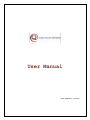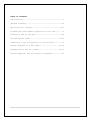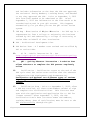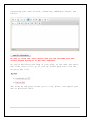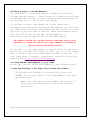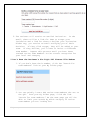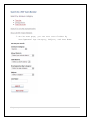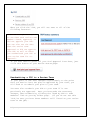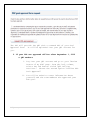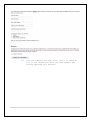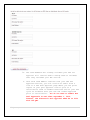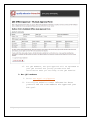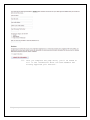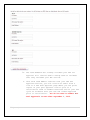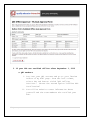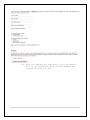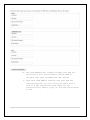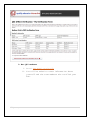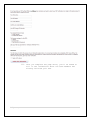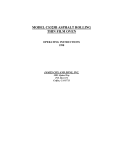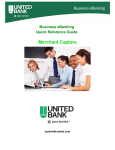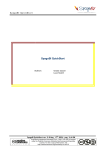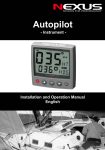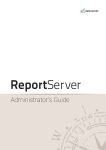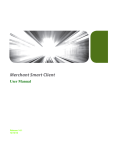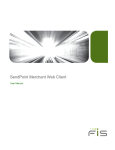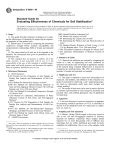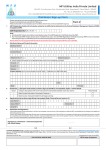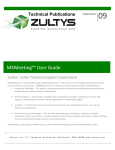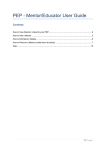Download User Manual - Quality Educator Interactive
Transcript
User Manual Last Updated: 07/2015 Table of Contents PDP Timeline…………………………………………………………………………………………………………..3 QEI/PDP Glossary…………………………………………………………………………………………….3-4 QEI Electronic Journal…….………………………………………………………………………4-5 Professional Development Opportunities for PDP……………..…5 Creating a PDP on the QEI…………………………………………………………………….6-8 The PDP Review Team………………………………………………………………………….…..9-13 Submitting a PDP for Approval or Verification………………….13 Review Progress of a PDP Team………………………………………………..…13-14 Resubmitting a PDP to a Team……………………………………………………..14-15 Offline Approval and Verification Processes…………………..15+ 2 | Page PDP Timeline You are responsible for adhering to the PDP timeline. The timeline is set by and available from the Department of Public Instruction. You can view the timeline in the DPI toolkits which are available online at http://dpi.wi.gov/tepdl/pdp.html. QEI/PDP Glossary 1. My Folder Page – The QEI My Folder Page is your QEI “homepage.” The My Folder page includes your contact information, the main links to the QEI website, and links to Frequently Asked Questions (FAQ) and Help files. 2. Approval – Initial educators must have their PDP approved by a PDP Review Team. Approval is not the same as Verification. 3. Checklist – A list of “look-fors” and indicators used by the PDP Review Team members when they review, approve, and verify a PDP. 4. DPI – Wisconsin Department of Public Instruction. 5. DPI Entity Number (previously known as the DPI License File Number)– All educators who hold Wisconsin teaching, pupil service professional, or administrative licenses have a DPI Entity Number. In addition, everyone who completes the DPI PDP Review Team Training has a DPI Entity Number– even IHE representatives who do not hold Wisconsin educator licenses. The Wisconsin Educator License Lookup is available online at https://elo.wieducatorlicensing.org/datamart/publicSearchMe nu.do. 6. Goal Approval and Goal Approval “Form” – Initial educators are required to have their PDP approved normally during the second year of the PDP process (see a timeline that corresponds to the length of your PDP cycle for more accurate information). Once the goal is approved by the team, a Goal Approval “Form” is then generated by the QEI 3 | Page and includes information on the date the PDP was approved, the reviewers’ Entity Numbers, training dates, and whether or not they approved the PDP. Prior to September 1, 2012 this form then needed to be submitted to DPI. After September 1, 2012 the information on the form needs to be recorded and stored in your QEI account. This happens automatically for you when you use the QEI online review system. 7. IHE Rep – Institution of Higher Education – An IHE rep is a representative from a college or university who has been trained by DPI and endorsed by a college or university to review PDPs on behalf of that institution. 8. PDP – Professional Development Plan. 9. PDP Review Team – A 3 member team trained and certified by DPI to review PDPs. 10. PI 34 – Public Instruction 34 – See http://tepdl.dpi.wi.gov/resources/pi-34-wisconsin-qualityeducator-initiative. 11. QEI – Quality Educator Interactive – A website that allows educators to complete the PDP process completely online. 12. Verification – Verification occurs at the end of the PDP cycle when the review team verifies that the educator completed the PDP requirements and documentation. Verification and Approval are different types of reviews. A goal approval alone is not sufficient for license renewal. 13. Verification Form – Prior to September 1, 2012, after a PDP was verified, all three team members needed to sign and complete the Verification Form. This form was then sent with the application and application fee to DPI for license renewal. After September 1, 2012, the PDP Verification Form’s data (reviewer names and numbers, training dates, date of verification) must be sent to the DPI electronically through the QEI. 4 | Page QEI Electronic Journal The first year of the PDP cycle involves self-reflection. You can use the QEI Electronic Journal feature to create and store your self-reflections. Then, when it is time to create Step 1: Self Reflection in your PDP, you will be able to easily access your self-reflections from year one of your PDP cycle. The QEI electronic journal can also be used during years 2-5 of your PDP cycle to keep notes and data on outcomes and impacts of your professional development and student progress. You can then use these reflections as part of collecting your evidence and documentation in Step 4. From your QEI My Folder Page, click “My journal” to use the electronic journal function. Professional Development Opportunities for a PDP The “opportunities” tab near the top of each QEI page takes you to the largest online, searchable database of professional development opportunities and activities available in Wisconsin. Here, you can find classes, workshops, courses, and programs that you can use as part of your PDP. You can search by subject, delivery method, keyword, and by any specific educator standards that you may be addressing in your PDP. Check back frequently as new opportunities are added often. 5 | Page Creating a PDP on the QEI It is strongly recommended that you view the QEI’s video tutorial on how to write a PDP on the QEI at https://myqei.org/tutorials/howto/index.html. The easiest and most efficient method of creating your PDP using the QEI website is to use the QEI template. The QEI template breaks up the PDP into small steps that you complete. As you complete each of the smaller steps the QEI compiles those steps into your larger, comprehensive PDP document. On your QEI My Folder page, when you login for the first time, click the Start a new PDP link. Once you’ve clicked that link, you progress through the process of building your PDP by following the links for each of the Steps in the plan. The next time you see your My Folder page, the “start” link will have been renamed “Create/Edit My PDP.” This is the link you will use in the future to work on your PDP. Be sure to use the tutorials, instructions, review checklists, and help files as you develop and write your plan. 6 | Page Instructions from DPI’s Toolkit Video tutorial on how to write each section of your PDP Link to the Sample PDPs on the QEI Tips on using the website specific to each page View the checklist items that review teams members will use to review this component of your PDP. Search the Frequently Asked Questions You are encouraged to view the tutorials to help you build each step of your PDP. There are directions and samples included in each tutorial. Most QEI pages will ask you to enter your information and content in a text box that includes a dashboard of options for 7 | Page formatting text such as bold, indenting, embedding images, and tables. Be sure to click the “save” button when you are finished with each section before moving on to the next component. As you’re building each step of your plan, to see what the whole PDP looks like so far, go to your My Folder page and click the Print my PDP link. The Print my PDP page allows you to view, print, and export your PDP to Microsoft Word. 8 | Page The PDP Review Team Composition It is recommended that you read the DPI guidelines for assembling your PDP Review Team. The following guidelines are taken directly from the DPI documents: Initial Educators An initial educator is responsible for convening his or her Professional Development Plan team. Professional Development Plan team eligibility is limited to individuals who have completed the Department of Public Instruction approved Professional Development Plan Team Training. You can find out if someone has been trained by DPI to review PDPs by looking for their reviewer credentials using the Wisconsin Educator License Lookup page at https://elo.wieducatorlicensing.org/datamart/publicSearchMenu.do An initial educator’s Professional Development Plan Team is comprised of the following individuals: • • • one peer (for classroom teachers, the team shall include a teacher of the same subject or at the same level; for administrators, the team shall include an administrator in the same license category; and for a pupil services professional, the team shall include a pupil services professional in the same license category); one administrator (designated by the district administrator and subject to approval by the school board); and one representative from an institution of higher education (IHE). It is the responsibility of the initial educator to initiate the team selection process. Professional Educators Professional educators must have three licensed teachers (if you are renewing a license as a teacher), three administrators (if you are renewing a license as an administrator), or three pupil services personnel (if you are renewing a license in pupil services) on a review team. All reviewers must be trained by DPI. 9 | Page Building a Team on the QEI Website You must have all three team members review your PDP online through the QEI website. – there cannot be a combination of some online and some offline. If you’re doing an offline approval or verification see PP. 15+ in this user manual. If you have a review team member who is not comfortable reviewing your PDP online through the QEI website, you will need to either find a different team member who will review it on the QEI site or you will need to have all three team members review your PDP offline and use the QEI offline Approval or Verification system (See PP. 15+ in this user manual). We suggest having the review process completed online when possible as there are additional steps needed for having an offline review validated online. If you have a review team member in mind who does not yet have a QEI account (who has been trained by DPI), you can easily invite them to create a PDP Review Team Member account on the QEI – it only takes about 3 minutes. Simply email them this link to get them started: https://myqei.org/pdt_join.php. Inviting Review Team Members to your Team On the QEI, you can invite team members in two different ways. I Know the Reviewer’s Six Digit DPI License File Number 1. If you know the reviewer’s six digit DPI License File Number, you click on “Add or edit team members” from your My Folder page. a. Next, enter the person’s DPI number, the category in which they are being invited, and click “send the invitation.” 10 | P a g e 2. The reviewer will receive an emailed invitation. In the email, there will be a link for them to accept your invitation and a link for them to decline your invitation. Either way, you receive an email notifying you of their decision. If they click accept, they will be added to your team. If they decline, you’ll want to invite a different team member. Repeat this process until you have three trained review team members in the correct categories for your level and category I Don’t Know the Reviewer’s Six Digit DPI License File Number 1. If you don’t know their number, click the “Search for team members” link on your My Folder page. 2. You can quickly locate PDP review team members who are on the QEI. From your My Folder page, click the link “Search for team members.” On the next page you will be able to limit your search by which category of review team member you are looking for: 11 | P a g e 3. On the next page, you can sort even further by Developmental Age Category, Subject, and Last Name. 12 | P a g e In the right-side column of the page you will see the names of review team members who meet your search criteria. Click the person’s name to see more information and to contact them via email through the QEI system. After reading the information about the review team member, on the left side there is a button to “send PDP team invitation.” Click there to send the invitation email mentioned in the previous section of this document. Always double check the Wisconsin Educator License Lookup page at https://elo.wieducatorlicensing.org/datamart/publicSearchMenu.do to make sure the people on your team are certified to review your PDP. This is the educator’s responsibility. Submitting a PDP for Approval or Verification Once you have all three slots on your review team filled, a new link will appear on your My Folder page titled “Send my PDP to team members.” This link will not appear until all three team members have been successfully added to your team. Follow the link to send your PDP to your team members. On the next page you’ll need to click the link to confirm you want to officially submit your PDP to your team. Review the Progress of your PDP Review Team Members You will be notified via email when individual members of your review team complete their review of your PDP. However, in the meantime, you can keep track of the progress made by your team by clicking the link “Review status of my PDP” from your QEI My Folder page. 13 | P a g e When you click the link, you will see some or all of the following features: The PDP History allows you to see when each review team member viewed, approved, or did not approve your PDP. You can also see the date that the entire team approved or did not approve your PDP as well as dates you resubmitted your PDP to your review team for reapproval. If you ever need to print off your Goal Approval Form data, just click this button on your Review Status page: Resubmitting a PDP to a Review Team If your goals or PDP have changed significantly to the point that you need to have the plan re-approved by your team, you will need to re-submit your plan to your team. You must also resubmit your PDP to your team if it was previously not approved. Once you have made the necessary changes, then resubmit by clicking the “Send my PDP to team members” link on your My Folder page. (If you do not see this link, be sure you have three members still listed on your review team on the QEI). 14 | P a g e ***Please Note*** Each time you resubmit your PDP to your team, all previous approvals by team members are reset to Pending. All three team members will need to re-review your PDP after each re-submission. On the next page, click the link “resubmit my goals to my PDP team” as seen below: Offline Approval and Verification Processes 1. If your PDP was approved through an offline (face to face or paper and pencil) process and you submitted your Goal Approval (paper) form to DPI prior to September 1, 2012, you can use the QEI to continue on through the verification process. You will need to do the following: a. Log into your QEI account and go to your “Review Status of my PDP” page. b. From the left column, select the red button titled “QEI Offline Services.” On the next page, select the first option “PDP Goal Approval Form Request.” Next you will be asked to read and approve your request: 15 | P a g e The DPI will provide the QEI with a scanned PDF of your Goal Approval Form. It will be uploaded into your QEI account for you. 2. If your PDP was approved offline after September 1, 2012 a. QEI members i. Log into your QEI account and go to your “Review Status of my PDP” page. From the left column, select the red button titled “QEI Offline Services.” Choose the second option “Offline PDP Goal Approval” ii. You will be asked to enter information about yourself and the team members who approved your PDP goal. 16 | P a g e iii. Once you complete the page above, you’ll be asked to fill in the information about the team members who already approved your PDP Goal. 17 | P a g e iv. The team members who already reviewed your PDP for approval will receive emails asking them to validate that they reviewed your PDP offline. v. Once each team member confirms that your PDP was approved offline, you will receive an email with a link to a PDP Goal Approval page where you can print copies of your goal approval form to give to a verification team if needed toward the end of your PDP cycle as evidence that your PDP was indeed approved prior to verification. You do not need to submit PDP Goal Approvals to DPI after September 1, 2012; however, the electronic Goal Approval MUST be on file with the QEI. 18 | P a g e vi. For QEI members, the goal approval will be uploaded to your QEI account and you may proceed with PDP verification when you are ready on the QEI website. b. Non QEI members i. Go to www.myqei.org/approve ii. You will be asked to enter information about yourself and the team members who approved your PDP goal. 19 | P a g e iii. Once you complete the page above, you’ll be asked to fill in the information about the team members who already approved your PDP Goal. 20 | P a g e iv. The team members who already reviewed your PDP for approval will receive emails asking them to validate that they reviewed your PDP offline. v. Once each team member confirms that your PDP was approved offline, you will receive an email with a link to a PDP Goal Approval page where you can print copies of your goal approval form to give to a verification team if needed toward the end of your PDP cycle as evidence that your PDP was indeed approved prior to verification. You do not need to submit PDP Goal Approvals to DPI after September 1, 2012. 21 | P a g e 3. If your PDP was verified offline after September 1, 2012 a. QEI members i. Log into your QEI account and go to your “Review Status of my PDP” page. From the left column, select the red button titled “QEI Offline Services.” Choose the second option “Offline PDP Verification” ii. You will be asked to enter information about yourself and the team members who verified your PDP. 22 | P a g e iii. Once you complete the page above, you’ll be asked to fill in the information about the team members who already verified your PDP. 23 | P a g e iv. The team members who already reviewed your PDP for verification will receive emails asking them to validate that they reviewed your PDP offline. v. Once each team member confirms that your PDP was verified offline, you will receive an email with a link to a PDP Verification page where you can electroniically submit a copy of your PDP Verification to DPI. 24 | P a g e b. Non QEI members i. Go to www.myqei.org/verify ii. You will be asked to enter information about yourself and the team members who verified your PDP. 25 | P a g e iii. Once you complete the page above, you’ll be asked to fill in the information about the team members who already verified your PDP. 26 | P a g e iv. The team members who already reviewed your PDP for verification will receive emails asking them to validate that they reviewed your PDP offline. v. Once each team member confirms that your PDP was verified offline, you will receive an email with a link to a PDP Verification page where you can electronically submit your PDP Verification information to DPI. 27 | P a g e 28 | P a g e