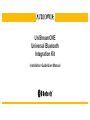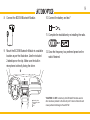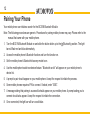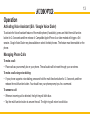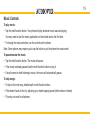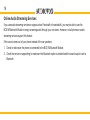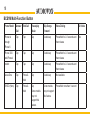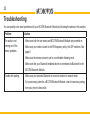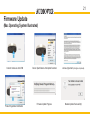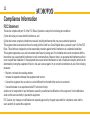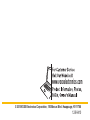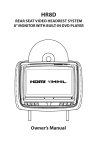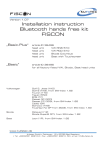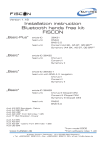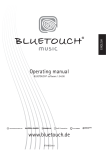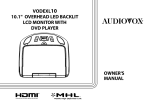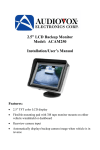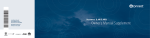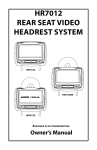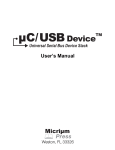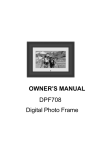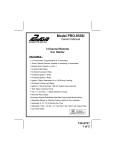Download Owner/User Manual
Transcript
UniStreamONE Universal Bluetooth Integration Kit Installation Guide/User Manual 2 iPhone is a trademark of of Apple Inc., registered in the U.S. and other countries. Bluetooth® is a trade mark of Bluetooth Special Interest Group (SIG) Inc. Android is a trademark of Google Inc. Other trademarks and trade names are those of their respective owners. 3 Table of Contents Warning and Safety!�������������������������������������������������������������������������������������������������������� 4 Congratulations On Your Purchase!�������������������������������������������������������������������������������� 5 Product Registration�������������������������������������������������������������������������������������������������������� 5 UniStreamONE Kit Contents������������������������������������������������������������������������������������������� 6 Frequency Configuration Settings����������������������������������������������������������������������������������� 6 Installation����������������������������������������������������������������������������������������������������������������������� 8 BCS1M Bluetooth Module Controls and Indicators������������������������������������������������������� 10 Radio Illustration����������������������������������������������������������������������������������������������������������� 11 Pairing Your Phone������������������������������������������������������������������������������������������������������� 12 Operation���������������������������������������������������������������������������������������������������������������������� 13 Troubleshooting������������������������������������������������������������������������������������������������������������� 20 Firmware Update����������������������������������������������������������������������������������������������������������� 21 Compliance Information������������������������������������������������������������������������������������������������ 22 4 Warning and Safety! Please read these instructions carefully before proceeding. Failure to follow instructions may result in improper operation or injury. Neither Audiovox Electronics Corporation nor Apple Inc., its regional offices, distributors or resellers take any responsibility for any damage or injury as a result of using the integration kit. • Do not open, disassemble or alter the interface in any way. • Do not insert anything into the casing. • Do not cut or try to alter cables in any way and always use the correct connections. • Only operate unit when the vehicle is stationary or ask passengers to operate it for you. • Do not allow the Apple iPhone to distract you from driving. • Exercise good judgement and keep your eyes on the road at all times. • Do not expose unit to extreme temperatures, humidity or shock. • Keep the unit and iPhone away from fluids. • Keep away from children! - Interface components may contain small parts, that may be broken or disassembled and components may become loose from vibration and heat. Small components and packaging materials may be a choking hazard when handled by children. 5 Congratulations On Your Purchase! Thank you for purchasing this integration kit. Please review this booklet before operating the unit. The UniStreamONE was designed and manufactured to seamlessly integrate with your vehicle’s factory audio system. Product Registration We recommend registering your Audiovox product so you can receive news about important firmware updates and have unlimited access to our online support system. To register your Audiovox product, please complete the following steps: 1. Visit http://www.audiovoxoei.com . 2. Look up and save the serial number of the product. 3. Complete the product registration form. 4. Submit the form. 5. Save the registration sheet in a safe place for future reference. If you are unable to complete the registration via internet, please call Audiovox at 1-800-645-4994. Prior to installation, make sure the Interface Module’s firmware is up to date to ensure compatibility with the latest features and enhancements. Please refer to page 21 to update firmware. 6 UniStreamONE Kit Contents Interface Module Power Cable BCS1M Bluetooth Module Clip and 2-sided Mount Frequency Configuration Settings ON/OFF Switch Positions Interface Module OFF ON 12 Frequency Selector Switch FM (MHz) DIP Switch 1 DIP Switch 2 88.7 OFF OFF 93.3 ON OFF ON ON 97.5 OFF ON 107.7 NOTE - Configure the switches to an unused frequency in your area, then tune your radio to that frequency. 7 Attention installer! Please read the following! Audiovox strongly recommends that the Interface Module be installed in an easily accessible place! DO NOT PLACE IT BEHIND THE RADIO AND DO NOT HIDE IT UNDER THE CARPET! Whether the Interface Module is professionally or self installed, put the Interface Module where you can get to it easily in the future. (Have the installer show you where the Interface Module is located.) Installing the Interface Module behind the radio will make it difficult to: • Add possible future upgrades, change software, add new features, improve operation • Access the DIP switches located on the module. • Remove the module in case of failure. MAKE SURE THAT THE INTERFACE MODULE IS INSTALLED IN AN ACCESSIBLE PLACE! 8 Installation 1. V erify compatibility. Certain radios require antenna adapter(s) that are not included in the kit. 2. Disconnect the battery. 3. Remove the radio from the car. 4. S et the DIP Switches for the Frequency Selector Switch to the desired setting. See page 6. OFF ON 12 5. Install the Universal cable. Plug the factory radio antenna into the receptacle on the Interface Module. 6. T est for 12V constant, 12V switched, and ground sources. Splice into the sources with leads from the power cable. 7. R oute the Interface Module to the glove box or another accessible location. 9 8. Connect the BCS1M Bluetooth Module. 10.Connect the battery and test.* 11.Complete the installation by re-installing the radio. 9. M ount the BCS1M Bluetooth Module in a suitable location as per the illustration. Use the included 2-sided tape or the clip. Make sure the built-in microphone is directly facing the driver. Optimal Sticky Mount Acceptable Sticky Mount Clip Mount Avoid 12.Save the frequency to a preferred preset on the radio if desired. *CAUTION: Do NOT connect any mini-DIN and iPod cable used on other Audiovox products to the mini-din port. Failure to follow this will cause permanent damage to the unit/iPod! 10 BCS1M Bluetooth Module Controls and Indicators 1 2 3 1. Light Ring Unlit - unit is off. Red - unit is disconnected. Blue - unit is connected. Alternating red and blue - unit is in pairing mode. 2. Multi-Function Button 3. Built-In Microphone 4 4. O ff / On / (Bluetooth) Switch Slide down to OFF to turn the unit off. Slide up to ON to turn the unit on. Slide up to to initiate pairing mode. 11 Radio Illustration AM FM 88.7 * BCS1M + 1 Radio Source 2 3 4 5 FM RDS 6 -- m Radio tuned to frequency as selected on page 6. This image is for illustration purposes only. Please review your vehicle radio’s documentation. 12 Pairing Your Phone Your mobile phone can initiate a search for the BCS1M Bluetooth Module. Note: The following procedures are generic. Procedures for pairing mobile phones may vary. Please refer to the manual that came with your mobile phone. 1. T urn the BCS1M Bluetooth Module on and slide the button slider up to the bar will flash red and blue alternatively. (Bluetooth) position. The light 2. Access the mobile phone’s Bluetooth function and turn the function on. 3. Set the mobile phone’s Bluetooth discovery mode to on. 4. U se the mobile phone’s add new device feature. “Bluetooth car kit” will appear on your mobile phone’s device list. 5. A prompt to pair should appear on your mobile phone. Accept the request to initiate the process. 6. Some mobile phones require a PIN to connect. If asked, enter “0000”. 7. A message stating that pairing is successful should appear on your mobile phone. A prompt asking you to connect should also appear. Accept the request to initiate the connection. 8. Once connected, the light bar will turn a solid blue. 13 Operation Activating Voice Assistant (Siri / Google Voice Dialer) To activate the Voice Assistant feature of the mobile phone (if available), press and hold the multi-function button for 2–3 seconds and then release it. Compatible Apple iPhone 4s or later models will trigger a Siri session. Google Voice Dialer may be available on select Android phones. The feature must be enabled on the phone. Managing Phone Calls To make a call: • Place calls as you normally do on your phone. The call audio will be heard through your car stereo. To make a call using voice-dialing: • If your phone supports voice-dialing, press and hold the multi-function button for 2–3 seconds, and then release the multi-function button. You should hear your phone prompt you for a command. To answer a call: • When an incoming call is detected, the light ring will blink blue. • Tap the multi-function button to answer the call. The light ring will return to solid blue. 14 Managing Multiple Calls/Call-Waiting To answer a second incoming call: • Tap the multi-function button to answer the second call and end the first. • Double-tap the multi-function button to answer the second call and put the first call on hold. • Tap the multi-function button three times to reject the call. To switch between two calls: • Double-tap the multi-function button. To end the call on hold: • Tap the multi-function button three times. To end the second call: • Double-tap the multi-function button. • Tap the multi-function button to end the current call. 15 Music Controls To play music: • Tap the multi-function button. Your phone will play whatever music was last playing. You may need to start the music application on the mobile device the first time. • To change the music selection, use the controls on the phone. Note: Some phones may require you to tap the button to put the phone into music mode. To pause/resume the music: • Tap the multi-function button. The music will pause. • If the music is already paused, tap the multi-function button to play it. • If a call comes in while listening to music, the music will automatically pause. To skip songs: • To skip to the next song, double-tap the multi-function button. • If this doesn’t work at first, try adjusting your double-tapping speed (either slower or faster). • This may not work for all phones. 16 Online Audio Streaming Services If you use audio-streaming services or apps such as Pandora® or iheartradio®, you may be able to use the BCS1M Bluetooth Module to enjoy streaming audio through your car stereo. However, not all phones or audiostreaming services support this feature. If the sound comes out of your phone instead of the car speakers: 1. Check to make sure the phone is connected to the BCS1M Bluetooth Module. 2. C heck the service or app setting to make sure the Bluetooth option is enabled and the sound output is set to Bluetooth. 17 Disconnecting or Transferring Audio Back to Your Phone If you are on a call and need to get out of your car, you can transfer the audio back to your phone. 1. Turn the BCS1M Bluetooth Module off or select a different source from the mobile phone. 2. Continue your conversation on your phone. Note: If you are listening to music, depending on the phone, the music will pause or continue playing with the sound coming out of your phone. 18 BCS1M Multi-Function Button Phone Model Answer Call End Call Pause/play Music Skip Songs Forward Voice Dialing Siri Voice iPhone 4s through iPhone 6 Tap Tap Tap Double-tap Press/hold for 2-3 seconds and then release Yes iPhone 3GS and iPhone 4 Tap Tap Tap Double-tap Press/hold for 2-3 seconds and then release Instinct Tap Tap Tap Double-tap Press/hold for 2-3 seconds and then release Nexus One Tap Press & hold Tap Double-tap Not available DROID (Hero) Tap Press & hold Tap Some models may not support this feature. Some models may not support this feature. Press/hold more than 1 second 19 Phone Model Answer Call End Call Pause/play Music Skip Songs Forward Voice Dialing Galaxy S Tap Tap Tap Some models may not support this feature. Not available Not available Siri Voice 20 Troubleshooting You can quickly solve most problems with your BCS1M Bluetooth Module by following the advice in this section. Problem Solution The audio is not coming out of the stereo speakers. • Make sure both the car stereo and BCS1M Bluetooth Module are powered on. • Make sure your radio is tuned to the FM frequency set by the DIP switches. See page 6. • Make sure the stereo volume is set to a comfortable listening level. • Make sure that your Bluetooth-enabled device is connected via Bluetooth to the BCS1M Bluetooth Module. Trouble with pairing. • Make sure your phone’s Bluetooth is turned on and set to search mode. • If you previously paired to a BCS1M Bluetooth Module, clear the previous pairing from your phone’s device list. 21 Firmware Update (Mac Operating System Illustrated) Connect module via mini USB Product Registration Notification Device Specifications And Update Selection Firmware Update Progress License Agreement (click Agree to proceed) Module Updated Successfully! 22 Compliance Information FCC Statement This device complies with part 15 of the FCC Rules. Operation is subject to the following two conditions: (1) this device may not cause harmful interference, and (2) this device must accept any interference received, including interference that may cause undesired operation. This equipment has been tested and found to comply with the limits for a Class B digital device, pursuant to part 15 of the FCC Rules. These limits are designed to provide reasonable protection against harmful interference in a residential installation. This equipment generates, uses, and can radiate radio frequency energy and, if not installed and used in accordance with the instructions, may cause harmful interference to radio communications. However, there is no guarantee that interference will not occur in a particular installation. If this equipment does cause harmful interference to radio or television reception, which can be determined by turning the equipment off and on, the user is encouraged to try to correct the interference by one of the following measures: • Reorient or relocate the receiving antenna. • Increase the separation between the equipment and receiver. • Connect the equipment into an outlet on a circuit different from that which the receiver is connected. • Consult the dealer or an experienced radio/TV technician for help. Audiovox is not responsible for any interference caused by unauthorized modifications to this equipment. Such modifications could void the user’s authority to operate this equipment. FCC Caution: Any changes or modifications not expressly approved by the party responsible for compliance could void the user’s authority to operate this equipment. 23 12 MONTH LIMITED WARRANTY VOXX ELECTRONICS CORP. (the Company) warrants to the original retail purchaser of this product that should this product or any part thereof, under normal use and conditions, be proven defective in material or workmanship within 12 months from the date of original purchase, such defect(s) will be repaired or replaced with reconditioned product (at the Company’s option) without charge for parts and repair labor. A game controller, if supplied, is similarly warranted for ninety (90) days. To obtain repair or replacement within the terms of this Warranty, please contact the Company for instructions at 1-800-645-4994. Proof of warranty coverage (e.g. dated bill of sale), specification of defect(s), and transportation prepaid, to the Company must be provided. This Warranty does not extend to the elimination of externally generated static or noise, to correction of antenna problems, to costs incurred for installation, removal or reinstallation of the product, or to damage to digital memory/media devices, gaming devices, discs, speakers, accessories, or vehicle electrical systems. This Warranty does not apply to any product or part thereof which, in the opinion of the Company, has suffered or been damaged through alteration, improper installation, mishandling, misuse, neglect, accident, or by removal or defacement of the factory serial number/bar code label(s). THE EXTENT OF THE COMPANY’S LIABILITY UNDER THIS WARRANTY IS LIMITED TO THE REPAIR OR REPLACEMENT PROVIDED ABOVE AND, IN NO EVENT, SHALL THE COMPANY’S LIABILITY EXCEED THE PURCHASE PRICE PAID BY PURCHASER FOR THE PRODUCT. TThis Warranty is in lieu of all other express warranties or liabilities. ANY IMPLIED WARRANTIES, INCLUDING ANY IMPLIED WARRANTY OF MERCHANTABILITY, SHALL BE LIMITED TO THE DURATION OF THIS WRITTEN WARRANTY. ANY ACTION FOR BREACH OF ANY WARRANTY HEREUNDER INCLUDING ANY IMPLIED WARRANTY OF MERCHANTABILITY MUST BE BROUGHT WITHIN A PERIOD OF 12 MONTHS FROM DATE OF ORIGINAL PURCHASE. IN NO CASE SHALL THE COMPANY BE LIABLE FOR ANY CONSEQUENTIAL OR INCIDENTAL DAMAGES FOR BREACH OF THIS OR ANY OTHER WARRANTY, LOSS OF REVENUE OR LOSS OF ACTUAL OR ANTICIPATED PROFITS (INCLUDING LOSS OF PROFITS ON CONTRACTS). No person or representative is authorized to assume for the Company any liability other than expressed herein in connection with the sale of this product. Some states do not allow limitations on how long an implied warranty lasts or the exclusion or limitation of incidental or consequential damage so the above limitations or exclusions may not apply to you. This Warranty gives you specific legal rights and you may also have other rights which vary from state to state. VOXX Electronics Corporation, 150 Marcus Blvd., Hauppauge, New York 11788 1-800-645-4994 128-9032B www.voxxelectronics.com © 2015 VOXX Electronics Corporation, 150 Marcus Blvd. Hauppauge, NY 11788 128-9410