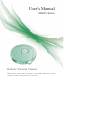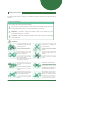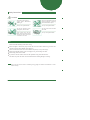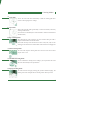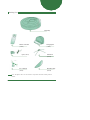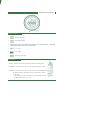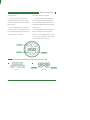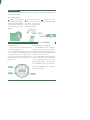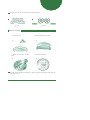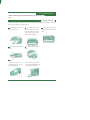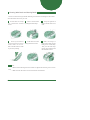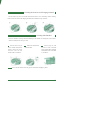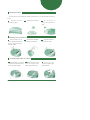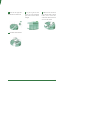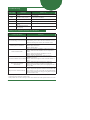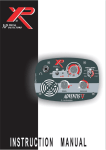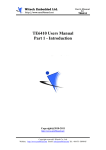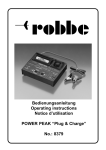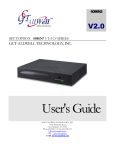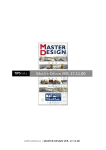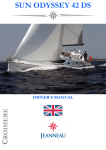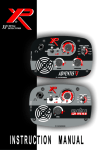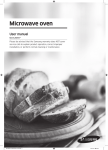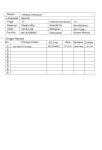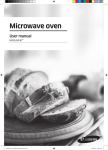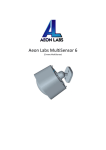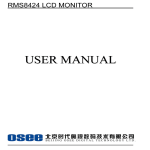Download User`s Manual
Transcript
User's Manual D6601 Series Robotic Vacuum Cleaner Before using using, please read the contents on the "Saf "Safety Instructions" Pages carefully to ensure safe operations of the robot. Table of Contents Before Using Robot Features Safety Instructions Cleaning Modes Packing List Main Body Anatomy Button Functions Indicator Descriptions Installation of Remote Controller Batteries Installation of Charging Base Pairing Robot with Remote Controller Setting Current Time 01 02 05 06 07 08 09 10 10 10 11 How to use How to Start and Pause Cleaning How to Charge How to Schedule How to Use Mop 12 12 13 14 Care and Maintenance Cleaning Dust Bin Cleaning Main Brush and Dusting Brush Cleaning the Sensors and charging terminal Cleaning Side Brushes Cleaning the Mop Cleaning Universal Wheel Cleaning Right and Left Wheels Troubleshooting Reference 15 16 17 17 18 18 18 20 21 Before Using Robot Features 1 Frequency Conversion Technology Using this technology by remote controller to adjust the cleaning speed according to different working environment. Will use less power and produce lower noise. 2 Bluetooth Wireless Remote Controller You don't have to point at the robot to operate and can use it more conveniently. The remote controller also has the direction control function of rocker handle. 3 Powerful Suction The robot has combined the advantages of traditional vacuum cleaners and intelligent cleaners perfectly. It can pick up fine dust on the carpet. 4 Easy-Clean Dust Bin With humanized design, you can clean the dust bin more easily. Can avoid secondary pollution. 5 High-Efficient Sterilization Enhanced high power UV lamp can help to kill bacteria more efficiently. 6 Day and Night Recognition The robot can recognize day or night automatically, and will enter into different cleaning modes according to different time. At night, the robot will enter into mute cleaning mode and will not affect people’s rest (Day is from 8:00 to 18:00 by default, other time is Night). 01 Safety Instructions To reduce the risk of injury or damage, you should keep the safety instructions in mind when using the robot. Basic Safety Instructions After reading, please keep the manual carefully. This is security warning symbol. It alerts there exists potential danger,which may cause property damage and / or severe personal injury or even death. WARNING It indicates a dangerous situation, which if not avoided, may cause severe personal injury or even death. CAUTION It indicates a dangerous situation, which if not avoided, can cause slight or moderate injury. WARNING For safety concerns, do not let children disassemble the robot without supervision. Do not use the robot with batteries and / or charging base of other products. Or may cause product failure. Or may cause fire or product failure. Ensure that the power cord of power adapter will not be crushed or punctured . Do not use the robot when candles or fragile objects are on the floor. Or may cause a electric shock fire or product failure. If the power cord is broken, do not plug it into the outlet. Or may cause fire or product failure. Do not place the robot or charging base near the heating devices . Must use the dedicated outlet. Or may cause product deformation fire or product failure. Do not bend the power plug . Do not use the power plug when it is damaged or loosened. Or may cause fire or product failure. 02 If multiple appliances are connected to one outlet simultaneously, will produce too much heat and may cause fire. When pulling out the power adapter, please grab the plug, not the cord. And do not touch the plug with your fingers. Or may cause a electric shock. Safety Instructions WARNING Do not touch the power adapter with wet hands. Do not let small children or pets sit or stand on the robot. Or may cause a electric shock. Or may cause injury or product damage. Do not spray or place inflammables 、 surfactants or drinks around the robot. Turn off the power switch immediately if the robot generates any abnormal knocking、odor or smoking. Or may cause fire or product failure. * Inflammables:e.g. gasoline, thinner ,etc. * Surfactants: e.g. detergent, bathroom articles, etc. Do not put any part of the body(e.g.hand, foot)under the center brushes or wheels while the robot is working. Or may cause injury or product failure. Do not operate the robot on the narrow furnitures with certain height, e.g.wardrobe, refrigerator, table, etc. Or may cause fire or product failure. Do not operate robot in the room where the child is sleeping . Or may cause injury or product damage. Do not let small child play with the robot without supervision. Or may cause injury or product damage. Or may cause injury or product failure or damage. CAUTION Empty dust bin regularly and keep it clean. Do not drop the robot or subject it to strong collision. The dust collected in the dust bin may contain harmful bacteria / may cause allergies. Or may cause product failure. The robot is for indoor use only. Do not expose the robot under cold temperature(less than -10° C) for a long period of time. Using it outdoors may cause product failure or irreparable damage. Or may cause product failure. 03 Safety Instructions CAUTION Do not let the robot pick up liquids, blades, thumbtacks, kindling, etc Do not let the bottom frame and charging terminals of charging base touch metallic objects. Or may cause product failure. Or may cause product failure. Do not pour liquids(e.g.water, detergent,etc) into the robot. Do not use the robot when dust bin is full. If the liquids enter into the robot, please turn off the power switch and contact sales agent or customer care center. Or may cause product failure. Tip: Please check the following items before using: Remove fragile or unnecessary objects from the room that will be cleaned (e.g. Remove the expensive potteries and valuables from the floor). Do not use the robot in the room where children stay alone, or may cause injury. Please check whether battery power is enough, if not , please charge the robot. Please empty dust bin if it is full. If you don’t want the robot to enter into the specified room, please shut the door. The robot may enter into other rooms and will continue cleaning during its working. Note: Do not use the robot in workshop, shop, garage or outdoor environment. It is for home use only. 04 Cleaning Modes (1) Auto Mode AUTO: The robot will clean automatically in kinds of cleaning paths till it returns to the charging base to recharge. (2) Spot Mode SPOT: The robot will spiral approximately 2.4 meters in diameter, intensively cleaning a localized area. (The robot can be controlled by the remote controller to walk to the localized area and then clean it.) (3)Edge CleaningMode When detecting the wall or furniture, the robot will clean along the wall or navigate around furniture with its side brushes. (This mode can help to clean the dust at the corner of sofa, bed, wall, etc. This cleaning process will last for 25 minutes till the robot returns to the charging base (4) Mute Cleaning Mode The robot will complete cleaning under ultra low noise and will not affect people’s work or rest. (5) Scheduled Cleaning Mode You can schedule the cleaning time according to your requirements.The robot will clean automatically at the specified time. (6) Zigzag Cleaning Mode The robot will clean in zigzag cleaning path, just like artificial mopping. The cleaning area will be enlarged and best cleaning effects will be provided. 05 Packing List Main Body Remote Controller Charging Base (1 PCS) (1 PCS) Power Adapter (1 PCS) Side Brush (2 PCS) User's Manual Robotic Vacuum Cleaner Before using, please read the contents on the "Safety Instructions" Pages carefully to ensure safe operations of the robot. User’s Manual Microfiber Mop (1 PCS) (2 PCS) Note: The photos above are for reference only. Please check the actual products instead. 06 Main Body Anatomy Decorative Panel Front Cover IR Receiver Display Screen Dust Bin Button Rubber Bumper Transparent Window Power Switch DC Jack Top View Universal Wheel Charging Terminal UV Lamp Battery Cover Side Brush Left/Right wheel Main Brush Dusting Brush Mop Mop Plate Fan Dust Bin Cliff Sensor Bottom View 07 Button Functions Charge Power Indicator Power Forward Leftward Rightward Backward uto Clean Mute Spot Edge Speed Zigzag UV Remote Controller Power : Power Indicator : Charge : Auto Clean Power Button Press any button, if this indicator lights, it means the remote controller works properly. Press this button, the robot will look for charging base to recharge automatically. Press this button, the robot will enter into auto cleaning mode. Spot : Press this button, the robot will enter into spot cleaning mode. Mute : Press this button to exchange between normal cleaning mode and mute cleaning mode Edge : Press this button, the robot will enter into edge cleaning mode. Speed : Press this button, you can adjust the cleaning speed. UV : Press this button, you can turn on/turn off UV sterilization function. Zigzag 08 : Press this button, the robot will enter into zigzag cleaning mode. Indicator Descriptions Indicator Lights Indicator Instructions : 1. Auto Cleaning Light 2. Spot Cleaning Light 3. Day Light(Monday, Tuesday, ..., Sunday Light) 4. UV Light 5. Power Light 6. Time/Error Code Light Touch Buttons : 1. CLEAN Press this button, the robot will enter into auto cleaning mode. CLEAN 2. SCHEDULE Press this button, you can select Day, Hour, Minute in order. 3. CHARGE A. Press this button, the robot can enter into auto-recharging mode. SCHEDULE B. When setting the cleaning day, just press this button to confirm the "Day ". C. When setting the "Hour" and "Minute", press this button to make CHARGE the figures range from 0 to 9 cycle. 09 Installation of Remote Controller Batteries 1. Lift the clasp on the back of remote controller and open the battery cover. 2. Install Two AAA alkaline batteries(Pay attention to the corrected polarity). 3. Close the battery cover. Note:Please take batteries out when the remote controller will not be used for a long time. Installation of Charging Base 1. Lift the clasp on the back of charging base and open the cover. 2. Connect the power adapter with power socket and charging base. 3. Tie up the spare electric wire and put it into the back hopper. Then put outgoing wire along the slot. 4. Close the cover. 5. Put the charging base on a hard level surface and against a wall or other immovable object to prevent it from sliding during docking. Clear objects within one meter from both sides and within two meters from the front of charging base. Pairing Robot with Remote Controller Make sure that the power switch is off. Press and hold DOCK button on remote controller, then turn on the power switch. When you hear a series of beeps twice, it indicates that robot and remote controller Tip: One remote controller is only to control one robot. Please confirm the robot can work properly first, then try to pair the robot with the remote controller. 10 Setting Current Time 1.Setting the "Day" 2.Setting the "Minute" and "Hour" A. Turn on the power switch, and press A. Press SCHEDULE button continuously CHARGE button instantly to enter into the till the first figure on the time display flashes, current time setting(At this moment, Monday then press CHARGE button to select the correct light is pulsing). Hour(Pressing CHARGE button can achieve the B. Press SCHEDULE button to select the cycle from 0 to 9). correct Day, then press CHARGEbutton twice B. Press SCHEDULE button continuously to confirm(When the Day light is always on, it till the second figure on the time display means the setting is successful). flashes, then press CHARGE button to select the correct figure of Hour. You can complete the Minute setting in the same way. CLEAN SCHEDULE CHARGE Note: You must press CLEAN button to confirm and save the time setting 2/ 3/ Minute Light Hour Light Day Light Time Display 11 How to Use How to Start and Pause Cleaning 1.Start Cleaning 1.1 Turn on the power switch. 1.2 Touch CLEAN button, the robot will enter into auto cleaning mode. The AUTO light is always on till robot returns to the charging base to recharge. 2. Pause Cleaning 2.1 Touch any button as shown below, the robot will enter into standby state and pause cleaning. 2.2 Turn off the power switch. How to Charge 1.Auto-Recharging When the cleaning work is done or the battery power is running low, the robot will return to the charging base to recharge automatically. Note:Effected by the obstacles, lower power or complicated environment, the robot may not be able to return to the charging base to recharge. Please charge the robot manually. 12 2.Manual Charging If the robot is in the first-time using or you want to charge the robot during its cleaning, please charge the robot manually. Ways of Manual Charging: A. Position the robot pointing at the charging base manually. After one beep, the red light and blue light flash alternatively, it indicates that the robot is charging. B. Press DOCK button on display screen or on remote controller, the robot will return to the charging base to recharge automatically. C. Charge the robot directly with power adapter. How to Schedule 1. Schedule the "Day " 2.Schedule the "Hour" and "Minute" A. Turn on the power switch, the robot will enter into the stand-by state. B. Press SCHEDULE button to select the "Day " you want. Press CHARGE button twice to confirm( (When the Day light is always on, it means the setting is successful). You can schedule the robot to clean per day, up to seven times per week. A. Press SCHEDULE button continuously till the first figure on time display flashes, then select the appropriate Hour by pressing CHARGE button(Pressing CHARGE button can achieve the cycle from 0 to 9). B. Press SCHEDULE button continuously till the second figure on the time display, then press CHARGE button to select the appropriate figure of Hour . You can complete the scheduled Minute setting in the same way. CLEAN SCHEDULE 3.Press CLEAN Button to save the setting of scheduled cleaning time. CHARGE 13 Note: You must set the current time before setting a schedule. 2/ 3/ Minute Light Hour Light Day Light Time Display How to Use Mop 1. Get the mop wet. 2/ 3. Install the mop plate to the 2.Stick the mop in the mop plate. 3/ 4. Press CLEAN button robot. 4/ 5/ Tip: Mop is only suitable for the hard floors. Please unrig mop and mop plate when using the robot on the carpet. 14 Care and Maintenance Before performing the robot maintenance, please ensure that the power switch is off. Cleaning Dust Bin If dust bin is full, the suction power will be weakened. Please empty dust bin before and after every use. Please follow the steps as below: 1. Press dust bin button to pop up the dust bin. 2. Hold dust bin by both hands, use thumbs to press each side button and stretch other fingers,the dust bin will be open completely. 4. Close the bottom board of dust bin. 5. Install the dust bin to the robot. 3. Use cleaning brush to clean the dust bin and HEPA filter. Note: When washing dust bin and HEPA filter, please disassemble the fan. After washing, dry them in the well-ventilated place and avoid the direct sunlight. 15 Cleaning Main Brush and Dusting Brush Excessive amounts of foreign materials adhereing to the brushes can damage the robot. Please clean the brushes at least once per week. 1. Turn the robot over and put it on a smooth soft and level surface. 2. Remove brush bracket by lifting both fixed clasps. 3. Lift up the right side of brushes and take them out in order. 4. Clean any hair and dirt wrapped around the brushes with a cleaner or scissors. Don’t wash the brushes in order to prevent any damage. 5. Install main brush and dusting bush into the robot. 6. Make the flanges of brush bracket align with the fixed grooves of main body. Then press the fixed clasps inward. Clicks indicates that the installation is done. Note: 1. Make sure that the flanges of brush bracket are aligned with the fixed grooves of main body. 2. Make sure that side brushes are not stuck under the brush bracket. 16 Cleaning the Sensors and Charging terminal Turn the robot over, put it on a smooth soft and level surface. Use a soft and dry cloth or cleaning brush to clean the sensors and charging terminal. Please follow the steps as below: 2/ 3/ 4/ Cleaning Side Brushes Excessive amounts of foreign materials adhereing to the brushes can damage the robot. Please clean the brushes at least once per week. 1. Turn the robot over, put it on a smooth soft and level surface, remove the screws from the center of side brushes with a screwdriver. 2. Pull out the side brushes and wash them. 3. After drying the side brushes in well-ventilated place avoiding direct sunlight, install them to the robot with a screwdriver. Note: If the side brushes turn curly, please stroke them straightly by hand. 17 Cleaning the Mop To avoid odors, the mop should be washed in time after every use. Please follow the steps as below. 1. Separate the mop from the mop plate 2. Wash the mop carefully. 3. Dry the mop in a sunny, well-ventilated place. Cleaning Universal Wheel 1. Turn the robot over, put it on a smooth soft and level surface, then pull out the universal wheel. 2. Clean the hair and debris from the universal wheel. 3. Install the universal wheel into the robot. Cleaning Right and Left wheels 1. Turn the robot over, put it on a smooth soft and level surface, remove the brush bracket . 18 2. Remove the fixed screws from the right and left wheels with a screwdriver. 3. Pull out the connection shaft of right and left wheels. 4. Take out the right and left wheels and wash them. 5. Dry the right and left wheels in a well-ventilated place and avoid the direct sunlight. 6. Make the hole of wheels align with the hole of wheel frame, then install the connection shaft. And fix the screws to the wheels. 7. Install the brush bracket. 19 Troubleshooting Error Codes E001 E002 Problems What to do Dust bin or fan doesn't work Please check the installations of dust bin and properly fan components. The main brush or dusting Please clean the main brush and dusting brush brush don't work properly and check their installation E003 The cliff sensors failure Wipe off the cliff sensors with a dry cloth E004 The battery power is low Please charge the robot in time E005 E006 The left wheel doesn't work properly The right wheel doesn't work properly Please check the state of left wheel Please check the state of right wheel Analysis of Common Problems and Solutions Common Problems Solutions The robot can't be started Please confirm that the power switch is turned on Wipe off the cliff sensors with a dry cloth. If having the The track/cleaning route is abnormal mop installed, please confirm that the installation is correct. Please turn off the power switch, then restart the robot. Suction power is weakened Please clean the suction inlet. Please empty the dust bin. Please clean the filter. Please confirm that the installation of dust bin is correct. Please confirm that the installation of fan components is Noise becomes louder correct. Please confirm that the filter installation is correct. Please clean the center brushes. Please replace the batteries and confirm the battery installation is correct. The remote controller can't be started Please confirm that using the remote controller within 15 meters. Please confirm that the charging base is plugged in. Please remove the objects around the charging base. The robot can't recharge automatically Please wipe off the contact pieces for charging base with a soft dry cloth. It's a normal phenomenon. The robot has the energy-saving function. If you don't operate it within 10 minutes when the The power turns off automatically power switch is on. The power will turn off automatically and the robot will enter into energy-saving mode. You just need to restart the robot. Note: If the problems still can't be solved using the methods above, please perform the operations as below: 1.Turn off the power switch, then restart the robot. 2.If the problems still exist after restarting the robot. Please send the robot to the specified customer care center. 20 Reference Specifications Model: D6601 Main Body Dimension φ360*92mm Weight 3.5kg Rated Power 18-30W Rated Voltage DC 14.8V Working Time About 120min Charging Voltage/Current DC24V 1A Noise Level 45dB Capacity of Dust Bin About 800mL Battery Type DC14.8V 2200mAh Max Speed About 300mm/sec Min Speed About 150mm/sec Working Temperature Range -10℃ - 40℃ Working Humidity Range ≤ 85RH Remote Controller Dimension 150*46*15mm Battery Type 2 AAA Alkaline Battery(not included) Control Distance Within 15 meters (Not effected by obstacles) Working Temperature Range -10℃ - 40℃ Working Humidity Range ≤ 85RH Charging Base Dimension 188*143*113mm Rated Power Supply AC 100-240V 50-60HZ Working Temperature Range -10℃ - 40℃ Working Humidity Range ≤ 85RH 21