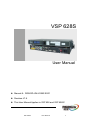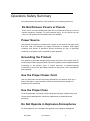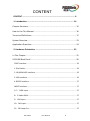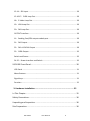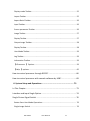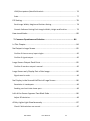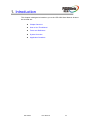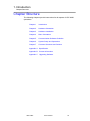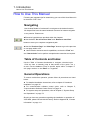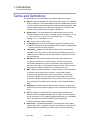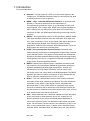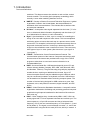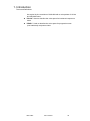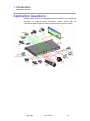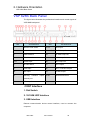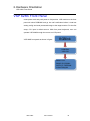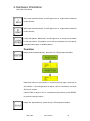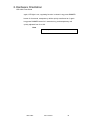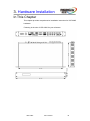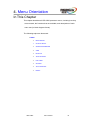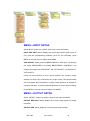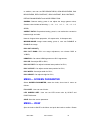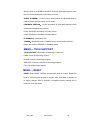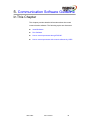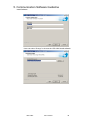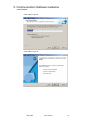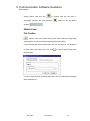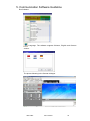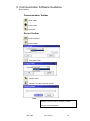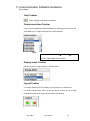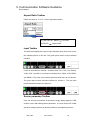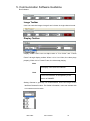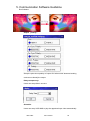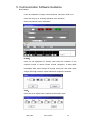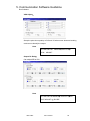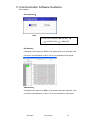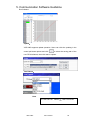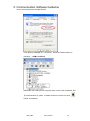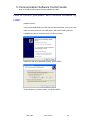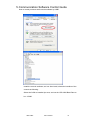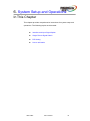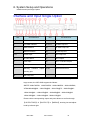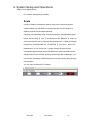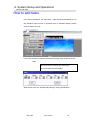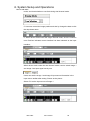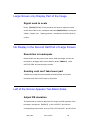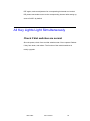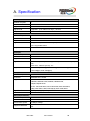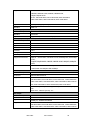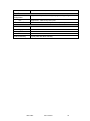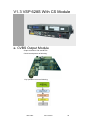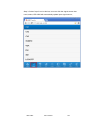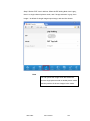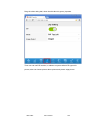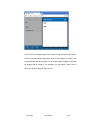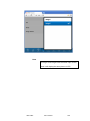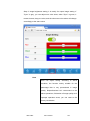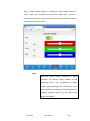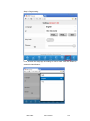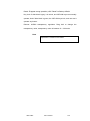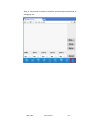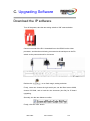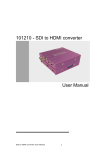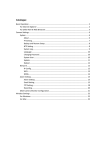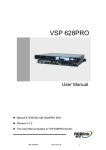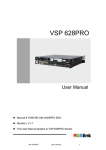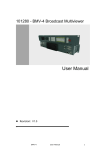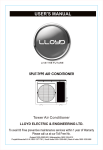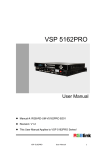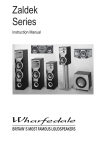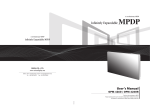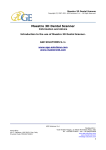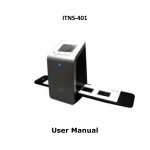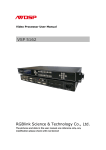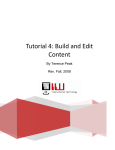Download VSP 628S - Mega Systems
Transcript
VSP 628S User Manual Manual #:RGB-RD-UM-V628S E001 Revision:V1.6 This User Manual Applies to VSP 628 and VSP 628S! VSP 628S User Manual 1 VSP 628S·User Manual Thank you for choosing our products! In order to allow you to learn how to use the video processor quickly, we bring you the detailed user’s guide. You can read the introduction and directions before using the video processor, please read all the information we provide carefully to use our products correctly. Copyright ©2012 All rights reserved by RGBLINK. This document is done by Xiamen RGBlink Science & Technology Co.,Ltd independently. No part may be copied, reproduced or translated without permission. Notice RGBlink provides this manual ―as is‖ without warranty of any kind, either expressed or implied, including but not limited to the implied warranties or merchantability and fitness for a particular purpose. RGBlink may make improvements and/or changes to the product(s) and/or the program(s) described in this publication at any time without notice. This publication could contain technical inaccuracies or typographical errors. Changes are periodically made to the information in this publication; these changes are incorporated in new editions of this publication. Federal Communications Commission (FCC) Statement This equipment has been tested and found to comply with the limits for a class A digital device, pursuant to Part 15 of the FCC rules. These limits are designed to provide reasonable protection against harmful interference when the equipment is operated in a commercial environment. This equipment generates, uses, and can radiate radio frequency energy and, if not installed and used in accordance with the instruction manual, may cause harmful interference to radio communications. Operation of this equipment in a residential area may cause harmful interference, in which case the user will be responsible for correcting any interference. VSP 628S User Manual 2 Guarantee and Compensation RGBlink provides a guarantee relating to perfect manufacturing as part of the legally stipulated terms of guarantee. On receipt, the purchaser must immediately inspect all delivered goods for damage incurred during transport, as well as for material and manufacturing faults. RGBlink must be informed immediately in writing of any complains. The period of guarantee begins on the date of transfer of risks, in the case of special systems and software on the date of commissioning, at latest 30 days after the transfer of risks. In the event of justified notice of compliant, RGBlink can repair the fault or provide a replacement at its own discretion within an appropriate period. If this measure proves to be impossible or unsuccessful, the purchaser can demand a reduction in the purchase price or cancellation of the contract. All other claims, in particular those relating to compensation for direct or indirect damage, and also damage attributed to the operation of software as well as to other service provided by RGBlink, being a component of the system or independent service, will be deemed invalid provided the damage is not proven to be attributed to the absence of properties guaranteed in writing or due to the intent or gross negligence or part of RGBlink. If the purchaser or a third party carries out modifications or repairs on goods delivered by RGBlink, or if the goods are handled incorrectly, in particular if the systems are commissioned operated incorrectly or if, after the transfer of risks, the goods are subject to influences not agreed upon in the contract, all guarantee claims of the purchaser will be rendered invalid. Not included in the guarantee coverage are system failures which are attributed to programs or special electronic circuitry provided by the purchaser, e.g. interfaces. Normal wear as well as normal maintenance are not subject to the guarantee provided by RGBlink either. The environmental conditions as well as the servicing and maintenance regulations specified in this manual must be complied with by the customer. Trademarks Brand and product names mentioned in this manual may be trademarks, registered trademarks or copyrights of their respective holders. All brand and product names mentioned in this manual serve as comments or examples and are not to be understood as advertising for the products or their manufactures. VSP 628S User Manual 3 Company address Xiamen RGBlink Science & Technology Co., Ltd. Headquarter: S603~604 Weiye Building Torch Hi-Tech Industrial Development Zone Xiamen, Fujian Province, P.R.C Shenzhen office: Building 3, A Baiwang Plaza, Xili Nanshan District, Shenzhen, Guangdong Province, P.R.C Beijing office: Room 602, Building 7, CaiManJie, No.67 Chaoyang Road, Chaoyang District, Beijing, P.R.C Shanghai office:Building 3, 1358 Nong, Tongpu Road, Shanghai, P.R.C Tel: +86-592-5771197 Fax:+86-592-5771202 Websites: ~ ~ http://www.rgblink.com http://www.rgblink.cn E-mail:[email protected] VSP 628S User Manual 4 Operators Safety Summary The general safety information in this summary is for operating personnel. Do Not Remove Covers or Panels There are no user-serviceable parts within the unit. Removal of the top cover will expose dangerous voltages. To avoid personal injury, do not remove the top cover. Do not operate the unit without the cover installed. Power Source This product is intended to operate from a power source that will not apply more than 230 volts rms between the supply conductors or between both supply conductor and ground. A protective ground connection by way of grounding conductor in the power cord is essential for safe operation. Grounding the Product This product is grounded through the grounding conductor of the power cord. To avoid electrical shock, plug the power cord into a properly wired receptacle before connecting to the product input or output terminals. A protective-ground connection by way of the grounding conductor in the power cord is essential for safe operation. Use the Proper Power Cord Use only the power cord and connector specified for your product. Use only a power cord that is in good condition. Refer cord and connector changes to qualified service personnel. Use the Proper Fuse To avoid fire hazard, use only the fuse having identical type, voltage rating, and current rating characteristics. Refer fuse replacement to qualified service personnel. Do Not Operate in Explosive Atmospheres To avoid explosion, do not operate this product in an explosive atmosphere. VSP 628S User Manual 5 Terms In This Manual and Equipment Marking WARNING Highlights an operating procedure, practice, condition, statement, etc, which, if not strictly observed, could result in injury or death of personnel. Note Highlights an essential operating procedure, condition or statement. CAUTION The exclamation point within an equilateral triangle is intended to alert the user to the presence of important operating and maintenance (servicing) instructions in the literature accompanying the appliance. VSP 628S User Manual 6 Change History The table below lists the changes to the Video Processor User Manual. Format Time ECO# Description V1.0 2012-03-20 0000# Release BIN V1.1 2012-05-11 0001# Version upgrade BIN V1.2 2012-07-18 0002# All-new version of guide style BIN V1.3 2012-09-10 0003# Menu update, adding CS module BIN V1.4 2012-12-14 0004# 1.Add VSP 628 add SDI output Module part. 2.Add how to replace VSP 628 rear panel block to SDI output block part 3.Add WEB SERVER cross-platform control operation interface part. BIN V1.5 2013-03-23 0005# 1. Change the back panel; 2. Change the menu; 3. Change the software. Vira V1.6 2013-08-13 0006# 1. Change the front panel; 2. Change the menu; 3. Change the software. Vira VSP 628S User Manual Principal 7 CONTENT CONTENT ............................................................................................. 8 1. Introduction ................................................................................... 14 Chapter Structure ........................................................................................ 15 How to Use This Manual .............................................................................. 16 Terms and Definitions .................................................................................. 17 System Overview ......................................................................................... 23 Application Questions.................................................................................. 24 2. Hardware Orientation .................................................................... 25 In This Chapter ............................................................................................ 25 VSP 628S Back Panel .................................................................................... 26 CONT Interface...................................................................................................... 26 1. Dial Switch......................................................................................................... 26 2. 10/100M UDP Interface .................................................................................... 26 3. USB Interface .................................................................................................... 26 4. RS232 Interface ................................................................................................. 27 INPUT Interface ..................................................................................................... 27 5~7:CVBS Input .................................................................................................. 27 8:S-Video DIN 4 .................................................................................................. 27 9:VGA Input ........................................................................................................ 27 10:DVI Input ....................................................................................................... 27 12:SDI Loop Out ................................................................................................. 27 VSP 628S User Manual 8 13.14:SDI Input .................................................................................................. 28 15.16.17:CVBS Loop Out .................................................................................... 28 18:S-Video Loop Out.......................................................................................... 28 19:VGA Loop Out ............................................................................................... 28 20:DVI Loop Out................................................................................................. 28 OUTPUT Interface ................................................................................................. 28 11:Sending Card/SDI output module port ......................................................... 28 21:DVI Output .................................................................................................... 28 22:DVI +VGA DVI Output ................................................................................... 28 23:CVBS Output ................................................................................................. 29 Switch and Power ................................................................................................. 29 24.25:Power Interface and Switch ..................................................................... 29 VSP 628S Front Panel ................................................................................... 30 LCD Panel .............................................................................................................. 31 Menu Buttons ....................................................................................................... 31 Signal keys ............................................................................................................. 31 Function ................................................................................................................ 32 3. Hardware Installation ..................................................................... 35 In This Chapter ............................................................................................ 35 Safety Precautions ....................................................................................... 36 Unpacking and Inspection ........................................................................... 36 Site Preparation........................................................................................... 36 VSP 628S User Manual 9 4. Menu Orientation ...........................................................................37 In This Chapter ............................................................................................ 37 MENU .......................................................................................................... 38 MENU---INPUT DETAIL .......................................................................................... 39 MENU---OUTPUT DETAIL ...................................................................................... 39 MENU--- SCREEN PARAMETER ............................................................................. 41 MENU--- VIEW ...................................................................................................... 41 MENU--- EFFECTS .................................................................................................. 42 MENU--- TEST PATTERN ........................................................................................ 42 MENU--- LED CARD ............................................................................................... 42 MENU--- SYSTEM .................................................................................................. 42 5. Communication Software Guideline ............................................... 44 In This Chapter ............................................................................................ 44 Install Software ............................................................................................ 45 Run Software ............................................................................................... 49 Set Up Communication ......................................................................................... 49 How to use ............................................................................................................ 52 File Toolbar ........................................................................................................... 52 Communication Toolbar ....................................................................................... 54 Device Toolbar ...................................................................................................... 54 Help Toolbar .......................................................................................................... 55 Output resolution Toolbar .................................................................................... 55 VSP 628S User Manual 10 Display mode Toolbar ........................................................................................... 55 Layout Toolbar ...................................................................................................... 55 Aspect Ratio Toolbar ............................................................................................. 56 Input Toolbar......................................................................................................... 56 Screen parameter Toolbar .................................................................................... 56 Image Toolbar ....................................................................................................... 57 Display Toolbar...................................................................................................... 57 Output Image Toolbar ........................................................................................... 58 Display Toolbar...................................................................................................... 58 User Mode Toolbar ............................................................................................... 59 Log Toolbar............................................................................................................ 59 Information Toolbar .............................................................................................. 59 【VProcessor 】Options ..................................................................................... 59 【Help 】options ................................................................................................ 65 How to control processor through RS232? .................................................. 66 How to control processor with console software by USB? ........................... 69 6. System Setup and Operations......................................................... 73 In This Chapter ............................................................................................ 73 Interface and Input Single Option ................................................................ 74 Single Picture Signal Switch ......................................................................... 76 Button Save User Mode Operations ..................................................................... 76 Single Image Switch .............................................................................................. 76 VSP 628S User Manual 11 LOGO/test pattern/black field switch ................................................................... 76 Scale ...................................................................................................................... 77 PIP Setting ................................................................................................... 78 Each Image Width, Height and Position Setting ................................................... 78 Console Software Setting Each Image's Width, Height and Position. .................. 79 How to add tasks ......................................................................................... 80 7. Common Questions and Solution ................................................... 84 In This Chapter ............................................................................................ 84 No Output in Large Screen ........................................................................... 85 Confirm if there are any input singles .................................................................. 85 Confirm if signal output ........................................................................................ 85 Large Screen Output Flash Point .................................................................. 85 Confirm if monitor output is normal .................................................................... 85 Large Screen only Display Part of the Image ................................................ 86 Signal need to scale .............................................................................................. 86 No Display in the Second Half Part of Large Screen ..................................... 86 Resolution is inadequate ...................................................................................... 86 Sending card can't take lower part ....................................................................... 86 Left of the Screen Appears Two Black Sides ................................................. 86 Adjust DE deviation............................................................................................... 86 All Key Lights Light Simultaneously .............................................................. 87 Check if dial switches are normal ......................................................................... 87 VSP 628S User Manual 12 A. Specification .................................................................................. 88 V1.3 VSP 628S With CS Module .......................................................... 92 a. CVBS Output Module ............................................................................... 92 b. SDI output module .................................................................................. 93 V1.4: .................................................................................................. 94 a.VSP 628S add SDI output Module ............................................................. 94 b. How to replace VSP 628S back panel block to SDI output block? ............. 96 c. WEB SERVER cross-platform control operation interface ......................... 99 B. Contact Information ......................................................................114 C. Upgrading Software ......................................................................115 Download the IP software ......................................................................... 115 VSP 628S User Manual 13 1. Introduction This chapter is designed to introduce you to the VSP 628S User Manual. Areas to be covered are: Chapter Structure How to Use This Manual Terms and Definitions System Overview Application Questions VSP 628S User Manual 14 1. Introduction Chapter Structure Chapter Structure The following chapters provide instructions for all aspects of VSP 628S operations. Chapter 1 Introduction Chapter 2 Hardware Orientation Chapter 3 Hardware Installation Chapter 4 Menu Orientation Chapter 5 Communication Software Guideline Chapter 6 System Setup and Operations Chapter 7 Common Questions and Solution Appendix A Specification Appendix B Contact information Appendix C Upgrading Software VSP 628S User Manual 15 1. Introduction How to Use This Manual How to Use This Manual Following are important tips for streamlining your use of this User Manual in its electronic ―PDF‖ form. Navigating Use Acrobat Reader’s ―bookmarks‖ to navigate to the desired location. All chapter files have the same bookmark structure for instant navigation to any section. Please note: Extensive hyperlinks are provided within the chapters. Use Acrobat’s ―Go to Previous View‖ and ―Return to next View‖ buttons to trace your complete navigational path. Use the ―Previous Page‖ and ―Next Page‖ buttons to go to the previous or next page within a file. Use Acrobat’s extensive search capabilities, such as the ―Find‖ tool and ―Search Index‖ tool to perform comprehensive searches as required. Table of Contents and Index Use the Table of Contents bookmarks to navigate a desired topic. Click any item to instantly jump to that section of the guide. You c an also use the Index to jump to specific topics within a chapter. E ach page number in the Index is a hyperlink. General Operations To ensure trouble-free operation, please follow all procedures as listed below: For detailed installation instructions, refer to chapter 3 ―Hardware Installation‖ on page 35. For communication software control guide, refer to Chapter 5, ―Communication Software Control Guide‖ on page 44. For system setup and operations, refer to Chapter 6, ―System Setup and Operations‖ on page 73. Should you have any questions regarding the installation or operation of VSP 628S, please consult with the factory. Refer to Appendix B, ―Contact information‖ on page 114. VSP 628S User Manual 16 1. Introduction Terms and Definitions Terms and Definitions The following terms and definitions are used throughout this guide. “ASCII”: American Standard for Information Interchange. The standard code consisting of 7-bit coded characters (8 bits including parity check) used to exchange information between data processing systems, data communication systems, and associated equipment. The ASCII set contains control characters and graphic characters. “Aspect ratio”: The relationship of the horizontal dimension to the vertical dimension of an image. In viewing screens, standard TV is 4:3, or 1.33:1; HDTV is 16:9, or 1.78:1. Sometimes the ―:1‖ is implicit, making TV = 1.33 and HDTV = 1.78. “AV”: Audio visual, or audio video. A “Background” is an unscaled source, typically originating from a computer. A background source appears at the system’s lowest priority — visually in back of all other sources. “Baudrate”:Named of J.M.E. Baudot, the inventor of the Baudot telegraph code. The number of the electrical oscillations per second, called baud rate. Related to, but not the same as, transfer rate in bits per second (bps). “Blackburst”: The video waveform without the video elements. It includes the vertical sync, horizontal sync, and the chroma burst information. Blackburst is used to synchronize video equipment to align the video output. One signal is normally used to set up an entire video system or facility. Sometimes it is called House sync. “BNC”: Bayonet Neill-Concelman. A cable connector used extensively in television and named for its inventors. A cylindrical bayonet connector that operates with a twist-locking motion. To make the connection, align the two curved grooves in the collar of the male connector with the two projections on the outside of the female collar, push, and twist. This allows the connector to lock into place without tools. “Brightness”: Usually refers to the amount or intensity of video light produced on a screen without regard to color. Sometimes called ―black level. ―CAT 5‖: Category 5. Describes the network cabling standard that consists of four unshielded twisted pairs of copper wire terminated by RJ-45 connectors. CAT 5 cabling supports data rates up to 100 Mbps. CAT 5 is based on the EIA/TIA 568 Commercial Building Telecommunications Wiring Standard. “Color bars”: A standard test pattern of several basic colors (white, yellow, cyan, green, magenta, red, blue, and black) as a reference for system alignment and testing. In NTSC video, the most commonly VSP 628S User Manual 17 1. Introduction Terms and Definitions used color bars are the SMPTE standard color bars. In PAL video, the most commonly used color bars are eight full field bars. In the computer, the most commonly used color bars are two rows of reversed color bars. “Color burst”: In color TV systems, a burst of subcarrier frequency located on the back porch of the composite video signal. This serves as a color synchronizing signal to establish a frequency and phase reference for the chroma signal. Color burst is 3.58 MHz for NTSC and 4.43 MHz for PAL. “Color temperature”: The color quality, expressed in degrees Kelvin(K), of a light source. The higher the color temperature, the bluer the light. The lower the temperature, the redder the light. Benchmark color temperature for the A/V industry include 5000°K, 6500°K, and 9000°K. “Contrast ratio”: The radio of the high light output level divided by the low light output level. In theory, the contrast radio of the television system should be at least 100:1, if not 300:1. In reality, there are several limitations. In the CRT, light from adjacent elements contaminate the area of each element. Room ambient light will contaminate the light emitted from the CRT. Well-controlled viewing conditions should yield a practical contrast ratio of 30:1 to 50:1. “DVI”: Digital Visual Interface. The digital video connectivity standard that was developed by DDWG (Digital Display Work Group). This connection standard offers two different connectors: one with 24 pins that handles digital video signals only, and one with 29 pins that handles both digital and analog video. “EDID”: Extended Display Identification Data – EDID is a data structure used to communicate video display information, including native resolution and vertical interval refresh rate requirements, to a source device. The source device will then output the optimal video format for the display based on the provided EDID data, ensuring proper video image quality. This communication takes place over the DDC – Display Data Channel. “Ethernet”: A Local Area Network (LAN) standard officially known as IEEE 802.3. Ethernet and other LAN technologies are used for interconnecting computers, printers, workstations, terminals, servers, etc. within the same building or campus. Ethernet operates over twisted pair and over coaxial cable at speeds starting at 10Mbps. For LAN interconnectivity, Ethernet is physical link and data link protocol reflecting the two lowest layers of the OSI Reference Model. “Frame”: In interlaced video, a frame is one complete picture. A video frame is made up of two fields, or two sets of interlaced lines. In a film, a frame is one still picture of a series that makes up a motion picture. VSP 628S User Manual 18 1. Introduction Terms and Definitions “Gamma”: The light output of a CRT is not linear with respect to the voltage input. The difference between what you should have and what is actually output is known as gamma. “HDMI” - High – Definition Multimedia Interface: An interface used primarily in consumer electronics for the transmission of uncompressed high definition video, up to 8 channels of audio, and control signals, over a single cable. HDMI is the de facto standard for HDTV displays, Blu-ray Disc players, and other HDTV electronics. Introduced in 2003, the HDMI specification has gone through several revisions. “HDSDI”: The high-definition version of SDI specified in SMPTE-292M. This signal standard transmits audio and video with 10 bit depth and 4:2:2 color quantization over a single coaxial cable with a data rate of 1.485 Gbit/second. Multiple video resolutions exists including progressive 1280x720 and interlaced 1920x1080 resolution. Up to 32 audio signals are carried in the ancillary data. “JPEG” (Joint photographic Expects Group): Commonly used method of lossy compression for photographic images using a discreet cosine transfer function. The degree of compression can be adjusted, allowing a selectable tradeoff between storage size and image quality. JPEG typically achieves 10:1 compression with little perceptible loss in image quality. Produces blocking artifacts. “MPEG”: Motion Picture Expect Group. A standard committee under the auspices of the International Standards Organization working on algorithm standards that allow digital compression, storage and transmission of moving image information such as motion video, CD-quality audio, and control data at CD-ROM bandwidth. The MPEG algorithm provides inter-frame compression of video images and can have an effective compression rate of 100:1 to 200:1. “NTSC”: The color video standard used in North America and some other parts of the world created by the National Television Standards Committee in the 1950s. A color signal must be compatible with black-and-white TV sets. NTSC utilizes an interlaced video signals, 525 lines of resolution with a refresh rate of 60 fields per second (60 Hz). Each frame is comprised of two fields of 262.5 lines each, running at an effective rate of 30 frames per second. “PAL”: Phase Alternate Line. A television standard in which the phase of the color carrier is alternated from line to line. It takes four full pictures (8 fields) for the color-to-horizontal phase relationship to return to the reference point. This alternation helps cancel out phase errors. For this reason, the hue control is not needed on a PAL TV set. PAL, in many transmission forms, is widely used in Western Europe, Australia, Africa, the Middle East, and Micronesia. PAL uses 625-line, VSP 628S User Manual 19 1. Introduction Terms and Definitions 50-filed (25 fps) composite color transmission system. “Operator”: Refers to the person who uses the system. “PIP”: Picture-in-Picture. A small picture within a larger picture created by scaling down one of the images to make it smaller. Each picture requires a separate video source such as a camera, VCR, or computer. Other forms of PIP displays include Picture-by-Picture (PBP) and Picture-with-Picture (PWP), which are commonly used with 16:9 aspect display devices. PBP and PWP image formats require a separate scaler for each video window. “Polarity”: The positive and negative orientation of a signal. Polarity usually refers to the direction or a level with respect to a reference (e.g. positive sync polarity means that sync occurs when the signal is going in the positive direction). “RJ-45”: Registered Jack-45. A connector similar to a telephone connector that holds up to eight wires, used for connecting Ethernet devices. ―RS-232”: An Electronic Industries Association (EIA) serial digital interface standard specifying the characteristics of the communication path between two devices using either DB-9 or DB-25 connectors. This standard is used for relatively short-range communication and does not specify balanced control lines. RS-232 is a serial control standard with a set number of conductors, data rate, word length, and type of connector to be used. The standard specifies component connection standards with regard to the computer interface. It is also called RS-232-C, which is the third version of the RS-232 standard, and is functionally identical to the CCITT V.24 standard. “Saturation”: Chroma, chroma gain. The intensity of the color, or the extent to which a given color in any image is free from white. The less white in a color, the truer the color or the greater its saturation. On a display device, the color control adjusts the saturation. Not to be confused with the brightness, saturation is the amount of pigment in a color, and not the intensity. Low saturation is like adding white to the color. For example, a low-saturated red looks pink. “Scaling”: A conversion of a video or computer graphic signal from a starting resolution to a new resolution. Scaling from one resolution to another is typically done to optimize the signal for input to an image processor, transmission path or to improve its quality when presented on a particular display. “SDI”: Serial Digital Interface. The standard based on a 270 Mbps transfer rate. This is a 10-bit, scrambled, polarity independent interface with common scrambling for both component ITU-R 601 and composite digital video and four channels of (embedded) digital audio. “Seamless Switching”: A feature found on many Extron video VSP 628S User Manual 20 1. Introduction Terms and Definitions switchers. This feature causes the switcher to wait until the vertical interval to switch. This avoid a glitch (temporary scrambling) which normally is seen when switching between sources. “SMPTE”: Society of Motion Picture and Television Engineers. A global organization, based in the United States, that sets standards for baseband visual communications. This includes film as well as video and television standards. “S-Video”: A composite video signal separated into the luma (―Y‖ is for luma, or black and white information; brightness) and the chroma (―C‖ is an abbreviation for chroma, or color information). “Sync”: Synchronization. In video, sync is a means of controlling the timing of an event with respect to other events. This is accomplished with timing pulses to insure that each step in a process occurs at the correct time. For example, horizontal sync determines exactly when to begin each horizontal scan line. Vertical sync determines when the image is to be refreshed to start a new field or frame. There are many other types of sync in video system.(Also known as ―sync signal‖ or ―sync pulse.‖) “TCP/IP”: Transmission Control Protocol/Internet Protocol. The communication protocol of the Internet. Computers and devices with direct access to the Internet are provided with a copy of the TCP/IP program to allow them to send and receive information in an understandable form. “USB”: Universal Serial Bus. USB was developed by seven PC and telecom industry leaders (Compaq, DEC, IBM, Intel, Microsoft, NEC, and Northern Telecom). The goal was easy plug-and-play expansion outside the box, requiring no additional circuit cards. Up to 127 external computer devices may be added through a USB hub, which may be conveniently located in a keyboard or monitor. USB devices can be attached or detached without removing computer power. The number of devices being designed for USB continues to grow, from keyboards, mice, and printers to scanners, digital cameras, and ZIP drives. “VESA”: Video Electronics Standards Association. A nonprofit number organization dedicated to facilitating and promoting personal computer graphics through improved standards for the benefit of the end-user. www.vesa.org “VGA”: Video Graphics Array. Introduced by IBM in 1987, VGA is an analog signal with TTL level separate horizontal and vertical sync. The video outputs to a 15-pin HD connector and has a horizontal scan frequency of 31.5 kHz and vertical frequency of 70 Hz (Mode 1, 2) and 60 Hz (Mode 3). The signal is non-interlaced in modes 1, 2, and 3 and interlaced when using the 8514/A card (35.5 kHz, 86 Hz) in mode 4. It VSP 628S User Manual 21 1. Introduction Terms and Definitions has a pixel by line resolution of 640×480 with a color palette of 16 bits and 256,000 colors. “YCrCb”: Used to describe the color space for interlaced component video. “YPbPr”: Used to describe the color space for progressive-scan (non-interlaced) component video. VSP 628S User Manual 22 1. Introduction System Overview System Overview The VSP 628S is a multiple outputs video processor that accepts a wide variety of video signals, including RGB computer DVI, VGA video, HDTV HDMI video, S-composite video, composite video, 3 G SDI video, and can finish all the video input loop output. It combines truly seamless, fade in fade out, glitch-free switching with advanced scaling technologies to meet the requirements of high quality, high resolution video presentations. It supports user defined image size and coordinate, dual image processing, multiple splicing modes, several user configurations and multiple ways of controlling, lots of advanced functions in high-end show are available. Features: Multiple inputs • VSP 628S provides 3 x composite (CVBS), 1x Svideo input, 1x DVI (compatible with HDMI 1.3), 1xVGA, 2 x3G self-adaptive SDI input (3G SDI module), for the application in different signal input. Multiple outputs: • 1 x Preview VGA output • 2 X DVI outputs are provided for splitting into two different pictures or distributing the same two pictures, the two DVI outputs can be connected with LED display or other display. • 3 G SDI module output, CVBS module output, CVBS + 3 G SDI module output. VSP628S self bring test pattern, logo conversion, etc. Loop-out Interface • Designed to boost the signal strength • The same video can be connected to a local monitor • The same video available for other equipments. Multiple Control Methods • Front Panel, RS232、USB, Ethernet. VSP 628S User Manual 23 1. Introduction Application Question Application Questions RGBlink offers solutions to demanding technical problems. Any application questions, or required further information, please contact with our Customer Support Engineers. Refer to Appendix B for contact details. VSP 628S User Manual 24 2. Hardware Orientation In This Chapter This chapter provides detailed information about the VSP 628S hardware. The following topics are discussed: VSP 628S Back Panel VSP 628S Front Panel VSP 628S User Manual 25 2. Hardware Orientation VSP 628S Back Panel VSP 628S Back Panel The figure below illustrates the professional interface and control signals of VSP 628S back panel. NO INTERFACE NO INTERFACE 1 Dial the code switch 13.14 SDI Input 2 10/100M Interface 15.16.17 CVBS Loop Out 3 USB Interface 18 S-Video Loop Out 4 RS232 Interface 19 VGA Loop Out 5.6.7 CVBS Input 20 DVI Loop Out 8 S-Video DIN 4 21 DVI Output 9 VGA Input 22 DVI+VGA DVI Output 10 DVI Input 23 CVBS Output 11 Sending 24.25 Switch and Power card/SDI output module port 12 SDI Loop Out CONT Interface 1. Dial Switch 2. 10/100M UDP Interface 3. USB Interface Remote communication device control interface, used to connect the computer. VSP 628S User Manual 26 2. Hardware Orientation VSP 628S Back Panel 4. RS232 Interface Used to connect the computer. INPUT Interface 1) 3 CVBS inputs by BNC interfaces, 1 S video input; 2) 1 VGA input by DB15 interface. 1 DVI-I interface, can be compatible with HDMI inputs; 3) 2 3G SDI input (SDI module), can complete all video input loop output. 5~7:CVBS Input CVBS input. Can receive standard video signal from players, cameras etc. Input supported resolution 480i and 576i via BNC. Supported standards include: PAL, NTSC and SECAM. 8:S-Video DIN 4 S-Video DIN 4, used to input S-Video signal(PAL, NTSC, SECAM compatible). 9:VGA Input VGA Interface, input the video signal from HD player and Computer, etc. Compatible with YPbPr signal, input signal via the DB15 interface. Note DVI-I is compatible with HDMI. 10:DVI Input DVI input interface。Input the video signal from computer, DVI signal generator. Connect to the same DVI interface on VSP 628S; (This Connection does not support hot-plugging). 12:SDI Loop Out SDI loop output, can connect the next level VSP 628S or the device with SDI input. VSP 628S User Manual 27 2. Hardware Orientation VSP 628S Back Panel 13.14:SDI Input Can receive video signal from HD player, and HD camera, connect interface 16 via 75 ohms BNC port. Connect LED screens via network cable. 15.16.17:CVBS Loop Out Composite CVBS loop out, can connect the next level VSP 628S or the device with CVBS input. 18:S-Video Loop Out S-Video loop out, can connect the next level VSP 628S or the device with S Terminal loop out. 19:VGA Loop Out VGA loop out, can connect the next level VSP 628S or the device with VGA loop out. 20:DVI Loop Out DVI loop out, can connect the next level VSP 628S or the device with DVI loop out. OUTPUT Interface 11:Sending Card/SDI output module port Sending card or SDI output module port. Can not be installed at the same time. Power has been already supplied by video processor itself, no external power supply needed for sending card. 21:DVI Output Connect to the monitor or LED screen which has DVI interface(This DVI connector does not support hot-plugging). 22:DVI +VGA DVI Output DVI +VGA output via DVI connector, connect to the monitor or LED screen which has DVI interface. ( This DVI connector does not support VSP 628S User Manual 28 2. Hardware Orientation VSP 628S Back Panel hot-plugging). DVI +VGA, VGA output connector can be connected to monitor or projector which has VGA interface. Note Via adapter, can connect with DVI-based or VGA-based equipment, and via DVI to VGA adapter, can output VGA only. 23:CVBS Output CVBS can output PAL and NTSC, output signal can access the TV or DVD, etc. Switch and Power 24.25:Power Interface and Switch AC 85-264V 3.8A 50/60Hz IEC-3 Power Interface VSP 628S User Manual 29 2. Hardware Orientation VSP 628S Front Panel VSP 628S Front Panel Insert power cord and push power to ON position. LCD module on the front panel will show RGBLINK and go into self verification before it load last setting config and send processed image to the target monitor. For the first setup, CV1 input is default source. With front panel keyboard, user can operate VSP 628S through the menus on LCD panel. VSP 628S front panel as shown in figure: RGBlink RGBLINK VSP 628 INPUT:CV1 INVAILID SIGNAL OUTPUT: FREERUN 1024X768@60 VSP 628S User Manual 30 2. Hardware Orientation VSP 628S Front Panel VSP 628S front panel as following: LCD Panel Used to show button menu and menus for interactive communication; Menu Buttons Used to adjust LCD menu and information interaction and with the same function with Enter to confirm current options. Signal keys CV1 input selection Button, its LED light turns on, output will be switched to this channel; CV2 input selection Button, its LED light turns on, output will be switched to this channel; CV3 input selection Button, its LED light turns on, output will be switched to this channel; SVIDEO input selection Button, its LED light turns on, output will be switched to this channel; VGA input selection Button, its LED light turns on, output will be switched to this channel; DVI input selection Button, its LED light turns on, output will be switched to this channel; VSP 628S User Manual 31 2. Hardware Orientation VSP 628S Front Panel SDI1 input selection Button, its LED light turns on, output will be switched to this channel; SDI2 input selection Button, its LED light turns on, output will be switched to this channel; LOGO, test pattern, BLK button, its LED light turns on, factory set is default for the test pattern. Test pattern can be set and selected from LCD panel, press the button again, to disable pattern. Function Image position adjustment key, press the key, LED prompts activation: Default will active to set Position X, and push the key again, will active to set Position Y. Use left-right knob to adjust X and Y coordinates, and push SEL key to confirm. Choose PAN to adjust X and Y coordinates synchronously, select RESET to reset the changed values. Image size adjustment key, press the key, LED prompts activation: VSP 628S User Manual 32 2. Hardware Orientation VSP 628S Front Panel Default will active to set Scale Width, and push the key again, will active to set Scale Height. Choose SCALE to set Width and Height synchronously. Rotate the knob to adjust values, and press the knob to confirm. Advanced menu. Press the MENU to enter the main menu. Rotate the knob to select the relevant submenu. For details please refer to MENU in menu orientation. Press the button to show picture in picture on the screen; press the button again to return single picture window. Its LED light turns on, change to PIP. LED prompts Select PIP Source, press 1/2/3/4/5/6/7/8/LOGO as PIP. For example, press button 5, its LED light turns on. Note In PIP, the sub-image signal can only choose once, all the operations are home screen after select, adjust the menu if need to adjust the size and location of sub-image. Note In PIP, all signal can be chosen if select sub-image. The difference is, PIP can be 2 same signal. Freeze key, its LED light turns on, output screen freezes; press it again, its LED light is out, freeze is cancelled; Note In PIP, both home screen and sub-image are freeze. ALPHA transparency regulating switch, its LED light turns on, regulating function is open, adjust the transparency, the range is in 0-100, press it VSP 628S User Manual 33 2. Hardware Orientation VSP 628S Front Panel again, LED light is out, regulating function is closed. Long press DIMMER button for 2 seconds, transparency will be quickly transferred to 0, again long press DIMMER button for 2 seconds long, and transparency will quickly adjusted from 0 to 100. Note In PIP, operation is invalid. VSP 628S User Manual 34 3. Hardware Installation In This Chapter This chapter provides comprehensive installation instruction for VSP 628S hardware: Following is the size of VSP 628S for your reference. VSP 628S User Manual 35 Safety Precautions For all VSP 628S processor installation procedures, please observe the following important safety and handling rules to avoid damage to yourself and the equipment. To protect users from electric shock, ensure that the chassis connects to earth via the ground wire provided in the AC power Cord. The AC Socket-outlet should be installed near the equipment and be easily accessible. Unpacking and Inspection Before opening VSP 628S processor shipping box, inspect it for damage. If you find any damage, notify the shipping carrier immediately for all claims adjustments. As you open the box, compare its contents against the packing slip. If you find any shortages, contact your sales representative. Once you have removed all the components from their packaging and checked that all the listed components are present, visually inspect the system to ensure there was no damage during shipping. If there is damage, notify the shipping carrier immediately for all claims adjustments. Site Preparation The environment in which you install your VSP 628S should be clean, properly lit, free from static, and have adequate power, ventilation, and space for all components. VSP 628S User Manual 36 4. Menu Orientation In This Chapter This chapter describes all VSP 628S processor menus, including how they are accessed, the functions that are available, and descriptions of each menu tree (in block diagram format). The following topics are discussed: • MENU INPUT DETAIL OUTPUT DETAIL SCREEN PARAMETER VIEW EFFECTS TEST PATTERN LED CARD SYSTEM TECH SUPPORT RESET VSP 628S User Manual 37 MENU Press the MENU to main menu, main menu as shown: Rotate knob buttons to select menu items. > before the menu means it’s in selected state. Press the knob to enter corresponding setting or view the menu. VSP 628S User Manual 38 MENU---INPUT DETAIL Select INPUT, press it to confirm, show level 2 menu as follows: INPUT RES INFO: Mainly display the current input video signal (such as CV1) and the corresponding resolution (such as 720 x576x50i); press MENU to exit and return to higher level MENU. VGA ADJUST: Mainly aimed at BRIGHTNESS of VGA input: can change the image BRIGHTNESS via setting BRIGHTNESS; CONTRAST: can change the image color CONTRAST; HS VS POLARITY, HS POLARITY, VS POLARITY. Users can set according to their actual situation, this function mainly suitable for these very professional for image quality. Non-professionals are not suggest above operations. If quality image distortion by mistake in improper operation, it can be initialized operation to recover factory setting. Press MENU to exit and return to higher level MENU. MENU---OUTPUT DETAIL Select OUTPUT, press it to confirm, show level 2 menu as follows: OUTPUT RES INFO: Mainly display the current output signal and output resolution; OUTPUT RES: Mainly display the current signal output format; VSP 628S User Manual 39 If select DVI/VGA RES, users can choose different output formats through the knob, this option includes 13 common output resolutions, showed as follows; And if select OTHER D/V RES, users can choose different output formats through the knob, this option includes 26 less-used output resolutions: 640X350@85,640X400@85,640X480@60,640X480@75, 640X480@85,[email protected],720X576@50,800X600@75, 800X600@85,1024X768@75,1024X768@85,1152X864@75, [email protected],1280X960@60,1280X960@85,1280X1024@75, 1280X1024@85,1360X768@60,[email protected],1920X1080@24, 1920X1080@25,[email protected]_P,1920X1080@30, 1920X1080@50_P_295M,[email protected],2048X1152@60. Select CVBS RES, can choose PAL or NTSC; SDI output module is optional module for users. When users buy it, detailed setting please refer to: SDI Output Module part. If not, SDI RES setting is not needed, press MENU to exit and return to higher level MENU. PIP SETTING: PIP setting, press it, can set IMAGE 1 or IMAGE 2; press MENU to exit and return to higher level MENU EFFECTS: Mainly for image output Settings. BRIGHTNESS: Can change the image BRIGHTNESS. CONTRAST: Can change the image color CONTRAST. VSP 628S User Manual 40 In addition, user can set RED BRIGHTNESS, GRN BRIGHTNESS, BLU BRIGHTNESS, RED CONTRAST, GRN CONTRAST, BLU CONTRAST, DETAIL ENHANCEMENT and NOISE REDUCTION. GAMMA: Gamma setting, press it can adjust the image gamma value; Gamma value include as following: 1, -1.2,-1.4,-1.6,1,1.2,1.4,1.6, SRGB; ASPECT RATIO: Proportional setting, press it, can realize the conversion between high and wide. Normal: Original video proportion, 4:3 aspect ratio; 16:9 aspect ratio; MIRROR-IMAGE: Image rotate setting, press it, user can DISABLE or ENABLE the image. DVI1 OUT ADJUST: DVI1 OUT RANG: DVI1 out range adjustment, can choose RGB or YCBCR; HDMI/DVI1: Can select HDMI agreement or DVI1 agreement; DVI1 DE: Can adjust DE for DVI1; DVI1 H START: Can adjust horizontal start position for DVI1; DVI1 V START: Can adjust vertical start position for DVI1; DVI1 WIDTH: Can adjust width for DVI1; DVI1 HEIGHT: Can adjust height for DVI1; MENU--- SCREEN PARAMETER Select SCREEN PARAMETER, rotate the knob, show level 2 menu as follows: FULL SIZE:User can set full size. LED SCREEN SIZE:User can set LED screen size by SCALE and POSITION button. SAVE: Save the screen parameter. MENU--- VIEW Spin the knob to SAVE in the Menu and push the knob to confirm. Rotate VSP 628S User Manual 41 the knob to save the operation to User Mode 1 or User Mode 2 in the Save subordinate options, then the LCD screen displays it is in the saving state; Push Menu and exit Save. Rotate the knob to Recall and to load User Mode1 or User Mode 2, then the LCD screen displays it is in the loading state. MENU--- EFFECTS Rotate the knob and select EFFECTS in the Menu, then the LCD screen displays the level 2 menu as follows: TRANSITION MODE:Select transition modes. FADE SETTING can setup (FADE IN/OUT)or (FADE TO BLACK). TRANSITION TIME:Setup transition time. Rotate the knob to select time and push the knob to confirm. Transition time ranges from 0 to 50. MENU--- TEST PATTERN Rotate the knob and select TEST PATTERN in the Menu, then the LCD screen displays the level 2 menu as follows: TEST PATTERN TYPE: There are 14 kind s of test pattern: H RAMP, V RAMP, 100% COL BAR, 75% COL BAR, 16*16 GRID, 32*32 GRID, BURST, 50% GRAY, GRAY STEP 1, GRAY STEP 2, WHITE, BLACK, SMPTE COL BAR, LOGO. RASTER BOX. DIAG MOTION. AOI RASTER BOX: User can choose ON/OFF this function, the settings including: BOX X, BOX Y, BOX WIDTH and BOX HEIGHT. MENU--- LED CARD BRIGHTNESS: Control the brightness of sending card.(Only available for DBstar sending card); CALINRATION: Calibrate sending card brightness.(Only available for DBstar sending card). MENU--- SYSTEM VSP 628S User Manual 42 Spin the knob to SYSTEM in the Menu and push the knob to confirm, then the LCD screen displays the secondary menu as: SERIAL NUMBER:It is the Factory serial number of VSP 628S which is used to search the information of VSP 628S. FIRMWARE VERSION:It is the information of VSP 628S software which contains the following two versions: FPAG VERSION: Information of FPGA version. COM. VERSION: Information of COM. version. IP ADDRESS:Information of IP. TIMMER:Rotate the knob to TIMMER and push the knob to confirm; Rotate the knob for DISABLE or ENABLE setting. MENU--- TECH SUPPORT TECH SUPPORT: Information of technology support as: EMAIL: Email of technology support. PHONE: Phone of technology support. WEB SITE: Company web site of technology support. FAX: Fax of technology support. MENU--- RESET RESET: Enter RESET interface and press the knob to confirm; Rotate the knob to YES and push the knob to confirm; then VSP 628S is resetting to its factory settings. After 5 seconds, it completes factory settings and is ready for more operations. VSP 628S User Manual 43 5. Communication Software Guideline In This Chapter This chapter provides detailed information about the control communication software. The following topics are discussed: Install Software Run Software How to control processor through RS232? How to control processor with console software by USB? VSP 628S User Manual 44 5. Communication Software Guideline Install Software Install Software AVDSP video processor is very easy to be configured with user friendly communication software, support drag and drop operation for edit and display. Also it can be customized with schedule function. Double click to install, English version default for use, click ―select‖ to next dialog: And in next dialog is the user agreement of the software, click Agree to go on: VSP 628S User Manual 45 5. Communication Software Guideline Install Software User can select ―Change‖ to choose the VSP 628S install software: VSP 628S User Manual 46 5. Communication Software Guideline Install Software Click ―Next‖ to go on: Click ―Next‖ to go on: VSP 628S User Manual 47 5. Communication Software Guideline Install Software Click ―Next‖ to go on: Click ―Finish‖ and ready to run VSP 628S console: VSP 628S User Manual 48 5. Communication Software Guideline Run Software Run Software Install communication which comes with the package of VSP 628S device. Double click icon from home screen to run the software. Double click icon from home screen, and choose and click to run the software. VSP 628S communication software interface as shown: Set Up Communication When control video processor through PC software, besides the power cord, the product default equip with a line that is COM (RS-232), 9-pin (DB9F), RJ11 COM crystal head (6 B4C). Below are the details about connection of steps: First connect 9-pin (DB9F) to the computer on the corresponding port, and connect COM crystal to RS232 port on video processor. Open video processor; Next, operate the computer, back to computer desktop, right click 【 My computer 】 to 【 Properties 】, find the 【 Hardware 】 option card, as follows, left click 【 Device manager 】: VSP 628S User Manual 49 5. Communication Software Guideline Run Software Find 【 (COM and LPT) 】 port in 【 device manager 】, click the plus sign on the left, record serial interface name that computer provides, as following chart, the serial port is COM1. Confirm used COM and open control software, click 【communication】 page,enter setup option, Serial is the default COM, click icon to refresh COM number,choose available COM,default Baud rate is115200. VSP 628S User Manual 50 5. Communication Software Guideline Run Software After serial setting, click icon,the icon becomes when successfully connected,on the left button showing , meaning has connected video processor through COM, and can control video processor through the PC software. For more detailed information, please refer to: ―How to control processor through RS232?‖. In addition, we also equipped with USB line, you can also connect the computer and video processor with it to control PC software. Please refer to ―How to control processor with console software by USB?‖ for more detailed information. Note RS 232 COM line can upgrade 100M program, while USB can’t. Ethernet, user can fill any number less than1023 in local port, the remote port must be 192.168.0.100 and the remote port must be 1000. After VSP 628S User Manual 51 5. Communication Software Guideline Run Software setting above, click the icon to connect with the net work. If successful connect, the icon becomes showing , status on the left button . How to use File Toolbar :Option. User can choose open device when start and using script saved before or execute schedule edited before when start. If user choose open device when start, user can use last run, use script file or none when user start. User can click to choose which script user want to open. If user choose execute schedule when start, the next dialogue will display when software run. VSP 628S User Manual 52 5. Communication Software Guideline Run Software : Language. The software supports Chinese, English and German version. The picture following is the German dialogue. VSP 628S User Manual 53 5. Communication Software Guideline Run Software Communication Toolbar : Open COM. : Close COM. : Set COM. Device Toolbar : Synchronization. : Save to flash. :Load form Flash. :Factory setup :Advance, for adm. inistrator control. Note Advance is only done by engineer. Please connect us for password. VSP 628S User Manual 54 5. Communication Software Guideline Run Software Help Toolbar :About. Display information of software. Output resolution Toolbar User can choose different output resolution by selecting from pull down list. VSP 628S has 15 output resolutions for users selection. Note It is the same as :MENU OUTPUT RES OUTPUT DVI/VGA RES. Display mode Toolbar Choose to work in single channel or dual channel. Layout Toolbar If in single channel mode, the dialog is in grey and it is in limited use. if in dual channel mode, user can set the device to work in PIP or PBP mode directly with quick preset layout button as following. VSP 628S User Manual 55 5. Communication Software Guideline Run Software Aspect Ratio Toolbar Users can select 4 : 3 or 16 : 9 in the pull-down options. Note It is the same as : MENU EFFECTS OUTPUT Aspect Ratio. Input Toolbar The white area display the name of input interface when the mouse is over the interface picture on the left. The green pane means current selected interface. If work in dual channel, channel 1 includes VOIP, CV1, CV2, CV3, SVideo, YCbCr, SDI 1 and SDI 2, and channel 2 includes DVI, YPbPr, VGA, HDMI1 and HDMI 2. The cross over interface picture means they can not access. The green pane means selected interface for channel 1. The red pane means selected interface for channel 2. Screen parameter Toolbar User can set size and position of the screen simply, Mainly applies to LED screens users. After setting screen parameter, the user choice PIP or PBP operation, display picture can directly shows on corresponding screen。 VSP 628S User Manual 56 5. Communication Software Guideline Run Software Image Toolbar User can scale the images. Image 2 can’t choose in single channel mode. Display Toolbar Display toolbar Users can set Alpha value of ―Live Video‖ and ―Freeze Frame‖ through display toolbar. When it is in Live Video, the video plays properly; When it is in Freeze Frame, the video stop playing. Note Its display is the same as FREEZE. Note The accommodation of transparency is the same as DIMMER. Setting Gamma is generally not recommended, since LED large screen itself has Gamma function. For further information, users can contact with our customer service team. VSP 628S User Manual 57 5. Communication Software Guideline Run Software Note GAMMA is the same as MENU OUTPUT GAMMA. EFFECTS Output Image Toolbar User can customize the Brightness, Contrast, Detail Enhancement and Noise Reduction. Note OUTPUT is the same as OUTPUT MENU EFFECTS. Display Toolbar User can customize image or images position and size just by drag and drop image (images) in this area. This process is sync to the parameters in images toolbars. VSP 628S User Manual 58 5. Communication Software Guideline Run Software User Mode Toolbar Users can recall the saved user-config mode1 or mode2. Log Toolbar User can save or delete the operate log file. Information Toolbar It is the VSP 628S software version, core board version, firmware version and the serial number in bottom of the software interface. 【VProcessor 】Options Horizontal mirror image:When it is in √, the video can rotate in Horizontal mirror image way. Like this: VSP 628S User Manual 59 5. Communication Software Guideline Run Software Output polarity : Setup the plus-minus polarity of output CLK when some abnormal sending card can not identify the output. Delay transparency: Users can setup fade in out time. Schedule: Users can setup VSP 628S to play the appointed input video automatically VSP 628S User Manual 60 5. Communication Software Guideline Run Software in time and operation of single or dual channels, ratio place, fade in out Users can setup up to 10 timing operation in the schedule Please consult the "How to add tasks". IP Addr: Users can set equipment IP, Usually used under the condition of one computer control or remote control several computers. It takes effect immediately after users change IP through serial port; and when users change IP through network, it takes effect after reopen the software. Clock: Users can set or adjust lower computer time through‖ clock‖ VSP 628S User Manual 61 5. Communication Software Guideline Run Software VGA Adjust: Setup the plus-minus polarity of HS and VS when some abnormal sending card can not identify the output. Note It is the same as MENU INTPUT VGA ADJUST. Output De Delay: Can adjust DE for DVI. Note It is the same as MENU OUT ADJUST VSP 628S User Manual OUTPUT DVI DE. 62 DVI 5. Communication Software Guideline Run Software AV OutpFormat: Note It is the same as MENU OUTPUT RES OUTPUT CVBS RES. DVI Gamma: Compared to the Gamma in MENU, DVI Gamma has more optionals, user can set the value between 0-1023. This is only available for DVI signal. VGA Gamma: Compared to the Gamma in MENU, VGA Gamma has more optionals, user can set the value between 0-1023. This is only available for VGA signal. VSP 628S User Manual 63 5. Communication Software Guideline Run Software Update: VSP 628S supports update operation. Users can click the updating in the control pull-down options and click to select the saving path of the new FPGA software, then click start to update. Test Pattern: Note It is the same as MENU VSP 628S User Manual TEST PATTERN 64 5. Communication Software Guideline Run Software 【Help 】options Version: The update of software About: The information of the software version and the RGBlink company. VSP 628S User Manual 65 5. Communication Software Guideline How to control processor through RS232? How to control processor through RS232? Firstly,install the control software in your PC; Take out the RS 232 cable as following(RS-232, with 9-pin on one end, RJ 11 on the other side.) Connect one side of the RJ11 download line to the RS232 on the video processor VSP628S, and the other side to be connected to the serial port on the PC. If there is no any Serial port on your PC, you will need another Serial to USB adapter. Connect one end of the RJ11 download line to the RS232 on the video processor. Connect the end of USB-side to the PC, Ensure the cable connection is good. Turn on the Video Processor VSP 628S. Right click the【My Computer】on the home screen of control PC. Enter 【Attribute】, Find【Hardware】Option, as following. VSP 628S User Manual 66 5. Communication Software Guideline How to control processor through RS232? Click【Device Manager】―+‖ on the left,check the COM number, as following,, COM1 is offered. Remember the COM you are using and then run the control software, find 【Communication】 option. In default, first time user have to click button, as following: VSP 628S User Manual 67 5. Communication Software Guideline How to control processor through RS232? Check and tap【Serial】, Serial Port , for example, is COM6 which is checked from device manager. Set VSP 628S Baud Rate to be :115200, Click【Confirm】after setting. Click 【 open serial】, check if【COM】icon on the bottom right corner, when there is the prompt green showing on the software, it means the communication is ok , and you can use the software to control the device now. Note If power off during communication, should close the port , by first, and plug in out of the USB and do communication. VSP 628S User Manual 68 5. Communication Software Control Guide How to control processor with console software by USB? How to control processor with console software by USB? Install the driver Connect the USB cable to the PC and the video processor .turn on the VSP 628S, for the first time to use USB, the PC will remind finding the new hardware and ask to install the driver for this new driver: Install from the list or specified location, press ―NEXT‖: Press ―Browser‖ to find the driver, and press ―NEXT‖: VSP 628S User Manual 69 5. Communication Software Control Guide How to control processor with console software by USB? When the installation finish, can go to check the installed COM port inside the device management, as following picture shows: VSP 628S User Manual 70 5. Communication Software Control Guide How to control processor with console software by USB? Install the console software, and run after install, shows the interface of the console as following: Select the COM as installed just now, and set the VSP 628S Baud Rate to be: 115200. VSP 628S User Manual 71 5. Communication Software Control Guide How to control processor with console software by USB? Press to start communication, when there is green point in the right down corner showing on the software, it means the communication is ok, and you can use the software to control the device now, the software operation is the same as VSP 628S. VSP 628S User Manual 72 6. System Setup and Operations In This Chapter This chapter provides comprehensive instructions for system setup and operations. The following topics are discussed: Interface and Input Signal Option Single Picture Signal Switch PIP Setting How to add tasks VSP 628S User Manual 73 6. System Setup and Operations Interface and Input Single Option Interface and Input Single Option NO INTERFACE NO INTERFACE 1 Dial the code switch 13.14 SDI Input 2 10/100M Interface 15.16.17 CVBS Loop Out 3 USB Interface 18 S-Video Loop Out 4 RS232 Interface 19 VGA Loop Out 5.6.7 CVBS Input 20 DVI Loop Out 8 S-Video DIN 4 21 DVI Output 9 VGA Input 22 DVI+VGA DVI Output 10 DVI Input 23 CVBS Output 11 Sending 24.25 Switch and Power card/SDI output sending port 12 SDI Loop Out 21. DVI is main screen output which mainly connected with sending card of large screen, the VSP 628S support the follows: SMPTE:1280x720P60,1280x720P50,1920x1080P50,1920x1080P60,, VESA:800x600@60,1024x768@60,1024x768@75,1280x768@60, 1280x1024@60,1400x1050@60,1440x900@60,1600x1200@60, 1680x1050@60,1920x1200@60,2048x1152@60. Please choice corresponding output and press button to confirm through 【OUTPUT RES】 of 【OUTPUT】 in 【MENU】, entering into and adjust knob by left and right. VSP 628S User Manual 74 6. System Setup and Operations Interface and Input Single Option 22. DVI+VGA is preview output interface, mainly through the display to preview the signal which will be output, the output signal is the DVI video signal and VGA video signal, it can connected with the displayer of DVI interface and VGA interface display devices to monitor signal image. Output signal through the DVI-I interface (Preview uses the standard DVI-I interface, compatible VGA output, through the terminal switching VGA output.) The supported resolution When output: VESA: 1024×768×60Hz. 15-17. Loop output interface of the signal source, it can output the inputted signal without any treatment and change. This also is the big characteristic of the VSP 628S, i.e. any input signal can be realized without changing its format, the original image output. 23. CVBS is the composite signal interface, which can output PAL and NTSC formats, output signal can access the TV or DVD, etc. In addition to CONT part and the sending cards and the power and the interface above-mentioned, other interface is video signal input interface, this interface can input including DVI, HDMI and VGA, YPbPr, CV, S terminal SDI, TP test signals. VSP 628S User Manual 75 6. System Setup and Operations Single Picture Signal Switch Single Picture Signal Switch If it is just simple seamless effects switch between stage pictures, the settings above are basic completed, just save the existing information and master switch skills in practice, as follows: Button Save User Mode Operations Press 【MENU】 button,choose【VIEW】 through the right knob,enter menu option to choose 【SAVE】 It will save parameters at present to user mode 1 or user mode 2, take mode 1 by default after device restart. Single Image Switch VSP628S designs can realize seamless special effects switching between two channels. It only need to choose the channel firstly which switches to the big screen, such as pressing button 【 CV1 】 now, it lights, it means that the signal screen outputted is No.1. If you need to take the second channel signal to switch to screen, you can press the【CV2 】 seamless switch directly or fade-in and fade-out to switch out. The switching speed can be adjust through the button 【DIMMER 】 or PC software transparency (ALPHA). LOGO/test pattern/black field switch VSP628S made a shortcut to enter into LOGO/ test images / black field, press the 【LOGO/TP/BLK 】button, the system is the 【TP】 test picture by default , select the【 LOGO 】 and 【 TP 】 or 【 BLK 】respectively through the knob, then cut directly or fade-in and fade-out switch slowly, also, the speed of the switch can be adjust through the【DIMMER】button or VSP 628S User Manual 76 6. System Setup and Operations Single Picture Signal Switch PC software transparency (ALPHA). Scale It may be different for different channel at the picture size and position output needed, but VSP628S can realized that the size and position of different channel can be adjust arbitrarily. Choosing corresponding signal through pressing the corresponding signal button, like choosing 【 DVI 】, and then press the 【SCALE 】 button to enter scale function menu, there are two parameters in it, Width and Height respectively; Combined with the 【POSITION 】 key, there also is two parameters in it, Pos X and Pos Y, please through the knob choose corresponding parameters and modify parameter values according to the demand the pictures showed, pressing confirmation after modification, you can achieve the setting of different pictures size and position easily through this operation. You can also set through PC software: VSP 628S User Manual 77 6. System Setup and Operations PIP Setting PIP Setting The button【PIP】of VSP628S can realize to switch dual-screen and single screen to seamless switch. VSP628S can output the arbitrary size and position signal of two different channel to the screen, it also can shows the same picture exactly of the same two channel, specific operation as follows: Each Image Width, Height and Position Setting The【PIP 】Button is multi-screen switching buttons, which IMAGE1 is main screen, IMAGE2 is sub-screen. Press 1-7 any buttons directly to preview switching IMAGE1 channel. Also, Press 1-7 any buttons directly to preview switching IMAGE2 channel. Set the size and position of PIP: Set the size and position of IMAGE2: The first step, press the 【MENU 】 buttons, through the knob, choose 【 PIP SETTING 】 menu options of the 【OUTPUT 】, spin knob lightly , choose IMAGE2, press knob to sure. The second step, press the 【SCALE 】or 【 PISITION 】 buttons. The third step, according to LCD hint, select the corresponding sub-menu item to set corresponding image size and coordinate; 【 SCALE 】 buttons have two parameters internally, Width and Height respectively, 【 PISITION 】 button also have two parameters internally, Pos X and Pos Y respectively , please through the knob choose corresponding parameters and modify parameter values according to the demand the pictures showed, remember to press confirmation after modification, press the【 MENU 】to quit after the completion of the setting, and enter into the 【VIEW 】 menu to select SAVE to save. VSP 628S User Manual 78 6. System Setup and Operations PIP Setting Also you can do the setting for main screen, select IMAGE1 in the 【PIP SETTING 】 options,. If you want to preview to switch back signal picture, you can press PIP buttons once again. Then the light of the button turns out. The【PIP】Button is multi-screen switching buttons, which IMAGE1 is main screen, IMAGE2 is sub-screen. Press 1-7 any buttons directly to preview switching main screen channel. Also, Press 1-7 any buttons directly to preview switching IMAGE2 channel. Console Software Setting Each Image's Width, Height and Position. Step 1: In work mode, select the dual screen; Step 2: Set the size and position of Image 1 and Image 2 in the image; Step 3: After setting, click 【Settings】image output to complete the dual-screen setup. VSP 628S User Manual 79 6. System Setup and Operations How to add tasks How to add tasks Use ―Device Schedule‖ can add tasks,make device automatically run to the Schedule input source in specified time or schedule display modes such as fade in and out. First of all, set lower computer current time through host computer ―clock‖. Note Reset to factory settings after setting the clock will affect the time before. After device clock set, add task plan through‖ Timing Parameters‖. VSP 628S User Manual 80 6. System Setup and Operations How to add tasks 1. Users need to start ―ON‖ before using‖ Timer Index‖. If you forget to start, the setting may fail. Click ―start‖ button , when the button changes to , it means time can start. Note It is also can do through:MENU TIMER SYSTEM ENABLE. 2. When the timer count is set to 1, it indicates that the setting contents will be stored in the ―Timer Index 1‖. If you need to set more, you can set up one by one and saved in different ―Timer index‖. Note Equipment currently supports 10 task scheduler. 3. Set ―task schedule‖ playing time, can up to second. 4. Select the signal source to play works in dual channel or single channel VSP 628S User Manual 81 6. System Setup and Operations How to add tasks mode, and check whether to use fade during dual channel mode. 5. Users can control the image position and size by change the data or click the drop-down arrow. 6. When device works under the single channel mode, click the interface Icon. Red box indicates current interface has been selected as the input interface; When device works under the dual channel mode, need to switch image 1 and image 2 set input signal one by one. Users can see the image 1 and image 2 input source information in the input source toolbar after setting. Shown as the picture: Select CV1 as the input source of image 1: VSP 628S User Manual 82 6. System Setup and Operations How to add tasks Select DVI as the input source of image 2: 7. When you finished above step, click button to finish adding‖ tasks plan‖. Click button , you can see the input source, playing time, image size, position etc. of the current ―tasks plan‖ Users can see all the ―tasks plan‖ relevant content through ―Timer index‖ switching VSP 628S . User Manual 83 7. Common Questions and Solution In This Chapter This chapter provides the common questions and solution for the video processor. The following topics are provided: No Output in Large Screen Large Screen Output Flash Point Large Screen only Display Part of the Image No Display in the Second Half Part of Large Screen Left of the Screen Appears Two Black Sides All Key Lights Light Simultaneously VSP 628S User Manual 84 No Output in Large Screen Confirm if there are any input singles Press【MENU】Button to find "INPUT" and knob into the "INPUT RES INFO" to see whether the input signal is normal, suggested the "INVALID INPUT" signal does not come in, check the front-end signal lines, and please note to do dual display or extended in computer ; you can enter other format signals to view in the same operating. Confirm if signal output Find a belt VGA input (best for DVI) display, connect to the corresponding output port of processor, check whether the signal is correct on the monitor. If not display properly, please check whether there is input signal, or if input wire interface is taken tight, output wire interface is picked up tightly. If display normally, check if sending card is normally working or need to replace sending card test. Large Screen Output Flash Point Confirm if monitor output is normal Find a belt VGA input (best for DVI) display, connect to the corresponding output port of processor, check whether the signal is correct on the monitor. If display normally shows and no flash point, please check whether DVI outlets put tight or replace to DVI line of sending card. If display flash point, please judge if input signal, wire, and interface is normal. VSP 628S User Manual 85 Large Screen only Display Part of the Image Signal need to scale Press 【SCALE】button in the processor and knob to adjust the actual screen size of the screen, combined with button【POSITION】, including the "Width", "Height" and "Starting position", remember to touch the knob to confirm. No Display in the Second Half Part of Large Screen Resolution is inadequate Please make sure the points of the screen width and heigh, choose the resolution to be bigger than screen width by button【MENU】 under OUTPUT RES, and touch knob to confirm. Sending card can't take lower part TS 802 can control the max horizontal resolution 2048, and vertical resolution 640. Each CAT5 output is 320 pixels. Left of the Screen Appears Two Black Sides Adjust DE deviation This phenomenon needs to adjust the DVI output and DE migration of the processor, through the 【MENU】 to find "OUTPUT" and find the corresponding output name, such as "DVI1 OUT ADJUST", and find "DVI1 VSP 628S User Manual 86 DE" again, make an adjustment for corresponding horizontal and vertical DE, please remember to save to the corresponding channel after setting up, save to SAVE1 by default. All Key Lights Light Simultaneously Check if dial switches are normal Shut the power, check if two red dial switches near CV are upward. Reboot if they face down, and reboot. The function of the red dial switched is mainly upgrade. VSP 628S User Manual 87 A. Specification CVBS Input Number of Inputs 3 Connector Standard BNC Socket Supported Standards PAL/NTSC Signal Level 1Vpp±3db Multiplex 480i,576i (0.7V Video+0.3v Sync ) 75 ohm S-Video Input Number of Inputs 1 Connector DIN4 Socket Supported Standard PAL/NTSC Signal Level Y:1Vpp±3dB (0.7V Video+0.3v Sync ) 75ohm U/V:0.7Vpp±3dB 75ohm Multiplex 480i,576i VGA Input Number of Inputs 1 Connector Standard DB9 Socket Supported Standard VGA-UXGA Signal Level R、G、B、Hsync、Vsync:0 to1Vpp±3dB (0.7V Video+0.3v Sync ) 75 ohm black level:300mV Sync-tip:0V Supported Resolution VGA-UXGA (800*600@60, 1024*768@60, 1280*1024@60, 1440*900@60,1600*1200@60) DVI Input Number of Inputs 1 Connector Standard DVI-I socket Supported Resolution SMPTE:625/25/50 PAL, 525/29.97/59.94 NTSC, 1080P50,1080P59.94/60,1080i50,1080i59.94/60, 720p50,720p59.94/60 VESA:800×600×60Hz,1024×768×60Hz,1280×768×60Hz, 1280×1024×60Hz,1600×1200×60Hz,1920×1080×60Hz Signal Level TMDS pwl,single pixel input,165MHz bandwidth Format Standard HDMI 1.3 SDI Input(3G module) Number of Inputs 2 Connector Standard BNC Socket Transmission speed 19.4Mbps~3Gbps Supported Standard ITU-R BT.656,ITU-R BT.601,SMPTE 259M, SMPTE 292, SMPTE 297 VSP 628S User Manual 88 Belden Balance 1694A 100m self-adaptive 3G,200m self-adaptive 1.485G,350m self-adaptive 270Mbps TMDS pwl , 165MHz bandwidth Signal Level SDI Loop-through (3G module) Number of 1 Loop-through Connector Standard BNC Socket Signal Level 800mV±10% Supported Resolution SMPTE:625/25 PAL, 525/29.97 NTSC,625/50p PAL,525/59.94p NTSC, 720p50,720p59.94/60,1080i50,1080i59.94/60,1080p50,1080p59. 94/60, Driver Belden 1694A 150mself-adaptive 3G, 200m selt-adptive 1.485G,350m selt-adaptive SD 270Mbps CVBS Loop-through Number of Outputs 3 Connector Standard BNC Socket Supported Standard PAL/NTSC Signal Level 1Vpp±3db Supported Format 480i,576i (0.7V Video+0.3v Sync ) 75 ohm S-Video Loop-through Number of Outputs 1 Connector Standard DIN4 Socket Supported Standard PAL/NTSC Signal Level Y:1Vpp±3dB (0.7V Video+0.3v Sync ) 75ohm U/V:0.7Vpp±3dB 75ohm Supported Format 480i,576i VGA Loop-through Number of Outputs 1 Connector Standard DB9 Socket Supported Standard VGA-UXGA Signal Level R、G、B、Hsync、Vsync:0 to1Vpp±3dB (0.7V Video+0.3v Sync ) 75 ohm black level:300mV Sync-tip:0V Supported Resolution VGA-UXGA (800*600@60, 1024*768@60, 1280*1024@60, 1440*900@60,1600*1200@60) DVI Loop-through Number of Outputs 1 Connector Standard DVI-I Socket VSP 628S User Manual 89 Supported Resolution SMPTE:625/25/50 PAL, 525/29.97/59.94 NTSC, 1080P50,1080P59.94/60,1080i50,1080i59.94/60, 720p50,720p59.94/60 VESA:800×600×60Hz,1024×768×60Hz,1280×768×60Hz, 1280×1024×60Hz,1600×1200×60Hz,1920×1080×60Hz Signal Level TMDS pwl,single pixel input,165MHz bandwidth Standard HDMI 1.3 CVBS Output (CVBS output Module) Number of Outputs 1 Standard PAL/NTSC Signal Level 1Vpp±3db (0.7V Video+0.3v Sync ) 75ohm SDI output (SDI output Module) Number of Outputs 1 Connector Standard BNC Socket Signal Level 800mV±10% DC offset 0V±0.5V Overshot <10% Timing Jitter SD<0.2UI;HD SDI<1.0UI Jitter Adjustment <0.2UI Supported Resolution SMPTE:625/25 PAL, 525/29.97 NTSC,625/50p PAL,525/59.94p NTSC, 720p50,720p59.94/60,1080i50,1080i59.94/60,1080p50,1080p59. 94/60, Driver Belden 1694A 150mself-adaptive 3G, 200m selt-adptive 1.485G,350m selt-adaptive SD 270Mbps VGA Output Number of Outputs 1 Connector Standard DB15 Socket Supported Resolution VESA : 800×600×60Hz,1024×768×60Hz,1024×768×75Hz ,1280×768×60Hz, 1280×1024×60Hz,1440×900×60Hz,1400×1200×60Hz,1600×1200×6 0Hz,1920×1080×60Hz,1920×1200×60Hz,2048×1152×60Hz Signal Level R、G、B、Hsync、Vsync:0 to1Vpp±3dB (0.7V Video+0.3v Sync ) 75 ohm black level:300mV Sync-tip:0V DVI Output Number of Outputs 2 Connector Standard DVI-I Socket Signal Level TMDS pw, 165MHz bandwidth Supported Resolution VESA: 800×600×60Hz,1024×768×60Hz,1024×768×75Hz ,1280×768×60Hz, 1280×1024×60Hz,1440×900×60Hz,1400×1200×60Hz,1600×1200×6 VSP 628S User Manual 90 0Hz,1920×1080×60Hz,1920×1200×60Hz,2048×1152×60Hz Function Input channel configuration PIP Support each input channel signal programming configuration Support PIP、PBP for any two inputs Transition effects Fade in and fade out switching between any two inputs Extras Communication RS232 Power Supply 85-264V IEC-3 Working Environment 0°C~45°C Stored Environment 10% to 90% Product Warranty 3-year parts and labor warranty VSP 628S USB TCP/IP User Manual 91 V1.3 VSP 628S With CS Module a. CVBS Output Module Output resolution: PAL and NTSC. Circuit board picture as following: Key operation menu as following: VSP 628S User Manual 92 b. SDI output module Output resolution: 720P@60 and 1080P@60 Note Factory acquiesce in 720P@60output,and need to upgrade program on line if want 1080P@60 output. Circuit board picture as following: Note If SDI output abnormally after add module, can use module reset to restart module . Key operation menu as following: VSP 628S User Manual 93 V1.4: a.VSP 628S add SDI output Module VSP 628S can support SDI output when output resolution is as follows: Note At present , these three resolutions: 1600x1200x60,1920x1200x60,2048x1152x60 Can not support SDI output. Users can set the following four SDI output resolutions according to their need: 1280x720x50,1280x720x60,1920x1080x50,1920x1080x60 VSP 628S User Manual 94 Key operation menu as following: VSP 628S User Manual 95 b. How to replace VSP 628S back panel block to SDI output block? Step 1: Open the machine cover. Step 2: Unscrew the screw both ends of the sending card block with screwdriver, then you can remove the block. VSP 628S User Manual 96 Step 3: Take out the SDI output block that need replace. Step 4: Lock both ends of SDI output block with screw. VSP 628S User Manual 97 Step 5: Lock the cover, and complete the SDI output block replacement. VSP 628S User Manual 98 c. WEB SERVER cross-platform control operation interface If users use ipad or iphone, they can input the website 192.168.0.100 (default) in Safari browsers to operate. If users need to modify VSP 628S IP address, they can input corresponding modified IP address. If users use other device, they need to install webkit kernel browser, such as: apple Safari, Google Chrome or Maxthon. Installation package provides Google Chrome browser (Windows version). Now take Google Chrome browser for example, specific steps are as follows: Step 1: click to run Google Chrome browser, open the webpage and input 192.168.0.100 (default) to operate: VSP 628S User Manual 99 Step 2: Enter the default home page, the system provides 15 kinds of output resolutions for choose, blue stripe means current selected output resolution. Selected, then VSP 628S will automatically update the output resolution; Note Users can freely switch the icons in title bar to set relevant functions, following will introduce the relevant settings. VSP 628S User Manual 100 Step 3: Select "Input" icon in title bar, user can click the signal source that need, select, VSP 628S will automatically update input signal source; VSP 628S User Manual 101 Step 4: Select "Image" icon in title bar to scale the image, user can modify digital setting parameters and image size and position easily through "-+" icon. Click "Set" after modify the digital, VSP 628S image will display the latest Settings; VSP 628S User Manual 102 Step 5: Select "PIP" icon in title bar. When the PIP sliding block icon is grey, then it is single channel picture mode, and if image selection is gray, then image 1 is default for single image output image, and can't be chosen. Note You can preset the image mode that switch the current single picture mode to double-picture mode and the position of the two images in the mode. VSP 628S User Manual 103 Drag the slider rolling ball, when the slide block is green, pip starts. Then user can set PIP location, in addition to system default PIP upper left picture, also can choose picture above picture and picture edge picture. VSP 628S User Manual 104 In PIP mode, the default image1 is the main image, image2 for PIP sprite, click the corresponding image when need to edit image1 or image2 , the selected image with blue stripes, tick, as shown below: image2 is selected, all settings will for image 2. For example, you can switch "Input" icon in title bar to choose image 2 input source. VSP 628S User Manual 105 Note If image1 and image2 with the same input source, then it will display the same picture in PIP. VSP 628S User Manual 106 Step 6: Image brightness setting, it is mainly for output image setting. If "Sync" is grey, you can adjust one color alone, when "Sync" is green, it means it starts, drag one color, and the other two color values will change accordingly to the same value. Note User can adjust setting according to actual condition, the function mainly suitable for the personage that is very processional in image quality. Nonprofessional isn’t recommend to the above operations, if distortion of image quality as of improper operation errors, you can reset to the factory initialization. VSP 628S User Manual 107 Step 7: Image contrast setting, it is mainly for output image contrast. If "Sync" is grey, you can adjust one color alone, when "Sync" is green, it means it starts, drag one color, and the other two color values will change accordingly to the same value. Note User can adjust setting according to actual condition, the function mainly suitable for the personage that is very processional in image quality. Nonprofessional isn’t recommend to the above operations, if distortion of image quality as of improper operation errors, you can reset to the factory initialization. VSP 628S User Manual 108 Step 8: Save and Call function. User can save the parameters to UserMode1 and UserMode2, and can also load UserMode1 and UserMode2 that saved before. VSP 628S User Manual 109 Step 9: Page setting. First, choose the language according to user’s need. And the default is automatic identification; VSP 628S User Manual 110 Click "Set" after select the language (such as select Chinese), pay attention to system prompt "Language will effect after the next time and after reboot IP will affect" (at green box); Now you need to refresh the page to complete the setting. If need to modify IP address, user can press MENU - > SYSTEM - > IP ADDRESS, it will take effect after restart the device. VSP 628S User Manual 111 Reset: If appear wrong operation, click "Reset" to factory default. Key Lock: If slide block is gray, it is unlock, and VSP 628 keys can normally operate; And if slide block is green, the VSP 628 keys lock, and user can't operate any button. Dimmer: ALPHA transparency regulation. Drag ball to change the transparency value, transparency value is between 0 ~ 100 levels. Note Operation is invalid in PIP mode. VSP 628S User Manual 112 Step 10: Log function is mainly for research and development personnel as debugging use. VSP 628S User Manual 113 B. Contact Information Warranty: All video products are designed and tested to the highest quality standard and backed by a full 3-year parts and labor warranty. Warranties are effective upon delivery date to customer and are non-transferable. RGBlink warranties are only valid to the original purchase/owner. Warranty related repairs include parts and labor, but do not include faults resulting from user negligence, special modification, lighting strikes, abuse(drop/crush), and/or other unusual damages. The customer shall pay shipping charges when unit is returned for repair. Headquarter: S603~604 Weiye Building Torch Hi-Tech Industrial Development Zone Xiamen, Fujian Province, P.R.C VSP 628S User Manual 114 C. Upgrading Software Download the IP software Turn off the power, take the two coding switch to ―ON‖ state as below: Connect one side of the RJ11 download line to the RS232 on the video processor, and the other side being connected to the serial port on the PC, switch on the power and wait for 2 minutes. Double click to run flash magic, setting as below: Firstly, users can choose the right serial port, set the Baud rate to 9600, choose LPC2368, and to load the aim document (hex file) for IP board upgrading; Secondly, tick the item below to confirm. Finally, click the ―start‖ button. VSP 628S User Manual 115 After download, exit the program, turn off the power, tack the two coding switch back, as below restart the equipment power, check if the equipment work normally. Note Flash Magic download website: http://www.flashmagictool.com/download.html&d =FlashMagic.exe VSP 628S User Manual 116