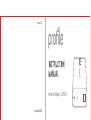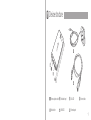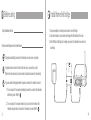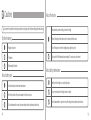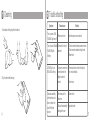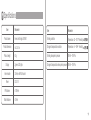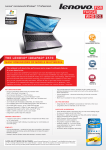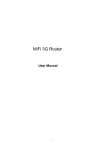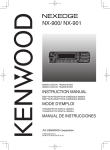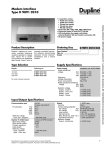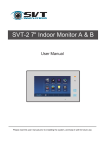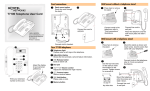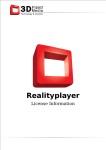Download Home Link Bridge LS901-E1
Transcript
version 1.1 Home Link Bridge LS901-E1 print date: 4/2013 Device structure Power adaptor socket Broadband port LAN LED Reset button WAN LED Power adaptor Internet cable Before using 1 Open Broadband Service 2 Environmental Requirements of Area Network If computer automatically connects to the network via router, move to next step. If computer does not connect to the network via router, you must buy a router. (Refer to the user manual to set up the router to autodial and connect to the network.) If you are unable to distinguish whether computer connects to the network via router: 1. Turn on computer. If computer automatically connects to a network, this indicates a functioning router. Refer to . 2. Turn on computer. If computer needs to log in to connect to the network, this indicates computer does not connect to the network via router. Refer to . Install home link bridge 1 Use power adaptor to connect power source to home link bridge. 2 Use internet cable to connect home link bridge with LAN interface of the router. 3 When WAN and LAN lights on the bridge turn green, this indicates the connection is successful. Cautions To prevent the product from harming users and to prolong product life, please follow guidelines below. Symbol meaning About the device Keep hands dry when installing a home link bridge. Home link bridge will store data even if a network problem occurs. Regular instruction Turn off the power to home link bridge during a lightning storm. Forbidden Only use the Profile dedicated power adaptor. Do not use any other brand. Disassembly forbidden About battery use Avoid water, dust and extreme temperatures. When the surface of the power adapter is broken do not use. Do not disassemble or repair the power adapter without professional instruction. About daily maintenance Install home link bridge in a cool and dry place. Do not immerse home link bridge in water or liquid. Do not disassemble or repair the home link bridge without professional instruction. Cleaning Trouble shooting Symptom Reason/cause Solution 1. Use a damp cloth to gently clean the device. Turn on power, LAN & WAN LED lights are off Power source error Turn on power, LAN and Connection to router is abnormal WAN LED light is blinking Check the power source connection 1. Check connection between power and router. 2. Check connection between bridge & router. 3. Reset router. LAN LED light is on, WAN LED is blinking Computer is connected to 1. Press reset button on home link bridge to internet but home link make it reset to defaults. bridge is unable to connect 2. Reset router. Data was sucessfully sent from device, but does not show in the users Profile plan account. Not chosen user for the device Add user online Data can’t automatically distinguish the user Assign data online 2. Dry the device after cleaning it. Specifications Item Product name Product dimension Product weight Display Internet cable Parameter Item Parameter Home Link Bridge LS901-E1 Working condition Temperature: 32 ~ 104 F Humidity: 4 x 2.3 x 1 in Storage & transportation condition Temperature: -4 ~ 140 F Humidity: 62 g Working atmospheric pressure 80 kPa ~ 105 kPa 2 green LED lights Storage & transportation atmospheric pressure 80 kPa ~ 105 kPa 3.3 feet, with RJ45 socket Power DC 5.0 V RF distance ≤ 100 feet Match distance ≤ 3 feet