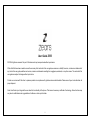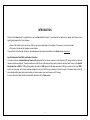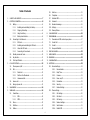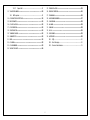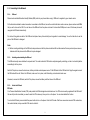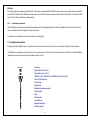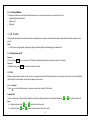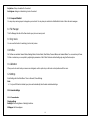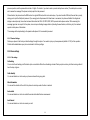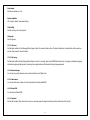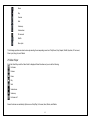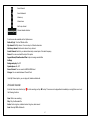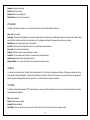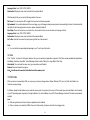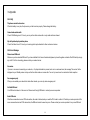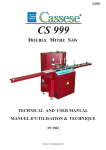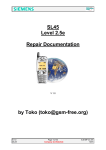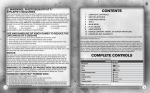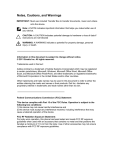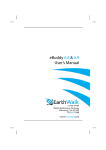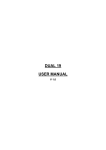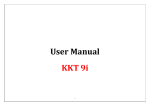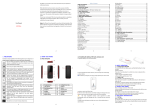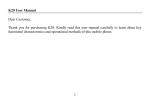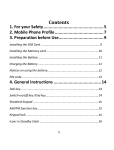Download User Guide Z555
Transcript
1 User Guide Z555 ©2012.All rights are reserved. No part of this document may be reproduced without permission. While all efforts have been made to ensure the accuracy of all contents in this user guide, we assume no liability for errors, omissions or statements of any kind in this user guide, whether such errors, omissions or statements resulting from negligence, accidents, or any other cause. The contents of this user guide are subject to change without prior notice. Protect our environment! We strive to produce products in compliance with global environmental standards. Please consult your local authorities for proper disposal. Note: User Guide is just to guide the user about the functionality of the phone. This does not seem any certificate of technology. Some functions may very due to modifications and up gradations of software or due to print mistake. 2 INTRODUCTION Welcome to the Zears family. Congratulations on your new Zears Mobile Purchase. To guarantee the best performance, please read the user manual carefully and preserve it for future reference. Some of the contents in this manual may differ from your phone depending on the software of the phone or your service provider. This product includes certain free/open source software. The exact terms of the licenses, disclaimers, acknowledgements and notices are available on the Zears website www.zears.in Specific Absorption Rate (SAR) certification information Your device conforms to United States of America (US) standards that limit human exposure to radio frequency (RF) energy emitted by radio and telecommunications equipment. These standards prevent the sale of mobile devices that exceed a maximum exposure level (known as the Specific Absorption Rate, or SAR) of 1.6W/kg. During testing, the maximum SAR recorded for this model was below 1.6W/kg. In normal use, the actual SAR is likely to be much lower, as the device has been designed to emit only the RF energy necessary to transmit a signal to the nearest base station. By automatically emitting lower levels when possible, your device reduces your overall exposure to RF energy. For more information about the SAR and related US standards, visit the Zears website. 3 Table of Contents 5.5. Sent box............................................................................. 15 5.6. Templates .......................................................................... 15 1. SAFETY AND NOTICE............................................................... 7 5.7. Schedule SMS ..................................................................... 16 2. GETTING STARTED.................................................................. 8 5.8. Voicemail............................................................................ 16 2.1. Broadcast message ............................................................. 16 2.2. 3. Battery .................................................................................8 5.9. 2.1.1. Installing and uninstalling the battery .......................8 5.10. Settings .............................................................................. 16 2.1.2. Charging the battery ...............................................8 2.1.3. Using the battery ....................................................8 6. 5.11. Memory Status.................................................................... 16 CALL HISTORY ...................................................................... 16 2.1.4. Battery level indicator ..............................................8 7. PHONEBOOK .......................................................................... 16 Connecting to the Network.....................................................9 7.1. Phonebooks of SIM card and your phone.............................. 17 2.2.1. SIM card.................................................................9 7.2. Contact list ......................................................................... 17 2.2.2. Installing and uninstalling the SIM card ....................9 7.3. Contact .............................................................................. 17 2.2.3. Unlock the SIM card ................................................9 2.2.4. Connecting to the network..................................... 10 8. 7.4. Group and Blacklist ............................................................. 18 FILE MANAGER ...................................................................... 18 2.3. Standby screen and Icons .................................................... 10 9. KING MOVIE .......................................................................... 18 2.4. Key function........................................................................ 11 10. PROFILES ............................................................................... 18 2.5. Text Input Method............................................................... 12 CALL FUNCTION .................................................................... 12 11. CALIBRATION ........................................................................ 18 12. SETTINGS ............................................................................... 18 3.1. Phone power on/off ............................................................. 12 3.2. Dial .................................................................................... 12 12.1.1. Personalization ..................................................... 18 3.2.1. Direct dial ............................................................. 12 12.1.2. Date/Time ............................................................ 19 3.2.2. Dial from the Phonebook ....................................... 13 12.1.3. G-sensor .............................................................. 19 3.2.3. Unanswered call.................................................... 13 12.1.4. Power on/off ........................................................ 19 Answer call ......................................................................... 13 12.1.5. Information .......................................................... 19 3.4. During a phone call ............................................................. 13 MAIN MENU ........................................................................... 14 12.1.6. Security................................................................ 19 4. 12.1.7. Restore Settings ................................................... 20 5. MESSAGE ............................................................................... 14 3.3. 5.1. 12.1. General settings .................................................................. 18 12.2. Phone settings .................................................................... 20 Create New ......................................................................... 14 12.2.1. Call settings.......................................................... 20 5.1.1. SMS...................................................................... 14 12.2.2. Call divert ............................................................. 21 5.1.2. MMS..................................................................... 15 12.2.3. Call barring........................................................... 21 5.2. Inbox.................................................................................. 15 12.2.4. Network settings................................................... 21 5.3. Draft box ............................................................................ 15 12.2.5. Switch mode......................................................... 21 5.4. Outbox ............................................................................... 15 12.2.6. Default SIM .......................................................... 21 4 12.2.7. Speed dial............................................................. 21 13. WAP EXPLORER..................................................................... 22 25. VIDEO PLAYER ...................................................................... 25 13.1. WAP explorer ...................................................................... 22 14. CONNECTION SETTINGS........................................................ 22 27. FM RADIO............................................................................... 26 15. BLUETOOTH .......................................................................... 22 29. CALENDAR ............................................................................. 28 16. CALCULATOR ........................................................................ 22 30. ALARM ................................................................................... 28 17. CONVERTER .......................................................................... 22 31. E-BOOK .................................................................................. 28 18. STOPWATCH.......................................................................... 22 32. JAVA ...................................................................................... 29 19. WORLD CLOCK...................................................................... 22 33. USB MODE .............................................................................. 29 20. SHORTCUTS ........................................................................... 22 34. APPENDIX .............................................................................. 30 21. BMI ........................................................................................ 22 34.1. FAQ.................................................................................... 30 22. CAMERA ................................................................................ 23 34.2. Error Message..................................................................... 30 23. CAMCORDER ......................................................................... 23 34.3. Care and maintenance......................................................... 31 26. PHOTO VIEWER ..................................................................... 26 28. SOUND RECORDER................................................................. 27 24. MUSIC PLAYER ...................................................................... 24 5 General Information Thank you for selecting our ZEARS mobile phone. This user guide will provide you with the general information and operation instructions. This color screen phone is designed for the 2.5G GSM/GPRS 900/1800 network environment with Dual SIM Technology. Enjoy good call connecting quality and high speed data access over the network. The package includes a rechargeable battery, a charger and other accessories. Please refer to the Accessory section for details. Note: Use only accessories approved by the phone manufacturer to ensure safety. Failing to comply with this will violate the terms and conditions of the warranty. If the contents and displays described in this user guide do not match the actual operation of the phone set, please use the display of the actual phone set. We reserved the rights to change the mechanisms of the phone without notice. This user guide is subject to change without notice. In this guide, different typing format indicates different operation: Operation Description Example Display Normal font Key Bold with outline 0-9 0-9 6 1. SAFETY AND NOTICE Switch the device off in aircraft, near medical equipment, fuel, chemicals, or blasting areas. Keep the device away from children. Use a wireless hands-free system (headphone, headset) with a low power Bluetooth emitter. Make sure the cell phone has a low SAR. Zears Z555 has a SAR value of_____ Keep your calls short or send a text message (SMS) instead. This advice applies specially to children, adolescents and pregnant women. Use cell phone when the signal quality is good. People having active medical implants should preferably keep the cell phone at least 15cm away from the implant. Please do not use mobile phone on the aircraft, please switch to the “Flight mode” before boarding. Switch off the mobile phone in hospital areas or other places forbidding use of mobile phone. The mobile phones affect the normal work of electronic equipment and medical devices, such as pacemakers, hearing aids and other medical electronics equipment. Non-original accessories and components are not provided with warranty qualification. Please do not disassemble your phone on your own, if your phone is out of order, please contact the nearest service center or call on toll free number to get one. Please do not charge the mobile phone before battery is installed. Do not short-circuit the battery. Mobile phone must be charged in good ventilation and cooling environment, and away from flammable and explosive materials. In order to demagnetize, please keep mobile phone away from magnetic materials, such as Televisions, microwaves etc Keep the device dry. Precipitation, humidity and all types of liquids or moisture can contain minerals that corrode electronic circuits. If your device does get wet, remove the battery, and contact the nearest service center. Do not use the mobile phone in too high or too low temperature environment, and do not expose the mobile phone to strong sunlight or high humidity. Do not use liquid or wet cloth with strong detergent to clean the device. This mobile phone is provided photograph equipped with photographic and video recording functions; please follow the relevant laws and regulations to use those functions. Photograph, video recording without authorization may violate laws and regulations. The Manufacturer will not be responsible towards any data loss which has been stored on the mobile phone in the form Images, Videos etc. While using the network and sharing functions, please DO NOT download files which may be virus infected DO NOT install any photos and ring tones which have been damaged or corrupted. Any performance issues due to such misuse will not be covered under warranty by the Manufacturer. 7 2. Getting Started 2.1. Battery The battery is included in the package. It is not fully charged out of factory but it may still be able to power on your phone. Please completely use up the power of the battery and then charge it for at least 12 hours for the first time with your phone turned off. You battery will reach its optimal state after three cycles of charge and discharge. 2.1.1. Installing and uninstalling the battery To install the battery, remove the back cover from the phone. Align the golden contacts of the battery to the contacts in the phone, and then gently snap down the battery into place. Re-assemble the back cover. To uninstall the battery, flip the battery out from the bottom. 2.1.2. Charging the battery Plug the charger into the socket on the side of your phone. Connect the charger to an AC wall socket. The blinking of the battery level icon indicates the battery is being charged. When the blinking stops, it indicates the charging is finished During charging, the phone and charger will feel warm to the touch. This is normal. Warning: The operating ambient temperature of the charger is 0C-50C. Do not use it when the temperature exceeds this limit. Use only chargers approved by the phone manufacturer to ensure safety. Failing to comply with this will violate the terms and conditions of the warranty. 2.1.3. Using the battery The waiting time and calling time capacities specified by the phone manufacturer are obtained under the ideal operating environment. The actual values will vary with the network condition, operating environment and operation method. Please comply with the local regulations of disposing the battery (such as recycling). Do not dispose it as household waste. 2.1.4. Battery level indicator When the phone is on, the battery level indicator is located at the upper right corner of the screen. 8 2.2. Connecting to the Network 2.2.1. SIM card Please insert available Subscriber Identity Module (SIM) card into your phone before using it. SIM card is supplied by your network carrier. All the information related to network connection is recorded on the SIM card, so are the contact information such as names, phone numbers and SMSs that you set to store on the SIM. You can take out the SIM card from the phone and insert it into another GSM phone to use it. Most new phones will recognize the SIM card automatically. Do not touch the golden contacts of the SIM card and place it away from electricity and magnetism to avoid damage. You will not be able to use the phone if the SIM card is damaged. Note: Before inserting and taking out the SIM card, always make sure that the phone is switched off and disconnected from any external power source; otherwise both the phone and the SIM card may be damaged. 2.2.2. Installing and uninstalling the SIM card The SIM card usually comes attached to a special card. The metal contacts of SIM card is easily damaged by scratching, so take it out carefully before assembling it into the phone. Switch off the phone; remove the back cover, battery and other external power source. Fit the SIM card into the SIM card slot. Align the angled corner of the SIM card with the slot. Slide in the SIM card, make sure it is in place, install the battery, and restore the back cover. Likewise, to remove the SIM card, switch off the phone, remove the battery and then take out the SIM card. 2.2.3. Unlock the SIM card PIN code Your Personal Identification Number (PIN) code protects the SIM card against unauthorized use. Your PIN code is usually supplied with the SIM card. If this security function is enabled, you need to enter the PIN code every time you turn on the phone. You can also disable this function. To unlock the SIM card, press and hold the power button to turn on the phone. Enter the PIN code. After three consecutive incorrect PIN code entries, the code is blocked, and you need the PUK code to unblock it. 9 PUK code This code is required to change a locked PIN code. If the code is not supplied with the SIM card, contact your service provider. After ten consecutive incorrect PUK code entries, the SIM card cannot be used any more. Please contact your service provider to buy a new SIM card. You cannot edit PUK code. If it is lost, Please contact your service provider. 2.2.4. Connecting to the network After the SIM card is unlocked, you phone will automatically search for the registered network or other local available network. Once connected, the name of the network carrier will appear on the top of the screen. You phone is now in Standby mode, ready for making and receiving calls. 2.3. Standby screen and Icons This phone provides a Standby screen. Through the instruction and various icons on the screen, you can have the operating information needed. The Standby screen provides various function short-cuts via a touch screen. Furthermore, this Standby screen has a Pet function. It will show different reactions when you have incoming calls and messages. Have fun with it! Status Icon Description Signal indicator for Card 1 Signal indicator for Card 2 GPRS for Card 1, GPRS for Card 2, GPRS for Card 1 and Card 2 Card 1/Card2 Roaming Call diverted Message full Background message sending Using headset Mute Vibrate mode Countdown on Background playing FM radio playing 10 Battery Level Indicator, Battery charging Memory card installed Bluetooth on Bluetooth transmitting Modem connecting 2.4. Key function Camera Key: Activate Camera while in standby screen; in Camera, press this key to take the picture Note: In this user guide, press means press an actual button on the phone; tap means touch a virtual button on the touch screen. On / Off Key Volume Up Volume Down Camera Send End Key Key OK Key 11 2.5. Text Input Method This phone provides various text input methods that allow you to use less key strokes to input and search for text: Intelligent English input method English input Digit input 3. Call Function After the setup described in the previous sections is completed, you are ready to make and receive calls using the basic information provided in this section. Note: When you are using headset, please plug/unplug the headset gently to avoid damaging the headset jack. 3.1. Phone power on/off Power on Press and hold power to turn on the phone. If PIN code is required, please refer to the previous section in this guide. Power off In Standby mode, press power key to enter the Power-off screen. 3.2. Dial When the network carrier is shown on the screen, your phone has entered the Standby mode and you may make or receive calls. If you have installed two SIM cards, the two network carriers will both appear on the screen. 3.2.1. Direct dial Tap the icon on the Standby screen, or press any number key to enter the Dial screen . Domestic call Tap the number keys on the touch panel (add area code when calling long distance), and then tap the dial key Note: In single card mode, both In dual card mode, and and will dial out to the one card. will dial out with respect to card 1 and card 2. 12 or to make the phone call. The screen will show the name and phone number of the person that you are calling. After the call goes through, the screen will show a time meter in addition to the phone number and/or the name of the person you are calling. After keying in the phone number, you may tap the following function keys for various operations: Send message Save number Clear number International call Key in the symbol “+” by tap-and-hold , followed by the desired country code and the phone number. For example, to make a call to France, tap and hold until “+” appears then enter “33” (the country code for France) and the phone number. 3.2.2. Dial from the Phonebook Enter Phonebook from the Main Menu. You may use alphabet for quick search of the names. 3.2.3. Unanswered call If you have set up Auto Re-dial, your phone will automatically re-dial the last number that you called but unanswered. 3.3. Answer call When there’s an incoming call, the phone will notify you through vibration, ringing, vibration plus ringing, etc. The name and phone number of the caller is shown on the screen if the network supports the service. You may answer or reject the call. If call waiting is on, (You need to apply for this service to your network carrier.) when you are on the phone and there is another incoming call, your phone will notify you with a short tone. You may answer or reject that second call. If you choose to answer the second call, the current call will be on hold. 3.4. During a phone call When you are on the phone, the following functions can be used: Note: The functions vary with the SIM card. 13 Speakerphone: Speakerphone Mute: The microphone is turned off and the person you are calling will not hear your voice . Hold: The current call is on hold and both you and the person you are calling will not hear each other. When the call is on hold, you may pick it up again or end the call through the Options menu. End: End the current call. Volume: Adjust the volume of the speaker or headset. Touch Tone: Turn on/off the touch tone. Record: Record the phone conversation. Phonebook: Enter the phonebook and do the related operations. This function is convenient for searching phone numbers during a phone call. Message: Enter the message screen and do the related functions. You may enter Dial or Phonebook screens to make a new phone call while the current phone call is still on-going. Note: In the dual card mode, if one card is in use, the other card is under no-service state. 4. Main Menu On the Standby screen, press or tap the icon to enter the Main Menu. You can then access the various functions and operations . 5. Message This chapter introduces the message services provided by the GSM network. Some services may not be supported by the local network. 5.1. Create New 5.1.1. SMS Enter the SMS editor screen. You may use keypad to input English, digits and punctuation marks. After writing the text message, you have the follow options: Add Recipient: Add new recipient. Insert: Insert pictures, audio, video, template, vCard or vCalendar. Convert to MMS: Convert this SMS to MMS. Send Options: Enter the SMS setup screen to set up service center number, Bearer mode, Validity period, Message type, Status report, direct reply & SMS Signature setting options Input Menu: Insert symbols, switch input method or language. Send: Send the message. 14 5.1.2. MMS The MMS function allows you to send text and multimedia such as pictures, audio and video to the other phone. After creating the message, you have the follow options: Add Recipient: Add new recipient. Insert: Insert Picture, audio, video, template, VCard, VCalendar. Insert Slide: Insert a new page before or after the current page. Preview: Preview the current MMS. Convert to SMS: Convert this MMS to SMS. Save to draft: Save to Draft box. Page settings: Set the playback time, text positions and picture size Send: Send the message. 5.2. Inbox The Inbox lists the received SMS and MMS. You have the following options: Open, new message, Reply, Delete, Copy to phone/SIM, Mark and Details. After you select to read a message, you have the following options: Reply, Forward, Delete, Call Sender, IP call, save sender, Copy to SIM, and View Detail. The Mark function is for you to select messages for further operation, such as deletes all marked messages, conveniently. 5.3. Draft box Saved messages and unsent message are saved here. Options are Open, New message, Delete, Copy, Mark and View Detail. After you select to read a message, you will enter the message editor. 5.4. Outbox The out-going messages are listed here. Your options include: Resend, New message, Delete, Delete all, Move to draft, View details. 5.5. Sent box Sent messages are saved here. Your options include: Open, new message, Delete, Copy to SIM, Mark and View Details. After you select to read a message, you have the following options: Forward, Delete, Call recipient, Extract Number, Copy to SIM, and View Detail. 5.6. Templates You can preset frequently used sentences here to avoid repeated input when writing a message. 15 5.7. Schedule SMS You can set time and date for sending SMS in future. 5.8. Voicemail Voicemail messages are stored on the network. You can listen to your voicemail messages by calling your network voicemail phone number. You will be asked to enter your mailbox number when you use it for the first time. 5.9. Broadcast message Look up the broadcast messages. 5.10. Settings You can adjust the various settings of the message functions including SMS, MMS, Broadcast message and Voicemail. 5.11. Memory Status This screen shows the storage status of SMS and the free space of your SIM card and your phone. 6. Call History Call history function logs all recent calls including missed calls, dialed calls and answered calls. Options are: View: View the call log Call: Dial the selected number Send: Send SMS or MMS to the selected number. Save: Save the selected number to SIM or phone. Delete: Delete selected entry Delete all: Delete all entries, all entries of Card 1 or all entries of Card 2 Call timer: Last Call, Received calls, Dialed calls, Reset (phone password is required) Call cost: Calculate the call cost according to the call time Note: Refer to the Settings chapter for the phone password setup. 7. Phonebook This chapter describes the functions of the phonebook. You can use alphabet for quick search of your contacts. 16 7.1. Phonebooks of SIM card and your phone There are two separate phonebooks, one stored on the SIM card and the other in the phone. Each entry in your SIM card’s phonebook consists of a phone number and a name. When you change to another phone, the contact information can be transferred to your new phone with the SIM card. The total number of entries allowed in the SIM card varies with the different SIM cards. The contact stored in the phone can include name, cell phone number, home, office numbers, others, groups, picture, ring tone, company name, department name, address, email address, website and notebook. This information will not be transferred with the SIM card to your new phone. 7.2. Contact list The contact list is arranged in alphabetical order. You have the following options: View, Call, Send, New, Delete, Mark, and Copy to SIM card/phone, Assign to group, vCard, and Memory Details. View: View the contact information. Call: Dial the current number Send: Send SMS or MMS to the number. New: Create a new contact. Delete: Delete selected entry Mark: Activate Mark/Unmark mode to mark the selected contact for further operation. Copy to SIM/phone: Copy the selected entry to SIM card or phone. Move to SIM/phone: Move the selected entry to SIM card or phone. Note: If the entry stored in the phone has multiple information, when copying it to SIM card, the information will be separated into multiple entries. In the dual card mode, the copy function only applies to the default card. Assign to Group: Contacts saved on the phone can be assigned to some specific groups or Blacklists. vCard: Send, Import or export by vCard format. Memory Details: Display the storage status. 7.3. Contact From the contact list you can select a contact and do the following: Call, Send, Edit, Delete, Set picture, set ringtone, assign to group. Edit: Edit the contact details 17 Set picture: Set up a headshot for the contact Set ringtone: Assign an individual ring tone to the contact 7.4. Group and Blacklist You may set up various groups to categorize your contacts. You may also put contacts into the Blacklist to block all their calls and messages. 8. File Manager The File Manager lists the all the files stored in your phone or memory card. 9. King movie You can use this function for watching (.kmv format) movies. 10. Profiles Six Profiles are available: General Mode, Meeting Mode, Outdoor Mode, Silent Mode, Personal Mode, and Headset Mode. You can select any of these Profiles or customize your own profile by adjusting the parameters of the Profile. Restore to default settings by using the Restore option. 11. Calibration When your touch control and your screen are not aligned, use this option to sync the touch control positions with the icons. 12. Settings Enter Settings form the Main Menu. There is General, Phone Settings. Note: If only one SIM card is installed, your phone will automatically hide the dual card related settings. 12.1. General settings 12.1.1. Personalization Display settings Backlight: Set the brightness of backlight and time. Wallpaper: Set the wallpaper. 18 Ringtone settings You can set Vibrate, Volume, incoming call tone, Power on tone, Power off tone, Message, Calendar, Alarm, Missed event reminder tone, Keypad tone & Unlock tone. Display Language Set display language, writing language. The editor settings vary with different languages. When the language is set to English, you have the options to set the default input method: English alphabet. When the language is set to another language, the input methods may be intelligent input method, keypad method, etc. 12.1.2. Date/Time You can set the time, Time zone, Time format, date, date format & Daylight saving time option 12.1.3. G-sensor You can shake the phone to switch music, switch picture, rotate picture & flip silent 12.1.4. Power on/off You can set the time and condition for the phone to automatically power on/off itself. 12.1.5. Information You can look up your phone IMEI, Memory details, Software version in this menu. 12.1.6. Security Following settings can be modified as follows SIM1/SIM2 Pin code: Change PIN1 and PIN2 passwords. You need to have the default Pin numbers from the network carrier . Phone lock: Turn the phone lock on/off and edit your phone password. The default is 1122. SIM lock: Allow you to check the SIM card lock status and change password . Auto keypad lock: You can lock your phone manually, or select auto lock for the phone to lock its screen and keypad automatically after some idle time in the Standby mode. Private Data Protection: Password protect your Messages, Phonebook, File Manager, Audio Player, Call history, Calendar Mobile Tracker: When others illegally use your phone, information like CELL ID of the phone will be collected and sent to preset mobile phone; moreover, the function will prevent others to use the phone after certain times or certain power-on times. This function is defaulted to be off. To activate it, please enter the default password 1122. If you want to activate or deactivate, enter the password to 19 process operation, and the password should be of 4 digits. To activate it, you have to enter a preset mobile phone number (The mobile phone number set to receive the message if the phone is stolen) apart from the password. After activation, the phone stores the IMSI number for original SIM card, which is sole and unique, if you insert another SIM card, there will be a prompt, asking you to input the theft proof password. If you wrongly enter the password for three times in succession, the phone will default it as illegal and display a relevant prompt, then collect and send information like CELL ID, MCC, MNC, MCN to preset mobile phone number. While receiving this message, legal user can report it to the police, who can inquire the illegal usage situation (Including the used location, call history, etc) from network operator via the piece of information. The message will be kept sending to the preset mobile phone till it is successfully received. 12.1.7. Restore Settings Restore you phone to the factory or default settings through this option. You need to input your phone password (default is 1122) for this operation. All data will be deleted when your phone is restored to its factory settings. 12.2. Phone settings 12.2.1. Call settings Call waiting You can turn the call waiting on/off and look up the current status. When the call waiting is turned off and your phone is busy, all other incoming calls will hear the busy ring tone. Caller identity You can set whether or not to send your phone number with out-going calls. Minute Reminder You can set the duration of the call for the phone to remind you when the time is reached. Auto redials You can set whether or not to auto redial the number last called that was unanswered. Auto Record You can set whether or not to auto record your call. 20 Auto answer Set the auto answer on or off. Answer reminder Off, ring tone, vibrate, and screen blinking. Cost setting Set the currency, unit cost and quota. User group Set user groups. 12.2.2. Call divert Set the divert methods for the following different types of calls: all, voicemail, data, and fax. The divert methods are: Unconditional, on Busy, when no service, when power-off, cancel all divert. 12.2.3. Call barring Set the block methods for the following different types of calls: all, voicemail, data, fax and SMS. Block options are: all outgoing, international outgoing, international outgoing while abroad, all incoming, incoming while abroad, Deactivate all barring, change password. 12.2.4. Network settings You can set your priority network, mode of network selection, and Flight mode. 12.2.5. Switch mode You can set dual mode, enable sim1 only and enable sim2 only & disable SIM 12.2.6. Default SIM You can set your Default SIM 12.2.7. Speed dial Set fast dial numbers. When the number is set, you can simply press the single number key and then the dial key for a fast dial. 21 13. WAP explorer 13.1. WAP explorer You may browse WAP websites. Make sure you have enabled GPRS or EDGE network. 14. Connection Settings You can set Data accounts, WAP, MMS & JAVA settings. 15. Bluetooth You may do functions for your Bluetooth settings such as: Turn on/off, Paired devices, Search devices, Settings. 16. Calculator A basic calculator is provided. 17. Converter The Unit Converter can help you convert Currency, Energy, Speed, Mass, Area, Volume, Power, Time, Pressure, Length, Temperature, and Date (western and lunar calendar). 18. Stopwatch Stopwatch provides 20 sets of entries with both total and lap timer functions. 19. World clock World clock is provided with a world map. The local time of the city on the map is displayed. 20. Shortcuts You can set shortcuts for quick operations. 21. BMI BMI function is provided. By inputting your weight and height, you are able to obtain your BMI and save it. This allows you to monitor your BMI changes over a period of time. 22 22. Camera Before using Camera, make sure you have inserted a memory card. The photos will be saved in JPEG format to your memory card. Note: Taking pictures in dim lighting may result in poor picture quality. After entering the Camera, the Camera Preview screen will appear with the status icons. Press Cam or tap to take the picture. Other options include: Configuration Browse photos Switch to camcorder Go back Camera settings include: Camera Selection: You can select between Primary Cam and Sub Cam. Image size: For contact head shot, Wallpaper, 320x240, 640x480, 800x600, 1024x768, 1280x1024, 1600x1200 Image quality: Normal, High, Low Night mode: On, Off Effect: Normal, Mono, Sepia, Negative, Sketch, Oil painting, Emboss, Mosaic, Zipper, Blur Continuous: 4, 6, 9, Off Timer: 5 seconds, 10 seconds, 15 seconds, off White balance: Auto, Cloud, Daylight, Fluorescent, Incandescence Banding: 50Hz, 60Hz Sound: On, Off EV: -2, -1, 0, 1, 2 Fill Light: You can set this function ON/OFF Storage: Select the storage to Card/Phone 23. Camcorder Before using Camcorder, make sure you have inserted a memory card. The video will be saved in 3GP format to your memory card. 23 After entering the Camcorder, the Camcorder Preview screen will appear with status icons. Press Cam or tap to start recording videos. Other options include: Configuration Browse Videos Switch to camera Go back Camcorder settings include: Camera Selection: To select between Primary and Sub Camera. Video size: CIF (352x288), QVGA (320X240), Sub_QCIF (128X96), QCIF (176x144) Video quality: Normal, High, Low Night mode: On, Off Effect: Normal, Mono, Sepia, Negative, Sketch, Oil painting, Emboss, Mosaic, Zipper, Blur White balance: Auto, Cloud, Daylight, Fluorescent, Incandescence Banding: 50Hz, 60Hz Sound: On, Off File Size Limit: No limit, MMS size Recording Time Limit: No limit, 15 sec, 30 sec, 60 sec EV: -2, -1, 0, 1, 2 24. Music Player Upon entering the Music Player, Playlist will be displayed. Through All Music you can look up all the music files. Other Options are: View, New playlist, Repeat, Shuffle, Equalizer, 3D surround, Show lyrics and Set cover. After you have selected music from the Playlist, you will enter the Music Player screen and you can look up the album, name of the song, artist, play time, item number, etc. You can use the following icons on the touch screen: 24 Pause Play Previous Next Volume up Volume down 3D surround Shuffle Show lyrics The following operations can also be done by selecting the corresponding menu item: Play/Pause, Stop, Repeat, Shuffle, Equalizer, 3D surround, Show lyrics, Song info, and Details. 25. Video Player Enter the Video Player and the Video file list is displayed. Select the video and you can do the following: Full screen Previous Pause Play Next Volume down Volume up Full screen off Several functions are available by Options menu: Stop/Play, Full screen, Send, Delete, and Details. 25 26. Photo Viewer Upon entering the Photo Album, the photos are listed as thumbnails. Several functions are available by Options menu: View: Preview the selected image. Set as: Set as Wallpaper or Contact head shot Send: Send by MMS or Bluetooth Rename: Rename the selected image Delete: Delete the selected image Delete all files Mark: Mark the selected image or all images Slideshow: Display by slideshow View detail: Look up the name, file type, size, date, and stored place When viewing the selected photo, tap one of the following icons to do the corresponding function. Set contact head shot Trim contact head shot Send Using MMS or Bluetooth Delete Details Menu Previous Slideshow Next Go back 27. FM Radio Please plug in earphone to connect to FM Channel. The icons on the touch screen provide the following functions: Power 26 Search forward Search backward Volume up Volume down Add to my channel Channel selection slide bar Functions are also available via the Options menu: Radio off (on): Turn the FM radio off/on My channel: Edit My channel. You can set up to 9 favorite channels. Add to my channel: Add current channel to my channel Search Channel: Switch to your desired channel by manual input of the radio frequency Record: You can record with the help of this option Append Record/View Recorded Files: Helps in viewing recorded files Settings Background play: On, Off Speakerphone: On, Off Record Format: You can record in AMR & AWB format Storage: You can select between Phone & Card In the My Channel option, you can play, edit, delete and delete all. 28. Sound Recorder Enter the Voice memo function, tap the following functions: to start recording, and tap to stop. The memo can be played back immediately or using Option menu to do New: Start a new recording Play: Play the Recorded file Set as: Set as ring tone, individual contact ring tone, alarm sound Send: Send by MMS or Bluetooth 27 Rename: Rename the recording Delete: Delete the recording Delete all: Delete all recording files View Details: Look up the list of recordings. 29. Calendar In addition to the western calendar. You can add, edit and look up events on different dates. Options are: View: Weekly or monthly New event: The editor will be displayed. You can add an appointment or an all-day event. Available input fields are: Subject, Location, Repeat, Start date, Start time, End date, end time, alarm, and description. The display and reminder will be executed according to your setting. Weekly View: You can get a weekly view of the calendar Event list: List the events of the selected month. You may edit, delete or send the event. Go to date: Go to a particular date directly Settings: Set the preset view mode, the start day of a week Delete all: You can delete all the events prior to a certain date, or delete all events Search event: Search event by inputting the keyword Memory details: You can look up the total number of event entries and free space. 30. Alarm You can set up to 6 alarm clocks. The Alarm Clock settings include: Title, Time, Status, Frequency and Ringtone. The frequency settings are: Once, Daily, Monday, Tuesday, Wednesday, Thursday, Friday, Saturday and Sunday. The Alarm Clock function is on even when the phone is powered off. Alarm Dialog will be displayed when the alarm goes off. You can stop the alarm or snooze for 5 minutes. 31. E-Book The eBook function lists the eBooks in TXT format stored in your memory card. On the bottom of the screen, the size and the number of rows of the selected eBook are displayed. View: Open the eBook Delete: Delete the current eBook Delete all: Delete all eBooks Scroll style: There are four options, one row at a time, three rows at a time, six rows at a time and one page at a time. 28 Language Code: Auto, UCS2, UTF8, GB2312 Information: Display the name, size and format of the selected eBook After Opening the file you can see the following options in the menu Full screen: You can also press OK to toggle Full screen and normal browsing mode. My bookmark: You can add a bookmark to the current page, or go to the page marked previously and continue reading from there. In the bookmark list, tap Option for the following operations: rename, replace, delete and delete all. Scroll style: There are four options, one row at a time, three rows at a time, six rows at a time and one page at a time. Language Code: Auto, UCS2, UTF8, GB2312 Information: Display the name, size and format of the selected eBook Go To line: Enter the line number for quickly moving to that line in the document Note: You must install a corresponding data package to your T card to use this function. 32. Java Click“Confirm”to enter into JAVA game interface, then you can see the java application or game list. This Phone comes preloaded with applications like eBuddy, Facebook, Opera Mini, Yahoo Messenger & also includes Talking Tom, Angry Birds & Fruit Ninja. View details: You can check the name, size, type, manufacturer and Website. Remove: Remove the select Java game; Note:Java file are to be saved in the folder Java in the memory card. 33. USB mode While your phone is connected by USB, you may use your phone as storage device, Modem, Webcam & PC sync tool. Other than Modem, the functions are plug-and-play. For Modem, please find the software on your external memory card. Connect your phone to your PC and select your phone as Modem. Use the wizard of your PC operating system to guide you through installation. You can find Modem in your PC’s Device Manager and check if the driver is successfully installed. Note: While using the above functions, the phone application will be disabled. When our phone is connected by USB but there is no further setting, the phone will switch into charging mode. 29 34. Appendix 34.1. FAQ The phone cannot be turned on When the battery is very low, the phone may not be turned on properly. Please charge the battery. Cannot make certain calls Check if Call Barring is set. If it is set, you may not be able to make calls or only certain calls are allowed. My call is picked up by another phone Check if call divert is set. If it is set, your incoming calls may be diverted to other numbers or devices. 34.2. Error Message Please insert SIM card Make sure you have inserted SIM card. If you have installed it but it cannot be detected, please try clean the golden contacts of the SIM card by using a dry cloth. If it still is not working, please contact your network carrier. No service If you are in an area not covered by your network, or if a physical obstacle is present, such as in an enclosed area, the message “No service” will be displayed on your Standby screen and you will not be able to make or receive calls. You can try move closer to a window for better reception. For emergency only When you are outside your network but inside other network, you can only make emergency call. No Valid SIM card Your SIM card is locked or it has an error. Please insert the right SIM card or contact your service provider. Enter PUK code After three consecutive incorrect PIN code entries, the code is blocked, and you need the PUK code to unblock it. Contact your service provider. After seven consecutive incorrect PUK code entries, the SIM card cannot be used any more. Please contact your service provider to buy a new SIM card. 30 34.3. Care and maintenance Thank you for choosing our phone. Should you encounter any problem with the phone, please contact our dealer or qualified service provider. Your phone is a finely designed and crafted product. Please use it with care. The following instructions will help you comply with the terms of the warranty and enjoy this product for many years: Keep the phone and all its parts and accessories out of the reach of children. Keep the phone dry, all kinds of liquid will erode the electronic circuit. Do not use or store the phone in a dusty place to avoid damaging the removable parts. Keep the phone away from hot places, high temperature can shorten the life of electronic device, warp or melt certain plastic and damage batteries. Do not attempt to open or disassemble the phone, non-expert handling may damage it. Do not drop, crush or shake the phone to avoid damaging the internal circuit board. Do not use harsh chemicals, cleaning solvents or strong detergent to clean the phone. Do not paint the phone or the paint may obstruct the removable parts and affect operation. Use only the supplied or an approved replacement antenna. Unauthorized antennas, modifications, or attachments could damage the phone Do not hold the external antenna when the phone is in use. Holding the external antenna affects call quality and may cause the phone to operate at a higher power level than needed. In addition, use of unauthorized antennas may result in non-compliance with the local regulatory requirements in your country. The above instructions apply to your phone, battery, charger and other accessories. If any of them does not work properly, please send it to a qualified service provider. 31