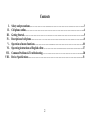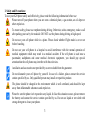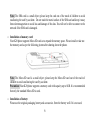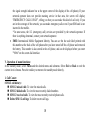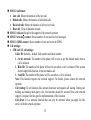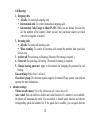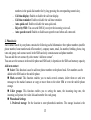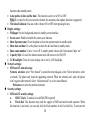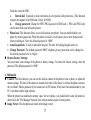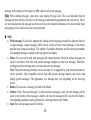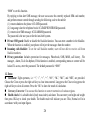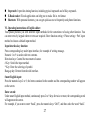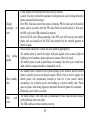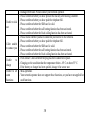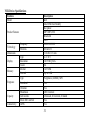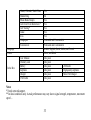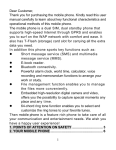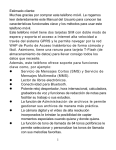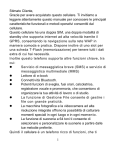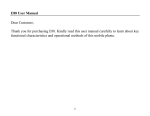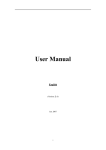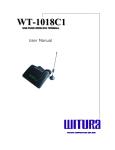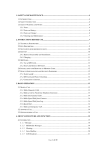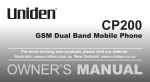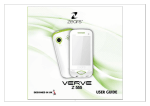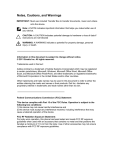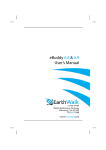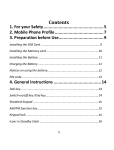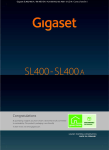Download MAXX MX317 User Manual
Transcript
K20 User Manual Dear Customer, Thank you for purchasing K20. Kindly read this user manual carefully to learn about key functional characteristics and operational methods of this mobile phone. 1 Contents I. II. III. IV. V. VI. VII. VIII. Safety and precautions…………….…………......……………………………...…………….....3 Cell phone outline……………………………….………………………………...……………...4 Getting Started…………………………………...……………...………………...……………...5 Description of cell phone……………. ………………….………...…….………...……………..8 Operation of menu functions…………………….........………………………………………..10 Operating instructions of English editor.……………………........….……...………...………27 Common Problems & Troubleshooting…………………………………………………..…....28 Device Specifications………………………………………………………………………...….31 2 I. Safety and Precautions: To use your K20 phone safely and effectively, please read the following information before use: Please turn off your phone when you are near a chemical plant, a gas station, an oil depot or other explosives. To ensure safety, please use earphone during driving; Otherwise, unless emergency, make a call after parking your car by the roadside. DO NOT use the phone during driving at high speed. Do not use your cell phone while in a plane. Please check whether Flight mode is set or not before boarding. Do not use your cell phone in a hospital to avoid interference with the normal operation of medical equipment which may result in a medical accident. If the cell phone is used near a pacemaker, audiphones and some medical electronic equipment, you should pay special attention that the cell phone may interfere with these devices. Auxiliaries and accessories not provided by us are excluded from the guarantee. Do not dismantle your cell phone by yourself. In case of a failure, please contact the service station specified by us. Only qualified person may install or repair this product. The phone should be charged in the environment which is well-ventilated, and should be kept away from inflammable substances and explosives. Please be sure the phone isn't exposed to any liquid. In Case this situation occurs, please remove the battery and contact the service station specified by us. Do not use liquid or wet cloth with strong detergent to clean your phone. 3 All wireless devices may be susceptible to interference, which could affect performance. Your cell phone has photo and record functions, please use these functions following the related laws and regulations. You may violate the laws and regulations if you take photos and record without authorization. II. Cell Phone Outline: The following is the view of the phone: 4 III. Getting Started: o Installation of the SIM card: Dual-SIM operation allows the use of two services without the need to carry two phones at the same time. For example, the same handset can be used for business and private use with separate numbers and bills; or for travel. With these two SIM cards, you can use various functions of the K20 phone. Many parameters required for communications are stored in the SIM cards. Personal data, including the PIN (personal identification number) phonebook, SMS and other extra system services can also be stored in the SIM cards. Warning: DO NOT twist or scratch the SIM card and expose it to static electricity, dust or water. If you lose your SIM card, please contact your network operator for help. To install your SIM cards, please turn off your K20 phone first, remove the back cover, and insert the SIM cards into the SIM card slots at the back of the phone. o Please install the SIM card as shown below: 5 Note: The SIM card is a small object; please keep the card out of the reach of children to avoid swallowing the card by accident. Do not touch the metal surface of the SIM card and keep it away from electromagnetism to avoid loss and damage of the data. You will not be able to connect to the network if the SIM card is damaged. o Installation of memory card: Your K20 phone supports Micro-SD card as to expand the memory space. Please install or take out the memory card as per the following picture after shutting down the phone. Note: The Micro-SD card is a small object; please keep the Micro-SD card out of the reach of children to avoid swallowing the card by accident. Precaution: Your K20 phone supports a memory card with capacity up to 8GB. It is recommended that only the standard Micro-SD is used. o Installation of battery: Please use the original-packaging battery and accessories. Store the battery well if it is not used. 6 o Please install the battery at Switch Off status: Note: Please follow the correct procedures as shown in the figure to prevent damage to the battery contact points. o Charge the battery: The new battery must be fully charged and discharged for several times to reach its best performance. Charge as soon as possible when the power is used up as over-discharge will damage your battery. Do not charge your phone without battery. Please turn off your phone before removing the battery; otherwise, the phone memory may be damaged. While charging, if the phone is switched on, the power quantity icon at the top right corner of the screen will twinkle and will stop twinkling when the battery is fully charged, if the phone is switched off, an icon will appear at the screen to show the battery is in charging mode. Disconnect the charger and the power supply and then disconnect the K20 phone when the battery is fully charge. Note: A little heating while charging is normal. 7 o Use of battery: The performance of the battery is affected by multiple factors such as your wireless loading network configuration, signal intensity and temperature when using the phone, the function or settings you selected, the accessories adopted for cell phone and other applied program modes. To optimize the performance of the battery, please do as follows: New battery or a battery left unused for a long duration should be charged for a long time. Keep the temperature at room temperature when charging. The battery may require longer time to be fully charged after being used for a long time and this is normal. If the call time becomes too short, you may need to buy a new battery produced by our company or authorized by our company. Faulty battery or accessories may damage your K20 phone and even cause danger. If the battery is left unused for a long time or the power is too low, it may require longer time for the charging interface to appear, please wait patiently. Note: - For the safety of our environment, please do not throw away the battery everywhere. - When the capacity of battery is too low, the phone will give an alarm as “Battery low”. The phone should be charged in time. Warning: Explosion, fire or injury may be caused by any type of battery short-circuit. IV. Description of Cell Phone: o Languages & Input Methods: English, Arabic and other input methods is provided in your phone. For details, please refer to chapters related to English editing, where you can learn different input methods and how to switch 8 between them. o Incoming Call alert method: The built-in vibrating motor and buzzer in your phone provides the following alerting modes: ( Ring Only - Vibrate Only - Vibrate and ring - Vibrate then ring ) o Description for making calls: Making a national call: The simplest way to make a domestic call is to input a phone number by numeric keys and press the dialing key. If called by SIM card 1, the screen will display “SIM 1 Calling”, and if called by SIM card 2, the screen will display “SIM 2 Calling”. Call status will be displayed on the screen when the call is answered. Press the hang-up key to end the call. Make domestic calls: zone number + phone number + dialing key. Making an international call: To make an international call, long press or repeatedly short press the * key until the symbol “+” is displayed on the screen. This allows you to make an international call without knowing the prefix number of that country. Then input the country code and the complete phone number. Make international calls: + country code + complete phone number + dialing key Call extension of a fixed phone: Extensions of some fixed phones are not accessible directly, in such case, you need to dial the host number and then the extension number. Simply insert the letter “P” between the host number and the extension number and you can call the extension. You can input a “P” by long pressing or repeatedly short pressing the * key. Call extension of a fixed phone: phone number + P + extension number + dialing key. Make emergency calls: In any country where digital GSM is used, you can make an emergency call if your phone is covered by the network (you can know about this by checking 9 the signal strength indicator bar at the upper corner of the display of the cell phone). If your network operator does not provide roaming service in that area, the screen will display "EMERGENCY CALLS ONLY", telling you that you can make this kind of call only. If you are in the coverage of the network, you can make emergency calls even if your SIM card is not inserted in the mobile. * In some areas, the 112 (emergency call) services are provided by the network operator. If there is anything abnormal, contact your network operator. IMEI: International Mobile Equipment Identity. You can see the bar code label printed with this number at the back of the cell phone after you have turned off the cell phone and removed the battery. This number is also stored in the cell phone, and can be displayed when you enter "*#06#" on the screen dial interface. V. Operation of menu functions: In the standby mode, select Menu and the desired menu and submenu. Select Exit or Back to exit the current level of menu. Press the end key to return to the standby mode directly. 1. Call Center: SIM 1/2 call history: SIM 1/2 missed calls: To view the missed calls. SIM 1/2 dialed calls: To view the most recently dialed numbers. SIM 1/2 received calls: To view the most recently received phone calls. Delete SIM 1/2 call logs: To delete recent call logs. 10 SIM 1/2 call timers: Last call: Shows the duration of the last call. Dialed calls: Shows the duration of all dialed calls. Received calls: Shows the duration of all received calls. Reset all: Clear all duration records. SIM 1/2 call cost: Requires the support of the network operator. SIM 1/2 text msg. counter: Shows number of sent and received messages. SIM 1/2 GPRS counter: Shows number of sent and received GPRS. Call settings: SIM card 1/2 call settings: - Caller ID: Includes-- default, hide number and show number. 1. Set by network: The number of the phone will be sent as per the default mode when a call is initiated. 2. Hide ID: The number of the phone will not be sent when a call is initiated. If the system doesn't support this function, it may not make a call. 3. Send ID: The number of the phone will be sent when a call is initiated. Note: This function requires the network support. For details, please contact the network operator. - Call waiting: To set functions like activate/deactivate and enquire call waiting. During call holding and making multi-party calls, this function should be activated first, and network support is required for the specific implementation of the function. - Call divert: It is a network function that can only be activated when you apply for this service with the network operator. 11 - Call Barring: 1. Outgoing calls: All calls: To restrict all outgoing calls International calls: To restrict international outgoing calls. International Calls Except to Home PLMN: While you are abroad, you can only call the numbers of the country (where you are) and your home country (at which your service supplier is located) 2. Incoming calls: All calls: To restrict all incoming calls. When roaming: To restrict all incoming calls except the numbers from your local service area. 3. Activate all: For activating call barring. (Password for barring is required.) 4. Cancel all: For canceling call barring. (Password for barring is required.) 5. Change barring password: Apply to the network for changing the password for call barring. - Line switching: Select Line 1 or Line 2. - Closed user group: This function requires support of network. Please consult your network operator for more information. Advance settings: - Vibrate on call connect: To set the vibrator on call connect on or off. - Auto redial: You can enable or disable auto redial function. If a number is not reachable, the phone will automatically redial .You can enable or disable quick function and edit the corresponding quick dial number list. If the quick dial is enabled, you can quick dial the 12 - numbers in the quick dial number list by long pressing the corresponding numeric key. Call time display: Enable or disable the call time display. Call time reminder: Enable or disable the call time reminder. Auto quick end: Enable or disable the auto quick end. Reject by SMS: You can send SMS if you reject the incoming voice call. Auto speech record: Enable or disable auto speech record when call connected. 2. Phonebook: Each contact saved in your phone contains the following useful information: three phone numbers (mobile phone number, home number and office number), company name, email, fax number, birthday, photo, ring tone and group; each contact saved in the SIM card only contains name and phone number. You can add the new contact by select menu “Add new contact”. You can save the contacts in the mobile phone and SIM card; it depends on the SIM card memory capacity. Add new contact Select: This function is used to add new phone numbers to the phone book. New numbers can be added to the SIM card or the mobile phone. Mark several: This function enables you to mark several contacts, delete them or send text message to the marked contacts or copy or move them to the other SIM or even the mobile phone storage. Caller groups: This function enables you to setting the name, the incoming ring tone, the incoming call picture, the video link and member for each group. Phonebook Settings 1. Preferred storage: Set the location to store phonebook numbers. The storage location is the 13 SIM card or the mobile phone if the default status is selected. 2. Speed dial: Status: When it is on, you can long press number key to call the number at standby mode. Set number: you can set eight numbers for speed dial. It can display number list that you have set from phonebook. 3. My number: This function allows you to edit and send your name card. 4. vCard version: You can choose vCard version. 5. Extra numbers: You can edit your SIM card number. 6. Call picture: Select a photo as the incoming call photo. The photo size should be smaller than 20K. To new contact: Set the new call record, and set the photo as the incoming call photo. To selected contact: Change an original incoming call photo. To caller group: Set the photo as the incoming call photo for an incoming call group selected. 7. Caller ringtone: Set the ring tone for incoming calls. After a ring tone is selected, the following options are available: To new contact: Set the new call record, and set the ring tone as the incoming call ring tone. To selected contact: Change an original incoming call ring tone. To caller group: Set the ring tone as the incoming call ring tone for an incoming call group selected. 8. Memory status: This function is shows phonebook storage status. 9. Copy contacts: This function is used to copy all the contacts in the mobile phone to the SIM card and vice versa. 10. Move contacts: This function is used to move all the contacts in the mobile phone to the SIM 14 card and vice versa. 11. Delete all contacts: This function is used to delete all the contacts in the mobile phone or SIM card. Phonebook backup: This function enables you to backup your phonebook. Import: when you have backup of your phonebook, you can use this function to Import it into your SIM card, phone or both. Export: Use this function to Export your phonebook from SIM card, phone or both. 3. Settings: Dual SIM Setting: Dual SIM open: Enable SIM card 1 and 2 standby. Only SIM 1 open: Enable SIM card 1in standby status. Only SIM 2 open: Enable SIM card 2 in standby status. Flight Mode: In Flight Mode, the network and radio transceivers are turned off to prevent disturbance to sensitive equipment. Phone settings: Time and date: With this menu, you can set city, time/date, and time/date format. Schedule power on/off: To set the designated phone On/Off time. Caution: In particular area (such as airplane compartment) forbidding the use of a cell phone, confirm that the Schedule Power On/Off function is disabled to avoid an accident. Language: To select language for the phone. Pref. input methods: To select input method according to one’s preference. Dedicated key: You can appoint the shortcuts of navigation keys. Press a key to use the corresponding 15 function under standby mode. Auto update of date and the time: This function can be set at ON or OFF. Note: It is related to the local network whether the automatic time update function is supported. Vibration Feedback: You can set the vibrator ON or OFF when pressing the key. Display settings: Wallpaper: Set the background picture in standby screen interface. Screen saver: Enable or disable the screen saver function. Show Operator name: To set the phone to show the operator name in standby mode. Show date and time: To set the phone to show the date and time in standby mode. Show owner number: Can be “on or off” in standby mode it shows the Owner name if kept “on”. Capacity Style: To select the shortcut menu in the idle screen to be ON/OFF. LCD backlight: Time of screen display can be set by LCD backlight. Network settings: SIM card 1/2 network setup: Network selection: select “New Search” to search the network again, select “Select network to select a network. The phone only loads the appointing network. When the network can’t work, the phone won’t register other network. Select “Selection mode” to set it to Auto/Manual. Preferences: to select the preferred network. Security settings: SIM card 1/2 security settings: a. SIM 1/2 lock: To unlock or lock SIM (PIN required) b. Fixed dial: This function may need the support of SIM card and network operator. When this function is activated, you can only dial the fixed numbers in the fixed dial list. To activate the 16 fixed dial, enter the PIN2. c. Barred dial: To unlock or lock restrictions on all or partial calling functions. (This function requires the support of the SIM card.) (Only for SIM1) d. Change password: Change the PIN1/PIN2 password of SIM card 1. PIN1 and PIN2 code can be taken from your network operator. Phone lock: This function allows you to lock/unlock your phone. You can enable/disable your phone by entering password. When the phone is locked, it will require you to enter the password when switching on. Note: the default password is “0000”. Auto Keypad lock: To lock or unlock the keypad. The time for locking keypad can be set. Change Password: The default password “0000” of phone, privacy protection can be changed as the desired password of 4 to 8 digits. Restore Factory Settings: You can restore some settings of the phone to factory settings. To restore the factory settings, enter the password. The default password is “0000”. 4. Multimedia Camera: With this function, you can use the built-in camera of the phone to take a photo, or adjust the camera settings. The lens of the camera is located at the back of the phone; it utilizes the phone screen as the viewfinder. Photos generated by the camera are in JPG format. If they have been downloaded to your PC, view them with the right software. When the phone has insufficient memory space for new photos, you should delete some old photos or other files in the "File Manager" function list to release memory space for new pictures. Image Viewer: The shot photos are stored in the image viewer. 17 Video recorder: The phone supports video recording function. It will be stored in video folder. You can play the video recorded by video player. Video player: The following operation can be performed to the selected video file: Play: To play a video file. Send: To transfer a video file to the desired application. Rename: To rename a video file. Delete: To delete the selected video file. Delete all files: To delete all video files. Sort by: To sort video files by desired method. Storage: To select the storage directory (cell phone or memory card) for a video file. Audio player: The operating systems other than WIN2000 do not need to install the drivers. When the phone is connected to PC using USB, the selected MP3 need to be copied to “My Music” root directory, otherwise it cannot be played unless you change the “list auto. Generated” option to be OFF. Warning: Listen to music at a moderate level. Continuous exposure to high volume may damage your hearing. Do not hold the device near your ear when the loudspeaker is in use, because the volume may be extremely loud. Sound recorder: To make an audio record, select the “Audio Recorder”. Select the "Options" for the selected record file to perform the following operation: New record: To start sound recorder. Play: To play a selected record file. Append: Append a record to the designated files in the upper directory. (You can only append a record file in .AMR format). 18 Rename: To rename the selected record file. Delete: To delete the selected record file. Delete all files: To delete all the recorded files. List: To list all record files. Settings: You can set storage, file format and audio quality. Use as: To add it to user profiles. Send: Send the recorded file by MMS and Bluetooth. FM Radio: The FM radio depends on an antenna other than the wireless device antenna. A compatible headset or accessory needs to be attached to the device for the FM radio to function properly. Schedule FM record: To set the time for FM radio, you can also record the FM as per set time. 5. Messages: The SMS function is a network service. You may need to apply to the network operator first before you can send and receive a short message. Your cell phone supports the short message sending function. Short messages are sent to network SMS center first and then sent to subscribers. If the subscriber does not turn on the phone or cannot receive messages (storage is full), the network will keep this message temporarily. The keeping period will be determined jointly by the message sending user's setting and the service operator. By using the SMS, the phone can send and receive long messages. Sending long messages may affect the charge for the messages. For details, please contact your service operator. If the memory for messages is full, a twinkling icon will be displayed on the screen. Your K20 phone supports dual SIM card so messages in SIM card 1 and 2 are separately stored. The reminders for full memory of SIM card 1 and 2 will also be given separately. In such case, you need to delete at least one 19 message in the memory of the respective SIM card to receive new message. Note: When sending messages, your device may display Message Sent. This is an indication that the message has been sent by your device to the message centre number programmed into your device. This is not an indication that the message has been received at the intended destination. For more details about messaging services, check with your service provider. SMS: Write message: Your device supports the sending of text messages beyond the character limit for a single message. Longer messages will be sent as a series of two or more messages. Your service provider may charge accordingly. The number of available characters and the current part number of a multipart message is shown on the top right of the display. Inbox: You can receive and send messages that contain pictures. Received picture messages are saved in the Inbox. Note that each picture message comprises several text messages. Therefore, sending one picture message may cost more than one text message. Note: The picture message function can be used only if it is supported by your network operator or service provider. Only compatible devices that offer picture message features can receive and display picture messages. The appearance of a message may vary depending on the receiving device. Drafts: You can save a message you edit in the Drafts. Outbox: If the “Save sent message” is selected when a message is sent, the sent message will be saved in the Outbox. If the message is failed to be sent, the message will be saved in the Outbox. Corresponding operation can be performed to a message saved in the Outbox. Sent: there sent messages saved in Sent box. 20 Templates: Select frequently used phrases from the template and insert into message editing interface. SMS settings: You can set some parameters of messages in this menu. Parts of setting menu of SIM card 1/2 are separated, Message setting of SIM card 1/2: - Profile settings: To set the name of a profile, SMS center number, message validity period, and message type. To send a message, the SMS center number shall be provided. Note: The number of the SMS center is provided by the network operator. For details, please contact the network operator. - Voicemail server: Voice mail server is a network service. You may apply for this service beforehand. For detailed information and voice mail server number, please contact your network operator. Precaution: Under the standby condition, you can call the voice mailbox number by long pressing the numeric key "1" after you have set the voice mailbox number. - Common settings: Enable or disable delivery report and reply directory. - Memory Status: Check memory space use of SIM card or mobile phone. - Preferred Storage: Appoint the directory to save the message. (SIM cards or mobile phone) SMS backup: To take SMS backup from phone to Micro-SD card. Block box: To store blacklist/deleted SMS. Schedule SMS: To set the schedule SMS use this function. You can set time to send message to selected contacts from phonebook. MMS: A multimedia message can contain character, audio file and picture. If the size of a multimedia message is 21 over the limit, the phone cannot receive this multimedia message. The display effect of multimedia messages may vary with different receiving equipment. Note: You can use this function only when the service is supported by your network operator or service provider. Only the device featuring multimedia or Email can receive and display a multimedia message. You can set parameters for MMS or view the memory status in MMS setting menu. For detailed information on MMS parameters, please contact your network operator. Broadcast message: Cell broadcast is a service provided by the network operator to send messages such as weather forecast, traffic status, etc. to all GSM subscribers in a specific area. Note: The realization of the cell broadcast function needs the support of the network. For details, please contact the network operator. 6. Organizer: Alarm: The time format of the alarm clock is the time with the format in the clock. Alarm time, snooze time-out and alarm tone can be set independently for every alarm. The phone will alarm (ring) when the time reaches the set time and current time and date will be displayed on the screen. Press Stop to stop the alarm; press Sleep, the alarm will pause and alarm again at the snooze time-out. Note: your phone supports alarm clock when it is switched off. When your phone is switched off, the alarm clock can still work as long as there is enough power in the battery. Calendar: With this function, you can view the calendar and schedule, and you can schedule with the scheduler to set the schedule and alert. Move the cursor to the desired date with direction keys. If a memo has been set in the schedule of some date, the date is highlighted. To view all memos of a day, move the 22 cursor to the date. Tasks: For creating a new memo or viewing the memos set in the schedule. You can also perform View, Add, Edit, Delete, and Delete All and jump to date etc. If the alarm reminder is set up for the memo, the cell phone will remind you with a ring once the time is up, and it will display the contents of the memo settings. World clock: Search the current time corresponding to the time zone of countries in the world. Prayer times: to create alarms for Muslim prayer times. Qibla direction: to know the right direction for Muslim pray. 7. App. & Games: Java: To launch Java games or Java applications Game zone: For simulator game generally speaking : press "OK" or "Start" key to start or pause the game, press "2 key" or "5 key" to jump, press "Up/Down/Left/Right key" to move, press "* key" to rotate the screen , press "1 key" to enter or exit the setting menu, press "game A" key to attack , press "game B" key to jump, press "select" key to select the game option (IE: 1 player game or 2 player game), press "6 key" to fast jump. Some games maybe define the different key function by itself, you must study to play the game and confirm the key function. You can define the key function in the menu "App. & Games--Game zone---Keypad Control---keypad control". Games: Provide you some games. Please refer to help option of the game for specific operation and instructions. You can set the desired settings for games like: BGM: To ON/OFF the game background music. Sound effect: To ON/OFF the sound effect. Vibration: To ON/OFF the vibration effect. 23 Volume: To adjust the game sound. Other applications: Also there are many other popular applications like: Facebook, Twitter, Yahoo, and Ebuddy, which keep you connected with your friends. 8. File manager: This menu enables you to access the File Manager, where folders or files in the memory card or the phone can be managed Open: To open the selected file stored. New Folder: To create a folder. Format: To format the memory. Rename: To rename the memory. Details: To view the details of memory. 9. User profile: Your phone provides different profiles for you to customize ring tone and other settings under different environments. You can customize a profile according to your needs and enable the profile. The available profiles include General, Meeting, Outdoor, Indoor, Headset, Bluetooth, Silent and Power saver. After personalizing, choose "Activate" to confirm the settings, and the corresponding profile will be activated. Note: The phone automatically switches to the Bluetooth mode when the Bluetooth equipment is plugged, and it restores to the previous mode when the Bluetooth is unplugged. Long press the "#" key when the phone is in the standby state to switch the phone to the Silent mode. Long press it again will restore to the previous mode. 24 10. Connectivity: Phone supports STK function (But it requires support from SIM card service provider) WAP: This function allows you to acquire or visit diversified services on the Internet through message or network. Please contact your network operator for more information. You can set parameters of WAP browser in WAP settings menu. Please consult your network operator for details of the parameters Bluetooth: Power: Activate/deactivate Bluetooth. Inquiry audio device: Search for Bluetooth devices. My device: Display device model when connected. Active devices: Display the model of online device. Settings: Setting the parameters when Bluetooth is connecting. - Visibility: Enable/disable. - Change device name: Change the displayed name of this phone device. - Authentication: Enable/disable. - Audio path: Set voice to the phone or to hands free device. - Storage: Set the path of transmission. - FTP Settings: File transfer between two paired phones. - BIP settings: File transfer between two paired phones. About: Introduction of Bluetooth device Data account: Support GPRS data account 11. Safety Guard: Guard theft: You have to set this function, in case your phone is stolen/lost Default password is 25 “0000” to set this function. By replying to that alert SMS message, the user can access the currently replaced SIM card number, and perform remote control through sending the following code to the mobile: (1) remote shutdown the phone: #CLOSE#password. (2) long-range clear the telephone book: #CLEARPHONEBOOK#password. (3) remote clear SMS message: #CLEARSMS#password. The password is the one you set for the Anti-theft system. Private SMS guard: Enable or disable the blacklist function. You can enter a number in the blacklist. When the function is enabled, your phone will reject the messages from the number. Incoming calls blacklist: To set the call blacklist number, user will not able to receive call from blacklist numbers. Privacy protection: Includes protection for messages, Phonebook, SMS, MMS, call history , File manager , Alarm, To do list &photo, If this function is enabled, corresponding menu or content will be locked. To access, enter the password. The default password is “0000” 12. Extra: Calculator: Eight operators, i.e. “+”, “-”, “×”, “÷”, “M+”, “M-”, “MC”, and “MR”, are provided. Choose the Clear or press the right soft key to clear items entered. Long press the Clear or long press the right soft key to clear all content. Press the “Ok” to show the result of calculation. Currency Converter: You can use this function to convert currencies of various regions. Health check: It is a health check (body mass index) calculator. You can enter your height and weight then press OK key to check your health. The health result will indicate you are: Thin, Normal or Fat in accordance with your input figures. 26 Stopwatch: It provides timing function, including typical stopwatch and n-Way stopwatch. E-Book reader: E-book application can help you to read a file in .txt format. Shortcuts: With personal shortcuts, you can get quick access to frequently used phone functions. VI. Operating instructions of English editor: Your phone provides you with different input methods for the convenience of using other function. You can enter texts by keypad wherever texts are required. Enter function setting > Phone setting > Pref. input method to choose a default input method. Input interface key function: Press corresponding key under input interface, for example of writing message. Numeric 1 to 9 is used to edit text contents. Direction keys: Control the movement of cursor. # Key: Switch the input method. * Key: Enter the selecting of symbol. Hang-up key: Retreat from the edit interface. Smart English input: Press the numeric keys 2 to 9, the letters contained in the number and the corresponding number will appear on the screen. Enter a word: Under smart English input method, continuously press 2 to 9 keys for twice or more, the corresponding word will appear on the screen. For example, if you want to enter “book”, press the numeric keys “2665”, and then select the word “book”. 27 You can press the 0 key to enter a space when you need to. Capitalized, small English letters and numbers: To select “ABC or abc or 123” input method, you can input capitalized, small English letters or numbers. One key is used for inputting more than one letters. Press the key quickly and repeatedly until the letter you want shows. Wait until the cursor moves forward before inputting the next letter. Punctuation Input: Enter the “*” key to switch to the punctuation input. Press the up, down, left or right key to select the desired one, and press the left selection key to choose and press the corresponding number key to enter. VII. Common Problems & Troubleshooting Before contacting the after-sales service provider, conduct the following simple checks and this may save your unnecessary time and expense on repair. Common Cause & Troubleshooting Problems - Check whether you hold the start key for at least 3 seconds. Unable to - Check whether the battery is in poor state. Please remove the battery, install it start the again, and try to restart it. mobile phone - Check whether the battery has run out of power, and if yes, please charge the battery. Unable to - Weak signals. Please retry in a place with strong signals. connect - Beyond the network coverage of your network operator. network - Invalid SIM card. Please contact your network operator. 28 Display messages start at Poor calling quality Short standby time SIM error card - Check whether the SIM card has been correctly inserted. - Locked. You have selected the automatic locking function, and entering the mobile phone password before using it. - Enter PIN. You have selected the option of entering PIN for each start of the mobile phone, and so you must enter the PIN code (When the mobile phone is first used, the PIN code on the SIM card must be entered). - Enter the PUK code. Wrong inputting of the PIN code will lock up your mobile phone, and you should use the PUK code provided by the network operator to launch it again. - Please check whether the volume has been adjusted appropriately. - The mobile phone is used in the place with poor signals, such as near a high-rise building or in a basement, where radio waves cannot effectively reach. - The mobile phone is used in peak hours, for example, the time to go to and leave work, and line congestion makes it impossible to call. - The standby time is related to the system settings of the network, and the mobile phone is possibly in an area with poor signals. When it fails to receive signals, the mobile phone will continuously transmit to look for a base station, thereby consuming a lot of battery power and leading to a shorter standby time. Please move to a place with strong signals or shut down the mobile phone for a moment. - Replacing a new battery is needed. - The metal surface of the SIM card is contaminated. Please clean the metal contact of the SIM card with clean cloth. - The SIM card has not been inserted correctly. 29 Unable to dial out Caller unable to contact you Unable charge to Unable to set some functions - Damaged SIM card. Please contact your network operator. Please confirm whether you have pressed the dial key after dialing a number. Please confirm whether you have paid the telephone bill. Please confirm whether the SIM card is valid. Please confirm whether the call barring function has been activated. Please confirm whether the fixed calling function has been activated. Please check whether you have connected your mobile to the network. Please confirm whether you have paid the telephone bill. Please confirm whether the SIM card is valid. Please confirm whether the call barring function has been activated. Please confirm whether the fixed calling function has been activated. Poor contact. Check whether the plug has been connected in place. Charging on the condition that the temperature below -10º C or above 55º C. If the battery or charger has been spoiled, change it for a new one. Miss-operation. Your network operator does not support these functions, or you have not applied for such functions. 30 VIII. Device Specifications Features Model Product Features Technology Frequency Platform Dimensions Display Memory Ringtones Capacity Connectivity Type Resolution Touch Internal External Type Download Vibration Phonebook Call records Micro SD Card Slot GPRS Description K20 Dual SIM Dual Standby Bar phone MP3/MP4, FM Bluetooth Java GSM 900/1800 MTK 6253 113x45x13.5 mm 2.4’’ TFT 320*240 QVGA No 128+64M Up to 8 GB Polyphonic (64MID), MP3 Yes Yes 2000 Contacts 20 missed, 20 received, 20 dialed Yes Yes 31 Camera Bluetooth USB Maximum Resolution Continue shot Video recorder Photo Album Video Media Audio Messaging Internet Battery Misc. FM SMS / SMS Memory MMS * Broadcast * Voice Mail * Browser Web Camera Capacity (mAh) Stand-by Time ** Talk time ** Calculator Yes 10pin mini USB 1.3 MP Yes Yes GIF/JPG/BMP 3GP/MP4/AVI Video Player Video Recorder MP3/ MID Voice Recorder Built-in speaker Yes, FM recording Yes/ 200 Yes Yes Yes WAP 2.0 Yes 2300 mAh Up to 1000 hours Up to 6 hours Yes 32 Yes Yes Yes Yes (Lyric supported) Yes (AMR, WAV) Yes Alarm, Calendar, World Time Handwriting Phone Book/Groups Call Divert/Call Restriction * Call Waiting * Game Java Wallpapers Screensavers Language Colors In the Box User Manual Warranty card Battery Earphone Charger USB Cable Yes No Yes Yes Yes Yes Yes Preloaded and Customizable Preloaded and Customizable Arabic, English, Greek, Italian, and French Silver, and Black One piece One piece One piece 2300 mAh One piece High quality earphone One piece Mini USB Charger One piece Notes: * Needs network support. ** In ideal conditions only. Actual performance may vary due to signal strength, temperature, movement speed … 33