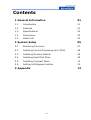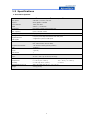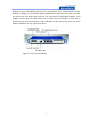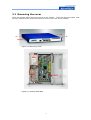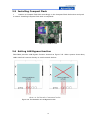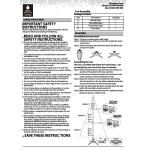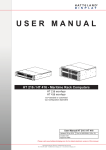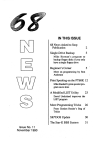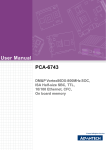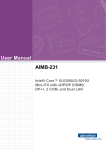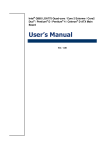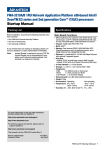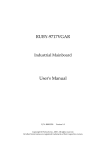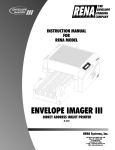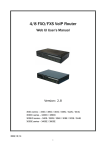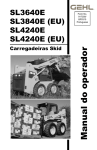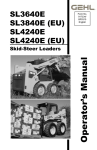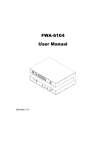Download FWA-3800 User manual
Transcript
FWA-3800 User manual Rackmount Internet Security Platform with 6 GbE Front LAN Ports and 1 Console port / 1 USB port/ LCD Display I Advantech Internet Security Platform Copyright Notice This document is copyrighted, 2006. All rights are reserved. The original manufacturer reserves the right to make improvements to the products described in this manual at any time without notice. No part of this manual may be reproduced, copied, translated or transmitted in any form or by any means without the prior written permission of the original manufacturer. Information provided in this manual is intended to be accurate and reliable. However, the original manufacturer assumes no responsibility for its use, nor for any infringements upon the rights of third parties which may result from its use. CE Notification The FWA-3800, developed by Advantech Co., Ltd., has passed the CE test for environment specifications when shielded cables are used for external wiring. We recommend the use of shielded cables. Safety Instructions 1. Read these safety instructions carefully. 2. Keep this user manual for later reference. 3. Disconnect this equipment from AC outlet before cleaning. Do not use liquid or spray detergents for cleaning. 4. For pluggable equipment, the power outlet shall be installed near the equipment and shall be easily accessible. 5. Keep this equipment away from humidity. 6. Put this equipment on a reliable surface during installation. Dropping it or letting it fall could cause damage. 7. Do not leave this equipment in an environment unconditioned where the storage temperature under 0°C (32°F) or above 40°C (104°F), it may damage the equipment. 8. The openings on the enclosure are for air convection hence protects the equipment from overheating. DO NOT COVER THE OPENINGS. 9. Make sure the voltage of the power source is correct before connecting the equipment to the power outlet. 10. Place the power cord such a way that people can not step on it. Do not place anything over the power cord. The voltage and current rating of the cord should be greater than the voltage and current rating marked on the product. 11. All cautions and warnings on the equipment should be noted. 12. If the equipment is not used for long time, disconnect it from the power source to avoid being damaged by transient over-voltage. 13. Never pour any liquid into ventilation openings. This could cause fire or electrical shock. II 14. Never open the equipment. For safety reasons, the equipment should be opened only by qualified service personnel. 15. If any of the following situations arises, get the equipment checked by service personnel: (1) The power cord or plug is damaged. (2) Liquid has penetrated into the equipment. (3) The equipment has been exposed to moisture. (4) The equipment does not work well or you cannot get it to work according to user manual. (5) The equipment has been dropped and damaged. (6) The equipment has obvious signs of breakage. 16. CAUTION: The computer is provided with a battery-powered real-time clock circuit. There is a danger of explosion if battery is incorrectly replaced. Replace only with same or equivalent type recommended by the manufacture. Discard used batteries according to the manufacturer’s instructions. 17. THE COMPUTER IS PROVIDED WITH CD DRIVES COMPLY WITH APPROPRIATE SAFETY STANDARDS INCLUDING IEC 60825. CLASS 1 LASER PRODUCT KLASSE 1 LASER PRODUKT 18. This device complies with Part 15 of the FCC rules. Operation is subject to the following two conditions: (1) this device may not cause harmful interference, and (2) this device must accept any interference received, including interference that may cause undesired operation. 19. CAUTION: Always completely disconnect the power cord from your chassis whenever you work with the hardware. Do not make connections while the power is on. Sensitive electronic components can be damaged by sudden power surges. 20. CAUTION: Always ground yourself to remove any static charge before touching the motherboard, backplane, or add-on cards. Modern electronic devices are very sensitive to static electric charges. As a safety precaution, use a grounding wrist strap at all times. Place all electronic components on a static-dissipative surface or in a static-shielded bag when they are not in the chassis. 21. CAUTION: Any unverified component could cause unexpected damage. To ensure the correct installation, please always use the components (ex. screws) provided with the accessory box. III 22. Caution text concerning lithium batteries: ADVARSEL! Lithiumbatteri - Eksplosionsfare ved fejlagtig håndtering. UDSKIFTNING MÅ KUN SKE MED BATTERI AF SAMME fabrikat og type. Levér det brugte batteri tilbage tilleverandøren. 23. "Rack Mount Instructions - The following or similar rack-mount instructions are included with the installation instructions: (1) Elevated Operating Ambient - If installed in a closed or multi-unit rack assembly, the operating ambient temperature of the rack environment may be greater than room ambient. Therefore, consideration should be given to installing the equipment in an environment compatible with the maximum ambient temperature (Tma) specified by the manufacturer. (2) Reduced Air Flow - Installation of the equipment in a rack should be such that the amount of air flow required for safe operation of the equipment is not compromised. (3) Mechanical Loading - Mounting of the equipment in the rack should be such that a hazardous condition is not achieved due to uneven mechanical loading. (4) Circuit Overloading - Consideration should be given to the connection of the equipment to the supply circuit and the effect that overloading of the circuits might have on overcurrent protection and supply wiring. Appropriate consideration of equipment nameplate ratings should be used when addressing this concern. (5) Reliable Earthing - Reliable earthing of rack-mounted equipment should be maintained. Particular attention should be given to supply connections other than direct connections to the branch circuit (e.g. use of power strips)." Product warranty Advantech warrants to you, the original purchaser, that each of its products will be free from defects in materials and workmanship for two year from the date of purchase. This warranty does not apply to any products which have been repaired or altered by persons other than repair personnel authorized by Advantech, or which have been subject to misuse, abuse, accident or improper installation. Advantech assumes no liability under the terms of this warranty as a consequence of such events. Because of Advantech’s high quality-control standards and rigorous testing, most of our customers never need to use our repair service. If an Advantech product is defective, it will be repaired or replaced at no charge during the warranty period. For out-of-warranty repairs, you will be billed according to the cost of replacement materials, service time IV and freight. Please consult your dealer for more details. If you think you have a defective product, follow these steps: 1 Collect all the information about the problem encountered. For example, CPU speed, Advantech products used, other hardware and software used, etc. Note anything abnormal and list any on-screen messages you get when the problem occurs. 2 Call your dealer and describe the problem. Please have your manual, product, and any helpful information readily available. 3 If your product is diagnosed as defective, obtain an RMA (return merchandise authorization) number from your dealer. This allows us to process your return more quickly. 4 Carefully pack the defective product, a fully-completed Repair and Replacement Order Card and a photocopy proof of purchase date (such as your sales receipt) in a shippable container. A product returned without proof of the purchase date is not eligible for warranty service. 5 Write the RMA number visibly on the outside of the package and ship it prepaid to your dealer. V Packing List Before installation, ensure that the following materials have been received: One FWA-3800 Internet Security Platform One box of accessories One warranty certificate One CD-ROM for user manual (PDF file) If any of these items are missing or damaged, contact your distributor or sales representative immediately. Technical Support and Sales Assistance If you have any technical questions about the FWA-3800 or any other Advantech products, please visit our support website at: http://www.advantech.com.tw/support http://www.advantech.com. For more information about Advantech's products and sales information, please visit: VI Contents 1 General Information 01 1.1 Introduction 01 1.2 Features 01 1.3 Specifications 02 1.4 Dimensions 03 1.5 Model List 04 2 System Setup 05 2.1 Removing the cover 07 2.2 Installing Central Processing Unit (CPU) 08 2.3 Installing Memory Module 09 2.4 Installing Hard Disk Drive 09 2.5 Installing Compact Flash 10 2.6 Setting LAN Bypass function 10 3 Appendix 13 VII Figures Figure Figure Figure Figure Figure Figure Figure Figure Figure Figure Figure 1-1: 1-2: 2-1: 2-2: 2-3: 2-4: 2-5: 2-6: 2-7: 2-8: 2-9: FWA-3800 dimensions Outlook of FWA-3800 Front view of FWA-3800 Remove top cover Inside of FWA-3800 Install CPU Install RAM module Install HDD Install CF card The illustration of LAN Bypass function LAN Bypass function jumps VIII 03 03 06 07 07 08 09 09 10 10 14 1 1 GENERAL INFORMATION IX 1.1 Introduction Conceived as a powerful but low power consumption rack-mount Internet security platform, the FWA-3800 was specifically designed for mainstream IDS/IPS, Anti-virus, VPN gateway and Unified Threat Management (UTM) applications. Using the latest Intel Core 2 Duo processor combined with the Intel Q965 chipset and Intel ICH8DO I/O Controller Hub, the FWA-3800 provides unprecedented performance, connectivity and throughput without compromising on system thermal design. It supports up to 2 GB of DDR2 system memory at 533 or 667MHz on dual-channel DIMM banks. By leveraging PCI-Express technology, the FWA-3800 maximizes I/O throughput by taking full advantage of the ICH8DO’s PCI Express (PCIe) capability. Six PCIe lanes connect directly to the Intel 82573L Ethernet controllers to provide bi-directional 2 Gb/s peak bandwidth for Gigabit Ethernet support at wire speed. The system supports one 3.5” SATA HDD, and Compact Flash for OS and Internet security applications. The front panel has a RJ-45 serial port and one USB port, with LCD Module for local system management, maintenance and diagnostics. It is FCC and CE compliant.. 1.2 Features z Supports Intel® Core™ 2 Duo Processor z Intel® Q965 chipset, 1066MHz FSB z Dual Channel DDR2 Memory, up to 4GB z 6 x PCIe GbE LAN ports w/LAN bypass z 1 x proprietary PCIe x4 connector for LAN expansion board z Supports 1 x 3.5" SATA HDD 1 1.3 Specifications • Processor System: CPU Intel® Core™ 2 Duo / Intel® Pentium D / Intel® Pentium 4 Max Speed 2.66 GHz / 3.4 GHz / 3.8 GHz Chipset Intel® Q965 + ICH8D0 Front Side Bus 1066 / 800 MHz BIOS Award™ / 16 Mbit SPI Technology Dual channel DDR2 533/667/800 MHz Max. Capacity Up to 4 GB with 2 slots PCI Express (PCIe) 1 proprietary internal PCIe x4 connector for LAN expansion board Managed LAN Gigabit Ethernet LAN bypass SATA 6 10/100/1000 Mbps Intel 82573 PCIe GbE ports 3 segments in pairs on GbE ports Support 1 3.5” SATA HDD Max. data transfer rate 300 MB/s Compact Flash Socket 1 CF socket on IDE0 (primary/master) USB 1(USB2.0) Serial 1 (RJ-45) LCD Module 1 Watt 250 W Input AC 100 ~ 240 V @ 50~60 Hz, full range Operating Non-Operating Temperature 0 ~ 40° C (32 ~ 104° F) -20 ~ 75° C (-4 ~ 167° F) Humidity 5 ~ 85 % @ 40° C (104° F) 5 ~ 95 % Dimensions(W x H x D) 430 x 44 x 435 mm (16.7” x 1.7” x 17.1”) Weight 4.5 kg (9.9 lb) 2 1.4 Dimensions Figure 1-1: FWA-3800 dimensions Figure 1-2: Outlook of FWA-3800 3 1.5 Model List FWA-3860E: 1U rackmount Internet security platform, 32-bit/33 MHz Mini PCI expansion slots, LCD display module, 6 10/100 GbE Ethernet ports supporting 3 LAN Bypass function. FWA-3840E: 1U rackmount Internet security platform, 32-bit/33 MHz Mini PCI expansion slots, LCD display module, 4 10/100 GbE Ethernet ports supporting 2 LAN Bypass function FWA-3820E: 1U rackmount Internet security platform, 32-bit/33 MHz Mini PCI expansion slots, LCD display module, 2 10/100 GbE Ethernet ports supporting 1 LAN Bypass function. Part Number LAN LAN Bypass Power Supply PCI-X / PCI slot FWA-3860E 6 3 250W N/A FWA-3840E 4 2 250W N/A FWA-3820E 2 1 250W N/A 4 2 2 SYSTEM SETUP 5 Setting up your FWA-3800E requires only a screwdriver and a small amount of time. Before you begin, you should also gather together the entire device you plan to install, as well as the CPU, RAM, HDD, and etc. The front panel of FWA-3800 includes a LCD display module with two LEDs where one is power LED and another is HDD LED, 6 Ethernet ports, RJ-45 console port, and 1 USB port. On the rear panel, there is a power switch located on the top right hand corner. Figure 2-1: Front view of FWA-3800 6 2.1 Removing the cover There are screws which secure the cover to the chassis. They are along the sides, near the top. Remove them, and then slide the cover to the rear of the chassis. Figure 2-2: Remove top cover PSU HDD Mini PCI Figure 2-3: Inside of FWA-3800 7 2.2 Installing Central Processing Unit (CPU) 1 Locate the 775-pin CPU ZIF socket on the motherboard. And unlock the Socket actuation to the left side directly. 2 Position the CPU above the socket that its marked corner (golden cut edge on the CPU upper corner) matches the base of the socket lever. Insert the CPU into the socket. (Do not force the CPU into the socket.) Then lock the socket to secure the CPU. 3 Apply the thermal tape to provide better heat conduction between your CPU and cooling fan. Position the cooling fan on top of the CPU. Use screw driver to fix the heat sink sequence. 4 Make sure the CPU fan power connector is plugged to the motherboard fan power connector, than installing CPU is completed. Unlock the socket of CPU as the symbol accordingly 4 2 Insert the CPU into the socket 1 3 Fix the CPU heat sink on the socket Figure 2-4: Install CPU 8 2.3 Installing Memory Module 1 Unlock a DIMM socket by. Align the notch of the DIMM memory module to match on the socket and insert the DIMM into the socket until the DIMM is properly seated. 2 Press the DIMM inward to lock the DIMM memory module. Installing memory module is completed. Figure 2-5: Install RAM module 2.4 Installing Hard Disk Drive 1 Unscrew each side of the HDD supporting frame on the chassis and pull it out. 2 Put the HDD above the HDD supporting frame and position the screws accordingly. 3 Screw each side of the HDD supporting frame to fix on the chassis. 4 Connect the SATA cable included in the accessory box to the connector on the HDD. Connect power connector to the HDD. Installing Hard Disk Drive is completed. Figure 2-6: Install HDD 9 2.5 Installing Compact Flash 1 Position a Compact Flash disk accordingly in the Compact Flash disk socket and push it inward. Installing Compact Flash disk is completed. Figure 2-7: Install CF card 2.6 Setting LAN Bypass function FWA-3800 provides LAN Bypass function showed as Figure 2-8. When system shuts down, LAN1-LAN2 will connect directly to avoid network broken. Figure 2-8: The illustration of LAN Bypass function 10 1. Jumper Setting 1-3, 2-4 short, H/W Control If PWR ON, LAN Bypass function disable ( All LANs Non-Bypass) If PWR OFF, LAN Bypass function enable ( All LANs Bypass) 2. Jumper Setting 1-3, 4-6 short, BIOS (GPIO) Control Enable Enable LAN 5/6 Bypass Ctrl Enable PWR ON Bypass Bypass Bypass PWR OFF Bypass Bypass Bypass LAN 1/2 Bypass Ctrl LAN 3/4 Bypass Ctrl Disable Disable LAN 5/6 Bypass Ctrl Disable PWR ON Non-Bypass Non-Bypass Non-Bypass PWR OFF Bypass Bypass Bypass LAN 1/2 Bypass Ctrl LAN 3/4 Bypass Ctrl Enable Enable LAN 5/6 Bypass Ctrl Enable PWR ON Non-Bypass ( no connect) Non-Bypass ( no connect) Non-Bypass ( no connect) PWR OFF Non-Bypass Non-Bypass Non-Bypass LAN 1/2 Bypass Ctrl LAN 3/4 Bypass Ctrl Disable Disable LAN 5/6 Bypass Ctrl Disable PWR ON Non-Bypass Non-Bypass Non-Bypass PWR OFF Non-Bypass Non-Bypass Non-Bypass LAN 1/2 Bypass Ctrl LAN 3/4 Bypass Ctrl . 11 PWR OFF LAN Bypass Ctrl Enable PWR OFF LAN Bypass Ctrl Enable PWR OFF LAN Bypass Ctrl Disable PWR OFF LAN Bypass Ctrl Disable 1 Turn on FWA-3800 platform. Then hold down the <Delete> key during the boot process to enter BIOS menu. 2 Move to "LAN Bypass Control" Item 3 Press <PageUp> or <PageDown> key to change the condition option of "LAN Bypass Control" Item. Condition option [Enabled]: Set LAN Bypass function enable. Condition option [Disabled]: Set LAN Bypass function disable. 4 Press <F10> to save and exit BIOS menu. 12 Appendix Pin Assignments 13 A.1 Jumper Setting of NAMB-3800 LAN1 LAN3 LAN2 Console Port LAN5 LAN4 USB LAN6 NAMB-3800 Jumper Setting Notes: ON: Short / OFF: Open. JFP1: ATX Power Connector 1-2: Power on 3-4: Reset CN19-21: GLAN Jumper setting. USB2 LPT1 CN19 CMOS1 CN6 CN20 USB1 CN19~CN21 SATA2 CN21 1 2 3 5 1 4 6 2 3 5 1 4 6 2 3 5 4 6 SATA1 CN18 GLAN Enable Jumper setting COM1 CN9 JSETCOM1: COM PORT SELECT. JFP1 RS232 RS422 RS485 JSETCOM1 1 3 5 7 9 11 13 15 17 CN12 CN13 COM2 RS232/422/485 Jumper setting CMOS1: Clear CMOS 1-2: Normal (default). CN14 2-3: Clear. CONNECTOR CN6 CN9 CN12, CN13 CN14 CN18 CPUFAN USB1 (2)/ USB2 (1) SATA1 / SATA2 COM1 LPT1 CPU FAN 14 DESCRIPTION PS/2 KB and Mouse Connector HDD LED SYSTEM FANs CRT Connector PWR LED CPU FAN USB Port Connector SATA Bus Connector Com Port Connector Parallel Port Connector