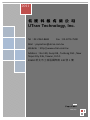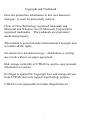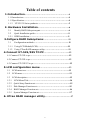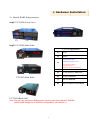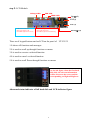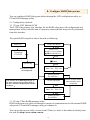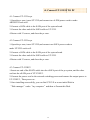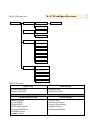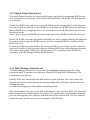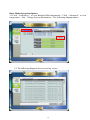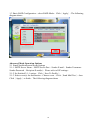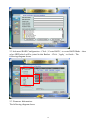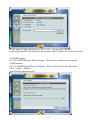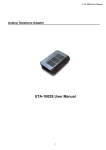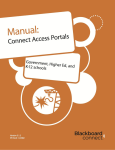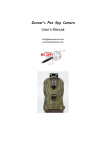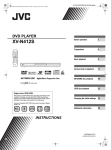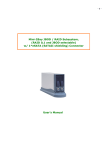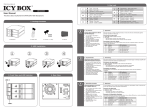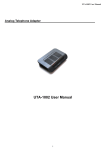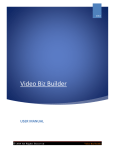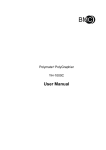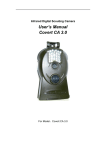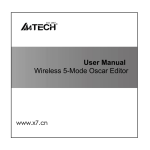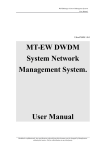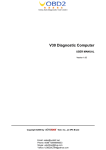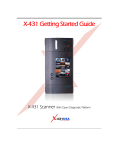Download - UTran Technology, Inc.有騰科技有限公司
Transcript
2011 有 騰 科 技 有 限 公 司 UTran Technology, Inc. Tel:02-2262-8681 Fax:02-2273-7500 Mail:[email protected] Website:http://www.utran.com.tw Address:No.130, Guoji Rd., Tucheng Dist., New Taipei City 236, Taiwan, R.O.C. 23650 新北市土城區國際路 130 號 1 樓 製單 Popo Chen 2011/5/2 UT-525/35 Disk Array Series products Quick Installation Guide VER:1.0 2 Copyright and Trademark Once the production information in this user manual is changed,it won't be particularly noticed。 Utran is Utran Technology registered trademark and Microsoft and Windows are US Microsoft Corporation's registered trademarks。The trademark are proprietors' intellectual property。 This manual is protected under International Copyright Law to remain all the rights。 No electrical or mechanical copy,distribution or writing any words without our paper agreement。 Disk storage controller of UTRAN is used to copy personal information or system。 It's illegal to against the Copyright Law and storage devices from UTRAN date only support legal backup purpose 。 UTRAN is not responsible for under illegal behavior。 3 Table of contents 1.Introduction……………………………………………….……..4 1.1.1Introduction…………………………..…………..………….……..4 1.1.2Specification.………………..…………..……….………….……..4 1.1.3 UT-525/35 Series products…………………………………...…5 2. Hardware Installation……………………………….……..6 2.1 Identify RAID Subsystem part…………………………………..6 2.2 Quick Installation guide………………………………………....9 2.2.1 HDD Installation…………………………………….………….9 3.Cnfigure RAID Subsystems .………….…………………11 3.1 Configuration methods………………………………………......11 3.1.1 Using LCD Module(LCM)…………………………………......11 3.1.2 Using UTran RAID manager utility………….………………....11 4.Connect UT-525/535 TO PC.……..……………………....12 4.1 Connect UT-535I to pc………………………………………………..12 4.2 Connect UT-525I to pc……………..…………………………………12 4.3 Connect UT-535EU3 to pc……………………………………….........12 5.LCM configuration menu…………………………………....13 5.1 LCM menu tree…………………………………………………......13 5.2 LCM menu……………………………………….……..…….…......13 5.3 LCM description…..……………………………………….………...13 5.3.1 LCM Menu Title…………………………………………….…......14 5.3.2 Quick Setup Function set..............……………....………………....15 5.3.3 Disk Manager Function set……………………………………......15 5.3.4 RAID Manager Function set……………………………………....16 5.3.5 System Manager Function set………………………………..……17 6. UTran RAID manager utility…………………..….……17 4 1. Introduction 1.1.1 Introduction UT-535 series is specifically for personal video/audio, editing storage and DVR Raid storage applications. The RAID subsystem controller is designed to use three 3.5 inch SATAII disk drives to fit in a two 5.25〞 ;UT-525 is designed to use three 2.5 inch SATAII disk drives to fit in a one 5.25〞half-heigh drive bay for easy built-in the pc server, It allows easy scalability from JBOD to RAID, It can be configured to RAID levels 0, 1, 3, 5, 1+spare, Large(big), Clone, PM mode. The RAID function allows one HDD failure without impact on the existing data and failed drive Data can be reconstructed from the remaining data and parity drives. RAID configuration and monitoring can be done through the LCM front control panel or UTran RAID manager utility. For UT-525I/535I,That is an internal platform, It connect to the host system through SATA interface in the motherboard. For UT-525EU3/535EU3 is an external RAID platform, It connects to the host system through an eSATA or USB3.0 interface. For UT-535 series RAID subsystem, that is also a standard part of all major operating systems such as xp/2000/2003 server, Mac, Linux, etc, the host system does not require additional or proprietary software to work with the controller. 1.1.2 Specification ※ Host Interface ◎ one 3.0Gbps SATA port ※ Disk interface ◎ Three 3.0Gbps SATA ports(for 3.5〞HDD) ※ RAID Features ◎ RAID levels: 0, 1, 3, 5, 1+spare, Large(big), Clone, PM mode ◎ HDD hot-swap ◎ Automatic online background data rebuilding ◎ Automatic disk failure detect ◎ Array roaming ◎ Rebuilding speed rata:200GB per hour(Max.) ※ Management ◎ Driverless: need no driver on host side ◎ LED indicators for Disk status display ◎ LCD control panel for operation status display ◎ RAID level configuration and selection by LCD panel or UTran RAID manager utility ◎ System temperature. Voltage and Fan monitoring ◎ NVRAM for event log and system configuration setting ※Dimension: 190x 145x 85 5 UT-525/35 Series products Type Model Host Interface UT-525IS SATAI/SATAII UT-525II ATA133 UT-525EU3 ESATA/USB3.0 LCD Internal (1U 3BAY) Standard part UT-535IS SATAI/SATAII Internal (2U 3BAY) Raid Features Three 3.0Gbps SATA ports (for2.5〞/3.5〞 HDD) RAID levels:0, 1, 3, 5, 1+spare, Large(big), Clone, PM mode Supports more than 2TB Bytes RAID drive HDD hot-swap Rebuilding speed: 200GB/hour Supports Hot Spare on RAID Array roaming Built-in 4cm cooling Fan Supports partial / slumber power saving mode Supports on-line command based bad sector recovery Supports staggered spinup Uses hardware monitor to monitor system voltage, temperature and fan activity Support Device Status LEDs (Error, Activity/Link) UT-535II ATA133 UT-535EU3 ESATA/USB3.0 Model:UT-IS250(option) UT-525/535 series products can connect to host IDE interface with the UT-IS250 adapter. 6 2. Hardware Installation 2.1 Identify RAID Subsystem part step1. UT-525IS (Front View) (3) Key-Lock step2. UT-525IS (Back Side) UT-525I Appearance (1) LCM (2) TRAY Link/Access Indicator Blue Light means Link Flash Blue light means Access (3) Fail/Rebuilding Indicator Red Light means Fail Flash Red Light means Rebuilding (7) (4) Fan (5) SATA power Connector (6) SATA connector (7) SATA to IDE kite (8) SATA to ESATA/USB3.0 kite UT-525II (Back Side) (8) UT-525II (Back Side) Note: The user also can choose IDE interface connect to the host with the UT-IS250 (SATA to IDE bridge) for UT-525/35 series products. (See Picture 3) 7 Step1. UT-535I (Front View) (3) Step2. UT-535I (BackSide) (2) (4) (1) (5) (6) Step3. UT-535 II (Front View) Step4. UT-535II(BackSide) (7) (8) Step5. UT-535 EU3 (BackSide) UT-535 Appearance (1) (2) (3) (4) (9) (12) (5) (11) ) (6) (10) (7) (8) (9) (10) (11) (12) 8 LCM Front Panel TRAY KEY-LOCK Fan SATA Connector 4pin power connector IDE Port 4pin power connector eSATA Port Power On Switch USB3.0 Port Power In DC12V step 5. LCD Module Voltage LED FAN LED TEMP LED Up(▲)(2) ENT(3) LCD(1) ESC(4) Link/Access Indicator Blue Light means Link Flash Blue light means Access Fail/Rebuilding Indicator Red Light means Fail Flash Red Light means Rebuilding Down(▼) (5) There are 4 keypad buttons and an LCD on the panel of UT-525/35 1.It shows all functions and messages 2.It is used to scroll up through functions or menus 3.It is used to execute a selected function 4.It is used to cancel a selected function 5.It is used to scroll Down through functions or menus As the left figure, when the first hard disk fails, the relevant information will be shown on the screen and the corresponding red light will light on. Abnormal status indicator of fail hard disk and LCD indicator figure 9 2.2 Quick Installation guide 2.2.1 HDD Installation (UT-525I) Step 1. Press slide lock Right Step 2. Open the cover screws Step 3. Attach screws Step 4. Press tray handle on Sliding the tray with hard drive into the enclosure 10 (UT-535I ) Step 1. Press slide lock Right Step 2. Attach screws Step 3. Press tray handle on Sliding the tray with hard drive into the enclosure 11 3. Configure RAID Subsystems You can configure RAID Subsystem either through the LCD configuration utility or – UTran RAID manager utility 3.1 Configuration methods 3.1.1 Using LCD Module(LCM) The LCM is the primary user interface for the RAID subsystem, All configuration and management of the controller and it’s properly connected disk arrays can be performed from this interface. The quick RAID setup flow chat is showed as following: Create One RAID Power On ENT Select Level : RAID 0.1.3.5.0+1.JBOD ▲/▼select RAID Level UTran Technology UT-525/35 ENT Enter Password ※Note 1 Quick Setup ENT Are You sure? Enter :Yes ESC :No ENT Press ENT to enter the setup menu Down▼ Note 1.There is no defined password ,so the user can pass it by pressing ENT or the user can enter the password ,which is set before。 ESC Waiting System Re-initialize… Delete All RAID Return to Main Menu automatically when completed ENT Delete The RAID? Enter: Yes ESC: No ENT Waiting System Re-initialize… 3.1.2 Using UTran RAID manager utility RAID subsystem now offers an alternative means of communication for the internal RAID subsystem- UTran RAID manager utility(see chapter 6). You can get the newest utility version from UTran by e-mail, or download it directly from the web site;http://www.utran.com.tw. 12 4. Connect UT-525/35 TO PC 4.1 Connect UT-535I to pc 1.Open the pc case, insert UT-535I,and connect two 4-PIN power cords to make ARS5023I work well. 2.Connect a SATA cable to the SATA port of the system board. 3.Connect the other and of the SATA cable to UT-535I. 4.Fasten with 12 screws, and close the pc case. 4.2 Connect UT-525I to pc 1.Open the pc case, insert UT-525I,and connect one SATA power cords to make UT-525I work well. 2.Connect a SATA cable to the SATA port of the system board. 3.Connect the other and of the SATA cable to UT-525I. 4.Fasten with 12 screws, and close the pc case. 4.3 Connect UT-535EU3 1.Insert one end of the ESATA cable into the eSATA port of the pc system, and the other end into the eSATA port of UT-535EU3. 2.Connect the power cord to the external switching power and connect the output power to UT-535EU3 , Then power on . 3.Once installing successfully, you can find UT-535I as a non-initial Disk in 〝Disk manager〞under〝my computer〞and then to Format this Disk. 13 5. LCM configuration menu 5.1 LCM menu tree LCM Menu Title Quick Setup Create One RAID Upgrade RAID1 Delete All RAID Disk Manager Identify Disk Show Disk Info RAID Manager Identify RAID Create RAID Delete RAID RAID Information Change RAID Pwd Rebuild Priority Standby Timer System Manager System Info Change Password Logout From Menu Alarm Control Hardware Monitor 5.2 LCM menu Quick Setup 1.Create One RAID 2.Delete All RAID Disk Manager 1.Identify Disk 2.Show Disk Info RAID Manager RAID 1.Identify RAID 2.Create RAID 3.Delete RAID 4.RAID Information 5.Change RAID Pwd 6.Rebuild Priority 7.Standby Timer System Manager 1.System Info 2.Change Password 3.Logout From Menu 4.Alarm Control 5.Hardware Monitor 14 5.3 LCM description 5.3.1 LCM Menu Title UT-535 LCM system will show the manufacturer name and product name as default menu title. More over, LCM Menu Title also contains the following functions: Password Protection: when user presses any button to enter the main menu, UT-535 LCM system will check whether there’s a LCM password. If user already set a LCM password in System Manager/Change Password, the password is needed to authorize to enter the LCM main menu. Rebuild Progress: if there’s a RAID set rebuilding in the connected disks, the LCM system will display the rebuild progress and the rebuilt target HDD in menu title. Fault Detection: if there’s any disk or RAID fault in the connected disks, the LCM system will display the fault information in menu title. The meaning of each fault information is as follows: “RAID Set N is in Broken Mode!”: RAID Set N loses some member disks and becomes broken mode. “RAID Set N is in Degrade Mode!”: RAID Set N loses some member disks and becomes degrade mode. “FAN Fail! Status Abnormal.”: H/W Monitor detects fan status abnormal. “Temperature Fail xx degrees”: H/W Monitor detects over-temperature fault. “Voltage Fail! xxV => yy ”: H/W Monitor detects voltage fault. “Disk N Detects as a Bad Disk!”: the SATA disk N detects transmission error while system is initializing, so it is judged as a bad disk. “Disk N Detects a Bad Sector!!”: there exists non-recoverable bad sector in SATA disk N. “Disk N Detects Null Mbr Error!”: the SATA disk N founds a RAID set which doesn’t include this disk as a member disk. “Disk N Detects a Bad Page!”: the SATA disk N has too many non-recoverable bad sectors or has smart error state. “Disk N Detects RAID sector Err!”: the SATA disk N has bad RAID sector. “Disk N Detects Signature Error!”: the SATA disk N replies the error signature. “Disk N Detects Read Page Error!”: the SATA disk N detects reading error when system reads RAID information. “Disk N Detects PIO Read Error!”: the SATA disk N detects reading error when system executes PIO-read operation. “Disk N Detects PIO Write Error!”: the SATA disk N detects writing error when system executes PIO-write operation. “Disk N Detects Read Log Error!”: the SATA disk N detects reading error when system executes SMART-Read Log operation. “Disk N Detects a Smart Error!”: the SATA disk N detects Smart Error. 15 5.3.2 Quick Setup Function set The Quick Setup Function set is provided for easily and quickly configuring RAID set by user. It contains two functions: Create One RAID and Delete All RAID. The introduction is as follows: Create One RAID: user can easily create a RAID from the existing disks by this function. User only needs to select the created RAID level and input the RAID password, and then a desired RAID set is configured. However, if user doesn’t need RAID password, user can directly press the ‘Enter’ key to bypass the RAID password stage and create a RAID set without password. Delete All RAID: user can easily delete all RAID sets in the existing disks by this function. User only needs to input the RAID password of the existing RAID sets, and then all the RAID sets will be deleted. If there’s no password in the existing RAID set, user doesn’t need to input the password. Besides if there are more than two existing RAID sets with different passwords, user cannot delete these RAID sets in this function. User can delete these RAID sets separately in RAID Manager/Delete RAID function. 5.3.3 Disk Manager Function set The Disk Manager Function set is provided for managing and displaying the whole connected disks. It contains two functions: Identify Disk and Show Information. The introduction is as follows: Identify Disk: user can identify the disk number by this function. After user enters this function and selects a disk number, the corresponding disk led (ready) will become slow blinking and user can know the mapping of disk number and disk position. Show Information: user can see the disk information by this function. After user enters this function and selects a disk number, user can see the model name, serial number, firmware version, total capacity, free capacity, and disk state of the selected disk. The free capacity means the space which can be used to configure as RAID disk. 16 5.3.4 RAID Manager Function set The RAID Manager Function set is provided for managing and displaying the existing RAID sets. It contains seven functions: Identify RAID, Create RAID, Delete RAID, RAID Information, Change RAID PWD, Rebuild Priority, and Standby Timer. The introduction is as follows: Identify RAID: user can identify the disk member of RAID set by this function. After user enters this function and selects a RAID set, the corresponding disk led (ready) of disk members of selected RAID set will become slow blinking and user can know the disk members of the selected RAID set. Create RAID: user can create a specific RAID set by this function. At first user needs to select a RAID level, and then user can select disk members. After user selects RAID level and disk members, the LCM system will compute a maximal RAID size and let user to modify the RAID size. Notice that the user can only reduce the RAID size. And then, user can set a specific RAID name of this RAID set. If user doesn’t want set the RAID name and presses ‘Enter’ to skip, the LCM system will apply the default RAID name to the created RAID. At last user can input the password of the created RAID or skip to create a non-password RAID. Finally, the specific RAID set is created. Delete RAID: user can delete a specific RAID set by this function. At first user needs to select an existing RAID set. And then if there’s RAID password in the RAID set, the LCM system will request user to input password to authorize the deletion behavior. Otherwise, the user can quickly delete the non-password RAID. RAID Information: user can see the RAID information by this function. After user enters this function and selects a RAID set, user can see the RAID name, RAID level, RAID capacity, member count, and RAID state of the selected RAID set. Change RAID PWD: user can change the password of the RAID set by this function. After user enters this function and selects a RAID set, user needs to input the old password at first. And then user needs to input the new password and re-type the password to confirm the updated password. Rebuild Priority: user can modify the rebuild priority of the RAID set by this function. After user enters this function and selects a RAID set, user can select a rebuild priority level. There are five levels from highest to lowest which higher level means the RAID system will apply higher priority to rebuild the RAID while there are other read/write operations in the same time. Standby Timer: user can modify the standby timer of the RAID set by this function. After user enters this function and selects a RAID set, user can modify the standby timer.The standby timer means the idle waiting time of RAID set to force disk members enter the Standby mode. Notice that, the setting of standby timer with 0 minute means the disk 17 members won’t enter the Standby mode no matter how long the RAID set is in idle wating. 5.3.5 System Manager Function set The System Manager Function set is provided for managing and displaying the LCM system. It contains five functions: System Information, Change Password, Logout From Menu, Alarm Control, and H/W Monitor. The introduction is as follows: System Information: user can see some system information by this function. After user enters this function, user can see the firmware version and controller number of the RAID system. Change Password: user can change the LCM password by this function. After user enters this function, user needs to input the old LCM password at first. And then user can input the new password and re-input the password to confirm the updated password. If user doesn’t want LCM password, user can skip the new password stage by pressing ‘Enter’ key to delete the existing LCM password. Logout From Menu: user can logout from the LCM menu by this function. Alarm Control: user can mute the buzzer of the RAID system by this function. H/W Monitor: user can see the H/W monitor value by this function. After user enters this function, user can select Voltage Monitor, Temperature Monitor, or Fan Monitor to see the separate H/W monitor values. 6.UTran RAID manager utility UTran H/W RAID Manager Utility The UTran RAID Manager Utility is used to Manage and easily set,change and monitor the status of UT-535I. After entering the Utility,there are two operation mode in this Utility,one is Basic mode another is advanced mode. Operation mode Introduction: 1.Basic Mode: 1-1 RAID and Disk Information 1-2 Event Log Viewer 1-3 Basic RAID Configuration 2.Advanced Mode: 2-1Email Notification and Event Settings 2-2 Advanced RAID Configuration 2-3 Firmware Information 2-4 RAID Settings 18 Basic Mode Operation Options 1-1Click〈Controller1〉to view Raid and Disk information,Click〈Advanced〉to view temperature、Fan、Voltage System Information;The following diagram shows 1-2 The following diagram shows event log viewer 19 1-3 Basic RAID Configuration,select RAID Mode,Click〈Apply〉,The following diagram shows Advanced Mode Operation Options 2-1 Email Notification and Event Settings 2-1-1 SMTP Server Name、SMTP Server Port、Sender E-mail、Sender Username、 Sender Password、Recipient E-mail(s),Please refer to ISP settings。 2-1-2 Set finished 2-1-1 option,Click〈Save To Profile〉 。 2-1-3 Select event(s) for notification,Choose event,Click〈Send Mail Test〉,then Click〈Apply〉to finish。The following diagram shows 20 2-2 Advanced RAID Configuration,Click〈Create RAID〉to create RAID Mode,then select HDD which will be joined in this Raidset,Click〈Apply〉to finish。The following diagram shows 1 2 3 2-3 Firmware Information: The following diagram shows 21 IF you want to Update the Firmware of UT-535,you can click ”Browse” In this item and Select the Firmware file and then click (Update) to execute this action. 2-4 RAID Settings 2-4-1 Set RAID Stand-by Timer Settings,Please enter a values between 0 and 10922(minutes)。 2-4-2 Set RAID Rebuild Priority Settings,Please select a value from the slider, Click〈Apply〉finished。 The following diagram shows 22