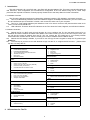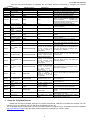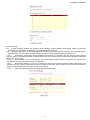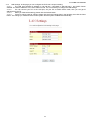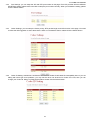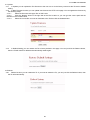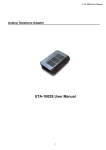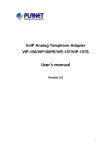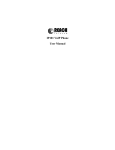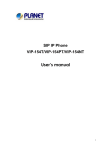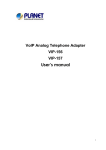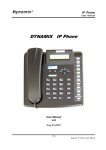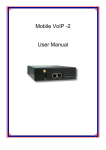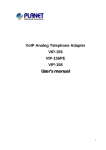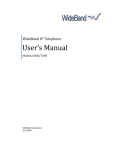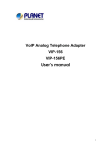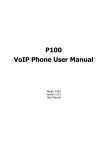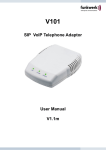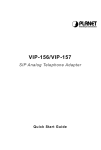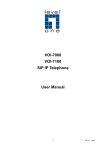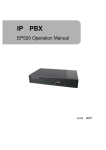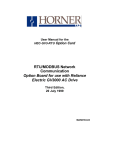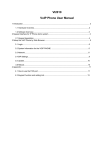Download UTA-1002 User Manual
Transcript
UTA-1002 User Manual Analog Telephone Adapter UTA-1002 User Manual 1 UTA-1002 User Manual 1 2 3 Introduction........................................................................................................................................3 1.1 Hardware Overview .............................................................................................................. 3 1.2 Software Overview................................................................................................................ 3 IVR Interface for The TA....................................................................................................................3 Setup the TA by Web Browser ..........................................................................................................4 3.1 Login. .................................................................................................................................... 5 3.2 System Information for the TA. ............................................................................................. 5 3.3 Phone Book .......................................................................................................................... 5 3.4 Phone Setting ....................................................................................................................... 6 3.1 Network ............................................................................................................................... 10 3.2 SIP Settings ........................................................................................................................ 15 3.3 NAT Trans. .......................................................................................................................... 18 3.4 Others. ................................................................................................................................ 18 3.5 System Auth........................................................................................................................ 19 3.6 Save Change ...................................................................................................................... 19 3.7 Update ................................................................................................................................ 20 3.8 Reboot ................................................................................................................................ 20 2 UTA-1002 User Manual 1 Introduction This user’s manual is for 1-port FXS and 1-port FXO VoIP terminal adapter (TA). This user’s manual will explain the IVR instruction, web configuration and command line configuration for the TA. Before using the TA, some setup processes are required to make the TA work properly. Please refer to the Setup Menu for further information. 1.1 Hardware Overview The TA has the following interfaces for Networking, telephone interface, LED indication, and power connector. 1.1.1 Two RJ-45 Networking interface, these two interfaces support 10/100Mps Fast Ethernet. you can connect one RJ-45 Fast Ethernet port to the ADSL or Switch, and connect the other one to your computer. 1.1.2 Two RJ-11 Type analog telephone jack interfaces. One is for user to connect to the phone and the other os for user to connect to the PSTN Line. 1.1.3 LED Indication: There are three LED indicators in the TA to show the Power, Register, and Off-Hook indication. 1.2 Software Overview 1.2.1 Default the TA is in NAT mode, this will be easy for you to configure the TA. You just need to have a PC or Notebook and set the network as DHCP Client Mode. Use a cable connect your PC to the TA’s LAN port, then your PC will get the correct IP address from the TA. You can connect the TA’s WAN port to your existing network environment with a DHCP Server, then the TA will get a correct IP address from the DHCP Server. 1.2.2 Default the IVR setting is disable, if you want to use IVR (by Phone’s Keypad to setup the TA) please input #190# first. 1.2.3 The next step is you have to use web browser to login into the TA, to cnfigure the SIP account…, please follow the item 3 to setup the TA. Network Protocol • • • • • • • Tone • • • • • SIP v1 (RFC2543), v2(RFC3261) IP/TCP/UDP/RTP/RTCP IP/ICMP/ARP/RARP/SNTP TFTP Client/DHCP Client/ PPPoE Client Telnet/HTTP Server DNS Client NAT/DHCP Server Phone Function • • • • Codec • • • • • G.711: 64k bit/s (PCM) G.723.1: 6.3k / 5.3k bit/s G.726: 16k / 24k / 32k / 40k bit/s (ADPCM) G.729A: 8k bit/s (CS-ACELP) G.729B: adds VAD & CNG to G.729 • • • • • HTTP 1.1 basic/digest authentication for Web setup MD5 for SIP authentication (RFC2069/ RFC 2617) QoS • Call Hold Call Waiting Call Forward Caller ID 3-way conference ToS field NAT Traversal • STUN Configuration • • • DTMF Function • • • Static IP DHCP PPPoE Security VAD: Voice activity detection CNG: Comfortable noise generator LEC: Line echo canceller Packet Loss Compensation Adaptive Jitter Buffer Call Function • • • • • Volume Adjustment Speed dial key Phone book Flash IP Assignment Voice Quality • • • • • Ring Tone Ring Back Tone Dial Tone Busy Tone Programming Tone In-Band DTMF Out-of Band DTMF SIP Info Web Browser Console/Telnet IVR/Keypad Firmware Upgrade SIP Server • • 2 • • • Registrar Server (three SIP account) Outbound Proxy IVR Interface for The TA 3 TFTP Console HTTP UTA-1002 User Manual You can use the PSTN phone to configure the TA. Please follow the instruction to configure your terminal adapter. Group Function Function IVR Action enable call waiting disable call waiting unlock keypad IVR Menu Choice #138# #139# None None #190# None Function Function lock keypad Reboot #191# #195# None None Function Factory Reset #198# None Info Check IP Address #120# None Check IP Type #121# None #122# None IVR will report current in use VoIP number #123# None IVR will report the WAN Port network mask #124# None #125# None #126# None #128# None IVR will report the firmware version None The system will change the WAN port to DHCP Client type Function Info Check the Phone Number Check Network Mask Check Gateway IP Address Check Primary DNS Server Setting Check IP Address Check Firmware Version Info Info Info Info Info Info Setting Set DHCP client #111# Notes Enable Call waiting Disable call waiting You have to unlock keypad first, and then you can change the setting by keypad. Lock keypad. The system will reboot automatically. System will automatically Reboot and restore to default setting. WARNING: ALL “User-Changeable” NONDEFAULT SETTINGS WILL BE LOST! This will include network and service provider data. IVR will report the LAN port IP address IVR will report the WAN Port DHCP is enabled or disabled. IVR will report the WAN Port gateway IP address IVR will report the WAN Port Primary DNS server IP Address. IVR will report the WAN port IP address Enter IP address using numbers on the telephone key pad. Use the * (star) key when entering a decimal point. Enter value using numbers on the telephone key pad. Use the * (star) key when entering a decimal point. Enter IP address using numbers on the telephone key pad. Use the * (star) key when entering a decimal point. Enter IP address using numbers on the telephone key pad. Use the * (star) key when entering a decimal point. 1:G.711 u-Law, 2: G.711 a-Law, 3: G.723.1, 4: G.729a, 5: G.726 16K, 6: G.726 24K, 7: G.726 32K, 8: G.726 40K, Setting Set Static Address Setting Set Network Mask #113xxx*xxx*xxx*xxx# Setting Set Gateway Address #114xxx*xxx*xxx*xxx# Setting Set Primary DNS Server #115xxx*xxx*xxx*xxx# Setting Set Codec #130+[1-8]# Setting Set Handset Gain #131+[00~15]# Handset Gain from 0~15 #132+[00~12]# Handset Volume from 0~12 Setting Setting Setting Setting Setting Setting 3 IP Parameter(s) IP Set Handset Volume TFTP Server IP Address FTP Server IP Address Auto mode configure IP mode PSTN mode #112xxx*xxx*xxx*xxx# #135# #136# Set Auto configure TFTP Server IP Address Set Auto configure FTP Server IP Address #137+[0~2]# 0: Disable, 1: TFTP mode, 2: FTP mode #192# Set default use IP mode #193# Set default mode use PSTN WAN port DHCP Client will be disabled and WAN port will change to the Static IP type. Set WAN port IP Address Must set Static IP first. Set WAN port Network Mask Must set Static IP first. Set WAN port Gateway IP Address Must set Static IP first. Set WAN port Primary DNS Server IP Address You can set the codec you want to the first priority. You can set the Handset gain to proper value, default is 10 You can set the Handset volume to proper value, default is 10 You can set the TFTP Server IP address You can set the FTP Server IP address You can set the Auto configuration mode, 0: Disable, 1: use TFTP Server, 2: user FTP Server Only support 1S1P, provide setting change default setting to IP mode Only support 1S1P, provide setting change default setting to PSTN mode Setup the TA by Web Browser Default the TA’s NAT is enabled, WAN port is in DHCP Client Mode, LAN port is in DHCP Server Mode. You can connect you PC on LAN port, then you will get an IP Address from the TA. The TA provides a built-in web server. You can use Web browser to configure the TA. First please input the IP address http://192.168.123.1:9999 in the Web page. Please remember to add the port number “:9999”. 4 UTA-1002 User Manual 3.1 Login. 3.1.1 Please input the username and password into the blank field. The default setting is: 1. For Administrator, the username is: root; and the password is: test. If you use the account login, you can configure all the setting. 2. For normal user, the username is: user; and the password is: test. If you use the account login, but you can not configure the SIP setting. 3.1.2 Click the “Login” button will move into the TA web based management information page. 3.1.3 If you change the setting in the Web Management interface, please do remember to click the “Submit” button in that page. After you finished the change of the setting, click the “Save” function in the left side, and click the Save Button. When you finished the setting, please click the Reboot function in the left side, and click the Reboot button in that page. After the system restart, all the setting can work properly. 3.2 System Information for the TA. 3.2.1 When you login the web page, you can see the TA current system information like firmware version, company… etc in this page. 3.2.2 Also you can see the function lists in the left side. You can use mouse to click the function you want to set up. 3.3 Phone Book 3.3.1 In Phone Book contains Speed Dial Settings. You can setup the Speed Dial number. If you want to use Speed Dial you just dial the speed dial number (from 0~139) then press “#”. 3.3.2 In Speed Dial setting function you can add/delete Speed Dial number. You can input maximum 140 entries speed dial list. 3.3.2.1 If you need to add a phone number into the Speed Dial list, you need to input the position, the name, and the phone number (by URL type). When you finished a new phone list, just click the “Add Phone” button. 3.3.2.2 If you want to delete a phone number, you can select the phone number you want to delete then click “Delete Selected” button. 3.3.2.3 If you want to delete all phone numbers, you can click “Delete All” button. 5 UTA-1002 User Manual 3.4 Phone Setting 3.4.1 In Phone Setting contains Call Forward, SNTP Settings, Volume Settings, Dnd Setting, Caller ID, Dial Plan Setting, Flash Time Setting, Call Waiting, and T.38(FAX) Setting functions. 3.4.2 Call Forward function: you can setup the phone number you want to forward in this page. There are three type of Forward mode. You can choose All Forward, Busy Forward, and No Answer Forward by click the icon. 3.4.2.1 All Forward: All incoming call will forward to the number you choosed. You can input the name and the phone number in URL/Number field. If you select this function, then all the incoming call will direct forward to the speed dial number you choose. 3.4.2.2 Busy Forward: If you are on the phone, the new incoming call will forward to the number you choosed. You can input the name and the phone number in URL field. 3.4.2.3 No Answer Forward: : If you can not answer the phone, the incoming call will forward to the number you choosed. You can input the name and the phone number in URL field. Also you have to set the Time Out time for system to start to forward the call to the number you choosed. 3.4.2.4 When you finished the setting, please click the Submit button. 6 UTA-1002 User Manual 3.4.3 SNTP Setting function: you can setup the primary and second SNTP Server IP Address, to get the date/time information. Also you can base on your location to set the Time Zone, and how long need to synchronize again. When you finished the setting, please click the Submit button. 3.4.4 Volume Setting function: you can setup the Handset Volume, Ringer Volume, and the Handset Gain. When you finished the setting, please click the Submit button. 3.4.4.1 Handset Volume is to set the volume for you can hear from the handset. 3.4.4.2 Ringer Volume is to set the ringer volume for you can hear. 3.4.4.3 PSTN-Out Volume is to set the PSTN volume for you can hear. 3.4.4.4 Handset Gain is to set the volume send out to the other side’s handset. 3.4.4.5 PSTN-In Gain is to set the volume send out to the other side’s handset. 7 UTA-1002 User Manual 3.4.5 DND Setting function: you can setup the DND Setting to keep the phone slience. You can choose Always Block or Block a period. 3.4.5.1 DND Always: All incoming call will be blocked until disable this feature. 3.4.5.2 DND Period: Set a time period and the phone will be blocked during the time period. If the “From” time is large than the “To” time, the Block time will from Day 1 to Day 2. 3.4.5.3 When you finished the setting, please click the Submit button. 3.4.6 Fxo&Fxs Prot function: You can set the Auto Answer function to answer the incoming call by the phone. If the call is come from the IP, then the TA can let user to redial the call to PSTN phone number. If the call is coming from PSTN, then the TA can let user to redial to IP Phone number. Auto Answer Counter is to set after the ring count meet the number you set then the auto answer will enable. For security issue, You’d better to set the PIN Code. If you have set the PIN code, you will hear a tone to inform you input the PIN Code then you can dial out. 3.4.7 Caller ID function: you can set the device to show Caller ID in your PSTN Phone or IP Phone. There are four selection of Caller ID. You need to base on your environment to set the Caller ID function for FSK or DTMF. 8 UTA-1002 User Manual 3.4.8 Dial Plan Setting function: This function is when you input the phone number by the keypad but you don’t need to press “#”. After time out the system will dial directly. 3.4.8.1 Symbol explan: x or X + 3.4.8.2 prefix. 3.4.8.3 3.4.8.4 ignored. Replace rule:If replace prefix code is ON and prefix number is matched with rule then 005 will replace Auto Dial Time : Stop dialing after seconds then send dial number out. Dial Plan: When match with pattern then send dial number out but if fisrt digit is ‘0’ then dial plan will be Example: *xx #xx 10x 11x Xxxxxxxx 3.4.8.5 3.4.8.6 0,1,2,3,4,5,6,7,8,9 or If matched with one of *00,*01….*99 then will send number out If matched with one of #00,#01….#99 then will send number out If matched with one of 100,101….109 then will send number out If matched with one of 110,111….119 then will send number out If dial with 8 digits then send number out Auto Prefix : Number for add before dial number. Prefix Unset Plan : When first digit or dial numeb match with pattern then ignore auto prefix. 0 1 xxxxx xxxxxx Iignore auto prefix if first digit is ‘0’ Ignore auto prefix if first digit is ‘1’ dial numbers are 4 digits ignore auto prefix dial numbers are 5 digits ignore auto prefix 3.4.8.7 When you finished the setting, please click the Submit button. 3.4.8.8 If there is nothing need to change, please click the Save Change Item in the left side, then click the Save button. The change you made will save into the system and the system will Reboot automatically. 3.4.9 Flash Time Setting function: When you use the PSTN Phone and you need to press the Hook to do the Flash (Switch to the other phone line or HOLD), this function is for you to set the time you press the Hook to represent the Flash function. 9 UTA-1002 User Manual 3.4.10 Call Waiting Setting function: You can Enable/Disable the Call Waiting function, When you are talking with someone, there is a new incoming call, you will hear the call waiting tone. 3.4.11 T.38 Setting function: You can Enable/Disable the T.38 function. On: You can Enable the T.38 function Off: Disable the T.38 function. 3.1 Network 3.1.1 In Network you can check the Network status, configure the WAN Settings, LAN Settings, DDNS settings and VLAN Settings. 3.1.2 Network Status: You can check the current Network setting in this page. 10 UTA-1002 User Manual 3.1.3 WAN Settings: In this page you can configure the IP Phone WAN port’s setting. The WAN port is for you to connect to the ADSL Router, Broadband Router. Also you can use PPPoE to get the WAN IP address from your ISP. 3.1.3.1 The IP Phone’s default setting is NAT mode. If you don’t need to use the NAT Mode, you can chang to Bridge Mode. If you change the setting to Bridge Mode, then the LAN setting will not effect and will be the same as WAN port. 3.1.3.2 The WAN port default is DHCP Client mode, You can change the setting to Fixed IP Mode, or PPPoE Mode. 3.1.3.3 If you change the WAN port’s setting to Fix IP Mode, then you have to make sure the IP address. Net Mask, Gateway, and DNS setting is suitable in your current network environment. 3.1.3.4 If you change the WAN port’s setting to PPPoE Mode, you have to input a correct username/password to get the IP address from your Internet Service Provider. 3.1.3.5 When you finished the setting, please click the Submit button. 3.1.3.6 If there is nothing need to change, please click the Save Change Item in the left side, then click the Save button. The change you made will save into the system and the system will Reboot automatically. 11 UTA-1002 User Manual 3.1.4 LAN Settings: In this page you can configure the IP Phone LAN port’s setting. 3.1.4.1 The LAN port’s default IP address is 192.168.123.1, Net Mask is 255.255.255.0., and DHCP Server enabled. The start IP address if 150, end IP adress is 200. It is not necessary to change the LAN settings. 3.1.4.2 You can connect your PC to the LAN port, set your PC as DHCP Client mode, then you can get IP addreess from the TA. 3.1.4.3 When you finished the setting, please click the Submit button. 3.1.4.4 If there is nothing need to change, please click the Save Change Item in the left side, then click the Save button. The change you made will save into the system and the system will Reboot automatically. 12 UTA-1002 User Manual 3.1.5 DDNS Setting: You can configure the DDNS setting in this page. You need to have the DDNS account and input the informations properly. You can have a DDNS account with a public IP address then others can call you via the DDNS account. But now most of the VoIP applications are work with a SIP Proxy Server. When you finished the setting, please click the Submit button. If there is nothing need to change, please click the Save Change Item in the left side, then click the Save button. The change you made will save into the system and the system will Reboot automatically. 13 UTA-1002 User Manual 3.1.6 VLAN Setting: You can set the VLAN setting in this page. There are two parts in this page. First one is to set the packets related to the TA, and the second parts is if you use the VLAN setting in the NAT Mode. 3.1.6.1 There are two kind of destination packets will come from the TA’s WAN port, one kind of packets will go to the TA, the other will go through the LAN port to the PC. 3.1.6.2 VLAN Packets: if you enable the first VLAN Packets and set the VID, User Priority, and CFI, then all the incoming packets will be check with the IP Address and the VID. 3.1.6.3 VID: You can follow your service provider to set your VID. 3.1.6.4 User Priority: Defines user priority, giving eight (2^3) priority levels. IEEE 802.1P defines the operation for these 3 user priority bits. Usually this will be defined by your service provider. 3.1.6.5 CFI: Canonical Format Indicator is always set to zero for Ethernet switches. CFI is used for compatibility reason between Ethernet type network and Token Ring type network. If a frame received at an Ethernet port has a CFI set to 1, then that frame should not be forwarded as it is to an untagged port. 3.1.6.6 When you enable the first VLAN Packets and set the VID, User Priority, and CFI, then all the incoming packets with the TA’s IP address and the same VID will be accept by the TA. If the incoming packets with the TA’s IP address but the different VID then the packets will be discard by the TA. The Other incoming packets with different IP address will go through the LAN port to the PC. 3.1.6.7 NAT VLAN Setting: When you set your device in NAT mode, the TA can help you to filter the wrong incoming packets. You can separate the other device connectd behind the TA into 4 VLAN group. You can set different VID for these 4 groups. When the incoming packets go through the TA’s WAN port then the TA will check the VID, if the packets is not going to the TA(with the TA’s IP address and the correct VID), and the VID is not these four VID you set, then the packets will be discard by the TA. 3.1.6.8 If there is nothing need to change, please click the Save Change Item in the left side, then click the Save button. The change you made will save into the system and the system will Reboot automatically. 14 UTA-1002 User Manual 3.2 SIP Settings 3.2.1 In SIP Settings you can setup the Service Domain, Port Settngs, Codec Settings, Codec ID Setting, RTP Setting, RPort Setting and Other Settings. If the VoIP service is provided by ISP, you need to setup the related informations correctly then you can register to the SIP Proxy Server correctly. 3.2.2 In Service Domain Function you need to input the account and the related informations in this page, please refer to your ISP provider. You can register three SIP account in the TA. You can dial the VoIP phone to your friends via first enable SIP account and receive the phone from these three SIP accounts. 3.2.2.1 First you need click Active to enable the Service Domain, then you can input the following items: 3.2.2.1.1 Display Name: you can input the name you want to display. 3.2.2.1.2 User Name: you need to input the User Name get from your ISP. 3.2.2.1.3 Register Name: you need to input the Register Name get from your ISP. 3.2.2.1.4 Register Password: you need to input the Register Password get from your ISP. 3.2.2.1.5 Domain Server: you need to input the Domain Server get from your ISP. 3.2.2.1.6 Proxy Server: you need to input the Proxy Server get from your ISP. 3.2.2.1.7 Outbound Proxy: you need to input the Outbound Proxy get from your ISP. If your ISP does not provide the information, then you can skip this item. 3.2.2.1.8 You can see the Register Status in the Status item. If the item shows “Registered”, then your TA is registered to the ISP, you can make a phone call direcly. 3.2.2.1.9 If you have more than one SIP account, you can following the steps to register to the other ISP. 3.2.2.1.10 When you finished the setting, please click the Submit button. 15 UTA-1002 User Manual 3.2.3 Port Settings: you can setup the SIP and RTP port number in this page. Each ISP provider will have different SIP/RTPport setting, please refer to the ISP to setup the port number correctly. When you finished the setting, please click the Submit button. 3.2.4 Codec Settings: you can setup the Codec priority, RTP packet length, and VAD function in this page. You need to follow the ISP suggestion to setup these items. When you finished the setting, please click the Submit button. 3.2.5 Codec ID Setting: Sometimes 2 VoIP device with different Codec ID will cause the interopability issue. If you are talking with others got some problems, you may ask the other one what kind of Codec ID he use, then you can change your Codec ID. When you finished the setting, please click the Submit button. 16 UTA-1002 User Manual 3.2.6 DTMF Setting: you can setup the InBand DTMF, 2833 Out-Band DTMF and Send DTMF SIP Info Enable/Disable in this page. To change this setting, please following your ISP information. When you finished the setting, please click the Submit button. 3.2.7 RPort Function: you can setup the RPort Enable/Disable in this page. To change this setting, please following your ISP information. When you finished the setting, please click the Submit button. 3.2.8 Other Settings: you can setup the Hold by RFC, Voice/SIP QoS and SIP expire time in this page. To change these settings please following your ISP information. When you finished the setting, please click the Submit button. The QoS setting is to set the voice packets’ priority. If you set the value higher than 0, then the voice packets will get the higher priority to the Internet. But the QoS function still need to cooperate with the others Internet devices. 17 UTA-1002 User Manual 3.3 NAT Trans. 3.3.1 In NAT Trans. you can setup STUN function. These functions can help your TA working properly behind NAT. 3.3.2 STUN Setting: you can setup the STUN Enable/Disable and STUN Server IP address in this page. This function can help your TA working properly behind NAT. To change these settings please following your ISP information. When you finished the setting, please click the Submit button. 3.4 Others. 3.4.1 In Others you can setup Auto Config, PTT Setting and ICMP Setting function. The function can configure your VoIP Phone automatically. 3.4.2 Auto Config: you can setup the Auto Configuration Enable/Disable and auto configuration by FTP or TFTP. You need to select the way to do the Auto Configurationand set the Server IP address in this page. This function can automatically download the configure file to setup your TA. When you finished the setting, please click the Submit button. 3.4.3 PTT Setting: you can setup the PTT in this page. When you are using different country’s PSTN Phone or connect to different country’s PSTN Line, you have to set the country’s setting to meet the requirement. When you finished the setting, please click the Submit button. 18 UTA-1002 User Manual 3.4.4 ICMP Setting: you can setup the ICMP echo Enable/Disable in this page. This function can disable echo when someone ping this device, it can avoid haker try to attack the device. When you finished the setting, please click the Submit button. 3.5 System Auth. 3.5.1 In System Authority you can change your login name and password. . When you finished the setting, please click the Submit button. 3.6 Save Change 3.6.1 In Save Change you can save the changes you have done. If you want to use new setting in the TA, You have to click the Save button. After you click the Save button, the TA will automatically restart and the new setting will effect. 19 UTA-1002 User Manual 3.7 Update 3.7.1 In Update you can update the TA’s firmware to the new one or do the factory reset to let the TA back to default setting. 3.7.2 In New Firmware function you can update new firmware via HTTP in this page. You can ugrade the firmware by the following steps: 3.7.2.1 Select the firmware code type, Risc or DSP code. 3.7.2.2 Click the “Browse” button in the right side of the File Location or you can type the correct path and the filename in File Location blank. 3.7.2.3 Select the correct file you want to download to the TA then click the Update button. 3.7.3 In Default Setting you can restore the TA to factory default in this page. You can just click the Restore button, then the TA will restore to default and automatically restart again. 3.8 Reboot 3.8.1 Reboot function you can restart the TA. If you want to restart the TA, you can just click the Reboot button, then the TA will automatically. 20