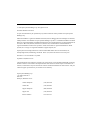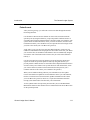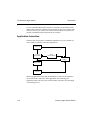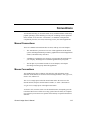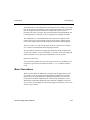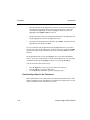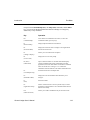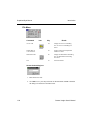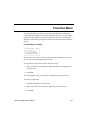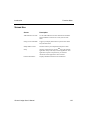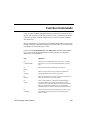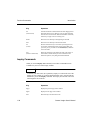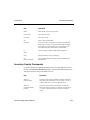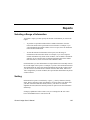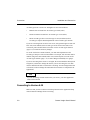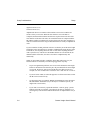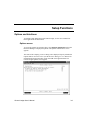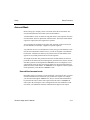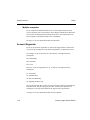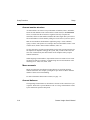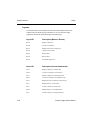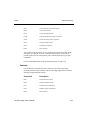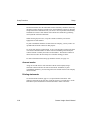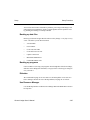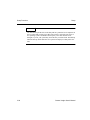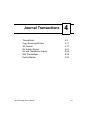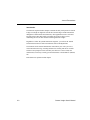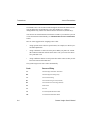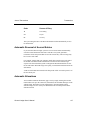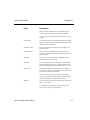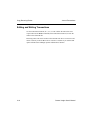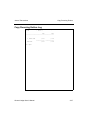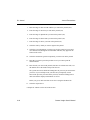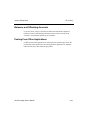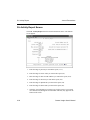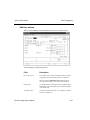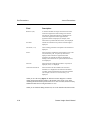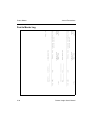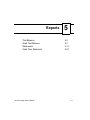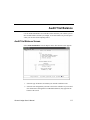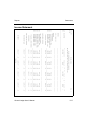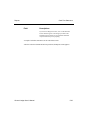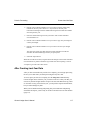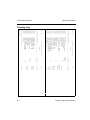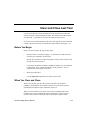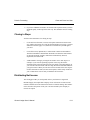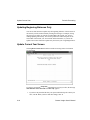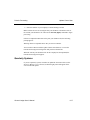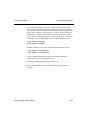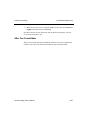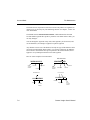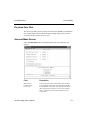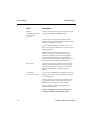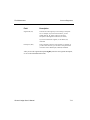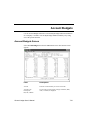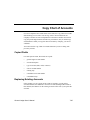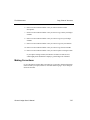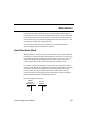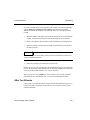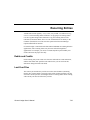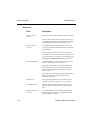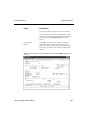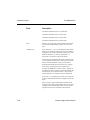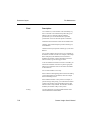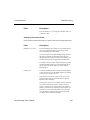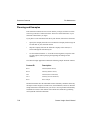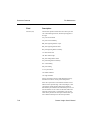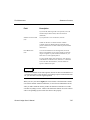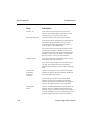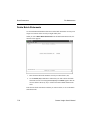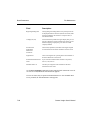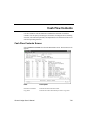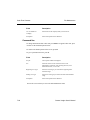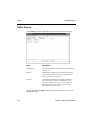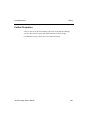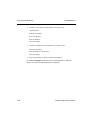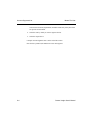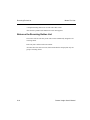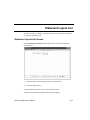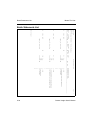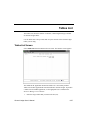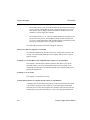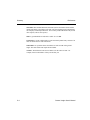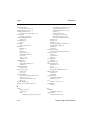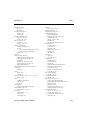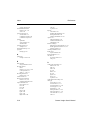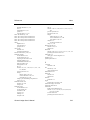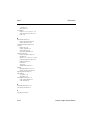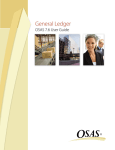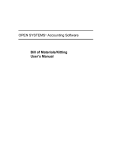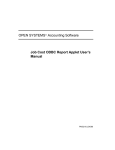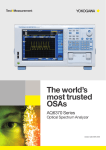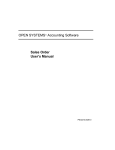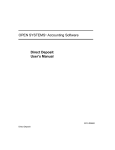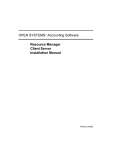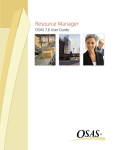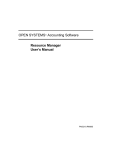Download General Ledger - White Ware, Inc
Transcript
OPEN SYSTEMS® Accounting Software General Ledger User’s Manual © 1998 Open Systems Holdings Corp. All rights reserved. Document Number 2210.GL60 No part of this manual may be reproduced by any means without the written permission of Open Systems Holdings Corp. OPEN SYSTEMS is a registered trademark and OSAS, Resource Manager, Resource Manager for Windows, and Report Writer are trademarks of Open Systems Holdings Corp. BBx is a trademark and PRO/5 and Visual PRO/5 are registered tradmarks of BASIS International Ltd. Novell and NetWare are registered trademarks of Novell, Inc. Microsoft, Windows, Windows 95, Windows NT, and MS-DOS are either trademarks or registered trademarks of Microsoft Corporation. Adobe and Acrobat are registered trademarks of Adobe Systems, Inc. TrueType is a registered trademark of Apple Computer, Inc. Open Systems Accounting Software for UNIX uses PKUNZIP utilities from Ascent Solutions, Inc., 9009 Springboro Pike, Miamisburg, OH 45342. Phone: (937) 847-2374 Internet: www.asizip.com Printed in U.S.A. This manual is recyclable. September 1998, Release 6.00 This document has been prepared to conform to the current release version of OPEN SYSTEMS Accounting Software. Because of our extensive development efforts and our desire to further improve and enhance the software, inconsistencies may exist between the software and the documentation in some instances. Call your customer support representative if you encounter an inconsistency. Open Systems Holding Corp. 1157 Valley Park Drive Suite 105 Shakopee, Minnesota 55379 General Telephone (612) 403-5700 General Fax (612) 496-2495 Support Telephone (800) 582-5000 Support Fax (612) 403-5870 Internet Address www.osas.com General Ledger User’s Manual Contents Introduction General Information The General Ledger System Conventions Text Menu Graphical-Style Menus Favorites Menu Function Commands Reports 1-3 1-5 1-13 1-17 1-21 1-31 1-35 1-43 Installation and Conversion Installation Conversion 2-3 2-5 Setup Setup Considerations Setup Checklist Setup Functions 3-3 3-7 3-9 Journal Transactions Transactions Copy Recurring Entries GL Journal GL Activity Report GL and Transaction Inquiry Edit Transactions Post to Master iii 4-3 4-11 4-17 4-21 4-25 4-29 4-33 General Ledger User’s Manual Reports Trial Balance Audit Trial Balance Statements Cash Flow Statement 5-3 5-7 5-11 5-21 Periodic Processing Introduction Create Last-Year Data Clear and Close Last Year Update Current Year Month-End Maintenance Consolidate Master Files Remove Prior-Year Files 6-3 6-5 6-9 6-15 6-19 6-21 6-27 File Maintenance Account Mask Account Segments Account Types GL Accounts Account Budgets Copy Chart of Accounts Allocations Recurring Entries Statement Layout Statement Contents Batch Statements Cash Flow Contents Tables Copy Account Balances Assign Account Types 7-3 7-9 7-13 7-15 7-21 7-25 7-29 7-33 7-39 7-57 7-71 7-81 7-83 7-87 7-89 Master File Lists Account Segments List Account Types List General Ledger User’s Manual 8-3 8-7 iv Chart of Accounts List Allocations List Recurring Entries List Statement Layout List Statement Contents List Batch Statements List Cash Flow Contents List Tables List 8-9 8-13 8-15 8-19 8-21 8-23 8-25 8-27 References System Messages Common Questions Glossary A-1 B-1 C-1 Index v General Ledger User’s Manual Introduction 1 General Ledger User’s Manual General Information The General Ledger System Conventions Text Menu Graphical-Style Menus Favorites Menu Function Commands Reports General Ledger User’s Manual 1-3 1-5 1-13 1-17 1-21 1-31 1-35 1-43 1-1 General Information The OPEN SYSTEMS Accounting Software (OSAS™) product line consists of several accounting applications. Each application addresses a different phase of your financial operations; together, they form a powerful accounting solution to your daily and periodic accounting needs. Customer Support Open Systems has a strong commitment to customer service and product quality. If you have difficulty in using Open Systems products, consult the user’s manual and other OSAS reference materials. If you need more information, consult a customer support representative. The Structure of OSAS Resource Manager The Resource Manager application is the foundation or shell of OSAS; it provides the operating environment that holds the other applications. To use OSAS, you must run Resource Manager through an operating system based on Microsoft® Windows™, Windows 95®, Windows NT®, UNIX®, or Novell® NetWare®. OSAS operates on LAN systems, across a web server using the OSAS Web program, and within a single computer. After you install Resource Manager, you can use it to install other applications, modify how each application works, and specify how the overall system operates. Base applications Base applications are designed and produced with the largest possible number of industries in mind. They are most effective when you interface them with each other. Base applications are usually named after common accounting operations. Examples are Payroll, Inventory, Accounts Payable, Purchase Order, Accounts Receivable, Sales Order, and General Ledger. General Ledger User’s Manual 1-3 The General Ledger System Use the General Ledger system to consolidate information about your business. You can use it alone, but it works best when interfaced with other applications. You can set up accounts and produce statements that include debit and credit information from the interfaced applications. Menu Structure The General Ledger menu structure is similar to the structure of other OSAS applications: functions appear roughly in order of use. Journal Transactions After you establish the valid codes and IDs through the File Maintenance functions, use the Journal Transactions functions to do daily work: entering transactions, producing daily reports, and so forth. These functions update account information in the system, but the automatic updates from interfaced applications may render these functions unnecessary. The functions are here so that you can always update General Ledger information, manually or through other applications. If General Ledger is interfaced with other applications, be wary when you enter information in these functions. Entering duplicate information in General Ledger that has been posted from another application can throw the system off balance. For example, if you receive $100 for a sale, enter the transaction in Accounts Receivable (which is interfaced with General Ledger), assign a GL account, and then post it in Accounts Receivable, the balance of the account you specified is updated in General Ledger. Then if the same $100 debit is entered in the Transactions function, the system gets the $100 debit twice. Reports Use the Reports functions to produce summarized information about cash flow, trial balances, and other financial reports. General Ledger User’s Manual 1-5 The General Ledger System Introduction Periodic Processing After doing work and producing reports, you can use the Periodic Processing functions to create last-year data, consolidate information in the GLMAxxx (Master) file, and remove information from the month or the previous year. File Maintenance Use the functions on the File Maintenance menu to set up and maintain information in the system. For example, use the GL Accounts function to establish and update information about accounts throughout the system. Master File Lists Information that you enter in the File Maintenance functions is kept in major files. Use the Master File Lists functions to produce the contents of the files: account segments and types, recurring entries, allocations, and so forth. File Information Like all OSAS applications, General Ledger stores information in files. Each file falls into one of four categories: master files, attribute files, temporary files, and statement files. (OSAS does not distinguish between categories of files. The files are described in terms of categories to give you a better idea of how each fits in.) Master files The master files hold information about general ledger accounts. The GLMAxxx (Master) file holds the general ledger accounts and their balances. To update the balances, use the Post to Master function. Each record holds the following information, which you can enter through functions in File Maintenance or by updating information from interfaced applications: • 1-6 account number and description General Ledger User’s Manual Introduction The General Ledger System • whether it represents debit, credit, or memo information • beginning balances and balances for each period for five types of balances: actual, budgeted, last-year, next-year, and forecast The GLALxxx (Allocations) file stores the account numbers and percentages used to allocate transactions. When you use the Post to Master function, the system compares the account numbers in the transactions being posted to the records in this file. This file stores the ratios of how money is to be allocated for account numbers with an allocation record; as a result, specifying the account sends the proper amounts to the proper accounts. Attribute files The attribute files hold data that you can assign to each account. The GLMSK (Account Mask) file stores a mask that defines each company’s account structure. The structure defines the positions used for the main account number, the division, the department, and the subaccount. The GLSExxx (Account Segments) file stores an ID of each division, department, and subaccount. You enter each ID through the Account Segments function; these IDs are used to sort information in reports. The GLAT (Account Type) file stores the account type codes and descriptions used throughout the system. When you define a type, you assign a number, a description, and an account class to it. Twelve account classes are available. The GLRExxx (Recurring Entries) file stores journal transactions that you regularly write to the GLJRxxx file. You enter them into the GLJRxxx file through the Copy Recurring Entries function. The GLBAT (Batch Statements) file stores information about batches and instructions assigned to each batch ID. You can use a batch ID to instruct the system to print many GL statements at once. General Ledger User’s Manual 1-7 The General Ledger System Introduction Temporary files The temporary files store information created from an action you perform. This information is transferred somewhere else when you perform a different action. The GtttxxxW (Transaction Work) file (ttt represents the terminal ID) stores transaction information until you write it to the GLJRxxx file from the Transactions function or the Edit Transactions function. This information stays in this file only as long as you are in one of those functions; it is sent to the GLJRxxx file or removed from the system when you exit from the function. The GLJRxxx (Journal) file stores general ledger transactions. You can enter the transactions through the Transactions function or through interfaced OSAS applications. This file provides information for the GL Journal and the GL Activity Report. When you post, the information is sent from this file to the GLMAxxx file. Statement files The statement files store information about the layout and contents of statements. These files reflect the fact that you can use General Ledger to tailor statements to fit your needs. The GLSLF (Statement Layout) file stores specifications for the format of your statements: column names and widths, headings, unit symbols, and so forth. The GLSCF (Statement Contents) file stores specifications for the contents of your statements: account types, balances, what each statement line does, and so forth. The GLCFC (Cash Flow Contents) file stores specifications for the Cash Flow Statement. The specifications include account types, balances, what each statement line does, and so forth. 1-8 General Ledger User’s Manual Introduction The General Ledger System File Interaction The General Ledger system tracks accounts you can use throughout the OSAS product line. When you enter and post transactions in this application or interfaced applications, account information is retained in or distributed to the appropriate files to keep the information up to date, make the information available through reports, and keep the system in balance. Journal transactions You can enter transactions in one of two ways: • You can enter transactions through an application that General Ledger is interfaced with. When you post, the information is copied from the appropriate file in the interfaced application to the GLJRxxx file. Which information gets copied depends on the interfaced application; see its user’s manual for more information. • You can enter transactions through the Transactions function. Reserve this function for transactions not handled by an interfaced application. For example, if you use Accounts Receivable to track sales, be wary when you enter journal transactions that pertain to revenue collected; that information may have been entered in Accounts Receivable. You can copy recurring entries to a journal transaction. Use the Recurring Entries function to define the run codes that identify recurring entries. The information is kept in the GLRExxx file. When the transaction comes up, enter the run code in the Transactions function. Journal transaction reports and posting The Journal Transaction reports provide information about activity before you post. The GLJRxxx file provides information for the GL Journal and GL Activity Report. The GL Journal provides information about transactions for the specified periods. General Ledger User’s Manual 1-9 The General Ledger System Introduction Note Produce the GL Journal and the GL Activity Report before you use the Post to Master function. When you post, information is cleared from the GLJRxxx file and you cannot retrieve it. Reports The Reports functions provide information about activity after you post—overall balances and other key historical statistics—that you can compare with reports you produced before you posted. 1-10 • The Trial Balance provides debit or credit balances of general ledger accounts for the current period and the year so far. This information comes from the GLMAxxx file. This report is useful when you want to test the balance of debits and credits in General Ledger. • The Audit Trial Balance provides debit or credit balances of general ledger accounts for the specified period of time: last year’s, next year’s (or forecast), this year’s actual, or this year’s budgeted. This information comes from the GLMAxxx file. This report is useful when you want to produce an audit trail. • The statements (which you define in the Statement Layout and Statement Contents functions) provide account information for the specified ranges of time, companies, divisions, departments, and subaccounts. This information comes from the GLSCF and GLSLF files. You can consolidate information about 20 companies in any statement. • The Cash Flow Statement provides information about the sources and uses of cash in the specified ranges of time, companies, divisions, departments, and subaccounts. This information comes from the GLMAxxx file. You can consolidate information about 20 companies in the Cash Flow Statement. General Ledger User’s Manual Introduction The General Ledger System Periodic work After your files get large, you will want to clear some data through the Periodic Processing functions. Use the Remove Prior-Year Files function to remove files associated with the specified year. By using this function, you prevent possible conflicts because of erased files whose unposted transactions have an effect on this year’s balances. The system checks for such transactions, warns you of all occurrences, and moves the transactions from the year’s GLJRxxx.Ynn (nn represents the last two digits of the year) file to the current year’s GLJRxxx file (period 1). At the end of a year, use the Create Last-Year Data function to create last-year GLMAxxx and GLJRxxx files and prepare the current files for the new year. When you create the files, the GLMAxxx and GLJRxxx files are automatically assigned an extension .Ynn. This function also increases the year value in the GLPDxxx table by 1. Use the Clear and Close Last Year function to clear and close the income and expense accounts for specified capital accounts. By using this function, you prevent possible conflicts because of erased files whose unposted transactions have an effect on this year’s balances. The system checks for such transactions, warns you of all occurrences, and moves the transactions from the previous year’s GLJRxxx.Ynn file to the current year’s GLJRxxx file (period 1). When you are finished working with last year’s information, use the Update Current Year function to update the account balances for this year. This function, like the Clear and Close Last Year function, updates information in the current year’s GLJRxxx file (period 1). However, it copies the information instead of moving it; this function does not affect last year’s information. To clear journal entries from previous periods in this year, use the Month-End Maintenance function. This function removes transactions from the GLJRxxx files for the specified periods. General Ledger User’s Manual 1-11 The General Ledger System Introduction Use the Consolidate Master Files function to consolidate account balances from different files or different computers into the GLMAxxx file of one company. This function is useful if you want to store all historical information in one place and produce consolidated financial reports from one company. Application Interaction General Ledger can be used as a standalone application, but you get optimal use from it when you interface it with other applications. Inventory Accounts Receivable Bank Reconciliation General Ledger Sales Order Job Cost Interfacing applications means that the information you enter in one application can be transferred to and used in other applications. So, interfacing your applications reduces data entry time and the number of possible errors that might creep in along the way. 1-12 General Ledger User’s Manual Conventions Your manual will help you to install OSAS on any standard machine within many popular operating systems and help you with your accounting software questions. In the manual, we use the term “Conventions”, or standards, to help describe complicated processes, new terms, and to help you use your OSAS applications. Manual Conventions This User’s Manual is divided into these sections, made up of several chapters: • The “Introduction” provides an overview of this application and the OSAS system, including installation procedures, graphical and text-based application features, and function key references. • “Installation” explains the steps necessary to begin using this application in your company, including how to install the application on your system. • The last part of your manual is made of several chapters, each chapter describing a function group within this application. Mouse Conventions The standard mouse has two buttons, left and right, each performing certain functions. In this manual, we use these terms for using the mouse: click, right-click, double click, and deselect. The click is a single press on the left mouse button. Place the cursor over the desired function, and press the left button to enable, or “select”, that function. A right-click is a single press of the right mouse button. To double-click, move the cursor over the desired function, and quickly press the left mouse button twice. If there is too long a pause between clicks, the computer may interpret your action as two separate clicks and may not perform the desired function. General Ledger User’s Manual 1-13 Conventions Introduction To deselect an object, move the cursor off the icon or folder onto a blank space within the window and press the left mouse button. Note Some mouse manufacturers allow you to change the function of the mouse buttons for those who prefer (for example) to use the mouse with their left hand. In this case, reverse the commands when you use them. For example, a click refers to a single press of the right mouse button, while the term right-click refers to a single press of the left button, and so on. OSAS Conventions Operations in OSAS follow conventions, or patterns. The conventions used in OSAS applications are presented below. Running OSAS OSAS memory and disk space requirements vary according to the operating system you use and the size of your data file. Consult the Resource Manager User’s Manual for more information. Starting OSAS To start OSAS on a Windows machine, double-click the OSAS icon on the desktop or in the appropriate folder. To start OPEN SYSTEMS Accounting Software on a non-Windows machine, enter osas at the operating system prompt. The command can recognize three parameters: -t, -c, and -a. 1-14 General Ledger User’s Manual Introduction Conventions The terminal ID (-t) is the identification code assigned to the terminal you are using to work with OSAS. On multiuser systems each terminal usually has a default ID that was assigned when the terminals were added to the system. Use the -t parameter only when you want to log on with an ID other than the default ID. The terminal parameter is valid only if you are using Resource Manager for LANs. The company ID (-c) is the identification code assigned to a company. If your system carries two or more companies and you do not enter a company ID, the menu of the company entered by the last person who used the terminal appears. The access code (-a) is your personal password. Refer to the Resource Manager User’s Manual for information about assigning passwords. The most general expression for getting into OSAS takes all the parameters into account. For example, if you are on terminal 2, you want to work with company B, and the password is lerxst, specify that information to enter the system: osas -t T2 -c B -a lerxst You can enter the parameters in any order, and you can use any combination. You must leave a space between the parameter mark (-t, -c, or -a) and the parameter itself. Menu Conventions When you start OSAS, the Main menu, which presents the applications you can use, appears. If you are using the Resource Manager for UNIX, the Text menu appears. If you are using the Resource Manager for Windows, you can choose between the Text Menu, Graphical Menu, or Start Menu. In Windows, use the Workstation Configuration Defaults function in Resource Manager to select the style of menu you want displayed. The following pages describe how you use each of these types of menus. General Ledger User’s Manual 1-15 Conventions Introduction Favorites Menu The Favorites menu operates in the text-based format as well as in the graphical formats. The Favorites menu allows quick and easy access to the OSAS functions you use most, allowing you to add selections for entire menus or particular functions. With the Favorites menu, you save time in no longer switching to and from commonly accessed applications. For example, if you have application entries in Transactions (Accounts Payable), Transfer Journals (Inventory), and Edit Transactions (General Ledger), rather than moving through each application menu by menu, you could set up a Favorites Menu where, with one press of the enter key or a click of a button, your function would be open for work. Favorites Menu: Graphical Style For Favorites Menu set up information, see page 1-31. 1-16 General Ledger User’s Manual Text Menu The Text menu can be used on all OSAS compatible systems. Using text-based menus, the Text menu (shown below) offers easy access to your applications. Text Main Menu When you select an application, the application’s menu, which presents several related functions, is superimposed over the Main menu. Selecting a function leads you to a function screen or to another menu. You can select applications from the Main menu in these ways: • Use the arrow keys to move the cursor up or down, highlighting the application you want to use. Then press PgDn or Enter to select it. General Ledger User’s Manual 1-17 Text Menu Introduction • Press the first letter of the application you want to use. The cursor jumps to the first application beginning with the letter, press the letter key or the down arrow until the application you want is highlighted. When your choice is highlighted, press PgDn or Enter to select it. • Position the mouse cursor over the application and click. The application will briefly highlight and switch to the application screen. • To jump to the first application on the menu, press Home. To jump to the last application on the menu, press End. To select a function from an application menu, highlight and select your choices the same way you do on the Main menu—with one exception: you can press PgDn only when an option leads to another menu, and you must press Enter to select a function. On an application menu you can press PgUp to move to the menu immediately above it. If you are several menu levels away from the Main menu, you can return to the Main menu by pressing PgUp repeatedly or by pressing the Tab key. You can exit from a menu in these ways: • • • Press the PgUp key to go to the previous menu (one menu up) Press the Tab key to go to the Main menu Use the Exit (F7) command to go to the operating system Function Keys Used in the Text menu Most keyboards have a set of function keys (usually labeled with the letter F and a number). Within the menu, commands are assigned to these function keys. You can use the commands to work with data entry screens. 1-18 General Ledger User’s Manual Introduction Text Menu Except for the Command Help (Esc), the Jump (Tab) commands, and the Enter key, you can use the Keyboard function in Resource Manager to reassign any function key to any command. Key Operation Esc (Command help) Views the list of commands for the menu. (To close the commands window, press any key.) F1 (Function Help) Displays help information for this function. F2 (Favorites Menu) Displays the Favorites menu or changes to the regular menu from the Favorites menu. F3 (Change Company) Allows you to switch between companies. F4 (Access Code) Displays the Access Code prompt. F4 (twice) (Other Menu) Opens a menu of utilities. A calculator and Global Inquiry (which consolidates and presents information from other applications) are some of the utilities on the Other Commands menu. See the Resource Manager User’s Manual for information about the utilities on the Other Commands menu. F5 (Live/Sample swap) Switches between live and sample data. F6 (Workstation Date) Displays the current workstation date and allows you to change it. F7 (Exit) Exits from OSAS. F9 (Application Setup) Allows certain functions to be set up. Works only in certain applications. The application’s user’s manual will describe the function if necessary. F10 (Add to Favorites) Allows you to add to and delete from your Favorites menu. General Ledger User’s Manual 1-19 Text Menu 1-20 Introduction Key Operation Shift + F5 (Change menu style) Switch between text and graphical menu styles without going into Defaults. Shift + F2 (Application Info) Displays information about the applications you have installed. PgUp (Start over) Move back one menu level. Tab (Jump) Move back to the Main menu. Enter Select a menu or function from a menu. Up Arrow Down Arrow Move the cursor up or down through the menu selections. Ctrl + G (Bell on/off) If the bell is turned on, it sounds at an error or when you must verify a command. To turn off the bell, use this command or the Defaults function in chapter 3. To turn the bell back on, use this command again. General Ledger User’s Manual Graphical-Style Menus There are two types of graphical-style menus to choose from. The standard Graphical menu features application buttons that resemble many Windows functions. The Start Main menu is named because of its functional resemblance to the Start menu in Windows 95 and Windows NT. Featuring graphical displays, access buttons for your installed applications, and allowing access to OSAS functions via both the mouse and function keys, both graphical-style menus allow you a greater selection of interaction with OSAS and your data. Both graphical-style menus are available in a Windows environment only. Much like the Text menu, when you select an application in either graphical menu, the application’s menu, presenting several related functions, is displayed beside the Main menu. Selecting a function leads you to a function screen or to another menu. If you are using the Graphical menu, click the appropriate button with the mouse to select an application from the Graphical menu. To select a function from an application menu, click the function’s button with the mouse the same way as you do for an application. If you choose the Start menu you can select applications from the Main menu in these ways: • • • Use the arrow keys and press Enter Click the selection Hold the mouse over the selection From any application menu, you can select a button from the previous menu to move directly to that menu. If you are several menu levels away from the Main menu, you can return to the Main menu by clicking items on previous menus. General Ledger User’s Manual 1-21 Graphical-Style Menus Introduction Graphical Main Menu You can exit from a Graphical menu in these ways: • • • • • 1-22 select a button from a previous menu press the Tab key to go to the Main menu click the Close box in the upper right hand corner of the window to close OSAS use the Exit (F7) command to close OSAS select Exit from the File Menu to close OSAS General Ledger User’s Manual Introduction Graphical-Style Menus Start Main Menu You can exit from a menu in these ways: • • • • • • press the left arrow key to go to the previous menu (one menu up) hold the mouse over a different menu item press the Tab key to go to the Main menu click the Close box in the upper right hand corner to close OSAS use the Exit (F7) command to close OSAS select Exit from the File Menu to close OSAS General Ledger User’s Manual 1-23 Graphical-Style Menus Introduction Special Commands in Graphical menus Right-click to display the Special Commands menu, which allows you to perform these special tasks: From the standard menus: • • • • • add a function or menu to the Favorites menu change to the Favorites menu change from live to sample data and vice versa display information about a function perform special application setup From the Favorites menu: • • • • • remove a function or menu change to the Main menu change from live to sample data and vice versa display information about a function perform special application setup Menu Keys Most keyboards have a set of function keys (usually labeled with the letter F and a number). In OSAS, commands are assigned to these function keys. 1-24 Key Operation F1 (Key Help) Displays the list of Icons and Functions keys available to you. F2 (Favorites Menu) Displays the Favorites menu. F4 (Access Code) Displays the Access Code dialog box. F5 (Live/Sample swap) Switches between live and sample data. General Ledger User’s Manual Introduction Graphical-Style Menus Key Operation F6 (Workstation Date) Displays the current workstation date and allows you to change it. F7 (Exit) Exits from OSAS. F9 (Application Setup) Allows certain functions to be set up. Works only in certain applications. This application does not use an application setup function. F10 (Change to Favorites) Allows you to add to and delete from your Favorites menu. (works only with Start-style menu). Right-click Displays the a functions display box. Shift + F5 (Change menu style) Switch between text and graphical menu styles without going into Defaults. Shift + F2 (Application Info) Displays information about the applications you have installed. Window Title Bar Menus When working using the graphical menus, you can use the pull-down menus and tool buttons (graphical icons) to access functions without using the function keys. While the function keys still work in the graphical menus, the menu bar and icons offers you a choice in how you access certain functions. Using the mouse, move the cursor to the menu and click once, or, click on an icon for the function desired. Pictured below is the OSAS pull-down menu/icon selection. General Ledger User’s Manual 1-25 Graphical-Style Menus Introduction File Menu Command Icon Key Result Access code F4 Displays the Access Code dialog box. See Access Code dialog box below. Sample data set or Live Data set F5 Toggles between the Sample Data and the Live Data. Workstation date F6 Displays the Workstation date dialog box. See Workstation Date dialog box below. Exit F7 Exits from OSAS. Access Code dialog box 1. Enter the access code. 2. Click OK to save your entry and return to the Main Menu or Exit to abandon the dialog box and return to the Main menu. 1-26 General Ledger User’s Manual Introduction Graphical-Style Menus Workstation Date dialog box 1. Enter the date, or use the up/down buttons to increase or decrease the date. 2. Select OK to change the workstation date, System Date to change the workstation date to match the operating system date, Abandon to exit without changing the date, or Exit to return to the Main menu. Tools Menu Command Icon Key Calculator Result Displays the Windows calculator. Favorites Menu Command Change to Favorites General Ledger User’s Manual Icon Key F2 Result Displays the Favorites menu/Main menu. See Favorites Menu on page 1-31. 1-27 Graphical-Style Menus Introduction Other Menu The Other menu contains a set of utilities. A calculator and Global Inquiry (which consolidates and presents data from other applications) are some of the utilities on the Other menu. See the Resource Manager User’s Manual for information about the utilities on the Other menu. Help Menu Command Help About OSAS 1-28 Icon Key F1 Result Displays the online help. Displays the About OSAS dialog box. General Ledger User’s Manual Introduction Graphical-Style Menus Toolbar Icons There are three icons on the toolbar that were not described above. Icon Key Result Displays the Application Information dialog box. Opens an MS-DOS prompt. Displays a screen for calling any BBx program that does not require variables to be passed to it. See the Resource Manager User’s Manual. Other Graphical Screen Features The graphical screens offer more than shortcuts to application functions. In version 6.0, you can, at a glance or with a mouse click, determine the date and time, switch between live and sample data, and switch between companies and their data sets. Date and Time The workstation date and time are displayed. General Ledger User’s Manual 1-29 Graphical-Style Menus Introduction Data Set Check the Live Data radio button to work with live data. Check the Sample Data radio button to work with sample data. Change Company Field Select the company to change to. 1-30 General Ledger User’s Manual Favorites Menu Your Favorites menu saves time in moving between applications, opening and closing submenus and application menus, and allows easy access to your common applications. By setting up your Favorites menu, you can access your most-used functions or submenus by pressing the F2 button (or selecting the mouse pull-down menu). Favorites Menu: Text Style There are two ways you can set up your Favorites menu, depending on if you use the text-style menu or the graphical-style menus. To set up the text-style Favorites menu, follow these steps: 1. Move your cursor to the submenu or application that you want placed in the Favorites menu. 2. Press F10. You can press F2 to verify your selection was added to your Favorites menu. To remove an application: 1. Press F2 to display the Favorites menu. 2. Move your cursor to the submenu or application you want removed. 3. Press F10. General Ledger User’s Manual 1-31 Favorites Menu Introduction Favorites Menu: Start-Style To set up the graphical-style display (you can find an example of the graphicalstyle Favorites menu on page 1-16), follow these steps: 1. Position the cursor over the submenu or function you want placed into your Favorites menu. 2. Right-click on the function or submenu. The Favorites menu set up box (shown below) appears. 3. Click on Add to Favorites. 1-32 General Ledger User’s Manual Introduction Favorites Menu Screen Use Screen Description Add to/Remove Favorites Use the Add to/Remove Favorites menu button to add the desired submenu or function to or from your Favorites menu. Change to Favorites/Main Toggles your display menu between your Favorites menu and your Main menu. Sample data/Live data Switches between your sample data and your live data. Setup Clicking on this button or pressing F9 sets up the selected application. Setup works only in certain applications. If an application requires a setup function, you will find instructions in that application’s user’s manual. Function Information Displays information about the selected function. General Ledger User’s Manual 1-33 Function Commands Once you select an OSAS application function from the menu, the function screen appears. The way that you enter data on OSAS screens is consistent from function to function. To move around the OSAS screens you use the function commands described below. Most keyboards have a set of function keys (usually labeled with the letter F and a number). In OSAS, commands are assigned to these function keys. You can use the commands to work with data entry screens. Except for the Command Help (Esc) and Jump (Tab) commands and the Enter key, you can use the Keyboard function in Resource Manager to reassign any function key to any command. Key Operation Esc (Command help) View the list of commands for the screen you are on and the field you are in. (To close the commands window, press any key.) F1 (Help) Get information about the field you are working on. F2 (Inquiry) Make a selection from a range of entries for a field if the Inquiry flag appears at the bottom of the screen. F3 (Delete) Delete the information on the screen. Since this command can delete an entire record, use it with caution. F4 (Other) Open a menu of utilities. A calculator and Global Inquiry (which consolidates and presents information from other applications) are some of the utilities on the Other Commands menu. See the Resource Manager User’s Manual for information about the utilities on the Other Commands menu. F5 (Abandon) Move the cursor back to the first field on the screen or to the first field after the key field. The entries and changes you made are erased. General Ledger User’s Manual 1-35 Function Commands 1-36 Introduction Key Operation F6 (Maintenance) Go directly to the appropriate File Maintenance function to update information about the field you are in if the Maint flag appears at the bottom of the screen. F7 (Exit) Exit from a screen or a window and disregard everything you entered. F8 (List) Send the contents of the screen to a printer or a text file. Shift + F2 (Information) Open an Information menu. Each selection on the menu is an information window that you can access if the Info flag appears at the bottom of the screen. Each window contains a category of information about the field you are in. PgUp (Start over) Move the cursor back to the first field on the screen or to the first field after the key field without erasing the entries or changes you made. PgDn (Proceed) Approve the data on the screen, change the file accordingly, and proceed to the next spot (field or screen). Tab (Jump) Move the cursor to the next block of data on the screen or to the next field that requires an entry. Enter or Down Arrow (Enter) Move the cursor to the next field and accept the data entered. Up Arrow Move the cursor up (or back) one field. If you changed the information in the field you were in before you used this command, the change is lost when you move the cursor up. Ctrl + V (Verification on/off) If verification is turned on, you must press a key twice to verify that you want to perform that operation. Ctrl + G (Bell on/off) If the bell is turned on, it sounds at an error or when you must verify a command. To turn off the bell, use this command. To turn the bell back on, use this command again. Ctrl + F (Quick on/off) If this option is turned off, the cursor stops at every field possible. To make the cursor skip the fields that do not require an entry, use this command to turn the option on. General Ledger User’s Manual Introduction Function Commands Key Operation Ctrl + O (Show/hide function keys) If this option is turned on, the applicable function keys are displayed on the screen. If this option is turned off, no keys are displayed. Help Commands When you use the Help (F1) command, three commands become available for you to use on help screens. Key Operation F3 (Delete) Delete the help screen contents. F6 (Maintenance) Edit a help screen. F7 (Exit) Exit from the help screen and close the window. To recover a deleted help screen, copy the xxHELP file from the distribution media to the /PROGxx subdirectory (xx is the application ID). The copying process overwrites changes you made to other help screens. In-Field Editing Commands When the cursor is in a field that contains information, you can use the following keys and commands: Key Operation Right Arrow Move the cursor to the right. Left Arrow Move the cursor to the left. Del (Delete) Delete the character the cursor is on. General Ledger User’s Manual 1-37 Function Commands Introduction Key Operation Ins (Insert on/off) Switch insert mode on and off. When the Insert flag appears at the bottom of the screen, characters you type push characters after the cursor off to the side. When insert mode is turned off, characters you type write over existing ones. Home Move the cursor directly to the beginning of the field. End Move the cursor directly to the end of the field. F9 (Undo) Restore a field to the way it was before you changed it. You can use this command only while you are in the field; once you move past it, you must use the Abandon (F5) command to clear the field. F10 (Delete to end of line) Delete the characters in the field to the right of the cursor. If insert mode is turned off and you enter a character in the field’s first position, everything in the field is deleted. Inquiry Commands When you use the Inquiry (F2) command, several other commands become available for you to use in the inquiry window. Note To shorten your data search, use a partial-key inquiry to cut down the size of the inquiry list. For example, if you know that the ID starts with J, enter J in the ID field before you use the Inquiry command. The inquiry list will start with J and run through the end of the list. 1-38 Key Operation PgUp Display the previous page of the window. PgDn Display the next page of the window. End Move directly to the last item on file. General Ledger User’s Manual Introduction Function Commands Key Operation Home Move directly to the first item on file. Down Arrow Move down one item. Up Arrow Move up one item. Ins (Look up) Enter a string of information. F7 (Exit) Leave the Inquiry window without selecting anything. Enter Select the item the cursor is pointing to. Esc (View commands) Open a window that shows Inquiry window commands and the window ID. If you have an idea of what you are looking for and the ID is longer than one character, you can make a partial-key inquiry to cut down the size of the inquiry list. For example, if you know that the ID starts with J, enter J in the ID field. Inventory Search Commands If you use the Inventory application and the cursor is in an Item ID field, you can use any of the Inventory Search commands to search for information about items and select an item for entry in the field you are in. Key Operation Shift + F3 (Alias Lookup) Search for items with a specified alias listed as an alternate item. When you enter the alias, you can use the “*” and “?” wildcard characters to restrict or widen the search. Shift + F4 (Customer/Vendor Lookup) Search for an item based on customer ID or vendor ID. When you enter the customer or vendor ID, you can use the “*” and “?” wildcard characters to restrict or widen the search. General Ledger User’s Manual 1-39 Function Commands Introduction Key Operation Shift + F5 (Detail Lookup) Search for detailed information about an item. You can enter search information in any of the fields that appear, using any of the following wildcard characters to restrict or widen the search: * ? < > =. Shift + F6 (Lot–Item Lookup) Search for an item based on lot number. When you enter the lot number, you can use the “*” and “?” wildcard characters to restrict or widen the search. Shift + F7 (Serial Number–Item Lookup) Search for an item based on serial number. When you enter the serial number, you can use the “*” and “?” wildcard characters to restrict or widen the search. Shift + F8 (Item Description Lookup) Search for an item based on item description. When you enter the description, you can use the “*” and “?” wildcard characters to restrict or widen the search. Report Commands You can use the following commands when a report is displayed on the screen: 1-40 Key Operation PgUp Move to the previous page of the report. PgDn Move to the next page of the report. Home Move directly to the top of a group of pages. End Move directly to the bottom of a group of pages. F7 (Exit) Exit to the menu from any point in the report. Left Arrow Move left one character. Right Arrow Move right one character. Tab (Toggle) Toggle between the left and right halves of a report. General Ledger User’s Manual Introduction Function Commands Key Operation Up Arrow/Down Arrow Move a line up and down the screen to line up information when you toggle between halves of a report. Scroll Region Commands When the prompt (>) is in a line-item scroll region, you can use the following commands: Key Operation Down Arrow Move down one line item. Up Arrow Move up one line item. PgUp Move to the previous screen or to the first line if you are on the first screen. PgDn Move to the next screen or to the last line if you are on the last screen. Home Move to the first line item in the entire list. End Move to the last line item in the entire list. F3 (Delete) Delete the line item at the prompt (>). Ins (Insert) Insert a line item at the prompt (>). Enter (Edit) Edit the line item at the prompt (>). General Ledger User’s Manual 1-41 Reports Selecting a Range of Information To produce a report, you must specify the amount of information you want in the report. • To produce a report that includes all the available information, leave the From-Thru fields on the report function screen blank. For example, if you want information about all the vendors to be in a report, leave the Vendor ID From and Thru fields blank. • To limit the amount of information in the report, enter the range of information in the From-Thru fields. For example, if you want a report to include information only about vendor ACE001, enter ACE001 at both From and Thru. If you want the report to include information only about vendors that start with CO, enter CO at From and COZZZZ at Thru. Each field where you enter information on a report function screen usually restricts the overall output of the report. For example, if you leave the Vendor ID From and Thru fields blank, the report will contain information about all the vendors. But if you enter invoice 100 in the Invoice Number From and Thru fields, and invoice 100 is assigned only to vendor ACE001, the report includes information only about vendor ACE001. Sorting Information for reports is sorted first by a space (_), then by characters, then by digits, then by uppercase letters, and finally by lowercase letters. No matter what you enter in the From and Thru fields, however, your entries are sorted in alphabetical order (unless the function provides an option to sort the information differently). Sorting by alphabetical codes or IDs is easy. For example, the ID ACL comes before the ID BB because A comes before B. General Ledger User’s Manual 1-43 Reports Introduction But take notice when you enter codes or IDs that consist of something other than letters; the order might not be what you expect. For example, if 20 items are labeled 1 through 20 and you want all of them to be in a report, you might enter 1 at From and 20 at Thru, expecting them to be listed 1, 2, 3 . . . 19, 20. However, since OSAS sorts in alphabetical order, they are listed in a different order: 1, 10–19, 2, 20, 3–9. To prevent that situation, pad extra spaces in codes and IDs with zeros so that numbers in alphabetical order are also in numerical order. In the example above the items would be labeled 00000000000000000001 through 00000000000000000020. Output Device Report functions screens offer four output options: printer, file, screen, and end. • When you need a hard copy of a report, select P, and either accept the printer that appears or enter the code for the printer you want to use. If applicable, select S if you want the report to be in standard-size print or C if you want it to be in compressed print. If you want to stop printing after it has begun, press Ctrl + Break. • If you want to save the report as a data file—for example, to include it in a word-processed report (in CR-LF format)—select F. The data path for the workstation, including the default drive, appears if it is specified in the Defaults function. Enter the filename and file extension, using no more than 35 characters overall. • To preview the report—you must be using the Visual PRO/5 Interpreter and have a sysprint printer in your CONFIG.BBX file—select R. If applicable, select S if you want the report to be in standard-size print or C if you want it to be in compressed print. In the Printer dialog box that appears, select a sysprint printer and press Enter. The report is displayed on the screen. 1-44 General Ledger User’s Manual Introduction Reports • To view the report on the screen, select S. If the workstation default for compressed characters is inactive, the report is displayed in standard character mode. If the default is active, you can select standard mode or compressed mode. See your terminal documentation and the section on the termcap file in the User’s Reference Guide (PRO/5). If the message End of Page appears at the bottom of the report screen, you can press Enter to generate the next page of the report. If the message End of Report appears at the bottom of the report screen, you can press Enter to exit to the menu you selected the report from. • If you need to change some selections before you produce the report, select E and then press Enter. To end the function and return to the menu without producing the report, select E and then use the Exit (F7) command. General Ledger User’s Manual 1-45 General Ledger User’s Manual Installation and Conversion Installation Conversion General Ledger User’s Manual 2 2-3 2-5 2-1 Installation You can put this version of General Ledger on the system in one of two ways: you can install a new system, or you can convert the old files and upgrade the system. Installation is explained in this section. Before Installing General Ledger You do not need to take any preliminary steps before you install General Ledger, other than installing Resource Manager. 1. Install General Ledger. 2. If you plan to use other OPEN SYSTEMS Accounting Software packages with General Ledger, install and set up the current versions of those applications. The General Ledger system needs a minimum of two and one-half megabytes (2.5M) to work correctly with programs, sample data, Report Writer data dictionaries, and Report Writer reports and instructions. Having another megabyte available is a good idea if you want to keep summary and detail history for transactions. The system runs best when at least 640 kilobytes of main memory is free for use. You might want to make adjustments to your system before you install General Ledger. Installing General Ledger Use the Install Applications function in Resource Manager (see the Resource Manager User’s Manual) to install General Ledger. No special considerations are necessary for General Ledger when you use the function. General Ledger User’s Manual 2-3 Conversion You can put this version of General Ledger on the system in one of two ways: you can install a new system, or you can convert an older version of General Ledger to the current version, keeping your old files intact. You must convert General Ledger before you convert other applications. Use the Data File Conversion function on the Company Setup menu in Resource Manager (see the Resource Manager User’s Manual) to upgrade General Ledger. You can upgrade it from version 3.2x, 4.0x, 4.1x, 4.5x, or 5.x. If you want to convert to version 6.00 from a version earlier than 3.2x, contact a client support representative. You must install the new version of General Ledger and set up your general ledger periods before you convert files. You can replace and update the programs properly only by using the Install Applications function in Resource Manager. Before you convert an application’s files, make note of the version number of the application you are converting from. The Data File Conversion function has no way of determining the information from within the function. Consider Your Setup Before you try to convert your version of General Ledger to the current version, consider the exact setup of your system. Since OSAS code can be customized, modifications to your system might be lost if you install a new version of a program or update a file. If you are not sure whether your system is ready for conversion, consult your value-added reseller. The account numbers may have to change to be brought into compliance with the mask. During conversion, the system makes a suggestion for the new account number, which you can accept or edit. The GLCGxxx file is created to record these changes, and other applications will access this file to change their own account numbers. General Ledger User’s Manual 2-5 Conversion Installation and Conversion Account types from versions 4.11 and higher are converted as follows: • Balance sheet accounts have an account type of 080 (other) • Income statement accounts have an account type of 530 (other). • Memo account types have an account type of 999 (not defined). These account types require manual adjustments in the Account Types function. If you are converting from version 4.10 or lower, each general ledger account will have 999 (or not defined) as the account type for all converted accounts. After conversion, print a detailed chart of accounts. Use the Account Types function (page 7-13) to make the necessary changes. To use the Cash Flow Contents function, you must make adjustments to the account types unique to each account number. For example, cash accounts must be defined, using 005 (cash on hand) and/or 010 (cash on deposit). You can use the Account Types function (page 7-13) to make changes individually or in groups. If you are converting from version 4.1 or higher, the account mask has already been assigned. If you decide to change the mask as you are converting, the new mask must be defined in the older version before converting. You can change masks after conversion, but do not change the mask until all conversions are completed in all applications. Note If you do not change account masks before you convert, your other application masks will not match. Converting to Version 6.00 Make sure that you have used the Period Setup function in the Application Setup menu in Resource Manager before converting. 2-6 General Ledger User’s Manual Installation and Conversion Conversion Select Data File Conversion from the Company Setup menu in Resource Manager. The function screen appears. 1. Enter the number of the target directory. (The system assigns a number to each OSAS data path with assigned values.) 2. Enter the path (drive and directory) that has the files you want to convert. You cannot enter the same path as the path you selected as the destination. 3. If you want source files to be erased after conversion, enter Y; if not, enter N. 4. If you want the conversion process to pause when a problem occurs, enter Y; if not, enter N. The system considers evidence of data not converting correctly or file corruption a problem. 5. Enter GL in the Appl column; General Ledger appears. Enter the present version number of General Ledger, and press Enter. (When you enter OSAS, the copyrights screen shows the version of General Ledger you have.) General Ledger User’s Manual 2-7 Conversion Installation and Conversion 6. If data files already exist for GL in the intended destination path, the following prompt appears: GL Data files exist. Do you want this task to erase them. If you want to erase the existing files and convert the files from the version in the source path, enter Y; if not, enter N. If you enter N, you must change your entries so that no conflict exists. 7. To convert, use the Proceed (PgDn) command. 8. The following prompt appears: Do you want a printout of error log after each application. If you want the error log to be produced after files are converted for each application, enter Y; if you want the log to be produced after files for all applications are converted, enter N. If you are converting only General Ledger files, your answer to this prompt makes no difference. 9. The following prompt appears: Do you want to let the system adjust the new accounts automatically. If you want the system to adjust file masks automatically, enter Y; the system will prompt you if it encounters a conflict with two account masks. If you want to adjust file masks manually, enter N. If a problem occurs and you indicated that you want the system to pause if a problem occurs, a prompt alerts you. To stop the conversion process, enter Y. To let the conversion run its course and investigate later, enter N. 10. When the process is finished, the files are converted. Select the output device for the error log. After conversion is finished and the error log is produced, the Main Menu with General Ledger 6.00 added appears. 2-8 General Ledger User’s Manual General Ledger User’s Manual Setup Setup Considerations Setup Checklist Setup Functions General Ledger User’s Manual 3 3-3 3-7 3-9 3-1 Setup Considerations After you have installed the software for the first time or after you have upgraded the software, you must set up the system. Follow the setup procedures carefully; the choices you make determine how the system will operate. Codes and IDs When you set up the system, you assign codes and IDs to tell the system how to identify each item on file. The system uses these identifiers to organize the information in reports and inquiry windows. The system arranges code characters in a particular order. In the following list codes and IDs are sorted from lowest to highest, and dashes represent blank spaces. —————0 —————1 —————Z —————a — — — — — 01 ——a——— 000000 000001 1 The organization of these codes illustrates the following principles: • The system reads codes from left to right until it finds something other than a blank space. • Items that make up a code are always listed alphabetically. The items are listed in this order for each position: blank spaces characters (-, *, /, and so forth) numbers (0-9) General Ledger User’s Manual 3-3 Setup Considerations Setup uppercase letters (A-Z) lowercase letters (a-z) Alphabetical rules are not intuitive when numbers are involved. Numbers are sorted as if they were letters: When the first characters of several IDs are compared, the ID with the smallest first character is placed first in the list. If the first character of the IDs is the same, the second characters are compared and the ID with the smallest second character is placed first in the list. This comparison is made for each character in the range of IDs until the IDs are clearly in alphabetical order. If you use numbers for IDs, pad them with zeros so that they are all the same length and numeric rules can hold true. For example, in alphabetical sorting ID 112 comes before ID 60, since anything that starts with 1 comes before anything that starts with 6 alphabetically. If ID 60 were ID 000060 and ID 112 were ID 000112, ID 000060 would be listed first, since 060 is less than 112 alphabetically and numerically. When you assign IDs and codes, establish a format that makes sense for your business and use it consistently. The following suggestions may help: 3-4 • To prevent organization problems, use zeros to make all IDs the same length. If IDs are divided into more than one part, the parts should be the same length in every ID. Do not use spaces to divide IDs into more than one part. For example, use ACE-01 and ACE-11 instead of ACE-1 and ACE-11 or ACE 01. • If you use letters in IDs, use either all uppercase or all lowercase letters so that the IDs can be sorted correctly. • Use descriptive IDs. For example, WIN001 and WIN002 are more descriptive IDs than 000001 and 000002. (If you already use a numbered system, you might want to stick with it.) • If you want to sort items by a particular attribute—name or group—put the attribute in the ID. For example, you might use the first two characters of a recurring entry reference ID to indicate the division or department the entry is for. General Ledger User’s Manual Setup Setup Considerations • To ensure that you can insert new items into a sequence, use a combination of letters and numbers that leaves room in the sequence for later additions. For example, setting up two consecutive general ledger account IDs of 3001 and 3005 leaves room for three items in between. General Ledger User’s Manual 3-5 Setup Checklist Follow the steps in the checklist below to set up your system. Each step is explained in this section. 1. Set up the options. 2. Build the CNVTxxx table. 3. Define the account mask. 4. Build the GLSExxx (Account Segments) file. 5. Define the account types. 6. Build the chart of accounts. 7. Build the GLALxxx (Allocations) file. 8. Build the GLRExxx (Recurring Entries) file. 9. Set up the financial statements. 10. Enter the initial balances. 11. Set up access codes. 12. Set up a backup schedule. General Ledger User’s Manual 3-7 Setup Functions Options and Interfaces To interface other applications with General Ledger, see the user’s manuals for those applications for instructions. Options screen To set up the options for General Ledger, select Options and Interfaces from the Resource Manager Company Setup menu. The Options and Interfaces screen appears. The name of the company you are working with is displayed. Specify whether the Options table is shared or owned. (See the Resource Manager User’s Manual for information about Options tables.) Then enter GL as the application ID. The General Ledger Options screen appears. General Ledger User’s Manual 3-9 Setup Functions Setup Enter = toggle, Write To toggle an option (for example, between YES and NO), press Enter. When you are finished selecting options, press W to save your entries. Then exit to the Options and Interfaces screen. Select another application whose options and interfaces you want to change, or exit to the Resource Manager Company Setup menu. 1. Toggle to YES or NO to indicate whether or not you want recurring entries copied directly to the GL Journal. 2. Toggle to YES or NO to indicate whether or not you use period 13 for normal processing. 3. Toggle to YES or NO to indicate whether or not you want to be able to enter transactions in period 13. If you use period 13 for normal processing you cannot set this option to NO. 4. Toggle to YES or NO to indicate whether or not you want to use allocations. If you select NO, you cannot access the Allocations function or the Allocations List function. CNVTxxx Table The CNVTxxx (Period Conversion) table stores the general ledger accounting periods and their corresponding months in the fiscal year. The general ledger period that corresponds to the system date is displayed in the Resource Manager Period Setup function and in other OPEN SYSTEMS Accounting Software applications. The CNVTxxx table must be set up before you can begin using the General Ledger system. See the Resource Manager User’s Manual for more information about the CNVTxxx table. 3-10 General Ledger User’s Manual Setup Setup Functions Account Mask Before setting up a company’s chart of accounts, define the account mask. The account mask determines the format of the account numbers. Account numbers can be 12 characters long and can have four segments: the main account number, division, department, and subaccount. The main account number segment is required; the other segments are optional. You can arrange the segments in any order, omit segments you do not need, and use fill characters (for example, a hyphen) to separate segments. Any character can serve as a fill character, but only one type of fill character can be used in an account number format. That is, you can use a hyphen or an underline, but not both. A fill character takes up one position in the account number, and it appears in every blank position between account segments. You might use the first four positions for the main account number, the next two positions for the subaccount, the following three positions for the division, and the final three positions for the department: MMMM33111222. You might use a twosegment mask where the first four positions denote the division and the final four denote the main account number: 1111MMMM. Or you might use a three-segment mask separated by a fill character: MMMM-11-222. User-defined account sorts Regardless of how you organize your account mask, you can specify how you want account information to be sorted when you produce some reports. For example, your account mask might be MMM112233, but you want account information to be printed in the order 231M in some reports and in the order 3311MMM22 in other reports. By entering the correct configuration in the User-Defined Account Sort fields, you establish the order that information will appear in the reports. General Ledger User’s Manual 3-11 Setup Functions Setup Multiple companies If you will print consolidated statements for several companies that are on the system, assign the same account mask to each company. If different account masks are used, the consolidated statement might be incorrect, since statements do not allow companies with different masks to be consolidated. See page 7-3 for more information about account masks. Account Segments If you set up a division, department, or subaccount segment in the account mask, you can set up a description of each division, department, or subaccount you use. For example, if you use divisions 001, 002, and 003, you might enter these descriptions: 001 Minneapolis 002 California 003 Texas Likewise, if you use departments 10, 20, 30, and 40, you might enter these descriptions: 10 Accounting 20 Administration 30 Sales and Marketing 40 Shipping and Receiving For several General Ledger reports you can select ranges of divisions, departments, and subaccounts, and you can specify the order of the account segments. The descriptions you assign in the GLSExxx file appear in the report headers. See page 7-9 for more information about account segments. 3-12 General Ledger User’s Manual Setup Setup Functions Account Types Account types are used to group accounts together for the purpose of producing statements, such as cash flow and trial balance. Each account type has an account class and code associated with it. The class is the general category an account type fits into—for example, long-term asset, current asset, or long-term liability. The code denotes whether the account is a credit, debit, or memo account. See page 7-13 for more information about account types. Chart of Accounts Before processing data in General Ledger, set up the chart of accounts. A wellplanned chart of accounts makes the General Ledger system easy to use, requires little maintenance, and can be expanded as a business grows. Take time to figure out the best account structure for your present and future needs. If you interface General Ledger with other OPEN SYSTEMS Accounting Software applications, see the appropriate user’s manual for information about the accounts you will need to post entries from. Make sure that the General Ledger tables and records in the other applications match the appropriate accounts in the GLMAxxx (Master) file. If tables and records do not match the appropriate general ledger accounts, the journal entries from the other applications will not be posted properly. Copying the chart of accounts If you use the same account numbering structure for several companies, you can save time by building one company’s chart of accounts and then copying it to each of the other companies (page 7-25). You can also copy budget, last-year balances, forecast amounts, and the account mask from one company to another, from one division to another, or from one department to another within the same company. General Ledger User’s Manual 3-13 Setup Functions Setup Account number structure Account numbers can consist of any combination of numbers, letters, and dashes, but the account numbers must conform to the account mask (see Account Mask above). To ensure that the accounts are organized correctly in reports and statements, all the account numbers should be the same length. The system forces all account numbers to fit the mask by filling in zeros or letters if you leave spaces. Main account numbers should indicate significant groups—assets, liabilities, equity, revenues, and expenses. For example, main account numbers 1000 to 1999 could be assets, 2000 to 2999 could be liabilities, and so on. Use the same ranges of main account numbers for the same account categories for all companies. It simplifies setting up the system, and you will be able to use the same sets of statement layouts and contents for all companies when you print financial statements. When assigning account numbers, skip numbers between accounts to leave room for future accounts. For example, you might assign asset account numbers in the following series: 1000, 1010, 1020, 1030. Memo accounts Memo accounts track miscellaneous figures that may be useful in preparing financial statements. For example, you might set up a memo account to track the number of shares of stock outstanding. For more information about memo accounts, see page 7-15. Account balances The beginning account balance is the balance at the start of the current fiscal year or quarter. Each of the 13 period balances is the net change in that balance caused by the transactions posted to that period. 3-14 General Ledger User’s Manual Setup Setup Functions The balances you enter should be current at the beginning of an accounting period. If you start in the middle of a fiscal year, use the period that corresponds to the period you start with. Do not start with period 1 unless the starting period is the first period in your fiscal year. Actual balances Set up actual balances in either of the following ways: • To produce a detailed audit trail of your entries, enter only the beginning actual balance when setting up an account. Later you will make GL Journal entries to enter the period balances (see Initial Balances below) and then post them to the GLMAxxx file. • If you want to save time and if you do not need a complete audit trail of your entries, enter the beginning balance and all the account balances. If you print the GL Activity Report after you enter these balances, the message Missing entries is printed for each account that has a period balance different from the beginning balance. You can ignore the message. Budget and last-year balances After you enter or skip each period actual balance, you can enter the period budget balance for the current-year budget (if any). Then after you enter or skip the period budget balance, you can enter the period last-year balance. Use the Account Budgets function (page 7-21) to enter budget and forecast balances, using special formulas. To print comparative income statements or balance sheets, you must enter the last-year beginning and period balances. Consolidation Use the Consol To Account and Step fields to print consolidated statements for companies that are on different computers or to combine multiple companies on the same computer system into one company. General Ledger User’s Manual 3-15 Setup Functions Setup Trial balances After entering all the account balances, print five Trial Balances—one for actual balances, one for current-year budget, one for last-year balances, one for next-year budget, and one for forecast amounts. Check the Trial Balances for errors and make sure that the amounts balance. For more information about charts of accounts, see page 7-15. Allocations If you enter transactions against one major account and then distribute them to several other accounts, you can set up an allocation record for the major account. In that record specify each account to which transactions will be allocated (up to 45) and the percentage that each account will receive. The sum of the percentages must equal 100 percent. Once allocations records are established, you can enter Journal transactions against the major account and, by entering Y in the Allocate field (in the Transactions and Edit Transactions functions), indicate that the transaction should be allocated. When you post, the system creates entries as specified in the allocation record. For more information about allocations, see page 7-29. Recurring Entries Journal entries made regularly—every week, every month, and so on—are called recurring entries. To set up groups of recurring entries, use the Recurring Entries function. When you want to copy the recurring entries to the GLJRxxx (Journal) file, use the Copy Recurring Entries function (page 4-11). If General Ledger is interfaced with other OPEN SYSTEMS Accounting Software applications, some recurring entries may be better tracked through those applications. For example, you can use Accounts Payable to print monthly rent checks and create the proper GL entry. The Reference field must be a unique number and cannot be edited later. 3-16 General Ledger User’s Manual Setup Setup Functions Run codes Run codes group particular recurring entries together. For example, you can copy specific run codes and then post all the weekly transactions at the same time. Assign run codes with care. For example, weekly recurring entries can be assigned a run code of 1, biweekly recurring entries a run code of 2, and so on. Debits and credits Each recurring entry must consist of at least one debit and one credit transaction, and the total debits must equal the total credits in a run code. For each debit or credit, assign a unique reference code, which identifies the item if it needs to be changed or deleted. For more information about recurring entries, see page 7-33. Financial Statements Before printing financial statements, set them up through the Statement Layout and Statement Contents functions. A financial statement consists of one statement layout and one statement content. The Statement Layout function controls the width and placement of the columns and the type of balances to use. The Statement Contents function controls the rows of the report and determines which accounts to include. One statement content can be printed with several statement layouts. Likewise, one statement layout can be printed with several statement contents. For example, a company’s balance sheet statement content BAL1 can be printed with statement layouts BALA and BALF. This flexibility allows for a great range of financial statements. General Ledger User’s Manual 3-17 Setup Functions Setup Layouts Use the Statement Layouts function to control the width and placement of the columns and to determine the type of balances to use. The General Ledger application contains the following sample statement layouts: 3-18 Layout ID Description (Balance Sheets) BALA Budget Comparison BALB Last-Year Comparison BALC Budget and Last-Year Comparison BALD Change from Last Year BALE Balance Sheet BALF Balance Sheet BALG Six-Month Comparison Layout ID Description (Income Statements) INCA Budget Comparison (current/YTD) INCB Last-Year Comparison (current/YTD) INCC Budget Comparison (current/QTD/YTD) INCD Last-Year Comparison (current/QTD/YTD) INCE Budget/Last-Year Comparison (current/YTD) INCF Budget Variance (current/YTD) INCG Last-Year Variance (current/YTD) INCH Budget Variance (current/QTD/YTD) INCI Last-Year Variance (current/QTD/YTD) General Ledger User’s Manual Setup Setup Functions INCJ Current Period/Previous Period/YTD INCK Current Period/YTD INCL Current Period/QTD/YTD INCM YTD Divisional Side-by-Side Comparison INCN Divisional Side-by-Side Comparison INCO Companies Side by Side INCP Six-Month Comparison RATA Ratio Analysis Year-to-date (YTD) statements use 13 accounting periods; quarter-to-date (QTD) statements use 3 periods. If you use a quarterly system (that is, each of the 13 periods equals one week in the quarter), print a current/YTD report to get QTD information. For more information about setting up statement layouts, see page 7-39. Contents Use the Statement Contents function to control the rows of the report and to determine which accounts to include. The General Ledger application contains the following sample statement contents: Content ID Description BAL1 Detailed (Balance Sheet) BAL2 Summary (Balance Sheet) INC1 Detailed (Income Statement) INC2 Summary (Income Statement) RAT1 Ratio Analysis General Ledger User’s Manual 3-19 Setup Functions Setup Detailed statements show the individual accounts. Summary statements show only the major account categories (current assets, current liabilities, and so on). Print the sample statements to find which ones you can use. You can produce both summary and detailed versions of each balance sheet and income statement by producing each layout ID with both content IDs. When selecting layouts to use, set up the contents so that they will use the appropriate account numbers. To print consolidated statements for more than one company, you may want to set up additional statement contents for that purpose. To use the ratio analysis content RAT1, set up a special memo account in the chart of accounts to hold the number of shares of stock outstanding. Then modify the content of RAT1 to identify the memo account number. The number of shares in that account is used in the ratio analysis to calculate earnings per share. For more information about setting up statement contents, see page 7-57. Account masks Assign an account mask to each statement content. Each company using a statement content must have the same account mask. In addition, to print consolidated statements, you must assign the same account mask to each company that is included. Printing statements Use the Statements function (page 5-11) to print financial statements. After printing a statement for the first time, check the figures. If you find errors, use the Statement Layout and Statement Contents functions to make corrections. 3-20 General Ledger User’s Manual Setup Setup Functions Batch statements If some statements are routinely produced for the same companies, you can set up the group of statements in a batch statements record (page 7-71). Then instead of entering printing parameters each time you produce the statements, you enter the batch ID for the group of statements and the system uses the parameters set up in that record. Initial Balances You must enter actual balances for each past period in the current fiscal year. • To produce an audit trail of all the entries in the current fiscal year, enter the individual transactions in the GL Journal and post them to the appropriate general ledger periods. • To produce a less detailed audit trail, enter one transaction for each account with activity in each period (except the current one), representing the total period activity. Then post the entries to the appropriate general ledger periods. • For the current period, enter individual transactions and post them to the current general ledger period. • If an audit trail is not required, enter the beginning balances and the net change in each period for each account when setting up a company’s chart of accounts. When you print the GL Activity Report (after entering the balances), the message Missing entries is printed for each account that has a period balance different from the beginning balance. You can ignore the message. • See Chart of Accounts above and page 7-15 for information about entering account balances in this manner. General Ledger User’s Manual 3-21 Setup Functions Setup Entering initial balances Follow the steps below when entering initial balances to produce an audit trail of the current year’s past-period activity: 1. Use the Transactions function (page 4-3) to enter all the transactions or the total period activity for each account for period 1. 2. Copy recurring entries for period 1 to the GtttxxxW (Transaction Work, where ttt represents the terminal ID number) file (page 4-11). Then use the Transactions function to edit them and write them to the GL Journal. 3. Print the GL Journal for period 1 and check it (page 4-17). 4. Use the Edit Transactions function (page 4-29) to correct transactions that have errors. Then print the GL Journal again. 5. Use the Post to Master function (page 4-33) to post the period 1 transactions to the GLMAxxx file. 6. Print a Trial Balance (page 5-3) for period 1 to check for errors. 7. If you find errors in the Trial Balance, use the Transactions function to make correcting entries. Then post the entries to the GLMAxxx file and reprint the Trial Balance. 8. Use the Statements function (page 5-11) to print financial statements for period 1. 9. Repeat steps 1–8 for each past period in the current fiscal year. When you finish entering the activity for the past periods, you can begin entering the transactions for the current period. 3-22 General Ledger User’s Manual Setup Setup Functions Out of balance entries For every debit you enter in the GL Journal, you must enter an offsetting credit (and vice versa). If entries are out of balance during setup, you can use the forcedbalance password to exit from the Transactions function without balancing the entry. If you use the Recurring Entries function and accounts are out of balance–even if the overall totals are in balance–you must enter a forced-balance password. If you use the forced-balance password, print the GL Journal to find out why the journal is out of balance. Then correct the situation as soon as possible. Access Codes To safeguard your system, prevent access by unauthorized people. Use the Resource Manager Access Codes function to set up access codes on your system. You can set up access codes for the General Ledger system itself, for menus in the system, and for individual functions. To control users’ access to menus and functions, you can set up an access code for each user or group of users that performs the same functions. A code for each company Access codes are company-specific. When you set up an access code for a user, the code is assigned the company you are in. Because the codes are company-specific, you must set up a code for each company a user needs to access. You can use the same code for each company so that the user does not need to remember different codes. For example, you can set up the access code CHARM for companies A01, B01, and C01 so that a user can use the same code for each company. What should be protected Because of the sensitive nature of the GLJRxxx file, the GLMAxxx file, and the information available through the statements, you should limit access to the following functions: General Ledger User’s Manual 3-23 Setup Functions Setup • Account Mask • GL Accounts • Copy Chart of Accounts • Transactions • Copy Recurring Entries • Edit Transactions • Post to Master • Trial Balance • Audit Trial Balance • Statements • Create Last-Year Data • Clear and Close Last Year • Update Current Year • Consolidate Master Files After you have set up your access codes, print a list of the codes and store it in a safe place. For more information about access codes, see the Resource Manager User’s Manual. Forced-balance password The system also provides a forced-balance password, which lets you exit from transaction entry functions in out-of-balance situations. You can exit from out-ofbalance transactions without the password, but you cannot write transactions to the journal. Backup Schedule Plan a backup schedule before you begin day-to-day operations. 3-24 General Ledger User’s Manual Setup Setup Functions You can lose files because of disk drive problems, power surges and outages, and other unforeseen circumstances. Protect yourself against such an expensive crisis by planning and sticking to a backup schedule. Backing up data files Back up your General Ledger data files whenever they change—every day or every week—and before you run these functions: • Account Mask • Post to Master • Create Last-Year Data • Clear and Close Last Year • Update Current Year • Month-End Maintenance • Consolidate Master Files Backing up programs Once a month or so, back up your programs. Even though these files do not change, diskettes can be damaged or deteriorate, so it pays to have a fresh copy in storage in case you need it. Diskettes We recommend keeping one or more more sets of backup disks in case one set is bad or damaged. Rotate the sets of backup diskettes, keeping one set off-site. Use Resource Manager Use the Backup function on the Resource Manager Data File Maintenance menu to back up files. General Ledger User’s Manual 3-25 Setup Functions Setup Note You must back up all the files in the data path for a particular list of companies at once to ensure that you have up-to-date copies of the system files. Do not try to use operating system commands to back up only a few files that have been changed; if you do, your system may not work after you restore them. The Backup function backs up all the data files for a specified company in a data path at one time. 3-26 General Ledger User’s Manual General Ledger User’s Manual Journal Transactions Transactions Copy Recurring Entries GL Journal GL Activity Report GL and Transaction Inquiry Edit Transactions Post to Master General Ledger User’s Manual 4 4-3 4-11 4-17 4-21 4-25 4-29 4-33 4-1 Journal Transactions Introduction The functions explained in this chapter constitute the daily work portion of General Ledger. You might or might not enter all the General Ledger Journal transactions through the Journal Transactions functions; other applications such as Accounts Payable and Accounts Receivable can update the General Ledger system, eliminating the need to enter transactions through General Ledger. Regardless of where the journal transactions originate, you will use the Journal Transactions functions to make miscellaneous entries and adjustments. The functions on the Journal Transactions menu follow your work cycle. First, enter transactions and copy recurring transactions. Second, print the GL Journal and GL Activity Report to make sure that your entries are correct. Third, edit transactions (if necessary). Finally, post the transactions to the GLMAxxx (Master) file. Each function is explained in this chapter. 4-2 General Ledger User’s Manual Transactions Use the Transactions function to enter GL Journal transactions for revenues, expenses, asset acquisitions, and so on. You can make journal entries to any of the 13 periods—and to last-year data—at any time in the financial year or quarter. You need not use the Transactions function to enter all GL Journal transactions. Other OPEN SYSTEMS Accounting Software applications such as Accounts Payable and Accounts Receivable update the GLJRxxx (Journal) file with the proper entries if they are interfaced with General Ledger. You can also use the Copy Recurring Entries function (page 4-11) to copy entries made on a regular schedule to the transaction records. If you use other functions to update the GL Journal, you still must use the Transactions function to make miscellaneous entries and adjustments. Before You Begin Before entering GL Journal transactions, obtain a copy of the chart of accounts for each company (page 8-9) and a detailed list of the latest entries you need to make for each company. You can use original documents (check register, invoices, books of original entry, and so on), but make sure that you have all of them; each company’s entries must balance. You can enter transactions for only one company at a time. Before you select the Transactions function, make sure that the menu screen shows the correct company and date (see chapter 1 for information on changing the company ID and date). Source Codes Each debit or credit has a two-character source code, which indicates the origin of the transaction. You can use the source code to select the types of entries to include in the GL Journal and the GL Activity Report. General Ledger User’s Manual 4-3 Transactions Journal Transactions The default source code for entries made through the Transactions function is M1. You can change the second character to any other number or to a letter to distinguish the entry, but the first character must be the letter M (manual entry). You can enter an accrual transaction with source code R1 if you want the system to reverse the transaction automatically (see Automatic Reversal of Accrual Entries below). Here are some suggestions for assigning source codes: • Assign special source codes for special entries; for example, use MY for yearend audit adjustments. • Assign a character to each week in the period. When you print a GL Journal that contains transactions with the same source code, you can see the entries for a particular week. • Assign a different character to each person who makes entries so that you will know who entered each transaction. The system assigns some source codes automatically: 4-4 Code Source of Entry AL General Ledger Automatic Allocation RE General Ledger Recurring Entry CL GL Year-End Closing R1 GL Auto-Reversing Accrual (entered) R2 GL Auto-Reversed Accrual (generated) FA Fixed Assets JC Job Cost AP Accounts Payable/Purchase Order AR Accounts Receivable/Sales Order General Ledger User’s Manual Journal Transactions Transactions Code Source of Entry TI Time Billing PA Payroll IN Inventory The system assigns source code R2 to the transactions that automatically reverse R1 transactions. Automatic Reversal of Accrual Entries If you want the General Ledger system to reverse accrual entries automatically, enter the accrual transaction with source code R1. The system generates a transaction for the next period that reverses the accrual entry. The reversing entry has a source code of R2. For example, suppose that your company usually has accrued wages at the end of the month. You could enter R1 transactions to account for the accrued wages expense. The next month the system would generate R2 transactions that reverse the accrual entries. When the wages were paid, you would enter transactions for the full amount. An R1 accrual transaction entered in the last period will be reversed in period 1 of the next fiscal year. Automatic Allocations You can make automatic allocations (page 7-29) by simply entering the account number that is set up in the GLALxxx (Allocations) file and then entering Y in the Allocate field. Then when you post transactions to account numbers whose allocation flags are set to Y, they are distributed to the accounts specified in the allocation record. General Ledger User’s Manual 4-5 Transactions Journal Transactions Transactions Screen Select Transactions from the Journal Transactions menu. The function screen appears. If no transactions are on file, the Append Line window is displayed: see Append/ Edit Line window below. If transactions exist, see Transactions scroll region later in this section. Append/Edit Line window The only differences between the Append Line window and the Edit Line window are the title and the fact that data is displayed in the Edit Line window. 4-6 Field Description GL Account (A12) Enter the number of the account the transaction will be posted to. The account name appears for verification. General Ledger User’s Manual Journal Transactions Field Transactions Description When you use the Maintenance (F6) command, the GL Accounts (page 7-15) function is temporarily called up. The GL account’s description appears beneath the account number. Debit/Credit For a debit transaction, enter the dollar amount in the Debit field. For a credit transaction, skip the Debit field and enter the amount in the Credit field. Trans Desc (A25) Enter a description of the transaction—for example, Gas and Oil Expense. Reference (A20) Enter a reference to identify the type of transaction. For example, you might use GAS/OIL to identify entries for gas and oil expenses. Trans Date Press Enter to accept the date that is displayed, or enter a different date for the transactions. GL Period The accounting period that corresponds to the transaction date is displayed. Press Enter to post the transaction to the period that is displayed, or enter a different period (1 to 13). Source (A2) The defaults from the previous transaction are displayed. Press Enter to accept it, or enter a different source code. The system uses R1 if R1 is not balanced. The first character must be M, except for automatically reversing accrual entries, which must have source code R1. (For more information, see Source Codes above.) Allocate? If you want the transaction to be allocated when it is posted, enter Y; if not, enter N. The transaction is allocated only if an allocation record exists for the account you entered above. General Ledger User’s Manual 4-7 Transactions Journal Transactions Field Description Cash Flow Transaction? If you want the transaction to be included in the Cash Flow Statement, enter Y. If you want the transaction to be excluded from the Cash Flow Statement (for example, in the case of a correcting entry), enter N. Enter N only if you are sure that the transaction is a noncash-flow transaction. Incorrect entries can result in an erroneous Cash Flow Statement. When you save the entry (PgDn), the transaction appears in the scroll region above the Append Line window, and the cursor returns to the GL Account field in the Append Line window. If the balance of the entries is a debit, the offsetting credit amount is displayed in the Credit field of the next transaction; if the remaining balance is a credit, the offsetting debit amount is displayed in the Debit field and source code and period default from the previous transaction. Continue entering transactions until the balance at the bottom of the screen is zero. If the offsetting amount should be split between two or more accounts, enter the necessary additional transactions to bring the balance to zero (see Double-Entry Bookkeeping below). Transactions are not immediately written to the GLJRxxx (Journal) file. They are held in a transaction work (GtttxxxW) file, which is specific to the workstation where the transaction was entered. To write the transactions to the GLJRxxx file, use the Write command in the Transactions scroll region (see below). When you are finished entering transactions, exit to the Transactions scroll region. Transactions scroll region Enter = edit, Append, aLloc-On/off, Write, Print report, Goto To edit the line the cursor is at, press Enter. To append a transaction, press A. Then see Add/Edit Line window above. 4-8 General Ledger User’s Manual Journal Transactions Transactions To change the allocation flag of the line the cursor is at, press L. To toggle the default for the Allocate field (in the Append Line window) from YES to NO, press O. When the toggle is set to YES, the Alloc flag appears at the bottom of the screen. When you have made the last journal entry, press W to save the transactions. The information stored in the temporary file is written to the GLJRxxx file. Then exit to the Journal Transactions menu. To produce a list of the unwritten transactions for the terminal being used, press P. Then select the output device for the Unwritten Transactions Report. An example of the Unwritten Transactions Report is at the end of this section. To go directly to a particular transaction, press G. Double-Entry Bookkeeping Double-entry bookkeeping requires an offsetting credit for each debit, and vice versa. You must continue entering transactions until the balance of the entries is zero. If you are writing transactions to the journal in an out-of-balance situation, you can enter the forced-balance password. Incorrect Entries If you save an incorrect transaction, use the Edit Transactions function (page 4-29) to correct the problem; or enter a reversing transaction, and then enter the transaction correctly. Each time you enter journal transactions for a company, print the GL Journal (page 4-17) for that period so that you have an audit trail of the transactions. If there are no next-year files, reversing entries will be made in period 99. If reversing entries are out of balance, the forced-balance password is required even if transactions are in overall balance. The system defaults to R1 if R1 is out of balance, and a warning appears when you enter or leave transactions. You are prompted to write transactions when leaving the Transactions function. General Ledger User’s Manual 4-9 09/07/1999 6:58 AM Company H 09 09/07/1999 203900 Builders Supply Unwritten Transactions Report M1 ENDING BALANCE PERIOD 09 BALANCE Yes Page .00 .00 ================== ================== .00 ------------------ -----------------.00 .00 1 Yes Entry Period Date GL Account Description Src. Cflow Ref. Debit Credit Alloc. ----------------------------------------------------------------------------------------------------------------------------------1 End of Report General Ledger User’s Manual 4-10 Journal Transactions Transactions Unwritten Transactions Report Copy Recurring Entries Journal entries made regularly—every week, every month—are called recurring entries. Use the Recurring Entries function (page 7-33) to set up groups of recurring entries. Then use the Copy Recurring Entries function to copy the recurring entries either to the GtttxxxW (Transaction Work) file or directly to the GLJRxxx (Journal) file. Before You Begin Before you use this function, make sure that you have set up all the entries in the GLRExxx (Recurring Entries) file. And make sure that you have not already copied the current set of entries so that you do not end up with a double set of entries. General Ledger User’s Manual 4-11 Copy Recurring Entries Journal Transactions Copy Recurring Entries Screen Select Copy Recurring Entries from the Journal Transactions menu. The function screen appears. 1. Select the range of run codes you want to copy (0–9). Each run code identifies a group of recurring entries you set up through the Recurring Entries function. 2. Enter the date you want to use for the recurring entries. 3. Enter the period you want to copy the recurring entries to (1–13). 4. Select the output device. A sample Copy Recurring Entries Log is at the end of this section. 4-12 General Ledger User’s Manual Journal Transactions Copy Recurring Entries Out-of-Balance Entries The system verifies the balances of all the recurring entries. If some entries are out of balance, the following message appears: Recurring entries are out of balance. The out-of-balance screen appears. The screen shows the total balance of the debits and credits for each run code. The balance shown for a run code is for all companies. A zero balance indicates that the entries are in order for that run code; any other amount indicates that at least one entry is out of balance for that run code. Note the run codes that are out of balance and exit from the function. Produce the Recurring Entries List (page 7-33) to find the source of the problem. Then use the Recurring Entries function to fix the out-of-balance situation before you copy the recurring entries. General Ledger User’s Manual 4-13 Copy Recurring Entries Journal Transactions Editing and Writing Transactions Use the Transactions function (ch. , sec. ) to edit or delete the entries that were copied. Then use the Write command (in the Transactions function) to write the entries to the GtttxxxW file. Recurring entries can now be written to the terminal work file in versions 4.5 and earlier or directly to the GLJRxxx file in version 5.1 and later if you selected that option in the Resource Manager Options and Interfaces function. 4-14 General Ledger User’s Manual Journal Transactions Copy Recurring Entries Copy Recurring Entries Log 09/07/1999 7:08 AM Copy Recurring Entries Period 9 Page 1 Debit Credit ------------------------------------------------------------ H COMPANY TOTAL GRAND TOTAL 7,032.42 7,032.69 ================== ================== 7,032.42 7,032.69 End of Report General Ledger User’s Manual 4-15 GL Journal The GL Journal is the main written record of the GLJRxxx (Journal) file. It lists the transactions for the periods and source codes you specified. It is part of your audit trail. Print the GL Journal every time you make journal entries or copy and write recurring entries so that you have a written record of that day’s work. Print the journal at the end of each accounting period, and store it in a safe place. If you use a printed copy for reference, make sure that you have the most recent version. GL Journal Screen Select GL Journal from the Transactions menu. The function screen appears. 1. Enter the range of periods you want in the journal (1–13). 2. Enter the range of source codes you want in the journal (A2). General Ledger User’s Manual 4-17 GL Journal Journal Transactions 3. Enter the range of main account numbers you want in the journal (A12). 4. Enter the range of divisions you want in the journal (A6). 5. Enter the range of departments you want in the journal (A6). 6. Enter the range of subaccounts you want in the journal (A6). 7. Enter the range of entries you want in the journal (A6). 8. Select the item by which you want to organize the journal. 9. Select the sort configuration you want to use for the journal. If you created user-defined sorts (through the Account Mask function), they appear at the bottom of the screen. 10. Select the transactions (posted or unposted) you want to list in the journal. 11. Enter P if you want to print the post date or T if you want to print the transaction date. 12. Enter the title you want on the journal (four lines of 30 characters each). Use the numbers above the fields to help center the text. The system does not use different heading lines for previous-year and currentyear files. If you created previous-year files and you frequently switch between the previous-year and current-year files, check the heading lines to make sure that the displayed information is correct. Before you go on, make sure that no one else is using the GLJRxxx file. 13. Select the output device. A sample GL Journal is at the end of this section. 4-18 General Ledger User’s Manual Journal Transactions GL Journal Balances and Offsetting Accounts If you elect to list a range of accounts, the debit and credit balances might not balance because not all offsetting transactions will be listed. You must list all accounts to verify that the transactions are in balance. Posting From Other Applications If other Open Systems applications are interfaced with General Ledger, check the posting totals report produced by the other applications against the GL Journal to make sure that every debit and credit gets posted. General Ledger User’s Manual 4-19 09/07/1999 Period 01 Thru 13 7:12 AM Company H BALANCE Builders Supply GENERAL LEDGER JOURNAL 12/31/99 Totals Page ------------------ -----------------.00 .00 ================== ================== ------------------ ------------------ 1 Entry Per. Post Date GL Account Description Srce. Cflow Ref. Post Debit Credit Alloc. ------------------------------------------------------------------------------------------------------------------------------------ End of Report General Ledger User’s Manual 4-20 Journal Transactions GL Journal General Ledger Journal GL Activity Report The GL Activity Report lists the transactions under the accounts they belong to and the ending period balances of each account. If you print the report at the end of each period or for a range of periods, you can see how much activity an account has had during that time—how much the balance has changed and which transactions have affected it. How to Use This Report The GL Activity Report can serve several purposes: • Produce the report for information pertaining only to accounts that showed activity for one period or a range of periods; in this case the report will be short. • Produce the report for all accounts for one period or a range of periods, regardless of whether or not some of the accounts showed activity; in this case the report could be considerably longer. • Produce the report for all periods, all source codes, and all accounts. This form of the report can be quite long. You might want to produce such a long report only at the end of the year. General Ledger User’s Manual 4-21 GL Activity Report Journal Transactions GL Activity Report Screen Select GL Activity Report from the Journal Transactions menu. The function screen appears. 1. Enter the range of periods you want in the report (1–13). 2. Enter the range of source codes you want in the report (A2). 3. Enter the range of main account numbers you want in the report (A12). 4. Enter the range of divisions you want in the report (A6). 5. Enter the range of departments you want in the report (A6). 6. Enter the range of subaccounts you want in the report (A6). 7. Select the sort configuration you want to use for the report. If you created user-defined sorts (through the Account Mask function), they appear at the bottom of the screen. 4-22 General Ledger User’s Manual Journal Transactions GL Activity Report 8. Enter Y or N to indicate whether or not you want the report to show ending balances for every account for each specified period, regardless of whether or not an account showed activity in a period. (If you enter N, nothing is printed for an account that had no activity in the selected periods.) 9. If you elected not to print inactive accounts, the Include Zero Balance Accounts field is skipped. If you elected to print inactive accounts, enter Y or N to indicate whether or not to include accounts with zero beginning balances for the selected periods. 10. Select the date you want printed on the report. 11. Enter the title you want on the report (four lines of 30 characters each). Use the numbers above the fields to help center the text. The system does not use different heading lines for last-year and current-year files. If you created last-year files and you frequently switch between the lastyear and current-year files, check the heading lines to make sure that the displayed information is correct. Before you go on, make sure that no one else is using the GLJRxxx (Journal) file. 12. Select the output device. A sample GL Activity Report is at the end of this section. Error Messages in the Report After the report has been produced, check it. If the message Missing entries or Account not on file appears, something may be wrong between the GLJRxxx (Journal) file and the GLMAxxx (Master file). See appendix A for advice on what to do before you go on. Do not post to the GLMAxxx file until the situation is corrected. Notes on the GL Activity Report The GL Activity Report can be produced in a number of formats. The example at the end of the section shows transactions for a range of periods. Period-end balances are printed for each period in the range. General Ledger User’s Manual 4-23 09/07/1999 Period 01 Thru 13 7:14 AM Company H SALARIES EXPENSE - MPLS (OTHER SOURCE CODES) (OTHER SOURCE CODES) (OTHER SOURCE CODES) (OTHER SOURCE CODES) (OTHER SOURCE CODES) (OTHER SOURCE CODES) (OTHER SOURCE CODES) (OTHER SOURCE CODES) (OTHER SOURCE CODES) (OTHER SOURCE CODES) (OTHER SOURCE CODES) Builders Supply ACTIVITY REPORT GENERAL LEDGER 12/31/99 Sorted by Main Account Number .00 39,605.06 39,605.06 42,990.30 82,555.36 42,492.53 125,047.89 43,924.23 168,972.12 40,471.28 209,443.40 43,729.42 253,172.82 43,535.78 296,708.60 42,979.07 339,687.67 45,646.86 385,334.53 44,346.11 429,680.64 44,054.48 473,735.12 473,735.12 473,735.12 ENDING BALANCE PERIOD 01 ENDING BALANCE PERIOD 11 ENDING BALANCE PERIOD 12 ENDING BALANCE PERIOD 13 16,291.17 16,291.17 Builders Supply ACTIVITY REPORT GENERAL LEDGER 12/31/99 Sorted by Main Account Number ENDING BALANCE PERIOD 10 ENDING BALANCE PERIOD 09 ENDING BALANCE PERIOD 08 ENDING BALANCE PERIOD 07 ENDING BALANCE PERIOD 06 ENDING BALANCE PERIOD 05 ENDING BALANCE PERIOD 04 ENDING BALANCE PERIOD 03 ENDING BALANCE PERIOD 02 ENDING BALANCE PERIOD 12 ENDING BALANCE PERIOD 13 Page Page 1 18 GL Account Tran. Date Description Entry Per. Srce. Cflow Ref. Post Debit Credit --------------------------------------------------------------------------------------------------------------------------------510001 09/07/1999 Period 01 Thru 13 7:14 AM Company H GL BALANCE ACTIVITY BALANCE ------------------ -----------------2,139,273.17 .00 ================== ================== ------------------ -----------------.00 .00 GL Account Tran. Date Description Entry Per. Srce. Cflow Ref. Post Debit Credit --------------------------------------------------------------------------------------------------------------------------------- End of Report General Ledger User’s Manual 4-24 Journal Transactions GL Activity Report GL Activity Report GL and Transaction Inquiry Use the GL and Transaction Inquiry function to look at individual accounts and, optionally, their transaction history. You cannot change the information that is displayed. GL Account Inquiry Screen Select GL and Transaction Inquiry from the Journal Transactions menu. The following screen appears: aCcount, First, Last, Prev, Next, Scan trans, Alt budget, Bal/activity To enter a different account number, press C. Then enter the number of the account whose transactions you want to look at (A12), use the Inquiry (F2) command to look up the account number, or press Enter to begin with the first record in the GLMAxxx (Master) file for the company specified. General Ledger User’s Manual 4-25 GL and Transaction Inquiry Journal Transactions To look at the first, last, previous, or next account on file, press F, L, P, or N, respectively. To look at transactions for the account number that is displayed, press S. When the Period prompt appears at the bottom of the screen, enter the period of transactions you want to look at. Then see Transaction Inquiry Screen below. To toggle the last columns between forecast and next-year budget, press A. To view amounts as balances or activity, press B. For an explanation of the fields, see page 7-15. Transaction Inquiry Screen The first screen of transactions for the specified period is displayed. If the transactions extend beyond one screen, use the cursor keys to scroll through them. 4-26 General Ledger User’s Manual Journal Transactions GL and Transaction Inquiry The following information is displayed: • • • • • • • the account’s beginning balance for the specified period date, source code, description, and reference of the transaction dollar amount of the transaction; debits are displayed as positive amounts, and credits are displayed as negative amounts allocation status of the transaction whether or not the transaction was posted to the GLMAxxx file cash flow status account’s ending balance for the specified period For more information about the fields, refer to the Transactions function (page 4-3). When you are finished looking at the transactions for an account, press Enter to go back to the GL Account Inquiry screen. When you are finished looking at the GL Account Inquiry screen, exit to the Journal Transactions menu. General Ledger User’s Manual 4-27 Edit Transactions Use the Edit Transactions function to change transactions that have not been posted to the GLMAxxx (Master) file. You can change any field except the source code. Because you cannot edit entries that have been posted, only unposted entries are displayed. Editing vs. Reversing Transactions To fix an incorrect transaction that has not been posted to the GLMAxxx file, use the Edit Transactions function. To fix a transaction that has been posted to the GLMAxxx file, reverse the transaction and reenter it correctly through the Transactions function (page 4-3). When you edit transactions, the GL Journal is the only audit trail of the changes. You may prefer to enter reversing transactions, rather than to edit the transactions, so that it has a permanent record in the GLMAxxx file. Printing the GL Journal Print the GL Journal before and after you edit transactions so that you have an audit trail of the transactions you changed. You also need the GL Journal to find the entry numbers of the transactions you want to edit. General Ledger User’s Manual 4-29 Edit Transactions Journal Transactions Edit Transactions Screen Select Edit Transactions from the Journal Transactions menu. The function screen appears. Enter = edit, aLlocate, Goto To edit the line the cursor is at, press Enter. Then see Edit Line window below. To change the allocation flag of the line the cursor is at, press L. To go to an account on another screen, press G. Then enter the account number. 4-30 General Ledger User’s Manual Journal Transactions Edit Transactions Edit Line window When you press Enter on the command bar, the Edit Line window appears. You can change any field except Source. Field Description GL Account (A12) The number of the account the transaction will be posted to is displayed. The account name appears for verification. When you use the Maintenance (F6) command, the GL Accounts function (page 7-15) is temporarily called up. Debit/Credit For a debit transaction, the dollar amount is displayed in the Debit field. For a credit transaction, the amount is displayed in the Credit field. Trans Desc (A25) A description of the transaction—for example, Gas and Oil Expense—is displayed. General Ledger User’s Manual 4-31 Edit Transactions Journal Transactions Field Description Reference (A8) A reference identifies the origin of the transaction. If the transaction originated in General Ledger, the reference entered in the Transactions function is displayed. If the transaction originated in another application, the application initials are displayed; for example, if the transaction was posted from Fixed Assets, FA is displayed. Post Date The date the transaction was posted to General Ledger is displayed. GL Period (1–13) The accounting period that corresponds to the transaction is displayed. Source If the transaction originated in General Ledger, source code M1 (manual entry), R1, or M plus any other letter is displayed. If the transaction originated in another application, the application initials are displayed; for example, if the transaction was posted from Fixed Assets, FA is displayed. Allocate? If the transaction will be allocated when it is posted, Y is displayed; if not, N is displayed. Cash Flow Transaction? If the transaction will be included in the Cash Flow Statement, Y is displayed. If the transaction that affects cash flow will be excluded from the Cash Flow Statement (for example, in the case of a correctin entry), N is displayed. When you save the entry (PgDn), the Edit line window disappears. Continue editing transactions until the balance at the bottom of the screen is zero. If the offsetting amount should be split between two or more accounts, edit the necessary additional transactions to bring the balance to zero. When you are finished editing transactions, exit to the Journal Transactions menu. 4-32 General Ledger User’s Manual Post to Master Use the Post to Master function to post the transactions in the GLJRxxx (Journal) file to the specified account in the GLMAxxx (Master) file for a range of periods. Post the transactions before you produce financial statements or reports. You can post as often as you like; the system will never post the same transaction twice. For each transaction whose allocation flag is set to Y, the system distributes the transaction to the accounts in the allocation record according to the percentages specified. Before Posting Before you post, do the following things: • If you have a multiuser system, make sure that no one else is using the GLJRxxx or GLMAxxx files. • If you are going to print the GL Posting Log, make sure that the printer is online. • Print the GL Journal and the GL Activity Report, and check them to make sure that everything is correct and that the debits and credits are in balance. • Back up the data files in case unforeseen problems such as a power surge or failure interrupt the post and result in the loss of data. General Ledger User’s Manual 4-33 Post to Master Journal Transactions Post to Master Screen Select Post to Master from the Journal Transactions menu. The function screen appears. 1. Enter the range of periods you want to post transactions to. 2. Enter the range of source codes you want to post transactions to. 3. Enter Y or N to indicate whether or not you are posting allocated transactions. If you enter Y, the post takes longer because the system checks every unposted transaction in the range of periods you selected to see whether it is allocated. If you enter N and there are allocated entries in the GLJRxxx file, the entries will not be allocated. 4. Enter Y or N to indicate whether or not you want to print the total debits and credits posted for each period you choose on the screen. 5. Enter Y or N to indicate whether or not you want to print detail. 4-34 General Ledger User’s Manual Journal Transactions Post to Master 6. Select the output device. A sample GL Posting Log is at the end of this section. GL Master Posting Log The GL Master Posting Log shows the debits and credits that were posted for each period and the entries that were automatically allocated. If the total debits and credits for a period are not equal or if they do not match the totals in the GL Journal, make reversing entries to correct the imbalance. Then save the GL Posting Log for reference. If the message Invalid GL account is printed in the log, the account for the transaction has been deleted. Use the Edit Transactions function (page 4-29) to assign a valid account to the journal entry. Then post again to put the ledger back into balance. General Ledger User’s Manual 4-35 06/11/1999 1:06 PM Company H Post to Master GL Posting Log Periods 06 Thru 06 Post to Master GL Posting Log Periods 06 Thru 06 TOTAL POSTED THIS RUN Page 1 Page 2 ------------------ -----------------0.00 0.00 ================== ================== Post Date GL Account Entry Period Tran.Date Description Source Reference Debit Credit Alloc. ------------------------------------------------------------------------------------------------------------------- 06/11/1999 1:06 PM Company H TOTAL POSTED PERIOD 06 ------------------ -----------------1,221,422.04 1,221,422.04 Post Date GL Account Entry Period Tran.Date Description Source Reference Debit Credit Alloc. ------------------------------------------------------------------------------------------------------------------- End of Report General Ledger User’s Manual 4-36 Journal Transactions Post to Master Post to Master Log General Ledger User’s Manual Reports Trial Balance Audit Trial Balance Statements Cash Flow Statement General Ledger User’s Manual 5 5-3 5-7 5-11 5-21 5-1 Trial Balance If you want to check on individual account balances or make sure that an out-ofbalance condition has been corrected, print the Trial Balance. You can print actual, budget, last-year, or forecast balances. Trial Balance Screen Select Trial Balance from the Reports menu. The function screen appears. 1. Enter the period for which you want to produce the report. If you leave this field blank, beginning balances will be printed. 2. Enter Y or N to indicate whether or not you want to print by account types. If you print by account types, subtotals are shown after each type of account, and the account sort is skipped. (For more information about account types, see page 7-13.) General Ledger User’s Manual 5-3 Trial Balance Reports 3. Select the sort configuration you want to use for the report. If you created user-defined sorts (through the Account Mask function), they appear at the bottom of the screen. 4. Enter the range of main account numbers, divisions, departments, and subaccounts for which you want to produce the report. 5. Select the type of balances or amounts you want in the report. 6. Enter the title you want on the report (four lines of 30 characters each). Use the numbers above the fields to help center the text. Before you go on, make sure that no one else is using the system. 7. Select the output device. A sample Trial Balance is at the end of this section. After the report is produced, the Reports menu appears. 5-4 General Ledger User’s Manual Trial Balance Reports Trial Balance 06/11/1999 Period 12 10:02 AM Company H PETTY CASH ACCOUNT TYPE 005 TOTAL CASH IN BANK - 1st NATIONAL CASH IN BANK - 2nd NATIONAL ACCOUNT TYPE 010 TOTAL ACCOUNTS RECEIVABLE ACCOUNT TYPE 020 TOTAL ALLOWANCE FOR BAD DEBT ACCOUNT TYPE 025 TOTAL INVENTORY - RAW MATERIALS ACCOUNT TYPE 035 TOTAL INVENTORY - WORK-IN-PROCESS ACCOUNT TYPE 040 TOTAL INVENTORY - FINISHED GOODS ACCOUNT TYPE 045 TOTAL PREPAID EXPENSES ACCOUNT TYPE 050 TOTAL MARKETABLE SECURITIES ACCOUNT TYPE 055 TOTAL LAND ACCOUNT TYPE 100 TOTAL MACHINERY & EQUIPMENT Builders Supply TRIAL BALANCE December 31, 1999 Page 1 100.00 0.00 ------------------ -----------------0.00 100.00 100.00 ------------------ -----------------100.00 0.00 157,620.48 ------------------ -----------------157,620.48 0.00 4,840.66 100.00 ------------------ -----------------4,940.66 0.00 200.00 ------------------ -----------------200.00 0.00 0.00 ------------------ -----------------0.00 0.00 0.00 ------------------ -----------------0.00 0.00 ------------------ -----------------0.00 0.00 917,406.54 ------------------ -----------------917,406.54 0.00 1,130,773.73 ------------------ -----------------1,130,773.73 0.00 1,104,883.61 ------------------ -----------------1,104,883.61 0.00 ------------------ -----------------0.00 100.01 100.01 0.00 ------------------ -----------------0.00 0.00 0.00 ------------------ -----------------0.00 0.00 ------------------ -----------------666,436.77 0.00 666,436.77 ------------------ -----------------0.00 0.00 1,569,152.36 507,250.00 ------------------ -----------------507,250.00 0.00 0.00 0.00 ------------------ -----------------0.00 0.00 0.00 0.00 ------------------ -----------------0.00 0.00 0.00 0.00 ------------------ -----------------0.00 0.00 ----------- Actual --------------------- Actual ----------Current Period Year-to-Date Balance GL Account Description Debit Credit Debit Credit --------------------------------------------------------------------------------------------------------------------------------100500 100000 100100 101000 102000 104000 104200 104400 105000 106000 151000 152000 5-5 General Ledger User’s Manual Audit Trial Balance Use the Audit Trial Balance as a worksheet at the end of the year. It shows year-todate account balances and last-year, budget, or forecast balances. It provides space where you can write down adjusting entries. Audit Trial Balance Screen Select Audit Trial Balance from the Reports menu. The function screen appears. 1. Select the type of balances or amounts you want the worksheet to list. 2. Select the sort configuration you want to use for the worksheet. If you created user-defined sorts (through the Account Masks function), they appear at the bottom of the screen. General Ledger User’s Manual 5-7 Audit Trial Balance Reports 3. Enter the title you want on the worksheet (four lines of 30 characters each). Use the numbers above the fields to help center the text. Before you go on, make sure that no one else is using the system. 4. Select the output device. A sample Audit Trial Balance Worksheet is at the end of this section. After the worksheet has been produced, the Reports menu appears. 5-8 General Ledger User’s Manual Audit Trial Balance Reports Audit Trial Balance Worksheet 09/07/1999 7:22 AM Company H Builders Supply AUDIT TRIAL BALANCE December 31, 1999 Page 1 805000 804000 802000 801000 535003 535002 535001 535000 102000 101000 100500 100100 100000 OTHER EXPENSES INTEREST EXPENSE DISCOUNTS TAKEN FINANCE CHARGES ASSESSED OTHER INCOME INSURANCE EXPENSE - OAKL INSURANCE EXPENSE - DALL INSURANCE EXPENSE - MPLS INSURANCE EXPENSE ALLOWANCE FOR BAD DEBT ACCOUNTS RECEIVABLE PETTY CASH CASH IN BANK - 2nd NATIONAL CASH IN BANK - 1st NATIONAL .00 17,340.45 166,598.76 .00 .00 6,186.36 6,186.36 49,491.00 (125.37) 6,269.45 .00 5,126.41 ---- Adjustments ---GL Account Description CY Budget Current Year Debit Credit Ending Balance ------------------------------------------------------------------------------------------------------------------------------------ 806000 FEDERAL INCOME TAX EXPENSE (22,420.48) .00 40.00 851000 STATE INCOME TAX EXPENSE 4,840.66 __________________________________________________________________ 100.00 __________________________________________________________________ 200.00 __________________________________________________________________ 157,620.48 __________________________________________________________________ (100.01) __________________________________________________________________ 852000 SHARES OUTSTANDING .00 .00 __________________________________________________________________ .00 .00 __________________________________________________________________ .00 __________________________________________________________________ .00 __________________________________________________________________ .00 __________________________________________________________________ 152,715.53 __________________________________________________________________ 16,129.78 __________________________________________________________________ .00 __________________________________________________________________ ------------------ -----------------.00 .00 ================== ================== .00 .00 __________________________________________________________________ 45,366.75 __________________________________________________________________ 19,439.77 __________________________________________________________________ 16,291.17 __________________________________________________________________ (22,357.07) __________________________________________________________________ 999800 SUSPENSE BALANCE 999900 End of Report 5-9 General Ledger User’s Manual Statements Use the Statements function to produce balance sheets, income statements, and ratio analyses. You will probably want to produce statements every period for every company. You can use the Statements function to produce consolidated statements for 20 companies. If you frequently print the same statements for the same company, you can use the Batch Statements function (page 7-71) to set up the printing parameters for the group of statements in a batch statements record. Then when you print statements, you simply enter the batch statement ID; the system prints the statements set up in the batch statements record. Before You Begin Before you use the Statements function for the first time, review the sample statement layouts and contents provided with General Ledger. You can use the sample statement layouts and contents to print your own financial statements, modify the samples to suit your needs, or set up your own statement layouts (page 7-39) and contents (page 7-57). Before you print financial statements, make sure that all transactions have been entered, corrected, and posted to the GLMAxxx (Master) file. Then print a Trial Balance or an Audit Trial Balance to check the account balances. If you find problems, enter adjusting transactions. Then post the transactions to the GLMAxxx file. General Ledger User’s Manual 5-11 Statements Reports Statements Screen Select Statements from the Reports menu. The function screen appears. Field Description Batch ID (A6) If you want to print a group of statements that you set up in a batch statements record, enter the batch ID. If you have not set up any batch statements records or if you do not want to print a group of statements that you set up in a batch statements record, press Enter to skip this field. Pick Statement Layout ID (A6) If you entered a batch ID, this field is skipped. Enter the statement layout ID for the statement you want to print. The heading lines from the statement appear. Pick Statement Content ID (A4) If you entered a batch ID, this field is skipped. Enter the statement content ID for the statement you want to print. The heading lines from the statement appear. 5-12 General Ledger User’s Manual Reports Statements Field Description Period (1–13) Enter the period to print the report for. The statement or report will cover the entire accounting period to date. Beginning/Ending Date After you enter the period, the beginning and ending dates for that period appear from the CNVTxxx table in Resource Manager. Press Enter to use the displayed dates, or enter different dates. The system uses the most recent account balances for the selected period, regardless of the dates you enter. If you enter different dates, they appear in the statement title and footers (if you elected to print dates in the statement layout). Company ID (A3) You can enter 20 company IDs. After you have entered the ID of the last company, press Enter. To print a consolidated statement for the companies set up in the statement content, press Enter to skip this field. If you enter a company ID, the statement content ID you use must not have company IDs specified in it. If you leave this field blank, the statement content you use must have a company ID specified in it. Pick Division/ Department/ Subaccount From/Thru (A6) If your account mask does not include one or more of these segments, the appropriate fields are skipped. Enter the range of account segments you want in the report. To include all the account segments, leave the From and Thru fields blank. Print Segment Detail? If you are not printing consolidated statements, enter Y to break the information down for each account segment, or enter N to summarize the information for all segments of an account into the main account number. If you are printing consolidated statements, enter Y to print each company on a separate line, or enter N to summarize the information for all segments of an account into the main account number. General Ledger User’s Manual 5-13 Statements Reports Field Description Segment Sort If your account is made up of only a main account or if you entered a batch ID above, this field is skipped. If your account mask is divided into segments or if you did not enter a batch ID, enter the order you want the account segments to be organized. For example, if you are using all the account segments and you want the account numbers to be arranged by division, then by department, and then by subaccount, enter 123. Print Accounts With Zero Balances? Enter Y or N to indicate whether or not you want the statement to include accounts with zero balances. Print Workstation Date and Time? Enter Y or N to indicate whether or not you want the statement to include the workstation date and time. Statement Titles 1-4 (A50) Press Enter to use the displayed title (from the statement layout), or enter a title for the statement. Changes you make here will not change the layout permanently. If you entered more than one company ID, you might want to use these fields to list the companies that are consolidated in the statement. Change Footers? If you want to use the footer information as specified in the statement layout, enter N. If you want to change the footers, enter Y. The Statement Footers window appears. The changes you make in the Statement Footers window are not permanent and affect only the statements you are preparing. Output device Select one of the following output devices: P to print the statement F to file the statement S to display the statement on the terminal screen 5-14 General Ledger User’s Manual Reports Statements Field Description W to save the statement in a worksheet file (.WKS) to be used with 1-2-3® or other Lotus products (see Lotus Notes below) E to exit to the Reports menu If you display the statement on the screen, the footer is printed on only the last page. Lotus Notes The following points apply when you read statements into a Lotus spreadsheet: • You can read the .WKS file into 1-2-3 versions 1, 1A, and 2 and Symphony® versions 1 and 1.1. Once you save a .WKS file with Symphony or 1-2-3 version 2, you might not be able to read it with an earlier version of 1-2-3. • The .WKS file is saved to the print file directory you set up in the Workstation Configuration Defaults function in Resource Manager. You can copy it to a different directory to be used with the spreadsheet package, if necessary. • The cells in the .WKS file are in Protected mode. • The statement columns are stored in the same column letter in the spreadsheet like in the statement layout. Blank columns have a width of 1. The page and column headings are stored in column A. Column shifts are ignored. • Only the results of formula columns are stored in the spreadsheet cells—the formulas are not saved. You must define the formulas in Lotus if you want to use them in the spreadsheet. • The results of formula columns (types 6 and 7) are stored in spreadsheet cells only if they are set up to be printed. If the Print This Column field in the statement layout is set to NO for the formula column, the formula result is not stored in a cell. General Ledger User’s Manual 5-15 Statements Reports • To get the spreadsheet pages to break properly with the default margin settings, print statement footers on line 48. Statement Notes A sample income statement, balance sheet, and ratio analysis are on the next pages. The income statement, balance sheet, and ratio analysis are not consolidated statements. The company could have been specified on the Statements screen or in the statement content. If a statement or report is consolidated for several companies, CONSOLIDATED is printed where the company name is normally printed. The ratio analysis contains earnings-per-share information. For this calculation to be performed, the company’s chart of accounts has a memo account that contains the number of shares outstanding. That account must be identified in the statement contents so that a formula can be used in the content to divide net earnings by the number of shares in the account. 5-16 General Ledger User’s Manual Statements Reports Income Statement 09/07/1999 7:45 AM ACCT DESCRIPTION NO TOTAL SELLING EXPENSES Builders Supply PERIOD BUDGET *** % *** Y E A R THIS YEAR INCOME STATEMENT WITH BUDGET COMPARISON FOR THE PERIOD FROM JAN 1, 1999 THROUGH JAN 28, 1999 *** C U R R E N T THIS YEAR % - TO % - DATE BUDGET Page 1 *** % REVENUE ------------- ------- ------------- ------- ------------- ------- ------------- ------COST OF GOODS SOLD ------------- ------- ------------- ------- ------------- ------- ------------- ------EXPENSES SELLING EXPENSES SALARIES EXPENSE - MPLS 39605.06 .00 43924.23 .00 39605.06 .00 43924.23 .00 TRAVEL AND ENTERTAINMENT-MPLS 169.59 .00 162.45 .00 169.59 .00 162.45 .00 AUTO EXPENSE - MPLS 1255.48 .00 1117.52 .00 1255.48 .00 1117.52 .00 ADVERTISING EXPENSE - MPLS 1001.87 .00 740.02 .00 1001.87 .00 740.02 .00 ------------- ------- ------------- ------- ------------- ------- ------------- ------42032.00 .00 45944.22 .00 42032.00 .00 45944.22 .00 --------------------------------------------------------------------------------------------------------------------------------- 5100 5110 5120 5130 5300 5310 5320 5330 5340 5350 108216.71- .00 .00 120953.07 120953.07- .00 .00 108216.71 108216.71- .00 .00 120953.07 120953.07- .00 .00 ------------- ------- ------------- ------- ------------- ------- ------------- ------108216.71.00 120953.07.00 108216.71.00 120953.07.00 108216.71 MANUFACTURING EXPENSES ------------- ------- ------------- ------- ------------- ------- ------------- ------GENL & ADMIN EXPENSES SALARIES EXPENSE - MPLS 54021.98 .00 59913.38 .00 54021.98 .00 59913.38 .00 AMORTIZATION EXPENSE - MPLS 4.46 .00 4.46 .00 4.46 .00 4.46 .00 PROFESSIONAL SERVICES - MPLS 3939.25 .00 7473.49 .00 3939.25 .00 7473.49 .00 TELEPHONE EXPENSE - MPLS 2623.78 .00 2318.57 .00 2623.78 .00 2318.57 .00 UTILITIES EXPENSE - MPLS 1470.99 .00 1174.70 .00 1470.99 .00 1174.70 .00 INSURANCE EXPENSE - MPLS 4124.25 .00 4124.25 .00 4124.25 .00 4124.25 .00 ------------- ------- ------------- ------- ------------- ------- ------------- ------66184.71 .00 75008.85 .00 66184.71 .00 75008.85 .00 TOTAL GENL & ADMIN EXPENSES TOTAL EXPENSES OTHER INCOME AND EXPENSES PROFIT BEFORE TAXES NET PROFIT UNAUDITED 5-17 General Ledger User’s Manual Statements Reports Balance Sheet 09/07/1999 7:45 AM Builders Supply Page 1 BALANCE SHEET WITH BUDGET COMPARISON AS OF JAN 28, 1999 ACCT NO DESCRIPTION CURRENT YEAR BUDGET ---------------------------------------------------------------------------ASSETS CURRENT ASSETS -------------- -------------LONG TERM ASSETS -------------- -------------OTHER ASSETS -------------- --------------------------- -------------============== ============== STOCKHOLDERS EQUITY NET PROFIT TOTAL STOCKHOLDERS EQUITY TOTAL LIABILITIES & EQUITY (108216.71) (120953.07) -------------- -------------(108216.71) (120953.07) -------------- -------------(108216.71) (120953.07) ============== ============== BUILDERS SUPPLY UNAUDITED 5-18 General Ledger User’s Manual Reports Statements Ratio Analysis 09/20/1999 3:29 PM Builders Supply Page 1 RATIO ANALYSIS AS OF DEC 2, 1999 RATIO CURRENT YEAR RATIO LAST YEAR RATIO -------------------------------------------------------------LIQUIDITY RATIOS CURRENT RATIO 5.05 12.71 QUICK RATIO 1.05 2.12 NET PROFIT MARGIN .04 .08 RETURN ON ASSETS .07 .16 RETURN ON EQUITY .14 .40 2.76 5.59 INVENTORY TURNOVER (COGS) 1.68 1.95 INVENTORY TURNOVER (SALES) 3.04 3.53 RATE OF RETURN ON FIXED ASSETS 5.75 6.40 RATE OF RETURN ON TOTAL ASSETS 1.69 2.01 DEBT TO ASSETS .41 .42 DEBT TO EQUITY .69 .73 PROFITABILITY RATIOS EARNINGS PER SHARE ACTIVITY RATIOS LEVERAGE RATIOS General Ledger User’s Manual 5-19 Cash Flow Statement The Cash Flow Statement provides information about sources and uses of cash and cash equivalents within a business. The Financial Accounting Standards Board (FASB) has determined that a Cash Flow Statement should be part of a complete set of financial statements. The Cash Flow Statement is generated according to the “Indirect Method” as described in FASB Statement 95. You can produce a consolidated Cash Flow Statement for 20 companies. Cash Flow Statement Screen Select Cash Flow Statement from the Reports menu. The function screen appears. Field Descriptions Cash Flow Content ID (A4) Enter the ID of the cash flow statement you want to produce. General Ledger User’s Manual 5-21 Cash Flow Statement Reports Field Descriptions Period From/Thru (1–13) Enter the range of periods to print the statement for. Beginning/Ending Date After you enter the range of periods, the beginning and ending dates for the periods appear from the CNVTxxx table. Press Enter to use the displayed dates, or enter different dates. The system uses the most recent account balances for the selected range of periods, regardless of the dates you enter. Company ID (A3) You can enter 20 company IDs. After you have entered the ID of the last company, press Enter. Pick Division/ Department/ Subaccount From/Thru (A6) If your account mask does not include one or more of these segments, the appropriate fields are skipped. Enter the range of account segments you want in the statement. To include all the account segments, leave the From and Thru fields blank. Print Detail? If you enter Y, each account is listed and the description will be the account description. If you enter N, all accounts in each account type are totalled and the description will be the cash flow content description. Print Workstation Date and Time? Enter Y or N to indicate whether or not you want the statement to include the workstation date and time. Statement Titles 1-4 (A50) Press Enter to use the displayed titles (from the cash flow statement layout), or enter a title for the statement. Changes you make will not change the layout permanently. If you entered more than one company ID, you might want to use these fields to list the companies that are consolidated in the statement. Change Footers? 5-22 If you do not want to change the footer information, enter N. General Ledger User’s Manual Reports Cash Flow Statement Field Descriptions If you want to change the footers, enter Y. The Statement Footers window appears. The changes you make in the Statement Footers window are not permanent and affect only the statements you are preparing. A sample Cash Flow Statement is at the end of this section. After the Cash Flow Statement has been produced, the Reports menu appears. General Ledger User’s Manual 5-23 09/07/1999 Period 01 Thru 01 7:57 AM CASH FLOW STATEMENT BUILDERS SUPPLY .00 .00 .00 .00 .00 .00 .00 .00 .00 .00 .00 .00 Page 1 .00 -----------------(108,216.71) ================== .00 -----------------(108,216.71) .00 .00 -----------------(108,216.71) (108,216.71) Cash Flow for Year 1999 ------------------------------------------------------------------------------------------------------------Cash flows from operating activities: Net income Adjustments to reconcile net income to net cash provided by operating activities: Changes in receivables Amortization Depreciation Changes in inventory Changes in prepaid expenses Changes in accounts payable Income taxes payable Changes in payroll taxes payab Changes in deductions payable Changes in pension fund payabl Total adjustments Cash flows from investing activities: Net (Purch)Sale of Property Marketable securities Net cash provided by investing activities .00 .00 .00 Net cash provided by operations Cash flows from financing activities: Proceeds from stock issue Payment of dividends Changes in bonds & notes paybl Net cash provided by financing activities Net decrease in cash and cash equivalents Cash and cash equivalents at beginning of period Cash and cash equivalents at end of period Builders Supply--Minneapolis General Ledger User’s Manual 5-24 Reports Cash Flow Statement Cash Flow Statement General Ledger User’s Manual Periodic Processing Introduction Create Last-Year Data Clear and Close Last Year Update Current Year Month-End Maintenance Consolidate Master Files Remove Prior-Year Files General Ledger User’s Manual 6 6-3 6-5 6-9 6-15 6-19 6-21 6-27 6-1 Introduction Use the functions on the Periodic Processing menu to process period-end and yearend information. The year-end process involves the conversion and use of last-year data, which is also handled through the Periodic Processing menu. When to Close the Books Although you can use the statement contents and layouts to produce financial statements for a particular period without closing the books, you can store only 13 periods of current balances in the GLMAxxx (Master) file. After period 12 (13 for quarterly systems), you must close out the balances in the income statement accounts to clear them for the next year. Business, however, does not end when your fiscal year does, and you cannot put the new year’s data on hold while you finish closing the old year. Therefore, use the Create Last-Year Data function (page 6-5) to copy your data to last-year files. Then you can process both the old year and the new year. If your company’s basic accounting period is one month, you can use period 13 for year-end audit adjustments and to clear and close entries. If your basic accounting period is one week, you must close the books once every quarter, since only 13 periods are available (13 weeks x 4 quarters = 52 weeks per year). You must enter adjustments along with the regular transactions in period 13. The Year-End Procedure Follow these steps to close the books at year end: 1. Back up your files. 2. Consolidate your GLMAxxx files if you want to print consolidated financial reports for companies that are on different computers (page 6-21). General Ledger User’s Manual 6-3 Introduction Periodic Processing 3. Create the last-year GLMAxxx and GLJRxxx (Journal) files for each company (page 6-5). 4. Finish entering and verifying the transactions in the last accounting period for each company (page 4-3). When the transactions are correct, post them to the GLMAxxx file (page 5-11) and print financial statements for the last period (page 4-11). 5. Enter the yearly or quarterly audit adjustments (page 4-3), and post them to the GLMAxxx file (page 4-33). 6. Print the year-end financial statements for each company (page 5-11). 7. Back up your data files for storage (see the Resource Manager User’s Manual). 8. Clear and close the revenue and expense accounts (page 6-9). 9. Update the current-year GLMAxxx file (page 6-15). Month-End Maintenance Use the Month-End Maintenance function only when you must make room in the GLJRxxx file because disk space is limited. If you have enough disk space, you can keep an entire year’s journal entries on file. For information about month-end processing, see page 6-19. 6-4 General Ledger User’s Manual Create Last-Year Data Use the Create Last-Year Data function at the end of a company’s fiscal year to prepare the data files for the new year and to create last-year GLMAxxx (Master) and GLJRxxx (Journal) files. Then you can make adjusting entries to last-year files while you begin processing data for the new year. You cannot use the Create Last-Year Data function if you are working with lastyear files. If your companies use different fiscal years, you can use the Create Last-Year Data function as each company’s fiscal year ends. The following things happen when you create last-year data for a company: • The system creates last-year GLMAxxx, GLMKxxx (Master Key), and GLJRxxx files with the extension .Ynn (nn represents the last two digits of the year). These files provide information for multiyear reports, statements, and so on. • The beginning, ending and 13-period actual balances of each of the company’s accounts in the current-year GLMAxxx file are transferred to the Last Year column, and each account’s ending balance is transferred to the beginning balance. • The company’s entries are removed from the current-year GLJRxxx file. Before You Begin Before you create last-year data, do the following tasks: • If necessary, copy a chart of accounts or consolidate GLMAxxx files that are on different computers. You cannot use the Copy Chart of Accounts function with last-year files. General Ledger User’s Manual 6-5 Create Last-Year Data Periodic Processing • Because creating last-year files changes information in the GLMAxxx and GLJRxxx files, back up your data files. • Print the Chart of Accounts List (page 7-13) and check it to make sure that each account is assigned the correct account type and that you have assigned a clear-to account and step to every income statement account. • Make sure that no one else is using the GLMAxxx and GLJRxxx files. Create Last-Year Data Screen Select Create Last-Year Data from the Periodic Processing menu. The function screen appears. 1. Enter Y or N to indicate whether or not you have backed up your current-year files. You are strongly advised to back up your current-year files before you create last-year files. 6-6 General Ledger User’s Manual Periodic Processing Create Last-Year Data 2. Enter Y or N to indicate whether or not you want to reset the journal entry number for the new year’s entries to 1. If you enter N, the new year’s transactions will begin with the number following the last transaction number from the previous year. 3. Enter the retained earnings account you want to clear income statement account balances to. 4. Enter Y or N to indicate whether or not you want to copy next-year budget to current-year budget. 5. Enter Y or N to indicate whether or not you want to zero next-year budget balances. The range of account types that represent income statement accounts are cleared to the retained earnings account you specify here. 6. Select the output device. When the accounts are cleared, a log that shows the changes in the income statement account balances is printed. Check the log to make sure that everything is correct. A sample log is at the end of this section. After Creating Last-Year Data After you have created the last-year files for a company, you can begin processing the new year’s data while you finish processing the old year’s data. To access prior-year files for a company, use the Setup (F9) command at any General Ledger menu. Select the year you want to look at. For last-year data, you can use any General Ledger function except Create Last-Year Data and Copy Chart of Accounts. For any year before last year, you can produce reports and statements, but you cannot change any data. When you are finished entering and posting last-year transactions and printing statements and reports, you are ready to use the Clear and Close Last Year function (page 6-9). General Ledger User’s Manual 6-7 09/07/1999 Beginning Balance Clearing Log Company H Company H Beginning Balance Clearing Log RETAIL SALES INC. FROM COMPLETED CONTRACTS UNCOLLECTABLE ACCOUNTS RETURNS & ALLOWANCES DISCOUNTS ALLOWED FREIGHT OUT COST OF GOODS SOLD - RETAIL COST OF GOODS SOLD - CONTRACTS FREIGHT IN INVENTORY VARIANCE SALARIES EXPENSE SALARIES EXPENSE - MPLS SALARIES EXPENSE - DALL SALARIES EXPENSE - OAKL TRAVEL AND ENTERTAINMENT EXP TRAVEL AND ENTERTAINMENT-MPLS TRAVEL AND ENTERTAINMENT-DALL TRAVEL AND ENTERTAINMENT-OAKL AUTO EXPENSE AUTO EXPENSE - MPLS .00 .00 .00 .00 .00 2993508.70 6685125.38 .00 .00 Page Page 1 2 55345.92 1955.60 260.75 391.11 473735.12 63164.68 94747.03 1458635.57 3536600.74 314437.95 82800.85 GL Account Description Debit Credit -----------------------------------------------------------------------------------401000 402000 402200 403000 404000 405000 501000 502000 503000 504000 510000 510001 510002 510003 511000 511001 511002 511003 512000 512001 09/07/1999 INSURANCE EXPENSE INSURANCE EXPENSE - MPLS INSURANCE EXPENSE - DALL INSURANCE EXPENSE - OAKL OTHER INCOME FINANCE CHARGES ASSESSED DISCOUNTS TAKEN INTEREST EXPENSE OTHER EXPENSES FEDERAL INCOME TAX EXPENSE STATE INCOME TAX EXPENSE SUSPENSE .00 22357.07 .00 .00 .00 .00 .00 413657.41 152715.53 16129.78 45366.75 19439.77 16291.17 GL Account Description Debit Credit -----------------------------------------------------------------------------------535000 535001 535002 535003 801000 802000 804000 805000 806000 851000 852000 999900 Transferred to Account 304000: End of Report General Ledger User’s Manual 6-8 Periodic Processing Create Last-Year Data Clearing Log Clear and Close Last Year Use the Clear and Close Last Year function to clear and close the revenue and expense accounts to specified capital accounts. This function clears the accounts for all periods—you cannot use it to close accounts period by period. If you want to see retained earnings at the end of each period, set up the statement content to print the necessary account balances in the balance sheet (page 7-57). Before You Begin Before you clear and close by step, do these tasks: • Print the Chart of Accounts List (page 7-13) and make sure that the correct account type is assigned to each account. • Specify the accounts the revenue and expense accounts will be closed to and the step each will be closed in. • Create last-year GLMAxxx (Master), GLMKxxx (Master Key), and GLJRxxx (Journal) files. These accounts should have the file extension . Ynn (nn represents the last two digits of the year). • Back up your data files. • Use the Setup (F9) command to access the last-year files. When You Clear and Close When you create last-year files, the system creates last-year GLMAxxx, GLMKxxx, and GLJRxxx files with the extension .Ynn. These files provide information for multiyear reports, statements, and so on. When you clear and close by step, the system enters a matching debit in the GLJRxxx.Ynn (last-year Journal) file for the actual balance of each revenue account. Then it enters an offsetting credit for posting to a capital account. General Ledger User’s Manual 6-9 Clear and Close Last Year Periodic Processing For expense accounts, the opposite happens. The system enters a matching credit for the actual balance of each expense account. Then it enters an offsetting debit to the capital account. The net balance posted to the capital account is the difference between the total revenues and the total expenses—that is, the profit (if it is a credit balance) or the loss (if it is a debit balance) for that year. The Clear and Close Last Year function has no effect on budget and last-year balances. Updating Beginning Balances If you want only to update the beginning balances in the current-year files without clearing and closing the files, exit from this function. Then use the Update Current Year function (page 6-15). Clearing and Closing to Capital Accounts Before you use this function for the first time, you must use the GL Accounts function (page 7-15) to identify the capital account(s) to clear and close the revenue and expense accounts to. Thereafter, you can use the Clear and Close Last Year function to clear and close the accounts automatically. Each account in the GLMAxxx file has a Clear To Account field where you can specify the account to close it to. In the Step field you can enter the step the account will be closed in (see Closing in Steps below). Before you close the books for the first time, follow these steps: 1. Determine which accounts will be closed to the capital account(s) in each step. 2. Make sure that the account type assigned to each account is correct. 3. Enter the capital account number that each revenue and expense account will be cleared to. Then enter the step number. 6-10 General Ledger User’s Manual Periodic Processing Clear and Close Last Year 4. If you have additional accounts to be cleared to the capital account(s) (such as dividends paid), set them up in the same way. This should be the last clearing step. Closing in Steps You have three alternatives for closing in steps: • Clear and close all income, revenue, and expense statement accounts in one step, which is the fastest way. Then use the Statement Layout (page 7-39) and Statement Contents (page 7-57) functions to calculate the year-end figures you need. • Close all divisions, departments, or subaccounts to main account numbers. Then the Trial Balance and financial statements will show the total amounts for income statement accounts, rather than a breakdown by division, department, and subaccount. • Audit automatic closing by closing the accounts in one to nine steps. For example, if you close the operating expenses in one step, the income statement at this point will show the total gross profit or operating margin. If you close the COGS accounts in the next step, the income statement will show your gross income. When you clear the revenue accounts in the next step, the income statement accounts (revenues and expenses) will be ready for the new year’s transactions. You are ready to distribute the net income. Distributing Net Income The closing procedure you use depends on how your business is organized. Builders Supply, the sample data company, closes its divisions to main account numbers and then its income statement accounts to retained earnings. The balance in this account is the portion of the year’s income retained by the company to increase its capital. General Ledger User’s Manual 6-11 Clear and Close Last Year Periodic Processing If you want to distribute the income to more than one capital account (for example, if your company is a partnership), you can use this procedure: 1. Use the GL Accounts function (page 7-15) to add an income summary account, which will hold the net income temporarily. 2. Use the GL Accounts function to enter the income summary account in the Clear To Account field of each revenue and expense account. You can clear these accounts to the income summary account in one or several steps. 3. When you have finished all the clearing steps, the income summary account will have a credit balance showing the net profit for the year or a debit balance showing the net loss. Use the Transactions function (page 4-3) to credit (or debit) each capital account for the proper amount. Then enter an offsetting debit (or credit) to the income summary account for the total amount distributed, reducing that account’s balance to zero. 6-12 General Ledger User’s Manual Periodic Processing Clear and Close Last Year Clear and Close Last Year Screen Select Clear and Close Last Year from the Periodic Processing menu. The function screen appears. If you have not used the Setup (F9) command to access last-year files, the message This function can be run with xxxx files only appears. 1. Enter the number of the clearing step you are on. 2. Press Enter if you want to clear the journal entries to period 13 (the one you are probably using for your fiscal year-end entries), or enter a different period. If there are unposted transactions in the prior-year GLJRxxx.Ynn file, the following prompt appears: Warning! There are unposted transactions. Do you want to continue? Either continue with the Clear and Close Last Year function, or exit and then post the unposted transactions. Make sure that no one else is using the GLJRxxx file. Then use the Proceed (PgDn) command to begin clearing and closing the accounts in this step. General Ledger User’s Manual 6-13 Clear and Close Last Year Periodic Processing After Each Step When you finish each step, follow this procedure: 1. Print the GL Journal (page 4-17) and the GL Activity Report (page 4-21) for period 13, source code CL. Make sure that all the closing entries are there. If entries are missing, check the account record—the account may not be set up to clear and close. When everything is correct, save the two reports as part of the audit trail. 2. Post the journal to the GLMAxxx file (page 4-33) for the company whose accounts you cleared and closed, using period 13. Posting updates the account balances with the transactions just entered. 3. Print an Audit Trial Balance (page 5-7) and make sure that the accounts closed in that step have a zero balance. Repeat this procedure for all your steps. After Clearing and Closing When you are finished clearing and closing all the accounts for a company, update the current-year files (page 6-15). 6-14 General Ledger User’s Manual Update Current Year After you have created last-year files and cleared and closed the revenue and expense accounts for a company, use the Update Current Year function to update the current-year GLMAxxx (Master) file with the adjustments made to the last-year files. Before You Begin Before you update the current-year GLMAxxx file, do these things: • Make sure that you have cleared and closed the accounts for the company whose current-year GLMAxxx file you want to update. • Back up your last-year data files. • Use the Setup (F9) command to access the last-year files. When You Update Updating the current year produces these results: • The actual account balances in the last-year GLMAxxx.Ynn file are copied to the Last Year column in the current-year GLMAxxx file. • The beginning account balances in the current-year GLMAxxx file are updated by the ending balances in the GLMAxxx.Ynn file. • If you added an account to the last-year GLMAxxx.Ynn file, it is added to the current-year GLMAxxx and GLMKxxx (Master Key) files. General Ledger User’s Manual 6-15 Update Current Year Periodic Processing Updating Beginning Balances Only You can use this function to update only the beginning balances of the accounts in the current-year files without actually clearing and closing. For example, closing the previous year takes you into the second month of the current year. You are making adjusting entries daily. You need to produce the financial reports for the first month of the current year. You need the latest information, so you use the Update Current Year function to update only the current year’s beginning balances. Update Current Year Screen Select Update Current Year from the Periodic Processing menu. The function screen appears. If you have not used the Setup (F9) command to access last-year files, the message This function can be run with xxxx files only appears. 1. If you have not printed all the last-year reports and backed up the current-year files, enter N. When you have done these things, enter Y. 6-16 General Ledger User’s Manual Periodic Processing Update Current Year 2. Enter the number of your company’s retained earnings account. Make sure that no one else is using the last-year GLJRxxx or GLMAxxx files or the current-year GLMAxxx file. Then use the Proceed (PgDn) command to begin processing. If there are unposted transactions in the prior-year GLJRxxx file, the following prompt appears: Warning! There are unposted entries. Do you want to continue? You can either continue with the Update Current Year function, or exit to the Periodic Processing menu and go back and post these transactions. When the current-year GLMAxxx file for the company has been updated, the Periodic Processing menu appears. Quarterly Systems If you use a quarterly system, remember to update the CNVTxxx table (see the Resource Manager User’s Manual) so that the right period will appear on the screen in the next quarter. General Ledger User’s Manual 6-17 Month-End Maintenance Use the Month-End Maintenance function to erase transactions in the GLJRxxx (Journal) file for periods you specify, without resetting the account balances. Use this function only when you must make room in the GLJRxxx file because disk space is limited. If you have enough disk space, you can keep an entire year’s journal entries on file. You can also use this function to delete journal entries in a particular year. After you erase journal records from the GLJRxxx file, you can use the Resource Manager Change File Size function to reduce the size of the file (see the Resource Manager User’s Manual). If you print the GL Activity Report after you delete journal entries, the message Missing entries is printed for the periods for which you deleted entries. If the end of the month is also the end of the year, you can use the Create Last-Year Data function instead of the Month-End Maintenance function. Creating last-year data erases all the transactions in the GLJRxxx file. Before You Begin Before using the Month-End Maintenance function, post the journal entries for the corresponding periods to the GLMAxxx (Master) file, make sure that the ledger is in balance, and back up your data files. General Ledger User’s Manual 6-19 Month-End Maintenance Periodic Processing Month-End Maintenance Screen Select Month-End Maintenance from the Periodic Processing menu. The function screen appears. 1. Enter the range of periods for which you want to delete entries from the GLJRxxx file. 2. Enter N to prevent the system from removing entries that have not posted because of invalid account numbers. 3. Enter Y or N to indicate whether or not you want to save only the transactions with the cash flow status of No. 4. Make sure that no one else is using the GLJRxxx or GLMAxxx files. Then use the Proceed (PgDn) command to begin processing. When processing is finished, the Periodic Processing menu appears. 6-20 General Ledger User’s Manual Consolidate Master Files Use the Consolidate Master Files function to consolidate the account balances from one GLMAxxx (Master) file into another if you have General Ledger files with the same company ID on two computers. You can also use this function to consolidate the accounts from several GLMAxxx files on the same computer into one file. Printing Consolidated Financial Statements You do not have to use this function to print consolidated financial statements. If you want to print consolidated financial statements for multiple companies, use one of these methods: • Use the Statements function to print statements for two or more companies (page 5-11). • Set up the statement contents to print consolidated reports for the companies (page 7-71). If you have General Ledger files on another computer, you can copy the GLMAxxx files from one computer to another and then print consolidated statements. If you use the Consolidate Master Files function to consolidate a company with another active company, your balances will be overwritten. Instead, print consolidated statements for the companies. Consolidation Methods Use one of the following methods to consolidate companies: • Consolidate all companies into one GLMAxxx file. For example, to include the accounts of a department at a branch office, consolidate that company’s accounts with those of a company in the GLMAxxx file at your main office. Then you can use the consolidated company in statements with other companies in the main office’s GLMAxxx file. General Ledger User’s Manual 6-21 Consolidate Master Files • Periodic Processing Consolidate the companies into two or more GLMAxxx files—for example, to print separate consolidated statements for several departments. If you want to print financial statements from a consolidated GLMAxxx file, they should use the same account mask; otherwise, the financial statements might not be printed correctly. The First Time You Consolidate Before you consolidate the first time, use the GL Accounts function (page 7-15) to specify the main company’s accounts (in the Consol To Account field) that the branch company’s accounts will be consolidated with. If all the branch company’s accounts are the same as the main company’s accounts, skip the Consol To Account field. Each account also has a Step field, so you can consolidate in steps to provide an audit trail. For example, you might consolidate all asset accounts in one step, all liability accounts in the next step, and so on. If you do not want to consolidate an account, enter 0 in the Step field. Consolidation Steps Take these steps to consolidate GLMAxxx files: 1. Verify that the branch company’s accounts are set up to consolidate with the main company’s accounts (page 7-15). 2. Back up the data files on all computers (see the Resource Manager User’s Manual). 6-22 General Ledger User’s Manual Periodic Processing Consolidate Master Files 3. Copy each branch company’s GLMAxxx file to a different diskette. Then copy each one to the hard disk directory with the main company’s GLMAxxx file. You must rename the GLMAxxx files that have the same company ID as the one on the computer you are copying it to so that it will not overwrite the existing file. For example, if the GLMAxxx files for branch offices 1 and 2 are on a diskette and the main GLMAxxx file is on hard disk drive C, the DOS commands to copy the branch GLMAxxx files without renaming them are: c>copy a:glma1 c:\osas\data c>copy a:glma2 c:\osas\data The DOS commands to copy and rename the branch GLMAxxx files are: c>copy a:glma1 c:\osas\data\bran1 c>copy a:glma2 c:\osas\data\bran2 4. Use the Consolidate Master Files function to consolidate the branch GLMAxxx files with the main GLMAxxx file. 5. Print the consolidated financial statements (page 5-11). 6. Restore the main GLMAxxx file from the backup and resume normal operation. General Ledger User’s Manual 6-23 Consolidate Master Files Periodic Processing Consolidate Master Files Screen Select Consolidate Master Files from the Periodic Processing menu. The function screen appears. 1. Enter the ID of the company you want to consolidate. 2. Enter the name of the branch GLMAxxx file for the company ID you entered. Enter the filename exactly as it appears in the file directory. If you are consolidating several branches with the main company GLMAxxx file, you must perform this function for each branch. 3. If you are consolidating accounts by steps, enter the step number you are consolidating at this time. 4. Enter the ID of the company in the main GLMAxxx file you want to consolidate the branch company with. 6-24 General Ledger User’s Manual Periodic Processing Consolidate Master Files 5. Make sure that no one else is using the GLMAxxx file. Then use the Proceed (PgDn) command to begin consolidating. Repeat the function for each branch file until all the branch companies you want are in the main GLMAxxx file. After You Consolidate When you are finished printing consolidated statements, restore the original main GLMAxxx file. Then erase the branch GLMAxxx files from the hard disk. General Ledger User’s Manual 6-25 Remove Prior-Year Files Use the Remove Prior-Year Files function to erase GLMAxxx (Master), GLJRxxx (Journal), and GLMKxxx (Master Key) files stored for any year other than the current fiscal year. When you use this function, the system checks the GLJRxxx file(s) for reversing entries to be copied to next year and copies them to period 1 of the next-year GLJRxxx file. Remove Prior-Year Files Screen Select Remove Prior-Year Files from the Periodic Processing menu. The function screen appears. You must be in the current year to use this function. General Ledger User’s Manual 6-27 Remove Prior-Year Files Periodic Processing 1. Enter Y or N to indicate whether or not you have backed up your General Ledger data files. 2. Enter the year you want to delete data for. If there are unposted transactions in the prior-year GLJRxxx file, the following prompt appears if you chose to delete data for last year: Warning! There are unposted entries. Do you want to continue? Either continue with the Remove Prior-Year Files function, or exit to the Periodic Processing menu and post these transactions. 3. Make sure that no one else is using the data files for the year you want to delete. Then use the Proceed (PgDn) command to begin deletion. When the deletion is finished, the Periodic Processing menu appears. 6-28 General Ledger User’s Manual General Ledger User’s Manual File Maintenance Account Mask Account Segments Account Types GL Accounts Account Budgets Copy Chart of Accounts Allocations Recurring Entries Statement Layout Statement Contents Batch Statements Cash Flow Contents Tables Copy Account Balances Assign Account Types General Ledger User’s Manual 7 7-3 7-9 7-13 7-15 7-21 7-25 7-29 7-33 7-39 7-57 7-71 7-81 7-83 7-87 7-89 7-1 Account Mask Use the Account Mask function to define or change a company’s account numbering structure. An account mask can consist of four segments: main account number, division, department, and subaccount. The main account number segment is required; the other segments are optional. The segments can be arranged in any order. Uses of Masks Account segments simplify financial reporting and statement setup. For example, you can use segments to show information in financial statements for individual divisions, departments, and subaccounts—or you can combine account segments into a main account. (See chapter , section and chapter , section for more information about account masks and segments and financial statements.) You can produce a financial statement for only one division or a side-by-side statement for two or more divisions. (See page 7-39 for more information about how account masks are used in statement layouts.) Mask Formats For each segment you use, specify its starting position in the account number and its length. For example, if the first four characters in the account number are the main account number, enter 1 in the Main Account Position field and 4 in the Main Account Length field (see the field descriptions below). When you enter the length of a segment, the Account Number Mask field is updated. Here’s what the entries mean: M Main account number 1 Division 2 Department 3 Subaccount General Ledger User’s Manual 7-3 Account Mask File Maintenance The terms division, department, and subaccount are only labels. Use segments in whatever way is necessary for your numbering structure. See chapter , section for more information. The default mask is MMMMMMMMMMMM, which indicates that the main account number segment takes up all 12 positions. You cannot delete a mask; you can only change it. You can arrange the segments in any order, omit segments you do not need, and use fill characters (for example, a hyphen) to separate segments. Any character can serve as a fill character, but only one type of fill character can be used in an account number format. That is, you can use a hyphen or an underline, but not both. A fill character takes up one position in the account number, and it appears in every blank position between account segments. Here are some examples of account masks: Fill Characters MMM111222333 Main Account Number Division Subaccount Department MMMM-33-11-2 Department Main Account Number Subaccount Fill Character 1111*MMMM Division Fill Characters 1111-2222-MM Division Division 7-4 Main Account Number Department Main Account Number General Ledger User’s Manual File Maintenance Account Mask Previous-Year Files The current-year and previous-year files access the same GLMSK (Account Mask) file. Changes made to the account mask while working with previous-year files also affect current-year files, and vice versa. Account Mask Screen Select Account Mask from the File Maintenance menu. The function screen appears. Field Description Main Account Position/Length (1-10/3-12) Enter the position in the account number where the main account number begins. Then enter the length of the main account number. For example, if the main account number takes up the first four positions in your account numbers, enter 1 in the Main Account Position field and 4 in the Length field. General Ledger User’s Manual 7-5 Account Mask File Maintenance Field Description Division, Department, Subaccount Position/Length (1-12/1-6) If you are not using one of these account segments in your account number format, press Enter to skip it. If you are using any or all of these segments, enter the position in the account number where each segment begins. Then enter the length of the segment. The terms division, department, and subaccount are only labels. Use segments in whatever way is necessary for your numbering structure. If you want to use a fill character between account segments, you must leave a blank space between the segments. For example, if you used a three-digit main account segment followed by a two-digit subaccount segment and if you wanted a fill character between the two, you would enter 5 in the Subaccount Position field. Fill Character If you left spaces between segments, you must enter the character you want inserted in those spaces. For example, you might enter a hyphen (-) to separate a four-character main account number and a two-character division segment. User-Defined Account Sort 1/2 (A4) You can enter two additional sort configurations for use in printing various reports. (Your account mask is considered a sort configuration.) Enter the sequence of account number segments for each user-defined account sort. For example, if your mask is MMMM112233, you might enter 3M21 and 23M1. If you try to delete or change sort configurations, the following message appears: Warning! Changing the account sort will require recreating the GLJRxxx and the GLMKxxx files. 7-6 General Ledger User’s Manual File Maintenance Account Mask Field Description Account Number Mask The account number format is displayed. When you start this function, the default format is MMMMMMMMMMMM. The format is updated as you enter the segment positions and lengths. Save the format (PgDn). Use the up-arrow key to change an account mask. If you change an account mask, the following message appears: Warning: Mask has changed; existing accounts may be in error. Note If you want to change your account masks, you must do so before you convert your files. If you do not, your other application masks will not match. In addition, make sure that transactions have been written to the GL Journal before using this function. Before the system begins changing the masks, the following prompt appears: Do you want to let the system adjust the new accounts automatically? If you enter Y, the system begins changing masks, prompting you only if it encounters a conflict between two account numbers. If you enter N, the system changes the masks one at a time, each time waiting for you to approve the change to the mask. General Ledger User’s Manual 7-7 Account Mask File Maintenance If you change the mask, the system removes the sort keys from files. You cannot change the mask and sort keys at the same time. Changing the mask updates General Ledger files but not statement contents or transaction work files, and it does not affect files from other applications. If you have already entered the company’s chart of accounts, the accounts might not be in the correct format, so they will no longer be valid. Make sure that transactions have been written to the GL Journal before using this function. If you do not want to save the new account mask, use the Abandon (F5) command. If you want to save the mask, use the Proceed (PgDn) command again. After you save a mask, enter the ID of the next company to define the account mask for, or exit to the File Maintenance menu. 7-8 General Ledger User’s Manual Account Segments If you have set up a division, department, or subaccount segment in the account mask, use the Account Segments function to set up a description of each division, department, or subaccount you use. For several General Ledger reports you can select ranges of divisions, departments, and subaccounts, and you can specify the order of the account segments. (The terms division, department, and subaccount are only labels. Use segments in whatever way is necessary for your numbering structure.) The descriptions you assign in the GLSExxx (Account Segments) file appear in the report headers. Previous-Year Files The current-year and previous-year files access the same GLSExxx file. Changes made to the account mask while working with previous-year files also affect current-year files, and vice versa. General Ledger User’s Manual 7-9 Account Segments File Maintenance Account Segments Screen Select Account Segments from the File Maintenance menu. The function screen appears: Field Description Account Mask The mask for the company is displayed. Account Segment Enter the number associated with the account segment (1, 2, 3) you are entering a description for. If you enter the number of a segment that is not defined in your account mask (that is, it is not displayed in the Account Mask field), the following message appears: Account segment is not defined in account mask. Enter the number of a defined segment that you want to enter a description for. 7-10 General Ledger User’s Manual File Maintenance Account Segments Field Description Segment ID (A2) Enter the ID of the segment you are entering a description for. For example, if you have three divisions, you can number them 01, 02, and 03. Then you can enter a description to distinguish each division (see below). If you want to delete the segment, use the Delete (F3) command. Description (A20) Enter a description of the account segment. For example, if you have three divisions, you can enter a description based on location such as Minneapolis, Oakland, and Dallas. After you save the segment description (PgDn), enter the next segment description, or exit to the File Maintenance menu. General Ledger User’s Manual 7-11 Account Types Account types are predefined codes used to group accounts together and to create financial reports such as the Cash Flow Statement. Account types are stored in the GLAT file. Each account type has an account class and code associated with it. The class is the general category the type fits into—long-term asset, current asset, cash, and so on. Within each class are accounts such as cash on hand and accounts receivable. Several account types are described as other. To accommodate special needs, they can be included when you set up the Cash Flow Statement. Account Types Screen Select Account Types from the File Maintenance menu. The function screen appears. General Ledger User’s Manual 7-13 Account Types File Maintenance The account type, account class, and account code are displayed. The account code is the default code and includes credit, debit, and memo types. Enter=edit, Goto To edit an account type description, press E. To go directly to another account type, press G. When you are finished editing account descriptions, exit to the File Maintenance menu. 7-14 General Ledger User’s Manual GL Accounts Use the GL Accounts function to set up and maintain the master chart of accounts. A well-planned chart of accounts makes the General Ledger system easy to use, requires little maintenance, and can be expanded as a business grows. If General Ledger is interfaced with other OPEN SYSTEMS Accounting Software applications, see the appropriate user’s manual for information about the accounts you need to post entries from. Make sure that the General Ledger tables and records in the other applications match the appropriate accounts in the GLMAxxx (Master) file. If they do not match, the journal entries from the other applications will not be posted properly. Note Use this function only to set up initial balances and enter annual budget and forecast balances. When you have finished setting up the accounts, do not use this function to change actual balances. If you do, you will put the ledger out of balance without leaving an audit trail. Instead, enter and post journal transactions to make the necessary changes. Likewise, do not use this function to change lastyear balances; they are updated by the Create Last-Year Data and Update Current Year functions. Prerequisites You must set up the account mask (page 7-3) before you can set up a company’s chart of accounts. You should also set up the account segment descriptions (page 7-9) before you enter general ledger accounts. General Ledger User’s Manual 7-15 GL Accounts File Maintenance Account Number Structure Account numbers can consist of any combination of numbers, letters, and dashes, but the account numbers must conform to the account mask. To ensure that the accounts are organized correctly in reports and statements, all the account numbers should be the same length. Main account numbers should indicate significant groups—assets, liabilities, equity, revenues, and expenses. For example, main account numbers 1000 to 1999 could be assets, 2000 to 2999 could be liabilities, and so on. Use the same ranges of main account numbers for the same account categories for all companies. It simplifies setting up the system, and you will be able to use the same sets of statement layouts and contents for all companies when you print financial statements. When assigning account numbers, skip numbers between accounts to leave room for future accounts. For example, you might assign asset account numbers in the following series: 1000, 1010, 1020, 1030. Memo accounts Memo accounts track miscellaneous figures that may be useful in preparing financial statements. For example, you might set up a memo account to track the number of shares of stock outstanding. Copying the Chart of Accounts If you use the same account numbering structure for several companies, you can save time by building one company’s chart of accounts and then copying it to each of the other companies (ch. , sec. ). You can copy budget, last-year balances, forecast amounts, and the account mask from one company to another; and you can copy from one division or department to another within the same company. 7-16 General Ledger User’s Manual File Maintenance GL Accounts GL Accounts Screen Select GL Accounts from the File Maintenance menu. The function screen appears. Field Description Account (A12) Enter the account number you want to work with. The division, department, and subaccount descriptions (if available) appear from the GLSExxx (Account Segments) file. To delete an account, use the Delete (F3) command. If you try to delete an account for which journal transactions have been entered, the message Activity on account appears. If you try to delete an account for which the year-to-date balance is not zero, the message YTD balance not zero appears. In either case you cannot delete the account. Copy From (12) General Ledger User’s Manual This field appears if you entered a new account. To copy an existing account, enter the number of the account you want to copy. 7-17 GL Accounts File Maintenance Field Description Type (N3) Enter the account type. Description (A30) Enter the description of the account as you want it to appear in reports and on statements. DB, CR, or Memo For a debit account, enter D. For a credit account, enter C. For a memo account, enter M. Clear To Account If the account will not be cleared at the end of the year, make sure that this field is blank. Then press Enter to skip it. For a revenue or an expense account, enter the number of the account you will clear the account to during year-end closing (see page 6-9 for more information). Step If you did not enter an account to clear this one to, press Enter to skip this field. If you entered an account to clear the account to at the end of the year, enter the step you want to close the account in. Alternate Budget If you want to enter or edit information for the forecast budget, press F. If you want to enter or edit information for next year, press N. Consol To Account If the account will be consolidated with an account that is on a different computer (page 6-21), enter the account number this account will be consolidated with. If the account numbers are the same or if this account will not be consolidated with another account, make sure that this field is blank; then press Enter to skip it. Step If the account will be consolidated with an account that is on a different computer, enter the step in which the consolidation will take place. If you enter 0, the account will not be consolidated. If you want to consolidate all accounts in one step, enter 1. For more information about steps and consolidating accounts during periodic processing, see page 6-21. 7-18 General Ledger User’s Manual File Maintenance GL Accounts Field Description Entry Method To enter or edit activity for the account, press A. To enter or edit the balance of the account, press B. Period Begin/1-13 (±9.2) Enter actual, current-year budget, last-year and forecast, or next-year budget balances. Enter beginning balances in the first row (Begin). Then enter the net change in each balance for period 1 in the next row, for period 2 in the following row, or the balance, if you chose that as the entry method. If you entered B in the Entry Method field, enter the balance. Do not use dollar signs or commas. If you enter a negative balance, enter a negative sign ( - ) before the number. The system recognizes whether a positive amount is a debit or a credit by your selection in the DB, CR, or Memo field. The Account Budgets function (page 7-21) provides formulas that facilitate the entry of budget and forecast amounts. You can use the Copy Account Balances function (page 7-87) to copy the last-year actual, current-year budget, next-year budget, or forecast balances for a range of accounts to their current-year budget or forecast balances. ! Note After you have set up the accounts, do not change the actual balances. If you do, you will put the ledger out of balance without leaving an audit trail. Instead, enter and post journal transactions to make the necessary changes. When you save your entries (PgDn), the cursor returns to the Account field. Enter the next account you want to work with, or exit to the File Maintenance menu. General Ledger User’s Manual 7-19 GL Accounts File Maintenance Making Corrections If you approve an account with incorrect information, enter the company ID and account number; then enter the record. Do not change actual or last-year balances. If you enter an incorrect account number, reenter the account under the correct number. Then delete the old account. If you change an account type, a debit/credit switch, or actual or last-year figures, the system creates an audit log you must print. 7-20 General Ledger User’s Manual Account Budgets Use the Account Budgets function to enter and adjust budget and forecast balances for a company’s accounts. You can adjust budget balances manually or by using one of the special functions. Account Budgets Screen Select Account Budgets from the File Maintenance menu. The function screen appears. Field Description Account Enter the account number you want to work with. Account Type/ Description/ DB, CR, or Memo The account type, description, and type of balance (debit, credit, or memo) are displayed. General Ledger User’s Manual 7-21 Account Budgets File Maintenance Field Description Manual Entry? If you want to use the special functions to calculate budget amounts, press Enter to accept the NO default. If you want to enter the budget amounts manually, enter Y. If you elect to use the special functions, you can still enter amounts manually (see below). Alternate Budget Begin Actual/ CY Budget/Last Year/Forecast (±9.2) To enter or adjust forecast balances, press F. To enter or adjust the next-year budget, press N. The beginning actual, current-year budget, last-year, and forecast figures are displayed. You can change only the current-year budget, next-year budget, and forecast balances. Period 1-13 Actual/ CY Budget/Last Year/Forecast (±9.2) The 13 period actual, current-year budget, last-year budget, and forecast figures are displayed. If you elected to enter budgets and forecasts manually, enter the amounts in the appropriate fields. If you elected to use the special functions to calculate budget and forecast balances in the Manual Entry field, enter one of the following numbers: 0 Manual entry - Enter a budget amount for this field only. 1 Duplicate - Duplicate an amount in this field and subsequent fields. 2 Allocate - Equally allocate an amount between this field and subsequent fields. 3 L/Y $ - Adjust the balances in this field and subsequent fields to the corresponding balances in the Last Year column, plus or minus a dollar amount. 4 L/Y % - Adjust the balances in this field and subsequent fields to the corresponding balances in the Last Year column, plus or minus a percentage. 7-22 General Ledger User’s Manual File Maintenance Field Account Budgets Description 5 Chg $ - Change the balances in this field and subsequent fields by a dollar amount.You cannot enter this number in period 1. 6 Chg % - Change the balances in this field and subsequent fields by a percentage. You cannot enter this number in period 1. The Chg $ and Chg % functions use the balance of the previous period to calculate the balance of the next period. After you select the function, enter the appropriate dollar amount or percentage. Enter a positive value to increase budgets or a negative value to decrease them. The balances for the current period and the remaining periods of the column are adjusted accordingly (that is, all the periods from the cursor position down are affected). End Actual/CY Budget/Last Year/Forecast or Next-Year Budget The ending actual, budget, last-year, and forecast figures are displayed. When you save the balances (PgDn), the cursor returns to the Account field. Enter the next account to adjust budget and forecast balances for, or exit to the File Maintenance menu. General Ledger User’s Manual 7-23 Copy Chart of Accounts If several companies have similar charts of accounts, the Copy Chart of Accounts function helps you save time. You can copy some or all accounts from one company to another or from one department or division to another. You can also copy the period budget balances and the last-year balances, but you cannot copy actual balances. When you copy the chart of accounts by company, you can use wildcards. You cannot use the Copy Chart of Accounts function if you are working with previous-year files. Copied Fields For each copied account, these fields are copied: • general ledger account number • account description • type of account (debit, credit, or memo) • clear-to account number • clearing step • consolidate-to account number • consolidation step Replacing Existing Accounts If the company you are copying to has a chart of accounts, you can replace accounts with the same numbers or leave the accounts unchanged. Be careful in this situation; the balances for the existing accounts will be lost if you replace the accounts. General Ledger User’s Manual 7-25 Copy Chart of Accounts File Maintenance Copy Chart of Accounts Screen Select Copy Chart of Accounts from the File Maintenance menu. The function screen appears. 1. Enter the number for the type of account you want to copy. 2. Enter the range of the company, division, or department you want to copy from. 3. Enter the range of accounts you want to copy. 4. If you are copying the chart of accounts for a company, enter Y or N to indicate whether or not you want to use wildcards when you enter the range of account numbers to copy. 5. If you are copying the chart of accounts for a company, enter the range of GL accounts you want to copy. You can use the “?” and “*” characters for wildcards. 7-26 General Ledger User’s Manual File Maintenance Copy Chart of Accounts 6. Enter Y or N to indicate whether or not you want to edit the account descriptions. 7. Enter Y or N to indicate whether or not you want to copy current-year budget amounts. 8. Enter Y or N to indicate whether or not you want to copy next-year budget amounts. 9. Enter Y or N to indicate whether or not you want to copy last-year amounts. 10. Enter Y or N to indicate whether or not you want to copy forecast amounts. 11. Enter Y or N to indicate whether or not you want to replace existing accounts. If you replace existing accounts, the balances for those accounts are lost, which might put the destination company’s general ledger out of balance. Making Corrections If you copied more accounts than you wanted or if you need to change information in the accounts you copied, use the GL Accounts function (page 7-15) to change or delete the accounts. General Ledger User’s Manual 7-27 Allocations If you enter transactions against one major account and then distribute them to several other accounts, you can use the Allocations function to set up an allocation record for the major account. You can specify each account to which transactions will be allocated (up to 45) and the percentage that each account will receive. The sum of the percentages must equal 100 percent. You cannot access this function if you did not elect to use allocations in the Resource Manager Options and Interfaces function. How Allocations Work With this function, you enter the major account number, each account to distribute transactions to, and the percentage of the amount each account receives. When you enter a transaction for an account set up in the GLALxxx (Allocations) file, you indicate that the transactions should be allocated; when you post, the system creates journal entries to the accounts specified in the allocation record. For example, you have an allocation record in which your main utilities expense account is 5340, with 60 percent distributed to division account 534001, 10 percent distributed to division account 534002, and 30 percent distributed to division account 534003. You enter a journal transaction that debits utilities expense account 5340 and credits accounts payable account 2000 for $100. You indicate that the transaction should be automatically allocated. Here is the original journal entry: Utilities Expense Main Account $100 General Ledger User’s Manual Accounts Payable $100 7-29 Allocations File Maintenance When you post the transaction, the system creates this journal entry: Utilities Expense Main Account $100 Utilities Expense Division 01 Utilities Expense Division 02 Utilities Expense Division 03 $60 $10 $30 Last-Year Files The current-year and the last-year files access the same GLALxxx file. Changes made to allocation records while working with last-year files also affect currentyear files, and changes made to allocation records while working with current-year files also affect last-year files. Allocations Screen Select Allocations from the File Maintenance menu. The function screen appears. 7-30 General Ledger User’s Manual File Maintenance Allocations If you have not defined the account mask for the company, the following message appears: Mask is not defined for this company. Exit from the Allocations function and define the company’s account mask before you enter the allocation records. 1. Enter the number of the major account whose journal entries you will allocate to other accounts. The description of the account appears for verification. 2. Enter a description of the allocation. It will be printed in the Allocations List. 3. Enter the number of each account to which you will allocate entries made to the major account. Note Because the system cannot split a penny, the first account in the record receives all the rounding adjustments. 4. Enter the percentage to be allocated to each account. Before you can save a record, the sum of the allocation percentages must equal 100 percent; the percentage of the allocation left to distribute is displayed at the bottom of the screen. When that number is zero, you are finished. When you save the record (PgDn), the cursor returns to the Account to Allocate field. Enter the next allocation record, or exit to the File Maintenance menu. After You Allocate After you have saved the allocations records, print the Allocations List (page 8-13) to make sure that everything is correct and to use as a reference when you enter journal transactions. General Ledger User’s Manual 7-31 Recurring Entries Journal entries made regularly—every week, every month—are called recurring entries. Use the Recurring Entries function to set up groups of recurring entries. Use the Copy Recurring Entries function to copy the recurring entries to the GtttxxxW (Transaction Work, where ttt is the terminal ID) file or directly to the GLJRxxx (Journal) file. You can select this option in the Resource Manager Options and Interfaces function. If General Ledger is interfaced with other OPEN SYSTEMS Accounting Software applications, some recurring entries may be better tracked through those applications. For example, you can use Accounts Payable to print monthly rent checks and create the proper GL entry. Debits and Credits Each recurring entry must consist of at least one debit and one credit transaction, and the total debits must equal the total credits before you can exit from this function or change the Run Code fields. Last-Year Files The current-year and the last-year files access the same GLRExxx (Recurring Entries) file. Changes made to recurring entries while working with last-year files also affect current-year files, and changes made to recurring entries while working with current-year files also affect last-year files. General Ledger User’s Manual 7-33 Recurring Entries File Maintenance Recurring Entries Screen Select Recurring Entries from the File Maintenance menu. The function screen appears. Enter = Edit, Append, aLloc-On/off, Balance To edit the line the prompt (>) is at, press Enter. To add an entry to the end of the list of entries, press A. Then see Adding or editing a line item below. To switch the allocation status of a line from Y to N (or vice versa), press L. To view the run code balances, press B. Note The command bar is not displayed for the first recurring entry you add. 7-34 General Ledger User’s Manual File Maintenance Recurring Entries Adding or editing a line item When you press Enter or A on the command bar, the Edit Line or Add Line window appears. The only difference between the two windows is the title and the fact that data is displayed in the Edit Line window. If you are editing an item, you cannot edit the Reference field. This field must be unique, and it is the key to this record. Field Description GL Account (A12) Enter the general ledger account number you will post the transaction to. When you use the Maintenance (F6) command to add a general ledger account, the GL Accounts function (page 7-15) is temporarily called up. Debit/Credit (9.2) Enter the debit or credit amount of the recurring entry. Trans Desc (A25) Enter a description of the recurring entry. Once a recurring entry has been copied to the GLJRxxx file, the description is printed in the GL Journal and the GL Activity Report. General Ledger User’s Manual 7-35 Recurring Entries File Maintenance Field Description Reference (A8) Enter the reference number for the transaction. You must enter a unique reference for each debit or credit. Run Code (1) Run codes group particular recurring entries together. For example, you can copy specific run codes and then post all the weekly transactions at the same time. Assign run codes with care. For example, weekly recurring entries can be assigned a run code of 1, biweekly recurring entries a run code of 2, and so on. Cash Flow Transaction? If you want the transaction to be included in the statement of cash flow, press Enter to accept the Y default; if not, enter N. Source Allocate? Enter the source code for the recurring entry. RE and R1 are the only valid choices. If you did not elect to use allocations in the Resource Manager Options and Interfaces function, you cannot access this field. If you want the transaction to be distributed to the accounts set up in the allocation record, press Enter to accept the Y default; if not, enter N. Offsetting amounts If the balance of the entries is a debit, the offsetting credit amount is displayed in the Credit field of the next transaction. If the balance is a credit, the offsetting debit amount is displayed in the Debit field. To approve the offsetting amount, enter the account number. Then press Enter at the appropriate field. If the offsetting amount should be split between two or more accounts, enter each additional transaction until the balance at the bottom of the screen is zero. 7-36 General Ledger User’s Manual File Maintenance Recurring Entries Run code balances If you try to exit from the Recurring Entries function before the balance of the offsetting amounts is zero, the message Warning! Current journal entries do not balance appears at the bottom of the screen, and the Run Code Balances window appears. You must enter the password to exit. When you are finished entering recurring entries, exit to the File Maintenance menu. General Ledger User’s Manual 7-37 Statement Layout Use the Statement Layout function in conjunction with the Statement Contents function to create financial statements and reports. Several income statements and balance sheets are provided with General Ledger; customize them to suit your needs, or design your own. Financial Statements A financial statement consists of one statement layout and one statement content. The Statement Layout function controls the width and placement of the columns and the type of balances to use. The Statement Contents function controls the rows of the report and determines which accounts to include. One statement content can be printed with several statement layouts. Likewise, one statement layout can be printed with several statement contents. This flexibility allows for a great range of financial statements. After statement layouts and contents have been set up, use the Statements function (page 5-11) to print the statements. What Statement Layouts Regulate The statement layout determines • how a statement looks • the types of information that go into the columns—account numbers, descriptions, balances, or calculations • the types of account balances that are included—actual, budget, or last year • the length of the reporting period—the current period only, the previous period only, quarter to date, or year to date General Ledger User’s Manual 7-39 Statement Layout File Maintenance Planning and Examples Before you set up a statement, determine what you want on it—the kind of balance information, column layouts, calculations, and so on. You can design statement layouts that display different companies in side-by-side columns, periods side by side, or segment detail side by side for each main account. You can also define a company and an account mask for each column that references amounts in the chart of accounts. With these masks, you can define a column to contain one company, all companies, one account segment, or a combination of these factors. The General Ledger application contains the following sample statement layouts: 7-40 Layout ID Description BALA Budget Comparison BALB Last-Year Comparison BALC Budget and Last-Year Comparison BALD Change from Last Year BALE Balance Sheet BALF Balance Sheet BALG Six-Month Comparison INCA Budget Comparison (current/YTD) INCB Last-Year Comparison (current/YTD) INCC Budget Comparison (current/QTD/YTD) INCD Last-Year Comparison (current/QTD/YTD) INCE Budget/Last-Year Comparison (current/YTD) INCF Budget Variance (current/YTD) INCG Last-Year Variance (current/YTD) INCH Budget Variance (current/QTD/YTD) General Ledger User’s Manual File Maintenance Statement Layout Layout ID Description INCI Last-Year Variance (current/QTD/YTD) INCJ Current Period/Previous Period/YTD INCK Current Period/YTD INCL Current Period/QTD/YTD INCM YTD Divisional Side-by-Side Comparison INCN Divisional Side-by-Side Comparison INCO Companies Side by Side INCP Six-Month Comparison RATA Ratio Analysis Year-to-date (YTD) statements use 13 accounting periods; quarter-to-date (QTD) statements use 3 periods. If you use a quarterly system (that is, each of the 13 periods equals one week in the quarter), print a current/YTD report to get QTD information. Use a sample layout as it is, copy a sample layout and modify it, or use the samples as guides for creating your own layouts. Print one of the samples to use for reference while you read this section. Previous-Year Files The current-year and the last-year files access the same GLSLF (Statement Layout) file. Changes made to statement layouts while working with previous-year files also affect current-year files, and changes made to statement layouts while working with current-year files also affect previous-year files. General Ledger User’s Manual 7-41 Statement Layout File Maintenance Statement Layout Menu Select Statement Layout from the File Maintenance menu. The menu appears. Select 1 to maintain (create or change) statement layouts, 2 to copy statement layouts, or 3 to delete statement layouts. Each of these functions is explained in this section. 7-42 General Ledger User’s Manual File Maintenance Statement Layout Maintain Statement Layout Use the Maintain Statement Layout function to add or change statement layouts. When you select Maintain Statement Layout from the Statement Layout menu, the first function screen appears. General Ledger User’s Manual 7-43 Statement Layout File Maintenance Screen one Field Description Statement Layout ID (A6) Enter the ID of the statement layout you want to work with. Because you can specify ranges of layouts to print or copy, it is helpful to group similar layouts together; for example, the sample balance sheets are BALA through BALF. Statement Title No 1-4 (A50) The statement titles are printed at the top center of each report page. The titles are automatically centered when the report is printed. Enter the entire title, using no more than 111 characters. You can have part of the title change each time you print the report. For example, you can print the period beginning and ending dates. See Print-time inserts later in this section. Allow Column Shift? If you want to shift the column totals to the right or left to improve readability, enter Y; if not, enter N. If you elect to shift columns, leave a blank column in the statement layout to receive the shifted lines. You specify which lines you want shifted in the Statement Contents function (page 7-57). If you elect not to shift columns, the system ignores column shifts in the statement content and you can fit more information on the page. 7-44 Print Page No? If you want the page numbers to be printed in the upper right-hand corner of each page, enter Y; if not, enter N. No Of Blank Line(s) Enter the number of blank lines you want between the report title and the text, or press Enter to leave two blank lines. Statement Footer No 1-4 (A50) The statement footers are printed at the bottom center of each report page. The footers are automatically centered when the statement is printed. General Ledger User’s Manual File Maintenance Field Statement Layout Description Enter the entire footer, using no more than 111 characters. You can have part of the footer change each time you print the report. For example, you can print the period beginning and ending dates. See Print-time inserts later in this section. Footer Starting Line No Press Enter to print the footers on line 56, or enter the number of the line on which you want the footers to be printed. The number you enter must be between 20 and 99. If the page is 11 inches long, do not enter a number greater than 62. When you are finished, save the information on this screen (PgDn) and go to the next one. General Ledger User’s Manual 7-45 Statement Layout File Maintenance The number of columns in the report (so far) and the total width of the report are displayed on the screen at the upper right. The report width cannot exceed the width of your printer; the maximum is usually 132 spaces. Field Description Column ID Each column is identified by a letter. Columns are arranged in alphabetical order across the report. If columns are already set up, they are displayed in the lower third of the screen. Enter the ID of the column you want to work with (it must be a letter). Begin a new statement layout with column A. (If you want to leave a blank column for shifting column totals to the left margin, begin with column B.) Then continue through the alphabet. To leave blank columns between columns, skip a letter. Then you can shift column totals or replace blank columns with new columns without reconstructing the layout. A blank column does not appear in the report unless you shift column totals into it. 7-46 Copy From This field appears if the column ID you entered has not been set up. Enter the letter of the column you want to copy into the column, or press Enter to skip this field. What Is In The Column? Select what you want to appear in the column. If you select 0, 1, or 2, skip ahead to Setting up the column format later in this section. If you select 3, 4, 5, 8, or 9, go to Account balances below. If you select 6 or 7, skip ahead to Calculations later in this section. General Ledger User’s Manual File Maintenance Statement Layout Account balances If the column contains actual, budget, or last-year balances, enter the following information: Field Description As Of When? Select the most recent period to put in the column: current period previous period previous quarter current activity relative to the period selected at print time year-to-date balance relative to the period selected at print time year-end balances How Far Back? If you entered 1, 2, or 3 in the As Of When field, select one of these values: use balance information for only the period you selected use quarter-to-date balance information use year-to-date balance information The year-to-date balance is the sum of the changes in the balances in every period through the one specified in the As Of When field plus the beginning balance. If you entered 4 or 5 in the As Of When field, select one of the following values: use balance information for the current period General Ledger User’s Manual 7-47 Statement Layout Field File Maintenance Description use balance information from 1-9 periods back use balance information from 10 periods past use balance information from 11 periods back use balance information from 12 periods back Year? Enter the year for the data you want printed in this column. If you leave this field blank, the system uses the current year. Company (A3) If you entered 3, 4, 5, 8, or 9 in the What Is In The Column field, you can specify the company whose account balances will appear in the column. This feature enables you to show different companies’ (or divisions’, departments’, or subaccounts’) accounts in a side-by-side format. If the layout you are defining will not show companies and account segments in side-by-side columns, leave this field and the account masks blank. Then you can produce a financial statement that uses this layout for any company. If you want to use the layout for all companies and accounts, press Enter. If you want to select a company (or all companies) when you produce a financial statement that uses this layout, enter a question mark (?). If you want to assign the layout to one company, enter the company ID. If you enter ? or a company ID, you must enter at least one of six account masks allowed for the companies that use the layout. When you print a side-by-side financial statement for all companies (the Company field in the layout is set to), all the companies whose account masks match one of the masks assigned to the layout are combined in the statement. 7-48 General Ledger User’s Manual File Maintenance Field Statement Layout Description You can use question marks as wildcard characters to match specific characters in an account mask. For example, you might enter ????02 to match all six-character account numbers with 02 in the fifth and sixth character positions. Calculations If the column contains formulas, enter the following information. Field Description Formula (A22) The amount printed in a formula column (column type 6 or 7) is calculated from the amounts in previous columns or in totals according to the formula you enter here. You can enter only numbers and symbols that specify the arithmetic operations. You can use four operations: add (+), subtract (-), multiply (*), or divide (/). They are performed left to right. For accurate results, multiply before you divide. You cannot use parentheses. To use column data in formulas, use variable Cx (x is the column ID). For example, use the formula CC-CA to print the difference between the balances in columns C and A. The columns used in formulas must precede the calculation column. For example, if column D contains a calculation, values from columns A through C can be used, but values from columns E, F, G, and so forth cannot be used. You can use any of the nine totals from the statement content in a formula. (See the description of totals in chapter , section ). The specific total balance is determined by the type of balance (actual, last-year, forecast, or budget amounts) in that column type. General Ledger User’s Manual 7-49 Statement Layout Field File Maintenance Description Use variable Tnx (n is the number of the Total field [1-9], and x is the letter of the column that specifies the type of balance to use). For example, with the following specifications, you can use formula T9F to print this period’s total revenue for the same period in column H: Total field 9 in the statement content stores Total Revenue. Column F in the statement layout specifies column type 3, Actual Balance. Column H in the layout specifies column type 5, Last-Year Balance. You can store numbers that you want to use in formulas in the balances of memo accounts. For example, in the sample Ratio Analysis (layout ID RATA) the total revenue is divided by the number of shares outstanding (stored in a memo account) to get the earnings per share. To use the numbers from memo accounts in a formula, you must use the statement content line to put the appropriate balances in a Total field. Then use the total in the formula as directed above. You can enter numbers in two ways: Enter a number in the beginning balance and use the ending (year-to-date) balance in calculations, like in the sample shares outstanding account. Enter a different number in each period. For example, to print the average sales per day, you could enter the number of days in the month in each period balance and use that memo account in a day formula. The total sales would be divided by the number of days in each period. Scaling 7-50 Use the scaling factor to round off dollar amounts to the nearest hundred or thousand dollars. General Ledger User’s Manual File Maintenance Field Statement Layout Description Enter 1 to divide by 1 (no scaling), 2 to divide by 100, or 3 to divide by 1000. Setting up the column format If the column contains information to be printed, enter the following information. Field Description Heading No 1-3 (A30) Enter the heading for the column; you can use three lines of text. If you want the heading to be centered, you must center it manually above the column. You can have part of the column heading change each time the report is produced. See Print-time inserts below for information about inserting current data into headings—for example, printing the period beginning and ending dates. The length of each line of the column heading is the greater of either the header characters or the format length. If you plan to shorten the format, make sure that the column heading will fit. Format (A30) The format determines how the column information appears in print. Press Enter to use the default format for the column you are using, or design your own. Each character in the format represents the space for one printed character. The type of printed character allowed depends on the column type. Column types 1 and 2 are text columns, where X represents any character and XXXX creates a column 4 characters wide. For column type 1 (account number), the standard format is 12 characters; for column type 2 (description), it is 30 characters. You can alter the format to suit your needs. Account numbers or descriptions longer than the format you define for the column are truncated. General Ledger User’s Manual 7-51 Statement Layout Field File Maintenance Description Column types 3, 4, and 5 are numeric columns: represents a number (0–9) represents a decimal place represents a decimal point ,represents a comma The standard format for these column types is #########.00-. This format can hold the largest possible balances. If you shorten the format to gain space, make sure that none of the balances you print will exceed this limit; if some do, an error message will appear. At the end of the statement, values that exceed this limit will be marked with asterisks in the statement printout. You can print signs in five ways, depending on the sign characters you use in the format: $ Print a dollar sign to the left of the farthest numeric placeholder (#). If you place the dollar sign outside the parentheses, you will have the option to print the dollar sign or not, as defined in the statement content. If you place the dollar sign inside the parentheses, it will always be printed as part of the value. - Print a negative sign next to credit balances in debit accounts and debit balances in credit accounts. You can enter the sign to the left or the right of the number format. + Print a negative sign as described above, and print a positive sign next to credit balances in credit accounts and debit balances in debit accounts (left or right). ( ) Print parentheses around debit balances in credit accounts and credit balances in debit accounts. CR Print the letters CR to the right of credit balances in debit accounts. 7-52 General Ledger User’s Manual File Maintenance Field Statement Layout Description Here are some examples of numeric formats: $####.00- Print a number up to 9999.99, with a dollar sign to the left. If the number is a credit in a debit account or a debit in a credit account, print a negative sign to the right. +###.00 Print a number up to 999.99, with a positive sign or a negative sign to the left. ###.00CR Print a number up to 999.99, with the letters CR next to the right of credits in debit accounts. (#,###.00) Print a number up to 9,999.99 (including the comma). If the number is a credit in a debit account or a debit in a credit account, enclose it in parentheses. Addnl Trailing Spaces Enter the number of spaces to insert between this column and the next one. Enter 0 to run the headings together—for example, to print one heading across several columns. Press Enter to accept the default, which is 2 spaces. Print This Column? If you want to suppress a column from being printed (for example, to clear an account number column), enter N; if not, enter Y. When you save the column (PgDn), the cursor returns to the Column ID field. Enter the next column ID to work with, or exit to the first Maintain Statement Layout screen. After you add a statement layout, produce the Statement Layout List to make sure that everything is correct. Then go on to set up the statement contents (page 7-57). Print-time inserts If you want part of the title or footer to change each time you print the report, either change the title each time you use the Statements function, or use print-time inserts to have the system change the titles. For example, when you print income statements for several companies, enter *CONA as the title so that the name of the company you are printing the statement for will be inserted. General Ledger User’s Manual 7-53 Statement Layout File Maintenance The table below details the available print-time inserts: Insert Prints Example *PBDN Period Beginning Date—Numeric 11/01/94 *PBDW Period Beginning Date—Words NOV 1, 1994 *Pbdw Period Beginning Date—Words Nov 1, 1994 *PBDM Period Beginning Date—Military 1 NOV 1994 *Pbdm Period Beginning Date—Military 1 Nov 1994 *PEDN Period Ending Date—Numbers 11/30/94 *PEDW Period Ending Date—Words NOV 30, 1994 *Pedw Period Ending Date—Words Nov 30, 1994 *PEDM Period Ending Date—Military 30 NOV 1994 *Pedm Period Ending Date—Military 30 Nov 1994 *PERN Period Number 11 *COID Company ID H *CONA Company Name Builders Supply *SCID Statement Content ID BAL1 Copy Statement Layout Use the Copy Statement Layout function to modify an existing statement layout. You may find it easier to copy a layout than to create one from scratch. 7-54 General Ledger User’s Manual File Maintenance Statement Layout When you select Copy Statement Layout from the the Statement Layout menu, the function screen appears. 1. Enter the ID of the statement layout you want to copy (A6). 2. Enter an ID for the new copy of the layout (A6). The system recognizes the difference between uppercase and lowercase, so if you use all uppercase or a mixture of uppercase and lowercase letters, keep track of which case you used. If you enter the ID of a layout that already exists, a warning appears. If you override the warning by pressing Enter and then PgDn, the existing layout is replaced by the new copy. Do not enter the ID of a layout you want to keep. If the ID you enter is the same as the ID of the layout you are copying, an error message appears. Use the Proceed (PgDn) command to copy the statement layout. The message Copy complete—Press any key to continue appears after the layout is copied. Press any key to return to the From Statement Layout ID field. General Ledger User’s Manual 7-55 Statement Layout File Maintenance Enter the next statement layout you want to copy, or exit to the Statement Layout menu. Delete Statement Layout Use the Delete Statement Layout function to delete statements you no longer need. Do not delete layouts you might modify later (see Copy Statement Layout above). When you select Delete Statement Layout from the Statement Layout menu, the function screen appears. 1. Enter the ID of the statement layout you want to delete (A6). 2. Use the Delete (F3) command to confirm that you want to delete the statement layout. The message Press any key to continue appears after the layout is deleted. Press any key to return to the Delete Statement Layout ID field. Enter the next statement layout ID you want to delete, or exit to the Statement Layout menu. 7-56 General Ledger User’s Manual Statement Contents Use the Statement Contents function in conjunction with the Statement Layout function (page 7-39) to create financial statements and reports. Several income statements and balance sheets are provided with General Ledger; customize them to suit your needs, or design your own. Financial Statements A financial statement consists of one statement layout and one statement content. The Statement Layout function controls the width and placement of the columns and the type of balances to use. The Statement Contents function controls the rows of the report and determines which accounts to include. One statement content can be printed with several statement layouts. Likewise, one statement layout can be printed with several statement contents. This flexibility allows for a great range of financial statements. After statement layouts and contents have been set up, use the Statements function (page 5-11) to print the statements. What Statement Contents Regulate In the statement contents you can • • • • • specify the account mask to use specify the accounts and account segments to use add balances and print the totals print lines of text underline and shift columns of figures Generally each line of the statement contents represents a row on the statement. The rows are printed in the order of the sequence numbers in the first column. General Ledger User’s Manual 7-57 Statement Contents File Maintenance Planning and Examples Enter statement contents one line at a time. Before you begin, read the rest of this section to get an idea of what can be done. Then write down all the lines of your statement content before you begin. If you plan to create statements with side-by-side formats, follow these directions: • Specify the company ID in the Use Acct Mask for Company field to assign an account mask to your statement content. • Skip the Company field. Do not define the company in the content; it is selected through the statement layout. • Use the wildcard character “?” for all the account segments, except the main account segment, when specifying the beginning and ending account numbers. The General Ledger application contains the following sample statement contents: Content ID Description BAL1 Detailed (Balance Sheets) BAL2 Summary (Balance Sheets) INC1 Detailed (Income Statements) INC2 Summary (Income Statements) RAT1 Ratio Analysis Detailed statements show the individual accounts. Summary statements show only the major account categories (current assets, current liabilities, and so on). Print the sample statements to find which ones you can use. You can produce both summary and detailed versions of each balance sheet and income statement by producing each layout ID with both content IDs. 7-58 General Ledger User’s Manual File Maintenance Statement Contents When selecting layouts to use, set up the contents so that they use the appropriate account numbers. Account numbers can be suppressed in the layouts to prevent them from appearing on statements. To print consolidated statements for more than one company, you may want to set up additional statement contents for that purpose. To use the ratio analysis content RAT1, set up a special memo account in the chart of accounts to hold the number of shares of stock outstanding. Then modify the content of RAT1 to identify the memo account number. The number of shares in that account is used in the ratio analysis to calculate earnings per share. Use a sample content as it is, copy a sample content and modify it, or use the samples as guides for creating your own contents. Print one of the samples (page 8-21) to use for reference while you read this section. Previous-Year Files The current-year and the previous-year files access the same GLSCF (Statement Contents) file. Changes made to statement contents while working with previousyear files also affect current-year files, and changes made to statement contents while working with current-year files also affect previous-year files. Account Mask You must assign an account mask to each statement content so that the financial statements will be printed correctly. You must set up separate contents (with the correct account masks) for companies that have different account masks. If you use the same account mask for several companies, you can set up only one content that can be shared by all of them. If you upgraded to General Ledger version 6.00 from version 4.1x or lower, you must assign an account mask to each existing content that is not already assigned one. General Ledger User’s Manual 7-59 Statement Contents File Maintenance Statement Contents Screen Select Statement Contents from the File Maintenance menu. The function screen appears. Field Description Statement Content ID (A4) Using only numbers and letters of the same case you used in the Statement Layout function, enter the ID of the statement content you want to work with. Use Acct Mask for Company Enter the ID of the company whose mask you want to use for the content. The company’s account mask appears in the Account Mask field. When you approve the header information (PgDn), the scroll region and the command bar appear. Enter = edit, Append, Header, Goto 7-60 General Ledger User’s Manual File Maintenance Statement Contents To change information about the line item the prompt (>) is at, press Enter. To append a line item, press A. Then see Edit or append a line item below. To return to the header portion of the screen, press H. To go to a particular line item, press G. Edit or append a line item The only differences between the Edit Line and Append line windows are the title and the fact that data appears in the Edit Line window. Field Description Sequence Number (4.2) The sequence number identifies each line and specifies the order it will be executed when you run the Statements function. When you add a statement content, the system assigns the sequence numbers. General Ledger User’s Manual 7-61 Statement Contents File Maintenance Field Description Function (A2) The function specifies what the line does. When you enter one of the following functions, the description appears at the right: AD print account detail AS print account summary BB print beginning balance of year BD print beginning balance detail BS print beginning balance summary CL shift columns left CR shift columns right ED print ending balance detail ES print ending balance summary HC center heading HP print heading T1-T9 print total #n UD double underline US single underline See the end of this section for a table illustrating activity and balance results for various periods and quarters. Enter AD to print each account number and their account balances in the specified range. The actual, budget, or lastyear balances and the period(s) that will be printed are determined by the columns in the statement layout. You can enter the balances in one or more of the Total fields at the same time (see the Totals 1–9 field below). The account name will be printed in the description column unless you enter a different description in the Description field. 7-62 General Ledger User’s Manual File Maintenance Field Statement Contents Description Enter AS to add balances of the specified accounts and print the total balances in the appropriate columns. Then enter a description of the line to be displayed in the Description field. Enter BB to print the beginning balances for individual accounts for the year. Enter BD to list individually the account number and its beginning balance in the specified range. The beginning balance is determined by the As Of When and How Far Back fields in the statement layout. Enter BS to add and print the total beginning balances for the specified accounts. Enter ED to print the individual account numbers and the ending balances in the specified range. Enter ES to add and print the total ending balances of the specified accounts. Enter CR to shift numeric columns of the following lines to the right. Enter CL to shift the columns back to the left. Enter the number of spaces to shift the columns in the line Number of Chars to Shift field. Because the columns are shifted only if the statement layout allows it, you can use the same statement content with or without the column shift. Enter HC to center a line of text between the margins of the report. The cursor goes directly to the Description field. Enter HP to print text in the row specified by the sequence number. The cursor goes to the Description field; the text you enter will be indented from the left margin by the number of spaces you specify in the Desc Tab field. General Ledger User’s Manual 7-63 Statement Contents File Maintenance Field Description Totals The balances and sums stored in any or all of the nine Totals fields (see the Totals 1–9 field below) will be printed on the statement. To print the amounts that are in a total column, enter Tn (n is the total column [1-9]). For example, enter T1 to print the amounts in the Total 1 column. Text that you enter in the Description field is printed in the Description column. To print the result of a formula in a formula column (see the explanation of the formulas in chapter , section ), print the first total in the formula—that is where the answer is stored. For example, to print the result of the formula T8B/T9B, enter T8. Enter UD to print a double underline. Enter US to print a single underline. Print Row? If you want to print the accounts or headings specified on the line, enter Y; if not, enter N. You might not want to print a line, for example, if you were using it to store a total used in a calculation that appears somewhere else. Company (A3) You usually specify the company in the statement layout or when you print statements so that you can use the same statement content to print statements for several companies. If you want to specify the company ID at print time, leave this field blank. If you always want to use a particular company’s balances on this line, enter the company’s ID. Then do not specify a company ID at print time. (See page 5-11 for more information.) You can produce consolidated statements for several companies in one of two ways: 7-64 General Ledger User’s Manual File Maintenance Field Statement Contents Description • Specify two or more company IDs when you print statements. In this case do not specify any company IDs in the statement content. • Set up totals in the statement content. For example, on one line you could put the summaries for a range of accounts for company A, and on the next line, the summaries for a range of accounts for company B. Then on the next line you could total the account summaries for the two companies, using total 3. You could also specify not to print each company summary line so that only the consolidated totals would be printed. If you set up the statement content to consolidate the totals of several companies, do not specify a company ID when you print the statements. (See chapter 5, section 3 for more information.) Beginning/Ending Account No (A12) For functions AD, BD, ED, AS, BS, and ES, specify a range of accounts. You can also specify a range of account types instead of account numbers. You must use an account mask for the content, and you can use question marks as wildcards to select all account segments of an account number for functions AD and AS. For example, if your account mask is MMM11, the beginning main account number is 1000, your ending main account number is 1999, and you want to include all divisions in this row of the content, enter 1000?? and 1999?? (if your account division mask is in this format). When you print a statement using this content, you can specify a range of divisions to print the statement for. Beginning/Ending Account Type Select the account type if you have not selected an account number Description (A30) For functions HC and HP, enter the text to be printed on this line. General Ledger User’s Manual 7-65 Statement Contents Field File Maintenance Description For functions T1-T9, AS, BS, and ES, enter a description of the summary line (for example, Current Assets). For functions AD, BD, and ED, press Enter to skip this field. The name of each account will be printed in the Description column in the report. Desc Tab (N2) For functions HP, T1-T9, AD, BD, ED, AS, BB, BS, and ES, enter the number of spaces to indent the description from the left margin. Totals 1-9 Use these fields to add or subtract the balances or total amounts on a line in any of the nine totals. If you do not want anything done to a total, do not enter anything in the field. To adjust the total, enter one of the following things: + increases the totals field by the balances or total amounts calculated from the current line - decreases the totals field by the balances or total amounts calculated from the current line 0 sets the total to zero so that you can use the total again later in the statement content Print Debit Credit or Both To use only debit accounts, enter D. To use only credit accounts, enter C. To use all the accounts specified in the range, enter B. Reverse Sign to Print? Normally a negative sign (-) is printed for all credit balances, regardless of whether the account is a debit or a credit account. If the accounts on this line are normally credit accounts, enter Y so that the debit balances will show a negative sign instead. If this line holds debit accounts, enter N. Print Dollar Signs? 7-66 If you want to print dollar signs next to the dollar amounts on this line, enter Y. Dollar signs will not be printed unless they are also specified in the numeric format in the statement layout—for example, $####.00. General Ledger User’s Manual File Maintenance Statement Contents Field Description If you enter N, dollar signs will not be printed, even if the statement layout calls for them, unless the format is ($####.00) Number of Chars to Shift (N2) If you specified a CL or CR function, enter the number of characters to shift the numeric columns. Columns will not be shifted unless the statement layout permits it and if there is a blank column to print the shifted characters in. Extra Blank Lines (N2) You can use wildcards for account segments, but not for main account numbers. If you want to be able to select the ranges of segments to print a financial statement for, you must enter ? in each segment position. To print a header longer than 30 characters, enter the parts of the header in consecutive lines, and enter -1 in this field. Then in the Desc Tab field above, enter the number of spaces to shift the later parts. Note You can use wildcards for account segments, but not for main account numbers. If you want to be able to select the ranges of segmengs to print a financial statement for, you must enter ? in each segment position. When you save your entries (PgDn), the cursor returns to the Statement Contents screen. Enter another statement content ID, or exit to the File Maintenance menu. After you add a statement content, produce the Statement Contents List to make sure that everything is correct. Then use the Statements function to test the content with a corresponding layout to make sure that it works properly. General Ledger User’s Manual 7-67 Statement Contents File Maintenance Assign Account Mask to Statement Contents If you change your company’s account mask, you must reassign the account mask to the statement contents the company uses so that the correct mask will be used when financial statements are produced. If you upgraded to General Ledger version 5.21 from version 4.1x or lower, you must assign account masks to the contents that were not previously assigned one. Reassigning account masks When you reassign the mask for a statement content, a new account mask record is created for the content ID, and all the sequences in the content are updated to use the mask. For example, if content ABC is assigned to mask MMMM (four characters in the main account segment) and you reassign mask MMMM11 (four characters in the main account segment and two characters in the division segment) to it, the account numbers in the appropriate sequences will be changed from XXXX (where X represents each position in the main account segment) to XXXX?? (where X represents each position in the main account segment and ? represents each position in the division segment). Notes on Activity and Balance Results In the following chart, period 8 is used as an example. The result is printed at the bottom of each box. Activity is defined as the amounts that each period or quarter have. It represents the total transactions for a specified period or quarter. Balance is defined as the beginning balance plus activity. It represents cumulative transactions at a particular time. 7-68 General Ledger User’s Manual File Maintenance Statement Contents Period or Quarter Activity Detail or Summary Balance Detail or Summary Ending Balance Detail or Summary Current Pd This Pd Only Print activity for specified period Print beginning balance for specified period Print ending balance for specified period Result period 8 activity period 8 beginning balance period 8 ending balance Current Pd Print QTD activity for specified period Print beginning balance for quarter the specified period is in period 7 + 8 activity period 7 beginning balance Print ending balance for quarter which equals ending balance for specified period QTD Result Current Pd period 8 ending balance YTD Print YTD balance as of specified period Print beginning balance for the year Print ending balance for the specified period Result period 8 ending balance beginning balance period 8 ending balance Prev Pd This Pd Only Print activity amount for previous period Print beginning balance for previous period Print ending balance for previous period Result period 7 activity period 7 beginning balance period 7 ending balance Prev Pd Print QTD activity for the quarter the previous period is in Print beginning balance for the quarter the previous period is in Print ending balance for the previous period period 7 beginning balance period 7 ending balance Print balance at the end of the previous period Print beginning balance for the year of the previous period Print ending balance for the previous period period 7 ending balance beginning balance period 7 ending balance Print activity amount for the same relative period in the previous quarter Print beginning balance for the same relative period in the previous quarter Print ending balance for the same relative period in the previous quarter period 5 activity period 5 beginning balance period 5 ending balance Print QTD activity amount for the same relative period in the previous quarter Print beginning balance for the previous quarter Print ending balance for the same relative period in the previous quarter QTD Result Prev Pd YTD Result Prev Qtr This Pd Only Result Prev Qtr QTD Result Prev Qtr YTD Result period 7 activity period 4 beginning balance period 4 + 5 activity Print YTD balance for the same relative period in the previous quarter period 5 ending balance General Ledger User’s Manual period 5 ending balance Print beginning balance for the year the previous quarter is in beginning balance Print ending balance for the same relative period in the previous quarter period 5 ending balance 7-69 Batch Statements Usually when you print statements, you must specify the statement content and statement layout IDs and the printing parameters for each statement you want to print. However, you can use the Batch Statements function to set up printing parameters for a group of statements in a single record that can be executed through the Statements function. For example, if you print a balance sheet and an income statement for companies A, B and C every month, instead of entering the printing parameters for each statement, you can set up the parameters for each statement in a batch statements record. Then when you use the Statements function, simply enter the batch ID of the group of statements you want to print; the printing parameters appear automatically. Default Values The values you enter for each parameter are used when you print statements. If you leave a field blank, you can assign the parameter when you print statements. General Ledger User’s Manual 7-71 Batch Statements File Maintenance Batch Statements Menu Select Batch Statements from the File Maintenance menu. The menu appears. Select 1 to maintain (create or change) batch statements records, 2 to copy a batch statements record to another record, 3 to delete batch statements records, or 4 to pretest batch statements records. Each of these functions is explained in this section. Maintain Batch Statements Use the Maintain Batch Statements function to add or change batch statements records. 7-72 General Ledger User’s Manual File Maintenance Batch Statements When you select Maintain Batch Statements from the Batch Statements menu, the function screen appears. Field Description Batch ID (A6) Enter the ID of the batch of statements you want to work with. Sequence (A2) The sequence code identifies the order the set of printing parameters will be executed in when you print statements. Enter the sequence code of the set of parameters, or if you are working with an existing record, press Enter to display the first sequence code. Desc (A30) Enter a description of the batch statement record. Pick Statement Layout/Content ID (A4) Enter the range of IDs of statement layouts and statement, contents you want to set up printing parameters for. General Ledger User’s Manual 7-73 Batch Statements File Maintenance Field Description Period (1-13) If you want to specify the period when you print the statement, leave this field blank. If you want to print the statement for only one period, enter the period. Beginning/Ending Date If you did not enter a period, these fields are skipped. If you entered a period, the beginning and ending dates for that period are displayed from the CNVTxxx (Period Conversion) table in Resource Manager. Press Enter to accept the dates, or enter different dates. The system uses the most recent account balances for the selected period, regardless of the dates you enter. If you enter different dates, they will appear in the statement title and footers (if you elected to print dates in the statement layout; see chapter , section for more information). Company ID (A3) If you want to specify the company ID(s) when you print the statement, enter a question mark (?). If you want to assign company IDs to the statement (up to 10), enter each company ID. When you are finished assigning company IDs, press Enter at a blank Company ID field. Pick Division/ Department/ Subaccount From/Thru If you are not using one or more of these account number segments, the fields for the unused segments, the fields for the unused segment(s) are skipped. If you are using one or more of these account number segments, enter the range of segments you want in the statement. The length of each field relates to the number of characters the segment occupies in your account mask. Print Segment Detail? 7-74 Enter Y to include the information for each segment in the statement. Enter N to summarize the information for all segments of a main account into the main account number. Leave the field blank if you want to indicate whether or not to include segment detail when you print the statement. General Ledger User’s Manual File Maintenance Batch Statements Field Description Segment Sort If you are using only one segment in addition to the main account segment, this field is skipped. If you are using two or three segments in addition to the main account segment, enter the order you want the account segments to be organized. For example, if you want them organized first by division, then by department, and then by subaccount, enter 123. Print Accounts With Zero Balances? If you want to indicate whether or not to include accounts with zero balances when you print the statement, press Enter. If you always want to include accounts with zero balances when you print the statement, enter Y. If you always want to exclude accounts with zero balances when you print the statement, enter N. Print Workstation Date and Time? If you want the workstation date and time to be listed on the financial statements, enter Y; if not, enter N. Statement Titles 1–4 (A50) Use the Proceed (PgDn) command to use the title that is stored in the statement layout, or enter a title for the statement. If you assigned more than one company to the statement, you may want to use these fields to list the companies that are consolidated in the statement. The changes made in these fields are permanent for this batch statement. When you are finished entering statement titles, the Statement Footers window appears. General Ledger User’s Manual 7-75 Batch Statements Statement Footers Line 1– 4 (A50) File Maintenance Change the statement footers (you originally entered them throughout the Maintain Statement Layout function). The statement footers will be printed at the bottom center of each report page. The changes made in the window are permanent for this batch statement and are stored in the batch file. Headers and footers specified in the layout are not changed. When you save the batch statement (PgDn), the cursor returns to the Batch ID field. Enter the next batch ID you want to work with, or exit to the Batch Statements menu. After you enter batch statements After you have entered a batch statements record, use the Pretest Batch Statements function on the Batch Statements menu (explained later in this section) to test the record so that you do not run into problems when you print the group of statements. Copy Batch Statements Use the Copy Batch Statements function to copy one batch statements record to another or to rename a batch statements record. 7-76 General Ledger User’s Manual File Maintenance Batch Statements When you select Copy Batch Statements from the Batch Statements menu, the function screen appears. 1. Enter the ID of the batch statements record you want to copy (A6). 2. Using only numbers and capital letters, enter an ID for the new batch of statements (A6). If an existing batch statements record has the ID you enter, that record is replaced by the new copy—do not enter the ID of a record you want to keep. If the ID you enter is the same as the ID of the record you are copying, an error message appears. Use the Proceed (PgDn) command to copy the batch statements record. The message Press any key to continue appears after the record is copied. Press any key to return to the From Batch Statement ID field. Enter the next batch statements record you want to copy, or exit to the Batch Statements menu. General Ledger User’s Manual 7-77 Batch Statements File Maintenance Delete Batch Statements Use the Delete Batch Statements function to delete batch statements records you no longer need. Do not delete records you might modify later. When you select Delete Batch Statements from the Batch Statements menu, the function screen appears. 1. Enter the ID of the batch statements record you want to delete (A6). 2. Use the Delete (F3) command to confirm that you want to delete the batch statements record. The message Press any key to continue appears after the record is deleted. Press any key to return to the Delete Batch Statement ID field. Enter the next batch statements record ID you want to delete, or exit to the Batch Statements menu. 7-78 General Ledger User’s Manual File Maintenance Batch Statements Pretest Batch Statements Test batch statements records to make sure that the statements will be executed properly. The Pretest Batch Statements function simulates the Statements function, but instead of producing the statements, it produces a Batch Error List if problems are found. (The Batch Error List messages are listed in appendix A.) When you select Pretest Batch Statements from the Batch Statements menu, the function screen appears. Field Description Batch ID (A6) Enter the ID of the batch statements record you want to test. Pick Statement Layout/Content ID Nothing is displayed in these fields because a batch statements record consists of several combinations of statement layouts and contents. Period (1-13) Enter the period you want to test the record for. General Ledger User’s Manual 7-79 Batch Statements File Maintenance Field Description Beginning/Ending Date The beginning and ending dates for the period you entered are displayed from the CNVTxxx (Period Conversion) table in Resource Manager. Press Enter to accept the dates, or enter different dates Company ID (A3) For the statements you did not assign company IDs, you can enter 20 companies to test the statements for. When you are finished assigning company IDs, press Enter at a blank Company ID field. Pick Division/ Department/ Subaccount From/Thru The division, department, and subaccount ranges assigned to each statement in the batch statements record are used. Segment Sort The account segment sort you assigned to each statement in the batch statements record is used. Print Workstation Date and Time? If you want the workstation date and time to be printed, enter Y; if not, enter N. Statement Titles 1-4 The titles you assigned to each statement in the batch statements record is used. Use the Proceed (PgDn) command to begin testing the batch statements record. If no errors are found, the Batch Statements menu appears. If errors are found, they are printed in the Batch Error List. After the Batch Error List is produced, the File Maintenance menu appears. 7-80 General Ledger User’s Manual Cash Flow Contents Use the Cash Flow Contents function to maintain the statement of cash flow contents. You can specify account types for income, investing activities, financing activities, cash and cash equivalents, and adjustments to reconcile net income to net cash from operating activities. Cash Flow Contents Screen Select Cash Flow Contents from the File Maintenance menu. The function screen appears. Field Description Cash Flow Content ID Enter the ID of the cash flow content. Copy From Enter the ID of the content mask you want to copy from. General Ledger User’s Manual 7-81 Cash Flow Contents File Maintenance Field Description Use Acct Mask for Company Enter the ID of the company mask you want to use. Description Enter a description for the statement. Command line To change information about a line item, press Enter. To append a line item, press A. Then see the field descriptions below. To return to the header portion of the screen, press H. To go to a particular line item, press G. Field Description Seq No The sequence number is displayed. Sec Select the section for the current line. Press A for adjustment to operations, I for investing activities, F for financial activities, or C for cash. Beginning Acct Type Enter the account type you want for the beginning of the statement range. Ending Acct Type Enter the account type you want for the end of the statement range. Description Enter a description for the statement. Your work is saved when you exit to the File Maintenance menu. 7-82 General Ledger User’s Manual Tables Use the Tables function to set up and maintain the $PASS$ (Forced-Balance Password) table. The CNVTxxx table in Resource Manager must be set up before you can begin using the General Ledger system; see the Resource Manager User’s Manual for information about the CNVTxxx table. The General Ledger system has several company-specific internal tables: GLAUDxxx, GLCHAxxx, GLPRAxxx, GLPRJxxx, GLST0xxx, GLST1xxx, and GLTRLxxx. Do not tamper with these tables. The $PASS$ Table To ensure that the general ledger remains in balance, you cannot exit from a journal entry function (Transactions, Edit Transactions, Copy Recurring Entries, or Recurring Entries) unless the balance of the debit and credit entries is zero. However, if the ledger is out of balance and you cannot figure out what went wrong, you can enter the forced-balance password to exit from the function. (You do not see the forced-balance password on the screen as you enter it, which protects it from onlookers.) Note Use the forced-balance password only as a temporary emergency measure. Find out the source of the problem and correct it as soon as possible. Do not post to the GLMAxxx (Master) file until the Journal is in balance. General Ledger User’s Manual 7-83 Tables File Maintenance Tables Screen Select Tables from the File Maintenance menu. A blank table screen appears. Field Description Table ID (A6) Enter $PASS$ in the table ID field. The rest of the $PASS$ table appears. Function FORCED BAL is displayed in this column to describe the function of the password. Do not change this field. Press Enter to proceed to the next column. Password The default forced-balance password that is established when you install your software is OVERRIDE. It is the same for all companies. If you like, you can change it for additional protection. You can have only one forcedbalance password on your system. Save the $PASS$ table (PgDn). Then enter the next table ID, or exit to the File Maintenance menu. 7-84 General Ledger User’s Manual File Maintenance Tables Further Protection After you have set up the forced-balance password, use the Resource Manager Access Codes function to protect the Tables function in General Ledger. For additional security, remove this section from this manual. General Ledger User’s Manual 7-85 Copy Account Balances Use the Copy Account Balances function to copy the actual, current-year budget, last-year, or forecast balances of a range of accounts to their next-year budget or forecast balances. Copy Account Balances Screen Select Copy Account Balances from the File Maintenance menu. The function screen appears. 1. Enter the range of main account, division, department, and subaccount segments you want to copy account balances for. If your company’s account mask does not include one or more of the account number segments, those fields are skipped. General Ledger User’s Manual 7-87 Copy Account Balances File Maintenance 2. Select the source of the account balances you want to copy: Actual balances Current-year budget Last-year balances Forecast balances Next-year budget 3. Select the destination of account balances you want to copy: Current-year budget Forecast balances of the account Next-year budget 4. Enter the percentage by which to increase the balances. Use the Proceed (PgDn) command to begin copying the balances. When the balances are copied, the File Maintenance menu appears. 7-88 General Ledger User’s Manual Assign Account Types Use the Assign Account Types function to assign an account type to a range of account numbers. Assign Account Types Screen Select Assign Account Types from the File Maintenance menu. The function screen appears. 1. Enter the range of accounts you want to assign account types to. 2. Enter the account type you want assigned to this range. General Ledger User’s Manual 7-89 Assign Account Types File Maintenance When you assign an account type to a range of account numbers, the code for the default balance type is also assigned to the range. If an account’s balance type is changed when you use this function, the activity amount for that account is multiplied by -1. For example, if you assign an account type with a debit code to a range of account numbers that includes an account with a credit balance, the activity amount for that account is multiplied by -1 to produce a debit activity amount. Instead of including the account in the range when you use the Assign Account Types function, use the GL Accounts function (page 7-15) to edit the account. When you are editing the account type in this function, you can override the default code for the balance type. When you use the Proceed (PgDn) command to assign account types, the File Maintenance menu appears. 7-90 General Ledger User’s Manual General Ledger User’s Manual Master File Lists Account Segments List Account Types List Chart of Accounts List Allocations List Recurring Entries List Statement Layout List Statement Contents List Batch Statements List Cash Flow Contents List Tables List General Ledger User’s Manual 8 8-3 8-7 8-9 8-13 8-15 8-19 8-21 8-23 8-25 8-27 8-1 Account Segments List After you have entered descriptions of all your divisions, departments, and subaccounts, print the Account Segments List to make sure that everything is correct. Account Segments List Screen Select Account Segments List from the Master File Lists menu. The function screen appears. 1. Enter the range of divisions for which you want descriptions to be listed. 2. Enter the range of departments for which you want descriptions to be listed. 3. Enter the range of subaccounts for which you want descriptions to be listed. General Ledger User’s Manual 8-3 Account Segments List Master File Lists You can select divisions, departments, and subaccounts only if they have been set up in the account mask. 4. Select the item by which you want to organize the list. 5. Select the output device. A sample Account Segments List is at the end of this section. After the list is produced, the Master File Lists menu appears. 8-4 General Ledger User’s Manual Master File Lists Account Segments List Accounts Segment List 09/21/1999 10:50 AM Account Segments List Page 1 Company Segment Value Description ----------------------------------------------------Company H H Account Mask: MMMM11 1 01 Minneapolis End of Report General Ledger User’s Manual 8-5 Account Types List After you have entered account types, print the Account Types List to verify that your entries are correct. Account Types List Screen Select Account Types List from the Master Files Lists menu. The function screen appears. 1. Enter the range of account types you want in the list. 2. Select the output device. A sample Account Types List is at the end of this section. After the list is produced, the Master File Lists menu appears. General Ledger User’s Manual 8-7 09/07/1999 9:05 AM Builders Supply Account Types List Cash On Hand Cash On Deposit Accounts Receivable Allowance for Bad Debts Employee Receivables Other Receivables Notes Receivable Raw Materials and Supplies Work-in-Process Finished Goods Inventory Prepaid Expenses Marketable Securities Other Other Other Current Current Current Current Current Current Current Current Current Current Current Current Current Current Current Assets Assets Assets Assets Assets Assets Assets Assets Assets Assets Assets Assets Assets Assets Assets Page D D D C D D D D D D D D D D D 1 Account Type Description Account Class Account Code -------------------------------------------------------------------------------------------------005 010 020 025 030 035 040 045 050 055 060 065 070 075 080 End of Report General Ledger User’s Manual 8-8 Master File Lists Account Types List Accounts Types List Chart of Accounts List After you have entered the accounts for a company, list the chart of accounts to make sure that you entered all the accounts. You can also use it as a reference when you set up recurring entries, enter transactions, and so on. Interfaced Applications If General Ledger is interfaced with another application, make sure that the other application’s account numbers in the tables and records that affect General Ledger match the proper accounts in the ledger. If they do not, the journal entries from the other applications will not get posted correctly. Use the hard copy of the chart of accounts as a reference, and see the appropriate user’s manual for your other OSAS applications to learn how to interface them with General Ledger. General Ledger User’s Manual 8-9 Chart of Accounts List Master File Lists Chart of Accounts List Screen Select Chart of Accounts List from the Master File Lists menu. The function screen appears. 1. Enter the range of GL account numbers you want in the list. 2. Enter Y or N to indicate whether or not you want to include the clear-to and consolidate-to accounts and steps in the list. Before clearing and closing at the end of the year, print this list (include clearto and consolidate-to accounts and steps) to verify that the correct clear-to and consolidate-to accounts and steps are assigned to the appropriate accounts. 3. Enter the order you want the segments of the account numbers to be sorted. The user-defined account number sorts are displayed at the bottom of the screen (if they are set up in the account mask). 4. Enter the headings you want to appear at the top of the list. 8-10 General Ledger User’s Manual Master File Lists Chart of Accounts List 5. Select the output device. A sample Chart of Accounts List is at the end of this section. After the list is produced, the Master Files Lists menu appears. Accounts Out of Order If the accounts are not listed in the expected order, refer to the explanation of how the system sorts on page 3-3. You might not have set up the account numbers correctly, the account mask might be wrong, or you might have entered your sort selection incorrectly. General Ledger User’s Manual 8-11 Chart of Accounts List Master File Lists Chart of Accounts List 09/07/1999 9:06 AM Company H Builders Supply Page 1 CHART OF ACCOUNTS DECEMBER 31, 1999 GL Account Description CR/DB Type ---------------------------------------------------------100000 100100 100500 101000 102000 CASH IN BANK - 1st NATIONAL CASH IN BANK - 2nd NATIONAL PETTY CASH ACCOUNTS RECEIVABLE ALLOWANCE FOR BAD DEBT DEBIT DEBIT DEBIT DEBIT CREDIT 010 010 005 020 025 104000 104200 104400 105000 106000 INVENTORY - RAW MATERIALS INVENTORY - WORK-IN-PROCESS INVENTORY - FINISHED GOODS PREPAID EXPENSES MARKETABLE SECURITIES DEBIT DEBIT DEBIT DEBIT DEBIT 035 040 045 050 055 151000 152000 152500 153000 153500 LAND MACHINERY & EQUIPMENT ACCUM DEPR-MACHINERY & EQUIP OFFICE MACHINES ACCUM DEPR-OFFICE MACHINES DEBIT DEBIT CREDIT DEBIT CREDIT 100 110 130 135 130 533000 533001 533002 533003 534000 TELEPHONE TELEPHONE TELEPHONE TELEPHONE UTILITIES EXPENSE EXPENSE - MPLS EXPENSE - DALL EXPENSE - OAKL EXPENSE DEBIT DEBIT DEBIT DEBIT DEBIT 620 620 620 620 620 534001 534002 534003 535000 535001 UTILITIES UTILITIES UTILITIES INSURANCE INSURANCE EXPENSE EXPENSE EXPENSE EXPENSE EXPENSE DEBIT DEBIT DEBIT DEBIT DEBIT 620 620 620 620 620 535002 535003 801000 802000 804000 INSURANCE EXPENSE - DALL INSURANCE EXPENSE - OAKL OTHER INCOME FINANCE CHARGES ASSESSED DISCOUNTS TAKEN DEBIT DEBIT CREDIT CREDIT CREDIT 620 620 715 705 710 805000 806000 851000 852000 999800 INTEREST EXPENSE OTHER EXPENSES FEDERAL INCOME TAX EXPENSE STATE INCOME TAX EXPENSE SHARES OUTSTANDING DEBIT DEBIT DEBIT DEBIT MEMO 800 815 820 820 900 999900 SUSPENSE DEBIT 890 - MPLS - DALL - OAKL - MPLS 106 ACCOUNTS LISTED End of Report 8-12 General Ledger User’s Manual Allocations List After you have finished setting up the allocation records, produce the Allocations List to make sure that everything is correct and to use as a reference when you enter journal transactions. Print a new list each time you add or change allocation records. You cannot access this function if you did not elect to use allocations in the Resource Manager Options and Interfaces function. Allocations List Screen Select Allocations List from the Master File Lists menu. The function screen appears. 1. Enter the range of GL account numbers you want in the list. 2. Select the output device. A sample Allocations List is at the end of this section. After the list is produced, the Master File Lists menu appears. General Ledger User’s Manual 8-13 Allocations List Master File Lists Allocations List 09/07/1999 9:06 AM Allocations List Page 1 Co. Alloc. Acct. Account Description Allocation Description -----------------------------------------------------------------------------H 510000 GL Account 1. 510001 2. 510002 3. 510003 4. 5. 6. 7. 8. 9. 10. 11. 12. 13. 14. 15. SALARIES EXPENSE Percent GL Account 75.00 16. 10.00 17. 15.00 18. 19. 20. 21. 22. 23. 24. 25. 26. 27. 28. 29. 30. Salary Allocation Percent GL Account Percent 31. 32. 33. 34. 35. 36. 37. 38. 39. 40. 41. 42. 43. 44. 45. Co. Alloc. Acct. Account Description Allocation Description -----------------------------------------------------------------------------H 535000 GL Account 1. 535001 2. 535002 3. 535003 4. 5. 6. 7. 8. 9. 10. 11. 12. 13. 14. 15. INSURANCE EXPENSE Percent GL Account 80.00 16. 10.00 17. 10.00 18. 19. 20. 21. 22. 23. 24. 25. 26. 27. 28. 29. 30. Insurance Allocation Percent GL Account Percent 31. 32. 33. 34. 35. 36. 37. 38. 39. 40. 41. 42. 43. 44. 45. End of Report 8-14 General Ledger User’s Manual Recurring Entries List After you have finished setting up the recurring entries, list them to make sure that everything is correct and to use as a reference when you copy recurring entries to the GLJRxxx (Journal) file. Print a new list each time you add or change recurring entries. Recurring Entries List Screen Select Recurring Entries List from the Master File Lists menu. The function screen appears. 1. Enter the range of run codes you want to list recurring entries for. 2. Select the item by which you want to organize the list. 3. Select the output device. General Ledger User’s Manual 8-15 Recurring Entries List Master File Lists A sample Recurring Entries List is at the end of this section. After the list is produced, the Master File Lists menu appears. Notes on the Recurring Entries List The source code for each entry is RE. This code is automatically assigned to all recurring entries. Each entry has a different reference number. All entries have the same run code, which means that the company has only one group of recurring entries. 8-16 General Ledger User’s Manual 09/07/1999 9:11 AM DEPRECIATION DEPRECIATION DEPRECIATION DEPRECIATION AMORTIZATION AMORTIZATION - FURN & FIX FURN & FIX AUTOS AUTOS GOODWILL GOODWILL RE RE RE RE RE RE Recurring Entries List 153500 521000 154500 521000 181000 531000 1 1 1 1 1 1 TOTAL Y Y Y Y Y Y Page 1 4,405.77 2,621.07 5.58 ------------------ -----------------7,032.42 7,032.42 ================== ================== 5.58 2,621.07 4,405.77 Reference Description Source GL Account Run Code Cash Flow Debit Credit ---------------------------------------------------------------------------------------------------------------10000001 10000002 10000003 10000004 10000005 10000006 End of Report 8-17 General Ledger User’s Manual Recurring Entries List Master File Lists Recurring Entries List Statement Layout List To make sure that everything in a statement layout is correct, produce a hard copy of each new statement layout. Statement Layout List Screen Select Statement Layout List from the Master File Lists menu. The function screen appears. 1. Enter the range of statement layout IDs you want in the list. 2. Select the output device. A sample Statement Layout List is at the end of this section. After the list is produced, the Master File Lists menu appears. General Ledger User’s Manual 8-19 09/07/1999 9:12 AM Statement ID: BALA : Statement Layout List Page 1 Title Addnl. Spacing: 2 Printing Col.: YES Print Page #: YES Extra Lines : 2 Allow Shift : NO 1 Account No. Addnl. Spacing: 2 Printing Col.: YES 1: *CONA 2: 3: BALANCE SHEET WITH BUDGET COMPARISON 4: AS OF *PEDW What 2 Description Start Line : 56 1: ACCT 2: NO 3: : XXXXXXXXXXXX What Footer : 1: DESCRIPTION 2: 3: : XXXXXXXXXXXXXXXXXXXXXXXXXXXXXX 1: 2: 3: 4: UNAUDITED Column A: Heading Format Column C: Heading Format <--------Company Name--------> RATIO ANALYSIS AS OF MMM DD, YYYY CURRENT YEAR RATIO LAST YEAR RATIO ------------------------- Top of Page -------------------------- RATIO XXXXXXXXXXXXXXXXXXXXXXXXXXXXXX (#########.00) (#########.00) XXXXXXXXXXXXXXXXXXXXXXXXXXXXXX (#########.00) (#########.00) XXXXXXXXXXXXXXXXXXXXXXXXXXXXXX (#########.00) (#########.00) UNAUDITED ------------------------- End Of Page -------------------------- General Ledger User’s Manual 8-20 Master File Lists Statement Layout List Statement Layout List Statement Contents List To make sure that everything in a statement content is correct, produce a hard copy of each new statement content. Statement Contents List Screen Select Statement Contents List from the Master File Lists menu. The function screen appears. 1. Enter the range of statement content IDs you want in the list. 2. Select the output device. A sample Statement Contents List is at the end of this section. After the list is produced, the Master File Lists menu appears. General Ledger User’s Manual 8-21 09/07/1999 9:18 AM Statement Contents ID: BAL1 Account Mask: MMMM11 AS AS T9 HP AS AS T9 AS AS T9 AS AS T9 AS AS T9 HP AS AS T9 AS AS T9 HC HP AD US CR 4000?? 1000?? 4000?? 1500?? 4000?? 1040?? 5000?? 1040?? 4000?? 9998?? 2999?? 1999?? 4099?? 1999?? 4099?? 1599?? 4099?? 1045?? 5099?? 1045?? 9997?? 9998?? 1099?? 2000?? 1000?? 2999?? 9997?? 1000?? 2000?? 3000?? Statement Contents List ASSETS CURRENT ASSETS From GL Columns Right 15 NET PROFIT NO. OF SHARES OUTSTANDING EARNINGS PER SHARE ACTIVITY RATIOS COST OF GOODS SOLD INVENTORY INVENTORY TURNOVER (COGS) SALES INVENTORY INVENTORY TURNOVER (SALES) SALES FIXED ASSETS RATE OF RETURN ON FIXED ASSETS SALES TOTAL ASSETS RATE OF RETURN ON TOTAL ASSETS LEVERAGE RATIOS LIABILITIES ASSETS DEBT TO ASSETS LIABILITIES EQUITY DEBT TO EQUITY 2 9 2 0 2 2 2 2 9 2 2 9 2 2 9 2 0 2 2 2 2 9 2 0 0 2 + 0 15 NO NO NO NO NO NO NO NO NO NO NO NO NO + NO 0 0 NO + + 00 + 00 + 00 + 00 NO + NO 0 0 NO NO - NO NO NO NO YES YES NO NO YES NO NO YES NO NO YES NO NO YES YES NO NO YES NO NO YES BOTH BOTH BOTH BOTH BOTH BOTH BOTH BOTH BOTH BOTH BOTH BOTH BOTH BOTH BOTH NO NO NO NO NO NO NO NO NO NO NO NO NO NO NO NO NO NO NO NO NO NO BOTH BOTH BOTH BOTH BOTH BOTH YES YES NO YES BOTH YES Page 1 0 0 2 1 0 0 1 0 0 1 0 0 1 0 0 2 1 0 0 1 0 0 0 3 0 0 0 0 Sequence Beginning Ending Actions on Totals Print DB/CR Reverse Extra Number Fnc. Co. Acct./Type Acct./Type Description Tab 1 2 3 4 5 6 7 8 9 $ Row Only Sign Lines -----------------------------------------------------------------------------------------------------------------------------------000001 000002 000003 000004 000005 000018 000019 000020 000021 000022 000023 000024 000025 000026 000027 000028 000029 000030 000031 000032 000033 000034 000035 000036 000037 000038 000039 000040 General Ledger User’s Manual 8-22 Master File Lists Statement Contents List Statement Contents List Batch Statements List When you need to see the contents of a batch statements record, print the Batch Statements List. Batch Statements List Screen Select Batch Statements List from the Master File Lists menu. The function screen appears. 1. Enter the range of batch statement IDs you want in the list. 2. Select the output device. A sample Batch Statements List is at the end of this section. After the list is produced, the Master File Lists menu appears. General Ledger User’s Manual 8-23 09/07/1999 9:21 AM Batch Statement ID: BATCH1 - Monthly Financials BALA INCA RATA BAL1 Company ID: Print-Time INC1 Company ID: Print-Time RAT1 Company ID: Print-Time YES YES YES Batch Statements List YES Div. Dep. Sub. Date/Time: YES NO Div. Dep. Sub. Date/Time: YES NO Div. Dep. Sub. Date/Time: YES 1. *CONA 2. 3. RATIO ANALYSIS 4. AS OF *PEDW 1. 2. 3. 4. 1. *CONA 2. 3. INCOME STATEMENT WITH BUDGET COMPARISON 4. FOR THE PERIOD FROM *PBDW THROUGH *PEDW 1. 2. 3. 4. 1. *CONA 2. 3. BALANCE SHEET WITH BUDGET COMPARISON 4. AS OF *PEDW 1. 2. 3. 4. Page 1 Batch Statement Begin/End Segment Zero Statement Title Lines Seq. Layout Content Per. Dates Det. Sort Bal. From Thru Statement Footer Lines -----------------------------------------------------------------------------------------------------------------------------------01 02 03 End of Report General Ledger User’s Manual 8-24 Master File Lists Batch Statements List Batch Statements List Cash Flow Contents List After you have finished setting up the cash flow contents, list them to make sure that everything is correct and to use as a reference. You should print a new list each time you add or change cash flow contents. Cash Flow Contents List Screen Select Cash Flow Contents List from the Master File Lists menu. The function screen appears. 1. Enter the range of cash flow content IDs you want in the list. 2. Select the output device. A sample Cash Flow Contents List is at the end of this section. After the list is produced, the Master File Lists menu appears. General Ledger User’s Manual 8-25 Cash Flow Contents List Master File Lists Cash Flow Contents List 09/07/1999 9:22 AM Builders Supply Cash Flow Contents List Page 1 Sequence Beginning Ending Number Sec Account Type Account Type Description ------------------------------------------------------------------------------Cash Flow Content CFCH CASH FLOW FOR COMP H Company ID: H Mask: MMMM11 000001 A 020 025 Changes in receivables 000002 I 100 125 Net (Purch)Sale of Property 000003 A 165 165 Amortization 000004 A 130 130 Depreciation 000005 A 035 045 Changes in inventory 000006 A 050 050 Changes in prepaid expenses 000007 A 200 200 Changes in accounts payable 000008 A 210 210 Income taxes payable 000009 A 230 230 Changes in payroll taxes payab 000010 A 240 240 Changes in deductions payable 000011 A 245 245 Changes in pension fund payabl 000012 I 055 055 Marketable securities 000013 F 400 405 Proceeds from stock issue 000014 F 415 415 Payment of dividends 000015 F 300 305 Changes in bonds & notes paybl 000016 C 005 010 cash accounts ------------------------- Key to Section ------------------------------------A = Adjustments to Operating Activities I = Investing Activities F = Financing Activities C = Cash End of Report 8-26 General Ledger User’s Manual Tables List The Tables List shows the number of columns, column length and type, and data for General Ledger tables. Use the Tables List to keep records and verify the contents of the General Ledger tables you are using. Tables List Screen Select Tables List from the Master File Lists menu. The function screen appears. The default in the Application From/Thru fields is GL. You cannot produce a Tables List for other applications from this function in General Ledger. To produce a Tables List for another application, see the appropriate user’s manual or the Resource Manager User’s Manual. 1. Enter the range of table IDs you want in the list (A8). General Ledger User’s Manual 8-27 Tables List Master File Lists 2. Enter Y or N to indicate whether or not you want blank lines to be printed in the list. 3. Enter Y or N to indicate whether or not you want a page break after each table (that is, each table printed on its own page). 4. Select the output device. A sample Tables List is at the end of this section. After the list is produced, the Master File Lists menu appears. 8-28 General Ledger User’s Manual Master File Lists Tables List Tables List 09/07/1999 9:22 AM Builders Supply Tables List General Ledger Table ID GLAUDH Description No. of Columns 1 Column Length 30 Page 1 Page 2 Type A -----------------------------Builders Supply AUDIT TRIAL BALANCE December 31, 1999 09/07/1999 9:22 AM Builders Supply Tables List General Ledger Table ID GLCHAH Description No. of Columns 1 Column Length 30 Type A No. of Columns 12 Type A 6 Column Length ------------ ------------ ------------ ------------ ------------ -----------Buil ders Supply INCOME ST ATEMENT 09/07/1999 9:22 AM Builders Supply Tables List General Ledger Table ID GLST1H Description No. of Columns 6 Column Length 12 Page 6 Type A ------------ ------------ ------------ ------------ ------------ -----------Build ers Supply BAL ANCE SHEET 09/07/1999 9:22 AM Builders Supply Tables List General Ledger Table ID GLTRLH Description No. of Columns 6 Column Length 12 Page 7 Type A ------------ ------------ ------------ ------------ ------------ -----------Build ers Supply TRIA L BALANCE December 31, 1999 *** End of Report *** General Ledger User’s Manual 8-29 General Ledger User’s Manual References System Messages System Messages A Messages on the screen or in a report indicate an error or tell you how to enter data or what is happening in the function you are using. Self-explanatory messages are not listed. Account xxxxxx is a Memo Account—Cannot post to a memo account. You cannot post transactions to a memo account. Account is not in Master. See Account Number is not on file. Account Mask File xxxxxx for company xxx is not found. The GLMSK (Account Mask) file is not set up for the company you are trying to print a statement for. Account Mask for company xxx is not found. The account mask is not on file for the company you entered. Enter a different company ID, or exit from the function and set up the mask for the company. Then try again to set up the statement content. Account Mask is not defined for this company. The account mask is not set up for the company that is shown in the message. Exit from the function and set up the mask for the company. Then try printing the statement(s) again. General Ledger User’s Manual A-1 System Messages References Account Number is not on file. The account number you entered is not in the GLMAxxx (Master) file. Enter a different account number, use the Inquiry (F2) command to look up and select an account number from the list that appears, or exit from the function and add the account number to the GLMAxxx file. Account Number is not the proper length. The account you entered is in the wrong format. Use the format shown in the message when you reenter the account. Accounts file GLMAxxx for Company xxx is not found. The GLMAxxx (Master) file does not exist for the company that is shown in the message. You cannot print statements for the company until you have set up its chart of accounts. If this message appears when you are trying to consolidate companies through statements, verify that the current year is the same for all companies. Allocations are not on file for this account. The account you are trying to copy allocations from does not have any allocations set up. Enter a different account number, or use the Inquiry (F2) command to look up and select the account from the list that appears. A question mark (?) is not allowed in the Account Number. Because the Statement Contents function allows question marks as wildcard characters in account segments, you cannot use question marks in your account numbers. BASIC ERROR = nn LINE = nnnn PROGRAM = xxxxxx A serious error has occurred. Write down the information that is displayed and get help from a support technician. A-2 General Ledger User’s Manual References System Messages Batch ID xxxxxx exists. Do you want to overwrite it? The batch ID you are copying a batch statement record to already exists. If you want to overwrite the existing record, press Y. If you do not want to overwrite it, press N; then enter a different batch ID. Batch ID xxxxxx is not on file. The batch ID is not on file. Enter a different ID, or use the Inquiry (F2) command to look up and select an ID from the list that appears. Cannot find xxxxxx files for this company. No files for the year are specified for this company. Use the Create Last-Year Data function (page 6-5) to create last-year files for the company, or use the Setup (F9) command to access available year files. Cannot find last-year Master file for Company xxx. A last-year GLMAxxx (Master) file does not exist for the company. You cannot use this function for the company until you have created last-year data files. Cannot print this Report Definition for this period! The system cannot print the statement because the statement layout you selected specifies information that conflicts with the current period. Here are the situations in which this could happen: • The current period is 13 and the As Of When field in the statement layout specifies Previous Quarter. Because period 13 is not part of a quarter, the system does not know what the previous quarter is. • The current period is 13 and the How Far Back field in the statement layout specifies Quarter-To-Date. Because period 13 is not part of a quarter, there cannot be any quarter-to-date information for period 13. General Ledger User’s Manual A-3 System Messages References • The current period is 1, the As Of When field in the statement layout specifies Previous Period, and the What Is In The Column field specifies Not Actual. This situation asks for budget and last-year balances for the previous year, which the system no longer has available. • The current period is 1, 2, or 3; the As Of When field in the statement layout specifies Previous Quarter; and the What Is In The Column field specifies Not Actual. Again, this situation asks for budget and last-year balances for the previous year, which the system no longer has available. Use a different statement layout ID for printing the statement. Chart of Accounts for company xxx not found. The GLMAxxx (Master) file does not exist for the company that is shown in the message. You cannot print statements for the company until you have set up its chart of accounts. Company xxx Account Mask is not compatible with Content xxxx Account Mask. The company’s account mask is different from the mask that is set up for the statement content. You can use the statement content for the company if you reassign the account mask in the statement content to the companies that you are printing the statement for. Company xxx is not on file. The company you entered is not set up. Content and layout have no company-specific entries for consolidation. A company must be specified before printing. No ID was specified in the content or layout that is being used. The companies you are printing the consolidated statement for are not the ones assigned to the statement content/layout. Enter the company IDs set up in the content/layout, or leave the Company ID field blank. A-4 General Ledger User’s Manual References System Messages Content ID xxxx is not on file. The statement content ID is not on file. Enter a different ID, or use the Inquiry (F2) command to look up and select an ID from the list that appears. Enter ‘?’ for print-time substitutions. If you want to identify the company when you print the statement, enter a question mark. If you want to assign specific companies (up to 10), enter each company ID. General Ledger data files are not set up for company xxx. You have not created General ledger data files for the company, so you cannot copy accounts to or from it. Invalid entry. Destination balances cannot be the same as source balances. When you copy account balances, you cannot enter the same balance type at both the Copy Account Balances In and the Copy Account Balances To fields. Invalid entry. The Department overlaps the Division. The starting position and length of the department segment makes it overlap the division segment you defined. Change the starting position or length of the department segment or the division segment. Invalid entry. The Department overlaps the Main Account Number. The starting position and length of the department segment makes it overlap the main account number segment you defined. Change the starting position or length of the department segment or the main account number segment. Invalid entry. The Division overlaps the Main Account number. The starting position and length of the division segment makes it overlap the main account number segment you defined. Change the starting position or length of the division segment or the main account number segment. General Ledger User’s Manual A-5 System Messages References Invalid entry. The Subaccount overlaps the Department. The starting position and length of the subaccount segment makes it overlap the department segment you defined. Change the starting position or length of the subaccount segment or the department segment. Invalid entry. The Subaccount overlaps the Division. The starting position and length of the subaccount segment makes it overlap the division segment you defined. Change the starting position or length of the subaccount segment or the division segment. Invalid entry. The Subaccount overlaps the Main Account number. The starting position and length of the subaccount segment makes it overlap the main account number segment you defined. Change the starting position or length of the subaccount segment or the main account number segment. Invalid Period Conversion table. The CNVTxxx table is not built properly. Use the Period Setup function in Resource Manager to make adjustments. Layout ID xxxxxx is not on file. The statement layout ID is not on file. Enter a different ID, or use the Inquiry (F2) command to look up and select an ID from the list that appears. Leave blank for print time substitution. Leave this field blank if you want the system to insert the information entered during print time. Maximum number of lines has been reached. You cannot insert. You cannot insert a line item because the transaction already has 998 line items. A-6 General Ledger User’s Manual References System Messages Missing period conversion table. You must set up the CNVTxxx table before you can print statements. See the Resource Manager’s User’s Manual. Must use each of these characters only once: 1, 2 and 3. When you select the sequence to sort the account segments, you can enter each account segment character only once. Note: You must Post to Master for period xx after Clear and Close. After you finish clearing and closing accounts, you must post the closing entries. No transactions are on file. No transactions are on file for the account for this period. Percentages do not equal 100.00. The allocation percentages must equal 100 before you can save the record. Period 13 is not defined in the Period Conversion table. You cannot print the statement for period 13 because period 13 was not set up in the Period Setup function in Resource Manager. Recurring entries are out of balance. The total credits do not equal the total debits for the specified run code. Make sure that you did not use the same reference for the debit and credit portions of the same entry. General Ledger User’s Manual A-7 System Messages References Report is too wide. You must increase the 123 Cell No in Workstation Defaults. The definition of the statement layout you are trying to print to a worksheet (.WKS) file is too wide for the workstation default. Use the Defaults function on the Resource Manager Workstation Configuration menu to increase the value in the 123 Cell No field (see the Resource Manager User’s Manual). Source code must be Mx, R1, or RE. The source code of the entry must be Mx, R1 or RE. Statement is too wide for the printer or file. The statement you are trying to produce is too wide for your printer or it is too wide to save to a file. The Account Mask is missing for this company. You cannot use the GL Accounts or the Account Budgets function until you define the account mask for the company. The value must be between 1 and n. You must enter a value within the range shown in the message. There are no unposted entries to edit. No unposted entries are on file to edit. Unable to create sort file. The segment is unable to create the sort file for sorting account segments. Get help from a support technician. Use account format MMMM112233. You must enter general ledger accounts in the format shown. A-8 General Ledger User’s Manual References System Messages Warning! Changing this code may result in inaccurate financial reports. If you change an account type, make sure that you have closed the balances of the credit or debit account to another account. If you have not, the ledger will get out of balance. Warning! Current journal entries do not balance. The balance of the credits and debits in the GLJRxxx (Journal) file does not equal zero. Enter or edit the necessary offsetting transaction(s) to reduce the balance to zero; or enter the forced-balance password, exit, and find out what went wrong as soon as possible. Warning! This is not a Manual, Recurring, or Reversing entry. You should not edit a transaction that has been posted to the GLJRxxx (Journal) file from another application such as Accounts Payable/Purchase Order. If you do not have the correct transaction, change the entry number. If you want to edit the transaction, ignore the message. Wildcards are only valid when using an Account Mask. You can use wildcard characters only if you assigned an account mask to the statement content. YTD balance is not zero. The year-to-date balance of the account you are trying to delete is not zero. Use the Transactions function (page 4-3) to close the account balance to another account. Then delete the account. General Ledger User’s Manual A-9 References General Ledger User’s Manual Common Questions Common Questions B These commonly asked questions about the General Ledger system are divided into the following categories: Journal Entries, Reports and Statements, Period End, Closing, and Accounts. Journal Entries I made a mistake on some journal entries. What should I do? If you have not posted the entries to the GLMAxxx (Master) file, use the Edit Transactions function (page 4-29) to change the entries. You need to know the transaction entry numbers, which are listed in the GL Journal and the GL Activity Report. If you have posted entries to the GLMAxxx file, make reversing entries to balance the incorrect transactions; that is, enter a credit of the same amount for each wrong debit and vice versa. Use the Description and Refer fields to indicate clearly the transactions you are cancelling. When the incorrect transactions are reversed, enter the correct ones. Then post to the GLMAxxx file and print the Trial Balance to make sure that the account balances are correct. Why does the Transactions screen show the wrong accounting period for the date? The CNVTxxx table is not built correctly. Use the Period Setup function in Resource Manager to correct it. Remember, if you use a one-week accounting period, you must update the table after you close the books every quarter. General Ledger User’s Manual B-1 Common Questions References The general ledger entries from my other accounting applications do not show up in the journal when I post them. What happened to them? You do not have the interface switch set to exchange information with General Ledger, or you do not have the right general ledger account numbers in the tables or files of the application. The posting logs for the other applications should show a Missing Account message for transactions that could not be posted to General ledger. Check the options and interfaces for the applications to make sure that they are interfaced with General Ledger (see the Resource Manager User’s Manual). If the applications are interfaced, check the posting totals from the other applications to find out which transactions should have been posted to which accounts. If any of the transactions were lost, use the Transactions function (page 4-3) to enter them manually into the GLJRxxx (Journal) file. If a transaction was posted to the wrong account, use the Edit Transactions function (page 4-29) to enter the correct account number. Print the GL Activity Report (page 4-21) for the appropriate period and make sure that all the entries have been made and are correct. Remember to correct the general ledger account numbers in the other applications’ tables or files before you post entries again. If you do not know an account number when you are setting it up, enter the suspense account number instead so that the entries will not get lost. You can reverse the transactions in the suspense account and enter them to the proper accounts anytime before you post to the GLMAxxx (Master) file. I entered manual journal entries and/or copied recurring entries, but the entries are not listed in the GL Journal or the GL Activity Report. Why not? You must use the Write command in the Transactions function to write the entries to the GLJRxxx (Journal) file before they will be listed in the GL Journal or the GL Activity Report. B-2 General Ledger User’s Manual References Common Questions Reports and Statements When I try to print reports and statements, nothing happens. Why is the printer not working? Make sure that the printer is online (the online indicator is lit) and loaded with paper. If you are still unable to print, try the following things: • Make sure that the printer cable is secure in both sockets. • Reset the printer (turn it off and on). • Reboot the computer. If these things do not work, check the Resource Manager Installation and Utilities Guide to make sure that the printer is properly set up for the computer. When I try to print statements, a message tells me that someone is already printing statements, but no one is. Why do I get this message? Only one person at a time can print statements. To prevent more than one person at a time from printing statements, the system creates the GLLOCK file. Normally the system deletes the GLLOCK file when the first person is done printing statements. However, if there was a problem while the statements were being printed—perhaps the system went down or the computer was turned off—the GLLOCK file would still exist. Delete the GLLOCK file from the General Ledger program directory. How can I print consolidated statements every period? If all the companies you want to include in the consolidated statements are on the same General Ledger system, you have two options: • Specify the IDs of all the companies (up to 20) when you print the statements. • Set up the statement content to consolidate totals for all the companies. General Ledger User’s Manual B-3 Common Questions References The consolidation will not work unless all companies have the same current year. If the companies you want to consolidate are on different General Ledger systems, use the Consolidate Master Files function (page 6-21). Why do all the results of my calculations in statements come out zero or wrong? You might have tried to print the wrong total. When calculations are made, the result is stored in the first total mentioned in the formula, and that is the total you should print to get the result. For example, if the formula is T8B/T9B, you should use the T8 function to print the results. If you use T9, you will get only the number stored in that total. If this is not the problem, make sure that the formula is correct. And remember that you must use the AS function to calculate total revenues, sales, and so on for percentages on a line before the first one that contains account balances (see sample statement content INC1). Why do all the credit balances in my Balance Sheet show up negative—even for credit accounts? In OPEN SYSTEMS Accounting Software, debit balances are always positive and credit balances are always negative, and credit balances are printed with minus signs. If you want credit balances to be printed without the minus signs, set up the statement content to reverse the signs for those accounts. In the Income Statements with variance, the deviation is the actual balance minus the budget (or last-year) balance, which means that favorable deviations for revenues are positive, while favorable deviations for expenses are negative. Likewise, percentages above 100 are favorable for revenues and unfavorable for expenses. Why does one of my statement content IDs not appear in the inquiry window, even though I know it exists? When you modified the statement content, you must have deleted sequence 01. The IDs of only the contents that have a sequence 01 can appear in the inquiry window. Use the Statement Contents function (page 7-57) to copy the content to a different content ID, and specify that the lines should be resequenced; sequence 01 is created, and the ID appears in the inquiry window. B-4 General Ledger User’s Manual References Common Questions Period End When should I run the Month-End Maintenance function? GL Journal entries do not have to be cleared at the end of each month. If you have the disk space, you can keep a fiscal year’s worth of entries, which lets you make additional entries and adjustments to any period at any time in a fiscal year. Run the Month-End Maintenance function only if you are so short of disk space that you cannot keep a journal for the whole year. In this case back up the GLJRxxx (Journal) file and then erase the Journal for the periods you no longer need. Then use the Resource Manager File Rebuild/Verify function to reduce the size of the GLJRxxx file. I like to see how my capital is growing every period. Do I have to close the books to retained earnings every month? You should not close the books except at the end of the fiscal year (or quarter if your accounting period is one week instead of one month). Use the statement content to see the current position of your retained earnings or other capital account in your monthly Balance Sheet. Set up the statement content to accumulate the net income and dividends paid with the retained earnings in one of the Total fields (say, Total 7). Then you can use the T7 function to print the latest retained earnings on a separate line. The effect will be to add the income to the capital and subtract the dividends (since dividends paid is a debit account). Closing How come the income statements did not clear when I ran the Clear and Close Last Year function? You have to use the GL Accounts function (page 7-15) to enter the clearing account and step for every revenue and expense account before you run the Clear and Close Last Year function. General Ledger User’s Manual B-5 Common Questions References Why were the transaction entry numbers not reset when I closed the books? When you used the Create Last-Year Data function, you entered N in the Reset Current-Year Journal Entry Number to 1 field. You must enter Y in this field to reset the transaction entry numbers for the new year’s transactions. Can I update the current-year account balances with last year’s adjusting entries without clearing and closing? You can update the current-year account balances only by using the Update Current Year function (page 6-15). Accounts How do I close a single account to another one? Can I use the Clear and Close Last Year function? Use the Clear and Close Last Year function only when you are ready to close the books at the end of the year. To close a single account to another account, enter a transaction that offsets the balance, and enter the offsetting transaction to the account you want to close it to. Can I change an account number? You cannot change an account number. Instead, set up a new account with the new number, and use the Transactions function (page 4-3) to close the actual balances of the old one to it. I have a new company that uses the same chart of accounts as a company already on the system. Do I have to enter all the accounts one by one? No. You can use the Copy Chart of Accounts function (page 7-25) to copy from one company to another. B-6 General Ledger User’s Manual References General Ledger User’s Manual Glossary Glossary C account. A storage unit of financial data in accounting, usually grouping related information under one account number or account ID. account categories. In standard accounting practice, divisions into which accounts of a business are categorized—current assets, current liabilities, equity, revenues, expenses, and so on. accounting period. A period of time in accounting, used to provide distinct units of time you can work with. For example, you might want a report to include transactions done within a particular accounting period. activity. The changes in account balances resulting from transactions (sales, purchases, payments of wages, adjustments, and other journal entries) between the business and one or more outside parties. activity ratios. Ratios that show the sales activity of the business in relation to its inventory and other assets; for example, the rate of return on fixed assets is the ratio of sales to fixed assets. amortization. Depreciation applied to intangible assets such as goodwill and leasehold improvements. application. A software package made up of several related programs (functions) and files. Usually an application is named after a common accounting practice— for example, Accounts Payable, Accounts Receivable, or Payroll. assets. The resources (such as cash, investments, manufacturing materials, inventory, buildings, leases, fixtures) owned by a business. Assets are entered as debits in asset accounts. General Ledger User’s Manual C-1 Glossary References audit trail. A detailed record of accounting activity used to account for the source of every dollar in the accounts. Even though the most common types of accounting errors are eliminated or greatly reduced when you use the General Ledger system, you should always have an audit trail. back up. To make a copy of data for archival purposes. For example, you would want to back up a history file before you purged history so that you could retrieve the data if you had to. balance. The difference between the total debit entries and the total credit entries for an account. If debits are greater than credits, the account has a debit balance; if credits are greater than debits, the account has a credit balance. balance sheet. A standard financial statement that summarizes the financial status of a business at a given time, according to the fundamental accounting equation Assets = Liabilities + Owner’s Equity. capital. Claims on a company’s assets by the owners; either the capital put up by the owners or the income earned by the business and not distributed (retained earnings). clear and close. The transfer of the balances from revenue and expense accounts to an equity account at the end of the fiscal year (or quarter) to clear the accounts for the next year’s entries. company. In OSAS, a business record associated with its own files, tables, and menu of applications. compound entry. A journal entry in which a debit is offset by more than one credit (or vice versa). consolidated statements. Financial statements prepared by using the sum of the accounts of several companies as if they were one company. You can print consolidated statements for companies that are on the same computer or for companies that are on different computers. conversion. The process of updating existing files, programs, or applications to the current version. See also installation. C-2 General Ledger User’s Manual References Glossary depreciation. The allocation of the cost of using up fixed assets over time in the form of a particular portion per accounting period. dividends. The portion of the net income paid out directly to the stockholders as a return on their capital investment. expenses. The costs incurred in earning the revenue: the cost of goods sold, wages, rent, and so on. field. A region on the screen that accepts input from the user; also, one element of a record in a file. On the screen, most fields are labeled. file. A collection of records stored under a particular name. Function screens often represent files, but you do not directly see a file. See also table. function. A menu item that leads to a full screen. Most functions have a corresponding program. See also table. general ledger. A record of accounts in terms of a chart of accounts and accounting periods. The General Ledger application tracks the effects on accounts from transactions entered in General Ledger and interfaced applications, and it is updated by other applications interfaced with it. goodwill. An intangible asset representing the potential earning power of a business in excess of the current market value of its net assets. income. The excess of revenues over expenses in an accounting period. income statement. A standard financial statement that shows revenues, expenses, gains, and losses for an accounting period. income summary account. An account that holds the net income temporarily in closing the books, before distributing it to various equity accounts. installation. The process of adding an application to an existing system. See also conversion. General Ledger User’s Manual C-3 Glossary References interface. To join to another application for the purpose of having information entered in one application update information in another application’s files. inventory. The goods a business owns at a particular time, whether held for direct sale or for use in manufacturing goods for future sale. Manufacturing inventory is usually divided into raw material, work in process, and finished goods. journal. A chronological record of transactions. journal entries. Transactions recorded in a journal. leverage ratios. Ratios used to determine how much the business is encumbered by its liabilities: the ratio of debt (liabilities) to assets and of debt to equity. liabilities. The claims of creditors upon the business’s resources (assets)— accounts, salaries, taxes, and so on—payable to parties other than the owners. liquidity ratios. Ratios that indicate the amount of cash that could be available for investment after meeting short-term obligations. The current liquidity ratio is the ratio of current assets to current liabilities. The quick ratio is the ratio of current assets less inventory to current liabilities. memo account. An account that stores various numbers you may need in calculations—for example, the number of shares of stock outstanding or the number of days in each month (for sales reports). menu. A list of applications, functions, options, or other menus. post. To transfer information from one place to another, usually at the end of the day or at a distinct break in business. profitability ratios. An indication of how much the net profit is in relation to the size of the business. The net profit margin is the ratio of net profit to sales; the return on assets and return on equity are the ratios of the profit to total assets and to equity, respectively. The earnings per share show the dollar amount of profit per share of stock. C-4 General Ledger User’s Manual References Glossary program. A self-contained list of executable code, written and implemented to do a task. Most programs are represented by a function on a menu. See also function. purge. To remove from the system. See also restore. quarterly system. The system you use if your basic accounting period is one week and you close the books at the end of every quarter (13 weeks). You can also use a fiscal-year system, with a basic accounting period of one month. ratio analysis. A financial report you can use to assess aspects of financial performance. There are activity, leverage, liquidity, and profitability ratios. record. A unit of information that has other pieces of information assigned to it. Each record is assigned an ID so that the file can sort information in terms of record IDs. recurring entries. Journal entries you make regularly in the same amounts—for example, depreciation entries. You can set up recurring entries in the GLRExxx (Recurring Entries) file and copy them all at once at the appropriate times. restore. To bring information back to its original place and condition. See also purge. retained earnings. Income earned by a company during the year, but not yet distributed as dividends to the owners/stockholders. Retained earnings form part of the equity of the business. reversing entry. A journal entry you make to cancel a previous entry. It consists of an equal credit to the account previously debited and a corresponding debit to the account previously credited. run code. A number that identifies the group a recurring entry belongs to. source code. A code that identifies the source of a journal entry. statement layouts and contents. Records that control the appearance and contents of the statements and reports you print through the Statements function. General Ledger User’s Manual C-5 Glossary References statements. The standard financial statements (such as the balance sheet and the income statement) you produce at the end of each accounting period, which detail the company’s financial performance. You can also produce the Ratio Analysis and other reports (such as sales reports). table. A grid that holds records and is visible. See also file. transaction. A credit or debit made to an account. Each journal entry consists of at least one debit and one credit transaction. trial balance. A report that shows the balance of each account in the general ledger. The total credits must equal the total debits. variance. The difference between two balances for the same account—for example, between the balance of this year and last year. C-6 General Ledger User’s Manual References Index General Ledger User’s Manual Index Symbols .WKS files 5-15 A Abandon function key 1-35 Access Codes parameter 1-15 access codes company-specific 3-23 setting up 3-7, 3-23 storing 3-24 account balances 3-14 beginning 3-14 in Statement Contents 7-62 in Statement Layout 7-47 class 3-13, 7-13 code 3-13 information storage 1-6 numbers changing B-6 changing during conversion 2-5 fill characters 3-11 format 3-11 main 3-14 structure 3-14, 7-16 sorts 7-6 user-defined 3-11 Account Budgets function 3-15, 7-19, 7-21 Account Mask adjusting automatically during conversion 2-8 assigning to Statement Contents 7-68 backing up files before using 3-25 before conversion 2-6 General Ledger User’s Manual IX changing 2-6, 7-7 examples 3-11, 7-4 file 1-7 fill characters 7-4 for consolidation 6-22 for previous-year files 7-5 formats 7-3 function 4-18, 4-22, 5-4, 5-7, 7-3 in Statement Contents 7-59, 7-65 in Statement Layout 7-48 protecting with access codes 3-23 reassigning in Statement Contents 7-68 segments in 7-3 setup 3-7, 3-11, 3-20, 7-15 structure 3-14 Account Segments deleting 7-11 file 1-7 fill characters 3-11 function 1-6, 1-7, 7-9 in account masks 3-11, 7-3 previous-year files 7-9 setup 3-7, 3-12, 7-15 Account Segments List function 8-3 Account Types account class 7-13 after conversion 2-6 changed during conversion 2-6 changing 2-6 changing memo account types 2-6 file 1-7 function 1-6, 5-3, 7-13 setup 3-7, 3-13 Account Types List function 8-7 IX-1 Index accounts out of order Chart of Accounts List 8-11 Accounts Payable 3-16, 4-3, 7-33 Accounts Receivable 1-9, 4-3 interface with General Ledger 1-5, 1-9 accrual entries automatic reversal of 4-5 Activity and Balance Results example 7-69 actual balances 3-15 setup 3-21 adjustments entering at year-end 6-4 Allocations automatic 4-5 file 1-7 function 1-6 last-year files 7-30 rounding adjustments 7-31 screen 7-30 setup 3-7, 3-16 T accounts 7-30 Allocations List function 8-13 printing after allocating 7-31 sample 8-14 alphabetical sorting 3-3 of numbers 3-4 Assign Account Types function 7-89 screen 7-89 Audit Trial Balance after clearing and closing last year 6-14 function 1-5, 5-7, 5-11 protecting with access codes 3-24 report 1-10 automatic allocations 4-5 automatic reversal of accrual entries 4-5 References consolidating master files 3-25, 6-22 creating last-year data 3-25, 6-6 month-end maintenance 3-25, 6-19 posting 4-33 posting to master 3-25 removing prior-year files 6-28 updating current year 3-25, 6-15 using Account Mask function 3-25 data files 3-25 programs 3-25 schedule 3-7, 3-24 using operating system commands 3-26 using Resource Manager 3-25 when to 3-25 year-end 6-3 balance sheet accounts numbers changed during conversion 2-6 balances 3-14, B-4 actual 3-15 GL Journal 4-19 setup 3-15 base applications definition 1-3 Batch Error List 7-79 Batch Statements 3-21 default values 7-71 file 1-7 function 5-11, 7-71 Pretest Batch Statements screen 7-79 Batch Statements List function 8-23 sample 8-24 beginning balances in Statement Contents 7-63 updating 6-10, 6-16 bell turning on or off 1-20, 1-36 budget balance setup 3-15 B back up all files at once 3-26 at year-end 6-4 before clearing and closing last year 3-25, 6-9 IX-2 C calculations in Statement Layout 7-49 capital accounts clearing and closing to 6-10 General Ledger User’s Manual References Cash Flow Contents file 1-8 function 7-81 Cash Flow Contents List function 8-25 sample 8-26 Cash Flow Statement 1-10 after conversion 2-6 function 1-10, 5-21 chart of accounts 7-16 copying 3-13, 7-16 setup 3-7, 3-13, 7-15 Chart of Accounts List accounts out of order 8-11 printing before clearing and closing last year 6-9 before creating last-year data 6-6 sample 8-12 class 3-13 Clear and Close Last Year backing up files before using 3-25 before updating current year 6-15 checklist 6-9 function 1-11, 6-7, 6-9, B-5, B-6 protecting with access codes 3-24 unposted transactions 6-13 clearing and closing accounts at year-end 6-4 Clearing Log sample 6-8 closing in steps 6-11 the books 6-3 CNVTxxx table 5-13, 5-22, 6-17, 7-74, 7-80, 7-83 setup 3-7, 3-10 codes establishing a format 3-4 setting up 3-3 sorting 3-3 column format setting up in Statement Layout 7-50 Command help 1-19, 1-35 closing window 1-19, 1-35 commands in-field editing 1-37 report 1-40 scroll region 1-41 General Ledger User’s Manual Index company access codes for 3-23 company parameter 1-15 Company Setup menu 2-5, 2-7 Consolidate Master Files after consolidation 6-25 backing up files before using 3-25 checklist 6-22, 6-23 function 1-12, 6-21, B-4 methods 6-21 protecting with access codes 3-24 consolidation 3-15 account mask 6-22 at year-end 6-3 companies 3-12 financial statements 6-21 methods 6-21 statements 7-64 conventions report 1-43 user’s manual 1-13 conversion 2-5 account masks 2-6 account types 2-6 error log 2-8 existing General Ledger files and 2-8 from version 4.10 or lower 2-6 modifications and 2-5 pausing if a problem occurs 2-7 to version 5.21 2-6 Copy Account Balances function 7-19, 7-87 Copy Batch Statements function 7-76 Copy Chart of Accounts 3-13 before creating last-year data 6-5 before entering GL Journal transactions 4-3 fields copied 7-25 function 7-25, B-6 protecting with access codes 3-23 replacing existing accounts 7-25 Copy Recurring Entries function 1-7, 4-3, 4-11, 7-33 out-of-balance entries 4-13 protecting with access codes 3-23 sample log 4-15 IX-3 Index screen 4-12 Copy Statement Layout function 7-54 correcting journal entries B-1 posted entries B-1 Create Last-Year Data backing up files before using 3-25 before clearing and closing last year 6-9 checklist 6-5 function 1-6, 1-11, 6-3, 6-5, 6-19, 7-15, B-6 protecting with access codes 3-24 creating last-year files at year-end 6-4 Ctrl + F function key 1-36 Ctrl + G function key 1-20, 1-36 Ctrl + V function key 1-36 cursor moving up or back one field 1-36 selecting item 1-39 customer support 1-3 D Data File Conversion function 2-5, 2-7 data files backing up 3-25 conversion 2-6 Delete account 7-17 delete information on a screen 1-35 line item 1-41 Delete Batch Statements function 7-78 Delete Statement Layout function 7-55 departments 3-12 setting up in Account Segments 7-9 detail lookup command 1-40 distributing net income 6-11 divisions 3-12 setting up in Account Segments 7-9 double-entry bookkeeping 4-9 Down Arrow inquiry command 1-39 IX-4 References report command 1-41 scroll region command 1-41 E edit line item 1-41 Edit Transactions function 1-8, 3-22, 4-9, 4-29, 4-35, B-2 printing GL Journal before using 4-29 protecting with access codes 3-24 screen 4-30 End inquiry command 1-38 report command 1-40 scroll region command 1-41 ending balances in Statement Contents 7-63 Enter inquiry command 1-39 scroll region command 1-41 error log 2-8 Esc Command help 1-19, 1-35 inquiry command 1-39 exit from inquiry window 1-39 from report to menu 1-40 from screen or window 1-19, 1-36 F F1 function key 1-19, 1-24, 1-35 F2 function key 1-35 F3 function key 1-35 scroll region command 1-41 F4 function key 1-19, 1-35 F5 function key 1-35 F6 function key 1-36 F7 inquiry command 1-39 report command 1-40 F8 function key 1-36 File Maintenance functions 1-6 General Ledger User’s Manual References files backing up 3-25 fill characters 7-4, 7-6 in account segments 3-11 financial statements 7-39, 7-57 at year-end 6-4 consolidated 6-21 printing 3-20 setup 3-7, 3-17 forced-balance password 3-22, 3-24, 4-9, 7-83, 7-84 format columns in statement layouts 7-51 formulas in statement layouts 7-49, 7-50 function keys Ctrl + F 1-36 Ctrl + G 1-20, 1-36 Ctrl + V 1-36 Esc 1-19, 1-35 F1 1-35 F2 1-19, 1-35 F3 1-35 F4 1-35 F5 1-35 F6 1-36 F7 1-19, 1-36 F8 1-36 PgDn 1-36 PgUp 1-20, 1-36 Shift + F2 1-36 Tab 1-20, 1-36 Up Arrow 1-36 G General Ledger interfaces 1-5, 3-16 GL Accounts correcting 7-20 deleting 7-17 function 1-6, 6-10, 6-12, 6-22, 7-15, 7-35, B-5 in GLMAxxx file 1-6 protecting with access codes 3-23 GL Activity Report 3-21, 7-35, B-2 function 1-9, 3-15, 4-3, 4-21, B-2 printing after clearing and closing steps 6-14 General Ledger User’s Manual Index before posting 4-33 uses for 4-21 using for month-end maintenance 6-19 GL and Transaction Inquiry function 4-25 GL Journal balances 4-19 function 1-9, 3-15, 3-21, 3-22, 3-23, 4-3, 4-9, 4-29, 7-35, B-2, B-5 offsetting accounts 4-19 printing 4-17 after clearing and closing 6-14 before editing transactions 4-29 before posting 4-33 sample 4-20 GLALxxx file 1-7, 4-5, 7-29, 7-30 setup 3-7 GLAT file 1-7, 7-13 GLAUDxxx table 7-83 GLBAT file 1-7 GLCFC file 1-8 GLCGxxx file 2-5 GLCHAxxx table 7-83 GLJRxxx file 1-7, 1-8, 1-9, 1-11, 3-16, 3-23, 4-3, 4-8, 4-11, 4-14, 4-17, 4-18, 4-23, 4-33, 4-34, 6-4, 6-5, 6-9, 6-13, 6-17, 6-19, 6-20, 6-27, 6-28, 7-6, 7-33, 7-35, 8-15, B-2, B-5 GLJRxxx.Ynn file 1-11, 6-13 GLMAxxx file 1-6, 1-8, 1-10, 1-11, 1-12, 3-13, 3-15, 3-22, 3-23, 4-23, 4-25, 4-27, 4-29, 4-33, 5-11, 6-3, 6-4, 6-5, 6-9, 6-10, 6-14, 6-15, 6-17, 6-19, 6-20, 6-21, 6-22, 6-23, 6-24, 6-27, 7-15, 7-83, B-1, B-2 GLMAxxx.Ynn file 6-15 GLMKxxx file 6-5, 6-9, 6-15, 6-27, 7-6 GLMSK file 1-7, 7-5 GLPDxxx table 1-11 GLPRAxxx table 7-83 GLPRJxxx table 7-83 GLRExxx file 1-7, 1-9, 4-11, 7-33 setup 3-7 GLSCF file 1-8, 1-10, 7-59 GLSExxx file 1-7, 3-12, 7-9, 7-17 setup 3-7 GLSLF file 1-8, 1-10, 7-41 GLST0xxx table 7-83 GLST1xxx table 7-83 GLSTRLxxx table 7-83 IX-5 Index GtttxxxW file 1-8, 3-22, 4-8, 4-11, 4-14, 7-33 H Help function key 1-35 Home inquiry command 1-39 report command 1-40 scroll region command 1-41 I IDs establishing a format 3-4 setting up 3-3 sorting 3-3 income statement accounts numbers changed during conversion 2-6 incorrect entries 4-9 incorrect transactions Edit Transactions function 4-29 Information function key 1-36 Information menu accessing 1-36 initial balances entering 3-21 setup 3-7, 3-21 Inquiry function key 1-35 partial-key 1-38, 1-39 inquiry commands Down Arrow 1-39 End 1-38 Enter 1-39 Esc 1-39 F7 1-39 Home 1-39 Ins 1-39 PgDn 1-38 PgUp 1-38 Up Arrow 1-39 Ins inquiry command 1-39 scroll region command 1-41 Insert line item 1-41 Install Applications function 2-3, 2-5 installation IX-6 References order 2-3 preliminary steps 2-3 installing General Ledger 2-3 interfaces General Ledger 3-13, 3-16, 4-3, 4-19, 7-33, 8-9, B-2 with Accounts Receivable 1-5 inventory search commands 1-39 Shift + F5 1-40 Shift + F6 1-40 Shift + F7 1-40 Shift + F8 1-40 item description lookup command 1-40 J journal entries correcting B-1 Journal file 1-8 Journal Transactions function 1-5, 3-16 Jump function key 1-20, 1-36 L last-year balance setup 3-15 last-year files allocations 7-30 recurring entries 7-33 Left Arrow report command 1-40 List function key 1-36 to printer or file 1-36 Look Up inquiry command 1-39 lot-item lookup command 1-40 Lotus 5-15 spreadsheet 5-15 M main account numbers 3-14 Maintain Batch Statements function 7-72 Maintain Statement Layout function 7-43, 7-76 Maintenance function key 1-36 General Ledger User’s Manual References manual conventions 1-13 organization 1-13 master chart of accounts GL Accounts function 7-15 Master File Lists 1-6 memo accounts 3-14 numbers changed during conversion 2-6 setup 7-16 Menus conventions 1-16 Information 1-36 Other Command 1-19, 1-35 Month-End Maintenance backing up files before using 3-25 before using 6-19 function 1-11, 6-4, 6-19 when to use B-5 multiple companies 3-12 account masks for 3-12 N net income distributing at year-end 6-11 numbers alphabetical sorting 3-4 numeric formats samples of statement layouts 7-52 O offsetting accounts in GL Journal 4-19 offsetting amounts 7-36 in recurring entries 7-36 Options setting up 3-7 Options and Interfaces function 4-14, 7-33 OSAS conventions 1-14 converting to version 5.21 2-6 general information 1-3 modifications and conversion 2-5 running 1-14 structure 1-3 Other Command menu General Ledger User’s Manual Index accessing 1-19, 1-35 Other function key 1-35 out of balance during setup 3-22 entries 3-22, 4-13 output device printer 1-44 P parameters access code 1-15 command to start OSAS 1-15 company ID 1-15 format 1-15 general expression 1-15 order 1-15 terminal ID 1-15 partial-key inquiry 1-38, 1-39 password 3-22, 4-9, 7-37, 7-83, 7-84 forced-balance 3-24 period setup B-1 Periodic Processing Clear and Close Last Year 1-11 Consolidate Master Files 1-12 Create Last-Year Data 1-6, 1-11 functions 1-6, 1-11 Month-End Maintenance 1-11 Remove Prior-Year Files 1-11 Update Current Year 1-11 PgDn function key 1-36 inquiry command 1-38 report command 1-40 scroll region command 1-41 PgUp function key 1-36 inquiry command 1-38 report command 1-40 scroll region command 1-41 Post to Master backing up files before using 3-25 function 1-6, 1-10, 3-22 protecting with access codes 3-24 posting 1-9 after clearing and closing last year 6-14 IX-7 Index prepost checklist 4-33 Pretest Batch Statements function 7-76, 7-79 screen 7-79 previous-year files 7-9 account masks 7-5 in Statement Content 7-59 in Statement Layout 7-41 printing reports B-3 screen contents 1-36 statements B-3 print-time inserts 7-53 examples 7-53 Proceed function key 1-36 programs backing up 3-25 Q Quick entry turning on or off 1-36 R Ratio Analysis using content RAT1 3-20 Recurring Entries file 1-7 function 1-6, 1-9, 4-11, 4-13 in last-year files 7-33 setup 3-7, 3-16, 3-17 Recurring Entries List function 4-13, 8-15 reference field 3-16 Remove Prior-Year Files function 1-11, 6-27 unposted transactions 6-28 report commands 1-40 Down Arrow 1-41 End 1-40 Exit 1-40 F7 1-40 Home 1-40 PgDn 1-40 PgUp 1-40 Right Arrow 1-40 IX-8 References Tab 1-40 Up Arrow 1-41 Reports conventions 1-43 including all information 1-43 limiting information 1-43 selecting information for 1-43 reports 1-10 Audit Trial Balance 1-10 Cash Flow Statement 1-10 Trial Balance 1-10 Resource Manager Data File Conversion function 2-5, 2-7 Install Applications function 2-3, 2-5 operating systems 1-3 reversing transactions 4-29 Right Arrow report command 1-40 Run Code Balances 7-37 run codes 1-9 in recurring entries 3-17 setup 3-17 S scroll region commands 1-41 Down Arrow 1-41 End 1-41 Enter 1-41 F3 1-41 Home 1-41 Ins 1-41 PgDn 1-41 PgUp 1-41 Up Arrow 1-41 serial number-item lookup 1-40 setting up access codes 3-7, 3-23 account mask 3-7, 3-11 account segments 3-7, 3-12 account types 3-7, 3-13 allocations 3-7, 3-16 backup schedule 3-7, 3-24 chart of accounts 3-7, 3-13 CNVTxxx table 3-7, 3-10 codes 3-3 General Ledger User’s Manual References financial statements 3-7, 3-17 IDs 3-3 initial balances 3-7, 3-21 options 3-7 recurring entries 3-7, 3-16 Shift + F2 function key 1-36 Shift + F5 inventory search command 1-40 Shift + F6 inventory search command 1-40 Shift + F7 inventory search command 1-40 Shift + F8 inventory search command 1-40 sorting alphabetical 3-3 codes and IDs 3-3 principles of 3-3 source codes automatic 4-4 Transactions function 4-3 Start Over function key 1-20, 1-36 Statement Contents account balances 7-62 account mask 7-59, 7-65 assigning account mask to 7-68 beginning balances 7-63 consolidated statements 7-64 Edit Line window 7-61 ending balances 7-63 file 1-8 function 1-10, 3-17, 3-19, 3-20, 5-11, 6-11, 7-39, 7-57, B-4, B-5 previous-year files 7-59 sample balance sheets 3-19, 7-58 income statements 3-19, 7-58 ratio analysis 3-19, 7-58 setting up for consolidating companies 6-21 setup 3-17, 3-19 Statement Contents List function 7-67, 8-21 sample 8-22 Statement Layout account balances 7-47 account masks 7-48 calculations 7-49 copying 7-54 deleting 7-55 examples 7-40 General Ledger User’s Manual Index file 1-8 function 1-10, 3-17, 3-18, 3-20, 5-11, 6-11, 7-39, 7-57, 7-60 previous-year files 7-41 print-time inserts 7-53 sample balance sheets 3-18, 7-40 income statements 3-18, 7-40 ratio analysis 3-19, 7-41 samples 3-18 of numeric formats 7-52 setup 3-17, 3-18 Statement Layout List function 7-53, 8-19 sample 8-20 Statements function 3-20, 3-22, 5-11, 6-21, 7-39, 7-57, 7-61, 7-67 protecting with access codes 3-24 subaccount 3-12 setting up in Account Segments 7-9 Symphony 5-15 system requirements 2-3 T T accounts allocations 7-29 Tab function key 1-36 report command 1-40 Tables function 7-83 Tables List function 8-27 sample 8-29 terminal parameter 1-15 toggle between halves of reports 1-40 Transaction Inquiry screen 4-26 Transaction Work file 1-8 Transactions double-entry bookkeeping 4-9 function 1-5, 1-8, 1-9, 3-22, 4-3, 4-14, 4-27, 4-29, 6-12, B-1, B-2, B-6 incorrect entries 4-9 protecting with access codes 3-23 IX-9 Index References reversing 4-29 source codes 4-3 Trial Balance function 1-5, 3-16, 3-22, 5-3, 5-11 protecting with access codes 3-24 report 1-10 U unposted transactions 6-13 Remove Prior-Year Files 6-28 Update Current Year 6-17 Unwritten Transactions Report 4-9 Up Arrow function key 1-36 inquiry command 1-39 report command 1-41 scroll region command 1-41 Update Current Year back up files before using 3-25 checklist 6-15 function 1-11, 6-10, 6-15, 7-15, B-6 protecting with access codes 3-24 quarterly systems 6-17 results 6-15 screen 6-16 unposted transactions 6-17 updating beginning balances 6-10, 6-16 current year file at year-end 6-4 upgrading General Ledger 2-5 user’s manual conventions 1-13 organization 1-13 user-defined account sorts 3-11 in GL Activity Report 4-22 in GL Journal 4-18 V Verification function key 1-36 View inquiry command 1-39 Y year-end processing 6-3 IX-10 General Ledger User’s Manual