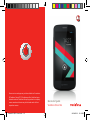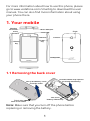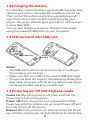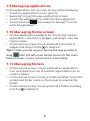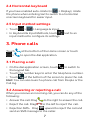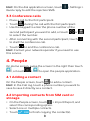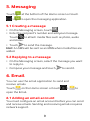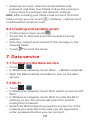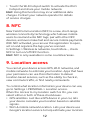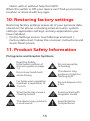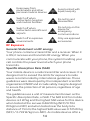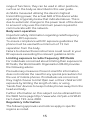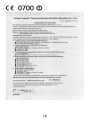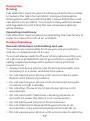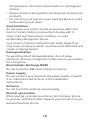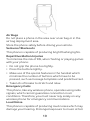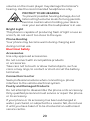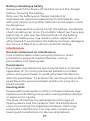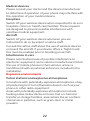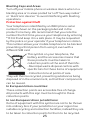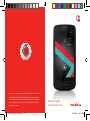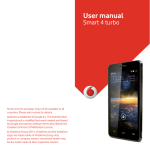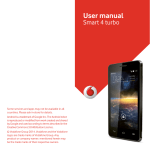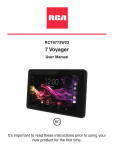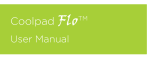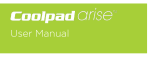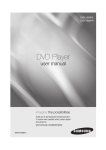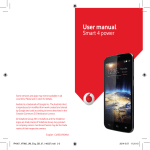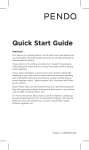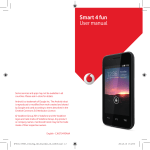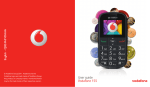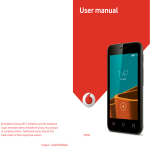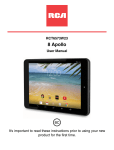Download Quick start guide Vodafone Smart 4G
Transcript
Some services and apps may not be available in all countries. © Vodafone Group 2013. Vodafone and the Vodafone logos are trade marks of Vodafone Group. Any product or company names mentioned herein may be the trade marks of their respective owners. Smart 4G QSG Cover.indd 1-2 Quick start guide Vodafone Smart 4G 24/06/2013 10:15AM For more information about how to use this phone, please go to www.vodafone.com/smart4g to download the user manual. You can also find more information about using your phone there. 1. Your mobile Headset connector Front Camera Micro USB port Receiver Volume key Flash Power LED Camera Power key Loudspeaker 1.1 Removing the back cover Lift up the battery cover from the notch. Pull the ribbon strip upward to release the battery. This is the battery ribbon strip This is the back cover notch Note: Make sure that you turn off the phone before replacing or removing the battery. 1 1.2 Charging the battery Connect the small end of the supplied USB charging/data cable to your phone, using the Micro USB port at the top. Then connect the other end to the supplied plug and insert that into a mains socket to start charging your phone. The power LED will glow green when battery level is more than 90%. You can also charge your phone, though more slowly, using the powered USB ports on your computer. 1.3 SIM card and microSD card Insert SIM card Insert SD card Notes: • The SIM card must be inserted correctly according to the markings on the case. • Make sure that your SIM card is a micro SIM (3FF) type. • This phone does not support hot swapping. Unplug the data cable and power off the phone before inserting or removing the SIM card and microSD card. 1.4 Powering on/off and Airplane mode Power on: When the phone is off, press and hold the Power key to turn on the phone. Power off: When the phone is on, press and hold the Power key until the options pop up. Select Power off and then OK to turn off the phone. Reboot: When the phone is on, press and hold the Power key until the options pop up. Select Reboot to reboot the 2 phone. Airplane mode: When the phone is on, press and hold the Power key until the options pop up. Select Airplane mode and the phone will automatically disable all signal transmission. 1.5 Locking/unlocking the screen Locking the phone turns the screen off and stops any unwanted button presses. To lock the screen while using the phone, simply press the Power key. To unlock it, press the Power key, touch and drag the right, you can also drag it in other directions. Note: Touch > to > Security > Screen lock to set the type of lock screen. You can also find left-most Home screen. on the 1.6 Home screen 1 2 3 4 1. Status bar: Displays notification and status icons. Gently slide down to open the Notification panel. 2. Display area: The phone's main display area. 3. Touch to open the applications list. 4. Shortcut bar: Touch to enter the corresponding application. 3 1.7 Notification and status icons No signal No network Signal strength Airplane mode 4G in use HSPAP in use HSDPA in use EDGE in use GPRS in use Roaming GPS is on GPS locating success Bluetooth is on Battery is charging Battery is very low Battery is full New message Missed call An open Wi-Fi network is available Connected to a Wi-Fi network Uploading data Downloading data Problem with sign-in or synchronisation Portable Wi-Fi hotspot is on microSD card is full USB tethering is on Google Play Music is running Alarm is set 1.8 Notification panel Touch and drag down the Status bar to open the Notification panel. You can view phone network information, new events, etc. Using the Quick Settings button Open the Notification panel and touch to switch to the Quick Settings button panel, where you can configure settings easily. 4 1.9 Managing applications In the applications list, you can do any of the following: • Touch an application icon to open it. • Swipe left or right to view another list screen. • Touch the widgets tab to switch to the widgets list. • Touch and hold , then swipe to GoogleTM icon to open Google NowTM. 1.10 Managing Home screen • On the applications/widgets list, touch and hold an application’s shortcut or widget, and drag it onto the Home screen. • On the Home screen, touch and hold a shortcut or widget and drag it to the to delete it. Tip: To help you set up your phone the way you like it, drag from the left-most Home screen to the main Home screen, so you can access it more easily. 1.11 Managing folders • On the Home screen, touch and hold an application icon and stack it on top of another application icon to create a folder. • On the Home screen, touch a folder and then touch the underlined folder name in the popup to rename the folder. • On the Home screen, touch and hold a folder and drag it to the to delete it. 5 2. Input methods 2.1 Using the input panel The phone's input panel can be used to enter text. When you need to enter text, touch the text input area to open the input panel. Touch to hide the input panel. 2.2 Switching input methods When you installed other different input methods, you can switch the input methods. • When the keyboard is displayed on the screen, gently slide down the Status bar to open the Notification Panel. • Touch Select Input Method and select the input method you want to use. Hint: Touch > > Language & input > Default, then select which input method to set as the default. 2.3 Editing text Touch and hold the text you have entered and select the content you want to edit. You can use the icons that appear in the top right of the screen to quickly edit the text. 6 2.4 Horizontal keyboard If you have enabled auto-rotate (in > Display), rotate the phone when entering text to switch to a horizontal onscreen keyboard for easier input. 2.5 Input method settings • Touch > > Language & input. • In Keyboard & Input Methods, touch input method to configure its settings. next to an 3. Phone calls Touch > at the bottom of the Home screen or touch to open the dial application. 3.1 Placing a call • On the dial application screen, touch to switch to the keypad tab. • Touch the number keys to enter the telephone number. • Touch at the bottom of the screen to place the call. Hint: You can also launch a phone call from People or the Call log. 3.2 Answering or rejecting a call When you receive an incoming call, you can do any of the following: • Answer the call: Drag • Reject the call: Drag to the right to answer the call. to the left to reject the call. • Rejection SMS:Drag upward to reject the call and send an SMS message to the caller. 7 Hint: On the dial application screen, touch Quick reply to edit the rejection SMS. > Settings > 3.3 Conference calls • Place a call to the first participant. • Touch during the call with the first participant. • Use the keypad to enter the phone number of the second participant you want to add, or touch to select the number. or • After connecting with the second participant, touch to start the conference call. • Touch to end the conference call. Hint: Contact your network operator if you need to use this service. 4. People On Home screen, swipe the screen to the right then touch , or touch > to open the people application. 4.1 Adding a contact On the People screen, touch to add a contact. Hint: In the Call log, touch a phone number you want to save to save it directly as a contact. 4.2 Importing contacts from SIM card or storage • On the People screen, touch > Import/Export, and select the corresponding option. • Select one or multiple contacts. • Touch to finish copying the contact(s). 8 5. Messaging Touch > at the bottom of the Home screen or touch to open the messaging application. 5.1 Creating a message • On the Messaging screen, touch . • Enter the recipient's number and add your message. Touch to attach media files such as photo, audio and slides. • Touch to send the message. Hint: An SMS will be sent as an MMS when media files are added. 5.2 Replying to a message • On the Messaging screen, select the message you want to reply to. • Compose your message and touch to send it. 6. Email You can use the email application to send and receive emails. Touch on the Home screen or touch open the Email. > to 6.1 Adding an email account You must configure an email account before you can send and receive emails. Sending and receiving emails requires network support. 9 • Select an account, enter the email address and password, and then touch Next. Follow the onscreen instructions to configure the relevant settings. Hint: After creating your initial email account, from the Inbox screen you can touch > Settings > Add account to add another email account. 6.2 Creating and sending email • On the Inbox screen, touch . • Touch the To field and enter the recipient's email address. • Enter the subject and content of the message in the relevant fields. • Touch to send the email. 7. Data service 7.1 Turning on the data service • Touch > . • In Wireless & networks, touch More... > Mobile networks. • Mark the Data enabled checkbox to turn on the data service. 7.2 Wi-Fi • Touch > . • In Wireless & networks, touch Wi-Fi switch to turn on/off Wi-Fi. • In Wireless & networks, touch Wi-Fi to enter the Wi-Fi settings screen. The phone will search for and list nearby Wi-Fi hotspots. • Select the Wi-Fi hotspot you want to connect to. If the network you selected is secured, you are required to enter a password before you can connect. 10 Hint: For WLAN 5150MHz-5250MHz is restricted to indoor use. 7.3 Browser Touch at the bottom of the Home screen or touch > to open the browser. • Enter a web page address in the URL field at the top. • Touch on the top right of the screen to browse thumbnails of multiple open web pages and switch to any web page window. • Touch to open a new window. Adding a bookmark • Use the browser to open the web page you want to bookmark. • Touch > Save to bookmarks. • Enter the bookmark name and touch OK to add the bookmark. Hint: If you have installed other browsers, it will pop up a selection for choosing browsers when you click a web link. 7.4 Sharing your phone's data connection You can share your phone's mobile network with a single computer via a USB data cable. You can also set your phone as a portable Wi-Fi hotspot to share your phone's mobile network with multiple devices simultaneously. • Touch > . • In Wireless & networks, touch More... > Tethering & portable hotspot. • Mark the USB tethering checkbox to share your phone's mobile network. 11 • Touch the Wi-Fi hotspot switch to activate the Wi-Fi hotspot and share your mobile network. Hint: Using this function may incur additional data charges. Contact your network operator for details of service charges. 8. NFC Near Field Communication (NFC) is a new, short-range wireless connectivity technology which allows mobile users to read and write NFC tags, pair with other NFC devices, and even make fast and secure mobile payments. With NFC activated, you can use this application to open, act on and organize the tags you've scanned. In Settings > Wireless & networks, touch More..., check NFC to turn on/off NFC function. Hint: NFC is only available in some countries/areas. 9. Location access You can let your device access GPS, Wi-Fi networks, and mobile networks to estimate your location. Apps that have your permission can use this information to deliver location-based services, such as the ability to check in, view commute traffic, or find nearby restaurants. To control what location information your device can use, go to Settings > PERSONAL > Location access. When the Access to my location switch is On, you can select either or both of these checkboxes: • GPS satellites. Just like a GPS device in your car, lets your device calculate your location based on satellite signals. • Wi-Fi & mobile network location. Lets your device use Google's location service to help estimate your location 12 faster, with or without help from GPS. When the switch is Off, your device can’t find your precise location or share it with any apps. 10. Restoring factory settings Restoring factory settings erases all of your personal data stored on the phone, including email accounts, system settings, application settings, and any applications you have installed. • On the Settings screen, touch Backup and reset > Factory data reset. Follow the onscreen instructions and touch Reset phone. 11. Product Safety Information Pictograms and Graphic Symbols Read the Safety Information section of this user guide on page 14 Do not use while re-fuelling Do not use hand-held while driving This device may produce a bright or flashing light For body-worn operation maintain a separation of 15 mm Do not dispose of in a fire Small parts may cause a choking hazard Avoid contact with magnetic media This device may produce a loud sound Avoid Extreme Temperatures 13 Keep away from pacemakers and other personal medical devices Avoid contact with liquid, keep dry Switch off when instructed in hospitals and medical facilities Do not try and disassemble Switch off when instructed in aircrafts and airports Do not rely on this device for emergency communications Switch off in explosive environments Only use approved accessories RF Exposure General Statement on RF energy Your phone contains a transmitter and a receiver. When it is ON, it receives and transmits RF energy. When you communicate with your phone, the system handling your call controls the power level at which your phone transmits. Specific Absorption Rate (SAR) Your mobile device is a radio transmitter and receiver. It is designed not to exceed the limits for exposure to radio waves recommended by international guidelines. These guidelines were developed by the independent scientific organisation ICNIRP and include safety margins designed to assure the protection of all persons, regardless of age and health. The guidelines use a unit of measurement known as the Specific Absorption Rate, or SAR. The SAR limit for mobile devices is 2 W/kg and the highest SAR value for this device when tested at the ear was 0.662 W/kg (NFC)/0.704 W/kg(non-NFC) and when tested near the body (at a distance of 15mm) the highest SAR value was 0.725 W/kg (NFC) / 0.749 W/kg (non-NFC). As mobile devices offer a 14 range of functions, they can be used in other positions, such as on the body as described in this user guide. As SAR is measured utilising the device’s highest transmitting power, the actual SAR of this device while operating is typically below that indicated above. This is due to automatic changes to the power level of the device to ensure it only uses the minimum power required to communicate with the network. Body worn operation Important safety information regarding radiofrequency radiation (RF) exposure. To ensure compliance with RF exposure guidelines the phone must be used with a minimum of 15 mm separation from the body. Failure to observe these instructions could result in your RF exposure exceeding the relevant guideline limits. Limiting exposure to radio frequency (RF) fields For individuals concerned about limiting their exposure to RF fields, the World Health Organisation (WHO) provides the following advice: Precautionary measures: Present scientific information does not indicate the need for any special precautions for the use of mobile phones. If individuals are concerned, they might choose to limit their own or their children’s RF exposure by limiting the length of calls, or using ‘hands-free’ devices to keep mobile phones away from the head and body. Further information on this subject can be obtained from the WHO home page http://www.who.int/peh-emf WHO Fact sheet 193: June 2000. Regulatory information The following approvals and notices apply in specific regions as noted. 15 16 Distraction Driving Full attention must be given to driving at all times in order to reduce the risk of an accident. Using a phone while driving (even with a hands free kit) causes distraction and can lead to an accident. You must comply with local laws and regulations restricting the use of wireless devices while driving. Operating machinery Full attention must be given to operating the machinery in order to reduce the risk of an accident. Product Handling General Statement on handling and use You alone are responsible for how you use your phone and any consequences of its use. You must always switch off your phone wherever the use of a phone is prohibited. Use of your phone is subject to safety measures designed to protect users and their environment. • Always treat your phone and its accessories with care and keep it in a clean and dust-free place. • Do not expose your phone or its accessories to open flames or lit tobacco products. • Do not expose your phone or its accessories to liquid, moisture or high humidity. • Do not drop, throw or try to bend your phone or its accessories. • Do not use harsh chemicals, cleaning solvents, or aerosols to clean the device or its accessories. • Do not paint your phone or its accessories. • Do not attempt to disassemble your phone or its accessories, only authorised personnel must do so. • Do not expose your phone or its accessories to extreme 17 temperatures, minimum 0 and maximum +45 degrees Celsius. • Please check local regulations for disposal of electronic products. • Do not carry your phone in your back pocket as it could break when you sit down. Small Children Do not leave your phone and its accessories within the reach of small children or allow them to play with it. They could hurt themselves or others, or could accidentally damage the phone. Your phone contains small parts with sharp edges that may cause an injury or which could become detached and create a choking hazard. Demagnetisation To avoid the risk of demagnetisation, do not allow electronic devices or magnetic media close to your phone for a long time. Electrostatic discharge (ESD) Do not touch the SIM card’s metal connectors. Power supply Do not connect your device to the power supply or switch it on until instructed to do so in the installation instructions. Antenna Do not touch the antenna unnecessarily. Normal use position When placing or receiving a phone call, hold your phone to your ear, with the bottom towards your mouth or as you would a fixed line phone. 18 Air Bags Do not place a phone in the area over an air bag or in the air bag deployment area. Store the phone safely before driving your vehicle. Seizures/Blackouts This phone is capable of producing bright flashing lights. Repetitive Motion Injuries To minimise the risk of RSI, when Texting or playing games with your phone: • Do not grip the phone too tightly. • Press the buttons lightly. • Make use of the special features in the handset which minimise the number of buttons which have to be pressed, such as message templates and predictive text. • Take lots of breaks to stretch and relax. Emergency Calls This phone, like any wireless phone, operates using radio signals, which cannot guarantee connection in all conditions. Therefore, you must never rely solely on any wireless phone for emergency communications. Loud Noise This phone is capable of producing loud noises which may damage your hearing. Prolonged exposure to music at full 19 volume on the music player may damage the listener's hearing. Use the recommended headphones only. PROTECT YOUR HEARING To prevent possible hearing damage, do not listen at high volume levels for long peroids. Exercise caution when holding your device near your ear while the loudspeaker is in use. Bright Light This phone is capable of producing flash of light or use as a torch, do not use it too close to the eyes. Phone Heating Your phone may become warm during charging and during normal use. Electrical Safety Accessories Use only approved accessories. Do not connect with incompatible products or accessories. Take care not to touch or allow metal objects, such as coins or key rings, to contact or short-circuit the battery terminals. Connection to a Car Seek professional advice when connecting a phone interface to the vehicle electrical system. Faulty and Damaged Products Do not attempt to disassemble the phone or its accessory. Only qualified personnel must service or repair the phone or its accessory. If your phone or its accessory has been submerged in water, punctured, or subjected to a severe fall, do not use it until you have taken it to be checked at an authorised service centre. 20 Battery Handling & Safety Always switch the device off and disconnect the charger before removing the battery. Only use the battery and charger supplied, or manufacturer approved replacements intended for use with your phone. Using other batteries and chargers could be dangerous. Do not disassemble or short-circuit the battery. Accidental short-circuiting can occur if a metallic object such as a key, paper clip, or pen touches the terminals of the battery. Improper battery use may result in a fire, explosion, or other hazard. If you believe the battery has been damaged, do not use it, take it to a service centre for testing. Interference General statement on interference Care must be taken when using the phone in close proximity to personal medical devices, such as pacemakers and hearing aids. Pacemakers Pacemaker manufacturers recommend that a minimum separation of 15 cm be maintained between a mobile phone and a pacemaker to avoid potential interference with the pacemaker. To achieve this use the phone on the opposite ear to your pacemaker and do not carry it in a breast pocket. Hearing Aids People with hearing aids or other cochlear implants may experience interfering noises when using wireless devices or when one is nearby. The level of interference will depend on the type of hearing device and the distance from the interference source, increasing the separation between them may reduce the interference. You may also consult your hearing aid manufacturer to discuss alternatives. 21 Medical devices Please consult your doctor and the device manufacturer to determine if operation of your phone may interfere with the operation of your medical device. Hospitals Switch off your wireless device when requested to do so in hospitals, clinics or health care facilities. These requests are designed to prevent possible interference with sensitive medical equipment. Aircraft Switch off your wireless device whenever you are instructed to do so by airport or airline staff. Consult the airline staff about the use of wireless devices on board the aircraft, if your device offers a ‘flight mode’ this must be enabled prior to boarding an aircraft. Interference in cars Please note that because of possible interference to electronic equipment, some vehicle manufacturers forbid the use of mobile phones in their vehicles unless a handsfree kit with an external antenna is included in the installation. Explosive environments Petrol stations and explosive atmospheres In locations with potentially explosive atmospheres, obey all posted signs to turn off wireless devices such as your phone or other radio equipment. Areas with potentially explosive atmospheres include fuelling areas, below decks on boats, fuel or chemical transfer or storage facilities, areas where the air contains chemicals or particles, such as grain, dust, or metal powders. 22 Blasting Caps and Areas Turn off your mobile phone or wireless device when in a blasting area or in areas posted turn off “two-way radios” or “electronic devices” to avoid interfering with blasting operations. Protection against theft Your telephone is identified by an IMEI (phone serial number) shown on the packaging label and in the product’s memory. We recommend that you note the number the first time you use your telephone by entering * # 0 6 # and keep it in a safe place. It may be requested by the police or your operator if your telephone is stolen. This number allows your mobile telephone to be blocked preventing a third person from using it, even with a different SIM card. This symbol on your telephone, the battery and the accessories means that these products must be taken to collection points at the end of their life: - Municipal waste disposal centres with specific bins for these items of equipment - Collection bins at points of sale. They will then be recycled, preventing substances being disposed of in the environment, so that their components can be reused. In European Union countries: These collection points are accessible free of charge. All products with this sign must be brought to these collection points. In non European Union jurisdictions: Items of equipment with this symbol are not to be thrown into ordinary bins if your jurisdiction or your region has suitable recycling and collection facilities; instead they are to be taken to collection points for them to be recycled. 23 CAUTION: RISK OF EXPLOSION IF BATTERY IS REPLACED BY AN INCORRECT TYPE. DISPOSE OF USED BATTERIES ACCORDING TO THE INSTRUCTIONS. Licences Some services and apps may not be available in all countries. Please ask in-store for details. Android, Google, Google Play and other marks are trademarks of Google Inc. © Vodafone Group 2013. Vodafone and the Vodafone logos are trade marks of Vodafone Group. Any product or company names mentioned herein may be the trade marks of their respective owners. Notice The information in this manual is subject to change without notice. Every effort has been made in the preparation of this manual to ensure accuracy of the contents, but all statements, information, and recommendations in this manual do not constitute a warranty of any kind, expressed or implied. Read the safety precautions and safety information carefully to ensure that you use this wireless device in a correct and safe manner. Yulong Computer Telecommunication Scientific (Shenzhen) Co., Ltd. Address: Coolpad Information Harbor, 2nd Mengxi Road, Northern Part of Science&Technology Park, Nanshan district, Shenzhen, P.R.China 24 Telephone warranty WARRANTY TERMS AND CONDITIONS 1. Vodafone undertakes the warranty of this Mobile Phone for a period of two (2) years from the date of Purchase by the original owner (not transferable) under normal use. 2. The Battery has a limited warranty for twelve (12) months, and Charger for twenty-four (24) months against manufacturing defects. Other accessories have a limited warranty for twenty-four (24) months against manufacturing defects. 3. This Warranty does not cover damage resulting from: a) Normal wear & tear of the equipment; b) Defects and damages due to the equipment being used other than its normal and customary manner; c) An unauthorized disassembly, repair, alteration or modification being carried out; d) Misuse, abuse, negligence or accident howsoever caused; e) Defects or damage arising from improper testing, operation, maintenance, installation, or any alteration or modification; f) Defects or damage due to spillage of food or liquids, corrosion, rust or the use of wrong voltage; g) Scratches or damage to plastic surfaces and all other externally exposed parts that are due to normal customer use; 4. The Handset requiring service/repair must be delivered at the user's cost. 5. This warranty will be null and void in any of the following events: a) If the serial number or warranty seal on the equipment has been defaced or removed. 25 b) If any term contained in this warranty has been altered or modified in any way without prior written consent of Vodafone. 6. The limited warranty extends only to customer who purchase the product in one of the countries (or areas) set forth at the end of this document. The limited warranty is only valid in Vodafone's intended country (or area) of sale of the Product. 7. If the product is returned to Vodafone after the expiration of the warranty period, Vodafone's normal service policies shall apply and the Consumer will be charged accordingly. a) Vodafone neither assumes for it any other obligation or liability beyond that which is expressly provided for in this limited warranty. b) All warranty information, product features and specifications are subject to change without notice. 8. THIS WARRANTY IS IN LIEU OF ANY AND OTHER WARRANTIES EXPRESSED OR IMPLIED, SPECIFICALLY INCLUDING ANY IMPLIED WARRANTY OF MERCHANTABILlTY OR FITNESS FOR A PARTICULAR PURPOSE. VODAFONE ASSUMES NO LIABILITY FOR THE BREACH OF THE WARRANTY BEYOND CORRECTING THE BREACH IN THE MANNER DESCRIBED ABOVE. IN NO EVENT SHALL VODAFONE BE LIABLE FOR CONSEQUENCES. 26 Some services and apps may not be available in all countries. © Vodafone Group 2013. Vodafone and the Vodafone logos are trade marks of Vodafone Group. Any product or company names mentioned herein may be the trade marks of their respective owners. Smart 4G QSG Cover.indd 1-2 Quick start guide Vodafone Smart 4G 24/06/2013 10:15AM