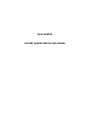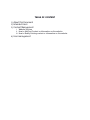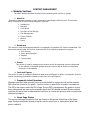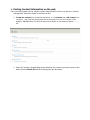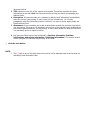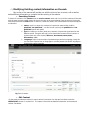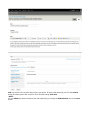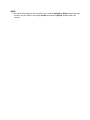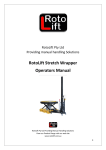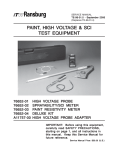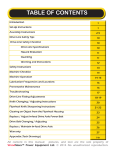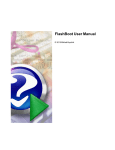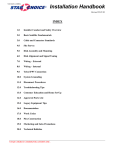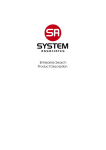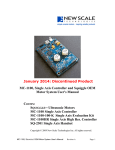Download MEAC WEBSITE CONTENT ADMINISTRATION USER MANUAL
Transcript
MEAC WEBSITE CONTENT ADMINISTRATION USER MANUAL TABLE OF CONTENT 1) About this Document 2) Intended Users 3) Content Management i. Website Sections ii. How to Add Post Content or Information on the website iii. How to Modify Existing content or information on the website 4) User management ABOUT THIS DOCUMENT This documents saves as a guidelines for administration of the contents posted on the website using the built in Content Management System(CMS).This document provides brief information on how to manage the information or contents provided on website of the Ministry of East African cooperation (MEAC). It just provides hints or guidelines on how to post new information as well as edit or manage the ready posted contents in the website. INTENDED USERS This documents is aimed for website administrators specifically to individuals who will be managing the contents of the MEAC website using the built in CMS CONTENT MANAGEMENT A) Website Sections The MEAC Website has been divided into the following main section or groups 1. About Us This section manages contents or basic information regarding the Ministry itself. This Includes MEAC information in the following categories or groups • Introduction • Mandate • Core Values • Functions of the Ministry • The Management • Clients Charter • Mission • Vision 2. Documents This section is used to manage documents to be posted in the website for visitors to download. The documents posted under this section should one be of the following categories or groups • EAC Protocol • Policy and Strategies • Reports • Communique 3. Events This section is used to manage recent events as well as upcoming events to be posted on the website. Information posted using this section will be shown on the events section as of the website. 4. Facts and Figures The section is used for managing Statistical data( facts and Figure) for public consumption. Use this section for posting informations related to statistical ( facts and figures) 5. Frequently Asked Questions Manages questions and answers that are mostly asked by visitors as well as the common FAQ's that are shared to the public. Use this section to post FAQ's for public consumption. The FAQ's are shown under the FAQ's Page. During FAQ's management the queston s have been categorised into two sections groups which are EAC related and and Ministry related question and each time an administrator will have to choose the group in which a particular question belongs to. 6. Home Page Photos This section manages the photos that are shown on the picture slide-show of the home page. Each picture/photo posted using this section must have a description( what that photo is about?) 7. Important Links This manages the links to other stakeholders as well as other important websites or systems related to the Ministry 8. Information The information section is used for posting either advertisement or Press releases that should the accessible for public consumption. The Information posted in this section will appear under the information page as well as the slide-show section shown just below the main menu section 9. Minister Message This just manages the welcome message from the minister. This message is shown under the Minister's Message section shown on the home page 10. Ministry Contacts This manages the contact details of the Ministry. It includes the Physical address, email as well as tel/Fax numbers. Use this section for managing the contact details of the ministry 11. News This is news management section. Use this to post/manage current news on the website 12. Opportunities This manages different opportunities from the Ministry and East Africa as well which are to be posted for public consumption. 13. Photo Album This section manages picture/photo albums to be posted under the Photo gallery section. Under this section pictures are organizes in album basis in which each of the album will contain as any picture as they have been posted. The description( What about Text) will be common for a particular album. 14. Videos This is a videos and multimedia section where by different videos( the most recent) posted in the MEAC youtube account will be able to play through the website. Management of Videos under this section can be done in two ways • loading videos from youtube ( recommended) • uploading videos on the web from personal computer( not recommended as it will use more space on the hosting space of the website and hence will lead to purchasing more hosting space 15. Welcome Note This is a section to manage the welcome message shown to the home page. The welcome message is shown just after the home page photo slide-shows. HINT: • The Mentioned section above can only be accessible after login into the website Content Management System with the Content Administration Role. Not any user will have access to this section only those with the Website Management role. • How to access the Login Page. 1. Got to your web browser and enter www.meac.go.tz/user or www.meac.co.tz?q=user in the address section 2. fill in your user name and password as shown in the login form then click login to view the content administration section which looks like in the picture below fig. 1. login page fig. 2 content administration page • For each of the section of the MEAC Website, the information/content to be posted can be one of the following language types: 1. Language Neutral: Content posted with this language option will be available/seen to all versions of the website regardless of the user selected/preferred language. 2. English: Content or information posted with the English language option will be visible only on English version of the website which is also the default content creation language. 3. Swahili: Content or information posted with the Swahili language option will be visible only on Swahili version of the website B) Posting Content/Information on the web Once you have logged into the website content administration section you will see a content management section as shown in the Hints section • To add new content click the Add Content Button or click Content then Add Content ( the one with a + sign) then the screen below will be shown which will list all the section of the website alphabetically. This will list sections like About us, Documents, Events, ….,...., etc • Select the section corresponding section based on the content you want to post on the web eg. Select About Us and the following form will be shown in the above sample form(About us form) 1. content type=referrers to the category of the about us information as mentioned in the website about section. This is also not a common area to all section of the website. It only exists when some one posts information related to(under) the about us menu. 2. Language: defines the language that is used to post this content( select either Language neutral, Swahili or English) this depends on the information itself and choosing either Swahili or English will make this content available to respective website version. If you want to make the content available for all versions with no English and Swahili version just select language neutral 3. Title: referrers to the title of the content to be posted. This usually identifies the given information on the web. Hint: Use Descriptive titles to help you search and manage your website easier 4. Description: this area provides you a freedom to add any brief information( summarized) about the content your posting. In most cases this just summarizes( 1 to 10 short paragraphs) what the Information/content is about. If you have so many words please use the attachment field. 5. Attachment: this area enable you to add an attachment related to a particular information you are posting. This area is not available in all sections of the website mostly it depends on the content type(information) you are posting. In some cases where this area exist the field is a mandatory and is an option to others 6. Just leave the Other sections not explained( I.e Revision Information, Realtime notifications, Authorizing information, Publishing information). This section should not be changed. Just leave as they are seen on the form. • click the save button NOTE: • The (*) sign on any of the form area of any section of the websites mean that that area is a mandatory field( should be filled) C) Modifying Existing content/information on the web this section of the manual will provide you with the hints on how to search, edit as well as delete different information or contents that are existing in the website • Searching Content To search for contents click content menu or search content menu and a list of all the contents will be seen with the most recently posted content at the top. As seen in the picture below. Form the picture the section from the picture with the filter button is used to ( narrow the results ) the content based on the three options as indicated • status: use this to show only contents of a particular status which could be published, not published ,...ets. But for our case only the published and not published options will usefull. • Type: this helps you to filter( show) only contents of a particular type based on the website section. Using this will help you to show either contents from all section or contents from one of the section( about us, documents,events,news, information,...etc) • Language: helps to show content of posted using a particular language. Using this you can show contents from all languages or content posted with swahili language or content with english language fig. Search content • Edit Content Do the same procedures as above( in search seaction) and then click the edit link shown under the OPERATIONS column of contents list. This opens a form with the detailed information of the selected content. See below.. edit any section of the content above as per your desire. To remove the attacment just click the remove button and then replace with a new file. Once finished editing click save. NOTE: You can delete the same information form the website by just clicking the delete button next to the save button • Deleting Content search first the information you want to delete then click the delete link shown under the OPERATIONS columni of the content details. Then click again the delete button to confirm deleting a particular information from the website. USER MANAGEMENT This section enables you to create and manage who can manage content to your website. This users created under this section will have the same role as you and hence give these roles to only trusted people. • To add a user click the People button and a list of current users will be shown (See below). Then click the Add User and form to add user deails will showup( see below) NOTE: • The status field shown on user creation form is used to activate or block a particular user account. Use this field for activating( active) and blocking(block) unauthorised user account