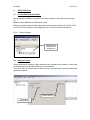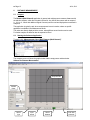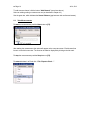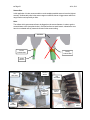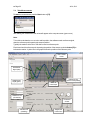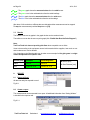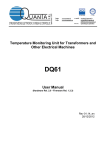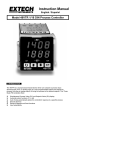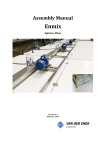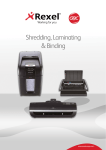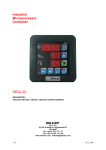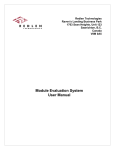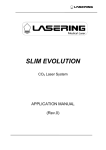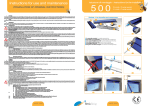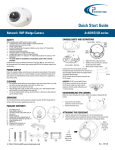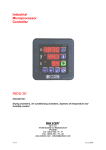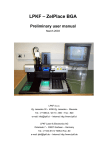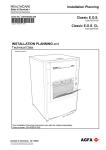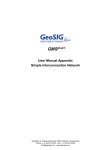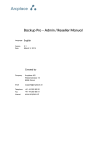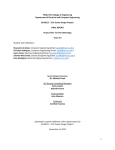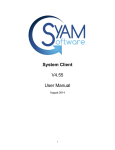Download Inductive Distance Measurement (IDM) Tool Kit
Transcript
TomTom-Tools GmbH Wiesenstrasse 15 5400 Baden Switzerland Phone 1: +41 79 774 06 42 Phone 2: +41 79 774 06 44 [email protected] www.tomtom-tools.com User Manual: (Draft Version) Inductive Distance Measurement (IDM) Tool Kit 1. INTRODUCTION: The Inductive Distance Measurement (IDM) Tool Kit is a multi purpose measurement tool. Typically it is used to check the condition of rotating parts during operation (e.g. on Rotary Kilns, Dryers, Ball Mills). It measures variation of distances of moving metal surfaces without contact (typically steel surfaces) with high accuracy and high speed (up to 1000 measurements per second). It can be considered as a contactless dial gauge. Typical applications: • Run out measurement of girth gears on rotary kilns, rotary dryers and ball mills • Run out measurement of kiln tires • Roller shaft bending measurement of support rollers on rotary kilns • Shaft movements in gear boxes and drives • Roundness and run out check of trunnions on ball mills More applications: The control box in the tool kit can be used for any kind of sensor with an output of 0…10V. Signal Converters are available, which allow also to measure signals with 0…20mA (included in kit from July 2011) Hence there are much more applications possible. E.g.: • High speed hydraulic pressure measurement on vertical roller mills and roller presses • Shell deformation measurement on rotary kilns or ball mills with laser distance sensors • Verification of values of any installed sensor output signal directly on site • …….. 4 July 2011 z Page 2 Juli 4, 2011 TABLE OF CONTENT 1. Introduction:.............................................................................................................................1 1.1 Safety:....................................................................................................................................3 1.2 Measuring Principle:..............................................................................................................4 1.3 Tool Kit includes: ...................................................................................................................5 2. The Sensors .............................................................................................................................5 2.1 Components: .........................................................................................................................5 2.2 Features:................................................................................................................................7 3. Software:...................................................................................................................................7 3.1 4. Installation:.............................................................................................................................7 Start the Tool:...........................................................................................................................8 4.1 Connect IDM Controller with PC...........................................................................................8 4.2 Adding a Channel..................................................................................................................8 4.3 Adding a Sensor Scaling.......................................................................................................9 4.4 Sampling Rate (Frequency) Adjustment ........................................................................... 12 5. Distance Measurement:....................................................................................................... 13 5.1 Purpose .............................................................................................................................. 13 5.2 Starting the Software Application....................................................................................... 13 5.3 Take Measurements .......................................................................................................... 14 6. Roller Shaft Bending:........................................................................................................... 15 6.1 Measurement Principle ...................................................................................................... 15 6.2 Place the Sensor ................................................................................................................ 15 6.3 Start The Software Application .......................................................................................... 16 6.4 Take Measurements .......................................................................................................... 17 6.5 Interpretation of Results ..................................................................................................... 19 7. Gear Run out:........................................................................................................................ 20 7.1 Measurement Principle ...................................................................................................... 20 7.2 Place the Sensor ................................................................................................................ 20 7.3 Start The Software Application .......................................................................................... 22 7.4 Take Measurements .......................................................................................................... 23 7.5 Results................................................................................................................................ 24 8. Report..................................................................................................................................... 24 8.1 Export to Excel ................................................................................................................... 24 8.2 Create a report ................................................................................................................... 24 z Page 3 1.1 Juli 4, 2011 Safety: Rotary kilns, dryers and mills, where this tool typically is used, are huge rotating equipments with many pinch points, they can cause serious injuries. Therefore only specialized and trained personnel shall work close to these machines. To use the tool, follow strictly the local safety rules given by the respective plant / factory / local authorities and discuss the application with the safety engineer in charge. The tools provided by TomTom-Tools GmbH have proven their functionality in various applications; nevertheless TomTom-Tools GmbH does not take any responsibility for the application on site regarding safety. The plant is responsible for the safety, according to the local law, in a way that nobody can be hurt or injured. The application and safety instructions below are guidelines and not exhausted which include the experience from previous measurement campaigns and might need to be adapted to the local safety requirements. Caution: Pinching Points: Do not put your hands nor any items close or into pinching points (e.g. girth gear / pinion, kiln tires / support rollers,…) Keep safe distance to avoid getting caught by moving parts. For gear run out measurements, never place sensors on the side where the teeth are engaging; place them always on the out running side, to avoid the items get caught between Magnet Fields: Be aware of the strong magnet field of the magnet stands. Keep the tool away from people with pace makers or any other sensitive item as credit cards or magnetic data carrier. Clamping: Do not put fingers between the magnets and magnetic surface. There is the risk for clamping or pinching, due to the strong magnetic force. Gloves: Wear proper gloves to protect your hands from hot and rough surfaces and sharp edges. z Page 4 1.2 Juli 4, 2011 Measuring Principle: The Too Kit is equipped with different inductive distance sensors. This sensors use the physical effect of the change of a resonance circuit, which is caused by eddy current losses in conductive materials. A resonant circuit produces a high frequency alternating field. This field withdraws at the active surface of the sensor, if an electrically conductive material enters the field. The eddy currents occur according the induction law which extract energy from the resonant circuit. This energy values are transformed internally into the 0…10V industrial standard analog output signal. The signals of maximal four sensors are measured by the IDM Controller, which converts them into a digital signal and sends it via USB port to a PC. The software TomTom-Tools Measurement Studio (for Windows), which comes together with the measurement tool is made to receive, store and process the values from the IDM Controller. There are already 3 types of applications available in the software: • Raw Data Acquisition: In this mode the data are one to one displayed in real time on the computer screen. • Roller Shaft Bending Measurement This application is used on rotary kilns with 3 or more stations. It calculates automatically the variation of shaft deflections, which are caused by a crank in the kiln shell. • Run Out Measurement The application is calculating automatically the radial and axial run out (eccentricity and roundness) of rotating parts. (typically girth gears, kiln tires and mill trunnions) Measurement of Roller Shaft Bending Measurement of Girth Gear Run-Out Measurement of Girth Gear Run-Out z Page 5 1.3 Juli 4, 2011 Tool Kit includes: The IDM Tool is coming as a tool kit in a strong and tight transport case, which includes the following items: 1. IDM Controller With four input channels 0…10V and an integrated 24VDC power supply for the sensors fed via USB 2. Inductive Sensors 2 Sensors Ø12mm, 2 Sensors Ø18mm, 2 Sensors Ø30mm, 1 Sensor 4x40mm 3. Sensor Cables with 2 and 5m length 4. Magnet Stands Including connectors, extension rods and sensor holders 5. Dial Gauge for reference measurements 6. Magnetic switch flag with heat resistant magnet (up to 300°C) and extension rods 7. Transport Case with foam cushioning extra tough, water and dust seal (suitable for air cargo) 8. Manual and Software for Windows (in lid) TomTom-Tools Measurement Studio: Software CD 9. Signal Converter transfers 0…20mA signals into 0…10V (2 pcs. included from July 2011) 2. THE SENSORS 2.1 Components: Magnet Stand Magnetic Switch Flag Inductive Sensor Sensor Holder Extension Rod IDM Cotroller Magnet Stand Inductive Sensors USB Plug to connect to PC Sensor Cables IDM Controller with 4 input channels Dial Gauge z Page 6 Juli 4, 2011 Inductive Sensors: Any sensor with 0…10V output on Pin 2* can be connected to the IDM controller (maximal power consumption of all connected sensors together: 100 mA @ 24VDC) Name: IFM Sensor D12 IFM Sensor D18 IFM Sensor (0.4…4mm) (0.8…8mm) (1…15mm) Diameter ∅12mm Operating Range Slope (linear gradient) Y-Intercept Minimal Target Size Linearity Error Repeatability Temp. Coefficient Response Time Operating Temperature Output Operating Voltage Current Consumption Short-circuit protection Protection Correction Factors Display Mounting: Wiring ∅18mm D30 IFM Sensor 40x40 (1…25mm) ∅30mm 0.4…4mm 0.36 mm/V 0.4 12x12mm ±3% of UA max ±2% of UA max ±10% of UA max 0.8…8mm 0.72 mm/V 0.8 24x24mm ±1% of UA max ±1% of UA max ±5% of UA max < 10 ms < 10 ms 40x40mm 1…15mm 1.4 mm/V 1 45x45mm ±% of UA max ±1% of UA max ±5% of UA max (-25…70°C) ±10% of UA max (70…80°C) < 20 ms 1…25mm 2.4 mm/V 1 90x90mm ±3% of UA max ±2% of UA max ±10% of UA max (-25…70°C) < 20 ms -25…80°C 0…10VDC (analog) 15…30VDC < 20 mA yes IP 67 Mild Steel = 1 Stainless Steel = approx. 0.5 Aluminum = approx. 0.4 Copper = approx. 0.3 Within operating range: yellow (permanently lit) Outside the operating range: yellow (flashing) Non-flush mountable *Note: IDM Controllers before 2011 use Pin 4 for input signal; they can be re-wired internally, if required z Page 7 2.2 Juli 4, 2011 Features: The power for the sensors is taken from the USB port of the PC and transformed to 24VDC. The green light (LED) is indicating when these 24V are available on the four sensor plugs. The sensors are also equipped with LEDs near their plugs, which indicate the function of the sensor. A constant light indicates that the sensor is working and is in normal range. A blinking light shows that the sensor is out of range. This means, that the surface to measure is too far away or too close to the sensor. 3. SOFTWARE: 3.1 Installation: There are two software components required to be able to run the IDM Tool on the computer. Step 1: IDM-Drivers (Runtime Engine from National Instruments) File name: NIDAQ922f0Core Install first this software component from the CD or download it from www.tomtom-tools.com or from the National Instruments website. (~160MB) Step 2: TomTom-Tools Measurement Studio The software, which is used for the IDM Tool Kit and all the other TomTom-Tools, comes also along with the equipment on the CD. Nevertheless it is recommended to install the software from www.tomtom-tools.com , where always the latest version is available. During any start of the Measurement Studio, it is checking for updates if the computer is connected to the internet. In case of available upgrades the user gets asked if they should be downloaded and installed. Click to download the Software Click to install the Software z Page 8 4. START THE TOOL: 4.1 Connect IDM Controller with PC Juli 4, 2011 After the software installation is completed, connect the controller to the USB port of your laptop PC. Note: Do not use USB hubs or USB extension wires. Whenever the Measurement Studio is started it will search for known devices; for TomTom-Tools. If a TomTom-Tool is detected, it will be displayed in the “Overview” Window under devices. Fig. 4.1.1 (Device Window) IDM Controller is connected, when displayed here 4.2 Adding a Channel When the software is opened, the input channels have to be added in the software, in order to get the physical signal from the IDM controller input to the software. This can be done on the tool page (see picture below) or also later when a specific measurement application is opened. To add a channel To change the sampling frequency z Page 9 4.3 Juli 4, 2011 Adding a Sensor Scaling The four inputs of the IDM Controller measure 0…10V which correspond to the measurement range of the sensors. Hence each type of sensor needs its scaling, which describes the relation between sensor distance and voltage output. The scalings of the sensors, which are included in the IDM Tool Kit, are already defined in the software and can be selected as shown in the picture below. Scaling Sensor Ø12mm: (Range 0.4…4mm) z Page 10 Scaling Sensor Ø18mm: (Range 0.8…8mm) Scaling Sensor Ø30mm: (Range 1…15mm) Juli 4, 2011 z Page 11 Juli 4, 2011 Scaling Sensor 40x40mm: (Range 1…25mm) Create a new Scaling: If an other sensor (with output 0…10V) has to be connected, a new scaling can be created by selecting <New…> If a pressure sensor, flow meter or temperature probe is connected, just replace the unit [mm] to [bar] or [°C] or any kind of unit. z Page 12 4.4 Juli 4, 2011 Sampling Rate (Frequency) Adjustment The sampling rate is the numbers of measurements, which are taken within one second; hence the unit is Hz (Hertz). It is important to adjust the sampling rate to the measurement application. In case of fast changing signals (e.g. run-out measurement of a kiln girth gear under full speed), the frequency has to be high to catch each tooth tip (e.g. 100Hz) In case of slow changing signals (e.g. kiln support roller shaft bending), the frequency can be low (e.g. 10Hz) because the interesting value, varies only once over one complete kiln revolution. Of coarse, slow applications could also be measured with a high sampling rate, but then, unnecessary big data files would be created. Some guidelines about the adequate sampling rates are also given later in the chapters of the different measurement applications. Attention: In case, the sampling rate is tool low while measuring tooth wheels on the tooth tip, the results will not be useful. Adjust the sampling rate to min. 5 times the gear mesh frequency. z Page 13 Juli 4, 2011 5. DISTANCE MEASUREMENT: 5.1 Purpose The Distance (Multi Channel) application is general and multipurpose to measure distances with the inductive sensors, which are included in the tool kit. Any kind of other sensor with an output of 0…10V (or 0…20mA with additional Signal Converter) can be used and displayed as mentioned in Chapter 4. This application is typically used, when measurements have to be taken, where no specific application is available in the Measurement Studio. The values are directly displayed in the screen, where different zoom functions can be used. For further analysis, the data can also be exported to Excel. 5.2 Starting the Software Application To start it, click “Measurements / New / IDM / Distance (Multi Channel)” The computer screen will show the graph window with the empty sensor window below. Software for Distance Measurement: Graph Window Remark Fields Sensor Type Input Cannel Sensor Distance Edit / Add Channels z Page 14 Juli 4, 2011 To add a sensor channel, click the button “Add Channel” (see picture above). Select an existing scaling or create a new one (as described in chapter 4.3) See the green bar, which indicates the Sensor Distance (gap between roller surface and sensor). 5.3 Take Measurements To start the measurements push the Start button or [F5]. After starting the measurement, the values will appear on the computer screen. Each channel has its own curve with its own color. The lines can be hided or displayed by clicking to the tick mark. To stop the measurements push the Stop button or [F6]. To extract the data in to Excel click: “File / Export to Excel…” z Page 15 Juli 4, 2011 6. ROLLER SHAFT BENDING: 6.1 Measurement Principle On a kiln support roller, the variation of the deflection of the roller shafts show possible cranks in the kiln shell. Cranks are straightness errors in the kiln shell, which are affecting the loads on the roller stations with each kiln revolution. There are two types of cranks: • Permanent / Mechanical Crank: Caused by plastic deformations in the kiln shell or errors during the kiln construction. • Thermal Crank: Caused by uneven temperature distribution / thermal expansion around the kiln shell circumference. (most severe close to the middle tire) The load changes caused by cranks can be very strong and overload the tires and rollers, which results in cracks in tires, rollers and roller shafts. The crank pushes the roller down; hence the distance between the sensor and the roller surface is reduced. Half a kiln revolution later, the crank turns up and the load gets reduced on this station; hence the distance to the sensor is getting bigger. 6.2 Place the Sensor To measure the effect of a crank, an inductive sensor, typically Ø12mm is placed under the support roller in the line of force. That means on the opposite side of the contact to the kiln tire. (See pictures below) Due to the high stiffness of the roller shafts, these movements are very small (within tenths of millimeter), therefore it is recommended to use the smallest sensor of the IDM Tool Kit (Ø12mm) to have the highest accuracy Low Load High Load Roller High Loaded Inductive Sensor (gap reduced) Low Load High Load Low Load Roller Low / Not Loaded Inductive Sensor (gap increased) High Load z Page 16 Juli 4, 2011 Line of Force Inductive Sensor Inductive Sensor 6.3 IDM Controller Start The Software Application The Measurement Studio includes a specific application to measure and calculate the variation of the roller shaft bending. To start it, click “Measurements / New / IDM / Roller Shaft Bending” The computer screen will show a kiln tire with two rollers (top view). To add more tires, click right mouse button and select “Add Pier” (see picture below) See the green bar, which indicates the Sensor Distance (gap between roller surface and sensor). It should be approximately in the middle of the sensor range, at least never go to one of the extreme positions. z Page 17 Juli 4, 2011 Software for Roller Shaft Bending Measurement: Select the roller to measure Remark Fields Right Click to add more piers Sensor Type 6.4 Input Cannel Sensor Distance Edit Sensor Settings Take Measurements To start the measurement, select the roller on the computer screen and push the Start button or [F5]. After starting the measurement, the values will appear on the computer screen (green curve) z Page 18 Juli 4, 2011 Note: To be able to calculate the roller shaft bending value and its position around the kiln, the software needs a reference signal, when the reference point is passing the roller, which is measured. Typically the manhole in the kiln shell is used as reference point. Each time when this reference point is passing the direction of the measured roller, push the button [F9] to indicate the kiln rotation. A yellow line in the graph will show the position of the reference point. Hide / Unhide curves Roller Shaft Bending Curve Reference Line (when F9 was pushed) Roller Shaft Bending Value Position of Crank The green curve shows the measured values The blue curve is sinusoidal and shows the variation of roller shaft bending coming from a crank in the kiln shell The red curve indicates the roundness of the support roller and is the difference between the measured curve (green) and the shaft bending curve (blue). After about 3 kiln revolutions, sufficient data are collected and the measurement can be stopped. To stop the measurements push the Stop button or [F6]. z Page 19 6.5 Juli 4, 2011 Interpretation of Results To detect a crank on a 3 Station Kiln measuring the roller shaft bending on the middle station is normally sufficient. And both rollers of a station should deflect in the same way. Nevertheless it is recommended to measure both rollers on the middle station, to double check the result. Note: TomTom-Tools Ltd. does not provide guide lines about roller shaft limits. It has to be according to the equipment manual or discussed with the suppliers, how much roller shaft bending can be allowed. Nevertheless based on the experience of different kiln supplier the following guide values were established. It has also been seen, that the values are valid for small and for big kilns, because the ratio between the load on the rollers and the dimensions is for all kilns similar. Roller Shaft Bending Value: > ±0.2mm > ±0.15mm…±0.2mm 0…±0.15mm HH Alarm H Warning Normal The position of the crank peak is indicated by the angle in ° (deg) relatively to the reference point on the kiln shell (e.g. manhole). For example, the value 167° means that the peak of the crank is located 167° after the manhole (consider the sense of kiln rotation). Note: The angle value of the crank peak is not important to judge the severity of a crank, but it helps to find out, if it is a permanent or a thermal crank. Thermal cranks occur randomly; hence the peak angle will change. Permanent / mechanical cranks stay on the same position, hence the peak angle will stay more or less same (within ±30°), at least in the same quadrant of the kiln. In case of indication for a permanent crank, it is recommended to perform the roller shaft bending measurement also in cold kiln condition (~2 revolutions with auxiliary drive) to be sure; no thermal effect is taking place. z Page 20 Juli 4, 2011 7. GEAR RUN OUT: 7.1 Measurement Principle Most rotary kilns and many ball mills are driven by open gear drives (pinion and girth gear). Due to difficulties during the installation or later during the operation, the girth gears might do not run concentrically nor straight. The so-called axial and radial run-out can be measured, both in the same time, with the IDM Tool Kit during normal operation. 7.2 • Radial Run-Out: Results in a change of centre distance and affects the tooth engagement it is measured on the tip of the teeth. • Axial Run-Out: Affects the load distribution over the tooth width and is measured on a machined side face of the girth gear or on the side face of the teeth. Place the Sensor To measure the axial and radial run-out, two inductive sensors, typically Ø18mm are placed somewhere on an inspection window in the girth gear cover where is access to the tooth tip and to a machined side face of the girth gear. (See pictures below) Safety (first see page 3): Never place sensors where the teeth are engaging; place them always on the out running side or far away from the pinion, to avoid items get caught between. Axial Sensor (on side face) Kiln Girth Gear Magnet Stand Radial Sensor (on tooth tip) z Page 21 Juli 4, 2011 Sensor Size: In this application it is also recommended to use the smallest possible sensor to have the highest accuracy. Unfortunately often is the sensor range not sufficient, hence a bigger sensor with more range has be used, especially on kilns. Note: The surface which gets measured has to be bigger than the sensor diameter, in order to get the correct distance value (see picture below). On small surface use small sensor, otherwise the error has to be evaluated case by case and corrected in the sensor scaling. Girth Gear Correct induction field Too big induction field Sensor Ø12mm Kiln Girth Gear Sensor Ø30mm Inductive Sensor Kiln Girth Gear Magnet Stand IDM Controller Inductive Sensor Magnet Stand z Page 22 7.3 Juli 4, 2011 Start The Software Application The Measurement Studio includes a specific application to measure and calculate the run-out of gears. It can also be used for measuring the axial run-out of kiln tires. To start it, click “Measurements / New / IDM / Gear Runout” The computer screen will show the graph window with the value window below. Both types of measurements (radial and axial) are equipped with two buttons to select the surface type. In case of measuring the run-out on tooth tips, click on the left button; this activates the measurement filter, which will hide automatically the not useful measurement points between the teeth. For evaluation this filter function can also after measuring be activated and deactivated. See the green bar, which indicates the Sensor Distance (gap between measured surface and sensor). It should be approximately in the middle of the sensor range, at least never go to one of the extreme positions unless between teeth, where the distance is out of range. Attention: For measuring tooth wheels on the tooth tip, adjust the sampling rate to min. 5 times the gear mesh frequency. (See also chapter 4.4) Switch to Polar View Radial Sensor Distance Surface Type Switch (radial) Remark Fields Surface Type Switch (axial) Sensor Type Input Cannel Axial Sensor Distance Edit Sensor Settings z Page 23 7.4 Juli 4, 2011 Take Measurements To start the measurements push the Start button or [F5]. After starting the measurement, the values will appear on the computer screen (green curve) Note: To be able to calculate the run-out value and its position, the software needs a reference signal, when the reference point is passing the sensors position. Typically the manhole in the kiln or mill shell is used as reference point. Each time when this reference point is passing the position of the sensors, push the button [F9] to indicate the rotation. A yellow line in the graph will show the position of the reference point. Hide / Unhide curves Axial Sensor Signal (blue) Radial Sensor Signal (green) Reference Line (when F9 was pushed) Switch to Polar Graph Radial Run-Out (Eccentricity) Roundness of Gear Axial Run-Out (Wobbling) Straightness of Front Face z Page 24 Juli 4, 2011 The green graph shows the measured values from the radial sensor The green curve is the calculated sinus from the radial readings The blue graph shows the measured values from the axial sensor The blue curve is the calculated sinus from the axial readings After about 3 kiln revolutions, sufficient data are collected and the measurement can be stopped. To stop the measurements push the Stop button or [F6]. 7.5 Results The Results are shown as graphs in the graph window and as numbers below. The radial run-out can also be seen as polar graph (click “Radial Gear Run-Out Polar Diagram”) Note: TomTom-Tools Ltd. does not provide guide lines about acceptable run-out limits. It has to be according to the equipment manual or discussed with the suppliers, how much run-out and roundness error can be allowed. Out of experience the following table can be taken as an example for kiln girth gears but might need to be adjusted to the specific case: Run-Out [mm] As Installed Need Re-Alignment Radial ±0.035 M ±0.0875 M Axial ±0.00015 D - 0.25 ±0.000375 D - 0.25 8. REPORT 8.1 Export to Excel M: Module [mm] D: Gear Diameter [mm] All data can easily be exported to excel. Fig.8.1.1 8.2 Create a report The measurements can be extracted into a report. All additional information from “Setting Window” is included in the report as well. Fig. 8.2.1 TomTom-Tools Ltd Switzerland www.tomtom-tools.com [email protected]