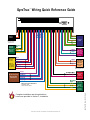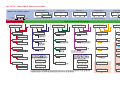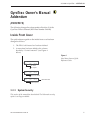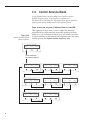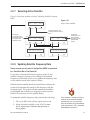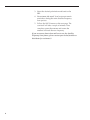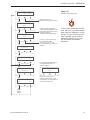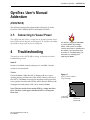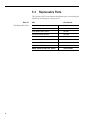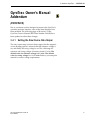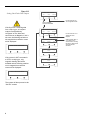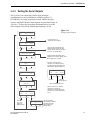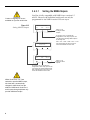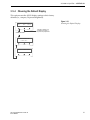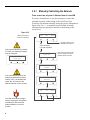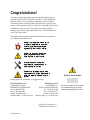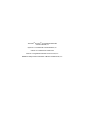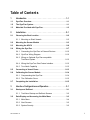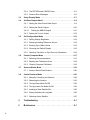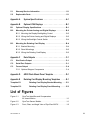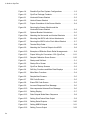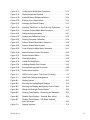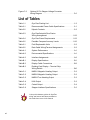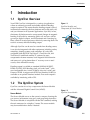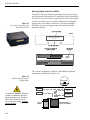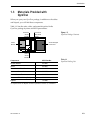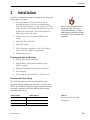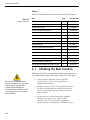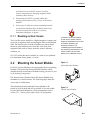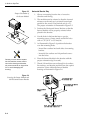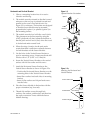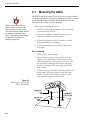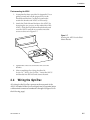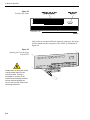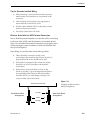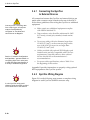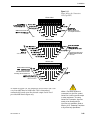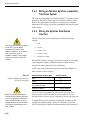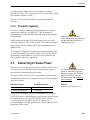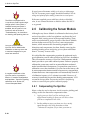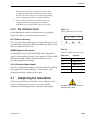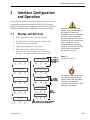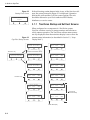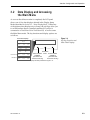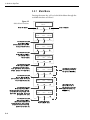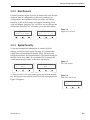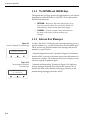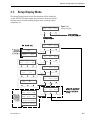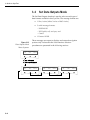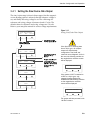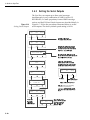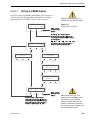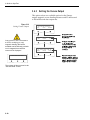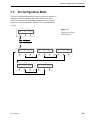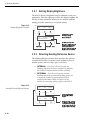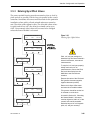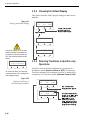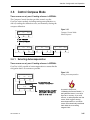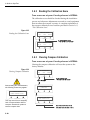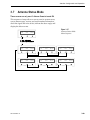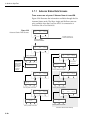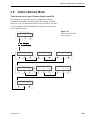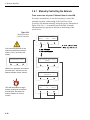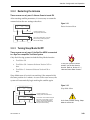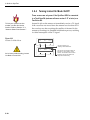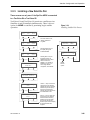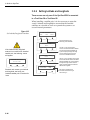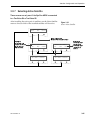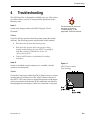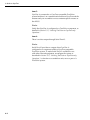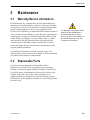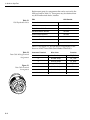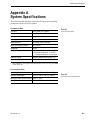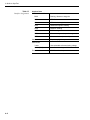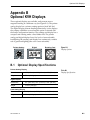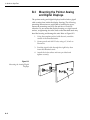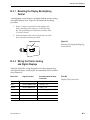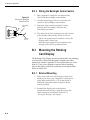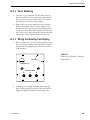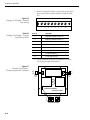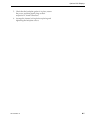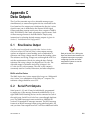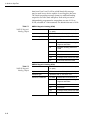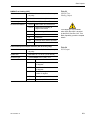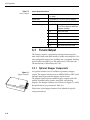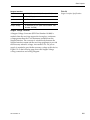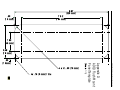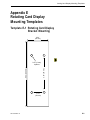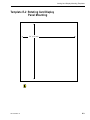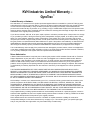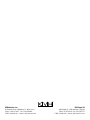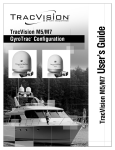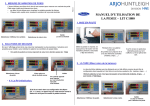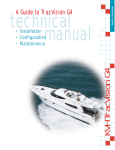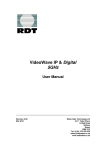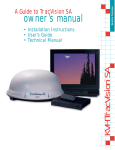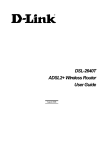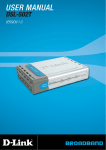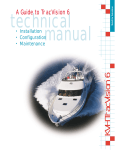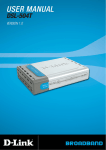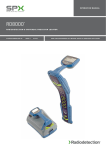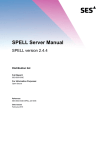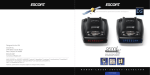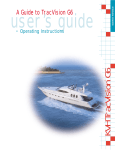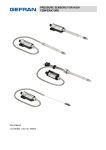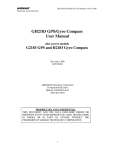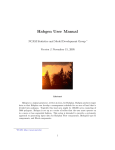Download GyroTrac User`s Manual
Transcript
KVH Industries, Inc. A Guide to GyroTrac • Installation Instructions • User’s Guide • Technical Manual GyroTrac ™ ™ GyroTrac Wiring Quick Reference Guide ™ On 1 60 59 58 57 56 55 54 53 52 51 50 49 6 8 9 10 11 12 13 14 15 16 17 18 19 20 21 22 23 24 White/Green 7 Ship’s Power* 25 26 27 28 29 30 31 32 33 34 35 36 Green/White 5 Orange/White 4 Blue/White 3 White/Blue 2 Ground +12VDC 1 48 47 46 45 44 43 42 41 40 39 38 37 White/Orange 2 Data H Data L Ground *Refer to Table 2-3, GyroTrac Power Requirements Shift H Furuno Data Shift L Ground KVH Display NMEA, Cetrek KVH Data 4800 baud Sine/Cosine (3-wire or 4-wire) Refer to Section 2.4.4 for complete wiring details. Power TX1A(+) TX2A(+) TX1B(-) Ground TX2B(-) Port #2 RS-422 Ground NMEA, Cetrek KVH Data 4800 or 9600 baud TX3A(+) Port #3* RS-422 Ground Ref Cosine (inverted) TX3B(-) Cosine Ground Sine (inverted) Sine Ground GPS A+ or HDG A+ Gyro RXD+ GyroTrac Sensor Module Cable #32-0623-30 NMEA, Cetrek KVH Data 4800 or 9600 baud *Unavailable when used with TracVision system. Refer to Section 3.5.4. GPS B- or HDG B- Gyro RXD- GPS/Ship’s Gyro Data Input RS-422 @ 4800 bps 8.N.1 Gyro TXDGyro TXD+ Gyro Power KVH Display Power Wiring Color Code Definitions First Color: Wire Second Color: Tracer TX1A(+) TX1B(-) Ground Complete installation and wiring directions have been provided in Section 2, Installation. KVH®, Azimuth®, GyroTrac™, and TracVision® are trademarks of KVH Industries, Inc. Duplicate (pass-through) Port #1 RS-422 NMEA, Cetrek KVH Data 4800 baud GyroTrac O/M Cover 54-0142 Rev. G Port #1 RS-422 GyroTrac™ Menu Quick Reference Guide ADCU Primary Display Options Compass Displays* Pitch, Roll, Yaw Magnetic Heading ###.#° Mag/HDG ###.#° SELECTED DISPLAY Select Installed Satellite A Enter GyroTrac Mode Menus Select Installed Satellite B Pitch #.#° Roll #.#° Set sine-cos levels? Yes Next Return Return Magnetic Heading ###.#° True/HDG ###.#° Roll #.#° Yaw #.#° Rate of Turn? Yes Next Return Mag/Hdg #.#° Rate/Sec #.#° Latitude Longitude? Yes Next Return Lat: Long: Select Mag/True Set Reference Voltage Set Swing Voltage ## ## Tracking <Sat Name> ###.#° ##.#° #### † Lat/Long Display requires GPS data ## ## Setup configuration? Yes Next Return Yes Set brightness? Next Return Dim or Brighten ADCU Display Select Serial Port 1, 2, or 3 Set Speed Select Output Type Set NMEA Outputs Set Heading int/ext? Yes Next Return Select Internal or External Heading Reference Source Set AutoCal On/Off? Yes Next Return Get Antenna status? Enter Next Return control antenna? Enter Next Return Get System Errors? Yes Next Return Man control antenna? Yes Next Return Errors Detected Adjust Azimuth Adjust Elevation Autocalibration On or Off Set Gyro Offsets? Yes Next Return Select Mag/True Set Data Rate Set Offset Pitch Set Offset Roll Set Offset Yaw * ARE YOU SURE? * Yes No Antenna Restarts Antenna Type and Version Calibration Accuracy, Magnetic Environment, and Calibration # Default Display box? Yes Next Return Display Default Clear Compass Cal? Yes Next Return Get serial number? Yes Next Return Antenna Serial Number Compass Calibration Reset set instant on/off? Yes Next Return The Control Compass Menus are only availailable if the selected heading reference source is INTERNAL. PIN Code Screens Certain functions require the entry of a Personal Identification Number (PIN). PIN entry and selection are done on the screens below. The default setting is 0000. Instant On Mode On/Off** Get Thres/sig level? Yes Next Return Install satellite? Yes Next Return Install Sat Pair Set Latitude Set Longitude Restart Antenna Threshold and Signal Levels Enter pincode = XXXX Enter + Set TV com on/off? Yes Next Return Antenna display? Yes Next Return Get version? Yes Next Return Sleep Mode On/Off* Set Furuno outputs? Yes Next Return Alert Screens Certain operations temporarily halt data output. In this event, the ADCU will display a set of alert screens. Select ÒYesÓ to proceed, ÒNoÓ to return to the Main Data Display. Read Cal score? Yes Next Return Set sleep on/off? Yes Next Return ** WARNING ** Data will be HALTED Tracking <Sat Name> ###.#° ##.#° #### Control Compass? Enter Next Return Restart antenna? Yes Next Return Set serial outputs? Yes Next Return Pitch, Roll & Yaw? Yes Next Return Pitch #.#° Lat: Long: ANTENNA Initializing No Antenna Information * True North Display requires GPS data Setup data outputs? Yes Next Return Mag/HDG ###.#° Rate/Sec #.#° Antenna Displays Return to Selected Primary Display Setup display type? Enter Next Return compass? Next Mag/Hdg #.#° Latitude/Longitude True/HDG ###.#° GyroTrac Mode Menus Yes Yaw #.#° † Rate of Turn TV Antenna Communication On or Off Yes Get skew angle? Next Return LNB Skew Angle New pincode = XXXX Enter + ANTENNA Initializing No Antenna Information Get bit error rate? Yes Next Return * Sleep Mode only available on the following systems: TracVision 3 (antenna software version 4.20 or later), TracVision G4 (antenna software version 3.02 or later), and TracVision G6 ** Instant On Mode only available on the following systems: TracVision G4 (antenna software version 3.27 or later) and TracVision G6 Bit Error Rate Yes Set Lat/Long? Next Return Set Latitude Set Longitude Select Satellite? Yes Next Return Select Active Satellite A Guide to GyroTrac – ADDENDUM GyroTrac Owner’s Manual Addendum (ECO #5619) The following changes have been made to Revision G of the GyroTrac Owner’s Manual (KVH Part Number 54-0142). Inside Front Cover The quick reference guide on the inside front cover has been changed as follows: 1. The PIN Code Screens box has been deleted. 2. A menu item has been added to the column headed by “Control antenna?” (see Figure A below). Figure A New Menu Item on Quick Reference Guide Yes Set Lat/Long? Next Return Set Latitude Set Longitude Select Satellite? Yes Next Return Select Active Satellite Sat frequency scan? Yes Next Return New Menu Item Update Frequency 3.2.3 System Security This section of the manual has been deleted. The little-used security option is no longer available. 54-0142 Addendum to Rev. G 1 3.8 Control Antenna Mode A new software feature has been added to the GyroTrac system – Satellite Frequency Scan. If the GyroTrac is connected to a TracVision G4 or TracVision G6, this option allows you to update the frequency data of any satellite stored in the system’s library. These screens are only seen if Antenna Comm is turned ON. Figure 3-29 Control Antenna Mode Menu Sequence This sequence of steps allows a user to adjust the antenna’s azimuth and elevation manually, restart the antenna, set Sleep Mode on or off, set Instant On Mode on or off, install a new pair of active satellites, set the latitude and longitude, select the active satellite system, and update satellite frequency data. Control antenna? Enter Next Return ALERT SCREENS PIN CODE SCREENS Man control antenna? Yes Next Return 2 Restart Antenna? Yes Next Return Set sleep on/off? Yes Next Return Set instant on/off? Yes Next Return Install satellite? Yes Next Return Yes select satellite? Yes Next Return Sat frequency Scan? Yes Next Return Set Lat/Long? Next Return A Guide to GyroTrac – ADDENDUM 3.8.7 Selecting Active Satellite Figure 3-36 has been updated to include “Updating Satellite Frequency Data.” Figure 3-36 Select Active Satellite Select Satellite? Enter Next Return Proceed to Section 3.8.8, "Updating Satellite Frequency Data" Sat Name A corresponds to the first satellite selected during the Install Satellite process. Select <SAT NAME A> Yes Next Cancel Select <SAT NAME B> Yes Next cancel <SAT NAME A> selected <SAT NAME B> selected Sat Name B corresponds to the second satellite selected during the Install Satellite process. 3.8.8 Updating Satellite Frequency Data These screens are only seen if the GyroTrac ADCU is connected to a TracVision G4 or TracVision G6. If you select a channel but it doesn’t appear on the TV, the satellite’s frequency data may have changed. The Satellite Frequency Scan feature allows you to update the frequency data of any satellite stored in the system’s library. With the desired satellite, band, and polarization selected, the system will automatically search for the frequency with the strongest signal. The system will then update that satellite’s programmed data with the new frequency (and associated network ID) and store it in the satellite library. To update the satellite frequency data, perform the following: 1. Place your IRD in the satellite signal meter mode. 2. Select the desired satellite on the ADCU. Ensure the TV signal meter indicates that you have a strong signal. 54-0142 Addendum to Rev. G If the antenna is unable to find any channel on the selected satellite automatically, you can manually point the antenna using the Manual mode (see Section 3.8.1, “Manually Controlling the Antenna”). 3 3. Select the desired polarization and band on the IRD. 4. Do not move the vessel. Your boat must remain motionless during the entire Satellite Frequency Scan process. 5. Follow the ADCU menus on the next page. The scan itself will take a couple of minutes. Once complete, restart the antenna and ensure the antenna will track the new frequency. If you are unsure about when and how to use the Satellite Frequency Scan feature, please contact your dealer/installer or distributor for assistance.3 4 A Guide to GyroTrac – ADDENDUM Figure 3-37 Satellite Frequency Scan Sat frequency Scan? Yes Next Return Return to Section 3.8.1, "Manually Controlling the Antenna" Symbol Rate: XXXXX Enter + Use the -/+ keys to select each number. Selecting ENTER will cycle through each digit and then launch the FEC code screen. (Valid settings are 01000-39999.) - Set FEC Code: X/X Enter + Use the -/+ keys to scroll through the available FEC codes: 1/2 - 2/3 - 3/4 - 5/6 - 6/7 - 7/8. Use the ENTER key to accept your selection. To find a valid symbol rate and FEC code, refer to an up-to-date satellite table either in a magazine or on the Internet. For your convenience, this data is available (for the system’s predefined satellites) on our web site at www.kvh.com/footprint/ index.html. Scan frequencies Please Wait Update frequency? YES NO If no strong satellite signal is found at the selected frequency, the screen will display: Updating frequency Please wait Restart antenna? YES NO No strong frequency Exit Exit returns you to the "Sat Frequency Scan" screen. Try the process again, but using a different symbol rate or FEC code. Restart Antenna System 54-0142 Addendum to Rev. G 5 A Guide to GyroTrac – ADDENDUM GyroTrac User’s Manual Addendum (ECO #5208) The following changes have been made to Revision G of the GyroTrac User’s Manual (KVH Part Number 54-0142). 2.5 Connecting to Vessel Power The ADCU now has 2 fuses, a 1-amp fuse on the lower printed circuit board (PCB) and a 4-amp fuse on the upper PCB. Therefore, the sidebar tip should no longer refer to just one 1-amp fuse. 4 Troubleshooting The two fuses in the ADCU differ in rating, as noted in the revised troubleshooting section. The ADCU is equipped with fuses to protect against high-voltage spikes. If the system is installed correctly and power is available, but the system is non-functional, refer to Section 4, “Troubleshooting,” for instructions on checking and replacing the fuses. Issue 2: System is installed correctly and power is available, but the system is non-functional. Solution: Check the fuses within the ADCU. Remove the two screws securing the top and the base of the ADCU. Remove the top of the ADCU. The fuses are secured in brackets on the upper and lower printed circuit boards (PCBs) within the unit. Remove the damaged fuse and replace with a new, functional fuse. Figure 4-1 ADCU Fuse Locations (Top Cutaway) Note: The fuse on the lower (main) PCB is a 1-amp fast blow fuse. The fuse on the upper (interface) PCB is a 4-amp fast blow fuse. 1-amp Fuse (Lower PCB) 54-0142 Addendum to Rev. G ECO #5208 4-amp Fuse (Upper PCB) 1 5.2 Replaceable Parts The Gyrotrac ADCU now contains two different fuses, necessitating the addition of the 4-amp fuse to the parts list. Table 5-1 Field Replaceable Units 2 FRU KVH Part No. Sensor Module 02-0991 ADCU 02-0961 Flush Mount ADCU Panel 20-0667 Horizontal Sensor Bracket 20-0658 Vertical Sensor Bracket 20-0666 Connector Wire Terminal Strip 23-0223-12 Sensor to ADCU Data Cable 32-0623-30 ADCU Main PCB Fuse, 1-amp 16-0009-1000 ADCU Interface PCB Fuse, 4-amp 16-0017-4000 A Guide to GyroTrac – ADDENDUM GyroTrac Owner’s Manual Addendum (ECO #5206) Due to a software revision designed to improve the GyroTrac’s operation and user interface, some of the menu displays have been modified. The following pages of Revision G of the GyroTrac Owner’s Manual (KVH Part Number 54-0142) have been updated to reflect these changes. 3.4.1 Setting the Sine/Cosine Data Output The sine/cosine setup is done in three stages: first the magnetic or true heading option is selected, then the reference voltage is set, and finally the swing voltage is set. The valid range for reference and swing voltages is between 0 and 6.5 volts. The default value for reference voltage is 2.5 volts. The default value for swing voltage is +/- 1.67 volts. Refer to your autopilot manual for correct voltage requirements. 54-0142 Addendum to Rev. G ECO #5206 1 Figure 3-13 Setting Sine/Cosine Data Output Setup data outputs? Yes Next Return ALERT SCREENS PIN CODE SCREENS If the GyroTrac is receiving data from a ship’s gyro, all compass outputs are automatically configured as True North and cannot be set as Magnetic. If this is the case, the following variation on the magnetic/true selection screen will be displayed: Set sine-cos levels? Yes Next Return Proceed to Section 3.4.2 "Setting the Serial Outputs" Sine Cosine is: Mag Mag ENTER True only True available Set Ref: Enter If the system is NOT connected to a GPS or a ship’s gyro, only magnetic heading data will be available and the following variation on the magnetic/true selection screen will be displayed: Only Mag available The system will then proceed to the “Set Ref” screens. 2 Proceed to Section 3.5 "Set Configuration Mode" 2.50 V + Set Swing: +/- 1.67 V Enter + Setting will blink "Mag" or "True" based on the current selection. Pushing the MAG or TRUE buttons will toggle between selections. A Guide to GyroTrac – ADDENDUM 3.4.2 Setting the Serial Outputs The GyroTrac can output up to three serial messages simultaneously in any combination of NMEA version 2.2, KVH RS-422, or Cetrek proprietary format. NMEA message options and the KVH and Cetrek formats are described briefly in Appendix C. Follow the procedures illustrated below to set the serial outputs. The factory default speed setting is 10 Hz. Figure 3-14 Setting Serial Outputs Set serial outputs? Yes Next Return Proceed to Sec. 3.4.3 "Setting the Furuno Output" Select serial port 1 Yes Next Cancel Opens menus for Serial Ports 2 & 3. All three serial ports have the same selection options. However, the output from Port 1 is only 4800 baud. Serial port 1 config Output Data: NMEA Serial Port setting information will be displayed for 2.5 seconds. Setting can be: None, NMEA, KVH, or Cetrek - Set speed: 10 Hz Enter + Resetting outputs? Yes No If GyroTrac is configured as a component of a TracVision system, the following screen will appear when attempting to configure Serial Port 3: No Port 3. TV setup Yes Next Cancel No Action Outputs erasing Please Wait Return to "Select Serial Port 1" Select output type NMEA KVH Cetrek Proceed to Sec. 3.4.2.1 "Setting the NMEA Outputs" 54-0142 Addendum to Rev. G ECO #5206 Return to "Set Serial Outputs?" Cetrek data is: Mag Mag ENTER True Refer to Section 3.5.5, "Selecting TracVision or GyroTrac-only Operations" to configure the system as GyroTrac-only and activate Serial Port 3. This screen will only appear if GPS is available to provide True North Data, otherwise the default is "Mag." 3 3.4.2.1 Custom configurations are not available on GyroTrac at this time. Figure 3-15 Setting NMEA Outputs Setting the NMEA Outputs GyroTrac is fully compatible with NMEA input versions 1.5 and 2.2. However, the individual serial ports can only be programmed to use NMEA version 2.2 as an output. Select output BWC? Yes Next Cancel Return to 3.4.2 "Setting the Serial Outputs" By choosing Next or completing the configuration for each output, GyroTrac will cycle through the remaining NMEA outputs in the following order: GGA — GLL — HDG — HDM — HDT — VTG — setting selection Please Wait Each output follows the same sequence of screens as illustrated in this flow chart. Setup output GGA? Yes Next Cancel Return to 3.4.2 "Setting the Serial Outputs" By choosing Next or completing the configuration for each output, GyroTrac will cycle through the remaining NMEA outputs. Each output follows the same sequence of screens as illustrated in this flow chart. When Serial Ports 2 or 3 are selected to provide NMEA output, the baud rate is automatically changed to 4800 baud from the default of 9600 baud. Serial Port 1 and its pass-through duplicate only provide 4800 baud output. 4 A Guide to GyroTrac – ADDENDUM 3.5.4 Choosing the Default Display This option resets the ADCU display settings to their factory defaults (i.e., compass, 50 percent brightness). Figure 3-21 Selecting the Default Display Default display box? Yes Next Return Proceed to Section 3.5.5, "Selecting TracVision or GyroTrac-only Operations" ALERT SCREENS Display defaulting Please Wait Default display done 54-0142 Addendum to Rev. G ECO #5206 5 3.8.1 Manually Controlling the Antenna These screens are only seen if Antenna Comm is turned ON. In certain circumstances, it may be necessary to control the azimuth, elevation, and tracking of the TracVision G4 or TracVision G6 antenna manually, using the process illustrated in Figure 3-30. Use +/- to manually move the dish. Azimuth measurements are reported as relative to the bearing of the vessel’s bow. Figure 3-30 Manual Antenna Control Procedure Man control antenna? Enter Next Return Proceed to Section 3.8.2, "Restarting the Antenna" ALERT SCREENS PIN CODE SCREENS If the system started up in Instant On mode, the following message may be displayed: Finding limit switch Please wait InstantOn Reboot Please wait AZ = XXX.X° EL = XX.X° Azimuth + If the manual adjustment of the antenna reached the maximum rotation (720°), the antenna will rotate 360° and return to the Manual Antenna Control screens. AZ = XXX.X° EL = XX.X° Elevation + Make antenna track? Yes No Cancel YES tells the antenna to begin actively tracking the set azimuth and elevation. NO leaves the antenna halted in its current position. 6 This screen may appear under certain conditions in antenna software revision H or later. Congratulations! You have selected one of the most advanced heading sensors available today. KVH® Industries’ GyroTrac™ offers stabilized heading data as well as outputs compatible with most other onboard systems, including radar and autopilot. GyroTrac also serves as the external sensor for GyroTrac-compatible TracVision® satellite television systems. This manual provides detailed instructions on the proper installation, use, and maintenance of your GyroTrac system. Throughout this manual, important information is marked for your attention by these icons: A helpful tip that either directs you to a related area within the manual or offers suggestions on getting the highest quality out of your system. An alert to important information regarding procedures, product specifications, or product use. Information about installation, maintenance, troubleshooting, or other mechanical issues. An electrical safety warning to help identify electrical issues that can be a hazard to either this KVH product or GyroTrac Serial Number a user. Direct questions, comments, or suggestions to: KVH Industries, Inc. 50 Enterprise Center Middletown, RI 02842 USA tel: +1 401 847-3327 fax: +1 401 849-0045 e-mail: [email protected] internet: http://www.kvh.com KVH Europe A/S Ved Klaedebo 12 2970 Hoersholm Denmark tel: +45 45 16 01 80 fax: +45 45 86 70 77 e-mail: [email protected] internet: http://www.kvh.com KVH Part # 54-0142 Rev. G © 2000, KVH Industries, Inc. 54-0142 Rev. G This serial number will be required for all troubleshooting or service calls made regarding this product. TracVision® and KVH® are registered trademarks of KVH Industries, Inc. GyroTrac™ is a trademark of KVH Industries, Inc. Cetrek™ is a trademark of Cetrek USA. Furuno® is a registered trademark of Furuno USA, Inc. B&G® and Halcyon® are trademarks of Brooks and Gatehouse, Inc. Table of Contents 1 Introduction . . . . . . . . . . . . . . . . . . . . . . . . . . . . . . .1-1 1.1 GyroTrac Overview . . . . . . . . . . . . . . . . . . . . . . . . . . . . . . . . . . .1-1 1.2 The GyroTrac System . . . . . . . . . . . . . . . . . . . . . . . . . . . . . . . . .1-1 1.3 Materials Provided with GyroTrac . . . . . . . . . . . . . . . . . . . . . . . .1-3 2 Installation . . . . . . . . . . . . . . . . . . . . . . . . . . . . . . . .2-1 2.1 Choosing the Best Location . . . . . . . . . . . . . . . . . . . . . . . . . . . .2-2 2.1.1 Mounting on Steel Vessels . . . . . . . . . . . . . . . . . . . . . . . . .2-3 2.2 Mounting the Sensor Module . . . . . . . . . . . . . . . . . . . . . . . . . . .2-3 2.3 Mounting the ADCU . . . . . . . . . . . . . . . . . . . . . . . . . . . . . . . . . .2-6 2.4 Wiring the GyroTrac . . . . . . . . . . . . . . . . . . . . . . . . . . . . . . . . . .2-7 2.4.1 Connecting the GyroTrac to External Devices . . . . . . . . . .2-10 2.4.2 GyroTrac Wiring Diagram . . . . . . . . . . . . . . . . . . . . . . . . .2-10 2.4.3 Wiring an Optional GyroTrac-compatible TracVision System . . . . . . . . . . . . . . . . . . . . . . . . . . . . . .2-12 2.4.4 Wiring the GyroTrac Sine/Cosine Interface . . . . . . . . . . . .2-12 2.4.5 True North Capability . . . . . . . . . . . . . . . . . . . . . . . . . . . .2-13 2.5 Connecting to Vessel Power . . . . . . . . . . . . . . . . . . . . . . . . . . .2-13 2.6 Calibrating the Sensor Module . . . . . . . . . . . . . . . . . . . . . . . . .2-14 2.6.1 Compensating the GyroTrac . . . . . . . . . . . . . . . . . . . . . . .2-14 2.6.2 The Calibration Score . . . . . . . . . . . . . . . . . . . . . . . . . . . .2-15 2.7 Completing the Installation . . . . . . . . . . . . . . . . . . . . . . . . . . . .2-15 3 Interface Configuration and Operation . . . . . . . . . . . . . .3-1 3.1 Startup and Self-test . . . . . . . . . . . . . . . . . . . . . . . . . . . . . . . . . .3-1 3.1.1 TracVision Startup and Self-test Screens . . . . . . . . . . . . . .3-2 3.2 Data Display and Accessing the Main Menu . . . . . . . . . . . . . . .3-3 3.2.1 Main Menu . . . . . . . . . . . . . . . . . . . . . . . . . . . . . . . . . . . . .3-4 3.2.2 Alert Screens . . . . . . . . . . . . . . . . . . . . . . . . . . . . . . . . . . .3-5 3.2.3 System Security . . . . . . . . . . . . . . . . . . . . . . . . . . . . . . . . .3-5 54-0142 Rev. G i 3.2.4 The RETURN and CANCEL Keys . . . . . . . . . . . . . . . . . . . .3-6 3.2.5 Antenna Error Messages . . . . . . . . . . . . . . . . . . . . . . . . . .3-6 3.3 Setup Display Mode . . . . . . . . . . . . . . . . . . . . . . . . . . . . . . . . . .3-7 3.4 Set Data Outputs Mode . . . . . . . . . . . . . . . . . . . . . . . . . . . . . . . .3-8 3.4.1 Setting the Sine/Cosine Data Output . . . . . . . . . . . . . . . . .3-9 3.4.2 Setting the Serial Outputs . . . . . . . . . . . . . . . . . . . . . . . . .3-10 3.4.2.1 Setting the NMEA Outputs . . . . . . . . . . . . . . . . . . . . . .3-11 3.4.3 Setting the Furuno Output . . . . . . . . . . . . . . . . . . . . . . . .3-12 3.5 Set Configuration Mode . . . . . . . . . . . . . . . . . . . . . . . . . . . . . .3-13 3.5.1 Setting Display Brightness . . . . . . . . . . . . . . . . . . . . . . . .3-14 3.5.2 Selecting Heading Reference Source . . . . . . . . . . . . . . . .3-14 3.5.3 Entering Gyro Offset Values . . . . . . . . . . . . . . . . . . . . . . .3-15 3.5.4 Choosing the Default Display . . . . . . . . . . . . . . . . . . . . . .3-16 3.5.5 Selecting TracVision or GyroTrac-only Operations . . . . . . .3-16 3.6 Control Compass Mode . . . . . . . . . . . . . . . . . . . . . . . . . . . . . .3-17 3.6.1 Selecting Autocompensation . . . . . . . . . . . . . . . . . . . . . . .3-17 3.6.2 Reading the Calibration Score . . . . . . . . . . . . . . . . . . . . .3-18 3.6.3 Clearing Compass Calibration . . . . . . . . . . . . . . . . . . . . . .3-18 3.7 Antenna Status Mode . . . . . . . . . . . . . . . . . . . . . . . . . . . . . . . .3-19 3.7.1 Antenna Status Data Screens . . . . . . . . . . . . . . . . . . . . . .3-20 3.8 Control Antenna Mode . . . . . . . . . . . . . . . . . . . . . . . . . . . . . . .3-21 3.8.1 Manually Controlling the Antenna . . . . . . . . . . . . . . . . . . .3-22 3.8.2 Restarting the Antenna . . . . . . . . . . . . . . . . . . . . . . . . . . .3-23 3.8.3 Turning Sleep Mode On/Off . . . . . . . . . . . . . . . . . . . . . . .3-23 3.8.4 Turning Instant On Mode On/Off . . . . . . . . . . . . . . . . . . . .3-24 3.8.5 Installing a New Satellite Pair . . . . . . . . . . . . . . . . . . . . . .3-25 3.8.6 Setting Latitude and Longitude . . . . . . . . . . . . . . . . . . . . .3-26 3.8.7 Selecting Active Satellite . . . . . . . . . . . . . . . . . . . . . . . . . .3-27 ii 4 Troubleshooting . . . . . . . . . . . . . . . . . . . . . . . . . . . . .4-1 5 Maintenance . . . . . . . . . . . . . . . . . . . . . . . . . . . . . . .5-1 5.1 Warranty/Service Information . . . . . . . . . . . . . . . . . . . . . . . . . . .5-1 5.2 Replaceable Parts . . . . . . . . . . . . . . . . . . . . . . . . . . . . . . . . . . . .5-1 Appendix A System Specifications . . . . . . . . . . . . . . . . . .A-1 Appendix B Optional KVH Displays . . . . . . . . . . . . . . . . . .B-1 B.1 Optional Display Specifications . . . . . . . . . . . . . . . . . . . . . . . . .B-1 B.2 Mounting the Pointer Analog and Digital Displays . . . . . . . . . .B-2 B.2.1 Mounting the Display Backlighting Control . . . . . . . . . . . . .B-3 B.2.2 Wiring the Pointer Analog and Digital Displays . . . . . . . . . .B-3 B.2.3 Wiring the Backlight Control Switch . . . . . . . . . . . . . . . . . .B-4 B.3 Mounting the Rotating Card Display . . . . . . . . . . . . . . . . . . . . .B-4 B.3.1 Bracket Mounting . . . . . . . . . . . . . . . . . . . . . . . . . . . . . . . .B-4 B.3.2 Panel Mountingq . . . . . . . . . . . . . . . . . . . . . . . . . . . . . . . .B-5 B.3.3 Wiring the Rotating Card Display . . . . . . . . . . . . . . . . . . . .B-5 Appendix C Data Outputs . . . . . . . . . . . . . . . . . . . . . . . .C-1 C.1 Sine/Cosine Output . . . . . . . . . . . . . . . . . . . . . . . . . . . . . . . . . .C-1 C.2 Serial Port Outputs . . . . . . . . . . . . . . . . . . . . . . . . . . . . . . . . . . .C-1 C.3 Furuno Output . . . . . . . . . . . . . . . . . . . . . . . . . . . . . . . . . . . . . .C-4 C.3.1 Optional Stepper Components . . . . . . . . . . . . . . . . . . . . . .C-4 Appendix D ADCU Flush Mount Panel Template . . . . . . . . . .D-1 Appendix E Rotating Card Display Mounting Templates . . . .E-1 Template E-1 Rotating Card Display Bracket Mounting . . . .E-1 Template E-2 Rotating Card Display Panel Mounting . . . . . .E-3 List of Figures Figure 1-1 GyroTrac Identifies and Compensates for Vessel Motion . . . . . . . . . . . . . . . . . . . . . . . . . . . . . . .1-1 Figure 1-2 GyroTrac Sensor Module . . . . . . . . . . . . . . . . . . . . . . . . .1-1 Figure 1-3 Front, Rear, and Angle View of GyroTrac ADCU . . . . . . . .1-2 54-0142 Rev. G iii A Guide to GyroTrac iv Figure 1-4 Possible GyroTrac System Configurations . . . . . . . . . . . .1-2 Figure 1-5 GyroTrac Package Contents . . . . . . . . . . . . . . . . . . . . . . .1-3 Figure 2-1 Horizontal Sensor Bracket . . . . . . . . . . . . . . . . . . . . . . . .2-3 Figure 2-2 Vertical Sensor Bracket . . . . . . . . . . . . . . . . . . . . . . . . . .2-3 Figure 2-3 Proper Orientation of the Sensor Module . . . . . . . . . . . . .2-4 Figure 2-4 Securing the Sensor Module and the Horizontal Sensor Bracket . . . . . . . . . . . . . . . . . . . . . . . .2-4 Figure 2-5 Optional Bracket Orientations . . . . . . . . . . . . . . . . . . . . . .2-5 Figure 2-5a Attaching the Horizontal and Vertical Brackets . . . . . . . . .2-5 Figure 2-6 Mounting the ADCU with Velcro Attachments . . . . . . . . . .2-6 Figure 2-7 Securing the ADCU to the Flush Mount Bracket . . . . . . . .2-7 Figure 2-8 Terminal Strip Order . . . . . . . . . . . . . . . . . . . . . . . . . . . . .2-8 Figure 2-9 Attaching the Terminal Strips to the ADCU . . . . . . . . . . . .2-8 Figure 2-10 Examples of Effective Strain Relief Arrangements . . . . . . .2-9 Figure 2-11 Proper Wiring for Connectors 1-36 (GyroTrac) . . . . . . . .2-11 Figure 2-12 Sample Calibration Score Screen . . . . . . . . . . . . . . . . . .2-15 Figure 3-1 Startup and Self-test . . . . . . . . . . . . . . . . . . . . . . . . . . . . .3-1 Figure 3-2 Startup Error Screen . . . . . . . . . . . . . . . . . . . . . . . . . . . .3-2 Figure 3-3 GyroTrac Startup Screens . . . . . . . . . . . . . . . . . . . . . . . .3-2 Figure 3-4 Soft Key Functions and Main Data Displays . . . . . . . . . . .3-3 Figure 3-5 Main Menu Functions . . . . . . . . . . . . . . . . . . . . . . . . . . . .3-4 Figure 3-6 Sample Alert Screens . . . . . . . . . . . . . . . . . . . . . . . . . . . .3-5 Figure 3-7 PIN Code Screens . . . . . . . . . . . . . . . . . . . . . . . . . . . . . .3-5 Figure 3-8 Erase PIN Code Screen . . . . . . . . . . . . . . . . . . . . . . . . . .3-5 Figure 3-9 Incorrect Response Error Message . . . . . . . . . . . . . . . . . .3-6 Figure 3-10 Non-responsive Antenna Error Message . . . . . . . . . . . . . .3-6 Figure 3-11 Setting Display . . . . . . . . . . . . . . . . . . . . . . . . . . . . . . . . .3-7 Figure 3-12 Data Outputs Mode Menu Sequence . . . . . . . . . . . . . . . .3-8 Figure 3-13 Setting Sine/Cosine Data Output . . . . . . . . . . . . . . . . . . .3-9 Figure 3-14 Setting Serial Outputs . . . . . . . . . . . . . . . . . . . . . . . . . . .3-10 Figure 3-15 Setting NMEA Outputs . . . . . . . . . . . . . . . . . . . . . . . . . .3-11 Figure 3-16 Setting Furuno Output . . . . . . . . . . . . . . . . . . . . . . . . . .3-12 Figure 3-17 Configuration Mode Menu Sequence . . . . . . . . . . . . . . .3-13 Figure 3-18 Display Brightness Controls . . . . . . . . . . . . . . . . . . . . . .3-14 Figure 3-19 Internal/External Reference Menus . . . . . . . . . . . . . . . . .3-14 Figure 3-20 Entering Gyro Offset Values . . . . . . . . . . . . . . . . . . . . . .3-15 Figure 3-21 Selecting the Default Display . . . . . . . . . . . . . . . . . . . . .3-16 Figure 3-22 Selecting TracVision- or GyroTrac-only Operations . . . . .3-16 Figure 3-23 Compass Control Mode Menu Sequence . . . . . . . . . . . .3-17 Figure 3-24 Setting Autocompensation . . . . . . . . . . . . . . . . . . . . . . .3-17 Figure 3-25 Reading the Calibration Score . . . . . . . . . . . . . . . . . . . .3-18 Figure 3-26 Clearing Compass Calibration . . . . . . . . . . . . . . . . . . . .3-18 Figure 3-27 Antenna Status Mode Menu Sequence . . . . . . . . . . . . . .3-19 Figure 3-28 Antenna Status Data Screens . . . . . . . . . . . . . . . . . . . . .3-20 Figure 3-29 Control Antenna Mode Menu Sequence . . . . . . . . . . . . .3-21 Figure 3-30 Manual Antenna Control Procedure . . . . . . . . . . . . . . . .3-22 Figure 3-31 Restart Antenna Menu . . . . . . . . . . . . . . . . . . . . . . . . . .3-23 Figure 3-32 Sleep Mode Menu . . . . . . . . . . . . . . . . . . . . . . . . . . . . .3-23 Figure 3-33 Instant On Mode Menu . . . . . . . . . . . . . . . . . . . . . . . . . .3-24 Figure 3-34 Installing Satellite Pair Process . . . . . . . . . . . . . . . . . . . .3-25 Figure 3-35 Set Latitude/Longitude Procedure . . . . . . . . . . . . . . . . . .3-26 Figure 3-36 Select Active Satellite . . . . . . . . . . . . . . . . . . . . . . . . . . .3-27 Figure 4-1 ADCU Fuse Location (Top Cover Cut Away) . . . . . . . . . . .4-1 Figure 5-1 Data Cable Terminal Arrangement . . . . . . . . . . . . . . . . . .5-2 Figure B-1 Display Options . . . . . . . . . . . . . . . . . . . . . . . . . . . . . . . .B-1 Figure B-2 Mounting the Analog/Digital Displays . . . . . . . . . . . . . . . .B-2 Figure B-3 Mounting the Display Backlighting Control Switch . . . . . . .B-3 Figure B-4 Wiring the Backlight Control Switch . . . . . . . . . . . . . . . . .B-4 Figure B-5 Rotating Card Display – Removing the Backplate . . . . . . .B-5 Figure B-6 Rotating Card Display – Terminal Strip Wiring . . . . . . . . .B-6 Figure B-7 Rotating Card Display – PC Board Jumpers and Connectors . . . . . . . . . . . . . . . . . . . . . . . . . . . . . . . .B-6 Figure C-1 Stepper Interface . . . . . . . . . . . . . . . . . . . . . . . . . . . . . . .C-4 54-0142 Rev. G v Figure C-2 Optional 6-70v Stepper Voltage Converter Wiring Diagram . . . . . . . . . . . . . . . . . . . . . . . . . . . . . . . .C-6 List of Tables Table 1-1 GyroTrac Packing List . . . . . . . . . . . . . . . . . . . . . . . . . .1-3 Table 2-1 Recommended Power Cable Specifications . . . . . . . . . .2-1 Table 2-2 Kitpack Contents . . . . . . . . . . . . . . . . . . . . . . . . . . . . . .2-2 Table 2-3 GyroTrac/Autopilot Sine/Cosine Wiring Arrangement . . . . . . . . . . . . . . . . . . . . . . . . . .2-12 Table 2-4 GyroTrac Power Requirements . . . . . . . . . . . . . . . . . .2-13 Table 2-5 Possible Compass Accuracy Levels . . . . . . . . . . . . . .2-15 Table 5-1 Field Replaceable Units . . . . . . . . . . . . . . . . . . . . . . . .5-2 Table 5-2 Data Cable Wiring/Terminal Assignments . . . . . . . . . . .5-2 Table A-1 System Performance . . . . . . . . . . . . . . . . . . . . . . . . . .A-1 Table A-2 Environmental Specifications . . . . . . . . . . . . . . . . . . . .A-1 Table A-3 Interface Assignments . . . . . . . . . . . . . . . . . . . . . . . . . .A-2 Table B-1 Display Specifications . . . . . . . . . . . . . . . . . . . . . . . . . .B-1 Table B-2 Display Cable Connections . . . . . . . . . . . . . . . . . . . . . .B-3 Table B-3 Rotating Card Display – Terminal Strip Wiring Details . . . . . . . . . . . . . . . . . . . . . . . . . . . . . . . .B-6 Table C-1 NMEA1 Magnetic Heading Output . . . . . . . . . . . . . . . .C-2 Table C-2 NMEA2 Magnetic Heading Output . . . . . . . . . . . . . . . .C-2 Table C-3 NMEA3 True Heading Output . . . . . . . . . . . . . . . . . . . .C-3 Table C-4 KVH Output . . . . . . . . . . . . . . . . . . . . . . . . . . . . . . . . .C-3 Table C-5 Cetrek Output . . . . . . . . . . . . . . . . . . . . . . . . . . . . . . . .C-4 Table C-6 Stepper Interface Specifications . . . . . . . . . . . . . . . . . .C-5 Color quick reference guides for GyroTrac wiring and menus have been provided on the inside front cover of this manual. vi Introduction 1 Introduction 1.1 GyroTrac Overview Your KVH GyroTrac is designed for a variety of applications where an extremely accurate and reliable stabilized heading output is required. This means that the heading output is free of incidental movement by the host platform such as the pitch, roll, and yaw inherent in all dynamic applications. GyroTrac, in fact, eliminates all platform motion except actual changes in magnetic heading. It does this by measuring pitch, roll, and yaw with its gyroscope, digital compass, and inclinometer and correcting for these values in its microprocessor, effectively removing them. The result is accurate, drift-free heading output. Figure 1-1 GyroTrac Identifies and Compensates for Vessel Motion TracVision Although GyroTrac can be used as a stand-alone heading sensor, it can also be integrated with other equipment, including radars, autopilots, plotting systems, and computers. It is also fully compatible with the KVH TracVision® 3, TracVision G4, and TracVision G6 stabilized satellite TV systems. Its autocompensation feature measures local magnetic field distortion and removes it, giving better than ±1˚ accuracy even on steel vessels, when mounted correctly. Heading output is available as standard NMEA 0183 (HDT, HDM, or HDG), KVH heading, pitch, roll, and Cetrek™, plus user-configurable sine/cosine or B&G 4-wire sine/cosine, and Furuno® AD10S. A stepper unit (KVH Part Number 19-0078) is available as an optional interface module. True north output is available by interfacing with a GPS. 1.2 The GyroTrac System GyroTrac consists of two key components: the Sensor Module and the Advanced Digital Control Unit (ADCU). Sensor Module Figure 1-2 GyroTrac Sensor Module The Sensor Module serves as the system’s compass, housing the yaw sensor, inclinometer, rate gyros, and processing electronics. The Sensor Module is compliant with the IP67 standard, making the unit waterproof to a depth of 1 meter. The sensor module may be mounted above decks if desired. 54-0142 Rev. G 1-1 A Guide to GyroTrac Advanced Digital Control Unit (ADCU) Figure 1-3 Front, Rear, and Angle View of GyroTrac ADCU The ADCU is the user interface, providing access to the system and its functions through the LCD and three soft keys beneath it. The ADCU also serves as the system’s junction box, allowing the system to use ship’s power, interface with the Sensor Module, supply and receive data to and from a GyroTrac-compatible TracVision system, and supply and receive data from other shipboard systems. Liquid Crystal Display FRONT Magnetic Heading 270.4° User Interface Soft Keys 12-Connector Terminal Strips DB9 Low-speed (included in kitpack) Data Port 60 59 58 57 56 55 54 53 52 51 50 49 48 47 46 45 44 43 42 41 40 39 38 37 Connectors 60 - 37 1 2 3 4 5 6 7 8 9 10 11 12 13 14 15 16 17 18 19 20 21 22 23 24 25 26 27 28 29 30 31 32 33 34 35 36 Connectors 1 - 36 REAR The system is designed to interface with additional onboard equipment, as illustrated in Figure 1-4. Figure 1-4 Possible GyroTrac System Configurations TracVision GPS Satellite TV Receiver PC If a GyroTrac-compatible TracVision system is connected to GyroTrac, the power supply to the TracVision MUST NOT exceed 16V or the TracVision power supply will suffer serious damage! 1-2 Other Equipment (autopilot, radar) Vessel Power Sensor Module Advanced Digital Control Unit (ADCU) Introduction 1.3 Materials Provided with GyroTrac When you open your GyroTrac package, in addition to the cables and kitpack, you will find these components: Table 1-1 lists the units, cables, and materials packed in the GyroTrac package by name and KVH part number. Horizontal Sensor Bracket Figure 1-5 GyroTrac Package Contents Flush Mount ADCU Panel Bracket Sensor Module Advanced Digital Control Unit Vertical Sensor Bracket Component KVH Part No. Sensor Module 02-0991 ADCU 02-0961 Flush Mount ADCU Panel 20-0667 Horizontal Sensor Bracket 20-0658 Vertical Sensor Bracket 20-0666 Sensor to ADCU Cable (30 ft.) 32-0623-30 Kitpack* 72-0095 Table 1-1 GyroTrac Packing List *A complete list of the kitpack contents is provided in Section 2, “Installation.” 54-0142 Rev. G 1-3 Installation 2 Installation GyroTrac is designed for simple installation and setup. Just follow these easy steps: 1. The serial number of your GyroTrac will be required during any service or troubleshooting calls. The serial number is on the inside front cover of this manual, on the Sensor Module end cap, and on the back of the ADCU. The serial number for both components is the same. 2. Choose locations for the Sensor Module and ADCU. Plan the entire installation before proceeding! Take into account component placement, running cable distances between units and accessibility to the equipment after installation. 3. Mount the Sensor Module. 4. Mount the ADCU. 5. Wire components together, to ship’s DC system, and to onboard systems as appropriate. 6. Calibrate the sensor. Recommended Tools and Materials • Electric drill, assorted drill bits • Light hammer; center punch; adhesive tape; scriber or pencil • Phillips (long shank) and flat tip screwdrivers • Wire strippers • Power cable to connect ADCU to ship’s power Recommended Power Cabling The following cable sizes are recommended for the specified running lengths and are based on Lloyd’s and ABYC specifications. Cable jacketing should meet marine insulation standards while the cable should be tinned, stranded marine stock. Cable Length Cable Gauge mm2) to 50 ft (15 m) 14 AWG (1 50-80 ft (25 m) 12 AWG (1.5 mm2) +80 ft (+25 m) 10 AWG (2.5 mm2) 54-0142 Rev. G Table 2-1 Recommended Power Cable Specifications 2-1 A Guide to GyroTrac Kitpack Table 2-2 lists the materials provided in the GyroTrac kitpack. Table 2-2 Kitpack Contents Part Qty. KVH Part No. #8 Fiber Washer 10 14-0239 #8 Flat Washer 10 14-0037 #8 Self-locking Nut 5 14-0065-08 #8 Pan (Phillips head) Screw 5 14-0041-06 #10 Flat Washer 5 14-0048 #10 Lock Washer 5 14-0049 #10 Pan (Phillips head) Screw 5 14-0051-03 #8 Pan (Phillips head) Screw 5 14-0243-05 #8 Lock Washer 5 14-0038 #8 Pan (Phillips head) Screw BP 5 14-0047-08 Velcro Self-Adhesive Backing 8 19-0146 Velcro Washer 4 19-0147 4" Tie-wrap Clamp 5 22-0013 Tie-wrap Screw Mount 6 22-0038 Connector Wire Terminal Strip 5 23-0223-12 Sensor Module to ADCU Power Wire Ferrite 1 29-0037-02 2.1 Choosing the Best Location Ideally, the GyroTrac sensor module should be mounted as low as possible in the center of the vessel – but NOT in the bilges. • Place the Sensor Module as far as practical Be certain to isolate the Sensor Module from ground (i.e., the ship’s hull) by always using the fiber washers when attaching the Horizontal Sensor Bracket to either a mounting surface or the Vertical Sensor Bracket. (minimum 3 ft./0.9 m) from magnetized or magnetizable materials. • Maintain at least 4 feet (1.3 m) separation between the Sensor Module and any large ferrous masses, cables carrying high amperage direct current, or battery banks. • Be alert for devices that change their magnetic characteristics when in use, such as CRTs, computer and TV screens, radar magnetrons, electric winches, loudspeakers, windshield wipers, 2-2 Installation and other devices with DC motors. GyroTrac cannot compensate for changing magnetic fields created by these devices. • Ensure that the ADCU is located within the running cable distance (30 ft./9.2 m) of the Sensor Module. • If necessary to fabricate custom mounting brackets for the Sensor Module, they should be made from non-ferrous materials such as wood, brass, aluminum, fiberglass, or plastic. 2.1.1 Mounting on Steel Vessels The GyroTrac sensor module is a digital magnetic compass and great care is required when positioning the unit on steel-hulled craft. The ideal location is in the wheelhouse or above decks. Mount on an aluminum pole or bracket, well away from magnetic fields such as cranes, derricks, motors, radomes, antennas, etc. DO NOT mount the sensor module on a steel or iron platform. Use aluminum, brass, plastic, or wood. 2.2 Mounting the Sensor Module If uncertain of the best location for the sensor module, make a temporary installation and conduct a compass calibration (as described in Section 2.6, “Calibrating the Sensor Module.”) Any necessary adjustments to the sensor location can be made based on the calibration scores. Figure 2-1 Horizontal Sensor Bracket GyroTrac’s Sensor Module comes equipped with two mounting brackets. The first is the Horizontal Sensor Bracket, which attaches directly to the Sensor Module housing, and must be used in all mounting arrangements. The Vertical Sensor Bracket allows the Sensor Module to be mounted on a vertical surface. The following steps detail the correct use of each bracket. These brackets should enable the Sensor Module to be placed as level in pitch and roll as possible. If you are unable to place the Sensor Module in a level arrangement, refer to Section 3.5.3, “Entering Gyro Offset Values” to compensate. 54-0142 Rev. G Figure 2-2 Vertical Sensor Bracket 2-3 A Guide to GyroTrac Figure 2-3 Proper Orientation of the Sensor Module Horizontal Bracket Only 1. Choose a mounting location free of excessive vibration and flexing. 2. The module must be oriented so that the forward reference on the end cap is pointed forward and parallel to the vessel’s fore-and-aft axis (to ±5°). The proper orientation is illustrated in Figure 2-3. 3. Position the Horizontal Sensor Bracket so that the Sensor Module will be properly oriented when placed in the bracket. R WA TO D 4. Use the holes in the bracket feet to spot for mounting screws. Center punch and drill 4 holes with a 1/8˝ (0.125˝ or 3.5 mm) bit. W BO 5¡ 5¡ 5. As illustrated in Figure 2-4, position the bracket over the mounting holes. - Insert fiber washers into both sides of mounting bracket. - Insert #8 flat washers and #8 pan head screws into the holes. Should you ever need to replace the #10 machine screws used to secure the housing and bracket, the screws must be no longer than 3/8˝ to avoid damaging the housing. 6. Place the Sensor Module in the bracket with the proper orientation (up/forward). 7. Thread #10 machine screws through lock washers, flat washers, and bracket, and then into the captive extrusion T-nuts within the Sensor Module housing as illustrated in Figure 2-4. Figure 2-4 Securing the Sensor Module and the Horizontal Sensor Bracket T-nuts contained within Sensor housing track Step 7. Flat washer, lock washer & #10 Machine screw Step 6. Place Sensor in Bracket Step 5. Insert fiber washers on both sides and secure bracket to mounting site 2-4 Installation Horizontal and Vertical Bracket 1. Choose a mounting location free of excessive vibration and flexing. 2. The module must be oriented so that the forward reference on the end cap is pointed forward and parallel to the vessel’s fore-and-aft axis. See Figure 2-3 for reference. The brackets are designed so that the Sensor Module may be mounted perpendicular (option 1) or parallel (option 2) to the mounting surface. 3. The module must be level with the vessel’s deck. This placement can be fine tuned by using the ADCU pitch and roll data. Adjust the brackets so that the pitch and roll are 0 (zero) when the vessel is docked and under normal load. Figure 2-5 Optional Bracket Orientations Option 1 Vessel Centerline Option 2 Vessel Centerline 4. When choosing a location for the unit, make certain that there is sufficient overhead clearance for both brackets and the Sensor Module. 5. Use the holes in the Vertical Sensor Bracket to spot for mounting screws. Center punch and drill 4 holes with a 1/8˝ (0.125" or 3.5 mm) bit. 6. Secure the Vertical Sensor Bracket to the vertical surface with #8 flat washer and #8 screws. 7. Attach the Horizontal Sensor Bracket to the Vertical Sensor Bracket as shown in Figure 2-5a. - Position the Horizontal Sensor Bracket over the mounting holes in the Vertical Sensor Bracket. Figure 2-5a Attaching the Horizontal and Vertical Brackets - Insert fiber washers into both sides of mounting bracket. - Insert #8 flat washers and #8 pan head screws into the holes. #8 Pan Head Screw 8. Place the Sensor Module in the bracket with the proper orientation (up/forward). 9. Thread #10 machine screws through lock washers, flat washers, and bracket, and then into the captive extrusion T-nuts within the Sensor Module housing. #8 Flat Washer Fiber Washer #8 Self-locking Nut 54-0142 Rev. G 2-5 A Guide to GyroTrac 2.3 Mounting the ADCU The ADCU may be mounted in one of two ways: either directly to a horizontal surface using Velcro fasteners or flush to a control panel. Both the fasteners and the Flush Mount Bracket are included as part of the GyroTrac package. When choosing a location, be certain to take into account the space required to route, position, and strain relieve all cables that will be attached to the back of the ADCU. Directions for proper wiring are presented in Section 2.4, “Wiring the GyroTrac.” Some tips for installing the ADCU: • The ADCU should be placed in a dry location that is convenient for the user. • It is not susceptible to magnetic interference nor must it be situated on a level surface. • It should be placed so the LCD display is visible and push buttons are accessible. • Allow room at the back to connect cables to the rear panel. Velcro Fastening 1. Choose a flat, stable location. 2. Remove the two strips of velcro fabric from the kitpack. Clean the bottom of the housing with a mild detergent and water to remove oils, etc. Peel the protective backing from the strips and apply them to the bottom of the housing at each of the four corners. 3. Position the four hook disks where the ADCU will be mounted. Drill screw holes for the disks and attach. Press the ADCU firmly into place so the loop material engages the hook disks. Figure 2-6 Mounting the ADCU with Velcro Attachments Place fabric strips Place ADCU/fabric on top of hook disks Attach hook disks 2-6 Installation Flush-mounting the ADCU 1. A template has been provided in Appendix D as a guide to mark and cut the proper hole for the Flush Mount Bracket. Cut the hole and make certain the bracket and ADCU will fit easily. 2. Attach the Flush Mount Bracket to the ADCU by loosening the two screws on the underside of the ADCU. Slide the Flush Mount Bracket backward over the ADCU until the two notches meet the screws as shown in Figure 2-7. Figure 2-7 Securing the ADCU to the Flush Mount Bracket 3. Tighten the screws to secure the ADCU to the bracket. 4. After completing the wiring described in Section 2.4, “Wiring the GyroTrac,” insert the ADCU and bracket into the hole and secure the unit. 2.4 Wiring the GyroTrac All wiring for the GyroTrac connects at the rear panel of the ADCU. Included in the GyroTrac kitpack are five terminal strips with terminal connectors numbered 1 through 60 (Figure 2-8 on the following page). 54-0142 Rev. G 2-7 A Guide to GyroTrac Figure 2-8 Terminal Strip Order 12-Connector Terminal Strips DB9 Low-speed (included in kitpack) Data Port 60 59 58 57 56 55 54 53 52 51 50 49 48 47 46 45 44 43 42 41 40 39 38 37 Connectors 60 - 37 1 2 3 4 5 6 7 8 9 10 11 12 13 14 15 16 17 18 19 20 21 22 23 24 25 26 27 28 29 30 31 32 33 34 35 36 Connectors 1 - 36 REAR After wires are secured within the terminal connectors, the strips will be slotted into the rear panel of the ADCU as illustrated in Figure 2-9. Figure 2-9 Attaching the Terminal Strips to the ADCU 23 24 18 19 20 21 22 13 14 15 16 17 Double-check all wiring. Be certain to plug terminal strips into the correct positions. If wiring is incomplete or incorrect or the terminal strips exchange positions, serious electrical damage can occur to the GyroTrac system and interfacing electronics. 2-8 1 2 3 4 5 6 7 8 9 10 11 12 35 36 30 31 32 33 34 25 26 27 28 29 Installation Tips for Successful and Safe Wiring • When inserting a wire into the terminal connector, make certain wire insulation is not pinched in the connector. • After inserting and securing wire, tug gently to ensure that the connection is solid. • Position cables behind ADCU so that they connect neatly to the terminal strips. • Do not tin (solder) the wire ends. Effective Strain Relief for ADCU Terminal Connections Due to both the potential number of wires that will be connecting to the rear of the ADCU and the dynamic environment aboard ship, it is critical that the terminal connections are properly strain relieved using tie-wraps (a number of which are included with the GyroTrac kitpack). Some things to consider when strain relieving cables: • There should be no tension on the wires connecting to the terminal strip. Removing slack is important but the wires should not be taut. • If the cable is equipped with a ferrite, the ferrite should be as close as possible to the terminal connections. • Strain relieve wires and cables as close to the ferrite as possible. A good arrangement includes a tie-wrap behind the ferrite (on the side furthest from the ADCU); an ideal design includes a tiewrap on either side of the ferrite. Terminal Connector Strip Good Strain Relief Arrangement Tie-wrap Figure 2-10 Examples of Effective Strain Relief Arrangements Ideal Strain Relief Arrangement Ferrite Tie-wrap 54-0142 Rev. G 2-9 A Guide to GyroTrac 2.4.1 Connecting the GyroTrac to External Devices If the GyroTrac is receiving data from a ship’s gyro, all compass outputs are automatically configured as True North and cannot be set as Magnetic. All connections between the GyroTrac and external devices are made at the connector strips located on the rear of the ADCU. Follow these guidelines when wiring the GyroTrac to additional equipment: • Make certain any additional equipment complies with NMEA Standard 2.2. • Data conductor wire should be minimum 18 AWG (0.75 mm2), twisted pair, stranded, tinned marine cable. • Do not use cables with wire diameter larger than 12 AWG (2.5 mm2), as the connector plugs on the rear of the ADCU accept wire no larger than 12 AWG (2.5 mm2) size. • Cables provided with optional KVH displays and Section 3, “Interface Configuration and Operation,” presents details on configuring GyroTrac’s serial ports to meet the output requirements of a variety of additional equipment. interface units are fully compatible with GyroTrac requirements. Note that cables to other external devices should follow the manufacturer’s recommendations. • For power cable specifications, refer to Table 2-1 at the beginning of this section. Appendix B provides instructions on properly wiring optional KVH equipment to the GyroTrac system. 2.4.2 GyroTrac Wiring Diagram Figure 2-11 on the following page presents a complete wiring diagram for each GyroTrac terminal connector strip. A color GyroTrac wiring quick reference guide has been provided on the front cover of this manual. 2-10 Installation Figure 2-11 Proper Wiring for Connectors 1-36 (GyroTrac) Green Label 1 SHIPÕS POWER 2 3 4 5 6 7 8 9 10 11 12 Power In (Red) Sine (see Table 2-3, GyroTrac Ground In (Black) Power Requirements) Sine (inverted) SERIAL PORT #1: RS-422 Refer to Section 2.4.4 for complete intructions Ref TX1B(-) 4800 baud (3-wire or 4-wire) Cosine (inverted) TX1A(+) (NMEA, Cetrek, KVH Data) SINE/COSINE Cosine KVH Display Power Ground Ground Blue Label 13 14 15 16 17 18 19 20 21 22 23 24 Ground (White/Green) GPS A+ GPS or SHIPÕS GYRO NMEA DATA INPUT TX(+) (White/Blue) GPS B- GYROTRAC SENSOR MODULE Pass-through Duplicate of SERIAL PORT #1: RS-422 4800 baud TX1A(+) RX(-) (White/Orange) Cable #32-0623-30 (RS-422 @ 4800 bps 8.N.1) KVH Display Power TX(-) (Blue/White) RX(+) (Orange/White) TX1B(-) Ground +12v (Green/White) White Label 25 26 27 28 29 30 31 32 33 34 35 36 SERIAL PORT #3: RS-422 Ground Data H (NMEA, Cetrek, KVH Data) 4800 or 9600 baud Unavailable with TracVision To modify, refer to Section 3.5.4 TX3B(-) Data L Ground TX3A(+) SERIAL PORT #2: RS-422 (NMEA, Cetrek, KVH Data) 4800 or 9600 baud Shift H Ground TX2B(-) TX2A(+) DATA Shift L Ground As noted in Figure 2-11, the output for Serial Ports 2 and 3 can vary from 4800 baud to 9600 baud. This is determined automatically based upon the selected output. Serial Port 1 provides 4800 baud output only. 54-0142 Rev. G FURUNO When a TracVision antenna is connected to a GyroTrac system, Serial Port 3 will not provide output to other equipment. To restore Serial Port 3 operation, GyroTrac needs to be reconfigured for GyroTrac-only operation. Refer to Section 3.5.5, “Selecting TracVision or GyroTrac-only Operations.” 2-11 A Guide to GyroTrac 2.4.3 Wiring an Optional GyroTrac-compatible TracVision System The GyroTrac-compatible TracVision satellite TV system connects directly to the ADCU via the top two terminal connector strips. Refer to the appropriate TracVision user manual for complete instructions for wiring a GyroTrac-compatible TracVision system to the ADCU. 2.4.4 Wiring the GyroTrac Sine/Cosine Interface The GyroTrac sine/cosine interface provides the following outputs: The sine/cosine reference voltage is an OUTPUT, not an INPUT. Connecting this output to the reference output for an autopilot or other system can result in problems. Section 2.4.4 provides instructions on how to solve this problem. • sine • cosine • inverse sine • inverse cosine • reference voltage Because the reference voltage is a reference output, not an input, connecting this output to another reference output from an autopilot or other system will cause problems. In this case, connect the following wires from the autopilot (or other system) to the GyroTrac: Table 2-3 GyroTrac/Autopilot Sine/Cosine Wiring Arrangement Before connecting the Autopilot internal ground to ADCU terminal 7, use a low impedance voltmeter to make certain that there is no DC voltage between the two terminals. A DC surge could damage one or both systems. 2-12 Autopilot/Other System Wire ADCU Terminal Sine 12 Cosine 10 Internal Power Ground (not chassis ground!) 7 Reference (INPUT) 8 (KVH Output) DO NOT connect the autopilot or other system to the GyroTrac reference output (ADCU terminal 8) if the autopilot has its own internal reference. Review the user’s manual for the selected equipment. To adjust the GyroTrac reference to match the reference of the autopilot (or other system), connect a voltmeter to GyroTrac ADCU terminal (#8) and the reference terminal of the autopilot Installation (or other system). Adjust the GyroTrac reference voltage as described in Section 3.4.1, Setting the Sine/Cosine Data Output, until the voltmeter indicates 0 VDC. The sine/cosine interface should now operate with optimal precision. 2.4.5 True North Capability GyroTrac is capable of determining true north that is accurate, under most conditions, to within ±1.0˚. This information is obtained by providing GPS data input and reading the magnetic variance tables. NMEA sentences from the GPS must contain one or all of the following sentences: VTG, VHW, or BWC. The sentence structure must comply with the NMEA 0183 V2.20 standard and run at 4800 bps 8.N.1. When the vessel is stationary, certain GPS models may not output the data required for GyroTrac to determine true north. As illustrated in Figure 2-11 and the quick reference guide on the cover of this manual, GPS interface cables connect to the ADCU at terminals 23 and 24. Refer to your GPS user manual for the correct NMEA data out configuration. 2.5 Connecting to Vessel Power Short circuits may result in severe electrical shock or burns. Turn off vessel power and test the circuit to ensure that no power is present before connecting the power cable. The power needs of the GyroTrac vary based on its use as either a standalone system or as a component of a GyroTrac-compatible TracVision system: GyroTrac Function Power Requirement As GyroTrac System 12-32V DC As Sensor for TracVision 11-16V DC If a GyroTrac-compatible TracVision system is connected to GyroTrac, the power supply to the TracVision MUST NOT exceed 16V or the TracVision power supply will suffer serious damage! Table 2-4 GyroTrac Power Requirements The GyroTrac system does not have a dedicated power control (ON/OFF switch). A quick-tripping circuit breaker or fuse should be installed between vessel power and the ADCU. Circuit overload protection should be rated for 5 amperes. For recommended power cable specifications, refer to Table 2-1 at the beginning of this section. 54-0142 Rev. G 2-13 A Guide to GyroTrac If vessel power fluctuates widely or is noisy, a wide-range DC/DC converter power supply should be installed. Test the voltage and polarity before making connections to vessel power. The ADCU is equipped with a 1-amp fuse to protect against highvoltage spikes. If the system is installed correctly and power is available, but the system is nonfunctional, refer to Section 4, “Troubleshooting,” for instructions on checking and replacing the fuse. You must compensate the GyroTrac Sensor Module after installation so that any errors due to metal and magnetism in your vessel are removed! A complete explanation of the GyroTrac menus is provided in Section 3, “Interface Configuration and Operation.” Specifics regarding calibration are in Section 3.6, “Control Compass Mode.” If the user-supplied power cable has a drain or shielded wire, do not connect the drain or shield to either the ADCU or to ground. 2.6 Calibrating the Sensor Module Although every Sensor Module is calibrated at the factory, hard and soft iron effects on the host platform can distort the local magnetic field, causing errors in the reported heading. These errors are minimized by proper location of the Sensor Module and are further removed by GyroTrac’s autocompensation feature, which measures the surrounding magnetic field distortions and compensates for them, thereby removing the resulting heading errors and giving you a system with better than ±1˚ accuracy in most cases. It is critical that the compensation procedure be performed and a good calibration score be achieved following GyroTrac’s installation. This will ensure the accuracy of GyroTrac’s measurements and the data it provides to your other onboard systems. Failure to properly calibrate the system may result in an autocalibration conducted under less-than-ideal circumstances. To ensure that some form of calibration occurs after installation, GyroTrac leaves the factory with its autocompensation feature turned on because any compensation is better than none. Autocompensation will automatically shut off if a Calibration Accuracy of <8˚ or better is recorded. However, <8˚ accuracy is insufficient for precision heading measurements. KVH recommends that you follow the procedure outlined in the following sections to ensure that your system is calibrated properly. 2.6.1 Compensating the GyroTrac Select a calm day and a clear area. Avoid excessive pitching and rolling, as this can distort the compensation data. 1. Apply power to the GyroTrac and note your approximate heading so that you will know when you have completed a full circle. 2. Set the rudder to steer your boat at a slow, steady speed through a full circle that takes at least 2 minutes to complete. (Try to time your turn so 2-14 Installation that it takes 30 seconds or more to turn 90º.) After completing a full circle, continue the process with a second circle. The circles do not need to be perfectly round as long as you make a complete 360º turn. 3. Once you have completed two full circles, your compass should be compensated. Check the calibration score as described in the next section. 2.6.2 The Calibration Score Each compensation results in a calibration score, pictured in Figure 2-12, that is stored in the system’s memory. Figure 2-12 Sample Calibration Score Screen ACC CAL<1° ACC (Calibration Accuracy) MagEnv GOOD Cal# 3 The ACC data indicates the degree of accuracy the GyroTrac will provide based on the quality of the last calibration. Table 2-5 lists the five possible accuracy levels. MAGENV (Magnetic Environment) The MAGENV score (GOOD, OK, POOR, BAD) indicates the quality of the installation location. If the quality is POOR or BAD, the Sensor Module probably should be moved to a more favorable magnetic environment. Table 2-5 Possible Compass Accuracy Levels ACC Score Accuracy <1˚ Better than 1˚ <2˚ Better than 2˚ CAL # (Calibration Update Number) <4˚ Better than 4˚ The CAL # indicates the number of times the deviation table has been updated. It is used primarily to verify whether a new calibration has been accepted by the system. <8˚ Better than 8˚ BAD CAL Recalibrate 2.7 Completing the Installation The physical installation of GyroTrac is now complete. Section 3, Interface Configuration and Operation,” provides detailed instructions on defining GyroTrac’s operations and outputs. 54-0142 Rev. G Be certain to fill out and return the warranty card to KVH. 2-15 Interface Configuration and Operation 3 Interface Configuration and Operation All operations related to TracVision antennas and GyroTrac are controlled and monitored using the ADCU. An LCD screen displays navigation and configuration data and three soft keys enable a user to perform a multitude of menu-driven tasks. 3.1 Startup and Self-test 1. Turn on the IRD and the television receiver. 2. If a GPS receiver is connected, ensure that it has obtained an accurate position. 3. Apply operating power to the ADCU. 4. Wait while system conducts brief self-test sequence. Test status messages are displayed on the ADCU for approximately two seconds each. KVH Industries Inc. GyroTrac Rev. #.#. Only appears No data from Gyro System not running when gyro test A number of antenna-specific screens will only be available on the interface if a GyroTraccompatible system is connected to the ADCU. Due to operational differences between TracVision 3, TracVision G4, and TracVision G6, certain screens will only be available when the appropriate system is connected to the ADCU. These screens are identified throughout this section. Figure 3-1 Startup and Self-test fails. Blinks until any button is pushed. System Testing Microcontroller system Testing Global Position Sys system Testing Memories No GPS Data while System powerup Only appears when a GPS is unavailable system Testing Sine Cosine Circuit The absence of valid GPS data is not a fault; the status message simply indicates that GPS data is not present, and that those navigation functions that use GPS inputs are not available. * GyroTrac Config * As a TV System Based on selected configuration * GyroTrac Config * As a GyroTrac System system Testing Gyroscope Enter Main Data Display or TracVision startup tests (when configured as TracVision component) 54-0142 Rev. G 3-1 A Guide to GyroTrac Figure 3-2 Startup Error Screen Errors detected on XXXXXXX If the self-testing routine detects faults in any of the first four selftests, the screen pictured in Figure 3-2 is displayed. Operation halts at this point and the GyroTrac cannot operate. The unit should be returned to your local authorized KVH dealer, distributor, or service center. 3.1.1 TracVision Startup and Self-test Screens Figure 3-3 GyroTrac Startup Screens When configured as a component of a TracVision system, GyroTrac conducts a series of startup routines and self-tests to verify antenna operation. The TracVision self-test status screens are only displayed when the main data display is set to show the antenna status information (as described in Section 3.3, “Setup Display Mode”). Antenna initializing Waiting for POS data TracVision 3 Only Initial IRD Box Waiting for POS data ** Search mode 1 ** ###.#° ##.#° #### TracVision G4/TracVision G6 Only Init RF Controller Waiting for POS data ** Search mode 2 ** ###.#° ##.#° #### Initial Ext Sensor Waiting for POS data ** Search mode 3 ** ###.#° ##.#° #### Checking Noise Level ###.#° ##.#° #### Antenna is Tracking ###.#° ##.#° #### Initial Antenna ###.#° ##.#° #### Network ID Check ###.#° ##.#° #### TracVision 3 Only TracVision G4/ TracVision G6 Only Initial Rate Bias ###.#° ##.#° #### Tracking <SATNAME> ###.#° ##.#° #### To Main Data Display 3-2 Interface Configuration and Operation 3.2 Data Display and Accessing the Main Menu As soon as the self-test routine is completed, the LCD panel shows one of five data displays selected in the Display Setup Mode (described in Section 3.3, “Setup Display Mode”). When any of the primary data displays are on screen, the soft keys allow you to switch between the two installed satellites (if GyroTrac is connected to a TracVision G4 or TracVision G6) as well as enter the Main Menu mode. The key functions and display options are as follows: Figure 3-4 Soft Key Functions and Main Data Displays Main Data Displays* Magnetic Heading ###.#° Pitch #.#° Mag/Hdg #.#° Lat: Long: Roll #.#° Yaw #.#° Rate/Sec #.#° ##° ##° TracVision G4 Tracking <Sat Name> ###.#° ##.#° #### TracVision 3 Antenna is Tracking ###.#° ##.#° #### Enter Main Select Installed Menu Select Installed Satellite A Satellite B (TracVision G4/ (TracVision G4/ TracVision G6 only) TracVision G6 only) * Variations on these displays are also presented in Figure 3-11. 54-0142 Rev. G 3-3 A Guide to GyroTrac 3.2.1 Main Menu Pressing the center key will cycle the Main Menu through the available functions as follows: Figure 3-5 Main Menu Functions Magnetic Heading ###.#° Decrease brightness Increase brightness Setup display type? Enter Next Return Proceed to Section 3.3 "Setup Display Mode" (set data displayed on the LCD during normal operation) Proceed to Section 3.4 "Set Data Outputs Mode" (set type and format of data outputs) Proceed to Section 3.5 "Set Configuration Mode" (set heading reference source, enter gyro offsets, reset to factory defaults, and turn TV comm on/off) Proceed to Section 3.6 "Control Compass Mode" (set calibration, read cal score, and clear compass calibration) Proceed to Section 3.7 "Get Antenna Status Mode" (check status and version of antenna, get antenna serial #, get signal level & threshold, display skew angle, and measure bit error rate) Proceed to Section 3.8 "Control Antenna Mode" (adjust antenna azimuth and elevation manually, restart system, install satellite pairs, set lat/long, and select active satellite) 3-4 Setup data outputs? Yes Next Return Setup configuration? Yes Next Return Control Compass? Yes Next Return This menu will only appear if the heading reference is configured as INTERNAL. Get Antenna status? Enter Next Return Control antenna? Enter Next Return To Factory Default or Chosen Data Display These menus will not appear if GyroTrac is configured to operate as a standalone system (e.g., COMM OFF). Interface Configuration and Operation 3.2.2 Alert Screens Certain operations require GyroTrac to temporarily cease its data output or alter its configuration so that new parameters or configurations may be entered. When you enter one of these functions, a pair of alert screens will appear, informing you of what will happen. Selecting "Yes" will allow you to continue into the function. Selecting "No" will return you to the Main Menu. ** WARNING ** Data will be HALTED Figure 3-6 Sample Alert Screens ARE YOU SURE? Yes No 3.2.3 System Security To prevent unauthorized adjustments to certain GyroTrac settings, certain functions require the entry of a customizable 4-digit Personal Identification Number (PIN). PIN entry and selection procedures are illustrated below. The default setting for the PIN is four zeros (0000). If an incorrect PIN is entered, the system automatically returns to the main data display. Enter pincode = XXXX Enter + New pincode = XXXX Enter + To reset the PIN to four zeros (0000), press and hold the middle key during power-up until the Erase Pin Code screen pictured in Figure 3-8 appears. Figure 3-7 PIN Code Screens Figure 3-8 Erase PIN Code Screen Erase Pincode? Yes 54-0142 Rev. G No 3-5 A Guide to GyroTrac 3.2.4 The RETURN and CANCEL Keys Throughout the GyroTrac menus, the right-hand key will often be designated as either RETURN or CANCEL. These options have the following functions: • RETURN – Returns to the main data display. If no keys are pressed within 10 seconds, the menu will automatically default to the main data display. • CANCEL – Cancels current action and returns to the start of the action without making any changes. 3.2.5 Antenna Error Messages Figure 3-9 Incorrect Response Error Message ERROR: Antenna response incorrect Figure 3-10 Non-responsive Antenna Error Message ERROR: Antenna not responding 3-6 At times, the ADCU will display error messages alerting you to a specific problem (e.g., you have selected an invalid satellite pair). There are also two general antenna error messages that are not related to a specific action. “Antenna Response Incorrect” (pictured in Figure 3-9) indicates that the ADCU received an incorrect answer from the antenna in response to a request. The solution to this error is simply to carry out your requested operation again. “Antenna not Responding” (pictured in Figure 3-10) indicates that no messages are being received from the antenna. This is usually the result of the antenna not being powered up or the antenna being unplugged from the ADCU. Interface Configuration and Operation 3.3 Setup Display Mode The Setup Display mode selects the data that will be displayed on the ADCU LCD after startup and self-test; it does not control the data sent to remote heading display units, north-up radars, autopilots, etc. Setup display type? Enter Next Return Figure 3-11 Setting Display Proceed to Sec. 3.4 "Set Data Outputs Mode" ALERT SCREENS PIN CODE SCREENS New Data Display Yes compass? Next Return Magnetic Heading ###.#° Compass screen determined by availability of GPS data for True North. Mag/HDG ###.#° Pitch #.#° True/HDG ###.#° Roll #.#° Pitch, Roll & Yaw? Yes Next Return Yaw #.#° Yes Mag/Hdg #.#° Rate of turn? Next Return Rate/Sec #.#° Latitude Longitude? Yes Next Return Lat: Long: ##° ##° Antenna display? Yes Next Return Tracking <Sat Name> ###.#° ##.#° #### Antenna screen determined by availability and This menu will not appear if GyroTrac is configured to operate as a standalone system. Antenna is Tracking ###.#° ##.#° #### type of TracVision system and time in the startup sequence Antenna Initializing No Data from Antenna Antenna Initializing waiting for POS Data 54-0142 Rev. G 3-7 A Guide to GyroTrac 3.4 Set Data Outputs Mode The Set Data Outputs function is used to select several types of data formats available in the GyroTrac. The message formats are: • 1 Sine/cosine (either 3-wire or B&G 4-wire) • 3 serial message formats: - NMEA 0183 - KVH pitch, roll, and yaw, and - Cetrek • 1 Furuno AD10S Figure 3-12 Data Outputs Mode Menu Sequence These messages are output to displays and external navigation systems only if selected at the User Interface. Selection procedures are presented in the following sections. Setup data outputs? Enter Next Return ALERT SCREENS PIN CODE SCREENS Set sine-cos levels? Yes Next Return 3-8 Set serial outputs? Yes Next Return Set Furuno outputs? Yes Next Return Interface Configuration and Operation 3.4.1 Setting the Sine/Cosine Data Output The sine/cosine setup is done in three stages: first the magnetic or true heading option is selected, then the reference voltage is set, and finally the swing voltage is set. The valid range for reference and swing voltages is between 0 and 6.5 volts. The default values for reference and swing voltages are 5.0 volts. Refer to your autopilot manual for correct voltage requirements. Figure 3-13 Setting Sine/Cosine Data Output Setup data outputs? Yes Next Return Proceed to Section 3.5 ALERT SCREENS "Set Configuration Mode" PIN CODE SCREENS Set sine-cos levels? Yes Next Return Proceed to Section 3.4.2 "Setting the Serial Outputs" Sine Cosine is: Mag Mag ENTER True Setting will blink "Mag" or "True" based on the If the GyroTrac is receiving data from a ship’s gyro, all compass outputs are automatically configured as True North and cannot be set as Magnetic. If this is the case, the following variation on the magnetic/true selection screen will be displayed: current selection. Pushing the MAG or TRUE buttons will toggle between only True available selections. Set Ref: 5.00 Volt Enter + Set Swing: 5.00 Volt Enter + If the system is NOT connected to a GPS or a ship’s gyro, only magnetic heading data will be available and the following variation on the magnetic/true selection screen will be displayed: Only Mag available The system will then proceed to the “Set Ref” screens. 54-0142 Rev. G 3-9 A Guide to GyroTrac 3.4.2 Setting the Serial Outputs The GyroTrac can output up to three serial messages simultaneously in any combination of NMEA version 2.2, KVH RS-422, or Cetrek proprietary format. NMEA message options and the KVH and Cetrek formats are described briefly in Appendix C. Follow the procedures illustrated below to set the serial outputs. The factory default speed setting is 10 Hz. Figure 3-14 Setting Serial Outputs Set serial outputs? Yes Next Return Proceed to Sec. 3.4.3 "Setting the Furuno Output" Select serial port 1 Yes Next Cancel Opens menus for Serial Ports 2 & 3. All three serial ports have the same selection options. However, the output from Port 1 is only 4800 baud. Serial port 1 config Output Data: NMEA Serial Port setting information will be displayed for 2.5 seconds. Setting can be: None, NMEA, KVH, or Cetrek - Set speed: 10 Hz Enter + If GyroTrac is configured as a component of a TracVision system, the following screen will appear when attempting to configure Serial Port 3: Resetting outputs? Yes No No Port 3. TV setup Yes Next Cancel No Action Return to "Set Serial Outputs?" ** Outputs erasing Please Wait ** Return to "Select Serial Port 1" Section 3.5.5, "Selecting TracVision or GyroTrac-only Operations" to configure the system Refer to as GyroTrac-only and activate Serial Select output type NMEA KVH Cetrek Proceed to Sec. 3.4.2.1 Port 3. This screen will only Cetrek data is: Mag Mag ENTER True appear if GPS is available "Setting the to provide True North NMEA Outputs" Data, otherwise the default is "Mag." 3-10 Interface Configuration and Operation 3.4.2.1 Setting the NMEA Outputs GyroTrac is fully compatible with NMEA input versions 1.5 and 2.2. However, the individual serial ports can only be programmed to use NMEA version 2.2 as an output. Custom configurations are not available on GyroTrac at this time. Figure 3-15 Setting NMEA Outputs Select output BWC? Yes Next Cancel Return to 3.4.2 "Setting the Serial Outputs" By choosing ÒNextÓ or completing the configuration for each output, GyroTrac will cycle through the remaining NMEA outputs in the following order: GGA Ð GLL Ð HDG Ð HDM Ð HDT Ð VTG Ð XTE Each output follows the same sequence of screens as illustrated in this flow chart. Select NMEA version Rev 2.2 Custom ** ** Selection done Please Wait ** ** Customization not available Setting set to NMEA Rev. 2.2 ** ** Selection done Please Wait ** ** Setup output GGA? Yes Next Cancel Return to 3.4.2 "Setting the Serial Outputs" When Serial Ports 2 or 3 are By choosing ÒNextÓ or completing the configuration for each output, GyroTrac will cycle through the remaining NMEA outputs. Each output follows the same sequence of screens as illustrated in this flow chart. 54-0142 Rev. G selected to provide NMEA output, the baud rate is automatically changed to 4800 baud from the default of 9600 baud. Serial Port 1 and its pass-through duplicate only provide 4800 baud output. 3-11 A Guide to GyroTrac 3.4.3 Setting the Furuno Output This option selects two available options for the Furuno output: magnetic or true heading reference and 25 millisecond or 200 millisecond data output rate. Figure 3-16 Setting Furuno Output Set Furuno Outputs? Yes Next Return Return to Sec. 3.4.1 "Setting the Sine/Cosine Furuno data is: MAG MAG ENTER True If the system is NOT connected to a GPS or a ship’s gyro, only magnetic heading data will be available and the following variation on the magnetic/true selection screen will be displayed: Only Mag available Data Output" Setting will blink "Mag" or "True" based on the current selection. Pushing the MAG or TRUE buttons will toggle between Set data rate: 200 mS 25mS ENTER 200mS selections. Data rate setting will blink "25mS" or "200mS" based on current selection. Pushing the 25mS or 200mS buttons will toggle between selections. The system will then proceed to the “Set Data Rate” screen. 3-12 Interface Configuration and Operation 3.5 Set Configuration Mode The Set Configuration function is used to select an internal or external source for heading data, enter offset values that correct for mechanical mounting alignment errors, reset the system to its factory defaults, and turn TV communications on/off. Figure 3-17 Configuration Mode Menu Sequence Setup Configuration? Enter Next Return ALERT SCREENS PIN CODE SCREENS Yes Set brightness? Next Return Default display box? Yes Next Return 54-0142 Rev. G Set Heading int/ext? Yes Next Return Set Gyro offsets? Yes Next Return Set TV com on/off? Yes Next Return 3-13 A Guide to GyroTrac 3.5.1 Setting Display Brightness The ADCU display’s brightness may be adjusted to suit your preferences. Press the right key to make the display brighter, the left key to make it dimmer. When you are satisfied with the setting, press the center key to accept the setting. Figure 3-18 Display Brightness Controls Yes Set brightness? Next Return Min Bright ***************** Dim Display Max Brighten Display Proceed to Sec. 3.5.2, "Selecting Heading Reference Source" The ADCU display offers 20 levels of brightness, each of which is indicated by an asterisk that appears or disappers when the Dim and Brighten keys are pressed. 3.5.2 Selecting Heading Reference Source The Heading Reference Source menu provides the option to override the GyroTrac’s external sensor module in favor of another source, such as a ship’s gyro, as follows: Figure 3-19 Internal/External Reference Menus • INTERNAL – GyroTrac will receive and use heading data from its sensor module. In addition, the Control Compass menus will be available. • EXTERNAL – GyroTrac will receive and use heading data from an external heading source. As a result, the Control Compass menus will be inactive and hidden. Refer to Figure 2-18 for details on connecting a ship’s gyro to the ADCU. Set Heading int/ext? Yes Next Return Proceed to Sec. 3.5.3, "Entering Gyro Offset Reference: Internal Int ENTER Ext Values" Setting will blink "Internal" or "External" based on the current selection. Pushing the INT or EXT buttons will toggle between selections. 3-14 Interface Configuration and Operation 3.5.3 Entering Gyro Offset Values The sensor module housing must be mounted as close to level in pitch and roll as possible, with its long axis parallel to the vessel’s centerline. Sometimes allowances must be made for the particular installation where pitch, roll and azimuth references cannot be met. The offset values adjust for this. The allowable offset values for pitch and roll are ±45˚; the offset for azimuth can be up to ±180˚. Once entered, offset values will not need to be changed unless the Sensor Module is relocated. Figure 3-20 Entering Gyro Offset Values Set Gyro offsets? Yes Next Return Proceed to Section 3.5.4, Set offset Pitch? Yes Next Cancel Set Pitch: +XX.X° Enter + Set offset Roll? Yes Next cancel - Set Roll: +XX.X° Enter + Set offset Yaw? Yes Next Cancel - Set Yaw: +XXX.X° Enter + 54-0142 Rev. G "Choosing the Default Display" Pitch, roll, and yaw settings are determined by the Sensor Module’s internal inclinometer, not external measurements. To set pitch, roll, and yaw properly, initially enter zeros for all measurements. Choose the Pitch, Roll, and Yaw display from the Main Menu and record those numbers. Reverse the value of the Pitch and Roll (positive becomes negative, negative becomes positive). Return to the Gyro Offset menu and enter the recorded numbers. This process should be carried out in still water or at the dock. As noted in Section 2.2, “Mounting the Sensor Module,” the sensor must be aligned to within ±5˚ of the vessel’s fore-and-aft centerline. Deviation beyond ±5˚ will degrade pitch, roll, and yaw accuracy. 3-15 A Guide to GyroTrac 3.5.4 Choosing the Default Display This option resets the ADCU display settings to their factory defaults. Figure 3-21 Selecting the Default Display Default display box? Yes Next Return Proceed to Section 3.5.5, "Selecting TracVision or GyroTrac-only Operations" ALERT SCREENS Display defaulting If the main display is set to show antenna tracking information but the antenna communications are OFF, the following display will be shown: TV comms is off No data from antenna To correct the error, turn antenna communications ON or change the main display setting. Figure 3-22 Selecting TracVision- or GyroTrac-only Operations Default display done 3.5.5 Selecting TracVision or GyroTrac-only Operations GyroTrac’s factory default configuration is to operate as a standalone system (Antenna Comm is: OFF). Connecting a TracVision antenna will reconfigure GyroTrac to function as a component of a TracVision system (Antenna Comm is: ON). Set TV com On/Off? Yes Next Return Return to Section 3.5.1, "Setting Display Brightness" Antenna Comm is: ON On ENTER Off The antenna communication setting will blink "ON" or "OFF" based on current selection. ON allows GyroTrac to function as a TracVision system component. Pushing the ON and OFF buttons will change the selected setting. 3-16 Interface Configuration and Operation 3.6 Control Compass Mode These screens are only seen if heading reference is INTERNAL. The Compass Control function provides control over the GyroTrac sensor module, including turning autocalibration on and off, reading the calibration score, and manually clearing the compass calibration. Figure 3-23 Compass Control Mode Menu Sequence Control Compass? Enter Next Return ALERT SCREENS PIN CODE SCREENS Set Autocal on/off? Yes Next Return Yes Read cal score? Next Return Clear COMPASS cal? Yes Next Return 3.6.1 Selecting Autocompensation These screens are only seen if heading reference is INTERNAL. GyroTrac is fully capable of autocompensation to ensure that the navigation data is as accurate as possible. Figure 3-24 Setting Autocompensation Set AutoCal On/Off? Yes Next Return Proceed to Section 3.6.2 "Reading the Calibration Score" AutoCal is: ON ON ENTER OFF Autocalibration setting will blink "ON" or "OFF" based on current selection. Pushing the ON or OFF buttons will change the selected setting. 54-0142 Rev. G As noted in Section 2.6, “Calibrating the Sensor Module,” a well-calibrated sensor is crucial to GyroTrac’s accuracy. If you shift, remove, or add equipment near the sensor, KVH suggests turning autocompensation on so that the sensor will automatically recalibrate itself within the surrounding magnetic field. 3-17 A Guide to GyroTrac 3.6.2 Reading the Calibration Score These screens are only seen if heading reference is INTERNAL. The calibration score should be checked during the installation process and whenever adjustments are made to vessel equipment that can affect the compass’ accuracy. A complete explanation of the compass calibration score has been provided in Section 2.6.2, “The Calibration Score.” Figure 3-25 Reading the Calibration Score Yes Read Cal Score? Next Return Proceed to Section 3.6.3 "Clearing Compass Calibration" ACC CAL<#° MagEnv XXXX Cal# # 3.6.3 Clearing Compass Calibration These screens are only seen if heading reference is INTERNAL. Clearing the compass calibration will reset the system to the factory defaults. Figure 3-26 Clearing Compass Calibration Clear COMPASS Cal? Yes Next Return Return to Section 3.6.1, ALERT SCREENS After resetting this autocalibration, the following screen may appear: "Selecting Autocompensation" AutoCal resetting Please wait System Halted Power system Off/On AutoCal reset done Turn system Off/On This may result from a temporary lack of communication with the compass. Restart the system to restore compass data. Turn off power to GyroTrac for two seconds then turn it back on to reset. 3-18 Interface Configuration and Operation 3.7 Antenna Status Mode These screens are only seen if Antenna Comm is turned ON. This sequence of steps allows a user to scan for system errors, access antenna type, version, and serial number information, check the signal and noise levels, indicate the skew angle, and display the bit error rate. Figure 3-27 Antenna Status Mode Menu Sequence Get Antenna status? Enter Next Return ALERT SCREENS PIN CODE SCREENS 54-0142 Rev. G Get system error? Yes Next Return Yes Get version? Next Return Get serial number? Yes Next Return Get Thres/sig level? Yes Next Return Yes Get skew angle? Next Return Get bit error rate? Yes Next Return 3-19 A Guide to GyroTrac 3.7.1 Antenna Status Data Screens These screens are only seen if Antenna Comm is turned ON. Figure 3-28 illustrates the information available through the Get Antenna Status mode. The Skew Angle and Bit Error rates are only available when the GyroTrac ADCU is connected to a TracVision G4 or TracVision G6. Figure 3-28 Antenna Status Data Screens Get Antenna status? Enter Next Return Proceed to Section 3.8 "Control Antenna Mode" ALERT SCREENS PIN CODE SCREENS Get system errors? Yes Next Return Get Thres/sig level? Yes Next Return (If errors detected) No errors detected Testing OK Test Types Azimuth Motor Elevation Motor Antenna Gyro External Sensor IRD Comms RF Comms RF Signal If connected to TracVision 3 OR Signal level = Threshold = Test <Test Type> Testing Failure Push any Button to Proceed Push any Button to Proceed Yes Antenna type = Antenna Ver = Get Version? Next Return TVX X.XX Push any Button to Proceed Yes Get skew angle? Next Return Skew angle ##.# Push any Button to Proceed Get bit error rate? Yes Next Return Get serial number? Yes Next Return Antenna serial # ######## Bit error rate ### Push any Button to Proceed Push any Button to Proceed TracVision G4/TracVision G6 Only 3-20 Interface Configuration and Operation 3.8 Control Antenna Mode These screens are only seen if Antenna Comm is turned ON. This sequence of steps allows a user to adjust the antenna’s azimuth and elevation manually, restart the antenna, set Sleep Mode on or off, set Instant On Mode on or off, install a new pair of active satellites, set the latitude and longitude, and select the active satellite system. Figure 3-29 Control Antenna Mode Menu Sequence Control antenna? Enter Next Return ALERT SCREENS PIN CODE SCREENS Man control antenna? Yes Next Return Set instant on/off? Yes Next Return Restart Antenna? Yes Next Return Set sleep on/off? Yes Next Return Install satellite? Yes Next Return Yes Set Lat/Long? Next Return select satellite? Yes Next Return 54-0142 Rev. G 3-21 A Guide to GyroTrac 3.8.1 Manually Controlling the Antenna These screens are only seen if Antenna Comm is turned ON. In certain circumstances, it may be necessary to control the azimuth, elevation, and tracking of the TracVision G4 or TracVision G6 antenna manually, using the process illustrated in Figure 3-30. Use +/- to manually move the dish. Azimuth measurements are reported as relative to the bearing of the vessel’s bow. Figure 3-30 Manual Antenna Control Procedure Man control antenna? Enter Next Return Proceed to Section 3.8.2, If the manual adjustment of the antenna reached the maximum rotation (720°), the screen will display: Antenna cable Unwrap While this is displayed, the antenna will rotate 360° and return to the Manual Antenna Control screens. YES tells the antenna to begin actively tracking the set azimuth and elevation. NO leaves the antenna halted in its current position. 3-22 "Restarting the Antenna" ALERT SCREENS PIN CODE SCREENS AZ = XXX.X° EL = XX.X° Azimuth + AZ = XXX.X° EL = XX.X° Elevation + Make antenna track? Yes No Cancel Interface Configuration and Operation 3.8.2 Restarting the Antenna These screens are only seen if Antenna Comm is turned ON. After resetting satellite parameters, it is necessary to restart the antenna before the new settings take effect. Figure 3-31 Restart Antenna Menu Restart antenna? Yes Next Return Proceed to Section 3.8.3, "Turning Sleep Mode On/Off" Antenna Restarted This screen is displayed for 3 seconds before returning to startup sequence and main data display 3.8.3 Turning Sleep Mode On/Off These screens are only seen if the GyroTrac ADCU is connected to a GyroTrac-compatible TracVision system. Only the following systems include the Sleep Mode function: • TracVision G6 • TracVision G4 - Antenna Software Version 3.02 or later • TracVision 3 - Antenna Software Version 4.20 or later To find your system’s version number, use the Get Version function. Refer to Section 3.7.1, “Antenna Status Data Screens.” Sleep Mode turns off conical scan tracking if the antenna holds the same position for 1 minute. As soon as the vessel moves, the system will automatically begin tracking the satellite again. Figure 3-32 Sleep Mode Menu Set sleep On/Off? Yes Next Return Proceed to Section 3.8.4, "Turning Instant On Mode On/Off" On 54-0142 Rev. G sLEEP mode: ON ENTER Off The antenna communication setting will blink "ON" or "OFF" based on current selection. ON activates Sleep Mode. Pushing the ON and OFF buttons will change the selected setting. As its factory default setting, Sleep Mode is turned ON. 3-23 A Guide to GyroTrac 3.8.4 Turning Instant On Mode On/Off These screens are only seen if the GyroTrac ADCU is connected to a TracVision G4 (antenna software version 3.27 or later) or a TracVision G6. To find your system’s version number, use the Get Version function. Refer to Section 3.7.1, “Antenna Status Data Screens.” Figure 3-33 Instant On Mode Menu Instant On allows the antenna to immediately receive a TV signal if the vessel has not moved since the antenna was last shut off. If the vessel moves after acquiring the satellite via Instant On, the antenna will undergo its standard initialization process, resulting in a brief interruption of the TV signal. Set instant On/Off? Yes Next Return Proceed to Section 3.8.5, "Installing a New Satellite Pair" iNSTANT mode: ON On ENTER Off As its factory default setting, Instant On Mode is turned ON. 3-24 The antenna communication setting will blink "ON" or "OFF" based on current selection. ON activates Instant On Mode. Pushing the ON and OFF buttons will change the selected setting. Interface Configuration and Operation 3.8.5 Installing a New Satellite Pair These screens are only seen if the GyroTrac ADCU is connected to a TracVision G4 or TracVision G6. TracVision G4 and TracVision G6 permit two satellite services (Satellites A and B) installed simultaneously. There is also an option for NONE on satellite B, permitting single satellite operation. Figure 3-34 Installing Satellite Pair Process Install Satellite? Enter Next Return Proceed to Section 3.8.6, "Setting Latitude and Longitude" Install A <SAT NAME> Yes Next Cancel Latitude: Longitude: ##N ####E Selecting NEXT will cycle the display through all available satellites Restart antenna? Yes No Install B <SAT NAME> Yes Next Cancel Selecting NEXT will cycle the display through all satellites that can be paired with the selection for Satellite A. If no satellite is available for a pair or you wish a single satellite configuration, select NONE. Installing sats Please wait Restart Antenna System <SAT Name> and <SAT NAME> installed - - 54-0142 Rev. G Latitude: Enter Longitude: Enter ##N + ###E + Use the -/+ keys to select each number and choose between NORTH and SOUTH. Selecting ENTER will cycle the display through each digit and the direction option and then launch the LONGITUDE screen. Use the -/+ keys to select each number and choose between EAST and WEST. Selecting ENTER will cycle the display through each digit and the direction option and then display the selected latitude and longitude. 3-25 A Guide to GyroTrac 3.8.6 Setting Latitude and Longitude These screens are only seen if the GyroTrac ADCU is connected to a TracVision G4 or TracVision G6. When installing a satellite pair, it is also necessary to enter the vessel’s latitude and longitude to ensure that the installed satellites are viewable as well as to permit the system to set several internal parameters. Figure 3-35 Set Latitude/Longitude Procedure Enter Set Lat/Long? Next Return Proceed to Section 3.8.7, "Selecting Active Satellite" - If the latitude and/or longitude entered is not valid for the installed satellite pair, the following screen will appear: - Latitude: Enter Longitude: Enter ##N + ###E + Lat/Long not valid for sat pair Latitude: Longitude: Recheck and re-enter your latitude and longitude and verify your installed satellite pair to resolve this issue. 3-26 ##N ###E Use the -/+ keys to select each number and choose between NORTH and SOUTH. Selecting ENTER will cycle the display through each digit and the direction option and then launch the LONGITUDE screen. Use the -/+ keys to select each number and choose between EAST and WEST. Selecting ENTER will cycle the display through each digit and the direction option and then display the selected latitude and longitude. This screen is displayed for 3 seconds before returning to "Set Lat/Long?" Interface Configuration and Operation 3.8.7 Selecting Active Satellite These screens are only seen if the GyroTrac ADCU is connected to a TracVision G4 or TracVision G6. After installing the active pair of satellites, use the Select Satellite menu to choose which of the installed satellites will be active. Figure 3-36 Select Active Satellite Select Satellite? Enter Next Return Return to Section 3.8.1, "Manually Controlling the Antenna" Sat Name B Sat Name A corresponds to the corresponds to the first satellite selected during the Install Select <SAT NAME A> Yes Next Cancel Select <SAT NAME B> Yes Next cancel selected during the Install Satellite Satellite process. process. <SAT NAME A> selected 54-0142 Rev. G second satellite <SAT NAME B> selected 3-27 Troubleshooting 4 Troubleshooting The KVH GyroTrac is designed for reliable, easy use. This section provides a brief overview of some potential operational issues that may arise. Issue 1: System fails startup routine and ADCU displays “Errors Detected.” TracVision-specific issues are discussed in Section 4, “Troubleshooting,” of the appropriate TracVision manual. Solution: GyroTrac will not operate unless the system passes the startup self-tests. The following actions may be taken in this instance. • Shut down the system and restore power. • Shut down the system and verify proper wiring and dip switch settings (if your ADCU is equipped with dip switches) as detailed in Section 2.4, “Wiring the GyroTrac.” • Contact a KVH dealer or distributor for further assistance. Issue 2: System is installed correctly and power is available, but the system is non-functional. Figure 4-1 ADCU Fuse Locations (Top CutAway) Solution: Check the 1-amp fuses within the ADCU. Remove the two screws securing the top and the base of the ADCU. Remove the top of the ADCU. The 1-amp fuses are secured in brackets on the upper and lower printed circuit boards (PCBs) within the unit. Remove the damaged fuse and replace with a new, functional 1-amp fuse. Fuse (Lower PCB) Fuse (Upper PCB) 54-0142 Rev. G 4-1 A Guide to GyroTrac Issue 3: GyroTrac is connected to a GyroTrac-compatible TracVision system but there is no communication between GyroTrac and the antenna and you are unable to access antenna-specific menus on the ADCU. Solution: Verify that GyroTrac is configured as a TracVision component, as detailed in Section 3.5.5, “Selecting TracVision or GyroTrac-only Operations.” Issue 4: There is no data output through Serial Port #3. Solution: Serial Port #3 provides no output when GyroTrac is configured as a component within a GyroTrac-compatible TracVision system. To make Serial Port #3 available for use with other onboard equipment, reconfigure the system as described in Section 3.5.5, “Selecting TracVision or GyroTrac-only Operations,” to function as a standalone unit, not as a part of a TracVision system. 4-2 Maintenance 5 Maintenance 5.1 Warranty/Service Information KVH Industries, Inc. warrants the GyroTrac against defects in materials and workmanship for a period of two years and labor for a period of one year from the date of original retail purchase by the original purchaser. Labor is only warrantied if the GyroTrac was installed by an authorized KVH technical dealer. It is the customer’s responsibility to verify the date of purchase by returning the warranty card included with the product to KVH within 30 days of purchase, or by providing a copy of a dated sales receipt for the KVH product under warranty with the warranty claim. If this date cannot be verified, the warranty period will begin 30 days after the date of manufacture of the original product purchased. The GyroTrac serial number will be required for any maintenance or troubleshooting calls. It can be found in the front of this manual, on the Sensor Module end cap, and on the back of the ADCU. For additional information on KVH warranty, repair, and liability policies, please refer to the complete warranty statement provided at the conclusion of this manual. 5.2 Replaceable Parts GyroTrac has been designed with durability and low maintenance in mind. If you are experiencing an operating problem or otherwise require technical assistance, contact your local KVH dealer or distributor first. Have the GyroTrac serial number ready with a list of the trouble symptoms. If an authorized dealer or distributor is not located nearby, contact KVH directly at the telephone, facsimile, or e-mail listings inside the front cover. 54-0142 Rev. G 5-1 A Guide to GyroTrac Replacement parts for components that can be serviced in the field are listed in Table 5-1. These parts may be obtained from any KVH-authorized dealer/installer. Table 5-1 Field Replaceable Units FRU KVH Part No. Sensor Module 02-0991 ADCU 02-0961 Flush Mount ADCU Panel 20-0667 Horizontal Sensor Bracket 20-0658 Vertical Sensor Bracket 20-0666 Connector Wire Terminal Strip 23-0223-12 Sensor to ADCU Data Cable 32-0623-30 ADCU Fuse 16-0009-1000 Table 5-2 and Figure 5-1 provide the pin assignments for the Sensor to ADCU Data Cable (Part Number 32-0623-30). Table 5-2 Data Cable Wiring/Terminal Assignments Figure 5-1 Data Cable Terminal Arrangement Connector Terminal Wire Color Function 1 Wht/Blu Stripe FE_TXD+ 2 Blu/Wht Stripe FE_TXD- 3 Wht/Org Stripe FE_RXD- 4 Org/Wht Stripe FE_RXD+ 10 Wht/Grn Stripe GND 11 Grn/Wht Stripe +12V Shield --- Shell 5-2 System Specifications Appendix A System Specifications The following table presents system specifications and operating parameters for the GyroTrac system. Performance Data Accuracy ±3.0˚ peak; ±1.0˚ typical1 Repeatability ±0.25˚ Resolution ±0.1˚ (gyro ±0.01) Tilt Angle/Pitch & Roll Range ±45˚ Rate Gyro Drift 0˚/minute (auto-corrected) Maximum Angular Velocity 45˚/second Bandwidth 10 Hz Power/Consumption 12-32VDC/330 mA (stand-alone) TracVision component: 11-16VDC 3.5 amps nominal, 4.5 amps peak Data I/O Format RS-422 (NMEA 0183 Version 2.2) Zero Point Stability ±0.8˚ Table A-1 System Performance 1. After calibration, free magnetic field to tilt angles of ±20˚; accuracy ±5.0 RMS to ±45˚ tilt or roll. Environmental Data Operating Temperature -25˚C to +55˚C (-13˚F to +130˚F) Storage Temperature -40˚C to +85˚C (-40˚F to +185˚F) Maximum Shock (Performance) 20G, 11 msec EMI/RFI IEC 945; FCC Part 15J, Class B 54-0142 Rev. G Table A-2 Environmental Specifications A-1 A Guide to GyroTrac Table A-3 Interface Assignments Interface Data NMEA 0183 ver. 2.2: BWC Bearing, distance to waypoint GGA GPS fix data GLL GPS latitude, longitude HDG Stabilized magnetic heading HDM Magnetic heading HDT True heading VTG Course over ground, speed over ground XTE Cross-track error (measured) Cetrek Proprietary digital output Sine/Cosine 3-wire User-selectable reference/swing voltage 4-wire (B&G) set reference voltage to 3.5v Furuno A-2 AD10S standard output Optional KVH Displays Appendix B Optional KVH Displays Three optional displays are available; each presents true or magnetic heading in a different way (see Figure B-1). The pointer analog display has a pointer rotating against a fixed 360˚ dial. The digital display presents heading numerically; it also displays the compass calibration score when this option is selected with the Setup Configuration function. The rotating card display has a compass card rotating under a fixed lubber line. The pointer analog and digital displays have five levels of user-selectable backlighting; the rotating card display has continuously variable red or green backlighting (the color is user-selectable). Pointer Analog HEADING N MAG N 30 Compass 60 NE 120 150 SW S SE 210 S 240 W E Figure B-1 Display Options E W B.1 Rotating Card NW 330 300 Digital Optional Display Specifications Pointer Analog Display Dimensions 4.3" (110 mm) x 4.3" (110 mm) x 0.8" (20 mm) Weight 7.5 oz (210 gm) Table B-1 Display Specifications Digital Display Dimensions 6.5" (165 mm) x 4.3" (110 mm) x 0.8" (20 mm) Weight 13.4 oz (380 gm) Card Analog Display Dimensions 5.6" (142 mm) x 5.6" (142 mm) x 3" (76 mm) Weight 39 oz (1110 gm) 54-0142 Rev. G B-1 A Guide to GyroTrac B.2 Mounting the Pointer Analog and Digital Displays The pointer analog and digital displays both include a pigtail cable coming from inside the display housing. The following mounting instructions are applicable to both display types. Ensure the mounting surface is flat and free of excessive vibration. Do not mount the display housing on a rigid curved surface, as tightening down the nuts on the threaded studs may bend the housing and damage the unit. Refer to Figure B-2. 1. Using the template packed with the unit, mark the centers of the threaded studs. 2. Center-punch and drill 2 holes using a 3/4-inch or 20 mm bit. 3. Feed the pigtail cable through the right hole, then insert the threaded studs. 4. Attach the lockwashers and nuts provided and tighten securely. Figure B-2 Mounting the Analog/Digital Displays B-2 Optional KVH Displays B.2.1 Mounting the Display Backlighting Control A backlighting control button is included with the pointer analog and digital display units. Figure B-3 illustrates the mounting procedure. 1. Select a location convenient to the display and drill a mounting hole using a 5/8-inch (16 mm) bit. The mounting area should be no thicker than 3/8-inch (10 mm). 2. Insert the button and secure it from the rear with the lockwasher and nut provided. Mounting Surface Figure B-3 Mounting the Display Backlighting Control Switch B.2.2 Wiring the Pointer Analog and Digital Displays Table B-2 details the wiring designations for the pointer analog and digital displays, including the recommended ADCU terminal strip connectors. Wire Color Signal Function Recommended Terminal Connector White Lighting level Backlight Control Button Blue RS-422 NMEA Data TX1A(+) – #4 Green RS-422 NMEA Ref TXB(-) – #5 Red 12 Vdc positive KVH Display Power – #3 Black 12 Vdc negative Ground – #6 Shield/Drain Ground Ground – #6 Brown 54-0142 Rev. G Not Used Table B-2 Display Cable Connections Not Connected B-3 A Guide to GyroTrac B.2.3 Wiring the Backlight Control Switch Figure B-4 Wiring the Backlight Control Switch From Display Cable #3 1. Run a separate 2-conductor wire between the ADCU and the backlight control button. 2. Crimp terminal lugs to the two wires that will connect to the backlight control button. 3. Fasten the lugs to button terminals 3 and 4 (polarity does not matter) with nuts and lockwashers provided. 4. The other end of the 2-conductor wire will connect to the display cable and the ADCU as follows: #4 - Splice one strand of the 2-conductor wire to the display cable’s white wire. To ADCU Ground - Wire the other strand of the 2-conductor wire directly to the ADCU ground terminal. B.3 Mounting the Rotating Card Display The Rotating Card Display may be mounted either free standing on its bracket or flush with the panel. Templates for either method are found in Appendix E. The unit should be no closer than 36" (1 m) to any magnetic compass. Before installing, remove the display unit from its stand by removing the latch knobs on either side. B.3.1 Bracket Mounting 1. Select a site with room for the unit to rotate in its bracket. Cut out or copy Template E-1 and tape in place. Mark and drill two 1/4" (6 mm) holes as indicated. Fasten the bracket in place with the screws provided. 2. Reattach the display unit to the bracket temporarily until ready to make the power and data connections described in Section B.3.3, “Wiring the Rotating Card Display.” B-4 Optional KVH Displays B.3.2 Panel Mounting 1. Cut out or copy Template E-2 and mark lines for the cutout area. Cut away the material inside the lines and clean up to the lines with a file. Test-fit the display unit in the cutout opening. 2. Remove the two 6 mm machine screws from the back of the display unit. Insert the display unit into the cutout; place the panel mounting bracket clamp in position behind the display unit. Reverse the 6 mm screws and reinsert into the case through the bracket clamp. Tighten the screws securely. B.3.3 Wiring the Rotating Card Display 1. Refer to Figure B-5. To remove the backplate, undo 8 screws (a) and withdraw the backplate assembly. Separate the two pigtail plug connectors from the card assembly. 8 Screws (a) Figure B-5 Rotating Card Display – Removing the Backplate FUSE (1A) (b) PACKING GLANDS (c) (d) 2. Pass the power supply and data cables through their packing glands (b,c,d) from the outside and tighten the gland nuts before connecting wires. 54-0142 Rev. G B-5 A Guide to GyroTrac 3. Refer to Figure B-6 below; connect the power and data wires to the terminal block as listed in Table B-3. Figure B-6 Rotating Card Display – Terminal Strip Wiring 1 Table B-3 Rotating Card Display – Terminal Strip Wiring Details Term. # 2 3 4 5 6 7 8 Function 1 Output B (linked to term. 5) 2 Output A (linked to term. 6) 3 Shield for output cable 4 Shield for input cable 5 Input B (NMEA 0183 data) 6 Input A (NMEA 0183 data) 7 11-40 Vdc NEG (-) 8 11-40 Vdc POS (+) 4. Set the jumpers as shown in Figure B-7 to select red or green night illumination. Figure B-7 Rotating Card Display – PC Board Jumpers and Connectors 1 Red 2 Black Power Supply Plug PC BOARD CONNECTORS 4 Red 3 Blue NMEA Data Plug ILLUMINATION JUMPERS BACKPLATE GASKET (Red) B-6 (Green) Optional KVH Displays 5. Check that the backplate gasket is in place; return the power and data pigtail plugs to their respective PC board connectors. 6. Arrange the internal wiring before replacing and tightening the backplate screws. 54-0142 Rev. G B-7 Data Outputs Appendix C Data Outputs The GyroTrac transmits up to five selectable message types simultaneously to external navigation devices connected to the User Interface. One output port is dedicated to the sine/cosine signal format, one is dedicated to the Furuno AD10S signal format, and three separate serial ports allow outputs of NMEA 0183, KVH RS-422, and Cetrek proprietary signal formats. Each of these message formats is described below. Step-by-step instructions for selecting desired message outputs is given in Section 3, “Initialization and Configuration.” C.1 Sine/Cosine Output GyroTrac may be configured to provide either 3-wire or 4-wire sine/cosine output, but not both. Sine/cosine output message options are magnetic or true heading and a combination of reference and swing voltages used to denote the heading value. The reference and swing voltages are set through the ADCU to suit the requirements of the device using the data. Default reference and swing voltages (as shipped) are 5.0 volts. The allowable range for reference and swing voltages is 0 to 6.5 volts in 0.01 volt increments. The sine/cosine output is commonly used in ComNav, Robertson, and other autopilots. Refer to Section 2.4.4, Wiring the GyroTrac Sine/Cosine Interface, for complete instructions on properly configuring GyroTrac and other navigational systems to use the sine/cosine output. B&G 4-wire Sine/Cosine The B&G 4-wire sine/cosine output (also known as “differential sine/cosine”) is a substitution of the Halcyon® compass. The reference voltage should be set at 3.5V. C.2 Serial Port Outputs Serial ports #1, #2, and #3 may be individually programmed to output any of the message formats described below. Up to eight NMEA 0183 listening devices can be connected to each of the serial ports. Serial Port #1 also has a pass-through duplicate port. The NMEA message format conforms to NMEA 0183 version 2.20 standard for message structure. The KVH message format is an RS-422 message format giving stabilized pitch, roll and yaw data. Data output from Port 1 will be at 4800 baud while 54-0142 Rev. G C-1 A Guide to GyroTrac data from Ports 2 and 3 will be at 9600 baud; this message may be used in any device capable of receiving this data rate. The Cetrek proprietary message format is a stabilized heading output for use with Cetrek autopilots. Each serial port can be independently programmed to output data at a rate of 1 Hz to 20 Hz, selectable in 1 Hz increments. The default data rate is 10 Hz. Table C-1 NMEA1 Magnetic Heading Output NMEA1 Magnetic Heading (HDM) Communication: 4800 baud, 1 start bit, 8 data bits, 1 stop bit, no parity Update rate: Selectable at 1 to 20 Hz (10 Hz default) Sentence type: $HCHDM,XXX.X,M,* hh <CR> <LF> Sentence breakdown: HCHDM NMEA talker and sentence ID XXX.X Stabilized magnetic heading in degrees and tenths M Magnetic heading, ASCII hex 0x4D * ASCII hex 0x2A hh Checksum CR Carriage return, ASCII hex 0x0D LF Line feed, ASCII hex 0x0A NMEA2 Magnetic Heading (HDG) Table C-2 NMEA2 Magnetic Heading Output C-2 Communication: 4800 baud, 1 start bit, 8 data bits, 1 stop bit, no parity Update rate: Selectable at 1 to 20 Hz (10 Hz default) Sentence type: $HCHDG,XXX.X, *hh <CR> <LF> Sentence breakdown: HCHDG NMEA talker and sentence ID XXX.X Stabilized magnetic heading in degrees and tenths * ASCII hex 0x2A hh Checksum CR Carriage return, ASCII hex 0x0D LF Line feed, ASCII hex 0x0A Data Outputs NMEA3 True Heading (HDT) Communication: 4800 baud, 1 start bit, 8 data bits, 1 stop bit, no parity Update rate: Selectable at 1 to 20 Hz (10 Hz default) Sentence type: $HCHDT,XXX.X,T *hh <CR> <LF> Sentence breakdown: HCHDT NMEA talker and sentence ID XXX.X Stabilized true heading in degrees and tenths T True heading, ASCII hex 0x54 * ASCII hex 0x2A hh Checksum CR Carriage return, ASCII hex 0x0D LF Line feed, ASCII hex 0x0A KVH Format Special Output Sentence (Set at Factory Only) Communication: 9600 baud, 1 start bit, 8 data bits, 1 stop bit, no parity Update rate: Selectable at 1 to 20 Hz (10 Hz default) Sentence type: %AAAA,BBBB,CCCC <CR> <LF> Sentence breakdown: % Sentence identifier AAAA Stabilized pitch attitude in tenths of degrees BBBB Stabilized roll attitude in tenths of degrees CCCC Stabilized magnetic azimuth in tenths of degrees CR Carriage return, ASCII hex 0x0D LF Line feed, ASCII hex 0x0A 54-0142 Rev. G Table C-3 NMEA3 True Heading Output True Heading is only available when GPS data input is received by the ADCU. Section 2.4.5, True North Capability, provides complete details. Table C-4 KVH Output C-3 KVH GyroTrac Table C-5 Cetrek Output Cetrek Output Sentence Communication: 4800 baud, 1 start bit, 8 data bits, 1 stop bit, no parity Update rate: Selectable at 1 to 20 Hz (10 Hz default) Sentence type: $$MSB LSB B C Status D <CR> <LF> Sentence breakdown: MSB LSB Binary value 0 to 1023, equal to 0.0 to 359.6 degrees stabilized magnetic heading C.3 B ASCII hex 0x00 C ASCII hex 0x00 Status ASCII hex 0x43 D ASCII hex 0xAA CR Carriage return, ASCII hex 0x0D LF Line feed, ASCII hex 0x0A Furuno Output The Furuno output is a proprietary message format typically used with Furuno and other brands of radars and autopilots. Two user-configurable options are available: true or magnetic heading and 25 millisecond (40 Hz) or 200 millisecond (5 Hz) data rate. The default rate is 200 millisecond/5 Hz. C.3.1 Optional Stepper Components Figure C-1 Stepper Interface An optional interface unit is available to generate a stepper output. The stepper interface uses an NMEA HDM or HDT serial message input to generate the stepper signal format. The stepper signal replaces traditional gyro outputs used with satellite communication systems, autopilots, and steering displays. The Stepper Interface unit is shown in Figure C-1 while the specifications are presented in Table C-6. Please refer to the Stepper Interface User Manual for specific wiring instructions. C-4 Data Outputs Stepper Interface Dimensions 10.5" (267 mm) x 5.8" (147 mm) x 2.3" (58 mm) Weight 13 oz (370 gm) Input NMEA 0183 Stepper Output 3, 6, 12, 24 steps/degree Output Voltage 5v standard (30-70v option also available: Part Number 19-0089) Table C-6 Stepper Interface Specifications Stepper Voltage Converter A Stepper Voltage Converter (KVH Part Number 19-0089) is needed when the receiving stepper device employs a reference voltage greater than the 5 volt maximum available from the Stepper Interface. The converter is wired directly between the Stepper Interface output and the receiving equipment to provide the necessary reference voltage. An external 6-70v DC power supply is required to provide the necessary voltage to this device. Figure C-2 on the following page shows the Stepper Voltage wiring connections and wiring diagram. 54-0142 Rev. G C-5 KVH GyroTrac Figure C-2 Optional 6-70v Stepper Voltage Converter Wiring Diagram negative logic positive logic Interface Box Function Terminal Core Color Interface Connector Terminal Number 1 2 3 4 Step Line 1 Step Line 2 Step Line 3 OV Common Red Yellow Green Blue 23 22 21 24 5 6 7 8 9 10 11 12 Step O/P Line 1 -VE Switch Line (Open Drain) Step O/P Line 2 -VE Switch Line (Open Drain) Step O/P Line 3 -VE Switch Line (Open Drain) +VE Supply Out -VE Supply Out Step O/P Line 3 +VE Switch Line (Open Drain) Step O/P Line 2 +VE Switch Line (Open Drain) Step O/P Line 1 +VE Switch Line (Open Drain) 13 14 Step Supply -VE Step Supply +VE (15-70v DC) Load Load Load Load Load Load 6-70v DC input from converter power supply The step supply is internally fused at 1 amp. Step output lines are opto-isolated from step input lines. Fuse 1A 14 4 13 Fuse 1A 12 3 11 2 10 1 9 8 7 6 5 C-6 8.87 (225 mm) .63 7.62 (16 mm) (194 mm) 1.83 (46 mm) 3.08 (78 mm) .63 ADCU Flush Mount Panel Template 4x .19 (5 mm) Thru Appendix D ADCU Flush Mount Panel Template 4x R. .63 (16 mm) (Scale 1:1) (16 mm) Analog Card Display Mounting Templates Appendix E Rotating Card Display Mounting Templates Template E-1 Rotating Card Display Bracket Mounting 2.04˝ (52 mm) 3.43˝ (87 mm) 6.02˝ (153 mm) 0.23˝ (6 mm) 4 places 1.18˝ (30 mm) 54-0142 Rev. G E-1 Analog Card Display Mounting Templates Template E-2 Rotating Card Display Panel Mounting 5.4˝ (137 mm) 54-0142 Rev. G E-3 KVH Industries Limited Warranty – GyroTrac™ Limited Warranty on Hardware KVH Industries, Inc. warrants the KVH product purchased against defects in materials for a period of TWO (2) years and against labor costs for a period of ONE (1) year from the date of original retail purchase by the original purchaser. It is the customer’s responsibility to verify the date of purchase by returning the warranty card included with the product to KVH within 30 days of purchase, or by providing a copy of a dated sales receipt for the KVH product under warranty with the warranty claim. If this date cannot be verified, the warranty period will begin 30 days after the date of manufacture of the original product purchased. If you discover a defect, KVH will, at its option, repair, replace or refund the purchase price of the product at no charge to you, provided you return it during the warranty period, transportation charges prepaid, to the factory direct. Please attach your name, address, telephone number, a description of the problem and a copy of the bill of sale or sales receipt as proof of date of original retail purchase, to each product returned to warranty service. Alternatively, you may bring the product to an Authorized KVH dealer distributor for repair. If the product was installed by an Authorized KVH dealer/distributor (identified with the KVH Authorized dealer/distributor list), KVH will cover the dealer’s/distributor’s labor charges for warranty repairs, provided the dealer/distributor contacts KVH for pre-approval of the charges. This Limited Warranty does not apply if the product has been damaged by accident, abuse, misuse or misapplication or has been modified without the written permission of KVH; if any KVH serial number has been removed or defaced; or if any factory-sealed part of the system has been opened without authorization. Return Authorization A Return Material Authorization is required prior to returning the product to KVH Industries. Please call our Technical Support Department at (401) 847-3327 or send an e-mail to [email protected] to obtain the RMA number. Write the number in large, clear characters on the outside of the box. To avoid confusion and misunderstandings, shipments without an RMA number clearly visible on the outside box will be refused and returned to you at your expense. If possible, use the original box and packing material to protect the equipment from damage in shipment. KVH assumes no responsibility for warranty shipments from the customer to the factory if not shipped in the manner prescribed above. THE EXPRESS WARRANTIES SET FORTH ABOVE ARE THE ONLY WARRANTIES GIVEN BY KVH WITH RESPECT TO ANY PRODUCT FURNISHED HEREUNDER; KVH MAKES NO OTHER WARRANTIES, EXPRESS, IMPLIED OR ARISING BY CUSTOM OR TRADE USAGE, AND SPECIFICALLY DISCLAIMS ANY WARRANTY OF MERCHANTABILITY OR OF FITNESS FOR A PARTICULAR PURPOSE. SAID EXPRESS WARRANTIES SHALL NOT BE ENLARGED OR OTHERWISE AFFECTED BY TECHNICAL OR OTHER ADVICE OR SERVICE PROVIDED BY KVH IN CONNECTION WITH ANY PRODUCT. KVH's liability in contract, tort or otherwise arising out of or in connection with any product shall not exceed the price paid for the product. IN NO EVENT SHALL KVH BE LIABLE FOR SPECIAL, PUNITIVE, INCIDENTAL, TORT OR CONSEQUENTIAL DAMAGES OR LOST PROFITS OR GOODWILL (INCLUDING ANY DAMAGES RESULTING FROM LOSS OF USE, DELAY IN DELIVERY OR OTHERWISE) ARISING OUT OF OR IN CONNECTION WITH THE PERFORMANCE OR USE OR POSSESSION OF ANY PRODUCT, OR ANY OTHER OBLIGATIONS RELATING TO THE PRODUCT, EVEN IF KVH HAS BEEN ADVISED OF THE POSSIBILITY OF SUCH DAMAGES. If any implied warranty, including implied warranties of merchantability and fitness for a particular purpose, cannot be excluded under applicable law, then such implied warranty shall be limited in duration to ONE (1) YEAR from the date of the original retail purchase of this product by the original purchaser. Some states/countries do not allow the exclusion or limitation of implied warranties or liability for incidental or consequential damages, so the above limitations may not apply to you. This warranty gives you specific legal rights, and you may also have other rights which vary from state/country to state/country. ® KVH Industries, Inc. 50 Enterprise Center Middletown, RI 02842 U.S.A. Phone: +1 401 847-3327 Fax: +1 401 849-0045 E-Mail: [email protected] Internet: http://www.kvh.com KVH Europe A/S Ved Klaedebo 12 2970 Hoersholm Denmark Phone: +45 45 160 180 Fax: +45 45 867 077 E-Mail: [email protected] Internet: http://www.kvh.com