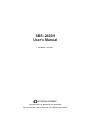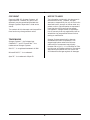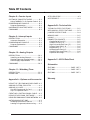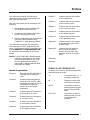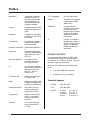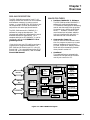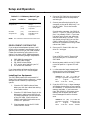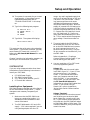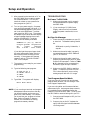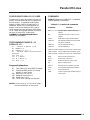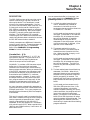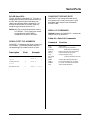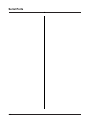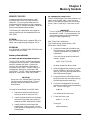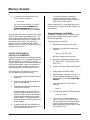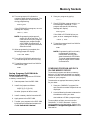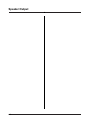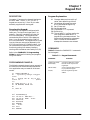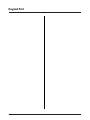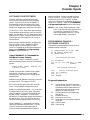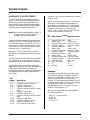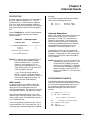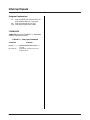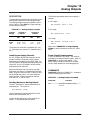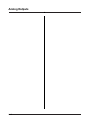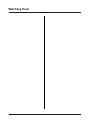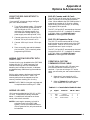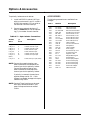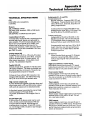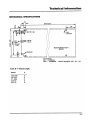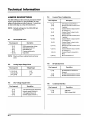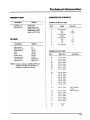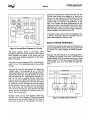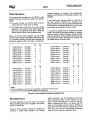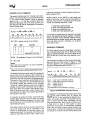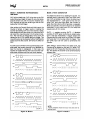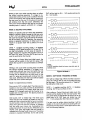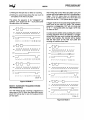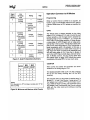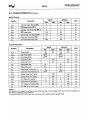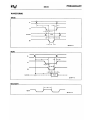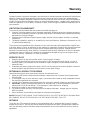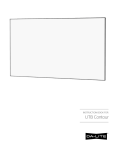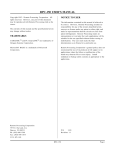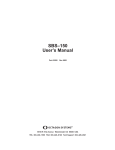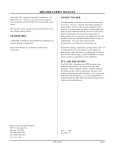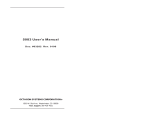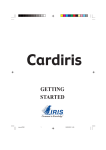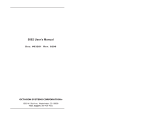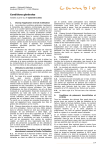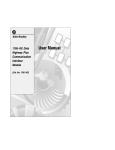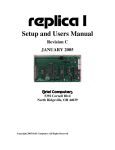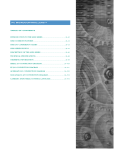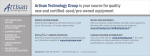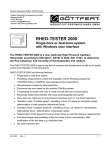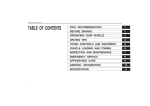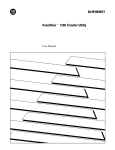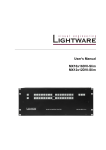Download SBS–2400H User`s Manual
Transcript
SBS–2400H User’s Manual Part #02416 Rev 0592 OCTAGON SYSTEMS® 6510 W. 91st Avenue Westminster CO 80030 USA TEL: 303–430–1500 FAX: 303–426–8126 Tech Support: 303–426–4521 COPYRIGHT NOTICE TO USER Copyright 1989–93—Octagon Systems. All rights reserved. However, any part of this document may be reproduced provided that Octagon Systems Corporation is cited as the source. The information contained in this document is believed to be correct. However, Octagon assumes no responsibility for any of the circuits described herein, conveys no license under any patent or other right and makes no representations that the circuits are free from patent infringement. Octagon makes no representation or warranty that such applications will be suitable for the use specified without further testing or modification. The contents of this document and the specifications herein may change without notice. TRADEMARKS Octagon Systems general policy does not recommend the use of its products in life support applications where the failure or malfunction of a component may directly threaten life or injury. It is a Condition of Sale that the user of Octagon products in life support applications assumes all the risk of such use and indemnifies Octagon against all damages. Octagon Systems™, the Octagon logo, CAMBASIC™ and PC SmartLINK™ are trademarks of Octagon Systems. IBM PC™ is a registered trademark of IBM. Microsoft BASIC™ is a trademark. Opto 22™ is a trademark of Opto 22. 2 SBS-150-RI, SBS-250-R3, SBS-2300-R3, SBS-2400-R1, SBS-R5, 7100-R5, 7200-R1, 8410-R2 8420-R1, 9500/9510-R3, 9600-R1-2/90 Autorun Notice Effective 2–19–90 Octagon does not recommend autorunning from system RAM. System noise will eventually corrupt the program and cause it to crash. If you wish to autorun from RAM, do so only as an interim method or over a short period of time. Table Of Contents Preface Chapter 4—Serial Ports Manual Organization ..................................... i SYMBOLS AND TERMINOLOGY .................... i PRODUCT SUPPORT ....................................... ii Technical Support ......................................... ii DESCRIPTION .............................................. 4–1 Console Port—(J1) ..................................... 4–1 Primary Port—(J4) .................................... 4–2 RS-422 Port—(P3) ..................................... 4–3 SERIAL PORT FILE NUMBERS ................. 4–3 CHANGING THE BAUD RATE ................... 4–3 SERIAL I/O COMMANDS ............................ 4–3 Chapter 1—Overview SBS–2400 DESCRIPTION ............................ 1–1 MAJOR FEATURES ..................................... 1–1 Chapter 2—Setup and Operation OPERATING PRECAUTIONS ..................... 2–1 GETTING STARTED .................................... 2–1 DEVELOPMENT SYSTEM SETUP ............. 2–2 Installing Your Equipment ....................... 2–2 SYSTEM SETUP ........................................... 2–3 Installing Your Equipment ....................... 2–3 TROUBLESHOOTING ................................. 2–4 No Power to SBS–2400 ............................. 2–4 No Sign–On Message ................................ 2–4 Test Program Does Not Work ................... 2–4 Chapter 5—Memory Sockets MEMORY DEVICES ..................................... 5–1 EPROM ...................................................... 5–1 EEPROM ................................................... 5–1 Battery–Backed RAM ............................... 5–1 DS–1213C & DS-1213D SMARTSOCKETS . 5–1 DS–1216EM REAL TIME CLOCK ............. 5–1 SAVING PROGRAMS IN NONVOL. MEMORY 5–2 Saving Programs To EPROM ................... 5–2 Saving Programs to EEPROM or BB RAM 5–3 COMBINING PROGRAM AND DATA ........ 5–3 WRITE–PROTECTION ................................. 5–4 LOADING PROGRAM INTO RAM .............. 5–4 Chapter 6—Speaker Output Chapter 3—Parallel I/O Lines J2 I/O LINES DESCRIPTION ...................... 3–1 J3 I/O LINES DESCRIPTION ...................... 3–1 J3 High Current Outputs ......................... 3–1 CONSIDERATIONS .................................... 3–1 INTERFACING TO AN OPTO MODULE RACK .............................................................. 3–2 INTERFACING TO SWITCHES .................. 3–2 CONFIGURING PARALLEL I/O LINES .... 3–3 PROGRAMMING EXAMPLE—J2 ............... 3–3 Program Explanation ................................ 3–3 COMMANDS ................................................. 3–3 DESCRIPTION .............................................. 6–1 Connecting a Speaker to the SBS–2400 ... 6–1 PROGRAMMING EXAMPLE ....................... 6–1 Chapter 7—Keypad Port DESCRIPTION .............................................. 7–1 Scanning the Keypad ................................ 7–1 PROGRAMMING EXAMPLE ....................... 7–1 Program Explanation ................................ 7–1 COMMANDS ................................................. 7–1 1 Table Of Contents Chapter 8—Counter Inputs SOFTWARE COUNTER/TIMERS ............... 8–1 Using CAMBASIC II for Counter Control .. 8–1 PROGRAMMING EXAMPLE ....................... 8–1 Program Explanation ................................ 8–1 HARDWARE COUNTER/TIMERS .............. 8–2 COMMANDS ................................................. 8–3 Chapter 9—Interrupt Inputs DESCRIPTION .............................................. 9–1 Interrupt Generation ................................ 9–1 PROGRAMMING EXAMPLE ....................... 9–1 Program Explanation ................................ 9–2 COMMANDS ................................................. 9–2 Chapter 10—Analog Outputs OPTO-ISOLATORS ......................................... A–3 ACCESSORIES ............................................ A–4 Appendix B—Technical Info. TECHNICAL SPECIFICATIONS ............... MECHANICAL SPECIFICATIONS ............ JUMPER DESCRIPTIONS .......................... MEMORY MAP ............................................ I/O MAP ........................................................ CONNECTOR PINOUTS ............................. Console Serial Port (J1) ........................... Parallel I/O Port (J2) ................................ High Current Output Port (J3)................ Primary Serial Port (J4) .......................... Keypad Port (J5) ....................................... Analog Output Port (J6)........................... Counter/Timer Input Port (J7) ................ Expansion Bus Edge ................................ B–1 B–3 B–4 B–5 B–5 B–5 B–5 B–5 B–6 B–6 B–6 B–6 B–6 B–7 DESCRIPTION ............................................ 10–1 Installing an Anolog Channel ................. 10–1 Sending Data to an Analog Output ........ 10–1 Power Supply Requirements .................. 10–1 COMMANDS ............................................... 10–1 Appendix C—82C54 Data Sheet Chapter 11—Watchdog Timer SBS–2400 ...................................... PAGE 1 OF 3 SBS–2400 ...................................... PAGE 2 OF 3 SBS–2400 ...................................... PAGE 3 OF 3 DESCRIPTION ............................................ 11–1 OPERATION ................................................ 11–1 Appendix A—Options and Accessories USING THE SBS–2400 W/O CARD CAGE A–1 ADDING CUSTOM CIRCUITRY ................ A–1 ADDING I/O LINES ..................................... A–1 Sup–6C Counter and I/O Card ................ A–1 Sup–7C Expansion Card .......................... A–1 CREATING A CUSTOM COMM. CABLE .. A–1 USING OTHER COMM. SOFTWARE ........ A–2 USING SBS–2400 IN MULTIDROP NETWORK A–2 AUTORUNNING OPTIONS ........................ A–2 Disabling the Autorun Feature ............... A–2 Loading a Program w/o Autorunning ...... A–2 2 Schematics Warranty Preface This manual provides all the information required to install, configure and operate the SBS–2400 Microcontroller. Chapter 7 Presents technical information on the Keypad Port. Chapter 8 Presents technical information on the Counter Inputs. Chapter 9 Presents technical information on the Interrupt Inputs. Chapter 10 Presents technical information on the Analog Outputs. Chapter 11 Presents technical information on the Watchdog Timer. Appendix A Presents technical information on options and accessories for the SBS–2400. Appendix B Presents technical specifications, jumper information, memory and I/O maps, and connector pinouts for the SBS– 2400. With this information you can accomplish the following: 1. Set up communications between the SBS–2400 and a terminal or PC. 2. Interface the SBS–2400 to the Expansion Bus and peripheral cards. 3. Gain an understanding of the operation of the SBS–2400 hardware using CAMBASIC II programming software. This manual assumes that you are familiar with some type of BASIC programming software. If you have not used this language, refer to the CAMBASIC II Programming Guide for information and examples of all the commands. NOTE: The SBS–2400 uses a 64180 processor. Additional information on this component can be obtained from your local Hitachi representative (hardware manual #U77, software manual #U92, phone: 800–447–8440). Schematics Warranty SYMBOLS AND TERMINOLOGY Manual Organization: Chapter 1 Chapter 2 Chapter 3 Describes the SBS–2400 Microcontroller and its major features. Presents setup and operation information for the SBS–2400 Development System as well as information for installing systems with nonOctagon components. Presents technical information on the Parallel I/O Lines. Chapter 4 Presents technical information on the Serial Ports. Chapter 5 Presents technical information on the Memory Sockets. Chapter 6 Presents technical information on the Speaker Output. Throughout this manual, the following symbols and terminology are used: < > W[ A character within “< >” indicates a single key. – ] Denotes a jumper block and the pins to connect. NOTE: Information under this heading presents helpful tips for using the SBS– 2400. CAUTION Information under this heading shows you how to avoid potential problems. i Preface WARNING Information under this heading warns you of situations which might cause catastrophic or irreversible software or hardware damage. Autorun Automatic execution of a program on power up or reset. Download Transferring a program or data from a PC to the SBS–2400. Free Memory The amount of memory available for program and data storage. Industrial Command Specialized CAMBASIC II commands designed for industrial programming applications e.g. AIN, AOT, BIT. Extensions Multidrop Network A method of multiprocessor communication using RS–485. PC Any personal computer with terminal emulation software, such as an IBM PC™ with PC SmartLINK™. PC SmartLINK Refers to all versions of PC SmartLINK. Reset Resetting the SBS–2400 hardware or software by pushing its reset switch. Stand Alone Mode SBS–2400 is not connected to peripheral equipment via a bus. System RAM Memory used by CAMBASIC II for maintenance and operating functions. Terminal Any “dumb” terminal, such as a Wyse 30 or VT–100. 2ii TTL Compatible 0 to +5V logic levels. Upload Transferring a program or data from the SBS– 2400 to a PC. XON/XOFF A sender/receiver protocol in which data transmission is suspended until the receiving device is ready to accept the incoming information. & A prefix “&” denotes a hexadecimal number. A decimal number has no prefix. For example, &1000 and 4096 are equivalent. PRODUCT SUPPORT If you have a question about the SBS–2400 Microcontroller and can’t find the answer in this manual, call Technical Support. They will be ready to give you assistance. When you call, please have the following at hand: ● Your SBS–2400 User’s manual ● A description of your problem Technical Support: PHONE: 303–426–4521 FAX: 303–426–8126 HOURS: Eastern Central Mountain Pacific 11–2 & 3–6 10–1 & 2–5 9–12 & 1–4 8–11 & 12–3 Chapter 1 Overview SBS–2400 DESCRIPTION MAJOR FEATURES The SBS–2400 Microcontroller is a 4.5" x 8" computer board that contains all the hardware and software necessary to create a control system. It uses a 64180 CPU (9.216 MHz) and can be operated in a stand–alone mode or in conjunction with other peripheral boards. The SBS–2400 comes with CAMBASIC II software for program development. This language was specifically developed for control and data acquisition applications. For a complete description of CAMBASIC II and its commands, refer to the CAMBASIC II Programming Guide. If you wish to use your PC’s editing and merging features for program development, the SBS–2400 can be linked to your PC using PC SmartLINK. For a complete description of PC SmartLINK and its operation, refer to the PC SmartLINK Manual. ● Resident CAMBASIC II Software The SBS–2400 provides CAMBASIC II software for program development. This software is designed for developing control and data acquisition programs. Its syntax is very similar to Microsoft BASIC™. However, industrial command extensions have been added to help you interface with both built–in and external real time hardware. ● Autoruns On Power Up Autorun refers to the automatic execution of a program on power up or reset. Autorun programs can be stored in EPROM, EEPROM or battery–backed RAM and will automatically execute when placed in socket U3. ● AutoBaud The autobaud feature automatically determines and operates at the baud rate of your terminal or PC. RS–232 Interface Data Bus Address Bus 64180 CPU 2–channel D/A Converter Option 16 Digital I/O Lines RS–422 Interface 3–channel Counter/ Timer 32K/128K System RAM CAMBASIC II ROM J4 Primary Serial Port P3 RS–422 Serial Port J6 Analog Output Port J5 Keypad Port High Current Drivers Control Bus J1 Console Serial Port 32K RAM EPROM/ EEPROM Socket 24 Digital I/O Lines Push Button Reset J3 8–Channel High Current Port J2 24–Channel Digital I/O Port J7 CTC I/O Port Figure 1–1—SBS–2400 Block Diagram 1–1 Overview ● Serial Ports The SBS-2400 has two programmable RS–232 serial ports. Baud rate, parity, length, and number of stop bits are software programmable for both ports using the CONFIG COM$ command. ● Keypad Port The keypad port accepts a 4 x 4 matrix keypad. The keypad is automatically scanned and can be read using the KEYPAD$ command. When a key is pressed, a software interrupt is generated. ● Real Time Clock Support An optional battery–backed calendar clock module can be installed on the SBS–2400. The time resolution is 0.01 seconds. Both the time and date are readable. An additional timer output can be provided via the 82C54. This output can be connected to a 9.216 MHz input and cascaded to give a range of over 400 seconds. ● ● High Current Outputs The SBS–2400 has eight high current sinking outputs for driving relays, lamps, small solenoids, etc. ● On–Card Programmers Once your program has been debugged, it can be stored into an EPROM or EEPROM device using the on–card programmer. ● Pulse Width Modulators The SBS–2400 has four pulse width modulation (pwm) outputs. Two of the outputs are controlled through software and two can be configured via the 82C54. The ON and OFF times are independently variable. ● ● 1–2 Software Event Counters There are eight event counters which can accumulate up to 65,535 events. These are a part of the CAMBASIC II multitasking system. They operate over a 0–40 Hz range and can generate a software interrupt on a preset count. Timer Outputs Up to eight I/O lines can be designated as software timed outputs with a range of 0.01 to 655.35 seconds. These are a part of the CAMBASIC II tasking system. Counter Inputs The SBS–2400 provides nine software and three hardware counters. Eight of the software counters are a part of the multitasking operating system and will count events. They accept count rates from 0 to 40 Hz. The remaining software counter is interrupt–driven and can accept count rates from 0 to 2 kHz. The three 16–bit, hardware counters are supplied from a 82C54. These counters are programmable and can be configured as frequency inputs, PWM outputs, and high speed counters. Frequencies as high as 10 MHz can be measured. Optionally, these outputs can interface to opto–isolated input signals. ● Analog Outputs There are two optional analog outputs with 12 bits of resolution. Three output ranges are available: 0–5V, 0–10V, and +5V. ● Parallel I/O Lines The SBS–2400 has 40 parallel I/O lines which are logic level compatible and can drive Opto 22™ style modules. ● Data Storage The SBS–2400 provides space for as much as 512K of RAM for storing and retrieving your process data. The RAM can be optionally battery–backed. The maximum program size does not increase beyond 32K (EPROM limited). ● Battery–Backed Memory The Battery–backed RAM option automatically saves your process variables and data when power fails. ● Watchdog Timer A watchdog timer is provided as a failsafe against program crashes or processor lockups. The watchdog will reset the SBS–2400 approximately every 150 mS unless reset by an I/O read at address (&E8). Chapter 2 Setup and Operation OPERATING PRECAUTIONS GETTING STARTED The SBS–2400 contains static sensitive CMOS components. To avoid damaging these components, observe the following precautions before installing your SBS–2400 system: Before installing your SBS–2400, become familiar with the location of various connectors and jumpers. Refer to Figure 2–1. Throughout this manual there are references to jumper block W1 and W6. The jumpers configure the modes of the device located at U2 and U3. 1) GROUND YOURSELF BEFORE HANDLING THE SBS MICROCONTROLLER OR PLUGGING IN CABLES. Table 2–1 shows the jumpers associated with each device. 2) DO NOT REMOVE OR INSERT THE SBS–2400 FROM A CARD CAGE WITH THE POWER APPLIED. Table 2–1 — U2 Memory Device Size Jumper Socket U2 Description ____________________________________________ 3) DO NOT INSERT OR REMOVE COMPONENTS WHEN POWER IS APPLIED. W6–default [1–2] 32K or 128K RAM device W6–option [2–3] 256K or larger RAM device When burning an EPROM or EEPROM, place the components in their sockets before applying power. However, you can install or remove jumpers when the power is applied. RS–232/422 Select R– U13 T– GD W5 U15 W4 W1 U10 U5 WD 1 U6 2 Watchdog Timing (hardwired jumpers) J6 W2 P2 U7 Alternate +5V Input 2 21 U4 1 U18 U19 W3 DAC Voltage Analog Output Supply Select Range Select Parallel I/O Port Pushbutton Reset J7 U17 1 1 U3 RAM/ROM Select J2 Counter/Timer Configuration Analog Output Port J5 Keypad Port J3 U24 U9 U16 U3 User RAM/ROM 1 U23 High Current Driver/ Keypad Interface 2 1 J1 Console Serial Port U22 Parallel I/O Lines R+ U12 U20 64180 CPU U2 System RAM T+ U21 U8 W6 1 Primary Serial Port J4 XTAL U1 CAMBASIC II U2 System RAM Size RS–422 Port High Current Output Port Counter/Timer I/O Port Figure 2–1—SBS–2400 Component Diagram 2–1 Setup and Operation Table 2–2 — U3 Memory Device Type Jumper Socket U3 Description ____________________________________________ W1–ROM configurations W1–RAM configurations NOTE: [1–2] [6–7] [9–10] EPROM programming voltage Programming Control Chip select [2–3] [5–6] [9–10] RAM address line RAM WRITE line Chip select Pins 4 and 8 are nonfunctional and never used. DEVELOPMENT SYSTEM SETUP If you ordered a development system, it will contain all the necessary components to get a system up and running in just a few minutes. Follow the installation instructions in this section if you have a SBS–2400 development system or the following Octagon components: ● ● ● ● ● SBS–2400 Microcontroller PS–1020 Power Supply EB–3000 Enclosure Base VTC–series serial cable for your PC PC SmartLINK software. If you have neither of these configurations, refer to “SYSTEM SETUP” in this chapter. Installing Your Equipment: The SBS–2400 jumpers are set to match PC SmartLINK communications software. Jumper changes are not necessary to operate your system. 1. Place the EB–3000 Enclosure Base before you with the rubber feet resting on the table surface. 2. Place the PS–1020 Power Supply in the bottom slot, making sure that the unit is pushed completely into the connector on the EB–3000. Confirm that the POWER and PROGRAM switches are in their OFF positions. 3. Plug the power cord on the PS–1020 into a 120 VAC source. 2–2 4. Place the SBS–2400 into the top slot of the card cage so that the components are facing up. 5. Ground yourself and plug the 10–pin connector on the serial cable into J1 on the SBS–2400. This is the Console serial port. Plug the other connector into COM1 of your PC. If your PC has only one serial port, it is probably COM1. If you have two serial ports, check your computer manual to see which is COM1. If you are already using COM1, you can use COM2. Refer to the PC SmartLINK Manual for information on using COM2 rather that COM1. 6. Place your PC SmartLINK disk into drive “A:” and type. A:SL Press <ENTER> and PC SmartLINK will initialize your PC to match the SBS–2400. 7. Move the power switch on the PS–1020 to the ON position. A green LED will light. 8. In a few seconds a logon message will display similar to the following (assuming the baud rate is set to 9600): CAMBASIC II (tm) (c) 1985–90 Octagon Systems Corporation All rights reserved Vers 3.xx–24 - Free _ 9. Press the <ESC> key. A logon message will display showing the current version of CAMBASIC II and the amount of free memory available. If you have more than 32K of RAM in the system, more memory will be shown and an additional message will confirm its existence. CAMBASIC II (tm) (c) 1985-90 Octagon Systems Corporation All rights reserved Vers 3.xx–24 - Free - 29950 Setup and Operation 10. The system is now ready for you to start programming. If the system has not responded as described, refer to “TROUBLESHOOTING” in this chapter. 11. Type in the following test program: 10 20 30 40 FOR X=0 TO 2 PRINT “Hello NEXT PRINT “; 12. Type RUN. The system will display: range. Any well–regulated supply that can furnish at least 100 mA at +5V and ±40 mA at ±12V can be used. “Switching” power supplies are not recommended since analog output voltage may exhibit switching noise. With the supply off, connect the +5V lead to pins 1 and A of a 44–pin connector (CE–44). Connect the ground lead to pins 22 and Z. Connect the +12V lead to pin X and the –12V lead to pin 21. Place a normally open switch between pins X and 20. This is used to switch the programming voltage. Place the connector on P1. Hello Hello Hello _ This concludes the quick setup using a development system. If you have a hard disk, you may want to move PC SmartLINK to drive “C:”. Refer to the PC SmartLINK Manual for more information. Chapter 3 contains the information necessary to connect your card to external I/O devices. 3. The serial cable for the SBS–2400 is terminated with a 10–pin IDC connector on the SBS–2400 end and a connector that is appropriate to the PC or terminal that you are using. Plug the 10–pin connector on the cable into J1 on the SBS–2400. Refer to Appendix A, “Creating a Custom Communications Cable”, if you will be making your own cable. 4. You can use either a PC or CRT terminal as a programming device. SYSTEM SETUP If you are using components other than those listed below, use the following instructions to install your SBS–2400: ● ● ● ● PS–1020 Power Supply EB–3000 Enclosure Base VTC–series serial cable for your PC PC SmartLINK software Installing Your Equipment: SBS–2400 jumpers have been set at the factory for the most common configuration. Jumper changes are not necessary to operate your system. 1. Make sure that the SBS–2400 is not laying on a conducting surface. It is advisable to mount standoffs in each corner of the board. 2. The SBS–2400 needs a +5V and +12V supply. –12V is also required if you are using analog outputs with the ±5V Using a PC: Plug the other end of the serial cable into COM1 of your PC. If your PC has only one serial port, it is probably COM1. If you have two serial ports, check your computer manual to see which is COM1. If you are already using COM1, you can use COM2. See the PC SmartLINK Manual for information on using COM2 rather that COM1. If you are not using PC SmartLINK, refer to Appendix A, “Using Other Serial Communications Software”. Using a Terminal: Follow the terminal instruction manual and initialize your terminal to 9600 baud, 8 data bits, no parity and 1 stop bit. If your terminal cannot operate at this baud rate, the SBS–2400 will adapt to 1200, 2400, 4800, or 19.2K baud. The number of data bits, parity and stop bits remain the same. 2–3 Setup and Operation 5. After connecting the terminal or PC to the SBS–2400, you are ready to establish communications. Turn on your terminal or boot up your communications program on your PC. 6. Turn on your power supply. On power up a copyright message is printed. If a nonsense message appears, your terminal is not set at 9600 baud. In either case, press the <ESC> key. The system will adapt to your baud rate and display a logon message showing the current version of CAMBASIC II and the amount of free memory available: CAMBASIC II (tm) (c) 1985-90 Octagon Systems Corporation All rights reserved Vers 3.xx–24 - Free -29950 If you don’t get the proper logon, check the serial parameters (other than the baud rate) to make sure they are set correctly. If the system still does not respond, refer to “TROUBLESHOOTING” in this chapter. 7. The system is now ready for you to start programming. 8. Type the following test program: 10 20 30 40 FOR X=0 TO 2 PRINT “Hello “; NEXT PRINT TROUBLESHOOTING No Power To SBS–2400: 1. Make sure the power cord is properly connected between the power supply and SBS–2400. 2. If you are using a PS–1020 Power Supply, make sure its fuse (located under the power transformer) is not blown. No Sign–On Message: 1. Check the serial parameters on your PC or terminal. The default setting should be: 9600 baud, no parity, 8 data bits, 1 stop bit 2. Make sure the serial cable is properly connected between the SBS–2400 and your PC or terminal. 3. Make sure the serial cable is working properly by performing a point–to–point check on the connectors. Refer to Table A–1 in Appendix A for corresponding connector, signal and pin numbers. 4. Make sure the SBS–2400 is receiving power. It requires +5V and +12 VDC. – 12V is also required if you are using analog outputs with the ±5V range. Test Program Does Not Work: 9. Type RUN. The system will display: Hello Hello Hello _ NOTE: If you are using a terminal and program development takes more than one day, you should consider saving your program to on–card memory. This allows you to retrieve your program at a later date. Refer to Chapter 5, Memory Sockets, for information on saving programs to memory devices. 2–4 If you are using PC SmartLINK and the test program does not work, call the Octagon Technical Support Department. If you are using other serial communications software and your test program does not work, it is probably due to noncommunication between the PC and the SBS–2400. To verify that the SBS–2400 is communicating with your PC: 1. Connect an oscilloscope to U12, pin 8 on the SBS–2400. 2. Press any key on the PC keyboard to verify that the signal switches between +5V and ground. Setup and Operation 3. If the signal does not switch between +5V and ground, check U12, pin 10 on the SBS–2400 for a signal change of at least ±3V. 4. If you cannot get a signal at U12, pin 10, check your computer and make sure it is transmitting. If you are using a communications package other than PC SmartLINK, note the following: ● The SBS–2400 does not send a CTS signal to the host. Your PC or terminal must tie this line high. If your terminal or communications software requires other signals (DCD, DSR), you may have to tie these signals to the appropriate levels. You may be able to ignore these lines in software. 2–5 Setup and Operation 2–6 Chapter 3 Parallel I/O Lines WARNING APPLY POWER TO THE SBS–2400 BEFORE APPLYING AN INPUT VOLTAGE TO THE PARALLEL I/O LINES. This prevents excessive currents from flowing and damaging input devices. If you cannot apply power to the SBS–2400 first, contact the Technical Support Department for suggestions appropriate to your application. J2 I/O LINES DESCRIPTION An 82C55 (U22) is used to control 24 parallel I/ O lines at connector J2. All lines are TTL logic level compatible (0 to +5V) and have 10K pull– up resistors. I/O address is 40H-43H. The three ports of the 82C55 are organized as follows: Port A Eight lines that can be programmed as all inputs or all outputs. Directly interfaces to connector J2. I/O address is 0. Port B Eight lines that can be programmed as all inputs or all outputs. Directly interfaces to connector J2. I/O address is 1. Port C Eight lines which can be programmed in one group of eight lines or two groups of four lines as all inputs or all outputs. Bits 0 and 1 of Port C can be used as inputs, outputs, interrupts, or a counter. I/ O address is 2. Refer to Chapter 8, “Counter Inputs,” for more information. J3 I/O LINES DESCRIPTION An 82C55 (U23) is used to control 8 parallel output lines at connector J3. All lines are TTL logic level compatible (0 to +5V) and have 10K pull–up resistors. These lines interface to a high current driver and connector J3. I/O address is 0-3. All eight lines can be used as general purpose TTL I/O lines by replacing the 2804 at U24 with a dip shunt jumper. J3 High Current Outputs: The eight I/O lines at J3 (pins 1,3,5,7,9,11,13,14) can be used as high current drivers. These outputs will switch loads to ground. NOTE: When on, the saturation voltages are incompatible with TTL logic levels and should not be used to drive other logic devices. The logic outputs from the high current port are inverted. That is, a “1” or “ON” written to the high current port causes the output to switch on or go low. The output driver chip, U24, can be replaced with DIP shunt jumpers so that it is TTL compatible like the other ports. CONSIDERATIONS FOR HIGH CURRENT OUTPUTS: ● Each of the high current outputs can sink 500 mA at +50V. However, the package dissipation will be exceeded if all outputs are used at the maximum rating. The following conservative guidelines assume the number of outputs are on simultaneously: 3–1 Parallel I/O Lines # of Outputs Max Current per Output _______________________________________________________ 1 500 mA 2 400 mA 3 275 mA 4 200 mA 5 160 mA 6 135 mA 7 120 mA 8 100 mA Since the thermal time constant of the package is very short, the number of outputs that are on at any one time should include those that overlap even for a few milliseconds. ● ● Incandescent lamps have a “cold” current of 11 times that of its “hot” current. It is recommended that lamps requiring more than 50 mA not be used. ● When inductive loads are used, protection diodes or other schemes must be used. Refer to Figure 3–1. + Supply WARNING If external devices, such as 24 VDC relays are driven, the ground of the external +24V supply must be connected to J3, pins 4, 6, 8, 10, or 12 and NOT the digital ground. Failure to do so will produce a ground loop within the SBS–2400 and can cause erratic operation. INTERFACING TO AN OPTO–MODULE RACK Parallel I/O lines can be interfaced to an 8–, 16– or 24–position opto–module rack with an ORI– 24 cable assembly. One end of the ORI–24 plugs into J2 and the other plugs into a PB–8, PB–16, or PB–24 mounting rack. Ground and +5V are furnished through the ORI–24. However, it is recommended that a separate line be run to +5V and ground on the opto–module rack. Use the following table to determine the corresponding opto channel for a particular 82C55 port: OPTO Channels J2, 82C55 Port I/O Address ______________________________________ 1N4002 (To High Current Output) Figure 3–1 — Inductive Load Protection Circuitry ● 3–2 Paralleling outputs for higher drive is NOT recommended and could result in damage since the outputs will not share current equally. 0–3 4–7 8–15 16–23 Lower C Upper C A B 2 2 0 1 INTERFACING TO SWITCHES OR OTHER DEVICES The UTB–26 and UTB–14 terminal boards provide a convenient way of interfacing switches or other parallel I/O devices to a 82C55 converter on the SBS–2400. I/O lines at connector J2 can be connected to the UTB–26 with a CMA–26 cable. I/O lines at connector J3 can be connected to the UTB–14 with a CMA– 14 cable. Parallel I/O devices are then connected to the screw terminals on the UTB board. Parallel I/O Lines CONFIGURING PARALLEL I/O LINES COMMANDS On power up or reset, all parallel I/O lines are inputs. All lines have 10K pull up resistors to the +5V supply. To reconfigure I/O lines as outputs, use the CONFIG 4 and CONFIG 5 command. When a line is configured as an output, it can sink a maximum of 2.5 mA at +0.4V and can source a minimum of 2.5 mA at +2.4V. When driving opto modules, the output can sink 15 mA at 1.0V. Refer to the CAMBASIC II Programming Guide for configuring information. Table 3–1 shows the CAMBASIC II commands used for parallel I/O functions: PROGRAMMING EXAMPLE—J2 PARALLEL I/O 10 ..Connect a UTB–26 to J2 20 CONFIG 4,0 30 CONFIG 5,0,0,0,1,1 40 ..Perform other initialization routines 100 OUT 0,1 110 D = INP(2) 120 B = BIT(2,1) 130 BIT 1,3,1 Program Explanation: 20 30 100 110 120 130 Tells CONFIG 5 where 8255 is located Configures 8255 ports A & B as low outputs, C as all inputs Sets Port A, bit 0 to a 1 Reads all lines on Port C Reads Port C, bit 1 Turns on bit 3 of high current port Table 3–1 — Parallel I/O commands Command Function ________________________________________________________________________ BIT Function returns status of bit at I/O address BIT Statement sets a bit to 0 or 1 at an I/O address CHAN Reads status of opto–isolated module CONFIG 4 Sets address for 8255 driver and CHAN and OPTO commands CONFIG 5 Initializes 8255 drivers at J2 CONFIG 8 Initializes 8254 at J7. CONFIG COUNT Configures an I/O line for a counter input CONFIG FREQ Sets I/O address of the frequency inputs CONFIG TIMER Configures an I/O line for a timed output DINP Returns 16–bit value from I/O DOUT Writes 16–bit value to I/O FREQ Measures frequency at an I/O port INP Returns a byte from I/O ON BIT Declares I/O line to monitor logic level OPTO Controls opto–isolated output modules OUT Writes a byte to I/O PWM Outputs a pulse width modulation signal to an I/O port NOTE: For Port A on J3, a “1” turns on a high current line while a “0” turns it off. 3–3 Parallel I/O Lines 3–4 Chapter 4 Serial Ports DESCRIPTION The SBS–2400 has two serial ports that can be used for interfacing to a printer, terminal or other serial device. The Console port is used primarily for program development. During run time it can be used for other functions. The Primary port can be used for interfacing the SBS–2400 to a multidrop network or to devices that require handshaking. Both ports support XON/XOFF protocol to slow down data transmissions. The RS–422 port (P3) is used for interfacing the SBS–2400 to serial devices that require long distance data transmission and use the RS–422 communication standard. Default parameters are 9600 baud, 8 data bits, no parity, and 1 stop bit. These parameters can be changed with the CONFIG 3 command. Refer to the CAMBASIC II Programming Guide for further information. Console Port – (J1): The console port is located at J1. A VTC–10 style cable is required. This port has an RTS input line so that the receiving device can control the output of the Console port. CAMBASIC II provides a 256 character output buffer that is interrupt driven and sends characters out the serial port without slowing down program execution. When you execute any of the PRINT statements, the characters to be printed are turned over to the multitasker for transmission and CAMBASIC II continues program execution. However, if you try to fill the output buffer with more than 256 characters, program execution will stop until all the characters have been sent to the buffer. Any character from 0 to 255 can be transmitted. An input character automatically generates an interrupt and the character is then stored into a 256 byte input buffer. Thus, your program can be executing simultaneously with the reception of characters. This port is normally used in programming the SBS–2400. However, during run time it may be used as a general purpose serial port. When used for programming or with the INPUT statement, it will only accept ASCII characters with values from 0 to 127. When used with the INKEY$ and COM$ functions, it will return all data from 0 to 255. You can access the buffer in three ways. You may need to consult the CAMBASIC II Programming Guide for more information. 1) In the first method, executing the INPUT statement will remove all characters in the buffer up to the terminator character and put them into a CAMBASIC II variable. In this mode you have access to the full 256 bytes. If the buffer is not read and the buffer fills, all subsequent characters will be discarded. A possible disadvantage of using the INPUT statement is that the program will halt until the terminator is received. If the operator is on a coffee break . . . . 2) The second method is to use the INKEY$ function. Characters may be removed one at a time with this function. When the buffer is empty, a null string will be returned. In this mode you have access to the full 256 bytes. If the buffer is not read and the buffer fills, all subsequent characters will be discarded. The INKEY$ function may be used anywhere in the program. 3) The last method uses the multitasking statement, ON COM$. When this is executed, characters are automatically buffered until a termination condition (which you specify) is reached. The program will then jump to a subroutine that removes the entire string from the buffer. In this mode you have access to only 128 of the 256 bytes at a time. If the number of characters in the buffer reaches 128 before meeting your termination conditions, the program will still jump to the subroutine mentioned above. If the buffer is not read and the buffer fills to 256 characters, all subsequent characters will be discarded. The advantage of this method is that the whole string is captured without halting program execution. 4–1 Serial Ports Primary Port–(J4): The Primary port is located at J4. A VTC–10 style cable is required. This port can be used for general purpose serial data transfer or when the SBS–2400 is part of a multidrop communications network. Programming may not be done through this port. NOTE: W5 [5–6] must be jumpered to use the Primary port. The RS–422 (P3) port cannot be used when the SBS–2400 is jumpered to use the Primary port CAMBASIC II provides a 256 character output buffer that is interrupt driven and sends characters out the serial port without slowing down program execution. When you execute any of the PRINT statements, the characters to be printed are turned over to the multitasker for transmission and CAMBASIC II continues program execution. However, if you try to fill the output buffer with more than 256 characters, program execution will stop until all the characters have been sent to the buffer. Any character from 0 to 255 can be transmitted. An input character automatically generates an interrupt hand the character is then stored in a 256 byte input buffer. Thus, your program can be executing simultaneously with the reception of characters. You can access the buffer in three ways. You may need to consult the CAMBASIC II Programming Guide for more information. 1) In the first method, executing the INPUT statement will remove all characters in the buffer up to the terminator character and put them into a CAMBASIC II variable. Only characters from 0 to 127 can be used with he INPUT statement. In this mode you have access to the full 256 bytes. If the buffer is not read and the buffer fills, all subsequent characters will be discarded. A possible disadvantage of using the INPUT statement is that the program will halt until the terminator is received. If the operator is on a coffee break . . . . 4–2 2) The second method is to use the INKEY$ function. Characters may be removed one at a time with this function. When the buffer is empty, a null string will be returned. Any character from 0 to 255 can be returned. In this mode you have access to the full 256 bytes. If the buffer is not read and the buffer fills, all subsequent incoming characters will be discarded. The INKEY$ function may be used anywhere in the program. 3) The last method uses the multitasking statement ON COM$. When this is executed, characters are automatically buffered until a termination condition (which you specify) is reached. The program will then jump to a subroutine that removes the entire string from the buffer. Any character from 0 to 255 can be returned. In this mode you have access to only 128 of the 256 bytes at a time. If the number of characters in the buffer reaches 128 before meeting your termination conditions, the program will still jump to the subroutine mentioned above. If the buffer is not read and the buffer fills to 256 characters, all subsequent characters will be discarded. The advantage of this method is that the whole string is captured without halting program execution. The RTS line may be read using the following BASIC statement: 100 B = BIT (130,5) The CTS line may be controlled to hold off the sending device from transmitting. Use the following BASIC statements: 400 BIT 128,4,1 500 BIT 128,4,0 Line 400 sets the CTS line low, requesting the transmitting device to hold off. Line 500 sets the CTS line high, signaling the transmitting device it is OK to send. Serial Ports RS–422 Port–(P3): CHANGING THE BAUD RATE The RS–422 port is located at P3. This port is designed to interface to serial devices that use the RS–422 communications standard and require long distance data transmission. RS– 422 serial connections to the SBS–2400 are made through screw terminals on P3. Use CONFIG 3 to change the baud rate of the Console and Primary serial ports. 150K and 38.4K baud rates are not available on the SBS–2400. NOTE: W5 [3–4] must be jumpered to use the RS–422 port. The Primary port cannot be used when the SBS–2400 is jumpered to use the RS–422 port. SERIAL I/O COMMANDS Table 4–1 shows the CAMBASIC II commands used for serial I/O functions: Table 4–1—Serial I/O Commands SERIAL PORT FILE NUMBERS CAMBASIC II references the serial I/O ports by file numbers. The following table shows the corresponding file number to serial I/O port: Description File# Example Console Port (J1) 0 PRINT "hello" or PRINT #0, "hello" Primary Port (J4) "hello" 1 PRINT #1, RS–422 Port (P3) 1 PRINT #1, "hello" Command Function CLS COM$ DISPLAY INKEY$ INPUT LIST ON COM$ string PRINT PRINT! PRINT$ TAB Clears screen Returns string from autobuffer Sends data to serial display Returns character from serial buffer Receives data from serial port Outputs program listing Jumps to subroutine on serial Outputs data through serial ports Prints formatted strings or number Prints list of numbers as characters Tabs to specified position 4–3 Serial Ports 4–4 Chapter 5 Memory Sockets MEMORY DEVICES Programs and data can be saved to a 16K EPROM or 8K or 32K EEPROM located in socket U3. U2 is the system RAM and will accept static RAM devices from 32K (supplied) to 512K. 128K is currently available. 256K and 512K will be offered when available. The following is a description of the types of memory devices that are compatible with the SBS–2400: DS–1216EM REAL TIME CLOCK The DS–1216EM Real Time Clock module is an option with the SBS–2400. The Clock has a built–in, dual battery system with a minimum life of 5 years. Accuracy is 1 min./mon. at 25° C. WARNING The DS–1216EM is a modified version of the standard DS–1216E. The standard part will not function properly and will be damaged during EPROM programming. EPROM: Any 27C128 EPROM with a speed of 250 nS or faster and a programming voltage of +12.5V. EEPROM: Any 28C64 (8K) or 28C256 (32K) EEPROM with a speed of 250 nS or faster. Battery–Backed RAM: DS–1213C AND DS–1213D SMARTSOCKETS The DS–1213C and DS–1213D SmartSockets are options with this system. These modules have DIP sockets with built–in power fail circuitry and a dual battery system with a minimum life of 5 years. The DS–1213C provides battery–backup for a low power, 32K CMOS RAM. The DS–1213D provides battery– backup for a low power, 128K CMOS RAM. CAUTION Do not put a DS–1216EM Real Time Clock into the top of the SmartSocket. This will seriously shorten the battery life of the SmartSocket. To install a SmartSocket on the SBS–2400: 1. Remove the existing RAM from the socket you wish to use (U2 or U3.) 2. Install the SmartSocket into the empty socket with the index mark pointing towards the SBS–2400 contact fingers. 3. Install the RAM into the top of the SmartSocket. Make sure pin 1 on the RAM module is aligned with pin 1 of the SmartSocket. Real Time Clock Installation— The U3 socket may contain either a 32K EEPROM or 16K EPROM. 1. Jumper this socket for the device that you will be using. Refer to Appendix B, “Jumper Descriptions” for jumpering information. If you will not be using this socket for memory, jumper: W1 [1–2], [6–7], [9–10] No other jumpers at W1 are used. 2. After the appropriate jumpering, install the DS–1216EM in U3 with the index mark on the Clock pointing towards the SBS–2400 contact fingers. 3. Plug an EPROM or EEPROM into the top of the Clock with the index notch on the RAM pointing the same way. 4. The Clock is shipped with its internal oscillator turned off to maximize battery life. To turn it on, type: TIME ON You need to do this only once. 5. To test the Clock, type: DATE 11,15,88,1 Then type: PRINT DATE$(0) 5–1 Memory Sockets 6. If it prints out as shown below, the Clock is working properly. 11/15/88 You can now set the time. For more information see the CAMBASIC II Programming Guide for the TIME, DATE, TIME$ and DATE$ commands. To make the memory nonvolatile, remove the W1 [5–6] write–enable jumper so that data cannot be accidentally written to this socket. Refer to Appendix B “Jumper Descriptions” for information on jumpering the SBS–2400 for the above options. Saving Programs To EPROM: Writing to the Clock will not affect any EPROM or EEPROM that may be plugged into it. The write–enable jumper, W1 [5–6], does not need to be installed to use the Clock. However, the chip select jumper, W1 [9–10], must be installed. The DS–1216EM does not provide battery–backup for a plug–in RAM, only for the internal clock circuitry. CAMBASIC II programs can be saved to a 16K byte EPROM using the SBS–2400 on–board EPROM programmer. To save programs to EPROM: 1. Remove power from the SBS–2400. 2. Make sure the following jumpers are installed: SAVING PROGRAMS IN NONVOLATILE MEMORY Programs can be saved to a nonvolatile memory device in socket U3. U3 is mapped as the lower 32K I/O addresses. CAMBASIC II moves a program from U3 down into system RAM before running the program. When your program is finalized, the SAVE command can be used to store the program to a memory device in U3. The following are considerations for storing your program to nonvolatile memory: ● An autorun program may only reside in socket U3. ● Programs up to 8K can be stored in an 8K EEPROM (28C64). ● Programs up to 16K can be stored in a 16K EPROM (27C128). One advantage of using EEPROMs is you do not need to erase them as you would EPROMs. Another advantage is that EEPROMs program much faster than EPROMs. The disadvantage of using EEPROMs is that they cost more than EPROMs. ● 5–2 Programs up to 32K can be stored in a 32K RAM (43256C with DS–1213C) or a 32K EEPROM (28C256) in U3. W1 [1–2], [6–7], [9–10] No other jumpers at W1 are used. 3. Make sure the program switch on the PS–1020 is OFF. The red LED should NOT be on. 4. Install a 27C128 EPROM into socket U3 . 5. Apply power to the SBS–2400. 6. Download your program from the PC to the SBS–2400 by following the download procedure in the PC SmartLINK Manual. 7. Save your program in EPROM by entering: SAVE 0 8. The following prompt will be displayed: +12V ON <ENT> 9. Turn on the PS–1020 PROGRAM switch. The red LED on the PS–1020 will illuminate when the programming supply is active, and the system will begin programming the EPROM. Press the <ENTER> key. Memory Sockets 10. The next prompt will indicate the number of bytes that will be saved. The remaining bytes will be decremented during programming. xxxx bytes If the EPROM fails to program, an error message will display: 6. Save your program by typing: SAVE 2 7. Since EEPROMs program quickly, no time message is displayed. If the program was stored, the following message will display: xxxx bytes <Fail @ xxx> NOTE: Programming takes approximately 20–40 mS per byte. The total time to burn your program depends upon program length and EPROM characteristics. A typical 16K program would take about 8 minutes. If the RAM or EEPROM fails to program, an error message will display: –<Fail @ xxx> 8. To load the program back into RAM for modification, type: LOAD 11. When programming is complete, the following prompt will display: +12V OFF <ENT> 12. Turn off the PROGRAM switch on the PS–1020 and press the <ENTER> key. NOTE: Programming will be virtually instantaneous for battery– backed RAM and may take several seconds for EEPROMs. The exact speed depends upon program length and EEPROM characteristics. 13. To load the program back into RAM for modification, type: LOAD Saving Programs To EEPROM Or Battery–Backed RAM: To save CAMBASIC II programs to EEPROM or battery–backed RAM: 1. Remove power from the SBS–2400. 2. Install the jumpers as follows: W1[2–3], [5–6], [9–10] No other jumpers at W1 are used. 3. Install a memory device into socket U3. 4. Apply power to the SBS–2400. 5. Transfer your program to the SBS–2400 by following the download procedure in the PC SmartLINK Manual. COMBINING PROGRAM AND DATA ON ONE MEMORY DEVICE To save both program and data to a memory device in U3, data must be placed in a memory location that does not conflict with the memory location of your program. To determine an appropriate memory location for your data: 1. Save your CAMBASIC program first and record the number of bytes that are displayed. 2. Use the following formula to determine the address to start your data: start address = &304 + program length To save a block of data, you must use the CAMBASIC II SAVE! command. Use the starting address calculated above. Refer to the CAMBASIC II Programming Guide for more information. 5–3 Memory Sockets The following program assumes that a program or data has been put into RAM starting at address &8500. Data stored from &8500 to &8700 will be stored to EPROM beginning at its address of &1000. SAVE! &8500,&8700,&1000 WRITE–PROTECTION An EEPROM device or battery–backed RAM can be write–protected by removing the following jumpers: U1: W1[5–6] No other jumper changes are necessary. Your program must be located below &1000 or else the data saved to EPROM will be invalid. One way to check for the end of a program in EPROM is to execute the statement: LOADING PROGRAMS INTO RAM You may wish to load your autorun program back into RAM for modification or reference. PR%%&100 To load a program: Pressing the space bar will cause the listing to continue. Keep pressing the space bar until the screen displays FF’s. This is the place to store save to. A 27C128 can save up to 16K bytes of data , resulting in a maximum address to the EPROM of &3FFF. If your SAVE! is longer than the EPROMs capacity, the lower addresses in the EPROM will be over written and corrupted. 5–4 1. Enter: LOAD 2. Your program will be transferred to system RAM. 3. You can now view or modify your program. If you change your program and want to save the new version, refer to “SAVING PROGRAMS TO EEPROM OR BATTERY–BACKED RAM” in this chapter. Make sure the write–enable jumper is installed before saving your program. Chapter 6 Speaker Output DESCRIPTION PROGRAMMING EXAMPLE Pin 16 on the Expansion Bus is the speaker output from the 64180 CPU chip. This port can be used to connect a speaker to the SBS–2400. The SOUND command is used for frequency generation. Refer to the CAMBASIC II Programming Guide for programming information. The following generates a frequency at 1024 Hz for a 10 second duration: 10 SOUND 1024,10 NOTE: The SOUND statement is cancelled when program execution halts. Connecting a Speaker to the SBS–2400: Refer to Figure 6–1 for circuit connections to a speaker. The series resistor determines the volume. The capacitor size sets the lower frequency limit. Generally, values from 100 µF to 470 µF are adequate. The speaker can be any impedance but those with 50 ohms or greater will produce a higher sound level. The output capability is limited to applications with low ambient noise. An amplifier may be required in some applications. CAUTION DO NOT connect pin 16 directly to a speaker, ground or +5V, even momentarily, as damage to the CPU may result. Expansion Bus pin 16 100 µF 100 ohm + To Speaker Expansion Bus pins Z, 22 Figure 6–1—Speaker Interface Circuitry 6–1 Speaker Output 6–2 Chapter 7 Keypad Port DESCRIPTION Connector J5 serves as the keypad interface to the SBS–2400. The KP–1, KP–2, or KP–3 keypad can connect to J5 via a 10–pin cable assembly supplied with the keypad. Scanning the Keypad: On power up, the keypad is configured with lower port C as inputs and upper port C as outputs. Scanning is enabled using the ON KEYPAD$ command. The keypad is then scanned every 80 mS which is the debounce time. It can be changed using the CONFIG KEYPAD$ command. The keypad value is read into the interrupt subroutine declared by ON KEYPAD$ using the KEYPAD$ function. You can customize the response to the KEYPAD$ function by poking into memory locations starting with the address returned by SYS(12). Refer to the CAMBASIC II Programming Guide for additional initializing and programming information. Program Explanation: 10 40 50 500 510 540 570 Changes debounce time to 40 mS rather than defaulting to 80 mS Get address of keypad character string, add offset to eighth key Set up interrupt Get keypad value Clear buffer if “C” is pressed Build string The variable FL is a flag read by the main program to determine if a keypad string has been entered. The flag should be cleared for subsequent tests. B$ must be cleared before subsequent characters are entered. COMMANDS Table 7–1 shows the CAMBASIC II commands for the keypad: Table 7–1 — Keypad Commands Command Function ______________________________________________________________ PROGRAMMING EXAMPLE: The following example shows how to use each of the functions and commands described above. Your application may not need all of the commands. 10 CONFIG KEYPAD$ 4 20 ..optionally change a keypad value. 30 .. change the “B” key to the letter “M” (ASCII 77) 40 POKE SYS(12) + 8,77 50 ON KEYPAD$ GOSUB 500 60 .. 70 GOTO 60 . . . 500 A$=KEYPAD$(0) 510 IF A$=”C” THEN B$=” “ 520 IF A$=”#” THEN ..enter 530 PRINT A$; 540 B$=B$+A$ 550 RETURN 560 ..enter 570 FL=1 600 RETURN CONFIG KEYPAD$ KEYPAD$(0) ON KEYPAD$ SYS(12) Changes the debounce constant Returns the last key from the keypad port Causes a program branch when a key is pressed on keypad Returns keypad string table address 7–1 Keypad Port 7–2 Chapter 8 Counter Inputs SOFTWARE COUNTER/TIMERS The SBS–2400 has nine software counter/ timers that are designed to count low speed events. Eight are part of the CAMBASIC II multitasking system and accept count rates from 0 to 40 Hz. One is interrupt driven and designed to accept count rates from 0 to 2 kHz. J2, pin 13 (or P1, pin 19 on the Expansion Bus) is the software counter/timer input for the SBS– 2400. You can apply any TTL level signal up to 2000 Hz to this input. Changes faster than this will be ignored. Counting occurs on a high to low transition. Before using a software counter, configure the four bits of lower Port C (located on 82C55, U22) as inputs. Use the CONFIG 4 and CONFIG 5 commands to configure these ports. Refer to the CAMBASIC II Programming Guide for more information. Using CAMBASIC II Commands for Software Counter Control: The CONFIG COUNT command is used to define a software counter and has the following syntax: CONFIG COUNT number, address, bit [,preset][,AUTO] number is the counter number which ranges from 0 to 8. Counters 0–7 are low speed counter/timers and counter 8 is a high speed counter/timer. address is the I/O address of the port to serve as the count input. The range is 0 to 255. bit is the bit at that port which will act as an input. This parameter ranges from 0 to 8. preset is an optional parameter. If it is not zero, a program branch will occur when the preset count is reached. The branch is declared with the ON COUNT statement. The use of the optional AUTO parameter causes the counter to be reset to zero. Thus, you will not miss any count while the program branch is occurring. Other CAMBASIC II commands are used to control the software counter/timers. The ON COUNT command is used to generate an interrupt when a predetermined number of counts is reached. Counts are read using the COUNT function. CLEAR COUNT zeros out the counter while START COUNT enables counting. Counting can be stopped at any time using STOP COUNT. Refer to the CAMBASIC II Programming Guide for more information. NOTE: J2, pin 13 can also be used as an interrupt. If you are using this connection as an interrupt, use the ON ITR0 command for program branching. Do not use the ON COUNT 8 command. PROGRAMMING EXAMPLE— SOFTWARE COUNTERS The following example shows how to set up a software counter interrupt: 10 CONFIG COUNT 8,0,0,500, AUTO 20 ON COUNT 8 GOSUB 1000 30 START COUNT 8 . . your program continues . 100 A=COUNT(8) 110 IF (A > 100) AND (BD = 1) THEN STOP COUNT 8 . . your program continues . 1000 .. counter interrupt here 1010 CC = COUNT(8) 1020 F1 = 0 1030 RETURN Program Explanation: 10 Set up counter 8 to auto reload the counter at 500 counts. For counter 8 the address and bit parameters are always set to zero since they do not apply to an interrupt input. 20 Causes a branch to line 1000 every 500 counts 30 Enables counting 100 Gets the current count 110 Stops count on some other condition set by BD 1010 Gets the count 1020 Sets the flag 8–1 Counter Inputs HARDWARE COUNTER/TIMERS The SBS–2400 has three hardware counter/ timers. These counters are available from an 82C54 (U10) and can be programmed as frequency inputs, PWM outputs and high speed counters. Connections to SBS–2400 hardware counter/timers are made via connector J7. NOTE: NMI must be enabled before COUNT 8 is usable. Refer to “NMI Control” in Chapter 9 for more information. Inputs to the counter/timer may be isolated by installing an HCPL–2631 (Octagon part number 2394) opto isolater IC into U16 or U17. To install the IC’s, remove the dip shunt(s). Note the orientation of pin 1 by the notch outline on the board and IC. Install the IC. Appendix A, OPTO–ISOLATORS, has more information on adding and interfacing to these devices. The opto isolators provide 100 volts of isolation. The limiting factor in the isolation is not IC’s themselves but the ribbon cable and connectors. Signal flow to and from the 8254 is partially determined by jumper block W4. The following jumper block table shows the various I/O combinations possible. Additional combinations are possible by wire wrapping desired inputs and outputs. W4 Jumper Description ___________________________________________ 1–3 2.304 Mhz input to counter 2 3–4 Counter 2 clock input 5–6 Counter 2 output to J7–4 5–7 Counter 2 output to counter 1 clock input 7–8 Counter 1 clock input 9–10 Counter 1 output to J7–8 9–11 Counter 1 output to counter 0 clock input 11–12 Counter 0 clock input 13–14 Counter 0 output to J7–10 13–15 Counter 0 output to INT2 15–16 INT2 external input from J7 8–2 Counters 1 and 2 may be cascaded for increased times or counts. Signal I/O is through connector J7. What pins are used for inputs depend upon whether an opto isolator is installed or not. The following table shows signal I/O without an opto isolator installed. One isolator IC is good for two inputs. U16 is used for counter 2 and 3 inputs. U17 is used for counter 0 and INT2. J7 Signal Pin With isolator Without isolator ___________________________________________ 1 Counter 2 low input none 2 Gate 2 input Gate 2 input 3 Counter 2 high input Counter 2 input 4 Counter 2 output Counter 2 output 5 Counter 2 low input none 6 Gate 1 input Gate 1 input 7 Counter 1 high input Counter 1 input 8 Counter 1 output Counter 2 output 9 Counter 0 low input none 10 Gate 0 input Gate 0 input 11 Counter 0 high input Counter 0 input 12 Counter 0 output Counter 0 output 13 INT2 low input INT2 input 14 INT2 high input none 15 +5 +5 16 Ground Ground Example: The following example outputs a PWM signal. The program requests a frequency and duty cycle from the operator. Counter 1 and 2 are then set up using CONFIG 8 statements. Counter 2 is configured for 8254 mode 3, which is a square wave mode. Counter 1 is configured for 8254 mode 1, which is a hardware retriggerable one shot. The output is from counter 1, which goes to J7–8. Make sure the following are jumpered before running the program. W4 [1–3] (use wire wrap) W4 [1–7] W4 [9–10] J7–4 to J7–6 Counter Inputs 10 Input "Enter frequency from 100 to 1000 hz: ";FR 20 Input "Enter the duty cycle from 1 to 99%: ";DU 30 FD = 2.304E+06/FR 40 CONFIG 8,2,3,0,FD 50 DX = 1 - DU/100 60 PD = FD * DX 70 CONFIG 8,1,1,0,PD 80 GOTO 10 Line by line explanation 30 Calculate preload value. 2.304E+06 is the clock freguency. 40 Configure counter 2 for mode 3. Preload with the frequency. 50 Calculate inverse duty cycle (1 - % of duty cycle). 60 Calculate preload value for one shot. 70 Configure counter 1 for mode 1. Preload one shot with PD. COMMANDS Table 8–1 shows the CAMBASIC II commands used for counter functions: Table 8–1 — Counter Commands Command Function ___________________________________________ CLEAR COUNT CONFIG COUNT CONFIG 8 COUNT(n) ON COUNT RESUME COUNT STOP COUNT START COUNT Clears out the counter Sets up software counters Configures 8254 counter/timer Gets current count value Executes a subroutine when preset count is reached Restarts counter without reset Stops or suspends counting Resets and starts counter Refer to Appendix C for 82C54 programming information. 8–3 Counter Inputs 8–4 Chapter 9 Interrupt Inputs DESCRIPTION External interrupt devices can be connected to the SBS–2400 via connectors J2, J7 and P1 (Expansion Bus). A switch closure, magnetic pick up, or other device capable of switching from +5V to ground are examples of the devices that can be used for external interrupt generation. Refer to Table 9–1 for the SBS–2400 connector and pin numbers to connect to an external interrupt device. Table 9–1 — Interrupt Input Connector, pin # Interrupt # ____________________________________________ J2, pin 13 and P1, pin 19 P1, pin U J2, pin 16 J7, pins 13 & 14 (see note below) or J7, pin 13 (see note below) 0 1 2 NOTE: An interrupt can be generated from J7, pins 13 & 14 with the opto–isolator module installed in U17. If an opto– isolator is not installed in U17, an interrupt can be generated via J7, pin 13 by switching pin 13 to ground. Use ITR3 to process interrupts. J2, pin 13 can be also be used as a counter. If you are using this connection as a counter, use the ON COUNT 8 command for program branching. Do not use the ON ITR0 command. NMI Control: On power up NMIs are disabled. NMIs are enabled through a latch that is shared with other control lines (watchdog timer and EPROM programmer). The control bit must be set high before COUNT 8 or ONITR are used. NMIs are enabled by setting bit 2 at I/O address 65 high. NMIs go through a 500 µS one– shot to reduce noise. To disable NMIs, set bit 2 at I/O address 65 low. Care must be taken to make sure bits 1 and 2 are not modified. Bit 2 is normally low. Bit 1 can be set low if the watchdog timer is enabled. Example: The following example enables and disables NMIs without affecting other bits: BIT BIT 65,2,1 65,2,0 Enables NMIs Disables NMIs Interrupt Generation: When a +5V signal level on an interrupt input switches from high to low an interrupt is generated. If an ON ITR n command is included in your program, it will branch to a subroutine when an interrupt is generated. The subroutine designated by this command will be executed at the end of the current CAMBASIC II command (about 1 mS). To generate an interrupt from an external device located at J7, make sure W4 [15–16] is jumpered. To generate an interrupt from the counter/timer chip (U10), make sure W4[13– 15] is jumpered. NOTE: Interrupts at P1, pin U and 19 are not limited by the counts per second. This can be useful for assembly language routines since CAMBASIC II responds to the interrupt at assembly language speed. However, it can take 1 mS or longer for CAMBASIC II to execute the subroutine. PROGRAMMING EXAMPLE The following programming example shows how to set up the interrupt and service routine. An interrupt is generated when the line at J2, pin 13 goes low. When an interrupt is detected, the message “Door Open” will be printed. 10 CONFIG 5,1,0,0,1,1 20 ON ITR 0 GOSUB 500 . . your program continues . 500 .. interrupt routine here 510 PRINT “Door Open” 520 DR = 1 530 RETURN ITR 0 9–1 Interrupt Inputs Program Explanation: 10 20 520 Sets up 82C55 with Ports A and B as high outputs and Port C as inputs Sets up interrupt for line 500 Sets flag to signal door is open COMMANDS Table 9–2 shows the CAMBASIC II commands used for interrupt functions: Table 9–2 — Interrupt Commands Command Function ___________________________________________ ON ITR RETURN ITR 9–2 Enables a program branch on an interrupt Reenables an interrupt and returns program control Chapter 10 Analog Outputs DESCRIPTION The two optional analog output channels can be configured to operate in three voltage ranges. The voltage ranges must be jumpered in hardware. Refer to Table 10–1.for jumper settings for each output channel. Table 10–1 — Analog Output Jumpers Voltage Range Channel 0 Jumpers W2 0–5V 0–10V ±5V [2–4] [8–10] [6–8] The following examples show how to specify a voltage: 0–10V range: AOT channel , 409.5 * volt 0–5V range: Channel 1 Jumpers W3 W2 W3 [3–4] [3–4] [1–2] [1–3] [7–9] [5–7] [7–8] [7–8] [5–6] The output for channel 0 is located at pin 1 on J7. The output for channel 1 is located at pin 3 on J7. Installing an Analog Channel: An DA–12 (part #1758) A/D converter can be placed in socket U18 and/or U19 to provide analog output capability on the SBS–2400. An DA–12 placed in U18 provides analog output for channel 0. An DA–12 placed in U19 provides analog output for channel 1. Before installing an DA–12, ground yourself and make sure power is removed from the SBS– 2400. Align pin one on the DA–12 with pin one on the socket and insert. Pin one on both the socket and DA–12 device should be marked with either a “1”, dot or notch. AOT channel ,819 * volt ±5V range: AOT channel , voltage * 819 + 2047.5 Refer to the CAMBASIC II Programming Guide for more information on the AOT statement. Power Supply Requirements: If you are using the ±5V range, –12V must be provided by an external power supply. Refer to Table 10–1 for jumper information. Your power supply should provide 30 mA to meet current requirements for the analog outputs. COMMANDS Table 10–2 shows the CAMBASIC II command used for analog output functions. Table 10–2 — Analog Output Command Command Sending Data to an Analog Output: The AOT command is used to send data to an analog output. The syntax is: Function _______________________________________________ AOT Sends data to a digital to analog converter AOT channel, value channel specifies the analog channel to write data to and can be either 0 or 1. value indicates the binary value you wish to output. It is specified from 0 to 4,095. 10–1 Analog Outputs 10–2 Chapter 11 Watchdog Timer DESCRIPTION Examples: The watchdog timer is a timing IC that periodically resets the SBS–2400 unless strobed by your program. This is useful as a failsafe against program crashes and processor lockups. It also ensures that your program does not get into an infinite loop. Control bit 1 must be set low before the BASIC program can clear the watchdog timer. To do this, initialize the watchdog timer as follows: OPERATION The watchdog timer will issue a reset pulse every 150 mS unless cleared before it times out. Under SBS–2400 power up reset conditions, the processor clears the watchdog timer every memory access. This condition can be changed so that the watchdog timer is cleared by your BASIC program by reading I/O address 232. Refer to the example below for information on how to enable and clear the watchdog timer via software. 100 BIT 65,1,0 During the course of your program you may want to effectively disable the watchdog timer. This is useful when you don’t know how long a BASIC statement will take to execute (i.e. INPUT) or you wish to exit your program. To disable the timer, execute the following: 1000 BIT 65,1,1 The watchdog timer is cleared by performing a read at address 232. During the course of your program, the following statement should be executed before the watchdog timer times out: 100 A = INP (232) The timeout period can be modified on REV 2 or later boards by making changes to the SBS– 2400 card. Timeout can be increased to 600 mS by cutting the trace between pads 2 and 3 located between U5 and U6 (box marked WD). Refer to Figure 2–1 in Chapter 2. Timeout can be changed to 1.2 seconds by cutting the trace between pads 2 and 3 and then hardwiring pads 1 and 2 together. A is a dummy variable and is not used anywhere else in the program. Precautions: The watchdog timer control latch is shared with other control lines (NMI and the EPROM programmer). Control line bits 0 and 2 should not be modified unless you specifically wish to enable the NMI and EPROM programmer. The EPROM programmer is enabled by setting bit 0 at address 65 high. The NMI is enabled by setting bit 2 at address 65 high. The watchdog timer continues to be active once you have broken out of your program (i.e. syntax error, END or STOP statements, <CTL C>). Under these conditions the SBS– 2400 will reset unless the watchdog timer is disabled. Refer to the examples below for information on disabling the watchdog timer. 11–1 Watchdog Timer 11–2 Appendix A Options & Accessories USING THE SBS–2400 WITHOUT A CARD CAGE If you are NOT using a card cage, configure your SBS–2400 as follows: 1. Turn off your power supply. (The power supply must deliver at least 100 mA at +5V and 40 mA at +12V. If you are using the ±5V voltage range on the SBS–2400 with analog outputs, your power supply must also provide –12V.) 2. Connect ground to pins 22 and Z on P1. Connect +5V to pins A and 1 on P1. 3. Connect +12V to pin X and –12V to pin 21. 4. Place a normally open switch between pins X and 20. This is used only when programming EPROMs. SUP–6C Counter and I/O Card: The SUP–6C has 16 input and 16 output lines and a 3–channel, 16–bit hardware counter/ timer. When added to the SBS–2400 system, it expands the number of I/O lines for reading switch status, controlling relays, or counting high speed (5 MHz) pulses. The BIT, INP and OUT commands can be used to control the SUP–6C. Its default I/O address is &F600. Refer to the SUP–6C User’s Manual for setting optional addresses. SUP–7C I/O Expansion Card: The SUP–7C can be used to add 24 I/O lines and interface an opto–module rack to the SBS– 2400 system. Each of its 24 I/O lines can be programmed as an input or output. The BIT, INP and OUT commands can be used to control the SUP–7C. Its default I/O address is &F700. Refer to the SUP–7C User’s Manual for setting optional addresses. ADDING CUSTOM CIRCUITRY WITH THE PT–1000 Custom circuitry can be added to the SBS–2400 system with the PT–1000 Prototype Card. Data bus buffering and first level address decoding are included on the card. Addresses are decoded every &800 starting from address &8000. RAM or other memory devices may be placed and decoded as I/O on the PT–1000. The memory device must be mapped out of the memory locations used by your circuitry. NOTE: The EB–3000 is a long slot card cage and is required when installing a PT–1000. CREATING A CUSTOM COMMUNICATIONS CABLE The SBS–2400 requires a RS–232 serial communications cable to interface to a PC or terminal. If you are not using a VTC series cable, you can make your own communications cable. 1. Determine if your terminal or PC requires a male or female connector. 2. Refer to Table A–1 for cable connections needed with the SBS–2400. Table A–1 — Console Serial Cable Pin Out ADDING I/O LINES I/O lines can be added with a SUP–6C or SUP– 7C card. These cards are briefly discussed below. For additional information on these cards, refer to their manuals. J1 Signal Function DB-25 DB–9 ___________________________________________ 5 3 2 GND TxD RxD Common Transmitted data Received Data 7 3 2 5 3 2 NOTE: A card cage is necessary to install a peripheral card in the SBS–2400 system. Due to the unbuffered nature of the Expansion Bus, only one card can be installed. A–1 Options & Accessories USING OTHER SERIAL COMMUNICATIONS SOFTWARE USING THE SBS–2400 IN A MULTIDROP NETWORK Serial communications packages other than PC SmartLINK may be successful, but they cannot be supported by Octagon. The MTB–485 can be used to place the SBS– 2400 in a multidrop environment along with 21 other cards or devices. The MTB–485 is a 2" x 2" card that converts RS–232 signals to RS– 485. RS–485 allows transmission lengths up to 4,000 feet. The following are considerations for using other serial communications software: 1. Saving and loading CAMBASIC II programs using another communications program depends upon its command set. Usually, you must enable your communications program to receive or transmit a file. To save a program, type “LIST” before receiving a file. After an <ENTER> is sent, the listing will follow. 2. Put your serial communications software in “transmit mode” to download a program to the SBS–2400. 3. CAMBASIC II compiles each line of code as it is entered. Your communications program should wait for a “>” character at the beginning of each line. This indicates the SBS–2400 is ready. If your communications program cannot look for a prompt, set it to delay transmission after a line is sent. The delay varies depending upon the program line length and complexity. Usually, a 100 mS delay is adequate. However, the compiling time increases as the program gets larger or if the downloaded program is replacing an existing program. The MTB–485 connects to the Primary serial port (J4) on the SBS–2400. The transmitter on the MTB–485 is enabled whenever a character is transmitted. A one–shot multivibrator will time out when the character is finished transmitting. Be sure to set the jumpers on the MTB–485 for the appropriate baud rate. The SBS–2400 with its power supply is floating from ground. Be sure the device equipment signal ground is connected to the MTB–485’s ground. AUTORUNNING OPTIONS Disabling the autorun feature: Remove jumper W1 [9–10] No other jumper changes are necessary. Loading a program without autorunning: (for viewing or editing) 1. Apply power to the SBS–2400 system. 2. Install jumper: 4. CAMBASIC II sends out escape sequences to control functions on your PC or terminal. If you are not using PC SmartLINK or a WYSE–30 terminal, you may get unpredictable results on your software package or terminal. If you are having problems, turn off escape sequences while in CAMBASIC II by typing: CONFIG 6,1 A–2 W1 [9–10] No other jumper changes are necessary. 3. Type: LOAD 4. Save your program as described in Chapter 5. Options & Accessories OPTO–ISOLATORS Table A–2 —Opto–Isolator Series Resistors The three hardware counter/timers can optionally be used as opto–isolator inputs by inserting an HP2631 (Octagon part #2394) into socket U16 and/or U17. Once installed, external devices such as relay contacts, switches, lamps, etc. can be optically–isolated when connected to J7. For convenience, external devices can be connected to J7 via a UTB–16 Terminal board. Refer to Figure A–1 for a pictorial explanation. Series Resistor 3.1–7.5V 6.5–19V 12–38V 23–75V None 680 ohm 2K 5100 ohms NOTE: Due to connector spacing, we do not recommend applying more than 100V to inputs or having more than 100V difference between opto–isolator channels. In order to activate the opto–isolators, your external device(s) must supply at least 3.1V and 15 mA. For voltages higher than 7.5V, a resistor must be added in series with the opto– isolated channel. Refer to Table A–2 for a description of the required resistance value for corresponding voltage ranges. Figure A–1 shows one method for adding a series resistor to an opto–isolated channel. UTB–16 To J7 Voltage Range 1 2 3 4 5 6 7 8 9 10 11 12 13 14 15 16 Series Resistor (if required) To External Devices (relays, switches, lamps, etc.) Figure A–1 — Connecting external devices to the SBS–2400 via UTB–16 A–3 Options & Accessories To optically–isolate external devices: 1. Install a HP2631 in socket U16 if you wish to use channels 1 and 2. Install a HP2631 into socket U17 if you wish to use channel 0 and the interrupt. 2. Connect your external devices to J7. Refer to Table A–3 for the corresponding J7 pin number for each channel. Table A–3 — Opto–Isolator Connections Socket/ Pin # J7 Pin # Description U16, pin 1 U16, pin 2 U16, pin 3 U16, pin 4 U17, pin1 U17, pin 2 U17, pin 3 (INT2) U17, pin 4 1 3 5 7 9 11 13 Anode, channel 2 input Cathode, channel 2 input Cathode, channel 1 input Anode, channel 1 input Anode, channel 0 input Cathode, channel 0 input Cathode, interrupt input 14 Anode, interrupt input (INT2) NOTE: Connect the negative lead on your external device to the cathode of the channel you wish to optically–isolate. Connect the positive lead on your external device to the anode of the channel you wish to optically–isolate. If polarity is reversed, the maximum applied voltage can be –5V. If this voltage is exceeded, damage to the opto– isolators may result. NOTE: Counter/Timer functions can be used with opto–isolated channels if your external frequencies do not exceed 5 MHz. A–4 ACCESSORIES The following accessories are available from Octagon: Part # 1740 2128 1219 2223 1731 1732 1240 1241 1242 1257 1172 1729 1256 1733 1131 1132 1218 1736 1737 1723 1200 1201 1202 1175 1474 Model # DS–1213C DS–1213D DS–1216–EM MTB–485 EB–3000 EB–3000–1 VTC–10 VTC–10/IBM VTC–10/AT CMA–26 UTB–26 ATB–20 CMA–20 PS–1020 SUP–6C SUP–7C KP–1 KP–2–16 KP–3 SDA–1 DP–1x16 DP–2x20 DP–2x40 ORI–24 128K x 8 Description 32K Smart Socket 128K SmartSocket Real Time Clock Module RS–485 Serial Converter Enclosure Base, 3–slot Enclosure Base, 1–slot Serial Cable (for CRTs) Serial Cable (PCs/XTs) Serial Cable (for ATs) Cable Assembly Universal Term. Board Analog Board Cable Assembly Power Supply I/O/Counter Exp. Card I/O Expansion Card Keypad & Cable Relegendable Keypad Sealed Keypad Serial Display Adapter 16–Character Display 40–Character Display 80–Character Display OPTO Rack Adapter 128K Static RAM Appendix A Technical Information B–8 Warranty Octagon Systems Corporation (Octagon), warrants that its standard hardware products will be free from defects in materials and workmanship under normal use and service for the current established warranty period. Octagon’s obligation under this warranty shall not arise until Buyer returns the defective product, freight prepaid to Octagon’s facility or another specified location. Octagon’s only responsibility under this warranty is, at its option, to replace or repair, free of charge, any defective component part of such products. LIMITATIONS ON WARRANTY The warranty set forth above does not extend to and shall not apply to: 1. Products, including software, which have been repaired or altered by other than Octagon personnel, unless Buyer has properly altered or repaired the products in accordance with procedures previously approved in writing by Octagon. 2. Products which have been subject to power supply reversal, misuse, neglect, accident, or improper installation. 3. The design, capability, capacity, or suitability for use of the Software. Software is licensed on an “AS IS” basis without warranty. The warranty and remedies set forth above are in lieu of all other warranties expressed or implied, oral or written, either in fact or by operation of law, statutory or otherwise, including warranties of merchantability and fitness for a particular purpose, which Octagon specifically disclaims. Octagon neither assumes nor authorizes any other liability in connection with the sale, installation or use of its products. Octagon shall have no liability for incidental or consequential damages of any kind arising out of the sale, delay in delivery, installation, or use of its products. SERVICE POLICY 1. Octagon’s goal is to ship your product within 5 working days of receipt. 2. If a product should fail during the warranty period, it will be repaired free of charge. For out of warranty repairs, the customer will be invoiced for repair charges at current standard labor and materials rates. 3. Customers that return products for repairs, within the warranty period, and the product is found to be free of defect, may be liable for the minimum current repair charge. RETURNING A PRODUCT FOR REPAIR Upon determining that repair services are required, the customer must: 1. Obtain an RMA (Return Material Authorization) number from the Customer Service Department, 303-430-1500. 2. If the request is for an out of warranty repair, a purchase order number or other acceptable information must be supplied by the customer. 3. Include a list of problems encountered along with your name, address, telephone, and RMA number. 4. CAUTION: Carefully package the product in an antistatic bag. (Failure to package in antistatic material will VOID all warranties.) Then package in a safe container for shipping. 5. Write RMA number on the outside of the box. 6. For products under warranty, customer pays for shipping to Octagon. Octagon pays for shipping back to customer. 7. Other conditions and limitations may apply to international shipments. NOTE: PRODUCTS RETURNED TO OCTAGON FREIGHT COLLECT OR WITHOUT AN RMA NUMBER CANNOT BE ACCEPTED AND WILL BE RETURNED FREIGHT COLLECT. RETURNS There will be a 15% restocking charge on returned product that is unopened and unused, if Octagon accepts such a return. Returns will not be accepted 30 days after purchase. Opened and/or used products, non-standard products, software and printed materials are not returnable without prior written agreement. Warranty GOVERNING LAW This agreement is made in, governed by and shall be construed in accordance with the laws of the State of Colorado The information in this manual is provided for reference only. Octagon does not assume any liability arising out of the application or use of the information or products described in this manual. This manual may contain or reference information and products protected by copyrights or patents. No license is conveyed under the rights of Octagon or others.