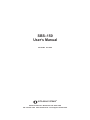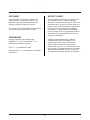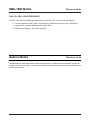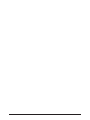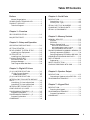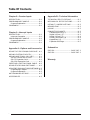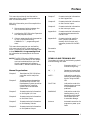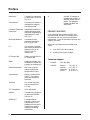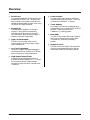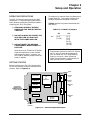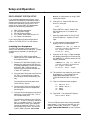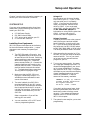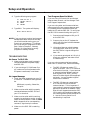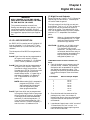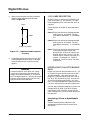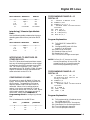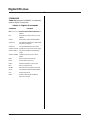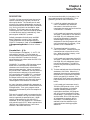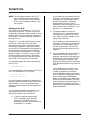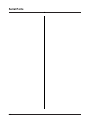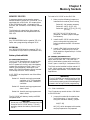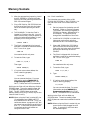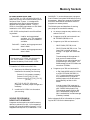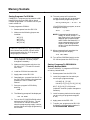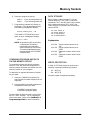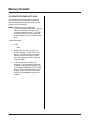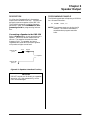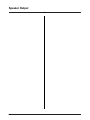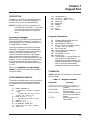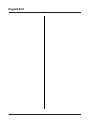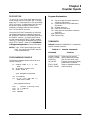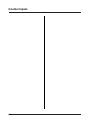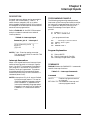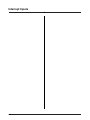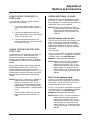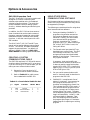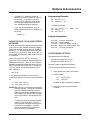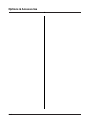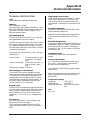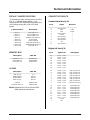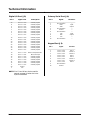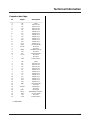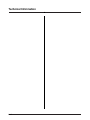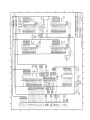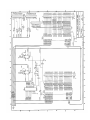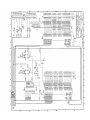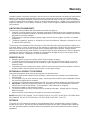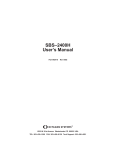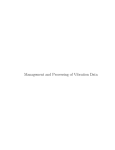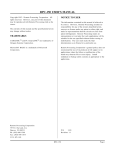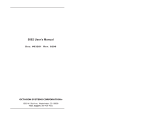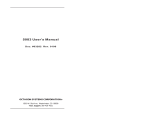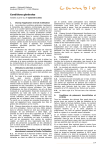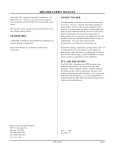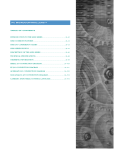Download SBS–150 User`s Manual
Transcript
SBS–150 User’s Manual Part #1895 Rev 0692 OCTAGON SYSTEMS® 6510 W. 91st Avenue Westminster CO 80030 USA TEL: 303–430–1500 FAX: 303–426–8126 Tech Support: 303–426–4521 COPYRIGHT NOTICE TO USER Copyright 1991–93—Octagon Systems. All rights reserved. However, any part of this document may be reproduced provided that Octagon Systems is cited as the source. The information contained in this document is believed to be correct. However, Octagon assumes no responsibility for any of the circuits described herein, conveys no license under any patent or other right and makes no representations that the circuits are free from patent infringement. Octagon makes no representation or warranty that such applications will be suitable for the use specified without further testing or modification. The contents of this document and the specifications herein may change without notice. TRADEMARKS Octagon Systems general policy does not recommend the use of its products in life support applications where the failure or malfunction of a component may directly threaten life or injury. It is a Condition of Sale that the user of Octagon products in life support applications assumes all the risk of such use and indemnifies Octagon against all damages. Octagon Systems®, the Octagon logo, CAMBASIC™ and PC SmartLINK™ are trademarks of Octagon Systems. IBM PC™ is a trademark of IBM. Microsoft BASIC™ is a trademark of Microsoft Corporation 2 SBS–150H Notice Effective 2–28–91 SBS–150, SBS–150H DIFFERENCES The SBS–150H has some significant differences from the SBS–150. These include the following: 1. The clock speed of the SBS–150H is 9,216 MHz vs 6.144 MHz for the SBS–150. CAMBASIC II programs will run about 50% faster on the SBS–150H. 2. BAUD rates of 38,400 or 150 are not available. Autorun Notice Effective 2–19–90 Octagon does not recommend autorunning from system RAM. System noise will eventually corrput the program and cause it to crash. If you wish to autorun from RAM, do so only as an interim method or over a short period of time. Table Of Contents Preface Chapter 4—Serial Ports Manual Organization ..................................... i SYMBOLS AND TERMINOLOGY .................... i PRODUCT SUPPORT ....................................... ii Technical Support ......................................... ii DESCRIPTION .............................................. 4–1 Console Port—(J1) ..................................... 4–1 Primary Port —(J4) ................................... 4–2 SERIAL PORT FILE NUMBERS ................. 4–3 CHANGING THE BAUD RATE ................... 4–3 SERIAL I/O COMMANDS ............................ 4–3 Chapter 1—Overview SBS–150 DESCRIPTION .............................. 1–1 MAJOR FEATURES ..................................... 1–1 Chapter 2—Setup and Operation OPERATING PRECAUTIONS ..................... 2–1 GETTING STARTED .................................... 2–1 DEVELOPMENT SYSTEM SETUP ............. 2–2 Installing Your Equipment ....................... 2–2 SYSTEM SETUP ........................................... 2–3 Installing Your Equipment ....................... 2–3 TROUBLESHOOTING ................................. 2–4 No Power to SBS–150 ............................... 2–4 NoLogon Message ...................................... 2–4 Test Program Does Not Work ................... 2–4 Chapter 5—Memory Sockets MEMORY DEVICES ..................................... 5–1 EPROM ...................................................... 5–1 EEPROM ................................................... 5–1 Battery–Backed RAM ............................... 5–1 DS–1213C SMARTSOCKET ........................ 5–1 DS–1216EM REAL TIME CLOCK .............. 5–1 DS–1235 NONVOLATILE RAM .................. 5–3 SAVING PROGRAMS IN NONVOL. MEMORY 5–3 Saving Programs to EPROM .................... 5–4 Saving Programs to EEPROM or BB RAM 5–4 COMBINING PROGRAM AND DATA ........ 5–5 DATA STORAGE ........................................... 5–5 Explanation ............................................... 5–5 WRITE–PROTECTION ................................. 5–5 LOADING PROGRAM INTO RAM .............. 5–6 Chapter 3—Digital I/O Lines J2 I/O LINES DESCRIPTION ...................... 3–1 J2 High Current Outputs ......................... 3–1 CONSIDERATIONS ..................................... 3–1 J3 I/O LINES DESCRIPTION ...................... 3–2 INTERFACING TO AN OPTO MODULE RACK .............................................................. 3–2 Interfacing J2 Lines to Opto Rack............ 3–2 Interfacing J3 Lines to Opto Rack............ 3–3 INTERFACING TO SWITCHES .................. 3–3 CONFIGURING I/O LINES ........................ 3–3 PROGRAMMING EXAMPLE—J2 ............... 3–3 Program Explanation ................................ 3–3 PROGRAMMING EXAMPLE—J3 ............... 3–3 Program Explanation ................................ 3–3 COMMANDS ................................................. 3–4 Chapter 6—Speaker Output DESCRIPTION .............................................. 6–1 Connecting a Speaker to the SBS–150 ..... 6–1 PROGRAMMING EXAMPLE ....................... 6–1 Chapter 7—Keypad Port DESCRIPTION .............................................. 7–1 Scanning the Keypad ................................ 7–1 PROGRAMMING EXAMPLE ....................... 7–1 Program Explanation ................................ 7–1 COMMANDS ................................................. 7–1 1 Table Of Contents Chapter 8—Counter Inputs Appendix B—Technical Information DESCRIPTION .............................................. 8–1 PROGRAMMING EXAMPLE ....................... 8–1 Program Explanation ................................ 8–1 COMMANDS ................................................. 8–1 TECHNICAL SPECIFICATIONS ............... MECHANICAL SPECIFICATIONS ............ DEFAULT JUMPER POSTIONS ................ MEMORY MAP ............................................ I/O MAP ........................................................ CONNECTOR PINOUTS ............................. Console Serial Port (J1) ........................... Digital I/O Port (J2) ................................. Digital I/O Port (J3) ................................. Primary Serial Port (J4) .......................... Keypad Port (J5) ....................................... Expansion Bus Edge ................................ Chapter 9—Interrupt Inputs DESCRIPTION .............................................. 9–1 Interrupt Generation ................................ 9–1 PROGRAMMING EXAMPLE ....................... 9–1 Program Explanation ................................ 9–1 COMMANDS ................................................. 9–1 Appendix A—Options and Accessories USING THE SBS–150 W/O CARD CAGE . A–1 ADDING CUSTOM CIRCUITRY ................ A–1 ADDING ADDITIONAL I/O LINES ............ A–1 Sup–6C Counter and I/O Card ................ A–1 Sup–7C Expansion Card .......................... A–1 Sup–12/U Expansion Card ...................... A–2 CREATING A CUSTOM COMM. CABLE .. A–2 USING OTHER COMM. SOFTWARE ........ A–2 USING SBS–150 IN MULTIDROP NETWORK A–3 Programming Example ............................ A–3 Program Explanation ............................... A–3 AUTORUNNING OPTIONS ........................ A–3 ACCESSORIES ............................................ A–3 2 B–1 B–2 B–3 B–3 B–3 B–3 B–3 B–3 B–4 B–4 B–4 B–5 Schematics SBS–150 ........................................ PAGE 1 OF 2 SBS–150 ........................................ PAGE 2 OF 2 Warranty Preface This manual provides all the information required to install, configure and operate the SBS–150 Microcontroller. Chapter 7 Presents technical information on the Keypad Port. Chapter 8 Presents technical information on the Counter Inputs. Chapter 9 Presents technical information on the Interrupt Inputs. Appendix A Presents technical information on options and accessories for the SBS–150. Appendix B Presents technical specifications, jumper information, memory and I/O maps, and connector pinouts for the SBS– 150. With this information you will accomplish the following: 1. Set up communications between the SBS–150 and a terminal or PC. 2. Interface the SBS–150 to the Expansion Bus and peripheral cards. 3. Gain an understanding of the operation of SBS–150 hardware using CAMBASIC II™ programming software. This manual assumes that you are familiar with some type of BASIC programming software. If you have not used this language, refer to the CAMBASIC II Programming Guide for information and examples of all the commands. Schematics Warranty NOTE: The SBS–150 uses a 64180 processor. Additional information on this component can be obtained from your local Hitachi representative (hardware manual #U77, software manual #U92). SYMBOLS AND TERMINOLOGY Manual Organization: W[ Chapter 1 Chapter 2 Describes the SBS–150 Microcontroller and its major features. Presents setup and operation information for the SBS–150 Development System as well as information for installing systems with nonstandard components. Chapter 3 Presents technical information on the Digital I/O Lines. Chapter 4 Presents technical information on the Serial Ports. Chapter 5 Presents technical information on the Memory Sockets. Chapter 6 Presents technical information on the Speaker Output. Throughout this manual, the following symbols and terminology are used: < > Characters within “< >” indicate a single key. – ] Denotes a jumper block and the pins to connect. NOTE: Information under this heading presents helpful tips for using the SBS– 150. CAUTION Information under this heading shows you how to avoid potential problems. WARNING Information under this heading warns you of situations which might cause catastrophic or irreversible damage. Autorun Automatic execution of a program on power up or reset. i Preface Download Transferring a program or data from a PC to the SBS–150. Free Memory The amount of memory available for program and data storage. Industrial Command Extensions Specialized CAMBASIC II commands designed for industrial programming applications (i.e. AIN, AOT, BIT). Multidrop Network A method of multiprocessor communication using RS–485. PC Any personal computer with terminal emulation software, such as an IBM PC with PC SmartLINK. PC SmartLINK Refers to all versions of PC SmartLINK. Reset Resetting the SBS–150 hardware or software by pushing its reset switch. Stand Alone Mode SBS–150 is not connected to peripheral equipment via a bus. System RAM Memory used by CAMBASIC II for maintenance and operating functions. Terminal Any “dumb” terminal, such as a Wyse 30 or VT–100. TTL Compatible 0–5V logic levels Upload Transferring a program or data from the SBS– 150 to a PC. XON/XOFF A sender/receiver protocol in which data transmission is suspended until the receiving device is ready to accept the incoming information. 2ii & A prefix “&” denotes a hexadecimal number. A decimal number has no prefix. For example, &1000 and 4096 are equivalent. PRODUCT SUPPORT If you have a question about the SBS–150 Microcontroller and can’t find the answer in this manual, call our Technical Assistance Department. They will be ready to give you the support you need. When you call, please have the following at hand: ● Your SBS–150 User’s manual ● A description of your problem Technical Support PHONE: 303–426–4521 HOURS: Eastern Central Mountain Pacific 11–2 & 3–6 10–1 & 2–5 9–12 & 1–4 8–11 & 12–3 Chapter 1 Overview SBS–150 DESCRIPTION MAJOR FEATURES The SBS–150 Microcontroller is a 4.5" x 6.5" computer board that contains all the hardware and software necessary to create a control system. It can be operated in a stand–alone mode. It can also be used in conjunction with other peripheral boards if you wish to configure your system with additional I/O lines, a counter/timer, or custom circuitry. It requires 5V for operation. ● Resident CAMBASIC II Software The SBS–150 provides CAMBASIC II software for program development. This software is designed for developing control and data acquisition programs. Its syntax is very similar to Microsoft BASIC. However, industrial command extensions have been added to help you interface with both built–in and external real time hardware. The SBS–150 comes with CAMBASIC II software for program development. This language was specifically developed for control and data acquisition applications. For a complete description of CAMBASIC II and its commands, refer to the CAMBASIC II Programming Guide. ● Autoruns On Power Up Autorun refers to the automatic execution of a program on power up or reset. Autorun programs can be stored in EPROM, EEPROM or battery–backed RAM and will automatically execute when placed in either socket (U4) or socket (U3). If you wish to use your PC’s editing and merging features for program development, the SBS–150 can be linked to your PC using PC SmartLINK. For a complete description of PC SmartLINK and its operation, refer to the PC SmartLINK Manual. ● AutoBaud The autobaud feature automatically determines and operates at the baud rate of your terminal or PC. RS–232 Interface Data Expansion Bus 64180 CPU 32K Data RAM Socket J1 Serial Console Port J4 Serial Primary Port J5 Keypad Port Address Expansion Bus 32K System RAM EPROM/ EEPROM Socket 24 Digital I/O Lines J3 24–Channel Digital I/O Port Control Expansion Bus CAMBASIC II ROM 24 Digital I/O Lines High Current Drivers J2 23–Channel Digital I/O Port Push Button Reset Figure 1–1 — SBS–150 Block Diagram 1–1 Overview ● ● ● Serial Ports Two programmable RS–232 serial ports are standard on the SBS–150. The baud rate, parity, length, and number of stop bits are software programmable for both ports using the CONFIG COM$ command. Keypad Port The keypad port accepts a 4 x 4 matrix keypad. The keypad is automatically scanned and can be read using the KEYPAD command. When a key is pressed, a software interrupt is generated. High Current Outputs The SBS–150 has seven high current sinking outputs for driving relays, lamps, small solenoids, etc. ● On–Card Programmer Once your program has been debugged, it can be stored into an EPROM or EEPROM device using the on–card programmer. ● High Speed Counter/Timer A software high speed counter/timer is available through CAMBASIC II. It counts at a maximum rate of 2,000 times per second and interrupts when a preset count is reached. 1–2 ● Event counters There are eight event counters which can accumulate up to 65,535 events. These are a part of the CAMBASIC II system. ● Timer Outputs Up to eight I/O lines can be designated as timed outputs with a range of 0.01 to 655.35 seconds. These are a part of the CAMBASIC II tasking system. ● Data RAM The SBS–150 provides 32K of data RAM for storing and retrieving your process data. The RAM can, optionally, be battery– backed. ● Digital I/O Lines The SBS–150 has 47 digital I/O lines which are logic level compatible and can also be used to drive Opto 22 style opto modules. Chapter 2 Setup and Operation OPERATING PRECAUTIONS Throughout this manual there are references to jumper block W1. The jumpers configure the modes of the devices located at U3 and U4. The SBS–150 contains static sensitive CMOS components. To avoid damaging these components, observe the following precautions before installing your SBS–150 system: Table 2–1 shows the jumpers associated with each device. 1) GROUND YOURSELF BEFORE HANDLING THE SBS MICROCONTROLLER. Table 2–1—U3 And U4 Jumpers 2) DO NOT REMOVE OR INSERT THE SBS–150 FROM A CARD CAGE WITH THE POWER APPLIED. U3 U4 ____________________ [3–4] [1–2] [17–18] [5–6] [7–8] [9–10] [13–14] [15–16] W1 3) DO NOT INSERT OR REMOVE COMPONENTS WHEN POWER IS APPLIED. WARNING Simultaneous jumpering of W1 [13–14] and W1 [15–16] will cause severe damage to your card when the 12.7V programming supply is turned on. When jumpering either of these positions, make certain the other position is NOT jumpered. When burning an EPROM or EEPROM, place the components in their sockets before applying power. However, you can install or remove jumpers when the power is applied. GETTING STARTED Before installing your SBS–150, become familiar with the location of various connectors and jumpers. Refer to Figure 2–1. Reset J1 U1 U10 System RAM J4 Console Port U7 U2 64180 CPU CAMBASIC II U8 U4 User Socket U13 Data RAM U11 Write Enable, EPROM Enable, RAM/EPROM Select, Program Voltage 2 24 Digital I/O Lines U3 W1 1 J2 Primary Port Digital I/O Port J5 J3 U5 Digital I/O Port U9 U6 Alternate +5V Input 24 Digital I/O Lines Keypad Port Figure 2–1 — SBS–150 Component Diagram 2–1 Setup and Operation DEVELOPMENT SYSTEM SETUP If you ordered a development system, it will contain all the necessary components to get a system up and running in just a few minutes. Follow the installation instructions in this section if you have a SBS–150 development system or the following components: ● ● ● ● ● SBS–150 Microcontroller PS–100 Power Supply EB–300 Enclosure Base VTC–series serial cable for your PC PC SmartLINK software. If you have neither of these configurations, refer to “SYSTEM SETUP” in this chapter. Installing Your Equipment: The SBS–150 jumpers are set to match PC SmartLINK communications software. Jumper changes are not necessary to operate your system. 1. Place the EB–300 Enclosure Base before you with the rubber feet resting on the table surface. 2. Place the PS–100 Power Supply in the bottom slot, making sure that the unit is pushed completely into the connector on the EB–300. Confirm that the POWER and PROGRAM switches are in their OFF positions. 3. Plug one end of the power cord into the PS–100. The socket has an index so that the plug can be inserted only one way. Plug the other end of the power cord into a 120 VAC source. 4. Place the SBS–150 into the top slot of the card cage so that the components are facing up. 5. Plug the 10–pin connector on the serial cable into J1 on the SBS–150. This is the Console serial port. Plug the other connector into COM1 of your PC. If your PC has only one serial port, it is probably COM1. If you have two serial ports, check your computer manual to see which is COM1. If you are already using COM1, you can use COM2. Refer to the PC SmartLINK 2–2 Manual for information on using COM2 rather that COM1. 6. Place your PC SmartLINK disk into drive “A:” and type. A:SL Press <ENTER> and PC SmartLINK will initialize your PC to match the SBS–150. 7. Move the power switch on the PS–100 to the ON position. A green LED will light. 8. In a few seconds a logon message will display similar to the following: CAMBASIC II (tm) (c) 1985–90 Octagon Systems Corporation All rights reserved Vx.xx–15 – Free _ 9. Press the <ESC> key. A logon message will display showing the current version of CAMBASIC II and the amount of free memory available. CAMBASIC II (tm) (c) 1985–90 Octagon Systems Corporation All rights reserved Vx.xx–15 - Free - xxxxx 10. The system is now ready for you to start programming. If the system has not responded as described, refer to “TROUBLESHOOTING” in this chapter. 11. Type in the following test program: 10 20 30 40 FOR X=0 TO 2 PRINT "Hello "; NEXT PRINT 12. Type RUN. The system will display: Hello Hello Hello _ This concludes the quick setup using a development system. If you have a hard disk, you can move PC SmartLINK to drive “C:”. Refer to the PC SmartLINK Manual for more information. Setup and Operation Chapter 3 contains the information necessary to connect your card to external I/O devices. SYSTEM SETUP If you are using components other than those listed below, use the following instructions to install your SBS–150: ● ● ● ● PS–100 Power Supply EB–300 Enclosure Base VTC–series serial cable for your PC PC SmartLINK software Installing Your Equipment: SBS–150 jumpers have been set at the factory for the most common configuration. Jumper changes are not necessary to operate your system. 1. The SBS–150 needs a 5V supply. Any well–regulated supply that can furnish at least 100 mA can be used. Switching power supplies are not recommended. With the 5V supply OFF, locate the power connector block, J6. Connect the negative lead from your supply to the terminal marked “GND”. Connect the positive lead to the terminal marked “+”. The leads should be no more than 18" long and be 18 gauge or larger. 2. Make sure that the SBS–150 is not laying on a conducting surface. It is advisable to mount standoffs in each corner of the board. 3. The serial cable for the SBS–150 is terminated with a 10–pin IDC connector on the SBS–150 end and a connector that is appropriate to the PC or terminal that you are using. Plug the 10–pin connector on the cable into J1 on the SBS–150. Refer to Appendix A if you will be making your own cable. 4. You can use either a PC or CRT terminal as a programming device. Using a PC: Plug the other end of the serial cable into COM1 of your PC. If your PC has only one serial port, it is probably COM1. If you have two serial ports, check your computer manual to see which is COM1. If you are already using COM1, you can use COM2. See the PC SmartLINK Manual for information on using COM2 rather than COM1. If you are not using PC SmartLINK, refer to Appendix A. Using a Terminal: Follow the terminal instruction manual and initialize your terminal to 9600 baud, 8 data bits, no parity and 1 stop bit. If your terminal cannot operate at this baud rate, the SBS–150 will adapt to 300, 1200, 2400, 4800, or 19.2K baud. The other parameters remain the same. 5. After connecting the terminal or PC to the SBS–150, you are ready to establish communications. Turn on your terminal or boot up your communications program on your PC. 6. Turn on your power supply. On power up a copyright message is printed. If a nonsense message appears, your terminal is not set at 9600 baud. In either case, press the <ESC> key. The system will adapt to your baud rate and display a logon message showing the current version of CAMBASIC II and the amount of free memory available: CAMBASIC II (tm) (c) 1985–90 Octagon Systems Corporation All rights reserved Vx.xx–15 - Free - xxxxx If you don’t get the proper logon, check the serial parameters (other than the baud rate) to make sure they are set correctly. If the system still does not respond, refer to “TROUBLESHOOTING” in this chapter. 7. The system is now ready for you to start programming. 2–3 Setup and Operation 8. Type the following test program: 10 20 30 40 FOR X=0 TO 2 PRINT "Hello "; NEXT PRINT 9. Type RUN. The system will display: Hello Hello Hello _ NOTE: If you are using a terminal and program development takes more than one day, you should consider saving your program to on–card memory. This allows you to retrieve your program at a later date. Refer to Chapter 5, “Memory Sockets,” for information on saving programs to memory devices. TROUBLESHOOTING No Power To SBS–150: 1. Make sure the power cord is properly connected between the power supply and SBS–150. 2. If you are using a PS–100 Power Supply, make sure its fuse (located under the power transformer) is not blown. Test Program Does Not Work: If you are using PC SmartLINK and the test program does not work, call the Octagon Technical Support Department. If you are using other serial communications software and your test program does not work, it is probably due to noncommunication between the PC and the SBS–150. To verify that the SBS–150 is communicating with your PC: 1. Connect an oscilloscope to U10, pin 13 on the SBS–150. 2. Press any key on the PC keyboard to verify that the signal switches between +5V and ground. 3. If the signal does not switch between +5V and ground, check U10, pin 4 on the SBS–150 for a signal change of at least ±3V. 4. If you cannot get a signal at U10, pin 4, check your computer and make sure it is transmitting. If you are using a communications package other than PC SmartLINK, note the following: ● The SBS–150 does not send a CTS signal to the host. Your PC or terminal must tie this line high. If your terminal or communications software requires other signals (DCD, DSR), you may have to tie these signals to the appropriate levels. You may be able to ignore these lines in software. ● The SBS–150 does not recognize the RTS line from the host to hold off communications. This is important if your terminal’s communications become garbled or otherwise unreadable. Most often this will happen because the SBS– 150 is continually sending out data and the receiving device cannot handle all of it. Use the Primary Serial Port if handshaking is required. No Logon Message: 1. Check the serial parameters on your PC or terminal. The default setting should be: 9600 baud, no parity, 8 data bits, 1 stop bit 2. Make sure the serial cable is properly connected between the SBS–150 and your PC or terminal. 3. Make sure the serial cable is working properly by performing a point–to–point check on the connectors. Refer to Table A–1 in Appendix A for corresponding connector, signal and pin numbers. 4. Make sure the SBS–150 is receiving power. 2–4 Chapter 3 Digital I/O Lines WARNING APPLY POWER TO THE SBS–150 BEFORE APPLYING AN INPUT VOLTAGE TO THE DIGITAL I/O LINES. This prevents excessive currents from flowing and damaging input devices. If you cannot apply power to the SBS–150 first, contact the Technical Assistance Department for suggestions appropriate to your application. J2 High Current Outputs: Seven I/O lines at J2 (pins 1, 3–6, 8, 10) can be used as high current drivers. These outputs will switch loads to ground. The logic outputs from the high current port are inverted. That is, a “1” or “ON” written to the high current port causes the output to switch on or go low. The output driver chip, U13, can be replaced with DIP shunt jumpers so that it is TTL compatible like the other ports. NOTE: J2 I/O LINES DESCRIPTION An 82C55 (U11) is used to control 24 digital I/O lines at connector J2. All lines are TTL logic level compatible (0–5V) and have 10K pull–up resistors. The three ports of the 82C55 are organized as follows: Port A Eight lines that can be programmed as all inputs or all outputs. Directly interfaces to connector J2. I/O address is 512. Power–up default is inputs. Port B Eight lines that can be programmed as all inputs or all outputs. Seven lines interface to a high current driver. One line goes to a LATCH. This line is used when programming EPROMS and should always be low. If it goes high, a wait state is enabled. I/O address is 513. Programmed as an output on power–up. CAUTION: On power– up, all high current driver inputs are pulled high. This forces all high current outputs on. You may want to use an external device like a realy to prevent devices connected to the high current port from being energized on power– up. CONSIDERATIONS FOR HIGH CURRENT OUTPUTS: ● Each of the high current outputs can sink 500 mA at 50V. However, the package dissipation will be exceeded if all outputs are used at the maximum rating. The following conservative guidelines assume the number of outputs are on simultaneously: # of Outputs Max Current per Output ________________________________________ 1 2 3 4 5 6 7 NOTE: When socket (U4) is accessed to program an EPROM, a 5 mS wait state will be introduced that will significantly slow down program execution. Port C Eight lines which can be programmed in one group of eight lines or two groups of four lines as all inputs or all outputs. These eight lines are shared between connector J2 and the keypad port, J5. If you are using the keypad port, you cannot use Port C lines on connector J2 and vice versa. I/O address is 514. When on, the saturation voltages are incompatible with TTL logic levels and should not be used to drive other logic devices. 500 mA 400 mA 275 mA 200 mA 160 mA 135 mA 120 mA ● Since the thermal time constant of the package is very short, the number of outputs that are on at any one time should include those that overlap even for a few milliseconds. ● Incandescent lamps have a “cold” current of 11 times that of its “hot” current. It is recommended that lamps requiring more than 50 mA not be used. 3–1 Digital I/O Lines When inductive loads are used, protection diodes or other schemes must be used. Refer to Figure 3–1. ● + Supply J3 I/O LINES DESCRIPTION An 82C55 (U9) is used to control 24 digital I/O lines at connector J3. All lines are TTL logic level compatible (0–5V) and have 10K pull–up resistors. The three ports of the 82C55 are organized as follows: 1N4002 (To High Current Output) Figure 3–1 — Inductive Load Protection Circuitry Paralleling outputs for higher drive is NOT recommended and could result in damage since the outputs will not share current equally. ● WARNING If external devices, such as 24 VDC relays are driven, the ground of the external 24V supply must be connected to J2, pin 26 and NOT the digital ground. Failure to do so will produce a ground loop within the SBS–150 and can cause erratic operation. Port A Eight lines which can be programmed as all inputs or all outputs. Directly interfaces to connector J3. I/O address is 0. Port B Eight lines which can be programmed as all inputs or all outputs. Directly interfaces to connector J3. I/O address is 1. Port C Eight lines which can be programmed in one group of eight lines or two groups of four lines as all inputs or all outputs. Bits 0 and 1 of Port C can be used as inputs, outputs interrupts or a counter. I/O address is 2. Refer to Chapter 8, “Counter Inputs,” for more information. INTERFACING TO AN OPTO MODULE RACK Digital I/O lines can be interfaced to an 8–, 16– or 24–position opto–module rack with an ORI– 24 cable assembly. One end of the ORI–24 plugs into J3 and the other plugs into a PB–8, PB–16, or PB–24 mounting rack. Ground and 5V are furnished through the ORI–24. However, it is recommended that a separate line be run to 5V and ground on the opto–module rack. You can also interface the digital I/O lines to an Octagon MPB–8, MPB–16 or MPB–24 opto rack using a CMA–26 cable. One end of the CMA–26 plugs into J3 and the other plugs into the opto rack. Interfacing J2 lines to Opto Module Rack: Use the following table to determine the corresponding opto channel for a particular 82C55 port: 3–2 Digital I/O Lines OPTO Channels 82C55 Port Address _________________________________________ 0–3 4–7 8–15 16–22 23 Lower C Upper C A B not available 514 514 512 513 not available Interfacing J3 lines to Opto Module Rack: Use the following table to determine the corresponding opto channel for a particular 82C55 port: OPTO Channels 82C55 Port Address __________________________________________ 0–3 4–7 8–15 Lower C Upper C B 2 2 1 16–23 A 0 INTERFACING TO SWITCHES OR OTHER DEVICES The UTB–26 terminal board provides a convenient way of interfacing switches or other digital I/O devices to the 82C55 converter on the SBS– 150. I/O lines at connector J2 or J3 can be connected to the UTB–26 with a CMA–26 cable. Digital I/O devices are then connected to the screw terminals on the UTB–26. PROGRAMMING EXAMPLE—J2 DIGITAL I/O 10 20 30 40 100 110 120 130 ..Connect a UTB–26 to J2 CONFIG 4,512 CONFIG 5,0,0,0,1,1 ..Perform other initialization routines OUT 512,1 D = INP(514) B = BIT(514,1) BIT 513,3,1 Program Explanation: 20 30 100 110 120 130 Tells CONFIG 5 where 8255 is located Configures 8255 ports A & B as outputs, C as all inputs Sets Port A, bit 0 to a 1 Reads all lines on Port C Reads Port C, bit 1 Turns on bit 3 of high current port NOTE: For Port B, a “1” turns a on a high current line while a “0” turns it off. Do not set Port B, bit 7 since this controls the EPROM programming circuitry. PROGRAMMING EXAMPLE—J3 DIGITAL I/O 10 CONFIGURING I/O LINES On power up or reset, all digital I/O lines are inputs. All lines have 10K pullup resistors to the 5V supply. To reconfigure I/O lines as outputs, use the CONFIG 4 and CONFIG 5 command. When a line is configured as an output, it can sink a maximum of 2.5 mA at 0.4V and can source over 2.5 mA at 2.4V. When driving opto–modules, the output can sink 15 mA at 1.0V. Refer to the CAMBASIC II Programming Guide for configuring information. The I/O addresses for the 82C55 are: Port J2 Address ..Connect an 8–, 16–, or 24–position opto rack to J3 using an ORI–24 20 CONFIG 4,0 30 CONFIG 5,1,1,1,0,1 40 .. Perform other initialization routines 100 D = CHAN 0 110 OPTO 0,OFF 120 OPTO 1,ON Program Explanation: 20 J3 Address _________________________________________________ A B 512 513 0 1 C 514 2 Tells system which I/O address to use for CHAN and OPTO 30 Configures lower Port C for outputs 100 Gets status (1 or 0) from opto chan 0 110 Turns off opto port channel 0 120 Turns on opto port channel 1 3–3 Digital I/O Lines COMMANDS Table 3–1 shows the CAMBASIC II commands used for digital I/O functions: Table 3–1—Digital I/O commands Command Function ________________________________________________________________________ BIT Function returns status of bit at I/O address BIT Statement sets a bit to 0 or 1 at an I/O address CHAN Reads status of opto–isolated module CONFIG 4 Sets address for 8255 driver and CHAN and OPTO commands CONFIG 5 Initializes 8255 drivers at J2 and J3 CONFIG COUNT Configures an I/O line for counter input CONFIG FREQ Sets the I/O address of the frequency inputs CONFIG TIMER Configures an I/O line for a timed output DINP Returns 16–bit value from I/O DOUT Writes 16–bit value to I/O FREQ Measures frequency at an I/O port INP Returns a byte from I/O ON BIT Declares I/O line to monitor logic level OPTO Controls opto–isolated output modules OUT Writes a byte to I/O PWM Outputs a pulse width modulation signal to an I/O port 3–4 Chapter 4 Serial Ports DESCRIPTION The SBS–150 has two serial ports that can be used for interfacing to a printer, terminal or other serial device. The Console port is used primarily for program development and can be used with devices that do not require handshaking. During runtime it can be used for other functions. The Primary port can be used for interfacing the SBS–150 to a multidrop network or to devices that require handshaking. Both ports support XON/XOFF protocol. Default parameters for both ports are 9600 baud, 8 data bits, no parity, and 1 stop bit. These parameters can be changed with the CONFIG 3 command. Refer to the CAMBASIC II Programming Guide for further information. Console Port – (J1): The Console port is located at J1. A VTC–10 style cable is required. This port does not utilize hardware handshake lines but supports the input XON/XOFF protocol so that an external device can control when the SBS–150 sends it characters. CAMBASIC II provides a 256 character output buffer that is interrupt driven and sends characters out the serial port without slowing down program execution. When you execute any of the PRINT statements, the characters to be printed are turned over to the multitasker for transmission and CAMBASIC II continues program execution. However, if you try to fill the output buffer with more than 256 characters, program execution will stop until there is room to get all the characters in the buffer. An input character automatically generates an interrupt and the character is then stored into a 256 byte buffer. Thus, your program can be executing simultaneously with the reception of characters. This port is normally used in programming the SBS–150. However, during run time it may be used as a general purpose serial port. When used for programming or with the INPUT statement, it will only accept ASCII characters with values from 0 to 127. When used with the INKEY$ and COM$ functions, it will return nonASCII data from 128 to 255. You can access the buffer in three ways. You may need to consult the CAMBASIC II Programming Guide for more information. 1) In the first method, executing the INPUT statement will remove all characters in the buffer up to the terminator character and put them into a CAMBASIC II variable. In this mode you have access to the full 256 bytes. If the buffer is not read and the buffer fills, all subsequent characters will be discarded. A possible disadvantage of using the INPUT statement is that the program will halt until the terminator is received. If the operator is on a coffee break........ 2) The second method is to use the INKEY$ function. Characters may be removed one at a time with this function. When the buffer is empty, a null string will be returned. In this mode you have access to the full 256 bytes. If the buffer is not read and the buffer fills, all subsequent characters will be discarded. The INKEY$ function may be used anywhere in the program. 3) The last method uses the multitasking statement, ON COM$. When this is executed, characters are automatically buffered until a termination condition (which you specify) is reached. The program will then jump to a subroutine that removes the entire string from the buffer. In this mode you have access to only 128 of the 256 bytes at a time. If the number of characters in the buffer reaches 128 before meeting your termination conditions, the program will still jump to the subroutine mentioned above. If the buffer is not read and the buffer fills to 256 characters, all subsequent characters will be discarded. The advantage of this method is that the whole string is captured without halting program execution. 4–1 Serial Ports NOTE: The Console port does not use a CTS line to hold off the host from sending data. You may need to tie this line to RTS or a plus voltage to enable CTS on your system. Primary Port–(J4): The Primary port is located at J4. A VTC–10 style cable is required. This port can be used for general purpose serial data transfer or when the SBS–150 is part of a multidrop communications network. Programming may not be done through this port. CAMBASIC II provides a 256 character output buffer that is interrupt driven and sends characters out the serial port without slowing down program execution. When you execute any of the PRINT statements, the characters to be printed are turned over to the multitasker for transmission and CAMBASIC II continues program execution. However, if you try to fill the output buffer with more than 256 characters, program execution will stop until there is room to get all the characters in the buffer. In the example below, B contains the status of the RTS line: 100 B=BIT(130,5) In the example below, line 400 sets the CTS line low. Line 500 sets the CTS line high: 400 BIT 128, 4, 1 500 BIT 128, 4, 0 An input character automatically generates an interrupt and the character is then stored into a 256 byte buffer. Thus, your program can be executing simultaneously with the reception of characters. You can access the buffer in three ways. You may need to consult the CAMBASIC II Programming Guide for more information. 1) In the first method, executing the INPUT statement will remove all characters in the buffer up to the terminator character and put them into a CAMBASIC II variable. 4–2 In this mode you have access to the full 256 bytes. If the buffer is not read and the buffer fills, all subsequent characters will be discarded. A possible disadvantage of using the INPUT statement is that the program will halt until the terminator is received. If the operator is on a coffee break........ 2) The second method is to use the INKEY$ function. Characters may be removed one at a time with this function. When the buffer is empty, a null string will be returned. In this mode you have access to the full 256 bytes. If the buffer is not read and the buffer fills, all subsequent characters will be discarded. The INKEY$ function may be used anywhere in the program. 3) The last method uses the multitasking statement ON COM$. When this is executed, characters are automatically buffered until a termination condition (which you specify) is reached. The program will then jump to a subroutine that removes the entire string from the buffer. In this mode you have access to only 128 of the 256 bytes at a time. If the number of characters in the buffer reaches 128 before meeting your termination conditions, the program will still jump to the subroutine mentioned above. If the buffer is not read and the buffer fills to 256 characters, all subsequent characters will be discarded. The advantage of this method is that the whole string is captured without halting program execution. Serial Ports SERIAL PORT FILE NUMBERS SERIAL I/O COMMANDS CAMBASIC II references the serial I/O ports by file numbers. The following table shows the corresponding file number to serial I/O port: Table 4–1 shows the CAMBASIC II commands used for serial I/O functions: Table 4–1 — Serial I/O Commands Description File # Example __________________________________________ Command Function Console Port (J1) _______________________________________________ Primary Port (J4) 0 1 PRINT,"hello" or PRINT#0,"hello" PRINT#1,”hello” CHANGING THE BAUD RATE Use CONFIG 3 to change the baud rate of the Console and Primary serial ports. Refer to the CAMBASIC II Programming Guide for further information. CLS COM$ INKEY$ INPUT LIST ON COM$ PRINT PRINT! PRINT$ TAB Clears screen Returns string from autobuffer Returns character from serial buffer Receives data from serial port Outputs program listing Jumps to subroutine on serial string Outputs data through serial ports Prints formatted strings or number Prints list of numbers as characters Tabs to specified position 4–3 Serial Ports 4–4 Chapter 5 Memory Sockets MEMORY DEVICES Programs and data can be saved to memory devices located in sockets U1, U3 and U4. U1 is populated with a 32K RAM. U3 accepts either a 32K EEPROM or RAM. U4 accepts a 16K EPROM, 32K EEPROM, or 32K battery–backed RAM. The following is a description of the types of memory devices that are compatible with the SBS–150: EPROM: Any 27C128 EPROM with a speed of 175 nS or faster and a programming voltage of 12.5V. EEPROM: Any 28C256 EEPROM with a speed of 175 nS (if installed in U4) or 250 nS (if installed in U3). Battery–Backed RAM: DS–1213C SMARTSOCKET The DS–1213C SmartSocket is an option with this system. It is a 28–pin DIP socket with built–in power fail circuitry and a dual battery system with a minimum life of 5 years. This module provides battery–backup for a low power, 32K CMOS RAM device (when inserted into the top of the DS–1213C module). A DS–1213C can be placed in one of the following sockets: Socket U1: Used for storing the protected variables, A% – Z%, and other data but not other CAMBASIC variables. To install a DS–1213C on the SBS–150: 1. Make sure the following jumpers are installed for the socket you are using: Socket U1: No jumpers necessary Socket U3: W1 [3–4], [17–18] Socket U4: W1 [1–2], [5–6], [11–12], [15–16] W1 [7–8], [9–10], [13–14] are not jumpered. No other jumper changes are necessary. 2. Install the DS–1213C into the socket you are using with the index mark pointing towards the SBS–150 contact fingers. 3. Install a 32K RAM into the top of the DS–1213C. Make sure pin 1 on the RAM module is aligned with pin 1 of the DS–1213C. DS–1216EM CALENDAR/CLOCK The DS–1216EM Calendar/clock module is an option with the SBS–150. The Clock has a built–in dual battery system with a minimum life of 5 years. Accuracy is 1 min/mon at 25 C°. The Clock can be installed in either socket U3 or U4. Which socket you use will depend upon your system requirements. U4 is used in most applications. WARNING The DS–1216EM is a modified version of the standard DS–1216E. The standard part will not function properly and will be damaged if placed in U4 during EPROM programming. Socket U3: Used for storing programs and data in RAM. U3 – Clock Installation: Socket U4: Used for storing programs and data in RAM. The U3 socket may contain either a 32K RAM or 32K EEPROM. The DS–1213C will battery–backup a 43256L low power RAM. 1. Jumper this socket for the device that you will be using. If you will not be using this socket for memory, jumper: CAUTION Do not put a DS–1216EM Calendar/clock into the top of the DS–1213C device. This will seriously shorten the battery life of the DS– 1213C. W1 [17–18] W1 [1–2], which also goes to this socket, may be jumpered or not jumpered. 5–1 Memory Sockets 2. After the appropriate jumpering, install the DS–1216EM in U3 with the index mark on the Clock pointing towards the SBS–150 contact fingers. 3. Plug a 32K RAM or 32K EEPROM into the the top of the Clock with the index notch on the RAM pointing the same way. 4. Tell CAMBASIC II that the Clock is located in U3 rather than U4. You will need to do this every time you power up so the line below should appear in your program prior to using the Clock. CONFIG TIME 1 5. The Clock is shipped with its internal oscillator turned off to maximize battery life. To turn it on, type: TIME ON You need to do this only once. 6. To test the Clock, type: DATE 11,15,88,1 Then type: PRINT DATE$(0) 7. If it prints out as shown below, the Clock is working properly. U4 – Clock Installation: The U4 socket may contain either a 16K EPROM, 8K EEPROM or 32K EEPROM. You may not use a RAM in this socket with the Clock. 1. Set the jumpers for the device you will be using. (Refer to “Saving Programs To EPROM” and “Saving Programs To EEPROM or Battery–Backed RAM” in this chapter.) The jumpers do not change with the addition of the Clock. 2. Install the DS–1216EM in U4 with the index mark on the Clock pointing towards the SBS–150 contact fingers. 3. Plug a 16K EPROM, 8K EEPROM or 32K EEPROM into the the top of the Clock with the index notch on the RAM pointing the same way as the DS– 1216EM. 4. The Clock is shipped with its internal oscillator turned off to maximize battery life. To turn it on, type: TIME ON You need to do this only once. 5. To test the Clock, type: DATE 11,15,88,1 6. Type: 11/15/88 PRINT DATE$(0) You can now set the time. For more information see the CAMBASIC II Programming Guide for the TIME, DATE, TIME$ and DATE$ commands. 7. If it prints out as shown below, the Clock is working properly. 11/15/88 Writing to the Clock will not affect any RAM or EEPROM data. The write–enable jumper W1 [1–2] does not need to be installed to use the Clock. The DS–1216EM does not provide battery–backup for a plug–in RAM, only for the internal clock circuitry. NOTE: When using the Clock in socket U3, the I/O addresses from &8000 to &FFFF are reserved for on card use. Thus, you could save data or a program in U3, but you cannot use peripheral cards like the SUP–7C. If the use of peripheral cards is required, see the next section on using the Clock in U4. 5–2 You can now set the time. For more information see the CAMBASIC II Programming Guide for the TIME, DATE, TIME$ and DATE$ commands. Writing to the Clock will not affect any EEPROM data. The write–enable jumper W1[5–6] does not need to be installed to use the Clock. NOTE: When using the Clock in socket U4, you cannot have a RAM plugged into the Clock. If you do this, the Clock data will be meaningless. Memory Sockets DS–1235Y NONVOLATILE RAM: The DS–1230Y is a 32K x 8 RAM with built–in power fail circuitry and a lithium battery with a minimum life of 5 years. It is designed for applications that require data and memory retention during power removal. The DS– 1230Y is functionally equivalent to a 32K RAM installed in a DS–1213C module. A DS–1213C can be placed in one of the following sockets: Socket U1: Used for storing protected variables, A% – Z%, and other data but not other CAMBASIC variables. CAMBASIC II must and does move a program from U3 down into system RAM before running the program. When your program is finalized, the SAVE command can be used to store the program to a memory device. The following are considerations for storing your program to nonvolatile memory: ● An autorun program may reside in only socket U3 or U4. ● Programs up to 8K can be stored in an 8K EEPROM (28C64) in U4. ● Programs up to 16K can be stored in: Socket U3: Used for storing programs and data in RAM. – 16K EPROM (27C128) in U4. – 32K EEPROM (28C256) in U4. The lower 16K is used for program storage. The upper 16K cannot be used. Socket U4: Used for storing programs and data in RAM. CAUTION Do not insert a DS–1230Y into the top of a DS–1213C module. This will seriously shorten the battery life of the DS–1213C. The advantage of this approach is that you do not need to erase EPROMs as you make changes and programming is much faster. The disadvantage is that EEPROMs cost more than EPROMs. To install a DS–1230Y on the SBS–150: ● 1. Make sure the following jumpers are installed for the socket you are using: Socket U1: No jumpers necessary Socket U3: W1 [3–4], [17–18] Socket U4: W1 [1–2], [5–6], [11–12], [15–16] W1 [7–8], [9–10], [13–14] are not jumpered. No other jumper changes are necessary. 2. Install the DS–1230Y into the socket you are using. SAVING PROGRAMS IN NONVOLATILE MEMORY Programs up to 32K can be stored in: – A 32K RAM (43256 with DS–1213C) or a 32K EEPROM (28C256C) in U3. To make the memory nonvolatile, remove the W1 [3–4] write– enable jumper so that data cannot be accidentally written to this socket. In order to store 32K programs in U3, system RAM must be expanded with a 43256 RAM placed in U4. This expands system RAM to 42K. 32K is available for program and 10K is available for variable storage (if battery–backed). Refer to Appendix B for information on jumpering the SBS–150 for the above options. Programs can be saved to nonvolatile memory devices in sockets U3 or U4. U4 is mapped as the top 16K bytes of the 64K of memory. U3 is mapped as the top 32K of I/O addresses. Thus, 5–3 Memory Sockets Saving Programs To EPROM: CAMBASIC II programs can be saved to a 16K byte EPROM using the SBS–150 on–board EPROM programmer. An EPROM can only be used in socket U4. To save programs to EPROM: 1. Remove power from the SBS–150. 2. Make sure the following jumpers are installed: W1 [1–2] W1 [7–8] W1 [11–12] W1 [13–14] WARNING If W1 [13–14] and W1 [15–16] are installed at the same time, the SBS–150 will suffer severe damage when the 12.7V programming supply is turned on. W1 [5–6], [9–10], and [15–16] should not be jumpered. No other jumper changes are necessary. 3. Make sure the program switch on the PS–100 is OFF. The red LED should NOT be on. 4. Install an EPROM into socket U4. Saving 3088 bytes – 96 sec – OK If the EPROM fails to program, an error message will display: <Fail \ @ xxx> NOTE: Programming takes approximately 20–40 mS per byte. The total time to burn your program depends upon program length and EPROM characteristics. A worse case programming time scenario (16K of program, 40 mS burn time) would be about 11 minutes. 11. When programming is complete, the following prompt will display: +12V OFF <ENT> 12. Turn off the PROGRAM switch on the PS–100 and press the <ENTER> key. Saving Programs To EEPROM Or Battery–Backed RAM: To save CAMBASIC II programs to EEPROM or battery–backed RAM: 5. Apply power to the SBS–150. 1. Remove power from the SBS–150. 6. Download your program from the PC to the SBS–150 by following the download procedure in the PC SmartLINK Manual. 2. Install the jumpers for the socket you are using for program storage: 7. Save your program in EPROM by entering: SAVE 0 8. The following prompt will be displayed: +12V ON <ENT> 9. Turn on the PS–100 PROGRAM switch and press the <ENTER> key. The red LED on the PS–100 will illuminate when the programming supply is active, and the system will begin programming the EPROM. 5–4 10. The next prompt will indicate the number of bytes that will be saved and the approximate programming time. U3: W1[3–4], [17–18] U4: W1 [1–2], [5–6], [11–12], [15–16] W1 [7–8], [9–10], [13–14] are not jumpered. No other jumper changes are necessary. 3. Install a memory device into the socket you are using for program storage (U3 or U4). 4. Apply power to the SBS–150. 5. Transfer your program to the SBS–150 by following the download procedure in the PC SmartLINK Manual. Memory Sockets 6. Save your program by typing: SAVE 2 SAVE 1 If you are using socket U3 If you are using socket U4 7. Programming progress will display on the screen. If the program was stored, the following message will display: Saving 3088 bytes – OK If the RAM or EEPROM fails to program, an error message will display: <Fail @ xxx> NOTE: Programming will be virtually instantaneous for battery– backed RAM and may take several seconds for EEPROMs. The exact speed depends upon program length and EEPROM characteristics. DATA STORAGE Basic integer number storage in U3 is performed using OUT, INP, DOUT, and DINP commands. OUT and INP store 8–bit numbers with a maximum value of 255. DOUT and DINP store 16–bit numbers with a maximum value of 65535. 100 110 120 130 OUT &8000,A DOUT &8200,B C=INP(&8000) D=DINP(&8200) Explanation: Line 100 Line 110 Line 120 Line 130 COMBINING PROGRAM AND DATA ON ONE MEMORY DEVICE To save both program and data to a memory device in U3 or U4, data must be placed in a memory location that does not conflict with the memory location of your program. To determine an appropriate memory location for your data: Stores number value from 0– 255 Stores number value from 0– 65535 Retrieves number value from 0– 255 Retrieves number value from 0– 65535 WRITE–PROTECTION A RAM or EEPROM device can be write protected by removing the following jumpers: U3: U4: W1[3–4] W1 [5–6] No other jumper changes are necessary. 1. Save your CAMBASIC program first and record the number of bytes that are displayed. 2. Use the following formula to determine the address to start your data: U3: &8004 + program length U4: &C004 + program length To save a block of data you must use the CAMBASIC II Mini–Monitor. The ?E command is used to save data. Refer to the CAMBASIC II Programming Guide for more information. 5–5 Memory Sockets LOADING PROGRAMS INTO RAM You may wish to load your autorun program back into RAM for modification or reference. Use the steps below to load your program from socket U3 or U4 into RAM. NOTE: Octagon does not recommend autorunning from system RAM. System noise will eventually corrupt the program and cause it to crash. If you wish to autorun from RAM, do so only as an interim method or over a short period of time. To load a program: 1. Enter: LOAD 2. CAMBASIC will first test U4 for an autorun program. If that fails, it will test U3. If that also fails, a <program not found> error will display. Otherwise, your program will be transferred to system RAM. 3. 5–6 You can now view or modify your program. If you change your program and want to save the new version, refer to “SAVING PROGRAMS TO EEPROM OR BATTERY–BACKED RAM” in this chapter. Make sure the write–enable jumper is installed before saving your program. Chapter 6 Speaker Output DESCRIPTION PROGRAMMING EXAMPLE Pin 16 on the Expansion Bus is the speaker output from the 64180 CPU chip. This port can be used to connect a speaker to the SBS–150. The SOUND command is used for frequency generation. Refer to the CAMBASIC II Programming Guide for programming information. The following generates a frequency at 1024 Hz for a 10 second duration: 10 SOUND 1024, 10 NOTE: The program must run during the 10 seconds. The SOUND statement is cancelled when program execution halts. Connecting a Speaker to the SBS–150: Refer to Figure 6–1 for circuit connections to a speaker. The series resistor determines the volume. The capacitor size sets the lower frequency limit. The speaker can be any impedance but those with 50 ohms or greater will produce a higher sound level. Expansion Bus pin 16 100 µF 100 ohm + To Speaker Expansion Bus pins 2, 22 Figure 6–1—Speaker Interface Circuitry CAUTION DO NOT connect pin 16 directly to a speaker, ground or +5V, even momentarily, as the CPU can be damaged. 6–1 Speaker Output 6–2 Chapter 7 Keypad Port DESCRIPTION Connector J5 serves as the keypad interface to the SBS–150. Any 4 x 4 matrix keypad can connect to J5 via a 10–pin cable assembly. NOTE: The eight lines of the keypad port (J5) are shared with connector J2. If you are using the keypad port, you cannot use Port C lines on connector J2 and vice versa. Scanning the Keypad: Before scanning, the 82C55 must be initialized using the CONFIG 5 command. Lower Port C must be configured for an input and upper Port C configured for an output. Scanning is enabled using the ON KEYPAD$ command. The keypad is then scanned every 10 mS. The debounce period is set to a default of 80 mS, but can be changed using the CONFIG KEYPAD$ command. The keypad value is read into the interrupt subroutine declared by ON KEYPAD$ using the KEYPAD$ function. You can customize the response to the KEYPAD$ function by poking into memory locations starting with the address returned by SYS(12). Refer to the CAMBASIC II Programming Guide for additional initializing and programming information. 500 510 520 530 540 550 560 570 600 A$=KEYPAD$(0) IF A$="C" THEN B$=" " IF A$="#" THEN ..enter PRINT A$; B$=B$+A$ RETURN ..enter FL=1 RETURN Program Explanation: 10 40 60 70 80 100 500 510 540 570 Changes debounce time to 40 mS Get address, add offset Set address for CONFIG 5 Port A is input, B is output. Upper C is input. Lower C is output Set up interrupt Dummy loop for this example Get keypad value Clear buffer if “C” hit Build string The variable FL is a flag read by the main program to determine if a keypad string has been entered. The flag should be cleared for subsequent tests. B$ must be cleared before subsequent characters are entered. COMMANDS Table 7–1 shows the CAMBASIC II commands for the keypad: PROGRAMMING EXAMPLE: The following example shows how to use each of the functions and commands described above. Your application may not need all of the commands. 10 20 CONFIG KEYPAD$ 4 ..optionally change a keypad value. 30 .. change the "B" key to the letter "M" (ASCII 77) 40 POKE SYS(12) + 7,77 50 .. configure J2 and J5 port 60 CONFIG 4,512 70 CONFIG 5,0,1,0,1,0 80 ON KEYPAD$ GOSUB 500 90 Dummy loop for this example 100 GOTO 100 Table 7–1 — Keypad Commands Command Function ______________________________________________________________ CONFIG KEYPAD$ Changes the debounce constant KEYPAD$(0) Returns the last key from the keypad port ON KEYPAD$ Causes a program branch when a key is pressed on keypad SYS(12) Returns keypad string table address 7–1 Keypad Port 7–2 Chapter 8 Counter Inputs DESCRIPTION J3, pin 13 (or P1, pin 19 on the Expansion Bus) is the counter input for the SBS–150. You may apply any TTL level signal (0 to +5V) up to 2000 Hz to this input. Changes faster than this will be ignored. When using the counter, it is necessary to configure the four bits of lower Port C on the 82C55 as inputs. Using the ON COUNT command, an interrupt can be generated when a predetermined number of counts is reached. Counts are read using the COUNT function. CLEAR COUNT zeros out the counter while START COUNT enables counting. Counting can be stopped at any time using STOP COUNT. Refer to the CAMBASIC II Programming Guide for more information. NOTE: J3, pin 13 can also be used as an interrupt. You cannot use COUNT and ON ITR0 simultaneously. PROGRAMMING EXAMPLE The following example shows how to set up a counter interrupt: 10 20 30 . . . 100 110 CONFIG COUNT 8, 0, 0, 500, AUTO ON COUNT 8 GOSUB 1000 START COUNT 8 Program Explanation: 10 Set up counter 8 to auto reload the counter at 500 counts 20 Causes a branch to line 1000 every 500 counts 30 Enables counting 100 Gets the current count 110 Stops count on some other condition set by BD 1010 Gets the count 1020 Sets the flag COMMANDS Table 8–1 shows the CAMBASIC II commands used for counter functions: Table 8–1 — Counter Commands Command Function ___________________________________________ CLEAR COUNT Clears out the counter CONFIG COUNT Sets up software counters COUNT(n) Gets current count value ON COUNT Executes a subroutine when preset count is reached STOP COUNT Stops or suspends counting START COUNT starts counting your program continues A=COUNT(8) IF (A > 100) AND (BD = 1) THEN STOP COUNT . . your program continues . 1000 1010 1020 1030 .. counter interrupt here CC = COUNT(8) F1 = 0 RETURN 8–1 Counter Inputs 8–2 Chapter 9 Interrupt Inputs DESCRIPTION External interrupt devices can be connected to the SBS–150 via connectors J3 and P1. A switch closure, magnetic pick up, or other device capable of switching from +5V to ground are examples of the devices that can be used for external interrupt generation. Refer to Table 9–1 for the SBS–150 connector and pin numbers to connect to an external interrupt device. Table 9–1—Interrupt Input Connector, pin # Interrupt # _________________________________ J3, pin 13 and P1, pin 19 0 P1, pin U 1 J3, pin 16 2 PROGRAMMING EXAMPLE The following programming example shows how to set up the interrupt and service routine. An interrupt is generated when the line at J3, pin 13 goes low. When an interrupt is detected, the message “Door Open” will be printed. 10 20 . CONFIG 5,1,0,0,1,1 ON ITR 0 GOSUB 500 . your program continues . 500 510 520 530 .. interrupt routine here PRINT "Door Open" DR = 1 RETURN ITR 0 Program Explanation: NOTE: J3, pin 13 can be used as a counter. You cannot use COUNT 0 and ON ITR0 simultaneously. 10 Sets up 82C55 20 Sets up interrupt for line 500 520 Sets flag to signal door is open Interrupt Generation: When a +5V signal level on an interrupt input switches low to ground, an interrupt is generated. If an ON ITR n command is included in your program, it will branch to a subroutine when an interrupt is generated. The subroutine designated by this command will be executed at the end of the current CAMBASIC II command (about 1 mS). NOTE: Interrupts at P1, pin U are not limited by the counts per second. This can be useful for assembly language routines since CAMBASIC II responds to the interrupt at assembly language speed. However, it can take 1 mS or longer for CAMBASIC II to execute the subroutine. COMMANDS Table 9–2 shows the CAMBASIC II commands used for interrupt functions: Table 3–2 — Interrupt Commands Command Function ___________________________________________ ON ITR Enables a program branch on an interrupt RETURN ITR Re–enables an interrupt and returns program control 9–1 Interrupt Inputs 9–2 Appendix A Options & Accessories USING THE SBS–150 WITHOUT A CARD CAGE If you are NOT using a card cage, configure your SBS–150 as follows: 1. Turn off your power supply. (Power supply must deliver at least 100 mA at 5V.) 2. Connect the negative lead from your power supply to the J6 terminal marked “GND” on your SBS–150. 3. Connect the positive lead from your power supply to the J6 terminal marked “+” on your SBS–150. ADDING CUSTOM CIRCUITRY WITH THE PT–1000 Custom circuitry can be added to the SBS–150 system with the PT–1000 Prototype Card. Data bus buffering and first level address decoding are included on the card. Addresses are decoded every &800 starting from address &8000. RAM or other memory devices may be placed and decoded as I/O on the PT–1000. The memory device must be mapped out of the memory locations used by your circuitry. If you will be autorunning from this board, be sure to map the memory device starting at address &8000. ADDING ADDITIONAL I/O LINES Additional I/O lines can be added with a SUP– 6C or SUP–7C card. These cards are briefly discussed below. For additional information on these cards, refer to their manuals. NOTE: A card cage is necessary to install a peripheral card in the SBS–150 system. Due to the unbuffered nature of the Expansion Bus, only one card can be installed. SUP–6C Counter and I/O Card: The SUP–6C has 16 input and 16 output lines and a 3–channel, 16–bit hardware counter/ timer. When added to the SBS–150 system, it expands the number of I/O lines for reading switch status, controlling relays, or counting high speed (5 MHz) pulses. The BIT, INP and OUT commands can be used to control the SUP–6C. Its default I/O address is &F600. Refer to the SUP–6C User’s Manual for setting optional addresses. NOTE: When the SUP–6C card is installed, a memory device cannot be placed in socket (U3) on the SBS–150. This is because both devices occupy the same address space. An exception can be made if the SUP–6C is used for output only and Data RAM is not read at this address. SUP–7C I/O Expansion Card: NOTE: When the PT–1000 card is installed, a memory device cannot be placed in socket U3 on the SBS–150. This is because both devices occupy the same address space. If you are using the DS– 1216EM SmartWatch, it must be placed in U4. The EB–3000 is a long slot card cage and is required when installing a PT– 1000. The SUP–7C can be used to add 24 I/O lines and interface an opto module rack to the SBS– 150 system. Each of its 24 I/O lines can be programmed as an input or output. The BIT, INP and OUT commands can be used to control the SUP–7C. Its default I/O address is &F700. Refer to the SUP–7C User’s Manual for setting optional addresses. NOTE: When the SUP–7C card is installed, a memory device cannot be placed in socket (U3) on the SBS–150. This is because both devices occupy the same address space. An exception can be made if the SUP–7C is used for output only and Data RAM is not read at this address. A–1 Options & Accessories SUP–12/U Expansion Card The SUP–12 and SUP–12U can be used to add 48 digital I/O lines for interfacing with switches, opto modules racks, thumbwheel switches, and other devices. The cards also have a breadbaord area for adding custom circuitry. Address decoding and buffering are provided. In addition, the SUP–12U has three counter/ timer channels that can be used to measure frequency, generate frequencies, pulse width modulation outputs, and other time related functions. It also has a serial port with a RS– 232 interface. The DINP, DOUT, INP, OUT and BIT commands can be used to address custom digital circuits. The COUNT and pWM commands support the counter/timers. Its default I/O address is &8000. Refer to the SUP–12/U User’s Manual for setting optional addresses. CREATING A CUSTOM COMMUNICATIONS CABLE The SBS–150 requires a RS–232 serial communications cable to interface to a PC or terminal. If you are not using a VTC series cable, you can make your own communications cable. 1. Determine if your terminal or PC requires a male or female connector. 2. Refer to Table A–1 for cable connections needed with the SBS–150. Table A–1—Console Serial Cable Pin Out J1 Signal Function DB-25 DB–9 _______________________________________________________ 5 GND Common 7 5 3 TxD Transmitted data 3 3 2 RxD Received Data 2 2 A–2 USING OTHER SERIAL COMMUNICATIONS SOFTWARE Serial communications packages other than PC SmartLINK may be successful, but they cannot be supported by Octagon. The following are considerations for using other serial communications software: 1. Saving and loading CAMBASIC II programs using another communications program depends upon its command set. Usually, you must enable your communications program to receive or transmit a file. To save a program, type “LIST” before receiving a file. After a <RETURN> is sent, the listing will follow. 2. The Console serial port does NOT use handshaking or control lines. The SBS– 150 uses only three lines (TxD, RxD, and ground) to send and receive data between it and the host. These are the only signals available. If necessary, check and modify your communications software or terminal so it does not need to recognize the other signals (DCD, DSR, CTS). Usually this means tying CTS to RTS (pins 4–5) and DTR to DSR (pins 6–20). 3. Put your serial communications software in “transmit mode” to download a program to the SBS–150. 4. CAMBASIC II compiles each line of code as it is entered. Your communications program should wait for a “>” character at the beginning of each line. This indicates the SBS–150 is ready. If your communications program cannot look for a prompt, set it to delay transmission after a line is sent. The delay varies depending upon the program line length and complexity. Usually, a 100 millisecond delay is adequate. However, the compiling time increases as the program gets larger or if the downloaded program is replacing an existing program. Options & Accessories 5. CAMBASIC II sends out escape sequences to control functions on your PC or terminal. If you are not using PC SmartLINK or a WYSE–30 terminal, you may get unpredictable results on your software package or terminal. If you are having problems, turn off escape sequences while in CAMBASIC II by typing: Programming Example: 100 110 BIT 128,4,0 PRINT #1, B$ . . Program continues . 150 160 170 IF SYS(9) <> 0 DELAY .01 BIT 128,4,1 THEN 150 CONFIG 6,1 Program Explanation: USING THE SBS–150 IN A MULTIDROP NETWORK A MTB–422 Converter card can be used to place a SBS–150 in a RS–422/485 multidrop network along with 31 other cards or devices. The MTB– 422 is a 2" x 2" card that converts the SBS–150 Primary Port (J4) from RS–232C to RS–485. It also extends the allowable cable length from 50 ft. to 4,000 ft. When using the MTB–422 in a multidrop application, the transmitter must be enabled or disabled as necessary. The CTS line is used to enable or disable the transmitter when a MTB– 422 is interfaced to the SBS–150. To select the CTS line, install the following jumper on the MTB–422 card: In the following example, line 10 turns the transmitter off and line 20 turns the transmitter on: OUT OUT Turns on transmitter Sends message Loops until buffer is empty Waits until last character sent Turns off transmitter AUTORUNNING OPTIONS To disable the autorun feature: U3: Remove jumper W1 [17–18] U4: Remove jumper W1 [1–2] No other jumper changes are necessary. To load a program without autorunning: 1. Apply power to the SBS–150 system. W1 [5–6] 10 20 Line 100 Line 110 Line 150 Line 160 Line 170 BIT 128,4,1 BIT 128,4,0 NOTE: While printing, information is spooled to the output buffer. The PRINT command may finish before the buffer is empty. Make sure you do not disable the transmitter before the output buffer is empty or the information in the buffer will be lost. 2. Install jumper: U3: U4: W1 [17–18] W1 [1–2]. No other jumper changes are necessary. 3. Save your program as described in Chapter 5. To check the status of the output buffer, use the SYS(9) command. If SYS(9) returns a zero, the buffer is empty and transmission is complete. If SYS(9) returns a nonzero value, the buffer is still transmitting information. A–3 Options & Accessories A–4 Appendix B Technical Information TECHNICAL SPECIFICATIONS CPU 64180 (Z80 code compatible), 6.144 MHz. Memory 20K, CAMBASIC II ROM. 32K static RAM, 26K usable to CAMBASIC. (U1). 16K RAM, EEPROM, EPROM autorun space. (U4). 32K RAM, EEPROM. Data or program. (U3). 96K total memory space. SBS–150 Digital I/O The SBS–150 has 47 lines of TTL I/O. Ports can be programmed as inputs or outputs. The SBS–150 has two 24–line, 26–pin connectors. Each group of 24 lines uses a 26–pin IDC connector. (Use the Octagon CMA–26 cable.) All lines have 10K pullup resistors. 8 of the SBS–150 lines are used for the keypad. Use the ORI–24 if driving PB–8, –16 or –24 opto– module racks. Drive Current: 2.5 mA max. per line, sink or source. (TTL compatible) Output Low Voltage: 0.45V max. at 2.5 mA, 1V max. at 15 mA. (Opto rack) Output High Voltage: 2.4V min. SBS–150 High Current Outputs 7 of the SBS–150 lines are capable of driving relays and other loads rated to 50V and 500 mA. If all outputs are switched simultaneously, the average load cannot exceed 120 mA per output. Use suppression devices for inductive loads. A dip shunt jumper is provided to convert high current outputs to TTL logic levels. Keypad Input 8 lines of one of the above ports may be used with a 16–key, matrix–style keypad. Will also accept 4 switch contacts. Debouncing and scanning are done in software. 10–pin IDC connector. Use Octagon KP–1, KP–2–16, or KP–3 keypad and cable. High Speed Counter Input A high speed counter input accepts TTL signal levels. Input noise filter. DC to 2 kHz count rate. Minimum high or low pulse width, 200 microseconds. Connected to 1 of the digital I/O lines. EPROM Programmer Programs 27C128 and 27C64 EPROMS. Uses fast programming algorithm. Requires EPROMs designed for programming at 12.5V and with access times of 175 nS or faster. EEPROM Programmer Programs all 28C64 and 28C256 EEPROMs. No programming supply is needed. Device access time must be 250 nS or faster if EEPROM is installed in U3 or 175 nS or faster if EEPROM is installed in U4. Pushbutton Reset A pushbutton reset switch will reboot the system. Power Requirements 5V ± 5% at 70 mA required for normal operation. 12.5V, ± 3% at 30 mA is required only during EPROM programming. The negative RS–232C supply voltage is generated on card. When using opto racks with the system, the 5V supply requirements increase by 15 mA per opto module. Temperature Range Operating: –20˚ to 65˚ C. Nonoperating: –40˚ to 85˚ C. Operating humidity: 5% to 95% noncondensing. Size 4.5" x 6.5". Serial Ports 2 RS–232C serial ports. The Console port supports the RxD and TxD signals. The Primary port supports the RxD and TxD signals as well as the RTS and CTS handshake lines. B–1 Technical Information MECHANICAL SPECIFICATIONS .25 Dimension A 1.00 .40 .25 .156 3.588 4.500 ± .005 .156 KEY SLOT .390 x .05 ±.005 .093 PIN 1 (A) 0.156 4 PLACES PIN 12 PIN 13 MEASUREMENTS ARE IN INCHES PIN 22 (Z) .156 TOLERANCES: .XX = ± .03 INCHES .XXX = ± .010 INCHES Table B–1– Board Length CPU Board A ______________________ SBS–1000 8" SBS–1100 8" SBS–1200 8" SBS–2300 8" SBS–150 6.5" SBS–250 6.5" PS–100 6.5:" PS–1020 8" PT–1000 8" SUP–6C 6" SUP–7C 6" B–2 BOARD THICKNESS .062 + .007 – .003 Technical Information DEFAULT JUMPER POSITIONS The following jumper positions are for the SBS 150. A “*” denotes factory default. U3 is configured as a 32K RAM/EEPROM socket and U4 is configured as a 8K or 32K EEPROM socket. Jumper Position Description ___________________________________________ * W1 [1–2] * W1 [3–4] * W1 [5–6] W1 [7–8] W1 [9–10] * W1 [11–12] W1 [13–14] * W1 [15–16] * W1 [17–18] Chip select for U4 Write–enable for U3 Write–enable for U4 EPROM prog. enable U4 Do not jumper Always jumpered EPROM prog. voltage U4 RAM/EEPROM address U4 Chip select for U3 CONNECTOR PINOUTS Console Serial Port (J1): Pin # Signal Direction _______________________________________ 1 2 3 4 5 6 7 8 9 10 No Connection RxD* TxD* No Connection Ground No Connection No Connection No Connection +5V No Connection — Input Output — — — — — — — Digital I/O Port (J2): Pin # MEMORY MAP Description SBS–150 ___________________________________________ CAMBASIC II, U2 System RAM, U1 User Socket, U4 &0000–&51FF &5200–&BFFF &C000–&FFFF Signal Line Description ___________________________________________ 19 21 23 25 24 22 20 18 Port A – Line 0 Port A – Line 1 Port A – Line 2 Port A – Line 3 Port A – Line 4 Port A – Line 5 Port A – Line 6 Port A – Line 7 10 8 4 6 1 3 5 7 Port B – Line 0 Port B – Line 1 Port B – Line 2 Port B – Line 3 Port B – Line 4 Port B – Line 5 Port B – Line 6 Port B – Line 7 High Current Port High Current Port High Current Port High Current Port High Current Port High Current Port High Current Port 10K pull up res. only 13 16 15 17 14 11 12 9 26 2 Port C – Line 0 Port C – Line 1 Port C – Line 2 Port C – Line 3 Port C – Line 4 Port C – Line 5 Port C – Line 6 Port C – Line 7 Ground +5V Shared w/J5 port Shared w/J5 port Shared w/J5 port Shared w/J5 port Shared w/J5 port Shared w/J5 port Shared w/J5 port Shared w/J5 port I/O MAP Description SBS–150 ___________________________________________ 8255, U9 (J3) 64180 Registers Expansion Bus 8255, U11 (J2) 0–3 128–191 192–511 512–515 Reserved Expansion Bus & U3 &0280–&7FFF &8000–&FFFF NOTE: Addresses 3 to 127 and 516 to &280 (640) cannot be used off card. B–3 Technical Information Digital I/O Port (J3): Pin # Signal Line Primary Serial Port (J4): Description __________________________________________ 10 8 4 6 1 3 5 7 Port A – Line 0 Port A – Line 1 Port A – Line 2 Port A – Line 3 Port A – Line 4 Port A – Line 5 Port A – Line 6 Port A – Line 7 General purpose General purpose General purpose General purpose General purpose General purpose General purpose General purpose 19 21 23 25 24 22 20 18 Port B – Line 0 Port B – Line 1 Port B – Line 2 Port B – Line 3 Port B – Line 4 Port B – Line 5 Port B – Line 6 Port B – Line 7 General purpose General purpose General purpose General purpose General purpose General purpose General purpose General purpose 13 16 15 17 14 11 12 9 26 2 Port C – Line 0 Port C – Line 1 Port C – Line 2 Port C – Line 3 Port C – Line 4 Port C – Line 5 Port C – Line 6 Port C – Line 7 Ground +5V NMI* Interrupt/Counter INT1* Interrupt General purpose General purpose General purpose General purpose General purpose General purpose NOTE: Pins 13 and 16 can also be used for general purpose I/O when the interrupts are disabled. B–4 Pin # Signal Direction _____________________________________ 1 2 3 4 5 6 7 8 9 No Connection RxD* TxD* No Connection Ground No Connection CTS RTS +5V — Input Output — — — Input Output — 10 No Connection — Keypad Port (J5): Pin # Signal Function _____________________________________ 1 2 3 4 5 6 7 8 9 10 Port C, line 0 Port C, line 6 Port C, line 5 Port C, line 1 Port C, line 2 Port C, line 4 Port C, line 7 Port C, line 3 No Connection Ground Row 1 Column 3 Column 2 Row 2 Row 3 Column 1 Column 4 Row 4 Technical Information Expansion Bus Edge: P1 Signal Description _____________________________________________ A B C D E F H J K L M N P R S T U V W X Y Z +5V D0 D2 D4 D6 A0 A2 A4 A6 A5 A10 A12 A14 IWR* HOLD* — INTO* CLK PS* +12.7V — COM Power Data I/O Line Data I/O Line Data I/O Line Data I/O Line Address Line Address Line Address Line Address Line Address Line Address Line Address Line Address Line I/O Write Strobe Not Used Not Used Maskable interrupt Not Used Peripheral Select Not Used Not Used Power Common 1 2 3 4 5 6 7 8 9 10 11 12 13 14 15 16 17 18 19 20 21 22 +5V D1 D3 D5 D7 A1 A3 A5 A7 A9 A11 A13 A15 IRD* — SOUND — RST* INT1* PGM -12V COM Power Data I/O Line Data I/O Line Data I/O Line Data I/O Line Address Line Address Line Address Line Address Line Address Line Address Line Address Line Address Line I/O Read Strobe Not Used Speaker port Not Used Reset Input Nonmaskable Interrupt. +12.7V Program Not Used Power Common * = active low B–5 Technical Information B–6 Warranty Octagon Systems Corporation (Octagon), warrants that its standard hardware products will be free from defects in materials and workmanship under normal use and service for the current established warranty period. Octagon’s obligation under this warranty shall not arise until Buyer returns the defective product, freight prepaid to Octagon’s facility or another specified location. Octagon’s only responsibility under this warranty is, at its option, to replace or repair, free of charge, any defective component part of such products. LIMITATIONS ON WARRANTY The warranty set forth above does not extend to and shall not apply to: 1. Products, including software, which have been repaired or altered by other than Octagon personnel, unless Buyer has properly altered or repaired the products in accordance with procedures previously approved in writing by Octagon. 2. Products which have been subject to power supply reversal, misuse, neglect, accident, or improper installation. 3. The design, capability, capacity, or suitability for use of the Software. Software is licensed on an “AS IS” basis without warranty. The warranty and remedies set forth above are in lieu of all other warranties expressed or implied, oral or written, either in fact or by operation of law, statutory or otherwise, including warranties of merchantability and fitness for a particular purpose, which Octagon specifically disclaims. Octagon neither assumes nor authorizes any other liability in connection with the sale, installation or use of its products. Octagon shall have no liability for incidental or consequential damages of any kind arising out of the sale, delay in delivery, installation, or use of its products. SERVICE POLICY 1. Octagon’s goal is to ship your product within 5 working days of receipt. 2. If a product should fail during the warranty period, it will be repaired free of charge. For out of warranty repairs, the customer will be invoiced for repair charges at current standard labor and materials rates. 3. Customers that return products for repairs, within the warranty period, and the product is found to be free of defect, may be liable for the minimum current repair charge. RETURNING A PRODUCT FOR REPAIR Upon determining that repair services are required, the customer must: 1. Obtain an RMA (Return Material Authorization) number from the Customer Service Department, 303-430-1500. 2. If the request is for an out of warranty repair, a purchase order number or other acceptable information must be supplied by the customer. 3. Include a list of problems encountered along with your name, address, telephone, and RMA number. 4. CAUTION: Carefully package the product in an antistatic bag. (Failure to package in antistatic material will VOID all warranties.) Then package in a safe container for shipping. 5. Write RMA number on the outside of the box. 6. For products under warranty, customer pays for shipping to Octagon. Octagon pays for shipping back to customer. 7. Other conditions and limitations may apply to international shipments. NOTE: PRODUCTS RETURNED TO OCTAGON FREIGHT COLLECT OR WITHOUT AN RMA NUMBER CANNOT BE ACCEPTED AND WILL BE RETURNED FREIGHT COLLECT. RETURNS There will be a 15% restocking charge on returned product that is unopened and unused, if Octagon accepts such a return. Returns will not be accepted 30 days after purchase. Opened and/or used products, non-standard products, software and printed materials are not returnable without prior written agreement. Warranty GOVERNING LAW This agreement is made in, governed by and shall be construed in accordance with the laws of the State of Colorado The information in this manual is provided for reference only. Octagon does not assume any liability arising out of the application or use of the information or products described in this manual. This manual may contain or reference information and products protected by copyrights or patents. No license is conveyed under the rights of Octagon or others.