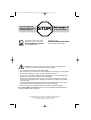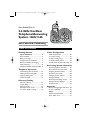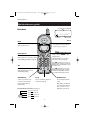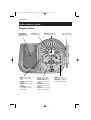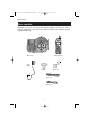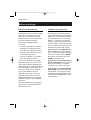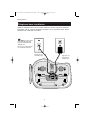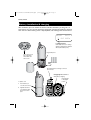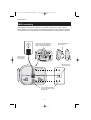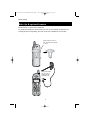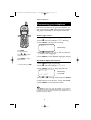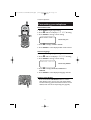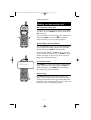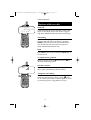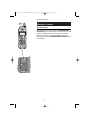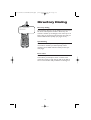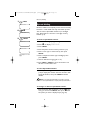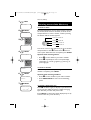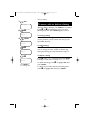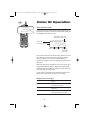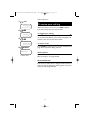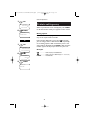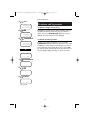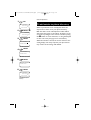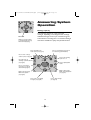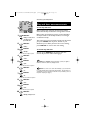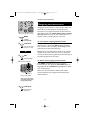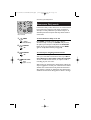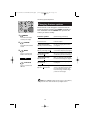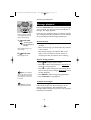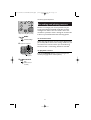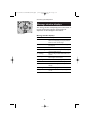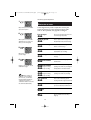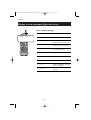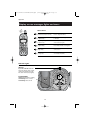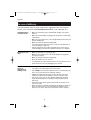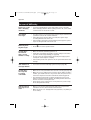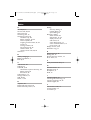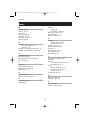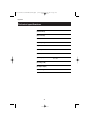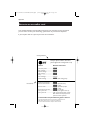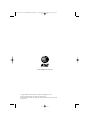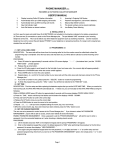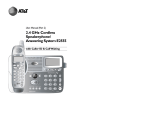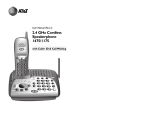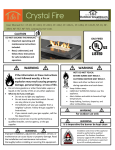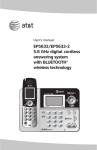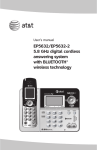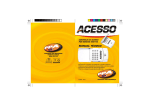Download 1165 user manual - Vt.vtp
Transcript
91-5624-40-00-ATT1465CIB.qxd
5/20/2004
4:08 PM
Page 1
User Manual (Part 2)
2.4 GHz Cordless
Telephone/Answering
System 1465/1165
with Caller ID & Call Waiting
91-5624-40-00-ATT1465CIB.qxd
5/20/2004
You must install and
charge the battery before
using the telephone
4:08 PM
STOP!
Page 2
See page 7
for easy instructions
For customer service or product
information, visit our web site at
Please also read
www.telephones.att.com
Enclosed in product package
Important Product Information
or call 1-800-222-3111
CAUTION: To reduce the risk of fire or injury to persons or damage to the
telephone, read and follow these instructions carefully:
•
Use only Replacement Battery 2422 (SKU# 23402).
•
Do not dispose of the battery in a fire. Like other batteries of this type, it could explode
if burned. Check with local codes for special disposal instructions.
•
Do not open or mutilate the battery. Released electrolyte is corrosive and may cause
damage to the eyes or skin. It may be toxic if swallowed.
•
Exercise care in handling batteries in order not to short the battery with conducting
materials such as rings, bracelets, and keys. The battery or conductor may overheat
and cause harm.
•
Charge the battery provided with or identified for use with this product only in accordance with the instructions and limitations specified in this manual.
•
Observe proper polarity orientation between the battery and battery charger.
Do not disassemble your telephone. There are no user-serviceable parts inside. Refer for
servicing to qualified service personnel.
Copyright © 2003 Advanced American Telephones. All Rights Reserved.
AT&T and the Globe Design are trademarks of AT&T Corp.,
licensed to Advanced American Telephones.
91-5624-40-00-ATT1465CIB.qxd
5/20/2004
4:08 PM
Page 1
User Manual (Part 2)
2.4 GHz Cordless
Telephone/Answering
System 1465/1165
with Caller ID & Call Waiting
Table of contents
Getting Started
Caller ID Operation
QUICK REFERENCE ..............................2
Parts checklist .......................................4
Before you begin ..................................5
Telephone base installation................6
Battery installation & charging ..........7
Wall mounting ......................................8
Handset belt clip & optional headset...9
Caller ID operation ...........................20
To review call log ..............................21
To dial a call log entry ......................22
To delete call log entries .................23
To add entries to phone directory..24
Answering System Operation
Answering system operation ..........25
Day and time announcements ........26
Outgoing announcements................27
Announce Only mode ......................28
Changing feature options .................29
Message playback ...............................30
Recording and playing memos ........31
Message window displays.................32
Remote access....................................33
Telephone Operation
Customizing your telephone...........10
Making and answering calls..............12
Options during calls ..........................13
Handset locator .................................14
Directory Dialing
Directory dialing ................................15
Speed dialing........................................16
Entering names ...................................17
Directory name search.....................18
To edit or delete a listing.................19
Appendix
Screen messages, lights and tones....34
In case of difficulty .............................36
INDEX ...................................................38
Technical specifications ....................40
Spare wallet card................................41
1
91-5624-40-00-ATT1465CIB.qxd
5/20/2004
4:08 PM
Page 2
Getting Started
Quick reference guide
Handset
Incoming calls (see page 20)
NEW 00
0
OLD 27
8/12 10:06
Low battery
AM
Date and time
Select
Hold
Press to store a programming option
(see page 10), or to store a directory
entry in memory (see page 17).
Press to place a call on hold. Press
again to resume your call.
^V Volume/Function
During a call, press ^V to adjust
Phone/Flash
Press to begin a call, then dial a number.
listening volume.
During a call, press to receive an incoming
call, if Call Waiting is activated (see page 13).
While programming, press to change
menu item or value (see page 10).
Off
Press DIR when phone is not in use to
display phone book entries (see page 18).
While entering or modifying names, press
to advance cursor.
During a call, press to hang up.
Press CID when phone is not in use to
display Caller ID information (see page
21). While entering numbers or letters,
press to delete last character entered.
During programming, press to exit
without making changes.
Chan/Delete
Prog
Redial/Pause
If call is noisy or unclear, press
to switch to a clearer channel.
Press to customize the telephone’s
operation (see page 10).
Press to display last number
called.
Press and hold to delete all
Caller ID entries.
While dialing or entering numbers into your phone directory,
press to insert a 4-second
dialing pause (see page 17).
Using the dial pad to enter letters (see page 17)
Press once to enter “A”
Press twice to enter “B”
2
Press 3 times to enter “C”
Press 4 times to enter “2”
2
91-5624-40-00-ATT1465CIB.qxd
5/20/2004
4:08 PM
Page 3
Getting Started
Quick reference guide
Telephone Base
PAGE/HANDSET
LOCATOR: Press to
locate handset if lost
SET CLOCK: Press
and hold to set clock
• MENU: Press to review or
change answering system
options
• CHANGE: Press to change a
menu option
• TIME/SET: Press to set date
and time
• REC/MEMO: Press to
record a memo or outgoing
announcement
NEW CALL: Lights when
new call has been received
• DELETE: Press to delete
message currently playing
• REPEAT/SLOW: Press to
repeat message; hold to slow
playback
• SKIP/QUICK: Press to skip
message; hold to speed up
playback
• PLAY/STOP: Press to retrieve
messages or stop playback
3
Swivel antenna fully
upright for best results
• ON/OFF: Press to turn
answering system on or off
• VOLUME: Press to adjust
message playback volume
91-5624-40-00-ATT1465CIB.qxd
5/20/2004
4:08 PM
Page 4
Getting Started
Parts checklist
Remember to save your sales receipt and original packaging in case you ever need to
ship your telephone for warranty service. Check to make sure the telephone package
includes the following:
Telephone base
Telephone handset
Power
adapter
Battery pack
Belt clip
Long line cord
Short line cord
4
91-5624-40-00-ATT1465CIB.qxd
5/20/2004
4:08 PM
Page 5
Getting Started
Before you begin
About Caller Identification
Telephone operating range
Caller ID with Call Waiting features in
this telephone let you see who’s calling
before you answer the phone, even
when you’re on another call. These
features require services provided by
your local telephone company.
This cordless telephone operates with
the maximum power allowed by the
Federal Communications Commission
(FCC). Even so, this handset and base
can communicate over only a certain
distance — which can vary with the
locations of the base and handset, the
weather, and the construction of your
home or office. For best performance,
keep the base antenna fully upright.
Contact your telephone service
provider if:
• You have both Caller ID and Call
Waiting, but as separate services
(you may need combined service)
If you receive a call while you are
out of range, the handset might not
ring — or if it does ring, the call might
not connect when you press PHONE.
Move closer to the base, then press
PHONE to answer the call.
• You have only Caller ID service, or
only Call Waiting service
• You don’t subscribe to any Caller
ID or Call Waiting services.
If you move out of range during a
phone conversation, you might hear
noise or interference. To improve
reception, move closer to the base.
You can use this phone with regular
Caller ID service, and you can use its
other features without subscribing to
either Caller ID or combined Caller ID
with Call Waiting service. There may
be fees for these services, and they
may not be available in all areas.
If you move out of range without
pressing OFF, your phone will be left
“off the hook.” To hang up properly,
walk back toward the telephone base,
periodically pressing OFF until the call
is disconnected.
Caller ID features will work only if
both you and the caller are in areas
offering Caller ID service, and if both
telephone companies use compatible
equipment.
See Caller ID Operation, beginning on
page 20, for more details about how
these features work.
5
91-5624-40-00-ATT1465CIB.qxd
5/20/2004
4:08 PM
Page 6
Getting Started
Telephone base installation
Install the telephone base as shown below. Choose a location away from electronic
equipment, such as personal computers, television sets or microwave ovens. Avoid
excessive heat, cold, dust or moisture.
NOTE: Use only the power
cord supplied with this product.
If you need a replacement,call
1 800 222–3111.
Be sure to use an electrical outlet
not controlled by a wall switch.
Plug long line cord
into telephone jack
Plug power cord
transformer into
electrical outlet
6
91-5624-40-00-ATT1465CIB.qxd
5/20/2004
4:08 PM
Page 7
Getting Started
Battery installation & charging
After installation, place the handset in the base and allow the battery to charge for 12
hours before use. You can keep the battery charged by returning the handset to the base
after each use. When battery power is fully depleted, a full recharge takes about 8 hours.
NEW 00
0
OLD 27
8/12 10:06
AM
Low battery indicator
Return handset to base to recharge
when this symbol appears. (Handset
will beep when battery is low.)
Plug in battery here
Press coin into slot on
base of handset to
release latch, then
remove cover
Place handset in base to charge for 12 hours
before first use.
Charging light will be illuminated
while battery is charging.
Rotate antenna
to fully upright
position
To replace cover:
1
Insert tabs at top of
cover into slots on base
2
Align tab at bottom of
cover with slot in base,
then press to click in
place
7
91-5624-40-00-ATT1465CIB.qxd
5/20/2004
4:08 PM
Page 8
Getting Started
Wall mounting
The telephone base can be installed on any standard wall-phone outlet as shown
below. Choose a location away from electronic equipment, such as personal computers, television sets or microwave ovens. Avoid excessive heat, cold, dust or moisture.
Connect line cord and AC adapter as
shown on page 6, then grasp and
squeeze to open hinged wall mount
Swivel wall mount down
and lock in place
Plug power cord
transformer into
electrical outlet
Plug short line cord
into telephone jack
Press and slide down firmly so
base is held securely on outlet
mounting pegs
8
91-5624-40-00-ATT1465CIB.qxd
5/20/2004
4:08 PM
Page 9
Getting Started
Belt clip & optional headset
Install belt clip as shown below if desired.
For hands-free telephone conversations, you can use any industry standard 2.5 mm
headset (purchased separately). For best results use an AT&T 2.5 mm headset.
Snap belt clip into notches on
side of handset. Rotate and pull
to remove.
Plug 2.5 mm headset
into jack on side of
handset (beneath
small rubber cap)
9
91-5624-40-00-ATT1465CIB.qxd
5/20/2004
4:08 PM
Page 10
Telephone Operation
Customizing your telephone
Follow the steps below to program the telephone. To
stop at any time, press OFF. If the phone rings, programming stops automatically so you may answer the call.
Choose ringer sound
1 Press PROG to begin programming.
2 Press ^ until screen displays RINGER & setting.
3 Press SELECT to change current setting:
RINGER: 1
Default setting: 1
Press PROG
to begin programming
^ V
Press
or
to display
features one by one
Press SELECT to modify a
displayed feature
4 Press ^ to display 1, 2, 3, 4, or OFF. You will hear
a sample of each ringing type.
5 Press SELECT to select displayed ringing type and exit.
Set handset display date and time
1 Press PROG to begin programming.
To stop at any time, press OFF
2 Press ^ until screen displays DATE/TIME.
3 Press SELECT to view or change date and time:
DATE/TIME
1/01 12:00
AM
Default setting:
1/01 12:00 AM
4 Press ^ or V to change month, then press SELECT.
5 Repeat Step 4 to set day, hour, minute, and AM/PM.
6 Press SELECT to save selection and exit.
NOTE: You can choose to set the time manually, or you can allow it to
be set automatically with incoming Caller ID information. The time will be set
automatically only if you subscribe to Caller ID service provided by your local
telephone company (see page 5).
10
91-5624-40-00-ATT1465CIB.qxd
5/20/2004
4:08 PM
Page 11
Telephone Operation
Customizing your telephone
Choose dial mode
1 Press PROG to begin programming.
2 Press ^ until screen displays DIAL MODE & setting.
3 Press SELECT to change current setting:
DIAL MODE: TONE
Default setting: Tone
4 Press ^ to display TONE or PULSE.
5 Press SELECT to select displayed dial mode and exit.
Choose language
1 Press PROG to begin programming.
2 Press ^ until screen displays LANGUAGE & setting.
3 Press SELECT to change current setting:
LANGUAGE: ENGLISH
Default setting: ENGLISH
4 Press ^ to display ENGLISH, ESPANOL or
FRENCH.
5 Press SELECT to select displayed language and exit.
Set base clock display
Press and hold the SET CLOCK button to set the
clock display to the correct time. The clock display
and the answering system date/time functions are not
related; each must be set separately (see page 26).
11
91-5624-40-00-ATT1465CIB.qxd
5/20/2004
4:08 PM
Page 12
Telephone Operation
Making and answering calls
Making and answering calls
To answer an incoming call, press any key except OFF.
To make a call, press PHONE, then dial a number. Press
OFF to hang up.
To preview numbers before dialing, enter numbers first,
then press PHONE to dial. Press V at any time to
make corrections as you are entering numbers.
Speed dialing & directory dialing
To use speed dialing, press and hold a dial pad button
(1-9) to display the number stored in that speed-dial
location, then press PHONE to dial the number.
To use directory dialing, press DIR, scroll or search to
find the number you want, then press PHONE to dial the
number. (See pages 15-19 to enter, edit or search for
listings in your phone directory.)
Last number redial
12345678901
Press REDIAL on the handset to display the last number
called. To dial the number displayed, press PHONE. To
delete this number, press REDIAL again. This will clear
the redial memory and leave it blank.
Ring silencing
Press OFF while the phone is ringing to silence the
ringer. You can answer the call, or let the caller leave a
message. This will silence the ringer without disconnecting the call. If your answering system is on, the caller will
be asked to leave a message (see page 25).
12
91-5624-40-00-ATT1465CIB.qxd
5/20/2004
4:08 PM
Page 13
Telephone Operation
Options while on calls
PAT JOHNSON
*
908-555-0100
8/12 10:06AM NEW 03
Caller ID
If you have Caller ID service, the caller’s number will
appear on the display screen after the first ring (see
page 20 for additional Caller ID features and options).
Call waiting
If you have Call Waiting service, you will hear a beep if
someone calls while you are already on a call. Press
PHONE to put your current call on hold and take the
new call. You can press this button at any time to
switch back and forth between calls.
Hold
Press HOLD to place a call on hold. Press HOLD again to
resume the call.
To adjust listening volume
During a call you can press ^ to increase or V to
decrease the listening volume.
If sound is unclear
VOLUME
If noise or static disrupts a call, press CHAN to scan for a
clearer radio channel between handset and base.
Temporary tone dialing
If you have dial pulse (rotary) service, you can switch to
touch tone dialing during a call by pressing *. This
can be useful if you need to send tone signals for access
to answering systems or long-distance services.
13
91-5624-40-00-ATT1465CIB.qxd
5/20/2004
4:08 PM
Page 14
Telephone Operation
Handset locator
Handset locator
If the handset is misplaced, press the PAGE/HANDSET
button in the handset cradle on the base. The
handset will beep for 60 seconds to help you find it.
When the handset is found, press OFF to stop the
beeping (or press the PAGE/HANDSET LOCATOR button
on the base).
LOCATOR
14
91-5624-40-00-ATT1465CIB.qxd
5/20/2004
4:08 PM
Page 15
Directory Dialing
PAT JOHNSON
5550100
Directory dialing
The telephone directory in the handset can store up to
50 names and telephone numbers. Each entry can
contain a number up to 24 digits, and a name up to 15
letters long. A convenient search feature can help you
find and dial numbers quickly (see pages 16-19).
Speed dialing
The first nine memory locations (1 through 9) are
reserved for numbers you dial frequently. These
numbers can be dialed with two button presses (see
next page).
Error tones
If all memory locations are in use, an error tone will
sound when you attempt to enter a number. This
means the memory is full, and you will not be able to
store a new number until you delete an existing one.
15
91-5624-40-00-ATT1465CIB.qxd
5/20/2004
4:08 PM
Page 16
Directory Dialing
1
PROG
Speed dialing
DIRECTORY
2
Numbers called most frequently can be stored in memory
locations 1-9 and dialed with only two button presses.
^
You can enter 9 Speed Dial numbers up to 24 digits
long. Each number is stored in a one-digit memory
location (1-9).
SPEED DIAL
3
SELECT
To enter a Speed Dial number
1 Press PROG to begin programming.
ENTER 1-9
2 Press ^ to display SPEED DIAL.
3 Press SELECT.
ENTER NAME
4 Press dial pad to choose memory location (1-9).
01
(See Steps 3-7 on next
page.)
5 Enter a name (up to 15 characters), then press
SELECT.
6 Enter a telephone number (up to 24 digits), then
press SELECT.
7 Choose distinctive ringing (yes or no).
8 Press PROG or SELECT to store the number. You
will hear a confirmation tone.
To call a Speed Dial number
To use speed dialing, press and hold a dial pad button
(1-9) to display the number and name stored in that
speed-dial location, then press PHONE to dial the
number.
NOTE: To view another Speed Dial number, Press" OFF ". Follow the
instruction" To call a Speed Dial Number " to display another Speed Dial number.
To change or delete a Speed Dial number
Press and hold a dial pad button (1-9) to display the
entry you want. Press SELECT, then press ^ until
the option you want is displayed (see page 19).
16
91-5624-40-00-ATT1465CIB.qxd
5/20/2004
4:08 PM
Page 17
Directory Dialing
1
PROG
Entering names into directory
DIRECTORY
To enter a name
2
SELECT
ENTER NAME
Press dial pad buttons once for the first letter, twice for
the second, three times for the third, as shown in the
example below. To enter a number, continue pressing
the button until the number appears.
Press once to enter “A”
3
Press twice to enter “B”
PAT JOHNSON_
4
SELECT
ENTER NUMBER
2
Press 3 times to enter “C”
Press 4 times to enter “2”
The cursor moves to the right when you press another
dial pad button or the ^ button. Press ^ twice to
enter a space. When the name is complete, press SELECT.
Options while entering names:
• Press V to erase letters if you make a mistake.
• Press # repeatedly to enter an ampersand (&),
apostrophe ('), comma (,) hyphen (-), period (.), or
pound sign (#).
5
6
PAT JOHNSON
To enter a number
5550100_
Use the dial pad to enter up to 24 digits. When the
number is complete, press SELECT.
SELECT
DISTINCT RING? N
• Press V to erase numbers if you make a mistake.
• Press REDIAL/PAUSE to enter a 4-second dialing
pause.
5550100
7
Options while entering numbers:
SELECT
To assign a distinctive ring
NEW 00
OLD 07
1/01 12:00
AM
Press ^ to select Y (yes) or N (no). If you choose Yes
(and if you have Caller ID service), a different ringing
style will alert you when this person calls.
Press SELECT to choose the option displayed (Y or N)
and store this entry in the directory.
17
91-5624-40-00-ATT1465CIB.qxd
5/20/2004
4:08 PM
Page 18
Directory Dialing
1
DIR
DIRECTORY
2
^
Directory name search
Follow the steps at left to browse through the telephone directory, or search to find a specific entry. You
can press OFF at any time to exit the directory.
ADAM
5551234
To display first listing
^V
BETH
To browse through the directory
To browse, press ^ or V to scroll through all listings one by one.
NOTE: "D" will appear in the display if the entry has been assigned
distinctive ring (See page 17).
5554321
To search alphabetically
To scroll name by name
5
JOHN
5550123
To search alphabetically
PHONE
PHONE ON
5550123
To dial this number
To shorten your search, use the telephone dial pad to
enter the first letter of a name, then press ^ to scroll
forward until you find the name you want.
Press dial pad buttons once for the first letter, twice for
the second, three times for the third, as shown below.
2........................Find names beginning with “A”
22 ..............Find names beginning with “B”
222 ......Find names beginning with “C”
3........................Find names beginning with “D”
33 ..............Find names beginning with “E”
333 ......Find names beginning with “F”
To call a displayed number
When you find the listing you want, press PHONE to
dial. Or press SELECT to display other options (see
next page).
18
91-5624-40-00-ATT1465CIB.qxd
5/20/2004
4:08 PM
Page 19
Directory Dialing
1
DIR
DIRECTORY
2
^
To move, edit or delete a listing
When any listing is displayed, press SELECT to see options.
Press ^ or V to highlight the option you want
(blinking text), then press SELECT again to select it.
ADAM
5551234
3
SELECT
SPEED EDIT ERASE
To move a listing
When SPEED is blinking, press SELECT, then dial a
memory location (1-9) to transfer this entry to your
Speed Dial directory.
5551234
To edit a listing
^
SPEED EDIT ERASE
5551234
^
SPEED EDIT ERASE
5551234
Press SELECT to
choose blinking option
Press ^ until EDIT is blinking, then press SELECT.
You can change the name, number or distinct ring
setting by following the steps described on page 17.
To delete a listing
Press ^ until ERASE is blinking, then press SELECT
to display a confirmation screen (ERASE NO YES).
To delete the listing, press ^ to highlight YES, then
press SELECT.
To abort the procedure and leave the listing intact,
press V to highlight NO, then press SELECT.
19
91-5624-40-00-ATT1465CIB.qxd
5/20/2004
4:08 PM
Page 20
Caller ID Operation
PAT JOHNSON
*
908-555-0100
8/12 10:06AM NEW 03
How Caller ID works
If you subscribe to Caller ID service provided by your
local phone company, information about each caller will
be displayed after the first ring.
Asterisk means same caller
has called more than once
PAT JOHNSON
*
908-555-0100
8/12 10:06AM NEW 03
Caller’s name
Caller’s phone number
Date of call Time of call
Call number
and designation
(new or old)
Information about the last 90 incoming calls is stored in
your call log. You can review the call log to find out
who has called, return the call without dialing, or
transfer the caller’s name and number into your phone
directory.
Each incoming call is numbered. The most recent call is
assigned the highest number. When the call log is full,
the oldest call information is deleted to make room for
new incoming call information.
If you answer a call before the information appears on
the screen, it will not be saved in your call log.
Display screen messages
PRIVATE NAME
Name of caller is not revealed at caller’s
request.
PRIVATE CALLER
Name and telephone number of caller are not
revealed at caller’s request.
UNKNOWN NAME
Your phone company is unable to determine
caller’s name.
UNKNOWN CALLER
Your phone company is unable to determine
caller’s name and telephone number.
20
91-5624-40-00-ATT1465CIB.qxd
5/20/2004
4:08 PM
Page 21
Caller ID Operation
1
CID
To review your call log
PAT JOHNSON
908-555-0100
03
8/12 10:06
AM NEW
2
V
CHRIS WILLIAMS
908-555-1234
8/12 9:53
AM NEW
3
02
V
When the phone is not in use, press CID to display
information about the most recent caller.
To review your call log
Press V to scroll backward (display older calls) or ^
to scroll forward (display newer calls). The highest call
number is the most recent call received.
MARK CLAYTON
908-555-5678
8/12 9:12
AM NEW
4
PHONE
01
To return a call
Press PHONE to call the person currently displayed (see
page 22 for important dialing options).
PHONE ON
9085555678
To dial this number
Other options
Press SELECT at any Caller ID screen to see options
(Dial or Program; see pages 22-24).
New and Old calls
Each screen of information is designated New until you
have read it by reviewing the Call Log. Each screen you
display is then designated Old.
21
91-5624-40-00-ATT1465CIB.qxd
5/20/2004
4:08 PM
Page 22
Caller ID Operation
1
CID
To dial a call log entry
PAT JOHNSON
908-555-0100
8/12 10:06
AM NEW
2
03
PHONE
PHONE ON
Dialing options
9085550100
Caller ID numbers may appear with an area code that
may not be required for local calls.
If the number displayed is not in the correct format,
you can change how it is dialed. Press # repeatedly
to see dialing options. With each button press a new
option will be displayed. Press PHONE to dial when the
number appears in the proper format for your area.
Or
1
CID
PAT JOHNSON
908-555-0100
8/12 10:06
AM NEW
2
When any Caller ID screen is displayed, press PHONE
to dial the number exactly as it appears on the screen.
Example:
03
CID ......................Number displayed as 908-555-0100
#
#........................Number changes to 555-0100 (drops “1” + area code)
PHONE ................Dials 555-0100
PAT JOHNSON
555-0100
8/12 10:06
AM NEW
3
03
PHONE
PHONE ON
5550100
22
91-5624-40-00-ATT1465CIB.qxd
5/20/2004
4:08 PM
Page 23
Caller ID Operation
1
CID
To delete call log entries
PAT JOHNSON
908-555-0100
03
8/12 10:06
AM NEW
2
V
CHRIS WILLIAMS
908-555-1234
8/12 9:53
AM NEW
3
02
CHAN/DELETE
MARK CLAYTON
908-555-5678
8/12 9:12
AM NEW
01
Or
NEW 00
To delete a single call log entry
Press CID, to display the first Caller ID listing. Use the
up/down arrow keys to find the entry you want to
delete, then press CHAN/DELETE. When the entry is
deleted, the next oldest record is displayed.
To delete all call log entries
To clear your call log completely, press and hold
CHAN/DELETE while the phone is idle (not in use). This
will display a confirmation screen asking if you want to
erase all entries in the Caller ID log. If you select YES,
the call log will be cleared and the screen will return to
normal standby display, showing no old or new calls.
OLD 27
1/01 12:00
AM
1
CHAN/DELETE
ERASE ALL NO YES
2
^
ERASE ALL NO YES
3
SELECT
NEW 00 OLD 00
1/01 12:00
AM
Call log cleared
23
91-5624-40-00-ATT1465CIB.qxd
5/20/2004
4:08 PM
Page 24
Caller ID Operation
1
CID
To add entries to phone directory
PAT JOHNSON
908-555-0100
8/12 10:06
AM NEW
2
SELECT
DIAL
03
^
PROGRAM
908-555-0100
8/12 10:06
AM NEW
3
03
SELECT
When any Caller ID screen is displayed, follow the
steps at left to enter it into your phone directory.
Both the caller’s name and telephone number will be
entered as they appear in the call log. At steps 3-4, you
can make any changes to the name or number by using
the V button to erase characters, or using the dial pad
to enter new ones (see page 17 for instructions).
When the number is stored, the screen returns to the
call log display. The entry copied to your phone directory remains in the call log until deleted.
PAT JOHNSON
9085550100
Edit name as desired
4
SELECT
PAT JOHNSON
9085550100_
Edit number as desired
5
SELECT
DISTINCT RING? N
9085550100
6
SELECT
PAT JOHNSON
908-555-0100
8/12 10:06
AM NEW
03
Entry added to phone
directory
24
91-5624-40-00-ATT1465CIB.qxd
5/20/2004
4:08 PM
Page 25
Answering System
Operation
16
Message capacity
Call counter
Number of messages waiting
(or, during playback, message
number currently playing)
The answering system can record up to 99
messages, depending on the length of each message.
Individual messages can be up to 4 minutes long, but
total maximum recording time is 15 minutes. Messages
will remain available for replay until you delete them.
Press repeatedly to hear
feature options (see page 29)
Press to set clock display (see page 26
to set answering system time/date)
Press to select or change
a feature option (see page 29)
Press to turn answering
system on or off
Press and hold to set
answering system time/date
(see page 26)
Press to adjust playback
volume
Press to record a memo
(see page 31) or outgoing
announcement (page 27)
Press to skip message;
hold to speed up playback
(see page 30)
Press to repeat message;
hold to slow playback
(see page 30)
Press to play or stop playing
messages (see page 30)
Press to delete message
(see page 30)
25
91-5624-40-00-ATT1465CIB.qxd
5/20/2004
4:08 PM
Page 26
Answering System Operation
Day and time announcements
To set day and time
Before playing each message, the answering system
announces the day and time the message was received.
1
TIME/SET
“Friday, 10:07 am, 2003”
“To change clock,
press Time Set”
2
TIME/SET
“Friday”
3
The system uses voice prompts to guide you. Each time
you press CHANGE, the day, hour, minute or year
advances by one. When you hear the correct setting,
press TIME/SET to move to the next setting.
CHANGE
To check day and time
“Monday”
You can press TIME/SET at any time to hear the
current day and time without changing it.
Press until correct day is spoken
4
Before using the answering system, you should follow
the steps at left to set the day and time, so messages
are dated correctly.
TIME/SET
“10 am”
5
CHANGE
“2 pm”
NOTE: Press CHANGE to advance the minute or year by one digit at a
time. Press and hold to advance by 10 digits at a time.
Press until correct hour is spoken
6
TIME/SET
“07”
7
CHANGE
NOTE: You can choose to set the time manually, or you can allow it to
be set automatically with incoming Caller ID information. The time will be set
automatically only if you subscribe to Caller ID service provided by your local
telephone company (see page 5).
“26”
Press until correct minute is spoken
8
TIME/SET
“2003”
9
CHANGE
“2004”
Press until correct year is spoken
10
TIME/SET
“Monday, 2:26 pm, 2004”
26
91-5624-40-00-ATT1465CIB.qxd
5/20/2004
4:08 PM
Page 27
Answering System Operation
Outgoing announcements
12
MENU
The phone is pre-programmed with an announcement
that answers calls with “Hello. Please leave a message
after the tone.” You can use this announcement, or
replace it with a recording of your own voice.
“Change
announcement”
To record your outgoing announcement
Elapsed recording time (seconds)
1
2
PLAY/STOP
(Plays announcement
previously recorded)
Or
2
Outgoing announcements are the messages callers hear
when calls are answered by the answering system.
REC
Press MENU repeatedly until you hear “Change
announcement.” Then press REC and begin speaking
after you hear “Now recording.” Speak facing the telephone base from about 9 inches away.
Elapsed time (in seconds) will be shown in the message
window as you record. You can record an announcement up to 90 seconds long. Announcements less than 3
seconds long will not be recorded.
“Now recording...”
3
Speak into microphone
Microphone
To delete your outgoing announcement
Press MENU repeatedly until you hear “Change
announcement,” then press the PLAY/STOP button to
begin playback. Press DELETE during playback to delete
your announcement.
When your announcement is deleted, calls will be
answered with the pre-programmed announcement
described above.
Announcement example:
“Hello, you’ve reached the
Jones family. Please leave a
message after the beep.”
4
PLAY/STOP
(Announcement is
played back)
27
91-5624-40-00-ATT1465CIB.qxd
5/20/2004
4:08 PM
Page 28
Answering System Operation
Announce Only mode
“A” is displayed when Announce
Only is activated
In Announce Only mode, callers hear an announcement
but cannot leave messages. This option is useful, for
example, to notify callers that you will be away for an
extended period and request that they call back after a
certain date.
1
MENU
To turn Announce Only on or off
“Change
Announce Only”
“Off”
Press MENU repeatedly until you hear “Change
Announce Only.” Then press CHANGE until you hear
the option you want (On or Off). Press the PLAY/STOP
button to store your selection and exit, or press MENU
again to modify other features (see page 29).
CHANGE
To record your outgoing announcement
“On”
When Announce Only is turned on, calls are answered
with a pre-recorded announcement that says “We’re
sorry. Messages to this number cannot be accepted.”
You can use this announcement, or replace it with a
recording of your own voice.
A
2
3
4
CHANGE
PLAY/STOP
Beep
(Option selected)
After turning on the Announce Only feature, follow the
steps on page 27 to record your announcement. Callers
will hear this announcement only when the Announce
Only feature is turned on. Otherwise they will hear the
standard announcement asking them to leave a message.
28
91-5624-40-00-ATT1465CIB.qxd
5/20/2004
4:08 PM
Page 29
Answering System Operation
Changing feature options
Menu features can be changed to customize how the
answering system operates. Press MENU repeatedly to
hear each feature. Press CHANGE when you hear the
feature you want to modify.
1
MENU
Press until desired feature
is heard(see list at right)
2
CHANGE
Press until desired selection
is heard
3
MENU
Press to set selection and
move to next menu option
Or
PLAY/STOP
Press to set selection and
exit menu
Feature options
(Default settings underlined)
System announces:
Feature description:
“Change announcement”
Options: [record announcement]
Record your outgoing announcement
(see page 27).
“Change remote access code”
Options: [enter 2-digit code] 19
Enter a 2-digit number (10-99) for remote
access from another phone (see page 33).
“Change message alert”
Options: On / Off
When on, the telephone beeps every 10
seconds when you have new messages.
“Change announce only”
Options: On / Off
When on, callers hear an announcement
but cannot leave messages (see page 28).
“Change base ringer”
Options: On / Off
When on, the base will ring to signal an
incoming call.
“Change number of rings”
Options: 2 / 4 / 6 /Toll Saver
Choose number of rings before the system
answers a call. When Toll Saver is active,
the system answers after 2 rings if you
have new messages, and after 4 rings if
you have no new messages.
NOTE: Press CHANGE to advance the remote access code number by
one digit at a time. Press and hold to advance by 10 digits at a time.
29
91-5624-40-00-ATT1465CIB.qxd
5/20/2004
4:08 PM
Page 30
Answering System Operation
16
Message playback
Press the PLAY/STOP button to hear incoming messages
you’ve received. The system announces the number of
messages, then begins playback.
Number of messages waiting
(or, during playback, message
number currently playing)
If you have new messages waiting, you will hear only the
new messages (oldest first). If there are no new messages,
the system will play back all messages (oldest first).
1
PLAY/STOP
Announcements
“You have [xx] new
messages and [xx] old
messages”
• When playback begins, you will hear the number of
messages.
Message playback begins. See
options at right.
• Before each message, you will hear the day and time
it was received.
2
• After the last message, you will hear “End of messages.” If the system has less than 5 minutes of
recording time left, you will hear time remaining.
PLAY/STOP
Message playback ends.
Options during playback
• Press ^V to adjust speaker volume.
• Press } to skip to next message (or hold down to
speed up message playback).
NOTE: If “F” is flashing in
the message window, memory is
full. You will have to delete some
messages before new ones can
be received.
• Press { to repeat message currently playing. Press
twice to hear previous message. (Hold down to slow
message playback).
• Press DELETE to delete message being played back.
• Press PLAY/STOP to stop playback.
To delete all messages
NOTE: New (unheard)
messages cannot be deleted.
To delete all messages, press and hold the DELETE
button while the phone is idle (not during a call, or
during message playback). This will delete all old
messages. New messages (ones you have not yet played
back) will not be deleted.
30
91-5624-40-00-ATT1465CIB.qxd
5/20/2004
4:08 PM
Page 31
Answering System Operation
Recording and playing memos
12
Elapsed recording time (seconds)
1
MEMO
“Now recording...”
2
Memos are messages you record yourself. They are
saved, played back and deleted exactly like incoming
messages from callers. You can record a memo as a
reminder to yourself, or leave a message for someone else
if others in your household use the answering system.
Speak into microphone
To record a memo
Follow the steps at left to record a memo. Elapsed time
(in seconds) will be shown in the message window as you
record. You can record a memo up to 4 minutes long.
Memos less than 1 second long will not be recorded.
To play back a memo
Microphone
3
Press the PLAY/STOP button to hear messages and
memos (see page 30 for other options).
PLAY/STOP
Beep
(Memo has been
recorded)
31
91-5624-40-00-ATT1465CIB.qxd
5/20/2004
4:08 PM
Page 32
Answering System Operation
Message window displays
16
The message window usually displays the total number of
memos and incoming messages. See list below for
explanation of other displays in this window.
Message window
Message window displays
0
No messages.
1-98
Total number of messages & memos, or message
number currently playing (see page 30). Number
flashes if you have new messages.
10-99
Current Remote Access Code while setting
(see page 29).
1-8
Current volume level while adjusting volume.
1-99 (counting)
Elapsed time while recording a memo (see page 31)
or announcement (page 27).
99 (flashing)
Memo recording exceeded maximum time of 99
seconds.
F (flashing)
Memory is full. Messages must be deleted before
new messages can be received.
CL (flashing)
Clock needs to be set (see page 26).
A
Announce Only mode is on (see page 28).
--
System is answering a call, or being accessed
remotely.
-- (flashing)
System is being programmed or initialized.
On (or) OF
Displayed for 1 second when any setting is turned
on or off.
32
91-5624-40-00-ATT1465CIB.qxd
5/20/2004
4:08 PM
Page 33
Answering System Operation
1
Remote access
Dial your telephone number from
any touch-tone phone
A two-digit security code is required to access your
answering system from any touch-tone phone. This
code is “19” by default; see page 29 to change it.
2
Play messages
Press to hear new messages (if none are
new, all messages play back).
Repeat or go back
Press to repeat current message. Press
twice (# 4 # 4) to hear previous message.
Skip to next message
Press to skip current message and
advance to next message.
Stop
Press to stop any operation
(stop playback, stop recording).
Enter remote commands
(see list at right)
Delete message
Press during playback to delete current
message.
4
Review announcement
Press to review current outgoing
announcement.
Record announcement
Press * 7, wait for beep, then begin
speaking. Press # 5 to stop recording and
hear playback of new announcement.
Record memo
Press * 8, wait for beep, then begin
speaking. Press # 5 to stop recording.
Turn system off
Press to turn off answering system.
Incoming calls will no longer be answered.
Turn system on
#0
If off, system will answer after 10 rings. Enter
your access code, then press # 0 to turn on.
Help Menu
Press to hear list of features & commands.
Exit
Press to end remote access call (or
hang up).
#2
When system answers, enter 2digit Remote Access Code (“19”
unless you have changed it)
3
#4
#6
#5
#9
#7
Hang up to end call and save all
undeleted messages
NOTE: If you pause for
more than 10 seconds during
remote access, you will hear a
help menu listing all features &
commands. If you issue no
command for another 20 seconds,
the call will end automatically.
*7to begin recording
#5to stop recording
*8to begin recording
#5to stop recording
#0
#1
*0
33
91-5624-40-00-ATT1465CIB.qxd
5/20/2004
4:08 PM
Page 34
Appendix
Display screen messages, lights and tones
Screen display messages
CONNECTING...
CONNECTING...
The handset is waiting for a dial tone.
** RINGING **
There is a call coming in.
** PAGING **
The handset locator has been activated
(handset beeps to help you locate it).
NEEDS RECHARGING
Handset battery is depleted. Place
handset in base to charge the battery.
BATTERY LOW
Handset battery is low. Place handset in
base to charge the battery.
PHONE ON
The handset is in use.
RINGER OFF
The handset ringer is turned off.
HOLD
Current call is on hold.
SCANNING
Handset is scanning for a clear channel
to improve sound quality.
NO CONNECT
Telephone is not connected. Check the
power jack.
34
91-5624-40-00-ATT1465CIB.qxd
5/20/2004
4:08 PM
Page 35
Appendix
Display screen messages, lights and tones
Alert tones
“Beep-Beep...Beep-Beep...”
(Double beep every 5 seconds)
Handset battery is low. Place handset in
base to charge the battery.
“Beep-Beep-Beep”
(3 quick beeps)
The handset is out of range. Move closer
to the base.
“Beep-Beep-Beep”
(3 quick beeps)
Error tone (current operation has been
unsuccessful; try again).
“Beep-Beep”
(1 double beep)
Handset has not registered with base.
Place handset in base to re-register.
“Beep”
(Single beep)
Handset has registered with base and
can be used.
“Beeeeeeeeep”
(1 long beep)
Confirm tone (current operation has been
successfully completed).
Indicator lights
NEW CALL
If you have Caller ID service: On
when new calls have been received;
off when all new Caller ID records
have been reviewed (see page 20).
IN USE/CHARGING
Steady: Handset battery is charging
Slow Flashing: Phone is in use
Fast Flashing: Call is on hold
35
91-5624-40-00-ATT1465CIB.qxd
5/20/2004
4:08 PM
Page 36
Appendix
In case of difficulty
If you have difficulty with your phone, please try the suggestions below. For Customer
Service, visit our web site at www.telephones.att.com, or call 1 800 222–3111.
Telephone does
not work at all
Phone does not
ring
If you hear
noise or
interference
during a call
•
Make sure the battery pack is installed and charged correctly (see
page 7).
•
Make sure the AC adapter is plugged into an outlet not controlled by
a wall switch.
•
Make sure the telephone line cord is plugged firmly into the base unit
and the modular jack.
•
Make sure the base antenna is fully upright.
•
If you have dial pulse telephone service, make sure the dial mode is
set to dial pulse (see page 11).
•
If these suggestions do not work, unplug the base, remove and reinsert the battery, then place the handset in the base to re-initialize.
•
Make sure the ringer is on (see page 10).
•
Make sure the telephone line cord and AC adapter are plugged in
properly (see page 6).
•
Make sure the base antenna is fully upright.
•
Move the handset closer to the base.
•
You might have too many extension phones on your telephone line to
allow all of them to ring. Try unplugging some of them.
•
Make sure the base antenna is fully upright.
•
You may be out of range. Move closer to the base.
•
Press CHAN to select another channel. If noise is exceptionally loud,
move closer to the base before changing channels.
•
Appliances plugged into the same circuit as the base can cause
interference. Try moving the appliance or base to another outlet.
•
The layout of your home or office might be limiting the operating
range. Try moving the base to another location, preferably on an
upper floor.
•
If the buttons don’t work, try placing the handset in the base for at
least 15 seconds.
•
Disconnect the base from the modular jack and plug in a corded telephone. If calls are still not clear, the problem is probably in your
wiring or local service. Call your local telephone service company.
36
91-5624-40-00-ATT1465CIB.qxd
5/20/2004
4:08 PM
Page 37
Appendix
In case of difficulty
If you lose a call
after changing
channels
•
You were probably almost out of range. Move closer to the base
before changing channels. Before placing another call, set the handset in the base for at least 15 seconds.
Incomplete
messages
•
If a caller leaves a very long message, part of it may be lost when the
system disconnects the call after 4 minutes.
•
If the caller pauses for more than 7 seconds, the system stops
recording and disconnects the call.
•
If the system’s memory becomes full during a message, the system
stops recording and disconnects the call.
•
Press
•
Make sure that the answering system is on.
•
If Toll Saver is activated, the number of rings changes to two when
you have new messages waiting (see page 29).
•
In some cases, the system may be affected by the ringing system
used by the local telephone company.
•
If the memory is full or the system is off, the system will answer after
10 rings.
“CL” flashes in
message window
•
You need to reset the answering system clock (see page 26).
System does
not respond
to remote
commands
•
Make sure to enter your Remote Access Code correctly (see page 33).
•
Make sure you are calling from a touch-tone phone. When you dial a
number, you should hear tones. If you hear clicks, the phone is not a
touch-tone telephone and cannot activate the answering system.
•
The answering system may not detect the Remote Access Code
while your announcement is playing. Try waiting until the announcement is over before entering the code.
•
There may be noise or interference on the phone line you are using.
Press dial-pad buttons firmly.
•
When you record your announcement, make sure you speak in a
normal tone of voice, about 9 inches from the base.
•
Make sure there is no “background” noise (TV, music, etc.) while you
are recording.
Difficulty hearing messages
System does
not answer
after correct
number of rings
Announcement
message is not
clear
^ to increase speaker volume.
37
91-5624-40-00-ATT1465CIB.qxd
5/20/2004
4:08 PM
Page 38
Appendix
Index
Dialing,
directory dialing, 15
manual dialing, 12
speed dialing, 16
Directory dialing,
delete entries, 23
dial number, 16, 18
display entries, 18
edit entries, 19
enter dialing pause, 17
enter names & numbers, 17
name search, 18
Display screen, 2, 34
Distinctive ring, 17
A
AC adapter, 6
Access code, 29, 33
Alert tones, 35
Answering calls, 12
Answering system, 25
announce only, 28
delete messages, 30, 33
feature options, 29
outgoing announcement, 27, 33
memos, 31
message window, 32
play messages, 30, 33
remote access, 33
remote access code, 29, 33
Antenna, 7
E
Elapsed time, 27, 32
Ending calls, 12
Erasing directory entries, 19
Error tones, 15
B
Battery charging, 7
Battery installation, 7
Belt clip, 9
F
Flash (switchhook flash), 13
C
Call counter, 25
Call logs, 21
Caller ID, 5, 20
add entries to phone directory, 24
delete entries, 23
dial entries, 22
Call waiting, 5, 13
Change channel, 13
CID, 20-24
Clock, 11, 26
H
Handset locator, 14
Hands-free use, 9
Headphone, 9
Hold, 13
I
Incoming call log, 21
Incoming calls, answering, 12
Incoming messages, 30, 33
Indicator lights, 35
D
Day/time, 26
Delete Call Log entries, 23
Delete directory entries, 19
L
Last number redial, 12
Locate handset, 14
Low battery, 7
38
91-5624-40-00-ATT1465CIB.qxd
5/20/2004
4:08 PM
Page 39
Appendix
Index
M
Making calls, 12
Memos, 31, 33
Menu, 29
Message alert, 29
Messages, 25-33
Microphone, 27, 31
Missed calls, 20
Redial,
call log, 22
last number redial, 12
Repeat message, 30, 33
Ring silencing, 12
Ring tone options, 10
S
Scrolling,
through directory, 18
through menus, 29
Search for name, 18
Security codes, 29, 33
Set clock, 11
Skip message, 30, 33
Slow playback, 30
Speed dialing, 16
N
Names,
enter into directory, 17
search for, 18
Numbers, entering into directory, 17
Number of rings before answer, 29
O
On/off button, 25
Operating range, 5
Outgoing announcement, 27, 33
Out of range, 5
T
Technical specifications, 40
Time, 26
Timers,
recording announcement, 27
recording memo, 31
Tones,
change ringing tone, 10
send tones during call, 13
set dial mode, 11
Troubleshooting, 36
P
Paging, 14
Pause (while dialing), 17
Playback (messages), 30
Problems, 34
Q
Quick playback, 30
Quick reference guide, 2-3
U
Unknown caller, 20
Unknown name, 20
R
Receiving calls, 12
Recharging, 7
V
Voice mail, 25
Volume controls, 2, 30
39
91-5624-40-00-ATT1465CIB.qxd
5/20/2004
4:08 PM
Page 40
Appendix
Technical specifications
RF Frequency Band
(Handset to Base)
912.75MHz — 917.10MHz
RF Frequency Band
(Base to Handset)
2411.15MHz — 2418.4MHz
Channels
30
Channel Spacing
300 KHz
Output Power
3 dBm
Sensitivity
-108 dBm
Modulation
FM
Operating Temperature
32°F — 122°F
0°C – 50°C
Base Unit Voltage
(AC Voltage, 60Hz)
108 — 132 Vrms
Base Unit Voltage
(AC Adapter Output)
9 Vdc @400 mA
Handset Voltage
3.1 — 4.2 Vdc @400 mAh
40
91-5624-40-00-ATT1465CIB.qxd
5/20/2004
4:08 PM
Page 41
Appendix
Remote access wallet card
Your package includes a handy wallet card to help you remember access commands
you can use to control your answering system from any touch-tone telephone.
If you misplace this card, just clip and save the card below.
Cut along dotted line
Call your phone number, then enter
your 2-digit access code (preset to 19).
Action
Remote Command
Voice help menu ......................#1
Play messages ............................#2
Repeat message ........................#4
Skip message ..............................#6
Stop..............................................#5
Save messages............................ Hang up
Delete message ........................#9 while message plays
Fold card here
Review announcement ............#7
Record announcement ............*7 speak after beep
#5 to stop
Record memo............................*8 speak after prompt
#5 to stop
End remote access call ............*0 (or hang up)
Turn system off ........................#0 (enter again to turn on)
Turn system on ........................If off, system answers after 10 rings.
Enter access code at prompt, then
press # 0 to turn system on.
2.4 GHz Cordless Telephone/Answering System 1465/1165
Copyright © 2003 Advanced American Telephones. All Rights Reserved.
AT&T and the Globe Design are trademarks of AT&T Corp.,
licensed to Advanced American Telephones. Printed in China.
91-5624-40-00-ATT1465CIB.qxd
5/20/2004
4:08 PM
Page 42
www.telephones.att.com
Copyright © 2003 Advanced American Telephones. All Rights Reserved.
AT&T and the Globe Design are trademarks of AT&T Corp.,
licensed to Advanced American Telephones. Printed in China. Issue 2 AT&T 04/01/04.
91-5624-40-00