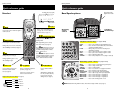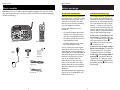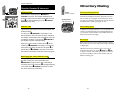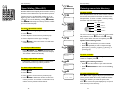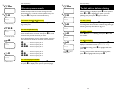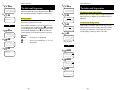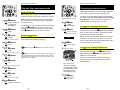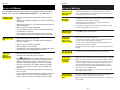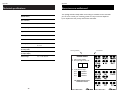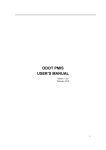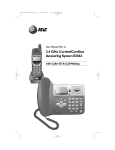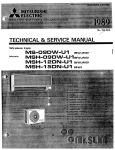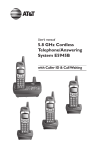Download AT&T 1175 User's Manual
Transcript
User Manual (Part 2)
2.4 GHz Cordless
Speakerphone
1475/1175
with Caller ID & Call Waiting
You must install and
charge the battery before
using the telephone
STOP!
See page 7
for easy instructions
For customer service or product
information, visit our web site at
Please also read
www.telephones.att.com
Enclosed in product package
Important Product Information
User Manual (Part 2)
2.4 GHz Cordless
Speakerphone
1475/1175
with Caller ID & Call Waiting
or call 1-800-222-3111
Table of contents
Getting Started
CAUTION: To reduce the risk of fire or injury to persons or damage to the
telephone, read and follow these instructions carefully:
•
Use only Replacement Battery 3301 (SKU# 91076).
•
Do not dispose of the battery in a fire. Like other batteries of this type, it could explode
if burned. Check with local codes for special disposal instructions.
•
Do not open or mutilate the battery. Released electrolyte is corrosive and may cause
damage to the eyes or skin. It may be toxic if swallowed.
•
Exercise care in handling batteries in order not to short the battery with conducting
materials such as rings, bracelets, and keys. The battery or conductor may overheat
and cause harm.
•
Charge the battery provided with or identified for use with this product only in accordance with the instructions and limitations specified in this manual.
•
Observe proper polarity orientation between the battery and battery charger.
Do not disassemble your telephone. There are no user-serviceable parts inside. Refer for
servicing to qualified service personnel.
Caller ID Operation
QUICK REFERENCE ..............................2
Parts checklist .......................................4
Before you begin ..................................5
Telephone base installation................6
Battery installation & charging ..........7
Wall mounting ......................................8
Handset belt clip & optional headset...9
Caller ID operation ...........................20
To review call log ..............................21
To dial a call log entry ......................22
To delete call log entries .................23
To add entries to phone directory..24
Answering System Operation
Answering system operation ..........25
Day and time announcements ........26
Outgoing announcements................27
Announce Only mode ......................28
Changing feature options .................29
Message playback ...............................30
Recording and playing memos ........31
Message window displays.................32
Remote access....................................33
Telephone Operation
Customizing your telephone...........10
Making and answering calls..............12
Options during calls ..........................13
Handset locator and intercom........14
Directory Dialing
Directory dialing ................................15
Speed dialing........................................16
Entering names ...................................17
Directory name search.....................18
To dial, edit or delete a listing ........19
Appendix
Screen messages, lights and tones....34
In case of difficulty .............................36
INDEX ...................................................38
Technical specifications ....................40
Copyright © 2003 Advanced American Telephones. All Rights Reserved.
AT&T and the Globe Design are trademarks of AT&T Corporation.,
licensed to Advanced American Telephones.
1
Getting Started
Getting Started
Quick reference guide
Quick reference guide
Handset
Incoming calls (see page 20)
NEW 00
0
Swivel antenna fully
upright for best results
OLD 27
8/12 10:06
Low battery
Base/Speakerphone
AM
Date and time
S Select
H Hold
Press to store a programming option
(see page 10), or to store a directory
entry in memory (see page 17).
Press to place a call on hold. Press again to
resume your call.
Answering
system
controls
Telephone
function keys
<> Volume/Function
During a call, press <> to adjust
P Phone/Flash
listening volume.
Telephone function keys (see pages 10-14)
Press to begin a call, then dial a number.
While programming, press to change
menu item or value (see page 10).
During a call, press to receive an incoming
call, if Call Waiting is activated (see page 13).
>
Press
DIR when phone is not in use
to display phone book entries (see page
18). While entering numbers or letters,
press to advance cursor.
O Off
<
Press
CID when phone is not in use
to display Caller ID information (see page
21). While entering numbers or letters,
press to delete last character entered.
During a call, press to hang up.
During programming, press to stop
without making changes.
PROG......................Press to enter a number into Speed Dialing memory
MEM ........................Press, then enter location number (0-9) to call a number
stored in Speed Dialing memory
FLASH ....................During a call, press to receive an incoming call, if
Call Waiting is activated
MUTE ......................Press to silence microphone; press again to resume
HOLD ......................Press to place a call on hold; press again to resume
REDIAL ..................Press to redial last number called
SPEAKER ..............Press to turn speakerphone on or off (begin or end a call)
Answering system controls (see pages 25-33)
@ Intercom
@ Prog/Chan
@ Redial/Pause
Press to initiate an intercom call
between the handset and the
base (see page 14).
Press to customize the telephone’s
operation (see page 10).
Press to redial last number
called.
If call is noisy or unclear, press to
switch to a clearer channel.
While dialing or entering numbers into your phone directory,
press to insert a 4-second
dialing pause (see page 17).
Using the dial pad to enter letters (see page 17)
Press once to enter “A”
MENU......................Press to review or change answering system options
CHANGE ................Press to change a menu option
TIME/SET................Press to set date and time
REC/MEMO ............Press to record a memo or outgoing announcement
DELETE ..................Press to delete message currently playing
REPEAT/SLOW ......Press to repeat message; hold to slow playback
SKIP/QUICK ..........Press to skip message; hold to speed up playback
MBOX 1/STOP........Press to retrieve messages or stop playback
MBOX 2/STOP........Press to retrieve messages or stop playback
MBOX 3/STOP........Press to retrieve messages or stop playback
ON/OFF ..................Press to turn answering system on or off
Press twice to enter “B”
2
Press 3 times to enter “C”
NOTE: Handset will not ring while in the base, unless the base ringer is turned off (see page 11).
Press 4 times to enter “2”
2
3
Getting Started
Getting Started
Parts checklist
Before you begin
Remember to save your sales receipt and original packaging in case you ever need to
ship your telephone for warranty service. Check to make sure the telephone package
includes the following:
About Caller Identification
Telephone operating range
Caller ID with Call Waiting features in
this telephone let you see who’s calling
before you answer the phone, even
when you’re on another call. These
features require services provided by
your local telephone company.
This cordless telephone operates with
the maximum power allowed by the
Federal Communications Commission
(FCC). Even so, this handset and base
can communicate over only a certain
distance — which can vary with the
locations of the base and handset, the
weather, and the construction of your
home or office. For best performance,
keep the base antenna fully upright.
Contact your telephone service
provider if:
• You have both Caller ID and Call
Waiting, but as separate services
(you may need combined service)
If you receive a call while you are
out of range, the handset might not
ring — or if it does ring, the call might
not connect when you press P.
Move closer to the base, then press
P to answer the call.
• You have only Caller ID service, or
only Call Waiting service
Telephone base
Telephone handset
Power
adapter
Battery pack
Belt clip
4
• You don’t subscribe to any Caller
ID or Call Waiting services.
If you move out of range during a
phone conversation, you might hear
noise or interference. To improve
reception,move closer to the base.
You can use this phone with regular
Caller ID service, and you can use its
other features without subscribing to
either Caller ID or combined Caller ID
with Call Waiting service. There may
be fees for these services, and they
may not be available in all areas.
Long line cord
Caller ID features will work only if
both you and the caller are in areas
offering Caller ID service, and if both
telephone companies use compatible
equipment.
Short line cord
See Caller ID Operation, beginning on
page 20, for more details about how
these features work.
If you move out of range without
pressing O, your phone will be left
“off the hook.” To hang up properly,
walk back toward the telephone base,
periodically pressing Ountil the call is
disconnected.
5
Getting Started
Getting Started
Telephone base installation
Battery installation & charging
Install the speakerphone base as shown below. Choose a location away from electronic equipment, such as personal computers, television sets or microwave ovens. Avoid
excessive heat, cold, dust or moisture.
After installation, place the handset in the base and allow the battery to charge for 12
hours before use. You can keep the battery charged by returning the handset to the base
after each use. When battery power is fully depleted, a full recharge takes about 8 hours.
NEW 00
0
OLD 27
8/12 10:06
AM
Low battery indicator
Return handset to base to recharge
when this symbol appears. (Handset
will beep when battery is low.)
NOTE: Use only the power
cord supplied with this product.
If you need a replacement,call
1 800 222–3111.
Be sure to use an electrical outlet
not controlled by a wall switch.
Press tab to open
battery compartment
Plug long line cord
into telephone jack
Plug power cord
transformer into
electrical outlet
Plug in battery here
Place handset in base to charge
for 12 hours before first use.
Charging light will be illuminated
while battery is charging.
Rotate antenna
to fully upright
position
Insert battery and
replace compartment
cover
6
7
Getting Started
Getting Started
Wall mounting
Belt clip & optional headset
The speakerphone base can be installed on any standard wall-phone outlet as shown
below. Choose a location away from electronic equipment, such as personal computers, television sets or microwave ovens. Avoid excessive heat, cold, dust or moisture.
Install belt clip as shown below if desired.
Snap belt clip into notches on
side of handset. Rotate and pull
to remove.
Plug power cord
transformer into
electrical outlet
Press and slide down firmly so
base is held securely on outlet
mounting pegs
Use a flat-head screwdriver or coin
to turn the screw head to the unlock
position.
2
Rotate cradle up to hold the handset
upright when wall mounted.
3
Use a flat-head screwdriver or coin
to turn the screw head to the lock
position.
Plug short line cord
into telephone jack
Rotate antenna to
fully upright position
Rotate cradle up to hold handset upright
1
For hands-free telephone conversations, you can use any industry standard 2.5 mm
headset (purchased separately). For best results use an AT&T 2.5 mm headset.
8
Plug 2.5 mm headset
into jack on side of
handset (beneath
small rubber cap)
9
Telephone Operation
Telephone Operation
Customizing your telephone
Customizing your telephone
Follow the steps below to program the telephone. To
stop at any time, press O. If the phone rings, programming stops automatically so you may answer the call.
Choose dial mode
Choose ringer sound (see note on next page)
3 Press S to change current setting:
1 Press @PROG/CHAN to begin programming.
1 Press @PROG/CHAN to begin programming.
2 Press > until screen displays DIAL MODE & setting.
DIAL MODE: TONE
2 Press > until screen displays RINGER & setting.
Default setting: Tone
3 Press S to change current setting:
4 Press > to display TONE or PULSE.
RINGER: 1
Default setting: 1
@
Press
PROG/CHAN
to begin programming
< >
Press
or
to display
features one by one
4 Press > to display 1, 2, 3, 4, or OFF. You will hear
a sample of each ringing type.
Choose language
5 Press S to select displayed ringing type and exit.
2 Press > until screen displays LANGUAGE & setting.
1 Press @PROG/CHAN to begin programming.
3 Press S to change current setting:
S
Press
to modify a
displayed feature
Set date and time
1 Press @PROG/CHAN to begin programming.
To stop at any time, press
5 Press S to select displayed dial mode and exit.
O
LANGUAGE: ENG.
Default setting: ENG
2 Press > until screen displays DATE/TIME.
3 Press S to view or change date and time:
DATE/TIME
01/01 12:00
AM
Default setting:
Monday, 12:00 am, 2000
4 Press > to display ENG., FRA., or ESP.
5 Press S to select displayed language and exit.
4 Press < or > to change month, then press S.
5 Repeat Step 4 to set day, hour, minute, and AM/PM.
6 Press S to save selection and exit.
NOTE: You can choose to set the time manually, or you can allow it to
be set automatically with incoming Caller ID information. The time will be set
automatically only if you subscribe to Caller ID service provided by your local
telephone company (see page 5).
10
NOTE: Base ringer volume can be set by adjusting the switch on the
side of the speakerphone base. This switch affects only speakerphone ringing
volume; the handset volume remains unchanged.
11
Telephone Operation
Telephone Operation
Making and answering calls
Handset calls
To answer an incoming call, press any key except O.
To make a call, press P, then dial a number. Press O
to hang up.
Options while on calls
PAT JOHNSON
*
1-800-555-6789
8/12 10:06AM NEW 03
To preview numbers before dialing, enter numbers first,
then press P to dial. Press < at any time to make
corrections as you are entering numbers.
If you have Call Waiting service, you will hear a beep if
someone calls while you are already on a call. Press P
(or press @FLASH at the base) to put your current call
on hold and take the new call. You can press these buttons at any time to switch back and forth between calls.
To answer an incoming call, press @SPEAKER. To
make a call, press @SPEAKER, then dial a number.
Press @SPEAKER again to hang up.
Ring silencing
Speed dialing & directory dialing
Press O while the phone is ringing to silence the
ringer. You can answer the call, or let the caller leave a
message.
To use speed dialing, press @SPEAKER at the base,
press @MEM, then enter the one-digit speed-dial
number you want to call. (See pages 15-19 to enter,
edit or search for listings in your phone directory.)
Hold and mute
Press H at the handset or at the base to place a call on
hold. Press H again to resume the call.
Last number redial
Press @REDIAL on the handset to display the last number called. To dial the number displayed, press P. To
delete this number, press @REDIAL again. This will
clear the redial memory and leave it blank.
To use the speakerphone, press @SPEAKER, then
press @REDIAL on the base. The last number called will
be dialed immediately. To delete the number from the
redial memory, press and hold @REDIAL.
If you have Caller ID service, the caller’s number will
appear on the display screen after the first ring (see
page 20 for additional Caller ID features and options).
Call waiting
Speakerphone calls
12345678901
Caller ID
VOLUME
During a speakerphone call, press @MUTE to silence
the microphone. Your caller will not be able to hear
you until you press @MUTE again to resume speaking.
To adjust listening volume
During a call you can press < to decrease or > to
increase the listening volume.
3-way conference calls
If sound is unclear
During a call, you can use both the handset and base
speakerphone to allow three-way conversation.
If noise or static disrupts a call, press @PROG/CHAN to
scan for a clearer radio channel between handset and base.
Press P at the handset to initiate a call. Someone else
can press @SPEAKER at the base to join the conversation by using the speakerphone. Calls can be initiated
either at the handset or at the base.
NOTE: Pressing H at the handset or base will not
place both handset and base calls on hold.
12
Temporary tone dialing
If you have dial pulse (rotary) service, you can switch to
touch tone dialing during a call by pressing *. This
can be useful if you need to send tone signals for access
to answering systems or long-distance services.
13
Telephone Operation
Directory Dialing
Handset locator & intercom
Handset locator
If the handset is misplaced, press @HANDSET
on the base. The handset will beep for 60
seconds to help you find it. When the handset is found,
press O to stop the beeping (or press @HANDSET
LOCATOR on the base).
Handset:
50 Directory numbers
LOCATOR
Speakerphone Base:
10 Speed Dial numbers
Directory dialing (handset)
The telephone directory in the handset can store up to
50 names and telephone numbers. Each entry can contain a number up to 24 digits, and a name up to 15 letters long. A convenient search feature can help you find
and dial numbers quickly (see pages 16-19).
Intercom calls
Speed dialing (base)
The intercom feature allows conversation between the
handset and base.
In addition to the phone directory, you can add up to 10
numbers you dial frequently into the Speed Dial memory in the base. These numbers can be dialed with three
button presses (see next page).
You can press @INTERCOM at the handset or the
base to initiate an intercom call. If the call is initiated at
the handset, the base will answer immediately. If the call
is intiated at the base, you must press @INTERCOM at
the handset to answer and begin talking.
When your intercom call is finished, press O at the
handset (or @INTERCOM at the base) to end the call.
If the phone rings during an intercom call, press P at
the handset (or @SPEAKER at the base) to terminate
the intercom conversation and answer the incoming call.
Hold paging (for 3-way conference calls)
Error tones
Base: If you pause for too long while entering a Speed
Dial number an error tone may sound and you will have
to begin again.
Handset: If all memory locations are in use, an error
tone will sound when you press @PROG and @SEL
to enter a number. This means the memory is full, and
you will not be able to store a new number until you
delete an existing one.
During a speakerphone conversation, press @HOLD at
the base to place your call on hold, then press
@INTERCOM to page someone else at the handset.
The other person can then press P and begin speaking
to the caller. Press @SPEAKER at the base to rejoin
the call for three-way conversation.
14
15
Directory Dialing
Directory Dialing
1
Speed dialing (Mem+0-9)
Numbers called most frequently can be stored in memory
locations 0-9 and dialed with only three button presses.
Speakerphone Base
The base can store 10 Speed Dial numbers up to 24
digits long. Each number is stored in a one-digit memory location, and can be dialed by pressing @SPEAKER,
then @MEM followed by the memory location number
(0-9 on the base dial pad).
@PROG
DIRECTORY
Entering names into directory
To enter a name
2
Press dial pad buttons once for the first letter, twice for
the second, three times for the third, as shown in the
example below. To enter a number, continue pressing
the button until the number appears.
S
ENTER NAME
Press once to enter “A”
3
Press twice to enter “B”
2
To enter a Speed Dial number
1 Press @PROG to begin programming.
PAT JOHNSON_
2 Press @MEM.
4
5 Press @PROG to store the number. You will hear a
confirmation tone.
To call a Speed Dial number
S
ENTER NUMBER
• Press # repeatedly to enter an ampersand (&),
apostrophe ('), comma (,) hyphen (-), period (.), or
pound sign (#).
5
PAT JOHNSON
To enter a number
5556789_
Use the dial pad to enter up to 24 digits. When the
number is complete, press S.
To change a Speed Dial number
6
Options while entering numbers:
S
DISTINCT RING? N
To delete a Speed Dial number
2 Press @MEM.
3 Press dial pad to choose memory location (0-9).
4 Press @PROG to delete the number stored in this
memory location. You will hear a confirmation tone,
and the memory location will be cleared.
16
7
S
NEW 00
• Press < to erase numbers if you make a mistake.
• Press @REDIAL/PAUSE to enter a 4-second dialing
pause.
5556789
1 Press @PROG.
Options while entering names:
• Press < to erase letters if you make a mistake.
Press @SPEAKER, then @MEM, followed by the
memory location number (0-9 on the base dial pad).
The number is dialed automatically.
Follow steps 1-5 above to replace an existing number with a new one in any memory location.
Press 4 times to enter “2”
The cursor moves to the right when you press another
dial pad button or the > button. Press > twice to
enter a space. When the name is complete, press S.
3 Press dial pad to choose memory location (0-9).
4 Enter a telephone number (up to 24 digits).
Press 3 times to enter “C”
To assign a distinctive ring
OLD 07
01/01 12:00
AM
Press > to select Y (yes) or N (no). If you choose Yes
(and if you have Caller ID service), a different handset
ringing style will alert you when this person calls.
Press S to choose the option displayed (Y or N) and
store this entry in the directory.
17
Directory Dialing
1
>DIR
DIRECTORY
2
>
Directory Dialing
1
Directory name search
Follow the steps at left to browse through the telephone directory, or search to find a specific entry. You
can press O at any time to exit the directory.
>DIR
DIRECTORY
2
ADAM
>
To dial, edit or delete a listing
When any listing is displayed, press S to see options.
Press < or > to highlight the option you want
(blinking text), then press S again to select it.
ADAM
5551234
To display first listing
<>
BETH
5554321
To scroll name by name
5
JOHN
5550123
5551234
To browse through the directory
To browse, press < or > to scroll through all listings one by one.
3
S
EDIT DIAL ERASE
To search alphabetically
To shorten your search, use the telephone dial pad to
enter the first letter of a name, then press > to scroll
forward until you find the name you want.
Press dial pad buttons once for the first letter, twice for
the second, three times for the third, as shown below.
2........................Find names beginning with “A”
22 ..............Find names beginning with “B”
222 ......Find names beginning with “C”
PHONE ON
3........................Find names beginning with “D”
33 ..............Find names beginning with “E”
333 ......Find names beginning with “F”
When EDIT is blinking, press S to begin editing. You
can change the name, number or distinct ring setting by
following the steps described on page 17.
5551234
To dial a number
>
EDIT DIAL ERASE
Press > until DIAL is blinking, then press S to dial
the number.
5551234
To delete a listing
>
EDIT DIAL ERASE
5551234
To search alphabetically
P
To edit a listing
S
Press
to choose
blinking option
Press > until ERASE is blinking, then press S to
display a confirmation screen (ERASE NO YES).
To delete the listing, press > to highlight YES, then
press S.
To abort the procedure and leave the listing intact,
press < to highlight NO, then press S.
5550123
To call a displayed number
To dial this number
When you find the listing you want, press P to dial.
Or press S to display other options (see next page).
18
19
Caller ID Operation
Caller ID Operation
1
<CID
To review your call log
PAT JOHNSON
1-800-555-6789
PAT JOHNSON
*
1-800-555-6789
8/12 10:06AM NEW 03
How Caller ID works
AM NEW
If you subscribe to Caller ID service provided by your
local phone company, information about each caller will
be displayed after the first ring.
2
<
CHRIS WILLIAMS
1-800-555-1234
8/12 09:53
AM NEW
Asterisk means same caller
has called more than once
PAT JOHNSON
*
1-800-555-6789
8/12 10:06AM NEW 03
Caller’s name
Caller’s phone number
03
8/12 10:06
Date of call
Time of call
Call number
and designation
(new or old)
Information about the last 90 incoming calls is stored in
your call log. You can review the call log to find out
who has called, return the call without dialing, or transfer the caller’s name and number into your phone
directory.
Each incoming call is numbered. The most recent call is
assigned the highest number. When the call log is full,
the oldest call information is deleted to make room for
new incoming call information.
3
02
<
When the phone is not in use, press <CID to display
information about the most recent caller.
To review your call log
Press < to scroll backward (display older calls) or >
to scroll forward (display newer calls). The highest call
number is the most recent call received.
MARK CLAYTON
1-800-555-9876
8/12 09:12
AM NEW
P
01
To return a call
Press P to call the person currently displayed (see
page 22 for important dialing options).
PHONE ON
18005559876
To dial this number
Other options
Press S at any Caller ID screen to see options (Dial,
Erase or Program; see pages 23-24).
New and Old calls
Each screen of information is designated New until you
have read it by reviewing the Call Log. Each screen you
display is then designated Old.
If you answer a call before the information appears on
the screen, it will not be saved in your call log.
Display screen messages
PRIVATE NAME
Name of caller is not revealed at caller’s
request.
PRIVATE CALLER
Name and telephone number of caller are not
revealed at caller’s request.
UNKNOWN NAME
Your phone company is unable to determine
caller’s name.
UNKNOWN CALLER
Your phone company is unable to determine
caller’s name or telephone number.
20
21
Caller ID Operation
1
1
<CID
To dial a call log entry
PAT JOHNSON
1-800-555-1234
8/12 10:06
AM NEW
2
03
P
PHONE ON
Caller ID numbers may appear with an area code that
may not be required for local calls.
If the number displayed is not in the correct format,
you can change how it is dialed. Press # repeatedly
to see dialing options. With each button press a new
option will be displayed. Press P to dial when the
number appears in the proper format for your area.
Or
<CID
PAT JOHNSON
1-800-555-1234
8/12 10:06
AM NEW
2
When any Caller ID screen is displayed, press P to
dial the number exactly as it appears on the screen.
03
#
PAT JOHNSON
<CID
To delete call log entries
PAT JOHNSON
1-800-555-1234
03
8/12 10:06
AM NEW
2
S
DIAL ERASE PGM
Dialing options
18005551234
1
Caller ID Operation
1-800-555-1234
AM NEW
To delete all call log entries
S
ERASE NO YES ALL
1-800-555-1234
03
8/12 10:06
AM NEW
4
Example:
Follow steps 1-4 at left to delete a single call log entry.
When the entry is deleted, the next oldest record is
displayed.
03
8/12 10:06
3
To delete a single call log entry
Follow steps 1-5 at left to clear the call log. This will
delete information about all calls, old and new. When
the call log is cleared, the screen returns to normal
standby display, showing no old or new calls.
S
CHRIS WILLIAMS
<CID ................Number displayed as 1-800-555-1234
#........................Number changes to 555-1234 (drops “1” + area code)
P ........................Dials 555-1234
1-800-555-9876
8/12 09:53
AM NEW
02
Single entry deleted
555-1234
8/12 10:06
AM NEW
3
03
Or
P
3
PHONE ON
555-1234
S>
ERASE NO YES ALL
1-800-555-1234
8/12 10:06
AM NEW
4
03
S>
ERASE ALL NO YES
1-800-555-1234
8/12 10:06
AM NEW
5
03
S
NEW 00 OLD 00
8/12 10:06
AM
Call log cleared
22
23
Caller ID Operation
1
<CID
1-800-555-1234
8/12 10:06
AM NEW
2
03
S>
DIAL ERASE PGM
1-800-555-1234
8/12 10:06
AM NEW
3
03
S
PAT JOHNSON
18005551234
8/12 10:06
AM NEW
Answering System
Operation
To add entries to phone directory
PAT JOHNSON
03
03
When any Caller ID screen is displayed, follow the
steps at left to enter it into your phone directory.
Both the caller’s name and telephone number will be
entered as they appear in the call log. At steps 3-4, you
can make any changes to the name or number by using
the < button to erase characters, or using the dial pad
to enter new ones (see page 17 for instructions).
When the number is stored, the screen returns to the
call log display. The entry copied to your phone directory remains in the call log until deleted.
Message capacity
Call counter
Number of messages waiting
(or, during playback, message
number currently playing)
Mailbox selection
Edit name as desired
4
The answering system has three voice mailboxes. In
your outgoing announcement, you can direct callers to
press 1, 2 or 3 to select a mailbox (i.e., “Press 1 to
leave a message for Mary. Press 2 to leave a message for John.”). If no mailbox is selected, messages are
recorded in Mailbox 1.
S
PAT JOHNSON
18005551234_
8/12 10:06
AM NEW
03
Edit number as desired
5
S
DISTINCT RING? Y
Press to select or change a
feature option (see page 29)
18005551234
8/12 10:06
AM NEW
6
The answering system can record up to 99
messages, depending on how long each message is.
Individual messages can be up to 4 minutes long, but
total maximum recording time for all mailboxes is 17
minutes. Messages will remain available for replay until
you delete them.
Press to set clock
(see page 26)
Press to record a memo (see page 31)
or outgoing announcement (page 27)
03
S
PAT JOHNSON
1-800-555-1234
8/12 10:06
AM NEW
Press to delete message
(see page 30)
Press repeatedly to hear
feature options (see page 29)
03
Press to adjust playback volume
Press to repeat message;
hold to slow playback
(see page 30)
Entry added to phone
directory
Press to skip message;
hold to speed up playback
(see page 30)
Press to turn answering
system on or off
Mailbox buttons
Press to play or stop playing
messages (see page 30)
24
Mailbox indicator lights
Off ..............Mailbox empty
On ..............Old messages only
Flashing......New messages waiting
25
Answering System Operation
Answering System Operation
Day and time announcements
Outgoing announcements
12
To set day and time
Before playing each message, the answering system
announces the day and time the message was received.
1
@TIME/SET
“Friday, 10:07 am, 2003”
“To change clock,
press Time Set”
2
@TIME/SET
“Friday”
3
The system uses voice prompts to guide you. Each time
you press @CHANGE, the day, hour, minute or year
advances by one. When you hear the correct setting,
press @TIME/SET to move to the next setting.
@CHANGE
To check day and time
“Saturday”
You can press @TIME/SET at any time to hear the
current day and time without changing it.
Press until correct day is spoken
4
Before using the answering system, you should follow
the steps at left to set the day and time, so messages
are dated correctly.
Elapsed recording time (seconds)
1
“Change
announcement”
2
Or
“10 am”
5
@CHANGE
@MBOX
(Plays announcement
previously recorded)
2
@TIME/SET
@MENU
@REC
NOTE: Press and hold @CHANGE to advance the minute or year by 10.
3
Speak into microphone
Press until correct hour is spoken
@TIME/SET
“07”
7
NOTE: You can choose to set the time manually, or you can allow it to
be set automatically with incoming Caller ID information. The time will be set
automatically only if you subscribe to Caller ID service provided by your local
telephone company (see page 5).
@CHANGE
Microphone
“08”
@CHANGE
4
“2004”
Elapsed time (in seconds) will be shown in the message
window as you record. You can record an announcement up to 90 seconds long. Announcements less than 3
seconds long will not be recorded.
To delete your outgoing announcement
Press @MENU repeatedly until you hear “Change
announcement,” then press any @MBOX button to
begin playback. Press @DELETE during playback to
delete your announcement.
When your announcement is deleted, calls will be
answered with the pre-programmed announcement
described above.
@MBOX
(Announcement is
played back)
Press until correct year is spoken
10
Press @MENU repeatedly until you hear “Change
announcement.” Then press @REC and begin speaking
after you hear “Now recording.” Speak facing the telephone base from about 9 inches away.
“Hello, you’ve reached the
Jones family. Press 1 to leave
a message for Mary, 2 to leave
a message for John, or 3 to
leave a message for Pat.”
@TIME/SET
“2003”
9
To record your outgoing announcement
Announcement example:
Press until correct minute is spoken
8
The phone is pre-programmed with an announcement
that answers calls with “Hello. Please leave a message
after the tone.” You can use this announcement, or
replace it with a recording of your own voice.
“Now recording...”
“11 am”
6
Outgoing announcements are the messages callers hear
when calls are answered by the answering system.
@TIME/SET
“Saturday, 11:08 am, 2004”
26
27
Answering System Operation
Answering System Operation
Announce Only mode
A
“A” is displayed with Announce
Only is activated
In Announce Only mode, callers hear an announcement
but cannot leave messages. This option is useful, for
example, to notify callers that you will be away for an
extended period and request that they call back after a
certain date.
1
To turn Announce Only on or off
@MENU
“Change
Announce Only”
2
@CHANGE
“Off”
3
4
Press @MENU repeatedly until you hear “Change
Announce Only.” Then press @CHANGE until you hear
the option you want (On or Off). Press any @MBOX
button to store your selection and exit, or press
@MENU again to modify other features (see page 29).
@CHANGE
To record your outgoing announcement
“On”
When Announce Only is turned on, calls are answered
with a pre-recorded announcement that says “We’re
sorry, messages to this number cannot be accepted.” You can use this announcement, or replace it with
a recording of your own voice.
@MBOX
Beep
(Option selected)
After turning on the Announce Only feature, follow the
steps on page 27 to record your announcement. Callers
will hear this announcement only when the Announce
Only feature is turned on. Otherwise they will hear the
standard announcement asking them to leave a message.
Changing feature options
Menu features can be changed to customize how the
answering system operates. Press @MENU repeatedly
to hear each feature. Press @CHANGE when you hear
the feature you want to modify.
1
@MENU
Press until desired feature
is heard(see list at right)
2
@CHANGE
Press until desired selection
is heard
3
@MENU
Press to set selection and
move to next menu option
Or
@MBOX1/2/3
Press to set selection and
exit menu
Feature options
(Default settings underlined)
System announces:
Feature description:
“Change Announcement”
Options: [record announcement]
Record your outgoing announcement
(see page 27).
“Change remote access code”
Options: [enter 2-digit code] 50
Enter a 2-digit number (40-99) for remote
access from another phone (see page 33).
“Change message alert”
Options: On / Off
When on, the telephone beeps every 10
seconds when you have new messages.
“Change announce only”
Options: On / Off
When on, callers hear an announcement
but cannot leave messages (see page 28).
“Change call screening”
Options: On / Off
When on, you can hear callers leave
to answer.
messages, or press
“Change number of rings”
Options: 2 / 4 / 6 /Toll Saver
Choose number of rings before the system
answers a call. When Toll Saver is active,
the system answers after 2 rings if you
have new messages, and after 4 rings if
you have no new messages.
P
NOTE: Press and hold @CHANGE to advance the remote access
code number by 10.
28
29
Answering System Operation
Answering System Operation
Message playback
03
Number of new messages waiting
(or, during playback, message
number currently playing)
1
Press any mailbox button (@MBOX1/2/3) to hear
messages in the mailbox you selected. The system
announces the number of messages, then begins playback.
If you have new messages waiting, you will hear only the
new messages (oldest first). If there are no new messages,
the system will play back all messages (oldest first).
Recording and playing memos
12
Elapsed recording time (seconds)
1
“Please select
mailbox”
@MBOX1/2/3
“Mailbox [1/2/3]”
Announcements
“You have [xx] new
and [xx] old messages”
• When playback begins, you will hear the number of
messages in the mailbox selected.
Message playback begins. See
options at right.
• Before each message, you will hear the day and time
it was received.
2
• After the last message, you will hear “End of messages.” If the system has less than 5 minutes of
recording time left, you will hear time remaining.
@MBOX1/2/3
Message playback ends.
2
3
NOTE: If “F” is flashing in
the message window, memory is
full. You will have to delete some
messages before new ones can
be received.
To record a memo
Follow the steps at left to record a memo in Mailbox 1,
2 or 3. Elapsed time (in seconds) will be shown in the
message window as you record. You can record a
memo up to 4 minutes long. Memos less than 1 second
long will not be recorded.
Speak into microphone
To play back a memo
Press any mailbox button (@MBOX1/2/3) to hear
messages and memos (see page 30 for other options).
Microphone
• Press ^VVOL to adjust speaker volume.
• Press { to repeat message currently playing. Press
twice to hear previous message. (Hold down to slow
message playback).
@MBOX1/2/3
“Now recording...”
Options during playback
• Press } to skip to next message (or hold down to
speed up message playback).
@MEMO
Memos are messages you record yourself. They are
saved, played back and deleted exactly like incoming
messages. You can record a memo in your mailbox as a
reminder to yourself, or leave a message for someone
else if others in your household use other mailboxes.
4
@MBOX1/2/3
Beep
(Memo has been
recorded)
• Press @DELETE to delete message being played back.
• Press @MBOX1/2/3 to stop playback.
To delete all messages
NOTE: New (unheard)
messages cannot be deleted.
To delete all messages, press @DELETE while the
phone is idle (not during a call, or during message playback).
When prompted, press a mailbox button
(@MBOX1/2/3) to select the mailbox you want to
clear. All old messages in this mailbox will be deleted.
30
31
Answering System Operation
Answering System Operation
1
Message window displays
12
The message window usually displays the total number of
memos and incoming messages in all mailboxes. See list
below for explanation of other displays in this window.
Message window
Message window displays
0
No messages in any mailbox.
1-99
Number of messages/memos in all mailboxes, or
message currently playing (see page 30).
40-99
Current Remote Access Code while setting
(see page 29).
1-99 (counting)
Elapsed time while recording a memo (see page 31)
or announcement (page 27).
99 (flashing)
Memo recording exceeded maximum time of 99
seconds.
F (flashing)
Memory is full. Messages must be deleted before
new messages can be received.
CL (flashing)
Clock needs to be set (see page 26).
A
Announce Only mode is on (see page 28).
--
System is answering a call, or being accessed
remotely.
-- (flashing)
System is being programmed or initialized.
ON (or) OF
Displayed for 1 second when answering
system or any setting is turned on or off.
Remote access
Dial your telephone number from
any touch-tone phone
A two-digit security code is required to access your
answering system from any touch-tone phone. This
code is “50” by default; see page 29 to change it.
2
Play messages
Press # then mailbox number to hear new
messages (if none are new, all play back).
Repeat or go back
Press to repeat current message. Press
twice (# 4 # 4) to hear previous message.
Skip to next message
Press to skip current message and
advance to next message.
Stop
Press to stop any operation
(stop playback, stop recording).
Enter remote commands
(see list at right)
Delete message
Press during playback to delete current
message.
4
Review announcement
Press to review current outgoing
announcement.
Record announcement
Press # 7, wait for beep, then begin
speaking. Press # 5 to stop recording and
hear playback of new announcement.
Record memo
Press # 8, enter mailbox number (1/2/3),
then begin speaking. Press # 5 to stop
recording.
Turn system off
Press to turn off answering system.
Incoming calls will no longer be answered.
Turn system on
#0
If off, system will answer after 10 rings. Enter
your access code, then press # 0 to turn on.
Help Menu
Press to hear list of features & commands.
Exit
End remote access call (or hang up).
#1or2or3
When system answers, enter 2digit Remote Access Code (“50”
unless you have changed it)
3
#4
#6
#5
#9
#7
Hang up to end call and save all
undeleted messages
NOTE: If you pause for
more than 10 seconds during
remote access, you will hear a
help menu listing all features &
commands. If you issue no
command for another 20 seconds,
the call will end automatically.
*7to begin recording
#5to stop recording
*8+ mailbox number
#5to stop recording
#0
*5
*0
32
33
Appendix
Appendix
Display screen messages, lights and tones
Display screen messages, lights and tones
Screen display messages
CONNECTING...
Alert tones
CONNECTING...
The handset is waiting for a dial tone.
“Beep-Beep...Beep-Beep...”
(Double beep every 5 seconds)
Handset battery is low. Place handset in
base to charge the battery.
RINGING
There is a call coming in.
“Beep-Beep-Beep”
(3 quick beeps)
The handset is out of range. Move closer
to the base.
PAGING
The handset is paging the base for an
intercom call.
“Beep-Beep”
(1 double beep)
Handset has not registered with base.
Place handset in base to re-register.
INTERCOM
The base is paging the hanset for an
intercom call.
“Beep”
(Single beep)
Handset has registered with base and
can be used.
NEEDS RECHARGING
Handset battery is depleted. Place
handset in base to charge the battery.
“Beeeeeeeeep”
(1 long beep)
Confirm tone (current operation has been
successfully completed).
BATTERY LOW
Handset battery is low. Place handset in
base to charge the battery.
“Beep-Beep-Beep-Beep-Beep”
(5 quick beeps)
Error tone (current operation has been
unsuccessful; try again).
NO LINE
The phone line is disconnected. Check
the line jacks.
PHONE
The handset is in use.
EXTENSION IN USE
Another telephone on this line is in use.
OUT OF AREA
The handset is out of range. Move closer
to the base.
MESSAGES WAITING
You have new voice mail. (Requires
Voice Mail service local phone company.)
RINGER OFF
The handset ringer is turned off.
HOLD
Current call is on hold.
Indicator lights
NEW CALL
If you have Caller ID service: On when new
calls have been received; off when all new Caller
ID records have been reviewed (see page 20).
IN USE/CHARGING
Steady: Handset battery is charging.
Flashing: Phone is in use, or call is
on hold.
INTERCOM
Flashing: Base is paging handset.
Steady: Intercom is in use.
MBOX
Steady: Mailbox contains messages.
Flashing: New messages have been
received.
34
35
MUTE
On when base
microphone is muted.
Appendix
Appendix
In case of difficulty
In case of difficulty
If you have difficulty with your phone, please try the suggestions below. For Customer
Service, visit our web site at www.telephones.att.com, or call 1 800 222–3111.
Telephone does
not work at all
Phone does not
ring
If you hear
noise or
interference
during a call
•
Make sure the battery pack is installed and charged correctly (see
page 7).
•
Make sure the AC adapter is plugged into an outlet not controlled by
a wall switch.
•
Make sure the telephone line cord is plugged firmly into the base unit
and the modular jack.
•
Make sure the base antenna is fully upright.
•
If you have dial pulse telephone service, make sure the dial mode is
set to dial pulse (see page 11).
•
If these suggestions do not work, unplug the base, remove and reinsert the battery, then place the handset in the base to re-initialize.
•
Make sure the ringer is on (see page 10).
•
Make sure the telephone line cord and AC adapter are plugged in
properly (see page 6).
•
Make sure the base antenna is fully upright.
•
Move the handset closer to the base.
•
You might have too many extension phones on your telephone line to
allow all of them to ring. Try unplugging some of them.
If you lose a call
after changing
channels
•
You were probably almost out of range. Move closer to the base
before changing channels. Before placing another call,set the handset in the base for at least 15 seconds.
Incomplete
messages
•
If a caller leaves a very long message, part of it may be lost when the
system disconnects the call after 4 minutes.
•
If the caller pauses for more than 7 seconds, the system stops
recording and disconnects the call.
•
If the system’s memory becomes full during a message,the system
stops recording and disconnects the call.
•
Press
•
Make sure that the answering system is on.
•
If Toll Saver is activated, the number of rings changes to two when
you have new messages waiting (see page 29).
•
In some cases, the system may be affected by the ringing system
used by the local telephone company.
•
If the memory is full or the system is off, the system will answer after
10 rings.
“CL” appears in
message window
•
You need to reset the answering system clock (see page 26).
System does
not respond
to remote
commands
•
Make sure to enter your Remote Access Code correctly (see page 33).
•
Make sure you are calling from a touch-tone phone. When you dial a
number, you should hear tones. If you hear clicks, the phone is not a
touch-tone telephone and cannot activate the answering system.
Difficulty hearing messages
System does
not answer
after correct
number of rings
^ to increase speaker volume.
•
Make sure the base antenna is fully upright.
•
You may be out of range. Move closer to the base.
•
Press
PROG/CHAN to select another channel If noise is exceptionally loud, move closer to the base before changing channels.
•
Appliances plugged into the same circuit as the base can cause
interference. Try moving the appliance or base to another outlet.
•
The layout of your home or office might be limiting the operating
range. Try moving the base to another location, preferably on an
upper floor.
•
The answering system may not detect the Remote Access Code
while your announcement is playing. Try waiting until the announcement is over before entering the code.
•
If the buttons don’t work,try placing the handset in the base for at
least 15 seconds.
•
There may be noise or interference on the phone line you are using.
Press dial-pad buttons firmly.
•
Disconnect the base from the modular jack and plug in a corded telephone. If calls are still not clear, the problem is probably in your
wiring or local service. Call your local telephone service company.
•
When you record your announcement, make sure you speak in a
normal tone of voice, about 9 inches from the base.
•
Make sure there is no “background” noise (TV, music, etc.) while you
are recording.
@
36
Announcement
message is not
clear
37
Appendix
Appendix
Index
Index
Dialing,
directory dialing, 15
manual dialing, 12
speed dialing, 16
Directory dialing,
delete entries, 23
dial number, 16, 19
display entries, 18
edit entries, 19
enter dialing pause, 17
enter names & numbers, 17
name search, 18
Display screen, 2, 34
Distinctive ring, 17
A
AC adapter, 6
Access code, 29, 33
Alert tones, 34
Answering calls, 12
Answering system, 25
announce only, 28
delete messages, 30, 33
feature options, 29
outgoing announcement, 27, 33
memos, 31
message window, 32
play messages, 30, 33
remote access, 33
remote access code, 29, 33
Antenna, 6
E
Elapsed time, 27, 32
Ending calls, 12
Erasing directory entries, 19
Error tones, 15
B
Battery charging, 7
Battery installation, 7
Belt clip, 9
Blocked caller, 20
Blocked name, 20
F
Flash (switchhook flash), 13
C
Call counter, 25
Call logs, 21
Caller ID, 5, 20
add entries to phone directory, 24
delete entries, 23
dial entries, 22
Call screening, 29
Call waiting, 5, 13
Change channel, 13
CID, 20-24
Clock, 26
Conference calls, 12
H
Handset locator, 14
Hands-free use, 9
Headphone, 9
Hold, 13
Hold paging, 14
D
Day/time, 26
Delete Call Log entries, 23
Delete directory entries, 19
L
Last number redial, 12
Locate handset, 14
Low battery, 7
I
Incoming call log, 21
Incoming calls, answering, 12
Incoming messages, 30, 33
Indicator lights, 34
Intercom, 14
38
M
Making calls, 12
Mailboxes, 25-33
Mbox, 29-33
Memos, 31, 33
Menu, 29
Message alert, 29
Messages, 25-33
Microphone, 27, 31
Missed calls, 20
Mute, 13
Redial,
call log, 22
last number redial, 12
Repeat, 30, 33
Ring silencing, 13
Ring tone options, 10
S
Scrolling,
through directory, 18
through menus, 29
Search for name, 18
Security codes, 29, 33
Skip, 30, 33
Slow, 30
Speakerphone, 3
Speed dialing, 16
N
Names,
enter into directory, 17
search for, 18
Numbers, entering into directory, 17
Number of rings before answer, 29
T
Technical specifications, 40
Time, 26
Timers,
recording announcement, 27
recording memo, 31
Tones,
change ringing tone, 10
send tones during call, 13
set dial mode, 11
Troubleshooting, 34
O
On/off button, 25
Operating range, 5
Outgoing announcement, 27, 33
Out of range, 5
P
Paging, 14
Pause (while dialing), 17
Playback (messages), 30
Problems, 34
U
Unknown caller, 20
Unknown name, 20
Q
Quick, 30
Quick reference guide, 2-3
V
Viewing long numbers, 22
Voice mail, 25
Volume controls, 2, 30
R
Receiving calls, 12
Recharging, 7
39
Appendix
Appendix
Technical specifications
Remote access wallet card
RF Frequency Band
(Handset to Base)
912.75MHz — 917.10MHz
Your package includes a handy wallet card to help you remember access commands
you can use to control your answering system from any touch-tone telephone.
RF Frequency Band
(Base to Handset)
2410MHz — 2419MHz
If you misplace this card, just clip and save the card below.
Channels
30
Channel Spacing
300 KHz
Output Power
3 dBm
Sensitivity
-108 dBm
Modulation
GFSK
Operating Temperature
32°F — 122°F
0°C – 50°C
Base Unit Voltage
(AC Voltage, 60Hz)
96 — 128 Vrms
Base Unit Voltage
(AC Adapter Output)
9 Vdc @600 mA
Handset Voltage
3.25 — 4.6 Vdc @600 mA
Cut along dotted line
Fold card here
Remote Access
1 Call your phone number.
2 Enter your 2-digit security code:
(Print code in boxes)
3 To play back messages:
Press # 1 for Mailbox 1
Press # 2 for Mailbox 2
Press # 3 for Mailbox 3
See additional remote access
commands on reverse.
40
AT&T 2.4 GHz Cordless
Speakerphone 1475/1175
AT&T 2.4 GHz Cordless
Speakerphone 1475/1175
www.telephones.att.com
Copyright © 2003 Advanced American Telephones. All Rights Reserved.
AT&T and the Globe Design are trademarks of AT&T Corporation,
licensed to Advanced American Telephones.Printed in China. Issue AT&T 06/03.