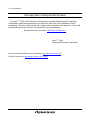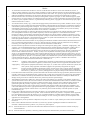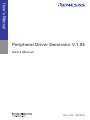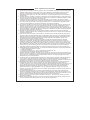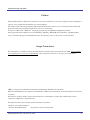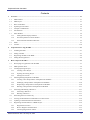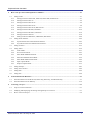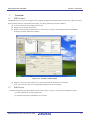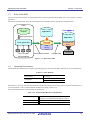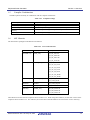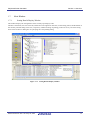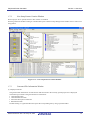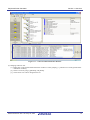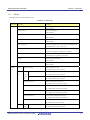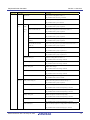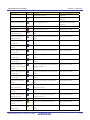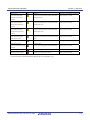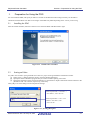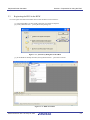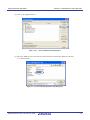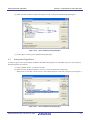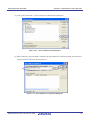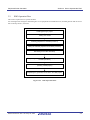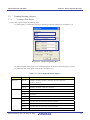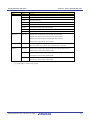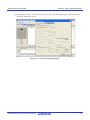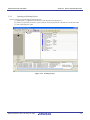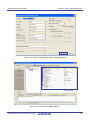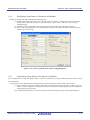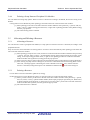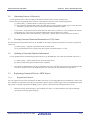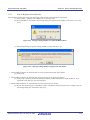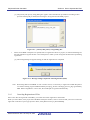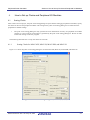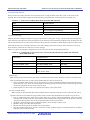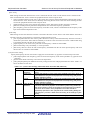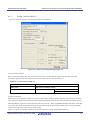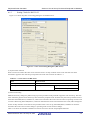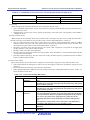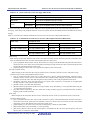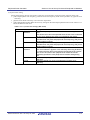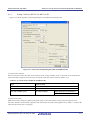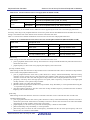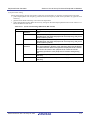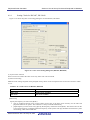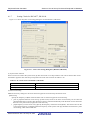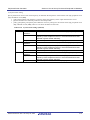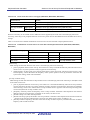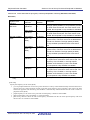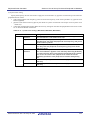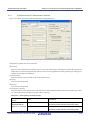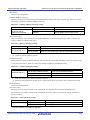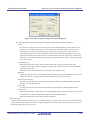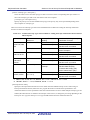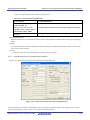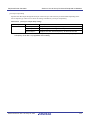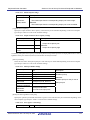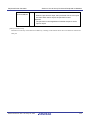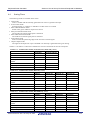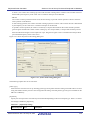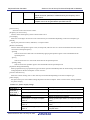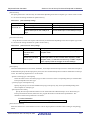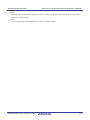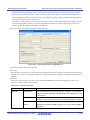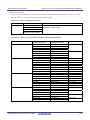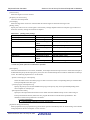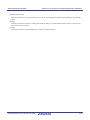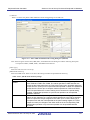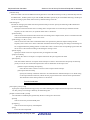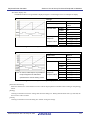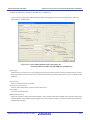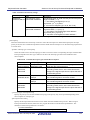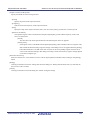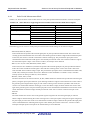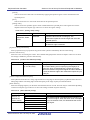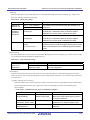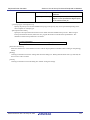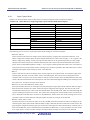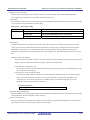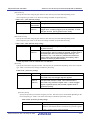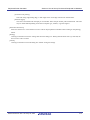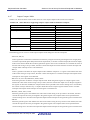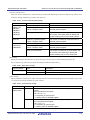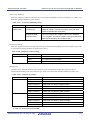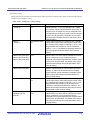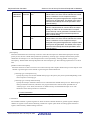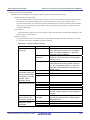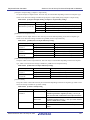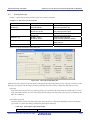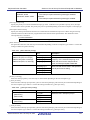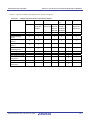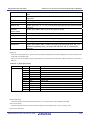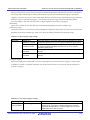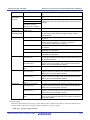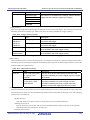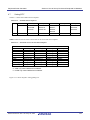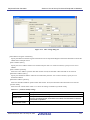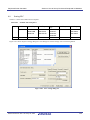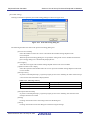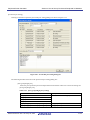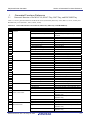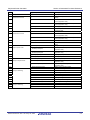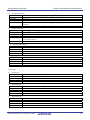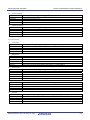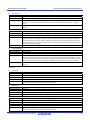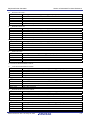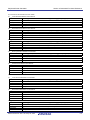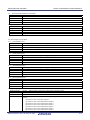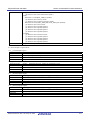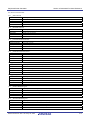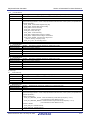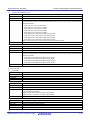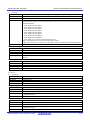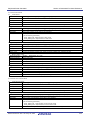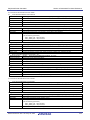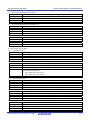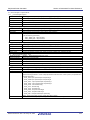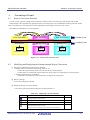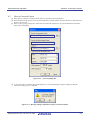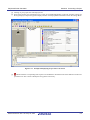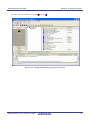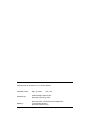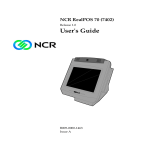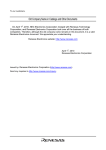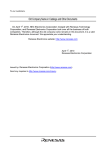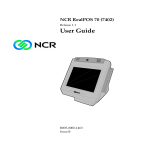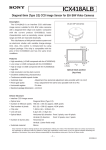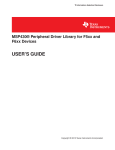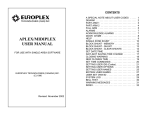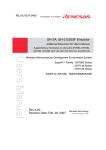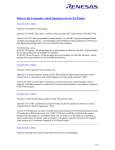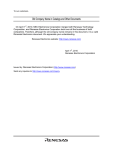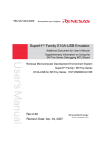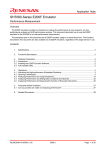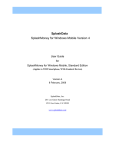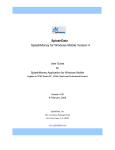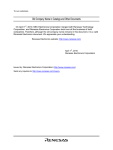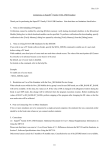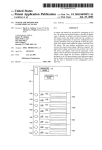Download Peripheral Driver Generator V.1.04 User`s Manual
Transcript
To our customers, Old Company Name in Catalogs and Other Documents On April 1st, 2010, NEC Electronics Corporation merged with Renesas Technology Corporation, and Renesas Electronics Corporation took over all the business of both companies. Therefore, although the old company name remains in this document, it is a valid Renesas Electronics document. We appreciate your understanding. Renesas Electronics website: http://www.renesas.com April 1st, 2010 Renesas Electronics Corporation Issued by: Renesas Electronics Corporation (http://www.renesas.com) Send any inquiries to http://www.renesas.com/inquiry. Notice 1. 2. 3. 4. 5. 6. 7. All information included in this document is current as of the date this document is issued. Such information, however, is subject to change without any prior notice. Before purchasing or using any Renesas Electronics products listed herein, please confirm the latest product information with a Renesas Electronics sales office. Also, please pay regular and careful attention to additional and different information to be disclosed by Renesas Electronics such as that disclosed through our website. Renesas Electronics does not assume any liability for infringement of patents, copyrights, or other intellectual property rights of third parties by or arising from the use of Renesas Electronics products or technical information described in this document. No license, express, implied or otherwise, is granted hereby under any patents, copyrights or other intellectual property rights of Renesas Electronics or others. You should not alter, modify, copy, or otherwise misappropriate any Renesas Electronics product, whether in whole or in part. Descriptions of circuits, software and other related information in this document are provided only to illustrate the operation of semiconductor products and application examples. You are fully responsible for the incorporation of these circuits, software, and information in the design of your equipment. Renesas Electronics assumes no responsibility for any losses incurred by you or third parties arising from the use of these circuits, software, or information. When exporting the products or technology described in this document, you should comply with the applicable export control laws and regulations and follow the procedures required by such laws and regulations. You should not use Renesas Electronics products or the technology described in this document for any purpose relating to military applications or use by the military, including but not limited to the development of weapons of mass destruction. Renesas Electronics products and technology may not be used for or incorporated into any products or systems whose manufacture, use, or sale is prohibited under any applicable domestic or foreign laws or regulations. Renesas Electronics has used reasonable care in preparing the information included in this document, but Renesas Electronics does not warrant that such information is error free. Renesas Electronics assumes no liability whatsoever for any damages incurred by you resulting from errors in or omissions from the information included herein. Renesas Electronics products are classified according to the following three quality grades: “Standard”, “High Quality”, and “Specific”. The recommended applications for each Renesas Electronics product depends on the product’s quality grade, as indicated below. You must check the quality grade of each Renesas Electronics product before using it in a particular application. You may not use any Renesas Electronics product for any application categorized as “Specific” without the prior written consent of Renesas Electronics. Further, you may not use any Renesas Electronics product for any application for which it is not intended without the prior written consent of Renesas Electronics. Renesas Electronics shall not be in any way liable for any damages or losses incurred by you or third parties arising from the use of any Renesas Electronics product for an application categorized as “Specific” or for which the product is not intended where you have failed to obtain the prior written consent of Renesas Electronics. The quality grade of each Renesas Electronics product is “Standard” unless otherwise expressly specified in a Renesas Electronics data sheets or data books, etc. “Standard”: 8. 9. 10. 11. 12. Computers; office equipment; communications equipment; test and measurement equipment; audio and visual equipment; home electronic appliances; machine tools; personal electronic equipment; and industrial robots. “High Quality”: Transportation equipment (automobiles, trains, ships, etc.); traffic control systems; anti-disaster systems; anticrime systems; safety equipment; and medical equipment not specifically designed for life support. “Specific”: Aircraft; aerospace equipment; submersible repeaters; nuclear reactor control systems; medical equipment or systems for life support (e.g. artificial life support devices or systems), surgical implantations, or healthcare intervention (e.g. excision, etc.), and any other applications or purposes that pose a direct threat to human life. You should use the Renesas Electronics products described in this document within the range specified by Renesas Electronics, especially with respect to the maximum rating, operating supply voltage range, movement power voltage range, heat radiation characteristics, installation and other product characteristics. Renesas Electronics shall have no liability for malfunctions or damages arising out of the use of Renesas Electronics products beyond such specified ranges. Although Renesas Electronics endeavors to improve the quality and reliability of its products, semiconductor products have specific characteristics such as the occurrence of failure at a certain rate and malfunctions under certain use conditions. Further, Renesas Electronics products are not subject to radiation resistance design. Please be sure to implement safety measures to guard them against the possibility of physical injury, and injury or damage caused by fire in the event of the failure of a Renesas Electronics product, such as safety design for hardware and software including but not limited to redundancy, fire control and malfunction prevention, appropriate treatment for aging degradation or any other appropriate measures. Because the evaluation of microcomputer software alone is very difficult, please evaluate the safety of the final products or system manufactured by you. Please contact a Renesas Electronics sales office for details as to environmental matters such as the environmental compatibility of each Renesas Electronics product. Please use Renesas Electronics products in compliance with all applicable laws and regulations that regulate the inclusion or use of controlled substances, including without limitation, the EU RoHS Directive. Renesas Electronics assumes no liability for damages or losses occurring as a result of your noncompliance with applicable laws and regulations. This document may not be reproduced or duplicated, in any form, in whole or in part, without prior written consent of Renesas Electronics. Please contact a Renesas Electronics sales office if you have any questions regarding the information contained in this document or Renesas Electronics products, or if you have any other inquiries. (Note 1) “Renesas Electronics” as used in this document means Renesas Electronics Corporation and also includes its majorityowned subsidiaries. (Note 2) “Renesas Electronics product(s)” means any product developed or manufactured by or for Renesas Electronics. User’s Manual Peripheral Driver Generator V.1.04 User’s Manual Rev.1.00 2009.05 Notes regarding these materials 1. This document is provided for reference purposes only so that Renesas customers may select the appropriate Renesas products for their use. Renesas neither makes warranties or representations with respect to the accuracy or completeness of the information contained in this document nor grants any license to any intellectual property rights or any other rights of Renesas or any third party with respect to the information in this document. 2. Renesas shall have no liability for damages or infringement of any intellectual property or other rights arising out of the use of any information in this document, including, but not limited to, product data, diagrams, charts, programs, algorithms, and application circuit examples. 3. You should not use the products or the technology described in this document for the purpose of military applications such as the development of weapons of mass destruction or for the purpose of any other military use. When exporting the products or technology described herein, you should follow the applicable export control laws and regulations, and procedures required by such laws and regulations. 4. All information included in this document such as product data, diagrams, charts, programs, algorithms, and application circuit examples, is current as of the date this document is issued. Such information, however, is subject to change without any prior notice. Before purchasing or using any Renesas products listed in this document, please confirm the latest product information with a Renesas sales office. Also, please pay regular and careful attention to additional and different information to be disclosed by Renesas such as that disclosed through our website. (http://www.renesas.com ) 5. Renesas has used reasonable care in compiling the information included in this document, but Renesas assumes no liability whatsoever for any damages incurred as a result of errors or omissions in the information included in this document. 6. When using or otherwise relying on the information in this document, you should evaluate the information in light of the total system before deciding about the applicability of such information to the intended application. Renesas makes no representations, warranties or guaranties regarding the suitability of its products for any particular application and specifically disclaims any liability arising out of the application and use of the information in this document or Renesas products. 7. With the exception of products specified by Renesas as suitable for automobile applications, Renesas products are not designed, manufactured or tested for applications or otherwise in systems the failure or malfunction of which may cause a direct threat to human life or create a risk of human injury or which require especially high quality and reliability such as safety systems, or equipment or systems for transportation and traffic, healthcare, combustion control, aerospace and aeronautics, nuclear power, or undersea communication transmission. If you are considering the use of our products for such purposes, please contact a Renesas sales office beforehand. Renesas shall have no liability for damages arising out of the uses set forth above. 8. Notwithstanding the preceding paragraph, you should not use Renesas products for the purposes listed below: (1) artificial life support devices or systems (2) surgical implantations (3) healthcare intervention (e.g., excision, administration of medication, etc.) (4) any other purposes that pose a direct threat to human life Renesas shall have no liability for damages arising out of the uses set forth in the above and purchasers who elect to use Renesas products in any of the foregoing applications shall indemnify and hold harmless Renesas Technology Corp., its affiliated companies and their officers, directors, and employees against any and all damages arising out of such applications. 9. You should use the products described herein within the range specified by Renesas, especially with respect to the maximum rating, operating supply voltage range, movement power voltage range, heat radiation characteristics, installation and other product characteristics. Renesas shall have no liability for malfunctions or damages arising out of the use of Renesas products beyond such specified ranges. 10. Although Renesas endeavors to improve the quality and reliability of its products, IC products have specific characteristics such as the occurrence of failure at a certain rate and malfunctions under certain use conditions. Please be sure to implement safety measures to guard against the possibility of physical injury, and injury or damage caused by fire in the event of the failure of a Renesas product, such as safety design for hardware and software including but not limited to redundancy, fire control and malfunction prevention, appropriate treatment for aging degradation or any other applicable measures. Among others, since the evaluation of microcomputer software alone is very difficult, please evaluate the safety of the final products or system manufactured by you. 11. In case Renesas products listed in this document are detached from the products to which the Renesas products are attached or affixed, the risk of accident such as swallowing by infants and small children is very high. You should implement safety measures so that Renesas products may not be easily detached from your products. Renesas shall have no liability for damages arising out of such detachment. 12. This document may not be reproduced or duplicated, in any form, in whole or in part, without prior written approval from Renesas. 13. Please contact a Renesas sales office if you have any questions regarding the information contained in this document, Renesas semiconductor products, or if you have any other inquiries. Peripheral Driver Generator Preface The Peripheral Driver Generator (hereafter referred to as PDG) is a tool that supports the development of a driver for a peripheral I/O module in a microcomputer. The PDG, which contains peripheral I/O module API libraries, allows users to design and automatically generate functions for calling the libraries via its user interface. It runs on a Microsoft® Windows® operating system with an IBM PC compatible machine. The supported microcomputers are the H8S/Tiny, SH/Tiny, H8/300H Tiny, R8C/Tiny, and M16C/Tiny series, and main groups of the M16C/60 series. For details, refer to “Overview” in this manual. Usage Precautions Even though we carefully evaluate the API libraries and functions generated by the PDG, fully examine your application on your own responsibility when using this software to develop your application. IBM is a registered trademark of International Business Machines Corporation. Microsoft and Windows are registered trademarks of Microsoft Corporation in the United States and other countries. All brand or product names used in this manual are trademarks or registered trademarks of their respective companies or organizations. For inquiries about the contents of this document or product, email to your local distributor. Renesas Tools Homepage http://www.renesas.com/en/tools REJ10J2018-0100 Rev.1.00 May. 29, 2009 iii Peripheral Driver Generator Contents 1. 2. 3. Overview...................................................................................................................................................................1-1 1.1 PDG Features.....................................................................................................................................................1-1 1.2 PDG Project .......................................................................................................................................................1-1 1.3 Roles of the PDG ...............................................................................................................................................1-2 1.4 Operating Environment......................................................................................................................................1-2 1.5 Compiler Combinations .....................................................................................................................................1-3 1.6 API Libraries......................................................................................................................................................1-3 1.7 Main Window ....................................................................................................................................................1-4 1.7.1 Setting Details Display Window................................................................................................................1-4 1.7.2 New Setup Pattern Creation Window ........................................................................................................1-5 1.7.3 Generated File Information Window .........................................................................................................1-5 1.8 Menu ..................................................................................................................................................................1-7 1.9 Toolbar............................................................................................................................................................. 1-10 Preparation for Using the PDG ..............................................................................................................................2-1 2.1 Installing the PDG .............................................................................................................................................2-1 2.2 Setting an Editor ................................................................................................................................................2-1 2.3 Registering the PDG in the HEW ......................................................................................................................2-2 2.4 Setting HewTargetServer...................................................................................................................................2-4 How to Operate the PDG ........................................................................................................................................3-1 3.1 Developing an Application with the PDG .........................................................................................................3-1 3.2 PDG Operation Flow .........................................................................................................................................3-2 3.3 Creating/Opening a Project................................................................................................................................3-3 3.3.1 Creating a New Project ..............................................................................................................................3-3 3.3.2 Opening an Existing Project ......................................................................................................................3-6 3.3.3 Setting CPU Clocks ...................................................................................................................................3-7 3.4 Selecting/Setting Peripheral I/O Modules..........................................................................................................3-8 3.4.1 Creating a New Setup Pattern of Peripheral I/O Modules .........................................................................3-8 3.4.2 Modifying a Setup Pattern of Peripheral I/O Modules............................................................................. 3-10 3.4.3 Duplicating a Setup Pattern of Peripheral I/O Modules........................................................................... 3-10 3.4.4 Deleting a Setup Pattern of Peripheral I/O Modules................................................................................ 3-11 3.5 Allocating and Deleting a Resource................................................................................................................. 3-11 3.5.1 Allocating a Resource .............................................................................................................................. 3-11 3.5.2 Deleting a Resource ................................................................................................................................. 3-11 3.6 Generating Sources Collectively...................................................................................................................... 3-12 3.7 Viewing Generated Function Information in CSV Format .............................................................................. 3-12 3.8 Updating a Generated Function Information ................................................................................................... 3-12 3.9 Registering Generated Files in a HEW Project................................................................................................ 3-12 3.9.1 Registration Function............................................................................................................................... 3-12 3.9.2 How to Register Generated Files ............................................................................................................. 3-13 3.9.3 Canceling Registration of Files................................................................................................................ 3-14 REJ10J2018-0100 Rev.1.00 May. 29, 2009 iv Peripheral Driver Generator 4. How to Set up Clocks and Peripheral I/O Modules ..............................................................................................4-1 4.1 4.1.1 Setting Clocks for M16C/62P, M16C/28, M16C/28B, and M16C/29 .......................................................4-1 4.1.2 Setting Clocks for R8C/13 .........................................................................................................................4-4 4.1.3 Setting Clocks for R8C/22-23....................................................................................................................4-6 4.1.4 Setting Clocks for R8C/24-25....................................................................................................................4-8 4.1.5 Setting Clocks for R8C/26-29, R8C/2A-2D ............................................................................................ 4-11 4.1.6 Setting Clocks for H8/3687, H8/36049.................................................................................................... 4-14 4.1.7 Setting Clocks for H8/36077, H8/36109.................................................................................................. 4-16 4.1.8 Setting Clocks for SH7125 ...................................................................................................................... 4-18 4.1.9 Setting Clocks for H8S/20103, H8S/20203, H8S/20223 ......................................................................... 4-20 4.2 5. 6. Setting Clocks ....................................................................................................................................................4-1 Setting Serial Interface..................................................................................................................................... 4-24 4.2.1 Synchronous Serial Communication Interface......................................................................................... 4-25 4.2.2 Asynchronous Serial Communication Interface ...................................................................................... 4-30 4.3 Setting I/O Ports............................................................................................................................................... 4-33 4.4 Setting Timer ................................................................................................................................................... 4-36 4.4.1 Timer Mode ............................................................................................................................................. 4-37 4.4.2 Event Counter Mode ................................................................................................................................ 4-43 4.4.3 Pulse Width Modulation Mode ................................................................................................................ 4-50 4.4.4 Pulse Period Measurement Mode............................................................................................................. 4-59 4.4.5 Pulse Width Measurement Mode ............................................................................................................. 4-64 4.4.6 Input Capture Mode ................................................................................................................................. 4-66 4.4.7 Output Compare Mode............................................................................................................................. 4-73 4.5 Setting Interrupt ............................................................................................................................................... 4-83 4.6 Setting A/D converter ...................................................................................................................................... 4-86 4.7 Setting DTC ..................................................................................................................................................... 4-94 4.8 Setting ELC...................................................................................................................................................... 4-98 Generated Functions Reference..............................................................................................................................5-1 5.1 Generated function of for M16C/60, M16C/Tiny, R8C/Tiny, and H8/300H Tiny ............................................5-1 5.2 Generated function of for SH/Tiny .................................................................................................................. 5-14 Converting a Project................................................................................................................................................6-1 6.1 Project Conversion Function..............................................................................................................................6-1 6.2 Modifying and Displaying the Settings through Project Conversion.................................................................6-1 6.3 How to Convert a Project...................................................................................................................................6-2 REJ10J2018-0100 Rev.1.00 May. 29, 2009 v Peripheral Driver Generator 1. Overview 1.1 PDG Features Section 1 Overview The PDG allows users to specify settings of microcomputer peripheral I/O modules such as serial, timer, and IO via its GUI and to generate functions, which reflect the settings, for calling API libraries for those modules. [1] Assists in setting up each peripheral IO via GUI. [2] Outputs the set contents as functions. [3] Registers automatically-generated sources collectively into a project of the High-performance Embedded Workshop (hereafter referred to as HEW). Figure 1.1-1 Example of PDG Display [4] Supports conversion of the contents set by GUI for diverted use between microcomputers. Note: The conversion may not be supported depending on the microcomputer. 1.2 PDG Project The PDG manages the generated software based on the concept of “project.” Following are managed as project: [1] Setup information on each peripheral IO [2] Function management information on set content REJ10J2018-0100 Rev.1.00 May. 29, 2009 1-1 Peripheral Driver Generator 1.3 Section 1 Overview Roles of the PDG The user incorporates functions for calling API libraries, which are generated by the PDG, into a user program to create an application. The following schematically shows the relationship between the PDG and the API libraries and applications. PDG User system Project Application Setting information Application Code generator Generated Functions Peripheral I/O Driver API library Hardware DLLs for each microcomputer Generates functions Compile/Link Figure 1.3-1 Roles of the PDG 1.4 Operating Environment The PDG has been confirmed to be capable of operating properly on the host machines under the OS versions listed below. Table 1.4-1 Host Machine Host machine OS version IBM PC/AT and its compatibles Microsoft® Windows® 2000 Microsoft® Windows® XP If the PDG is to be run on any other host machine or under other OS that you are using, please consult the manufacturer of your host machine or OS to confirm whether the PDG will operate properly on it. The recommended hardware specifications are listed below. Table 1.4-2 Recommended Hardware Specifications Main memory Sufficient memory capacity for the OS to operate normally is recommended (256 Mbytes or more) Free disk space 70 Mbytes or more Resolution of display 1024 × 768 or greater is recommended REJ10J2018-0100 Rev.1.00 May. 29, 2009 1-2 Peripheral Driver Generator 1.5 Section 1 Overview Compiler Combinations The PDG operates normally in combination with the compilers listed below. Table 1.5-1 Compiler Package 1.6 Microcomputer Series Compiler products M16C/Tiny, M16C/60, R8C/Tiny H8/300H Tiny C Compiler Package M3T-NC30WA V.5.40 Release 00 for M16C series C/C++ Compiler Package for H8SX, H8S, H8 family V.6.01 Release 02 SH/Tiny C/C++ Compiler Package for SuperH Family V.9.02 Release00 H8S Tiny C/C++ Compiler Package for H8SX, H8S, H8 family V.6.02 Release 01 API Libraries The API libraries packaged in the PDG are listed below. Table 1.6-1 List of API Libraries Series Directory Library file name H8/300H Tiny lib\H8_Tiny rapi_h8_3687.lib rapi_h8_36049.lib rapi_h8_36077.lib rapi_h8_36109.lib R8C/Tiny lib\R8C_Tiny rapi_r8c_13.lib rapi_r8c_22_23.lib rapi_r8c_24_25.lib rapi_r8c_26_27.lib rapi_r8c_28_29.lib rapi_r8c_2A_2B.lib rapi_r8c_2C_2D.lib M16C/Tiny lib\M16C_Tiny rapi_m16c_28.lib rapi_m16c_29.lib M16C/60 lib\m16c rapi_m16c_62p.lib SH/Tiny lib\SH_Tiny rapi_sh7125.lib H8S/Tiny lib\H8S_Tiny rapi_h8s_20103.lib rapi_h8s_20203.lib rapi_h8s_20223.lib These libraries are built with the compilers shown in Table 1.5-1. When using these libraries, use the same version of the compilers shown in Table 1.5-1. For reference, the source files of the API libraries are stored in the “source” directory. REJ10J2018-0100 Rev.1.00 May. 29, 2009 1-3 Peripheral Driver Generator 1.7 1.7.1 Section 1 Overview Main Window Setting Details Display Window This window displays the setting details of the currently opened project file. The tabs at the bottom, the trees in the left, and the list in the right show functions, created setup pattern, and the details of the currently selected setting in the trees, respectively. Double-clicking on [Setting] in the trees or any one of the setting items in the list shows a dialog box for specifying the corresponding setting. Figure 1.7-1 Setting Details Display Window REJ10J2018-0100 Rev.1.00 May. 29, 2009 1-4 Peripheral Driver Generator 1.7.2 Section 1 Overview New Setup Pattern Creation Window When a project file is opened, buttons in this window are enabled. Selecting a function and then clicking on a mode button opens a function setup dialog box that enables user to create a new setup pattern. Figure 1.7-2 New Setup Pattern Creation Window 1.7.3 Generated File Information Window (1) Displayed contents The generated file information on each function and each mode in the currently opened project file is displayed. The following are listed as the generated source information: • Generated file name • Generated function name • Functional description of function • Related item name Double-clicking on a generated file name opens the corresponding file by using a specified editor. REJ10J2018-0100 Rev.1.00 May. 29, 2009 1-5 Peripheral Driver Generator Section 1 Overview Figure 1.7-3 Generated File Information Window (2) Changing Character Size [1] Right-click on the generated file information window or select [Display] -> [Character size of the generated file information window]. [2] Select a size from [Large], [Medium], and [Small]. [3] The character size will be changed in the list. REJ10J2018-0100 Rev.1.00 May. 29, 2009 1-6 Peripheral Driver Generator 1.8 Section 1 Overview Menu The menu items are listed in Table 1.8-1. Table 1.8-1 Menu List Main menu Sub-menu Description File (F) Create New Project (N) Creates a new project. Always available. Open Project (O) Opens an existing project. Always available. Save Project (S) Saves the currently opened project. Always available. Save Project As (A) Saves the currently opened project under a new name. Always available. Project Convert (C) Converts an existing project into a new project with a different CPU. Only available when a project is opened. *2 Generate Sources Collectively (S) Generates source files. Available when peripheral I/O settings are completed. Delete Sources Collectively (D) Deletes all the generated files. Available after source generation is performed. History Lists projects that were opened. Always available. Exit (X) Exits the PDG. Always available. Function CPU(C) Modify setting (M) (U) Modifies settings for a CPU. Only available when a project is opened. Serial Newly (S) create setting Synchronous (S) Creates a new setup pattern of serial synchronous. *1 Only available when a project is opened. Asynchronous (A) Creates a new setup pattern of serial asynchronous. *1 (N) Only available when a project is opened. Duplicate setting (C) Duplicates a setup pattern of serial. *1 Only available when serial setting is selected. Delete setting (D) Deletes a setup pattern of serial. *1 Only available when serial setting is selected. Modify setting (M) Modifies serial settings. Only available when serial setting is selected. Set UART number (S) Sets a UART for a setup pattern of serial. *1 Only available when serial setting is selected. Delete UART number (L) Deletes a UART from a setup pattern of serial. *1 Only available when UART is selected. A/D (A) Newly Single-shot Mode (S) create REJ10J2018-0100 Rev.1.00 May. 29, 2009 Creates a new setup pattern of A/D single mode. *1 Only available when a project is opened. 1-7 Peripheral Driver Generator Main menu Section 1 Overview Sub-menu Description setting Repeat Mode (R) (N) Creates a new setup pattern of A/D repeat mode. *1 Only available when a project is opened. *2 Single Sweep Mode (G) Creates a new setup pattern of A/D single sweep mode. *1 Only available when a project is opened. *2 Repeat Sweep Mode 0 (W) Creates a new setup pattern of A/D repeat sweep mode 0. *1 Only available when a project is opened. *2 Repeat Sweep Mode 1 (E) Creates a new setup pattern of A/D repeat sweep mode 1. *1 Only available when a project is opened. *2 Simultaneous Sampling Sweep Creates a new setup pattern of A/D simultaneous sampling sweep Mode (P) mode. *1 Only available when a project is opened. *2 Delay Trigger Mode 0 (D) Creates a new setup pattern of A/D delay trigger mode 0. *1 Only available when a project is opened. *2 Delay Trigger Mode 1 (L) Creates a new setup pattern of A/D delay trigger mode 1. *1 Only available when a project is opened. *2 2-channel scan mode Creates a new setup pattern of 2-channel scan mode. *1 settings(H) Only available when a project is opened. *2 2-channel continuous scan Creates a new setup pattern of 2-channel continuous scan mode. *1 mode settings(T) Only available when a project is opened. *2 4-channel scan mode Creates a new setup pattern of 4-channel scan mode settings. *1 settings(F) Only available when a project is opened. *2 4-channel continuous scan Creates a new setup pattern of 4-channel continuous scan mode. *1 mode settings(O) Only available when a project is opened. *2 Duplicate setting (C) Duplicates a setup pattern of A/D. *1 Only available when A/D setting is selected. Delete setting (D) Deletes a setup pattern of A/D. *1 Only available when A/D setting is selected. Modify setting (M) Modifies A/D settings. Only available when A/D setting is selected. Set input group and pin (I) Sets an input group and pin for a setup pattern of A/D. *1 Only available when A/D setting is selected. Delete input group and pin (L) Deletes an input group and pin from a setup pattern of A/D. *1 Only available when an input group and pin are selected. I/O (I) Newly create setting (N) Creates a new setup pattern of I/O. *1 Only available when a project is opened. Duplicate setting (C) Duplicates a setup pattern of I/O. *1 Only available when I/O setting is selected. Delete setting (D) Deletes a setup pattern of I/O. *1 Only available when I/O setting is selected. Modify setting (M) Modifies I/O settings. Only available when I/O setting is selected. REJ10J2018-0100 Rev.1.00 May. 29, 2009 1-8 Peripheral Driver Generator Main menu Section 1 Overview Sub-menu Description Set port (P) Sets a port for a setup pattern of I/O. *1 Only available when I/O setting is selected. Delete port (L) Deletes a port from a setup pattern of I/O. *1 Only available when a port is selected. Timer Newly (T) create setting Timer Mode (T) Creates a new setup pattern of timer mode. *1 Only available when a project is opened. Event Counter Mode (E) (N) Creates a new setup pattern of event counter mode. *1 Only available when a project is opened. Pulse Width Modulation Mode Creates a new setup pattern of pulse width modulation mode. *1 (M) Only available when a project is opened. Pulse Period Measurement Creates a new setup pattern of pulse period measurement mode. *1 Mode (P) Only available when a project is opened. Pulse Width Measurement Creates a new setup pattern of pulse width measurement mode. *1 Mode (W) Only available when a project is opened. Input Capture Mode (I) Creates a new setup pattern of input capture mode. *1 Only available when a project is opened. *2 Output Compare Mode (O) Creates a new setup pattern of output compare mode. *1 Only available when a project is opened. *2 Duplicate setting (C) Duplicates a setup pattern of a timer. *1 Only available when timer setting is selected. Delete setting (D) Deletes a setup pattern of a timer. *1 Only available when timer setting is selected. Modify setting (M) Modifies timer settings. Only available when timer setting is selected. Set timer (T) Sets a timer type for a setup pattern of a timer. *1 Only available when timer setting is selected. Delete timer (L) Deletes a timer type from a setup pattern of a timer. *1 Only available when a timer is selected. INT (N) Newly create setting (N) Creates a new setup pattern of external interrupt. *1 Only available when a project is opened. Duplicate setting (C) Duplicates a setup pattern of external interrupt. *1 Only available when external interrupt setting is selected. Delete setting (D) Deletes a setup pattern of external interrupt. *1 Only available when external interrupt setting is selected. Modify setting (M) Modifies settings for external interrupt setting. Only available when external interrupt setting is selected. Set interrupt (I) Sets an interrupt type for a setup pattern of external interrupt. *1 Only available when external interrupt setting is selected. Delete interrupt (L) Deletes an interrupt type from a setup pattern of external interrupt. *1 Only available when external interrupt type is selected. REJ10J2018-0100 Rev.1.00 May. 29, 2009 1-9 Peripheral Driver Generator Main menu Section 1 Overview Sub-menu ELC(E) Description Modify setting (M) Modifies settings for ELC setting. *1 Only available when a project is opened. DTC(D) Newly create setting (N) Creates a new setup pattern of DTC. *1 Only available when a project is opened. Delete setting (D) Deletes a setup pattern of DTC. *1 Only available when DTC setting is selected. Modify setting (M) Modifies settings for DTC setting. Only available when DTC setting is selected. Display (V) Toolbar (T) Displays/undisplays the toolbar. Newly Create toolbar (B) Displays/undisplays the Create New toolbar. Status bar (S) Displays/undisplays the status bar. New setting window (N) Displays/undisplays the new setting window. Generated file information window (F) Displays/undisplays the generated file information window. Character size of the generated file information Changes the character size of the generated file information window (C) window. Selectable from large, medium, or small. Only available when a project is opened. Tool (T) Window Setting (S)… Sets an editor to open generated files. Option (O) Unsupported. Register file in HEW project (R) Registers generated files in a HEW project. Display output function list (D) Lists output functions in CSV file format. Place output function in the latest status (P) Updates the output function list. - Unsupported. About Peripheral Driver Generator (A)… Shows the version information of the PDG. (W) Help (H) *1 “Setup pattern” refers to the details of peripheral I/O settings. *2 This item may be unselectable depending on the microcomputer type. 1.9 Toolbar The toolbar icons are listed in Table 1.9-1. Table 1.9-1 List of Toolbar Icons Button Name Icon Operation Situation in which button is available New project Creates a new project. Always Open Opens an existing project. Always Save Saves the open project. When a project is opened. Project Convert Converts the open project for use in other When a project is opened. * microcomputers. Batch source generate Generates the sources for each setup-completed REJ10J2018-0100 Rev.1.00 May. 29, 2009 When peripheral I/O settings are 1-10 Peripheral Driver Generator Button Name Output function list display Section 1 Overview Icon Operation Situation in which button is available peripheral IO collectively. completed. Displays output function list. After batch source generation is performed. Output function list update Updates output function list. After batch source generation is performed. Help Shows the version of the PDG. Always CPU setting Modifies settings for a CPU. When a project is opened. New serial synchronous Creates a new setup pattern of serial synchronous When a project is opened. mode setup creation mode. New serial asynchronous Creates a new setup pattern of serial asynchronous mode setup creation mode. New A/D single-shot mode Creates a new setup pattern of A/D single-shot setup creation mode. New A/D repeat mode setup Creates a new setup pattern of A/D repeat mode. When a project is opened. * New A/D single sweep mode Creates a new setup pattern of A/D single sweep When a project is opened. * setup creation mode. New A/D repeat sweep mode Creates a new setup pattern of A/D repeat sweep 0 setup creation mode 0. New A/D repeat sweep mode Creates a new setup pattern of A/D repeat sweep 1 setup creation mode 1. New A/D simultaneous Creates a new setup pattern of A/D simultaneous sampling sweep mode setup sampling sweep mode. When a project is opened. When a project is opened. creation When a project is opened. * When a project is opened. * When a project is opened. * creation New A/D delay trigger mode Creates a new setup pattern of A/D delay trigger When a project is opened. * 0 setup creation mode 0. New A/D delay trigger mode Creates a new setup pattern of A/D delay trigger 1 setup creation mode 1. 2-channel scan mode setup Creates a new setup pattern of 2-channel scan creation mode. 2-channel continuous scan Creates a new setup pattern of 2-channel mode setup creation continuous scan mode. 4-channel scan mode setup Creates a new setup pattern of 4-channel scan creation mode. 4-channel continuous scan Creates a new setup pattern of 4-channel mode setup creation continuous scan mode. New I/O setup creation Creates a new setup pattern of I/O. When a project is opened. New timer mode setup Creates a new setup pattern of timer mode. When a project is opened. New timer event count mode Creates a new setup pattern of timer event counter When a project is opened. setup creation mode. When a project is opened. * When a project is opened. * When a project is opened. * When a project is opened. * When a project is opened. * creation REJ10J2018-0100 Rev.1.00 May. 29, 2009 1-11 Peripheral Driver Generator Button Name Section 1 Overview Icon Operation Situation in which button is available New timer pulse width Creates a new setup pattern of timer pulse width When a project is opened. modulation mode setup modulation mode. creation New timer pulse period Creates a new setup pattern of timer pulse period measurement mode setup measurement mode. When a project is opened. creation New timer pulse width Creates a new setup pattern of timer pulse width measurement mode setup measurement mode. When a project is opened. creation New timer input capture Creates a new setup pattern of timer input capture When a project is opened. * mode setup creation mode. New timer output compare Creates a new setup pattern of timer output mode setup creation compare mode. New external interrupt setup Creates a new setup pattern of external interrupt. When a project is opened. ELC setting Modifies settings for a ELC. When a project is opened. * New DTC setup creation Creates a new setup pattern of DTC. When a project is opened. * When a project is opened. * creation * This item may be unselectable depending on the microcomputer type. REJ10J2018-0100 Rev.1.00 May. 29, 2009 1-12 Peripheral Driver Generator 2. Section 2 Preparation for Using the PDG Preparation for Using the PDG You will install the PDG, and specify an editor to be used via the PDG and other settings necessary for the PDG to collaborate with the HEW. Note that screen images of the HEW may differ depending on the version you are using. 2.1 Installing the PDG After the installer launches, follow the instructions to install the PDG with administrator right. Figure 2.1-1 Installer after Launched 2.2 Setting an Editor Any editor can be used to open generated source files in a project on the generated file information window. [1] Select [Tool] -> [Setting] from the menu to open the [Setting] dialog box. [2] Specify the name of the editor program that you wish to use when opening source files. [3] Specify the parameters of the program according to its specifications. Replace file names and line numbers in the parameters with “%F” and %L, respectively, if necessary. Click [OK] to close the dialog box and complete the settings. When the parameter is <file name> + <line number>, enter “%F+%L”. When the parameter is –line = <line number> <file name>, enter “-line=%L %F”. Figure 2.2-1 [Setting] Dialog Box REJ10J2018-0100 Rev.1.00 May. 29, 2009 2-1 Peripheral Driver Generator 2.3 Section 2 Preparation for Using the PDG Registering the PDG in the HEW You will register the PDG in the HEW menu so that the PDG can launch from it. [1] Launch the HEW. If it has already launched, close all the workspaces. [2] Click [Administration…] in the [Welcome!] dialog box. Figure 2.3-1 [Welcome!] Dialog Box in the HEW [3] If the HEW has already launched, select [Administration…] from the tool menu. Figure 2.3-2 HEW Tool Menu REJ10J2018-0100 Rev.1.00 May. 29, 2009 2-2 Peripheral Driver Generator Section 2 Preparation for Using the PDG [4] Click on the [Register] button. Figure 2.3-3 [Tools Administration] Dialog Box [5] Select the “PDG.hrf” file in the directory where the PDG is installed. By default, the directory is ”C:/Renesas/PDG”. Figure 2.3-4 [Select HEW Registration File] Dialog Box REJ10J2018-0100 Rev.1.00 May. 29, 2009 2-3 Peripheral Driver Generator Section 2 Preparation for Using the PDG [6] Make sure that the PDG is registered in [System Tools] in the [Tools Administration] dialog box. Figure 2.3-5 [Tools Administration] Dialog Box [7] Click [OK] to close the [Tools Administration] dialog box. 2.4 Setting HewTargetServer In order to register sources generated by the PDG in the HEW, HewTargetServer in the HEW requires to be set properly. Set HewTargetServer as follows. [1] Select [Administration…] from the tool menu. [2] Make sure that the HewTargetServer version is 1.05.00 in [Extension Components]. When earlier version than 1.05.00 is shown, select HewTargetServer and click [Unregister] to unregister it. Figure 2.4-1 [Tools Administration] Dialog Box REJ10J2018-0100 Rev.1.00 May. 29, 2009 2-4 Peripheral Driver Generator Section 2 Preparation for Using the PDG [3] Click on the [Search disk…] button in the [Tools Administration] dialog box. Figure 2.4-2 [Tools Administration] Dialog Box [4] Enter the directory where the HEW is installed in the [Search Disk for Components] dialog box and click on the [Start] button to search for HewTargetServer. Figure 2.4-3 [Search Disk for Components] Dialog Box REJ10J2018-0100 Rev.1.00 May. 29, 2009 2-5 Peripheral Driver Generator Section 2 Preparation for Using the PDG [5] From [Located components], select HewTargetServer 1.05.00 and click on the [Register] button. Figure 2.4-4 [Search Disk for Components] Dialog Box [6] Click on the [close] button to close the [Search Disk for Components] dialog box. [7] Click [OK] to close the [Tools Administration] dialog box. [8] Execute REGISTERSERVER.bat in the directory where the HEW is installed. By default, the directory is as follows: c:\Program Files\Renesas\Hew\REGISTERSERVER.bat Figure 2.4-5 Example of the Directory where the HEW is Installed REJ10J2018-0100 Rev.1.00 May. 29, 2009 2-6 Peripheral Driver Generator 3. 3.1 Section 3 How to Operate the PDG How to Operate the PDG Developing an Application with the PDG The PDG generates C source files that contain functions reflecting settings for peripheral I/O modules. An application that operates peripheral I/O modules can be developed by calling functions generated by the PDG. The following gives an overview of the application development with the PDG. [1] Creating a workspace for the application development in the HEW. You will create a workspace for the application to be developed by selecting a menu item such as [Create a new project workspace] in the HEW. [2] Creating a PDG project for driver development You will select a microcomputer and create a project in the PDG. [3] Setting peripheral I/O modules You will set peripheral I/O modules in the created project in the PDG, beginning with CPU settings. [4] Generating and registering sources in the workspace After setting the peripheral I/O modules, you will generate source files collectively in the PDG and then register them in the created HEW workspace from the PDG. [5] Creating the application You will call the functions, which are written in the source files generated by the PDG and which operate the peripheral I/O modules, in the right places of the application. Note that when the operation functions are called, the header files generated by the PDG must be included in advance. [6] Build You will build the application in the HEW. Note that before performing a build, the following settings are required, and that the HEW V.4.02 or later automatically specifies library files. • Specifying the directory path to the header files generated by the PDG (-I option) • Specifying library files to link API libraries (-L option) If build errors occur in the operation functions generated by the PDG, make sure that the functions are called. [7] Debug You will debug the application built with the HEW. [8] Evaluation You will evaluate the application to make sure that it functions as expected. REJ10J2018-0100 Rev.1.00 May. 29, 2009 3-1 Peripheral Driver Generator 3.2 Section 3 How to Operate the PDG PDG Operation Flow This section explains how to operate the PDG. You will begin with settings for determining how to use peripheral I/O module functions, and then generate and use source files to develop drivers, as follows. Creating/opening a project Setting CPU clocks Selecting peripheral I/O modules (functions) Setting the selected peripheral I/O modules (functions) Generating source files collectively Outputting source files according to the peripheral I/O modules (functions) (Creating a HEW project) Registering the generated source files in the HEW project Figure 3.2-1 PDG Operation Flow REJ10J2018-0100 Rev.1.00 May. 29, 2009 3-2 Peripheral Driver Generator 3.3 Section 3 How to Operate the PDG Creating/Opening a Project 3.3.1 Creating a New Project Create a new project through the following steps. [1] Select [File] -> [Create New Project] to open the [Create New] dialog box (see Figure 3.3-1). Figure 3.3-1 [Project new] Dialog Box [2] Enter the name of the project to be created and specify the directory where the project is stored. [3] Select the CPU series, group, and type No. (see Table 3.3-1) Table 3.3-1 List of Supported Microcomputers Series Group Type No. M16C/Tiny M16C/28 M30280F6, M30280F8, M30280FA, M30280FC, M30281F6, M30281F8 M30281FA, M30281FC H8/300H Tiny R8C/Tiny M16C/28B M30280FCB, M30281FCB M16C/29 M30290FA, M30290FC, M30291FA, M30291FC H8/3687 HD64F3687, HD64F3684 H8/36077 HD64F36077, HD64F36074 H8/36049 HD64F36049 H8/36109 HD64F36109 R8C/13 R5F21132, R5F21133, R5F21134 R8C/22 R5F21226, R5F21227, R5F21228, R5F2122A, R5F2122C R8C/23 R5F21236, R5F21237, R5F21238, R5F2123A, R5F2123C R8C/24 R5F21244, R5F21245, R5F21246, R5F21247, R5F21248 R8C/25 R5F21254, R5F21255, R5F21256, R5F21257, R5F21258 REJ10J2018-0100 Rev.1.00 May. 29, 2009 3-3 Peripheral Driver Generator Series M16C/60 Section 3 How to Operate the PDG Group Type No. R8C/26 R5F21262, R5F21264, R5F21265, R5F21266 R8C/27 R5F21272, R5F21274, R5F21275, R5F21276, R8C/28 R5F21282, R5F21284 R8C/29 R5F21292, R5F21294 R8C/2A R5F212A7, R5F212A8, R5F212AA, R5F212AC R8C/2B R5F212B7, R5F212B8, R5F212BA, R5F212BC R8C/2C R5F212C7, R5F212C8, R5F212CA, R5F212CC R8C/2D R5F212D7, R5F212D8, R5F212DA, R5F212DC M16C/62P M30622F8PFP, M30622F8PGP, M30623F8PGP, M30620FCPFP M30620FCPGP, M30621FCPGP, M3062LFGPFP, M3062LFGPGP M30625FGPGP, M30626FHPFP, M30626FHPGP, M30627FHPGP M30626FJPFP, M30626FHPGP, M30627FJPGP SH/Tiny SH7125 R5F71253N50FP, R5F71253D50FP, R5F71253N50FA, R5F71253D50FA, R5F71252N50FP, R5F71252D50FP, R5F71252N50FA, R5F71252D50FA H8S/Tiny H8S/20103 R4F20103NFA, R4F20102NFA, R4F20103NFB, R4F20102NFB, R4F20103DFA, R4F20102DFA, R4F20103DFB, R4F20102DFB H8S/20203 R4F20203NFC, R4F20202NFC, R4F20203NFD, R4F20202NFD, R4F20203DFC, R4F20202DFC, R4F20203DFD, R4F20202DFD H8S/20223 R4F20223NFC, R4F20222NFC, R4F20223NFD, R4F20222NFD, R4F20223DFC, R4F20222DFC, R4F20223DFD, R4F20222DFD [4] Click [OK] to create a new project. REJ10J2018-0100 Rev.1.00 May. 29, 2009 3-4 Peripheral Driver Generator Section 3 How to Operate the PDG [5] Immediately after the creation of a new project, the [CPU clock setting] dialog box opens automatically. Proceed to setting CPU clocks. Figure 3.3-2 [CPU clock setting] Dialog Box REJ10J2018-0100 Rev.1.00 May. 29, 2009 3-5 Peripheral Driver Generator 3.3.2 Section 3 How to Operate the PDG Opening an Existing Project Open an existing project through the following steps. [1] Select [File] -> [Open] from the menu to open the [Open File] dialog box. [2] Select a project that you wish to open, and click on the [Open] button or double-click on the file name. [3] The selected project opens. Figure 3.3-3 Existing Project REJ10J2018-0100 Rev.1.00 May. 29, 2009 3-6 Peripheral Driver Generator 3.3.3 Section 3 How to Operate the PDG Setting CPU Clocks After a new project is created, the [CPU clock setting] dialog box opens automatically. Perform setting for CPU clocks. Figure 3.3-4 [CPU clock setting] Dialog Box REJ10J2018-0100 Rev.1.00 May. 29, 2009 3-7 Peripheral Driver Generator 3.4 3.4.1 Section 3 How to Operate the PDG Selecting/Setting Peripheral I/O Modules Creating a New Setup Pattern of Peripheral I/O Modules Create a new setup pattern of peripheral I/O modules through the following steps. [1] Click on the button (see Figure 3.4-1) corresponding to the peripheral I/O module to be controlled, or select [Function] -> [Serial, A/D, I/O, Timer, INT, or DTC] -> [Create New Setting] to select a mode. Figure 3.4-1 New Setup Pattern Creation Window [2] After setting functions of each peripheral I/O modules (see Figure 3.4-2), clicking on the [Setting] button lists the setting details (setup pattern) in the right of the main window (see Figure 3.4-3). REJ10J2018-0100 Rev.1.00 May. 29, 2009 3-8 Peripheral Driver Generator Section 3 How to Operate the PDG Figure 3.4-2 [Clock asynchronous SIO mode setting] Dialog Box Setting details Figure 3.4-3 Setup Pattern Display Window REJ10J2018-0100 Rev.1.00 May. 29, 2009 3-9 Peripheral Driver Generator 3.4.2 Section 3 How to Operate the PDG Modifying a Setup Pattern of Peripheral I/O Modules Modify an existing setup pattern through the following steps. [1] Double-click on [Setting] on the trees in the left of the main window, or double-click on the name of the setting item on the list in the right. Or, select [Function] -> [CPU, Serial, A/D, I/O, Timer, or INT] -> [Modify setting]. [2] The dialog box corresponding to the selected peripheral I/O module opens. Modify the settings. [3] Click on the [Setting] button to close the dialog box. The list in the right of the main window reflects the modification to the settings. Figure 3.4-4 [Clock asynchronous SIO mode setting] Dialog Box 3.4.3 Duplicating a Setup Pattern of Peripheral I/O Modules You can duplicate an existing setup pattern. When a resource is allocated to a setting to be duplicated, the resource setting is also duplicated. A setup pattern can be duplicated only when [Setting] is selected on the trees in the left of the main window. [1] Select [Setting] on the trees in the left of the main window and then select [Function] -> [Serial, A/D, I/O, Timer, or INT] -> [Duplicate setting] from the menu, or right-click on [Setting] and then select [Duplicate setting] from the pop-up menu. [2] A duplicated setup pattern is shown at the bottom of the mode that the original setup pattern belongs to. REJ10J2018-0100 Rev.1.00 May. 29, 2009 3-10 Peripheral Driver Generator 3.4.4 Section 3 How to Operate the PDG Deleting a Setup Pattern of Peripheral I/O Modules You can delete an existing setup pattern. When a resource is allocated to a setting to be deleted, the resource setting is also deleted. A setup pattern can be deleted only when [Setting] is selected on the trees in the left of the main window. [1] Select [Setting] on the trees in the left of the main window and then select [Function] -> [Serial, A/D, I/O, Timer, or INT] -> [Delete setting] from the menu, or right-click on [Setting] and then select [Delete setting] from the pop-up menu. [2] The selected setup pattern is deleted. 3.5 3.5.1 Allocating and Deleting a Resource Allocating a Resource You can allocate a resource (peripheral I/O module) to a setup pattern to which no resource is allocated, according to each peripheral function. Only one resource can be allocated to each setup pattern. A resource can be allocated only when [Setting] is selected on the trees in the left of the main window. [1] Select [Setting] (except for CPU clock) on the trees in the left of the main window and then select [Function] -> [Serial, A/D, I/O, Timer, or INT] -> [UART number setting, Input group/pin setting, Port setting, Timer setting, or Interrupt setting] from the menu, or right-click on [Setting] on the trees in the left of the main window and then select [(Resource) setting] from the pop-up menu. [2] Select a resource that you wish to allocate to the selected setup pattern in the [(Resource) setting] dialog box. [3] After clicking on [OK] closes the dialog box, the resource is allocated to the selected setup pattern. At the same time, a message appears if allocating the resource disables some items. Also, note that after the icons in the setting list. resource is allocated, settings that require to be modified are marked with 3.5.2 Deleting a Resource You can delete a resource allocated in [(Resource) setting]. An allocated resource can be deleted only when it is selected on the trees in the left of the main window. [1] Select [<resource name>] on the trees in the left of the main window and then select [Function] -> [Serial, A/D, I/O, Timer, or INT] -> [Delete UART number, Delete input group/input pin, Delete port, Delete timer, or Delete interrupt] from the menu, or right-click on [<resource name>] on the trees in the left of the main window and then select [Delete (resource)] from the pop-up menu. [2] The selected resource is deleted. REJ10J2018-0100 Rev.1.00 May. 29, 2009 3-11 Peripheral Driver Generator 3.6 Section 3 How to Operate the PDG Generating Sources Collectively You can generate source codes according to the function settings of the currently opened project. Source codes can be generated when a resource is allocated to at least one of the created setup patterns. [1] Select [File] -> [Generate Sources Collectively] from the menu. [2] Source files are generated and stored in the same directory as the currently opened project. At the same time, information on those files is shown in the [Generated File Information] window. * * 3.7 If you create a setup pattern and check the [Generate batch source] check box in the peripheral I/O function setting dialog box, source files are generated automatically after the dialog box is closed. To delete generated source files collectively, select [File] -> [Delete Sources Collectively] from the menu. Viewing Generated Function Information in CSV Format Function information generated collectively by the PDG can be listed in CSV file format after source files are generated collectively. [1] Select [Tool] -> [Display output function list] from the menu. [2] A generated function list is displayed by the program associated with the *.csv file. 3.8 Updating a Generated Function Information You can update function information generated collectively by the PDG after source files are generated collectively.* [1] Select [Tool] -> [Place output function list in the latest status]. [2] The CSV file of the generated function list is updated. * 3.9 The CSV file is updated when sources are generated collectively. Note that when sources are generated while the CSV file is opened, it may not be updated. In this case, close the CSV file and follow the steps above. Registering Generated Files in a HEW Project 3.9.1 Registration Function You can register all source files generated by the PDG collectively in an existing HEW project automatically. At the same time, API libraries used in the source files are registered in library options, and the intprg.c file is excluded from the build target when it is already registered in the HEW project so that no collision between interrupt functions occurs. * When the already registered intprg.c file contained user codes, it is required that the user codes be manually copied into the newly registered intprg.c. REJ10J2018-0100 Rev.1.00 May. 29, 2009 3-12 Peripheral Driver Generator 3.9.2 Section 3 How to Operate the PDG How to Register Generated Files Generated files can be registered by the steps below when the sources has already been generated. [1] Select [Tool] -> [Register file in HEW project] from the menu. [2] When the HEW is not launched, the message dialog box appears asking whether to launch it or not. Click [Yes]. Figure 3.9-1 Message Asking whether to Launch the HEW (PDG) [3] The message dialog box appears asking whether to register the files or not. Figure 3.9-2 Message Asking whether to Register the Files (PDG) • When a HEW workspace in which the files are to be registered has already been opened, [4] Click [Yes]. • When a HEW workspace in which the files are to be registered is an existing workspace, [4] Click [Yes] to open the [Open File] dialog box. Specify a HEW workspace in which the files are to be registered. Click [Open] to open the workspace. • When a HEW workspace in which the files are to be registered is not created, [4] Do not close the dialog box. In the HEW, create a new HEW workspace and leave the workspace open. In the message dialog box of the PDG, click [Yes]. REJ10J2018-0100 Rev.1.00 May. 29, 2009 3-13 Peripheral Driver Generator Section 3 How to Operate the PDG [5] The [Library link priority setup] dialog box appears. Move the libraries up and down according to their priorities. When [OK] is clicked, the files begin to be registered in the HEW project.* Figure 3.9-3 [Library link priority setup] Dialog Box * When several HEW workspaces are opened, files are registered in all active projects, as stated in the dialog box that asks whether to register the files. Close workspaces in which you do not register the files before performing registration. [6] The message dialog box appears telling you that the registration is completed. Figure 3.9-4 Message Telling Completion of the Registration (PDG) Note: When using SH7125 with HEW V.4.04 or earlier version, it is necessary to register the include file path of vect.h that is startup program of HEW manually for intprg_sh7125.c and intprg_sh7125_pdg.c generated by PDG. When using HEW V.4.05 or later, the include path is registered automatically. 3.9.3 Canceling Registration of Files Once source files are registered in the HEW, you cannot cancel their registration via the PDG. When you cancel them, in the project tab of the HEW workspace window, select a source file that you wish to cancel and right-click on the file to open a pop-up menu. Then, select [Remove File] or [Exclude Build]. REJ10J2018-0100 Rev.1.00 May. 29, 2009 3-14 Peripheral Driver Generator 4. Section 4 How to Set up Clocks and Peripheral I/O Modules How to Set up Clocks and Peripheral I/O Modules 4.1 Setting Clocks After creation of a new project, the [CPU clock setting] dialog box opens. Before setting up peripheral I/O modules, specify the clocks for the CPU and peripheral modules. The settings in the [CPU clock setting] dialog box are reflected in the peripheral I/O module settings. * The [CPU clock setting] dialog box only specifies the clock information necessary for peripheral I/O module settings; no source code for clock settings is generated by the [CPU clock setting] dialog box. Be sure to make initial clock settings in the user program. The following describes how to set up the clocks for each CPU. 4.1.1 Setting Clocks for M16C/62P, M16C/28, M16C/28B, and M16C/29 Figure 4.1-1 shows the [CPU clock setting] dialog box for the M16C/62P, M16C/28, M16C/28B, and M16C/29. Figure 4.1-1 CPU Clock Setting Dialog Box (M16C/62P,28,28B,29) REJ10J2018-0100 Rev.1.00 May. 29, 2009 4-1 Peripheral Driver Generator Section 4 How to Set up Clocks and Peripheral I/O Modules (1) System clock selection Select a clock to be used as the CPU clock. The main clock, on-chip oscillator clock, PLL clock, or sub clock can be selected. The clocks selectable in [System clock selection] correspond to the clock sources shown in Table 4.1-1. Table 4.1-1 Clock Sources of M16C/62P, M16C/28, M16C/28B, M16C/29 Item Clock sources Main clock Main Clock Oscillation Circuit On chip oscillator clock On-chip Oscillator PLL clock PLL Frequency Synthesizer Sub clock Sub Clock Oscillation Circuit (2) Each clock setting Make the necessary settings for [Main clock], [On chip oscillator clock], [PLL clock], or [Sub clock] selected in [System clock selection]. The CPU clock selected in [System clock selection] is also used as the peripheral clock. Note that only the sub clock is allowed as fC32, which can be selected as the count source for timers A and B. When using fC32 while a clock other than the sub clock is selected as the CPU clock, make settings also for the sub clock. If the sub clock is not set up, fC32 cannot be selected as the count source in timer settings. Table 4.1-2 shows the available combinations of clock sources for the CPU and peripheral functions. Table 4.1-2 Combinations of Clock Sources for CPU and Peripheral Functions (M16C/62P, M16C/28, M16C/28B, M16C/29) CPU clock Peripheral clock f1 to f32 fC32 Main clock Main clock Sub clock On chip oscillator clock On chip oscillator clock Sub clock PLL clock PLL clock Sub clock Sub clock Main clock, On chip oscillator Sub clock clock, or PLL clock [Main clock] Make settings for this item when the main clock is selected as the CPU clock or when the sub clock is selected as the CPU clock and the main clock is used as the peripheral function clock except for fC32. • [Use as peripheral function clock source]: This check box is always selected automatically when the main clock is used as the CPU clock. Select this box manually when using the sub clock as the CPU clock and using the main clock as the peripheral function clock except for fC32. • [Input frequency to main clock circle]: Specify the frequency of the main clock. [On-chip oscillator clock] Make settings for this item when the on-chip oscillator clock is selected as the CPU clock or when the sub clock is selected as the CPU clock and the on-chip oscillator clock is used as the peripheral function clock except for fC32. • [Use as peripheral function clock source]: This check box is always selected automatically when the on-chip oscillator clock is used as the CPU clock. Select this box manually when using the sub clock as the CPU clock and using the on-chip oscillator clock as the peripheral function clock except for fC32. • [Frequency selection]: Specify the oscillation frequency of the on-chip oscillator clock. • [Periodic value]: Leave this item unspecified. • [Divider selection]: Specify the divider of on-chip oscillator. • [On-chip oscillator frequency]: This box shows the on-chip oscillator frequency calculated from the oscillation frequency and clock division ratio. REJ10J2018-0100 Rev.1.00 May. 29, 2009 4-2 Peripheral Driver Generator Section 4 How to Set up Clocks and Peripheral I/O Modules [PLL clock] Make settings for this item when the PLL clock is selected as the CPU clock or when the sub clock is selected as the CPU clock and the PLL clock is used as the peripheral function clock except for fC32. • [Use as peripheral function clock source]: This check box is always selected automatically when the PLL clock is used as the CPU clock. Select this box manually when using the sub clock as the CPU clock and using the PLL clock as the peripheral function clock except for fC32. • [Input frequency to PLL circle]: Specify the frequency of the XIN input to the PLL frequency synthesizer. • [Selection of multiplication]: Select the multiplication ratio of the PLL frequency synthesizer. • [PLL frequency]: This box shows the frequency of the PLL clock, which is calculated from the frequency of the input clock and the multiplication ratio. [Sub clock] Make settings for this item when the sub clock is selected as the CPU clock or when a clock other than the sub clock is selected as the CPU clock and fC32 is used as the peripheral function clock. • [Use as peripheral function clock source]: This check box is always selected automatically when the sub clock is used as the system clock. Select this box manually to use fC32 as the count source for timers A and B when using a clock other than the sub clock as the system clock. • [Input frequency to sub clock circle]: The sub clock frequency is fixed at 0.03276 MHz. • [Sub clock divider]: Only "Divided by 1" can be specified. • [Sub clock]: This box shows the sub clock frequency calculated from the sub clock input frequency and clock division ratio. It is fixed at 0.03276 MHz. (3) System clock setting Specify the frequency division ratio used to supply the clock selected in (1) [System clock selection] to the CPU. • [CPU and peripheral clock frequency]: This box shows the frequency of the clock specified in (1) [System clock selection]. • [System clock divider selection]: Leave this item unspecified. • [CPU] and [Peripheral] tabs: Make the necessary settings for the CPU and peripheral function clocks. Table 4.1-3 shows the details of each item. Table 4.1-3 System Clock Settings (M16C/62P, M16C/28, M16C/28B, M16C/29) Item CPU Clock divider selection Input Clock Period Peripheral Clock divider selection Input Clock Period REJ10J2018-0100 Rev.1.00 May. 29, 2009 Settings Select the frequency division ratio for the clock to be supplied to the CPU. Shows the frequency of the clock to be supplied to the CPU, which is calculated from the [CPU and peripheral clock frequency] and [Clock divider selection] values. Shows the period of a clock cycle to be supplied to the CPU, which is calculated from the [CPU and peripheral clock frequency] and [Clock divider selection] values. Leave this item unspecified. The clock selected in [System clock selection] after being divided by the various division ratios are supplied to the peripheral I/O modules. The clock to be used in each peripheral I/O module should be separately specified in each peripheral I/O module setting dialog box. The frequency of fC32 is determined according to the settings in [Sub clock]. Shows the frequency of the clock selected in [System clock selection]. Shows the period of a clock cycle selected in [System clock selection]. 4-3 Peripheral Driver Generator 4.1.2 Section 4 How to Set up Clocks and Peripheral I/O Modules Setting Clocks for R8C/13 Figure 4.1-2 shows the [CPU clock setting] dialog box for the R8/13. Figure 4.1-2 CPU Clock Setting Dialog Box (R8C/13) (1) System clock selection Select a clock to be used as the CPU clock. The main clock or on-chip oscillator clock can be selected. The clocks selectable in [System clock selection] correspond to the clock sources shown in Table 4.1-4. Table 4.1-4 Clock Sources of R8C/13 Item Clock sources Main clock Main Clock Oscillation Circuit On chip oscillator clock On-chip Oscillator High-speed On-Chip Oscillator Low-speed On-Chip Oscillator (2) Each clock setting Make the necessary settings for [Main clock] or [On chip oscillator clock] selected in [System clock selection]. The CPU clock selected in [System clock selection] is also used as the peripheral clock. Note that only the on-chip oscillator clock is allowed as fRING, which can be selected as the count source for timer. When using fRING while the main clock is selected as the CPU clock, make settings also for the on-chip oscillator clock. If the on-chip oscillator clock is not set up, fRING cannot be selected as the count source in timer settings. Table 4.1-5 shows the available combinations of clock sources for the CPU and peripheral functions. REJ10J2018-0100 Rev.1.00 May. 29, 2009 4-4 Peripheral Driver Generator Section 4 How to Set up Clocks and Peripheral I/O Modules Table 4.1-5 Combinations of Clock Sources for CPU and Peripheral Functions (R8C/13) CPU clock Main clock On chip oscillator clock Peripheral clock f1 to f32, fAD Main clock On chip oscillator clock fRING On chip oscillator clock On chip oscillator clock [Main clock] Make settings for this item when the main clock is selected as the CPU clock. • [Use as peripheral function clock source]: This check box is always selected automatically when the main clock is used as the CPU clock. • [Input frequency to main clock circle]: Specify the frequency of the main clock. [On-chip oscillator clock] Make settings for this item when the on-chip oscillator clock is selected as the CPU clock or when the main clock is selected as the CPU clock and the fRING is used as the count source for timer. • [Use as peripheral function clock source]: This check box is always selected automatically when the on-chip oscillator clock is used as the CPU clock. Select this box manually when using the main clock as the CPU clock and using the fRING. • [Frequency selection]: Select the high speed or low speed, which respectively corresponds to the high-speed on-chip oscillator or low-speed on-chip oscillator. • [Periodic value]: Specify this value when using the high-speed on-chip oscillator. Specify the value to be set in the high-speed on-chip oscillator control register 1 (HR1) to determine the period of a high-speed on-chip oscillator cycle. • [Divider selection]: Specify the divider of on-chip oscillator. Only "Divided by 1" can be specified when using the low-speed on-chip oscillator. • [On-chip oscillator frequency]: This box shows the on-chip oscillator frequency calculated from the oscillation frequency, periodic value, and clock division ratio. (3) System clock setting Specify the frequency division ratio used to supply the clock selected in (1)[System clock selection] to the CPU. • [CPU and peripheral clock frequency]: This box shows the frequency of the clock specified in (1) [System clock selection]. • [System clock divider selection]: Leave this item unspecified. • [CPU] and [Peripheral] tabs: Make the necessary settings for the CPU and peripheral function clocks. Table 4.1-6 shows the details of each item. Table 4.1-6 System Clock Settings (R8C/13) Item CPU Clock divider selection Input Clock Period Peripheral Clock divider selection Input Clock Period REJ10J2018-0100 Rev.1.00 May. 29, 2009 Settings Select the frequency division ratio for the clock to be supplied to the CPU. Shows the frequency of the clock to be supplied to the CPU, which is calculated from the [CPU and peripheral clock frequency] and [Clock divider selection] values. Shows the period of a clock cycle to be supplied to the CPU, which is calculated from the [CPU and peripheral clock frequency] and [Clock divider selection] values. Leave this item unspecified. The clock selected in [System clock selection] after being divided by the various division ratios are supplied to the peripheral I/O modules. The clock to be used in each peripheral I/O module should be separately specified in each peripheral I/O module setting dialog box. The frequency of fRING is determined according to the settings in [On-chip oscillator clock]. Shows the frequency of the clock selected in [System clock selection]. Shows the period of a clock cycle selected in [System clock selection]. 4-5 Peripheral Driver Generator 4.1.3 Section 4 How to Set up Clocks and Peripheral I/O Modules Setting Clocks for R8C/22-23 Figure 4.1-3 shows the [CPU clock setting] dialog box for the R8C/22-23. Figure 4.1-3 CPU Clock Setting Dialog Box (R8C/22-23) (1) System clock selection Select a clock to be used as the CPU clock. The main clock or on-chip oscillator clock can be selected. The clocks selectable in [System clock selection] correspond to the clock sources shown in Table 4.1-7. Table 4.1-7 Clock Sources of R8C/22-23 Item Clock sources Main clock XIN Clock Oscillation Circuit On chip oscillator clock On-chip Oscillator High-speed On-Chip Oscillator Low-speed On-Chip Oscillator (2) Each clock setting Make the necessary settings for [Main clock] or [On chip oscillator clock] selected in [System clock selection]. The CPU clock selected in [System clock selection] is also used as the peripheral clock. Note that only the on-chip oscillator clock is allowed as fOCO40M, fOCO, and fOCO-F, which can be selected as the count source for timer or operating clock for A/D converter. When using fOCO40M, fOCO, or fOCO-F while the main clock is selected as the CPU clock, make settings also for the on-chip oscillator clock. If the on-chip oscillator clock is not set up, fOCO40M, fOCO, and fOCO-F cannot be selected as the count source in timer settings or operating clock in A/D converter settings. Table 4.1-8 shows the available combinations of clock sources for the CPU and peripheral functions. REJ10J2018-0100 Rev.1.00 May. 29, 2009 4-6 Peripheral Driver Generator Section 4 How to Set up Clocks and Peripheral I/O Modules Table 4.1-8 Combinations of Clock Sources for CPU and Peripheral Functions (R8C/22-23) CPU clock Main clock On chip oscillator clock Peripheral clock f1 to f32, fAD Main clock On chip oscillator clock fOCO40M, fOCO, fOCO-F On chip oscillator clock On chip oscillator clock [Main clock] Make settings for this item when the main clock is selected as the CPU clock. • [Use as peripheral function clock source]: This check box is always selected automatically when the main clock is used as the CPU clock. • [Input frequency to main clock circle]: Specify the frequency of the main clock. The frequency from 0 MHz to 20MHz can be set. [On-chip oscillator clock] Make settings for this item when the on-chip oscillator clock is selected as the CPU clock or when the main clock is selected as the CPU clock and the on-chip oscillator clock is used as fOCO40M, fOCO, or fOCO-F. • [Use as peripheral function clock source]: This check box is always selected automatically when the on-chip oscillator clock is used as the CPU clock. Select this box manually when using the main clock as the CPU clock and using the on-chip oscillator clock as fOCO40M, fOCO, or fOCO-F. • [Frequency selection]: Select the high speed or low speed, which respectively corresponds to the high-speed on-chip oscillator or low-speed on-chip oscillator. • [Periodic value]: Leave this item unspecified. • [Divider selection]: Specify the divider of on-chip oscillator. Only "Divided by 1" can be specified when using the low-speed on-chip oscillator. • [On-chip oscillator frequency]: This box shows the on-chip oscillator frequency calculated from the oscillation frequency and clock division ratio. (3) System clock setting Specify the frequency division ratio used to supply the clock selected in (1)[System clock selection] to the CPU. • [CPU and peripheral clock frequency]: This box shows the frequency of the clock specified in (1)[System clock selection]. • [System clock divider selection]: Leave this item unspecified. • [CPU] and [Peripheral] tabs: Make the necessary settings for the CPU and peripheral function clocks. Table 4.1-9 shows the details of each item. Table 4.1-9 System Clock Settings (R8C/22-23) Item CPU Clock divider selection Input Clock Period Peripheral Clock divider selection Input Clock Period REJ10J2018-0100 Rev.1.00 May. 29, 2009 Settings Select the frequency division ratio for the clock to be supplied to the CPU. Shows the frequency of the clock to be supplied to the CPU, which is calculated from the [CPU and peripheral clock frequency] and [Clock divider selection] values. Shows the period of a clock cycle to be supplied to the CPU, which is calculated from the [CPU and peripheral clock frequency] and [Clock divider selection] values. Leave this item unspecified. The clock selected in [System clock selection] after being divided by the various division ratios are supplied to the peripheral I/O modules. The clock to be used in each peripheral I/O module should be separately specified in each peripheral I/O module setting dialog box. The frequency of fOCO40M, fOCO, and fOCO-F are determined according to the settings in [On-chip oscillator clock]. Shows the frequency of the clock selected in [System clock selection]. Shows the period of a clock cycle selected in [System clock selection]. 4-7 Peripheral Driver Generator 4.1.4 Section 4 How to Set up Clocks and Peripheral I/O Modules Setting Clocks for R8C/24-25 Figure 4.1-4 shows the [CPU clock setting] dialog box for the R8C/24-25. Figure 4.1-4 CPU Clock Setting Dialog Box (R8C/24-25) (1) System clock selection Select a clock to be used as the CPU clock. The main clock, on-chip oscillator clock, or sub clock can be selected. The clocks selectable in [System clock selection] correspond to the clock sources shown in Table 4.1-10. Table 4.1-10 Clock Sources of R8C/24-25 Item Clock sources Main clock XIN Clock Oscillation Circuit Sub clock XCIN Clock Oscillation Circuit On chip oscillator clock On-chip Oscillator High-speed On-Chip Oscillator Low-speed On-Chip Oscillator (2) Each clock setting Make the necessary settings for [Main clock], [Sub clock], or [On chip oscillator clock] selected in [System clock selection]. The CPU clock selected in [System clock selection] is also used as the peripheral clock. Table 4.1-11 shows the clocks that each clock source can supply. REJ10J2018-0100 Rev.1.00 May. 29, 2009 4-8 Peripheral Driver Generator Section 4 How to Set up Clocks and Peripheral I/O Modules Table 4.1-11 Clocks each clock source can supply (R8C/24-25) Clock source Clocks Main clock CPU clock, Peripheral clock (f1-f32) Sub clock CPU clock, Peripheral clock (fC4, fC32) On-chip oscillator High-speed CPU clock, Peripheral clock (f1 to f32, fOCO, fOCO-F, fOCO40M) clock Low-speed CPU clock, Peripheral clock (f1 to f32, fOCO, fOCO-S) When it is necessary to use another clock in addition to those supplied by the clock source selected in [System clock selection], select the [Use as peripheral function clock source] check box for that additional clock and make the necessary settings. Table 4.1-12 shows the available combinations of clock sources for the CPU and peripheral functions. Table 4.1-12 Combinations of Clock Sources for CPU and Peripheral Functions (R8C/24-25) CPU clock Peripheral clock f1 to f32 fC4, fC32 fOCO40M, fOCO, fOCO-F Main clock Main clock Sub clock On chip oscillator clock On chip oscillator clock On chip oscillator clock Sub clock On chip oscillator clock Sub clock Main clock Sub clock On chip oscillator clock On chip oscillator clock Sub clock On chip oscillator clock [Main clock] Make settings for this item when the main clock is selected as the CPU clock or when the sub clock is selected as the CPU clock and the main clock is used as the peripheral function clock f1-f32. • [Use as peripheral function clock source]: This check box is always selected automatically when the main clock is used as the CPU clock. Select this box manually when using the sub clock as the CPU clock and using the main clock as the peripheral function clock f1-f32. • [Input frequency to main clock circle]: Specify the frequency of the main clock. [On-chip oscillator clock] Make settings for this item when the on-chip oscillator clock is selected as the CPU clock or when the on-chip oscillator clock is used as the peripheral function clock. • [Use as peripheral function clock source]: This check box is always selected automatically when the on-chip oscillator clock is used as the CPU clock. Select this box manually when using the clock other than the on-chip oscillator clock as the CPU clock and using the on-chip oscillator clock as the peripheral function clock. • [Frequency selection]: Select the high speed or low speed, which respectively corresponds to the high-speed on-chip oscillator or low-speed on-chip oscillator. • [Periodic value]: Leave this item unspecified. • [Divider selection]: Specify the divider of on-chip oscillator. Only "Divided by 1" can be specified when using the low-speed on-chip oscillator. • [On-chip oscillator frequency]: This box shows the on-chip oscillator frequency calculated from the oscillation frequency and clock division ratio. [Sub clock] Make settings for this item when the sub clock is selected as the CPU clock or when the sub clock is used as the peripheral function clock. • [Use as peripheral function clock source]: This check box is always selected automatically when the sub clock is used as the system clock. Select this box manually to use fC4 or fC32 as the count source for timers RA and RE when using a clock other than the sub clock as the system clock. • [Input frequency to sub clock circle]: The sub clock frequency is fixed at 0.03276 MHz. • [Sub clock divider]: Only "Divided by 1" can be specified. • [Sub clock]: This box shows the sub clock frequency calculated from the sub clock input frequency and clock division ratio. It is fixed at 0.03276 MHz. REJ10J2018-0100 Rev.1.00 May. 29, 2009 4-9 Peripheral Driver Generator Section 4 How to Set up Clocks and Peripheral I/O Modules (3) System clock setting Specify the frequency division ratio used to supply the clock selected in (1)[System clock selection] to the CPU. • [CPU and peripheral clock frequency]: This box shows the frequency of the clock specified in (1) [System clock selection]. • [System clock divider selection]: Leave this item unspecified. • [CPU] and [Peripheral] tabs: Make the necessary settings for the CPU and peripheral function clocks. Table 4.1-13 shows the details of each item. Table 4.1-13 System Clock Settings (R8C/24-25) Item CPU Clock divider selection Input Clock Period Peripheral Clock divider selection Input Clock Period REJ10J2018-0100 Rev.1.00 May. 29, 2009 Settings Select the frequency division ratio for the clock to be supplied to the CPU. The division ratio cannot be specified when the sub clock is selected as CPU clock because sub clock is not divided by the divider. Shows the frequency of the clock to be supplied to the CPU, which is calculated from the [CPU and peripheral clock frequency] and [Clock divider selection] values. Shows the period of a clock cycle to be supplied to the CPU, which is calculated from the [CPU and peripheral clock frequency] and [Clock divider selection] values. Leave this item unspecified. The clock selected in [System clock selection] after being divided by the various division ratios are supplied to the peripheral I/O modules. The clock to be used in each peripheral I/O module should be separately specified in each peripheral I/O module setting dialog box. Shows the frequency of the clock selected in [System clock selection]. Shows the period of a clock cycle selected in [System clock selection]. 4-10 Peripheral Driver Generator 4.1.5 Section 4 How to Set up Clocks and Peripheral I/O Modules Setting Clocks for R8C/26-29, R8C/2A-2D Figure 4.1-5 shows the [CPU clock setting] dialog box for the R8C/26-29,R8C/2A-2D. Figure 4.1-5 CPU Clock Setting Dialog Box (R8C/26-29,R8C/2A-2D) (1) System clock selection Select a clock to be used as the CPU clock. The main clock, on-chip oscillator clock, or sub clock can be selected. The clocks selectable in [System clock selection] correspond to the clock sources shown in Table 4.1-14. Table 4.1-14 Clock Sources of R8C/26-29, R8C/2A-2D Item Clock sources Main clock XIN Clock Oscillation Circuit Sub clock XCIN Clock Oscillation Circuit On chip oscillator clock On-chip Oscillator High-speed On-Chip Oscillator Low-speed On-Chip Oscillator (2) Each clock setting Make the necessary settings for [Main clock], [Sub clock], or [On chip oscillator clock] selected in [System clock selection]. The CPU clock selected in [System clock selection] is also used as the peripheral clock. Table 4.1-15 shows the clocks that each clock source can supply. REJ10J2018-0100 Rev.1.00 May. 29, 2009 4-11 Peripheral Driver Generator Section 4 How to Set up Clocks and Peripheral I/O Modules Table 4.1-15 Clocks each clock source can supply (R8C/26-29,R8C/2A-2D) Clock source Clocks Main clock CPU clock, Peripheral clock (f1-f32) Sub clock CPU clock, Peripheral clock (f1-f32, fC4, fC32) On-chip oscillator High-speed CPU clock, Peripheral clock (f1-f32, fOCO, fOCO-F, fOCO40M) clock Low-speed CPU clock, Peripheral clock (f1-f32, fOCO, fOCO-S) When it is necessary to use another clock in addition to those supplied by the clock source selected in [System clock selection], select the [Use as peripheral function clock source] check box for that additional clock and make the necessary settings. Note that the main clock and sub clock cannot be used at the same time. Table 4.1-16 shows the available combinations of clock sources for the CPU and peripheral functions. Table 4.1-16 Combinations of Clock Sources for CPU and Peripheral Functions (R8C/26-29,R8C/2A-2D) CPU clock Peripheral clock f1 to f32 fC4, fC32 fOCO40M, fOCO, fOCO-F Main clock Main clock - On chip oscillator clock On chip oscillator clock On chip oscillator clock Sub clock On chip oscillator clock Sub clock Main clock Sub clock On chip oscillator clock On chip oscillator clock Sub clock On chip oscillator clock [Main clock] Make settings for this item when the main clock is selected as the CPU clock. • [Use as peripheral function clock source]: This check box is always selected automatically when the main clock is used as the CPU clock. • [Input frequency to main clock circle]: Specify the frequency of the main clock. [On-chip oscillator clock] Make settings for this item when the on-chip oscillator clock is selected as the CPU clock or when the on-chip oscillator clock is used as the peripheral function clock. • [Use as peripheral function clock source]: This check box is always selected automatically when the on-chip oscillator clock is used as the CPU clock. Select this box manually when using the clock other than the on-chip oscillator clock as the CPU clock and using the on-chip oscillator clock as the peripheral function clock. • [Frequency selection]: Select the high speed or low speed, which respectively corresponds to the high-speed on-chip oscillator or low-speed on-chip oscillator. • [Periodic value]: Leave this item unspecified. • [Divider selection]: Specify the divider of on-chip oscillator. Only "Divided by 1" can be specified when using the low-speed on-chip oscillator. • [On-chip oscillator frequency]: This box shows the on-chip oscillator frequency calculated from the oscillation frequency and clock division ratio. [Sub clock] Make settings for this item when the sub clock is selected as the CPU clock or when the sub clock is used as the peripheral function clock. • [Use as peripheral function clock source]: This check box is always selected automatically when the sub clock is used as the system clock. Select this box manually to use fC4 or fC32 as the count source for timers RA and RE when using the on-chip oscillator clock as the system clock. • [Input frequency to sub clock circle]: The sub clock frequency is fixed at 0.03276 MHz. • [Sub clock divider]: Only "Divided by 1" can be specified. • [Sub clock]: This box shows the sub clock frequency calculated from the sub clock input frequency and clock division ratio. It is fixed at 0.03276 MHz. REJ10J2018-0100 Rev.1.00 May. 29, 2009 4-12 Peripheral Driver Generator Section 4 How to Set up Clocks and Peripheral I/O Modules (3) System clock setting Specify the frequency division ratio used to supply the clock selected in (1) [System clock selection] to the CPU. • [CPU and peripheral clock frequency]: This box shows the frequency of the clock specified in (1) [System clock selection]. • [System clock divider selection]: Leave this item unspecified. • [CPU] and [Peripheral] tabs: Make the necessary settings for the CPU and peripheral function clocks. Table 4.1-17 shows the details of each item. Table 4.1-17 System Clock Settings (R8C/26-29, R8C/2A-2D) Item CPU Clock divider selection Input Clock Period Peripheral Clock divider selection Input Clock Period REJ10J2018-0100 Rev.1.00 May. 29, 2009 Settings Select the frequency division ratio for the clock to be supplied to the CPU. Shows the frequency of the clock to be supplied to the CPU, which is calculated from the [CPU and peripheral clock frequency] and [Clock divider selection] values. Shows the period of a clock cycle to be supplied to the CPU, which is calculated from the [CPU and peripheral clock frequency] and [Clock divider selection] values. Leave this item unspecified. The clock selected in [System clock selection] after being divided by the various division ratios are supplied to the peripheral I/O modules. The clock to be used in each peripheral I/O module should be separately specified in each peripheral I/O module setting dialog box. Shows the frequency of the clock selected in [System clock selection]. Shows the period of a clock cycle selected in [System clock selection]. 4-13 Peripheral Driver Generator 4.1.6 Section 4 How to Set up Clocks and Peripheral I/O Modules Setting Clocks for H8/3687, H8/36049 Figure 4.1-6 shows the [CPU clock setting] dialog box for the H8/3687, H8/36049. Figure 4.1-6 CPU Clock Setting Dialog Box (H8/3687, H8/36049) (1) System clock selection Select a clock to be used as the CPU clock. Only main clock can be selected. (2) Each clock setting Make the clock settings for [Main clock] and [Sub clock]. These clocks correspond to the clock sources shown in Table 4.1-18. Table 4.1-18 Clock Sources of H8/3687, H8/36049 Item Clock sources Main clock System clock oscillator Sub clock Sub clock oscillator [Main clock] Specify the frequency of main clock (φOSC). • [Use as peripheral function clock source]: Main clock works as the basic clock necessary for the CPU and peripheral functions to operate. This check box is always selected automatically. • [Input frequency to main clock circle]: Specify the frequency of the main clock (φOSC). The division ratio for the system clock frequency, which determines the frequency of the system clock (φ), should be selected in the system clock setting, which is described later. REJ10J2018-0100 Rev.1.00 May. 29, 2009 4-14 Peripheral Driver Generator Section 4 How to Set up Clocks and Peripheral I/O Modules [Sub clock] Specify the frequency of sub clock (φSUB). • [Use as peripheral function clock source]: Sub clock works as the basic clock necessary for the peripheral functions to operate. This check box is always selected automatically. • [Input frequency to sub clock circle]: The sub clock frequency is fixed at 0.03276 MHz. • [Sub clock divider]: Specify the division ratio for the sub clock divider. • [Sub clock]: This box shows the sub clock frequency (φSUB) calculated from the sub clock input frequency and clock division ratio. The clocks generated by dividing the sub clock (φSUB) in prescaler W are supplied to each peripheral function. (3) System clock setting Make the necessary settings for the basic clock (φ) to be supplied to the CPU and peripheral modules. • [CPU and peripheral clock frequency]: This box shows the frequency of the main clock. • [System clock divider selection]: Specify the divider of system clock divider. • [CPU] and [Peripheral] tabs: Make the necessary settings for the CPU and peripheral function clocks. Table 4.1-19 shows the details of each item. Table 4.1-19 System Clock Settings (H8/3687, H8/36049) Item CPU Clock divider selection Input Clock Period Peripheral Clock divider selection Input Clock Period REJ10J2018-0100 Rev.1.00 May. 29, 2009 Settings Leave this item unspecified. Shows the frequency of system clock (φ), which is calculated from the [CPU and peripheral clock frequency] and [System clock divider selection] values. Shows the period of system clock (φ), which is calculated from the [CPU and peripheral clock frequency] and [System clock divider selection] values. Leave this item unspecified. The clocks generated by dividing the system clock (φ) in prescaler S are supplied to each peripheral function. Shows the frequency of the system clock (φ). Shows the period of the system clock (φ). 4-15 Peripheral Driver Generator 4.1.7 Section 4 How to Set up Clocks and Peripheral I/O Modules Setting Clocks for H8/36077, H8/36109 Figure 4.1-7 shows the [CPU clock setting] dialog box for the H8/36077, H8/36109. Figure 4.1-7 CPU Clock Setting Dialog Box (H8/36077,H8/36109) (1) System clock selection Select a clock to be used as the system clock (φ). The main clock or on-chip oscillator clock can be selected. The clocks selectable in [System clock selection] correspond to the clock sources shown in Table 4.1-20. Table 4.1-20 Clock Sources of H8/36077, H8/36109 Item Main clock On chip oscillator clock Clock sources External clock oscillator On-chip Oscillator (2) Each clock setting Make the necessary settings for the clock selected in [System clock selection] and the sub clock. [Main clock] Specify the frequency of φOSC when the main clock is selected in [System clock selection]. • [Use as peripheral function clock source]: System clock φ works as the basic clock necessary for the CPU and peripheral functions to operate. This check box is always selected automatically when the main clock is selected as the source of system clock φ in [System clock selection]. • [Input frequency to main clock circle]: Specify the frequency of the main clock (φOSC). The division ratio for the system clock frequency, which determines the frequency of the system clock (φ), should be selected in the system clock setting, which is described later. REJ10J2018-0100 Rev.1.00 May. 29, 2009 4-16 Peripheral Driver Generator Section 4 How to Set up Clocks and Peripheral I/O Modules [On-chip oscillator clock] Make settings for the frequency of φRC when the on chip oscillator clock is selected in [System clock selection]. • [Use as peripheral function clock source]: System clock φ works as the basic clock necessary for the CPU and peripheral functions to operate. This check box is always selected automatically when the on-chip oscillator clock is selected as the source of system clock φ in [System clock selection]. • [Frequency selection]: Specify the frequency of the on-chip oscillator clock (ROSC). • [Periodic value]: Leave this item unspecified. • [Divider selection]: Specify the division ratio for the RC clock divider. • [On-chip oscillator frequency]: This box shows the on-chip oscillator frequency calculated from the oscillation frequency and clock division ratio. The division ratio for the system clock frequency, which determines the frequency of the system clock (φ), should be selected in the system clock setting, which is described later. [Sub clock] Specify the frequency of sub clock (φSUB). • [Use as peripheral function clock source]: Sub clock works as the basic clock necessary for the peripheral functions to operate. This check box is always selected automatically. • [Input frequency to sub clock circle]: The sub clock frequency is fixed at 0.03276 MHz. • [Sub clock divider]: Specify the division ratio for the sub clock divider. • [Sub clock]: This box shows the sub clock frequency (φSUB) calculated from the sub clock input frequency and clock division ratio. The clocks generated by dividing the sub clock (φSUB) in prescaler W are supplied to each peripheral function. (3) System clock setting Make the necessary settings for the basic clock (φ) to be supplied to the CPU and peripheral modules. • [CPU and peripheral clock frequency]: This box shows the frequency of the system clock (φ) specified in (1) [System clock selection]. • [System clock divider selection]: Specify the divider of system clock divider. • [CPU] and [Peripheral] tabs: Make the necessary settings for the CPU and peripheral function clocks. Table 4.1-21 shows the details of each item. Table 4.1-21 System Clock Settings (H8/36077, H8/36109) Item CPU Clock divider selection Input Clock Period Peripheral Clock divider selection Input Clock Period REJ10J2018-0100 Rev.1.00 May. 29, 2009 Settings Leave this item unspecified. Shows the frequency of system clock (φ), which is calculated from the [CPU and peripheral clock frequency] and [System clock divider selection] values. Shows the period of system clock (φ), which is calculated from the [CPU and peripheral clock frequency] and [System clock divider selection] values. Leave this item unspecified. The clocks generated by dividing the system clock (φ) in prescaler S are supplied to each peripheral function. Shows the frequency of the system clock (φ). Shows the period of the system clock (φ). 4-17 Peripheral Driver Generator 4.1.8 Section 4 How to Set up Clocks and Peripheral I/O Modules Setting Clocks for SH7125 Figure 4.1-8 shows the [CPU clock setting] dialog box for the SH7125. Figure 4.1-8 CPU Clock Setting Dialog Box (SH7125) (1) System clock selection This box specifies the source of the CPU clock and peripheral function clock. As only the PLL circuit can be used as the clock source for the SH7125, the PLL clock is always selected automatically. (2) PLL clock setting Specify the frequency of the input to the PLL circuit in [PLL clock]. [PLL clock] Specify the frequency of the output from the PLL circuit. The frequencies of the internal clock (Iφ), peripheral clock (Pφ), and MTU2 clock (MPφ) should be specified in the system clock setting, which is described later. • [Use as peripheral function clock source]: The PLL clock is supplied to the CPU and peripheral functions. This check box is always selected automatically. • [Input frequency to PLL circle]: Specify the frequency of the input to the PLL circuit. • [Selection of multiplication]: The PLL circuit multiplies the input clock by eight and outputs the resultant clock. Only multiplication by 8 can be selected here. • [PLL frequency]: This box shows the frequency of the output from the PLL circuit, which is calculated from the frequency of the input to the PLL circuit and the multiplication ratio. REJ10J2018-0100 Rev.1.00 May. 29, 2009 4-18 Peripheral Driver Generator Section 4 How to Set up Clocks and Peripheral I/O Modules (3) System clock setting Specify the division ratio for each clock frequency to determine the frequencies of the internal clock (Iφ), peripheral clock (Pφ), and MTU2 clock (MPφ). • [CPU and peripheral clock frequency]: This box shows the frequency of the output from the PLL circuit. • [System clock division selection]: Leave this item unspecified. • [CPU], [Peripheral], and [Timer] tabs: Make the necessary settings for the internal clock (Iφ), peripheral clock (Pφ), and MTU2 clock (MPφ). Table 4.1-22 shows the details of each item. Table 4.1-22 System Clock Settings (SH7125) Item CPU Peripheral Timer Clock divider selection Input Clock Peripheral Clock divider selection Input Clock Peripheral Clock divider selection Input Clock Peripheral REJ10J2018-0100 Rev.1.00 May. 29, 2009 Settings Select the division ratio for the internal clock (Iφ) frequency. Shows the frequency of the internal clock (Iφ) calculated from the frequency of the output from the PLL circuit and the division ratio selected in [Clock divider selection]. Shows the period of an internal clock (Iφ) cycle. Select the division ratio for the peripheral clock (Pφ) frequency. Shows the frequency of the peripheral clock (Pφ) calculated from the frequency of the output from the PLL circuit and the division ratio selected in [Clock divider selection]. Shows the period of a peripheral clock (Pφ) cycle. Select the division ratio for the MTU2 clock (MPφ) frequency. Shows the frequency of the MTU2 clock (MPφ) calculated from the frequency of the output from the PLL circuit and the division ratio selected in [Clock divider selection]. Shows the period of an MTU2 clock (MPφ) cycle. 4-19 Peripheral Driver Generator 4.1.9 Section 4 How to Set up Clocks and Peripheral I/O Modules Setting Clocks for H8S/20103, H8S/20203, H8S/20223 Figure 4.1-9 shows the [CPU clock setting] dialog box for the H8S/20103, H8S/20203, H8S /20223. Figure 4.1-9 CPU Clock Setting Dialog Box (H8S/20103, H8S/20203, H8S/20223) (1) System clock selection Select a clock to be used as the system operation clock (φ). The main clock, on-chip oscillator clock, or sub clock can be selected. The clocks selectable in [System clock selection] correspond to the clock sources shown in Table 4.1-23. Table 4.1-23 Clock Sources of H8S/20103, H8S/20203, H8S/20223 Item Clock sources Main clock Main clock oscillator Sub clock Sub-clock oscillator On chip oscillator clock On-chip Oscillator High-speed On-Chip Oscillator Low-speed On-Chip Oscillator (2) Each clock setting Make the necessary settings for [Main clock], [Sub clock], or [On chip oscillator clock] selected in [System clock selection]. The CPU/DTC clock selected in [System clock selection] is also used as the peripheral clock. Table 4.1-24 shows the clocks that each clock source can supply. REJ10J2018-0100 Rev.1.00 May. 29, 2009 4-20 Peripheral Driver Generator Section 4 How to Set up Clocks and Peripheral I/O Modules Table 4.1-24 Clocks each clock source can supply (H8S/20103, H8S/20203, H8S/20223) Clock source Clocks Main clock CPU/DTC clock (φs), Peripheral clock (φ-φ/8192) Sub clock CPU/DTC clock (φs), Peripheral clock (φ-φ/8192, φsub) On-chip oscillator High-speed CPU/DTC clock (φs), Peripheral clock (φ-φ/8192, φ40) clock Low-speed CPU/DTC clock (φs), Peripheral clock (φ-φ/8192) When it is necessary to use another clock in addition to those supplied by the clock source selected in [System clock selection], select the [Use as peripheral function clock source] check box for that additional clock and make the necessary settings. Table 4.1-25 shows the available combinations of clock sources for the CPU/DTC and peripheral functions. Table 4.1-25 Combinations of Clock Sources for CPU/DTC and Peripheral Functions (H8S/20103, H8S/20203, H8S/20223) CPU/DTC clock (φs) Peripheral clock φ-φ/8192 φsub φ40 Main clock Main clock Sub clock On chip oscillator clock On chip oscillator clock On chip oscillator clock Sub clock On chip oscillator clock Sub clock Sub clock Sub clock On chip oscillator clock [Main clock] Make settings for this item when the main clock is selected in [System clock selection]. • [Use as peripheral function clock source]: This check box is always selected automatically when the main clock is used as source of system operation clock φ in [System clock selection]. • [Input frequency to main clock circle]: Specify the frequency of the main clock. The division ratio for the system clock frequency, which determines the frequency of the system operation clock (φ), should be selected in the system clock setting, which is described later. [On-chip oscillator clock] Make settings for this item when the on-chip oscillator clock is selected in [System clock selection] or when φ40 is used as the timer clock source. • [Use as peripheral function clock source]: This check box is selected automatically when the on-chip oscillator clock is selected as the source of system operation clock φ in [System clock selection]. Select this box manually when selecting a clock source other than the on-chip oscillator clock in [System clock selection] and using timer clock source φ40 as the on-chip oscillator clock. • [Frequency selection]: Select the frequency of the on-chip oscillator. Selectable values depend on the selection made for [System clock selection]. For details on the values, see table 4.1-26. • [Periodic value]: Leave this item unspecified. • [Divider selection]: Specify the divider of on-chip oscillator. Selectable values depend on the selections made for [System clock selection] and [Frequency selection]. For details on the values, see table 4.1-26. • [On-chip oscillator frequency]: This box shows the on-chip oscillator frequency calculated from the oscillation frequency and clock division ratio. REJ10J2018-0100 Rev.1.00 May. 29, 2009 4-21 Peripheral Driver Generator Section 4 How to Set up Clocks and Peripheral I/O Modules Table 4.1-26 Values Selectable for [Frequency selection] and [Divider selection] (H8S/20103, H8S/20203, H8S/20223) System clock selection Main clock or Sub clock Frequency selection Divider selection High speed (40 MHz)* Divided by 1 Description The high-speed (40-MHz) on-chip oscillator provides the timer clock source φ40. The clock source is not divided. No low-speed on-chip oscillator is available. High speed The high-speed (32-MHz) on-chip oscillator provides Divided by (32 MHz) * the timer clock source φ40. The clock source is not 1 divided. No low-speed on-chip oscillator is available. On chip oscillator Low speed Divided by The low-speed on-chip oscillator provides the clock (f-40 = 40 1 system clock φ. The clock source is not divided and MHz) is fixed to 0.125 MHz. The high-speed (40-MHz) on-chip oscillator provides the timer clock source φ40. Low speed Divided by The low-speed on-chip oscillator provides the (f-40 = 32 1 system clock φ. The clock source is not divided and MHz) is fixed to 0.125 MHz. The high-speed (32-MHz) on-chip oscillator provides the timer clock source φ40. High speed The high-speed (40-MHz) on-chip oscillator provides Divided by (40 MHz) the system clock φ and timer clock source φ40. The 2 frequency of φ is 20 MHz, i.e. the high-speed oscillator clock divided by 2. φ40 is not divided. No low-speed on-chip oscillator is available. High speed Divided by The high-speed (32-MHz) on-chip oscillator provides (32 MHz) 2 the system clock φ and timer clock source φ40. The frequency of φ is 16 MHz, i.e. the high-speed oscillator clock divided by 2. φ40 is not divided. No low-speed on-chip oscillator is available. * Only available when the [Use as peripheral function clock source] checkbox has been selected for [On chip oscillator clock]. [Sub clock] Specify the frequency of sub clock (φsub). • [Use as peripheral function clock source]: This check box is always selected automatically when the Sub clock is used as source of system operation clock φ in [System clock selection]. Even if another clock source has been selected for [System clock selection], this checkbox is automatically selected because the sub clock is used as a peripheral clock (φsub). • [Input frequency to sub clock circle]: The sub clock frequency is fixed at 0.03276 MHz. • [Sub clock divider]: Only "Divided by 1" can be specified. • [Sub clock]: This box shows the sub clock frequency calculated from the sub clock input frequency and clock division ratio. It is fixed at 0.03276 MHz. REJ10J2018-0100 Rev.1.00 May. 29, 2009 4-22 Peripheral Driver Generator Section 4 How to Set up Clocks and Peripheral I/O Modules (3) System clock setting Specify the frequency division ratio used to supply the clock selected in (1) [System clock selection] to the CPU and peripheral function clocks. • [CPU and peripheral clock frequency]: This box shows the frequency of the clock specified in (1) [System clock selection] (φbase). • [System clock divider selection]: Specify the divider of system clock divider. The output clock of system clock divider is φ. • [CPU/DTC] and [Peripheral] tabs: Make the necessary settings for the CPU and peripheral function clocks. Table 4.1-27 shows the details of each item. Table 4.1-27 System Clock Settings (H8S/20103, H8S/20203, H8S/20223) Item CPU/DTC Clock divider selection Input Clock Period Peripheral Clock divider selection Input Clock Period REJ10J2018-0100 Rev.1.00 May. 29, 2009 Settings Select the frequency division ratio for the clock to be supplied to the CPU and the DTC. The divided clock is φs. Shows the frequency of φs to be supplied to the CPU, which is calculated from the [CPU and peripheral clock frequency] and [Clock divider selection] values. Shows the period of φs to be supplied to the CPU, which is calculated from the [CPU and peripheral clock frequency] and [Clock divider selection] values. Leave this item unspecified. The clock selected in [System clock selection] after being divided by the various division ratios are supplied to the peripheral I/O modules. The clock to be used in each peripheral I/O module should be separately specified in each peripheral I/O module setting dialog box. Shows the frequency of the clock selected in [System clock selection]. Shows the period of a clock cycle selected in [System clock selection]. 4-23 Peripheral Driver Generator 4.2 Section 4 How to Set up Clocks and Peripheral I/O Modules Setting Serial Interface For the serial interface, two communication types, synchronous and asynchronous types, are available. Table 4.2-1 shows the communication modes available in the serial communication resources in each microcomputer. Table 4.2-1 Serial Communication Resources in Each CPU Microcomputer Group M16C/62p M16C/28,28B,29 R8C/13,22,23,28,29 R8C/24-27 R8C/2A-2D H8/3687,36077 H8/36049,36109 SH7125 H8S/20103, 20203, 20223 Serial Communication Resources UARTi (i=0 to 2) SI/O3,SI/O4 UARTi (i=0 to 2) SI/O3,SI/O4 UART0 UART1 UART0 UART1 UART I (i=0 to 2) SCI3 Channel 1 SCI3 Channel 2 SCI3 Channel 1 SCI3 Channel 2 SCI3 Channel 3 Channel 0-2 SCI3 Channel 1 SCI3 Channel 2 SCI3 Channel 3 Communication Type Synchronous, Asynchronous Synchronous Synchronous, Asynchronous Synchronous Synchronous, Asynchronous Asynchronous Synchronous, Asynchronous Synchronous, Asynchronous Synchronous, Asynchronous Synchronous, Asynchronous Synchronous, Asynchronous Synchronous, Asynchronous Synchronous, Asynchronous Synchronous, Asynchronous Synchronous, Asynchronous Synchronous, Asynchronous Synchronous, Asynchronous Synchronous, Asynchronous The following explains how to set each communication mode. REJ10J2018-0100 Rev.1.00 May. 29, 2009 4-24 Peripheral Driver Generator 4.2.1 Section 4 How to Set up Clocks and Peripheral I/O Modules Synchronous Serial Communication Interface Figure 4.2-1 shows the [Clock synchronous SIO mode setting] dialog box. Figure 4.2-1 [Clock synchronous SIO mode setting] dialog box The following explains how to set each items. [Serial port] Select the serial communication interface resource to be set up. Selecting [No setting] allows the interface setting to be made with no resource being selected here and any resource can be assigned to the setting. Note that [No setting] is not available for the SH7125 or H8S/Tiny. [Clock selection] Select the internal clock or external clock for the transfer clock. [Stop bit] Leave this item unspecified. [Parity bit] Leave this item unspecified. [Clock polarity selection] Select the polarity of the transfer clock. This item may be unselectable depending on the microcomputer type. Table 4.2-2 shows the settings available for [Clock polarity selection]. Table 4.2-2 [Clock polarity selection] settings Microcomputer Group M16C/62p M16C/28,28B,29 R8C/13,22-29,2A-2D Item Description [No clock polarity reversed] Transmit data is output at falling edge of transfer clock and receive data is input at rising edge. [Clock polarity reversed] Transmit data is output at rising edge of transfer clock and receive data is input at falling edge. REJ10J2018-0100 Rev.1.00 May. 29, 2009 4-25 Peripheral Driver Generator Section 4 How to Set up Clocks and Peripheral I/O Modules [Bit number] Leave this item unspecified. [LSB fist, MSB fist selection] Select the transfer format. This item may be unselectable depending on the microcomputer type. Table 4.2-3 shows the settings available for [LSB fist, MSB fist selection]. Table 4.2-3 [LSB fist, MSB fist selection] settings Microcomputer Group M16C/62p M16C/28,28B,29 R8C/13,22-29,2A-2D Item Description LSB first Selects LSB first as transfer format MSB first Selects MSB first as transfer format [Reverse data logic] Select the data logic. This item may be unselectable depending on the microcomputer type. Table 4.2-4 shows the settings available for [Reverse data logic]. Table 4.2-4 [Reverse data logic] settings Microcomputer M16C/62p *1 M16C/28,28B,29 *2 Item Description Reverse Reverses the logic value of the transmit/receive data. Do not reverse Does not reverse the logic value of the transmit/receive data. *1 Valid only when any of UART0 to UART2 is selected. *2 Valid only when UART2 is selected. [CTS/RTS function] Specify whether to use the CTS/RTS function. This item may be unselectable depending on the microcomputer type or selected serial resource. Table 4.2-5 shows the settings available for [CTS/RTS function]. Table 4.2-5 [CTS/RTS function] settings Microcomputer M16C/62p *1 M16C/28,28B,29 *1 Item Description Do not use CTS/RTS function Does not use CTS/RTS function Select CTS function Uses CTS function Select RTS function *2 Uses RTS function *1 Valid only when any of UART0 to UART2 is selected. *2 Cannot be selected when the internal clock is selected in the clock synchronous serial communication mode. [Noise canceller] Leave this item unspecified. [Clock pin select] Select the pins to be used for transfer clock input/output. This item may be unselectable depending on the microcomputer type and the selected serial communication resource. Table 4.2-6 shows the settings available for [Clock pin select]. Table 4.2-6 [Clock pin select] settings Microcomputer R8C/2A,2B,2C,2D * Item Description P0_5 Uses P0_5 pin for transfer clock input/output P6_5 Uses P6_5 pin for transfer clock input/output * Valid only when any of UART1 is selected. REJ10J2018-0100 Rev.1.00 May. 29, 2009 4-26 Peripheral Driver Generator Section 4 How to Set up Clocks and Peripheral I/O Modules [Transmit-Receive pins select] Select the pins to be used for transmission and reception. This item may be unselectable depending on the microcomputer type and the selected serial communication resource. Table 4.2-7 shows the settings available for [Transmit-Receive pins select]. Table 4.2-7 [Transmit-Receive pins select] settings Microcomputer M16C/26,27 * Item Description Tx1_P0_0, RX1_P3_7 Uses P3_7(TXD1/RXD1) pin for transmission and reception Tx1_P3_7, RX1_P4_5 Uses P3_7(TXD1), P4_5(RXD1) pin for transmission and reception Tx1_P0_0, Rx1_P3_6 Uses P3_6(TXD1/RXD1) pin for transmission and reception * Valid only when any of UART1 is selected. [Break data] Leave this item unspecified. [Clock port output data] Leave this item unspecified. [Bit rate register] Specify the following items to determine the transfer rate. [Bit rate register settings] This box shows the value of the bit rate register. This value is automatically calculated from the baud rate determined according to the [Count source] and [Set details] settings described below. [Clock source selection] Select the count source for the bit rate register when the internal clock is selected. Although this box indicates [f1] when the external clock is selected, the count source actually used is the external clock. [Bit Rate] This box shows the baud rate value calculated from the bit rate register value and the frequency of the selected count source or the external clock frequency. [Set details] Use this button to calculate the bit rate register value and error ratio, to modify the baud rate value, or to select the count source. Clicking on this button opens the [Bit rate register setting value calculation] dialog box shown in Figure 4.2-2. REJ10J2018-0100 Rev.1.00 May. 29, 2009 4-27 Peripheral Driver Generator Section 4 How to Set up Clocks and Peripheral I/O Modules Figure 4.2-2 Bit rate register setting value calculate dialog box The following describes the items in the [Bit rate register setting value calculation] dialog box. [Trial] This check box works only when the internal clock is used. Selecting this box allows the main clock frequency to be modified. When the error ratio is high at the specified baud rate, select this box to estimate the error ratio with a different temporary frequency of the input clock. When this box is selected, the [Set] button becomes unselectable and the values specified in this dialog box cannot be applied to the actual settings. When this box is deselected, the main clock frequency is restored to the initial value. To modify the actual input clock frequency when the internal clock is selected, modify the CPU clock settings. [Clock frequency] When the internal clock is used, this box shows the frequency of the clock input to the serial communication module, which is specified in the CPU clock settings. This value can be modified by selecting the [Trial] box. When the external clock is used, specify the external clock frequency here. [Bit Rate] Specify the baud rate for the serial communication. According to the specified baud rate, the optimum count source and bit rate register value are selected and the error ratio is calculated. [Bit rate register settings] This box shows the optimum value for the bit rate register, which is calculated from the input clock frequency and specified baud rate. [Error ratio] This box shows the error ratio calculated from the input clock frequency and specified baud rate. [Clock source] When the internal clock is used, this box shows the optimum division ratio for the count source, which is determined according to the input clock frequency and specified baud rate. When the external clock is used, this box always indicates 1. [Interrupt enable] This item enables detection of transmit, receive, and SI/O interrupt occurrence. Select the interrupts to be detected and specify the interrupt priority levels; the user-created interrupt function will be called when an interrupt occurs. The following explains how to set each item. REJ10J2018-0100 Rev.1.00 May. 29, 2009 4-28 Peripheral Driver Generator Section 4 How to Set up Clocks and Peripheral I/O Modules [Permit <interrupt type> interruption] Select the check box for each interrupt type to detect occurrence of the corresponding interrupt. Table 4.2-8 shows the interrupt types that can be selected for each microcomputer. [<interrupt type> interruption level] Specify the priority level for the enabled interrupt type. The priority may not be specified depending on the microcomputer or interrupt type. Table 4.2-8 shows the interrupt types that can be enabled and the condition for calling the interrupt notification function in each microcomputer. Table 4.2-8 Available Interrupt Types and Condition for Calling Interrupt Notification Function in Each Microcomputer Microcomputer Communication Resource UART0 to UART2 Interrupt Enable Setting Transmit interrupt Receive interrupt SI/O3, SI/O4 SI/O interrupt R8C/13, 22 to 29 R8C/2A to 2D UARTi *1 Transmit interrupt Receive interrupt H8/3687, 36077 H8/36049, 36109 SH7125 SCI3 channel i *2 Transmit interrupt Receive interrupt Channel i (i = 0 to 2) Transmit-receive interrupt H8S/20103, 20203, 20223 SCI3 channel i (i = 1 to 3) Transmit interrupt Receive interrupt M16C/62p M16C/28, 28B, 29 Condition for Calling Interrupt Notification Function End of transmission End of reception Receive error occurrence End of transmission End of reception End of transmission End of reception Receive error occurrence End of transmission End of reception Receive error occurrence Receive error (ERI) Receive data full (RXI) Transmit data empty (TXI) End of transmission (TEI) End of transmission End of reception Receive error occurrence *1 R8C/13, 22, 23, 28, 29: i = 0; R8C/24, 25: i = 0 or 1; R8C/2A to 2D: i = 0 to 2 *2 H8/3687, 36077: i = 1 or 2; H8/36049, 36109: i = 1 to 3 [Interrupt function name] Specify the interrupt notification function to be called when the enabled interrupt occurs. When using an interrupt notification function, add to the user program the function with the name specified here. One notification function can be specified for each serial communication resource. When multiple interrupt types are enabled, the same function is called for all interrupts in the resource; to change the processing depending on the interrupt or error type, the interrupt or error type should be detected in the notification function. REJ10J2018-0100 Rev.1.00 May. 29, 2009 4-29 Peripheral Driver Generator Section 4 How to Set up Clocks and Peripheral I/O Modules Table 4.2-9 shows the declaration of the interrupt function. Table 4.2-9 Interrupt Function Declaration Microcomputer Function Declaration M16C/62p M16C/28, 28B, 29 R8C/13, 22 to 29, 2A to 2D H8/3687, 36077, 36049, 36109 H8S/20103, 20203, 20223 void [specified notification function name]( unsigned char notify); SH7125 void [specified notification function name](void); [Generate batch source] Select this check box to create the driver source code for all peripheral I/O modules when clicking on the [Setting] button. [Setting] Clicking on this button stores the settings and closes the dialog box. When [Generate batch source] is selected, the driver source code is created. [Cancel] Clicking on this button closes the dialog box without storing the settings. 4.2.2 Asynchronous Serial Communication Interface Figure 4.2-3 shows the [Clock asynchronous SIO mode setting] dialog box. Figure 4.2-3 [Clock asynchronous SIO mode setting] dialog box The asynchronous serial interface setting differs from the synchronous interface setting in the following items. For the items not described here, refer to section 4.2.1, Synchronous Serial Interface. REJ10J2018-0100 Rev.1.00 May. 29, 2009 4-30 Peripheral Driver Generator Section 4 How to Set up Clocks and Peripheral I/O Modules [Bit number] Select the transfer data length. This item may be unselectable depending on the microcomputer type. Table 4.2-10 shows the settings available for [Bit number]. Table 4.2-10 [Bit number] settings Microcomputer Item Description M16C/62p M16C/28,28B,29 R8C/13,22-29,2A-2D 7 bits Transfer data is 7 bits long 8 bits Transfer data is 9 bits long 9 bits Transfer data is 9 bits long 7 bits Transfer data is 7 bits long 8 bits Transfer data is 8 bits long H8/3687,36077,36049,36109 SH7125 H8S/20103, 20203, 20223 [Stop bit] Select the number of stop bits. One stop bit or two stop bits can be selected. [Parity bit] Select whether parity is included and whether odd or even. [Clock polarity selection] Leave this item unspecified. [LSB fist, MSB fist selection] Select the transfer format. This item may be unselectable depending on the microcomputer type. Table 4.2-11 shows the settings available for [LSB fist, MSB fist selection]. Table 4.2-11 [LSB fist, MSB fist selection] settings Microcomputer M16C/62p * M16C/28,28B,29 * R8C/13,22-29,2A-2D * Item Description LSB first Selects LSB first as transfer format MSB first Selects MSB first as transfer format * Selectable when the transfer bit number is set to eight bits. [Noise canceller] Specify whether to use the noise canceller. This item may be unselectable depending on the microcomputer type. Table 4.2-12 shows the settings available for [Noise canceller]. Table 4.2-12 [Noise canceller] settings Microcomputer H8/36049,36109 * Item Description Noise canceling function available Takes noise from the RXD_3 input signal Noise canceling function not available Does not use noise canceller * Selectable when the SCI channel 3 is selected. [Break data] Select the break output level at the end of serial transmission. This item may be unselectable depending on the microcomputer type. Table 4.2-13 shows the settings available for [Break data]. Table 4.2-13 [Break data] settings Microcomputer SH7125 Item Description Low output Sets the TXD pin as low-level output High output Sets the TXD pin as high-level output REJ10J2018-0100 Rev.1.00 May. 29, 2009 4-31 Peripheral Driver Generator Section 4 How to Set up Clocks and Peripheral I/O Modules [Clock port output data] Specifies the data output through the SCK pin in the serial port. This item may be unselectable depending on the microcomputer type. Table 4.2-14 shows the settings available for [Clock port output data]. Table 4.2-14 [Clock port output data] settings Microcomputer SH7125 * Item Description Low output * Outputs low-level through the SCK pin High output * Outputs high-level through the SCK pin Clock output * Outputs the clock with a frequency 16 times the bit rate. When the external clock is used, the SCK pin always works as the external clock input pin (clock with a frequency of bit rate x 16) regardless of this setting. REJ10J2018-0100 Rev.1.00 May. 29, 2009 4-32 Peripheral Driver Generator 4.3 Section 4 How to Set up Clocks and Peripheral I/O Modules Setting I/O Ports Figure 4.3-1 shows the [I/O port setting] dialog box. Figure 4.3-1 [I/O port setting] dialog box The following explains how to set each items. [Port] Specify the port group to be set up. In the SH7125 or H8S/Tiny, a number is assigned for each port group; when a number is selected, the corresponding port group is shown in the dialog box. [Terminal used] The pins in the group selected in [Port] are shown here. Select the pins to be set up. Selecting a check box opens the setting tab for the corresponding pin. Pin setting tab - [Pin function] This item can be specified only in the SH7125 or H8S/Tiny. Select the desired one of the multiple functions assigned to the pin. - [Used as an input/Used as an output] Select whether to use the pin as an input or output port. This item may be unselectable depending on the port. [Function] Specify the following functions for the port. [Don't care the initial output] Specify the initial output from the pin that is set to an output port in the input/output selection. This item may be unselectable depending on the microcomputer type. Table 4.3-1 shows the available settings. REJ10J2018-0100 Rev.1.00 May. 29, 2009 4-33 Peripheral Driver Generator Section 4 How to Set up Clocks and Peripheral I/O Modules Table 4.3-1 Initial Output Settings Microcomputer Description SH7125 H8S/20103, 20203, 20223 Not selected: The initial output from the corresponding output port is set to high. Selected: The initial output from the corresponding output port is not controlled. [Upgrade driver capacity] Specify the output transistor drive capacity. This item may be unselectable depending on the microcomputer type and port. Table 4.3-2 shows the available settings. Table 4.3-2 Output transistor drive capacity settings Microcomputer Port Description R8C/13,26-29 1 R8C/24-25,2A-2D 2 H8S/20103, 20203, 20223 Not selected: Output drive capacity low Selected: Output drive capacity high * * Valid only when [General I/O port] is selected for [Pin function] and the [Used as an output] radio button is selected regardless of the port selection (however, P56 and P57 are always invalid). [Pull-up available] Select this check box when pull-up the port. This item may be unselectable depending on the microcomputer type and port. Table 4.3-3 shows the available settings. Table 4.3-3 Pull-up available settings Microcomputer Pin Description M16C/62P Except P70, P71, and P85 M16C/Tiny All pins Not selected: Disables pull-up R8C/13 Except P46 and P47 R8C/22-29 Except P42, P46, and P47 R8C/2A-2D Except P42, P46, and P47 H8/3687,H8/36049, H8/36077,H8/36109 H8S/20103, H8S/20203, H8S/20223 Port1 and P50 to P55 Selected: Enables pull-up for the pin set as the input port Except P56 and P57 Pins set as the input ports [Read port latch regardless of I/O ports] Specify the operation performed when the P1 register is read. This item may be unselectable depending on the microcomputer type and port. Table 4.3-4 shows the available settings. Table 4.3-4 Port register read settings Microcomputer Port Description REJ10J2018-0100 Rev.1.00 May. 29, 2009 4-34 Peripheral Driver Generator M16C/62P M16C/28,28B,29 Section 4 How to Set up Clocks and Peripheral I/O Modules 1 Not selected: When the port is set for input, the input levels of P1 0 to P17 pins are read. When set for output, the port latch is read. Selected: The port latch is read regardless of whether the port is set for input or output. [Show pin function list] This button works only in the SH7125 or H8S/Tiny. Clicking on this button shows the list of functions selected for each port. REJ10J2018-0100 Rev.1.00 May. 29, 2009 4-35 Peripheral Driver Generator 4.4 Section 4 How to Set up Clocks and Peripheral I/O Modules Setting Timer The following modes are available in the timers. • Timer mode Time is counted with the internally generated count source to generate interrupts. • Event counter mode External signals, or overflows or underflows in other timers are counted. • Pulse width modulation mode Pulses with a given width are output in succession. • Pulse period measurement mode The period of an external signal pulse is measured. • Pulse width measurement mode The width of an external signal pulse is measured. • Input capture mode Time is measured by detecting edges of the external or internal signal. • Output compare mode The signal level output from a pin is modified or an interrupt is generated with a given timing. Table 4.4-1 to Table 4.4-5 show the available timer resources and modes in each microcomputer. Table 4.4-1 Available timer modes (N16C/60 series, M16C/Tiny series) Timer mode Event counter mode Pulse width modulation mode Pulse period measurement mode Pulse width measurement mode Input capture mode Output compare mode M16C/62p A0-4, B0-5 A0-4, B0-5 A0-4 B0-5 M16C/28,28B,29 A0-4, B0-2 A0-4, B0-2 A0-4 B0-2 B0-5 ― ― B0-2 S S Table 4.4-2 Available timer modes (R8C/Tiny series) Timer mode Event counter mode Pulse width modulation mode Pulse period measurement mode Pulse width measurement mode Input capture mode Output compare mode R8C/13 X,Y,Z X,Y Y,Z X R8C/22-25 RA,RB RA RB RA R8C/26-29 RA,RB RA RB RA R8C/2A-2D RA,RB RA RB RA X C C RA RD0-1 RD0-1,RE RA RC RC,RE RA RC,RD0-1,RF RC,RD0-1,RE Table 4.4-3 Available timer modes (H8/300H Tiny series) Timer mode Event counter mode Pulse width modulation mode Pulse period measurement mode Pulse width measurement mode Input capture mode Output compare mode H8/3687 B1,V B1,V V Z0,Z1 H8/36077 B1,V B1,V V Z0,Z1 H8/36049 B1,V B1,V V W,Z0,Z1 H8/36109 B1,V B1,V V RC,RD0-3 Z0,Z1 Z0,Z1 Z0,Z1 Z0,Z1 Z0,Z1 Z0,Z1 W,Z0,Z1 W,Z0,Z1 W,Z0,Z1 RC,RD0-3 RC,RD0-3 RC,RD0-3 REJ10J2018-0100 Rev.1.00 May. 29, 2009 4-36 Peripheral Driver Generator Section 4 How to Set up Clocks and Peripheral I/O Modules Table 4.4-4 Available timer modes (SH/Tiny series) Timer mode Event counter mode Pulse width modulation mode Pulse period measurement mode Pulse width measurement mode Input capture mode Output compare mode SH7125 Channel 0-5 Channel 0-4 Channel 0-4 Channel 0-5 Channel 0-5 Channel 0-5 Channel 0-4 Table 4.4-5 Available timer modes (H8S/Tiny series) Timer mode Event counter mode Pulse width modulation mode Pulse period measurement mode Pulse width measurement mode Input capture mode Output compare mode H8S/20103 RA,RB RA RB RA RA RC,RD0-1,RG RC,RD0-1,RE, RG H8S/20203, 20223 RA,RB RA RB RA RA RD0-3,RG RD0-3RE, RG The following explains how to set up each mode. 4.4.1 Timer Mode Table 4.4-6 shows the timer resources that can be set to the timer mode in each microcomputer. Table 4.4-6 Timer Resources Supporting Timer Mode in Each Microcomputer Series N16C/60 M16C/Tiny R8C/Tiny H8/300H Tiny SH/Tiny H8S/Tiny Group M16C/62p M16C/28,28B,29 R8C/13 R8C/22-29, 2A-2D H8/3687, 36077, 36049, 36109 SH7125 H8S/20103, 20203, 20223 Timer resources A0-4,B0-5 A0-4,B0-2 X,Y,Z RA,RB B1,V Channel 0-5 RA, RB The following gives an overview of the timer mode settings for each microcomputer. - M16C/62P, M16C/28, 28B, 29, R8C/13, 22 to 29, 2A to 2D, H8S/20103, 20203, 20223 The counter counts down until it underflows, then it reloads the reload register value and restarts counting-down. The reload register value is calculated from the specified period and the frequency of the count source. When the counter underflows, an underflow interrupt can be detected. - H8/3687, 36049, 36077, 36109 The counter in timer B1 or timer V counts up with the internal clock. For timer B1, the interval timer or auto-reload timer operation can be selected. In interval timer operation, the counter starts counting up from 0; it overflows when the count source clock is input after the count reaches H’FF. The overflow interval is determined by the frequency of the count source. In auto-reload timer operation, the timer load register value is loaded to the counter, and the counter starts counting up from that value. The timer load register value is calculated from the specified overflow interval and the frequency of the count source. In either operation, overflow interrupts can be detected. REJ10J2018-0100 Rev.1.00 May. 29, 2009 4-37 Peripheral Driver Generator Section 4 How to Set up Clocks and Peripheral I/O Modules In timer V, the counter starts counting up from 0 and continues counting until it overflows. The overflow interval is determined by the frequency of the count source. Overflow interrupts can be detected. - SH7125 The counter counts up with the internal clock; the free-running or periodic counter operation is done as the basic timer operation in the SH7125. In free-running operation, the counter continues counting up until it overflows. The overflow interval is determined by the frequency of the count source. Overflow interrupts can be detected. In periodic counter operation, the counter is cleared by a compare match between the counter and the specified general register and then the counter restarts counting up. At a compare match, a compare match interrupt can be detected and a desired signal can be output from a pin. The general register value is calculated from the specified period and the frequency of the count source. Figure 4.4-1 shows the [Timer mode setting] dialog box. Figure 4.4-1 [Timer mode setting] dialog box The following explains how to set each items. [Timer type] Select the timer resource to be set up. Selecting [Timer type none] allows the timer setting to be made with no resource being selected here and any resource can be assigned to the setting. Note that [Timer type none] is not available for the SH7125 or H8S/Tiny. [Operation] Specify the count operation. This item may be unselectable depending on the microcomputer type. Table 4.4-7 shows the settings available for [Operation]. Table 4.4-7 [Operation] settings Microcomputer Item Description REJ10J2018-0100 Rev.1.00 May. 29, 2009 4-38 Peripheral Driver Generator SH7125 Section 4 How to Set up Clocks and Peripheral I/O Modules Free-running * The counter continues counting up until it overflows. The overflow interval cannot be specified; it is determined by the frequency of the count source. Periodic The counter is cleared by a compare match with the general register. A compare match can be generated at specified intervals. * Valid only when any of channel 0 to 4 is selected. [Count source] Select the count source for the counter. [Frequency of count source] This box shows the frequency of the selected count source. [Clock edge] Select the clock edge to be used for count. This item may be unselectable depending on the microcomputer type. [Period] Specify the period of overflow, underflow, or compare match. [Result of calculation] This box shows the optimum register value, actual period, and error ratio as a result of calculation from the selected count source and input frequency. - [Period] This box shows the actual time to be obtained by applying the optimum register value calculated from the specified period. - [Error] This box shows the error ratio of the actual time to the specified period. - [Setting value] This box shows the optimum register value calculated from the specified period. [Operation during initialization] Select [Operation start] or [Operation stop] for the timer operation immediately after the initial setting. The available settings depend on the microcomputer or timer resource. [Counter clear function] Select the counter clearing source. This item may be unselectable depending on the microcomputer type. [Timer output] Set up the timer pins. The available settings depend on the microcomputer. Table 4.4-9 shows the settings available for [Timer output]. Table 4.4-8 [Timer output] settings Microcomputer M16C/62p *1 M16C/28 *1 M16C/28B *1 M16C/29 *1 SH7125 *2 Item Description Pulse is output Uses TAiOUT pin for input/output port Pulse is not output Uses TAiOUT pin for pulse output Output retained TIOCij(*4) output level is retained Initial output is 0, 0 output at compare TIOCij(*4) initial output value is 0, 0 output at compare match *3 match Initial output is 0, 1 output at compare TIOCij(*4) initial output value is 0, 1 output at compare match *3 match Initial output is 0, Toggle output at compare TIOCij(*4) initial output value is 0, Toggle output at match *3 compare match REJ10J2018-0100 Rev.1.00 May. 29, 2009 4-39 Peripheral Driver Generator Section 4 How to Set up Clocks and Peripheral I/O Modules Initial output is 1, 0 output at compare TIOCij(*4) initial output value is 1, 0 output at compare match *3 match Initial output is 1, 1 output at compare TIOCij(*4) initial output value is 1, 1 output at compare match *3 match Initial output is 1, Toggle output at compare TIOCij(*4) initial output value is 1, Toggle output at match *3 compare match *1 Valid only when timer A is selected *2 Valid only when any of channel 0 to 4 is selected *3 Selectable when periodic is selected as operation. *4 i = 0 to 4, j = A to D [Clock output function] Leave this item unspecified. [Auto reload function] Specify whether to use the auto reload function. This item may be unselectable depending on the microcomputer type. Table 4.4-9 shows the settings available for [Auto reload function]. Table 4.4-9 [Auto reload function] settings Microcomputer Item Description H8/3687 H8/36077 H8/36049 H8/36109 Do not use The timer works as an interval timer. The counter starts counting up from 0. The overflow interval is determined by the frequency of the count source. The actual overflow interval differs from the value specified in [Period]. Use The timer works as an auto-reload timer. The load register is set to a value optimum for the specified period, and the counter overflows at the intervals shown in [Result of calculation]-[Period]. [Control to write to timer] Set up the timer write control. This item may be unselectable depending on the microcomputer type. Table 4.4-10 shows the settings available for [Control to write to timer]. Table 4.4-10 [Control to write to timer] settings Microcomputer Item Description R8C/13 *1 R8C/22-29 *2 R8C/2A-2D *2 Write only reload register When writing to the prescaler or timer, value is written to the reload register only. Write to both reload register and counter When writing to the prescaler or timer, values are written to both the reload register and counter. Write to both reload register and counter When writing to the prescaler or timer, values are written to both the reload register and counter. H8S/20103, 20203, 20223 *1 Timer Y, Z *2 Timer RA,RB REJ10J2018-0100 Rev.1.00 May. 29, 2009 4-40 Peripheral Driver Generator Section 4 How to Set up Clocks and Peripheral I/O Modules [Gate function] Set up the gate function. This item may be unselectable depending on the microcomputer type or timer resource. Table 4.4-11 shows the settings available for [Gate function]. Table 4.4-11 [Gate function] settings Microcomputer Item Description M16C/62P * M16C/28-29 * Do not use gate function Counts regardless of TaiIN pin input. Count while input on the TaiIN pin is low Counts while input on the TaiIN pin is low. Count while input on the TaiIN pin is high Counts while input on the TAiIN pin is high. * Valid only when timer A is selected. [A/D Converter Start] Set up the A/D converter start request. This item may be unselectable depending on the microcomputer type. Table 4.4-12 shows the settings available for [A/D Converter Start ]. Table 4.4-12 [A/D Converter Start] settings Microcomputer Item Description SH7125 Disabled A/D converter start request Disables generation of A/D converter start request by TGRA compare match. Enable A/D converter start request * Enables generation of A/D converter start request by TGRA compare match. To start A/D conversion by a TGRA compare match, specify TGRA as a trigger in the A/D settings. * Selectable when periodic is selected as operation. [Interruption] This item enables detection of overflow, underflow, and compare match interrupt occurrence. Select the interrupts to be detected and specify the interrupt priority levels; the user-created interrupt function will be called when an interrupt occurs. The following explains how to set each item. - [Permit <interrupt type> interruption] Select the check box for each interrupt type to detect occurrence of the corresponding interrupt. The detectable interrupts depend on the timer type. - [<interrupt type> interruption level] Specify the priority level for the enabled interrupt type. The priority may not be specified depending on the microcomputer or interrupt type. - [Interrupt function name] Specify the interrupt notification function to be called when the enabled interrupt occurs. When using an interrupt notification function, add to the user program the function with the name specified here. The declaration of the interrupt function is as follows. Function Declaration void [specified notification function name](void); [Generate batch source] Select this check box to create the driver source code for all peripheral I/O modules when clicking on the [Setting] button. REJ10J2018-0100 Rev.1.00 May. 29, 2009 4-41 Peripheral Driver Generator Section 4 How to Set up Clocks and Peripheral I/O Modules [Setting] Clicking on this button stores the settings and closes the dialog box. When [Generate batch source] is selected, the driver source code is created. [Cancel] Clicking on this button closes the dialog box without storing the settings. REJ10J2018-0100 Rev.1.00 May. 29, 2009 4-42 Peripheral Driver Generator Section 4 How to Set up Clocks and Peripheral I/O Modules 4.4.2 Event Counter Mode Table 4.4-13 shows the timer resources that can be set to the event counter mode in each microcomputer. Table 4.4-13 Timer Resources Supporting Event Counter Mode in Each Microcomputer Series N16C/60 M16C/Tiny R8C/Tiny H8/300H Tiny SH/Tiny H8S/Tiny Group M16C/62p M16C/28,28B,29 R8C/13 R8C/22-29, 2A-2D H8/3687, 36077, 36049, 36109 SH7125 H8S/20103, 20203, 20223 Timer resources A0-4, B0-5 A0-4, B0-2 X,Y RA B1,V Channel 0-4 RA The following gives an overview of the event counter mode settings for each microcomputer. - M16C/62P, M16C/28, 28B, 29 The counter in timer A or B counts the overflows or underflows in other timers or specified edges of the external signal. Timer A can be set to an up-counter or a down-counter. An interrupt occurs when the counter underflows or overflows. It can be selected whether the reload register value is loaded to the counter at an overflow or an underflow. A desired value can be specified as the reload register value. For timer B, underflow interrupts during counting-down can be detected. The reload register value is loaded to the counter at an underflow. A desired value can be specified as the reload register value. - R8C/13 The counter counts down at specified edges of the external signal input to the CNTR0 pin. Underflow interrupts can be detected. The counter reloads the reload register value at an underflow interrupt and then it continues counting. A desired value can be specified as the reload register value. - R8C/22 to 29, 2A to 2D, H8S/20103, 20203, 20223 The counter counts down at specified edges of the external signal input to the TRAIO pin. Underflow interrupts can be detected. The counter reloads the reload register value at an underflow interrupt and then it continues counting. A desired value can be specified as the reload register value. - H8/3687, 36049, 36077, 36109 The counter in timer B1 or timer V counts up at specified edges of the external signal. For timer B1, the interval timer or auto-reload timer operation can be selected. In interval timer operation, the counter starts counting up from 0; it overflows when the count source clock is input after the count reaches H’FF. In auto-reload timer operation, the timer load register value is loaded to the counter, and the counter starts counting up from that value. A desired value can be specified as the timer load register value. Each operation is available for detecting overflow interrupts. In timer V, the counter starts counting up from 0 and continues counting until it overflows. Overflow interrupts can be detected. - SH7125 The counter counts up with the external clock; the free-running or periodic counter operation is done as the basic timer operation in the SH7125. In free-running operation, the counter continues counting up until it overflows. The overflow interval is determined by the frequency of the count source. Overflow interrupts can be detected. REJ10J2018-0100 Rev.1.00 May. 29, 2009 4-43 Peripheral Driver Generator Section 4 How to Set up Clocks and Peripheral I/O Modules In periodic counter operation, the counter is cleared by a compare match between the counter and the specified general register and then the counter restarts counting up. At a compare match, a compare match interrupt can be detected and a desired signal can be output from a pin. The general register value is calculated from the specified period and the frequency of the count source. In channels 1 and 2, the timer can be set to an up-counter or a down-counter of phase differences between two pins (TCLKA and TCLKB in channel 1 or TCLKC and TCLKD in channel 2) in phase counting mode. In this case, counter overflow or underflow interrupts can be detected. Figure 4.4-2 shows the [Event counter mode setting] dialog box. Figure 4.4-2 [Event counter mode setting] dialog box The following explains how to set each items. [Timer type] Select the timer resource to be set up. Selecting [No setting] allows the timer setting to be made with no resource being selected here and any resource can be assigned to the setting. Note that [No setting] is not available for the SH7125 or H8S/Tiny. [Operation] Specify the count operation. This item may be unselectable depending on the microcomputer type. Table 4.4-14 shows the settings available for [Operation]. Table 4.4-14 [Operation] settings Microcomputer Item Description SH7125 Free-running The counter continues counting up until it overflows. The overflow interval cannot be specified; it is determined by the frequency of the count source. Periodic The counter is cleared by a compare match with the general register. A compare match can be generated at specified intervals. Phase Counting Mode * The counter counts up or down upon detecting phase differences between TCLKA and TCLKB in channel 1 or TCLKC and TCLKD in channel 2. * Selectable when channel 1 or 2 is selected. REJ10J2018-0100 Rev.1.00 May. 29, 2009 4-44 Peripheral Driver Generator Section 4 How to Set up Clocks and Peripheral I/O Modules [Phase Counting Mode] This item can be specified only when the phase counting mode is specified for [Operation] in channel 1 or 2 in the SH7125. Table 4.4-15 shows the each phase counting mode setting. Table 4.4-15 [Phase Counting Mode] settings Microcomputer Item Description SH7125 * Phase Counting Mode 1 Select a mode. Table 4.4.15 shows the counting conditions in each mode. Phase Counting Mode 2 Phase Counting Mode 3 Phase Counting Mode 4 * Valid only when phase counting mode is selected as operation. Table 4.4-16 Up/Down-Count Conditions in Phase Counting Mode (SH7125) Mode Phase Counting Mode 1 Phase Counting Mode 2 Phase Counting Mode 3 Phase Counting Mode 4 TCLKA(Channel 1) TCLKC(Channel 2) High level Low level Rising edge Falling edge High level Low level Rising edge Falling edge High level Low level Rising edge Falling edge High level Low level Rising edge Falling edge High level Low level Rising edge Falling edge High level Low level Rising edge Falling edge High level Low level Rising edge Falling edge High level Low level Rising edge Falling edge REJ10J2018-0100 Rev.1.00 May. 29, 2009 TCLKB(Channel 1) TCLKD(Channel 2) Rising edge Falling edge Low level High level Falling edge Rising edge High level Low level Rising edge Falling edge Low level High level Falling edge Rising edge High level Low level Rising edge Falling edge Low level High level Falling edge Rising edge High level Low level Rising edge Falling edge Low level High level Falling edge Rising edge High level Low level Operation Up-count Down-count Don't care Don't care Don't care Up-count Don't care Don't care Don't care Up-count Don't care Don't care Don't care Up-count Down-count Don't care Don't care Don't care Up-count Don't care Down-count Don't care 4-45 Peripheral Driver Generator Section 4 How to Set up Clocks and Peripheral I/O Modules [Count source] Select the target event to be counted. [Frequency of count source] Leave this item unspecified. [Clock edge] Select the edge of the clock to be counted when the external signal is selected as the target event. [Setting value] Specify the value to be set to each register. The necessary settings depend on the microcomputer type. Table 4.4-17 shows the necessary settings for each microcomputer. Table 4.4-17 [Setting value] settings Microcomputer M16C/62p M16C/28,28B,29 R8C/13 R8C/22-29, 2A-2D H8/3687, 36077, 36049, 36109 *1 SH7125 *2 H8S/20103, 20203, 20223 Set value Timer setting value Timer setting value Prescaler setting value Timer setting value Prescaler setting value Timer setting value Reload value Comparative value Prescaler setting value Timer setting value Description Counter reload value Counter reload value Prescaler (X or Y) register reload value Timer (X or Y) register reload value Timer RA prescaler register reload value Timer RA timer register reload value Counter reload value General register value Timer RA prescaler register reload value Timer RA timer register reload value *1 Valid only when timer B1is selected. *2 Valid only when periodic is selected as operation. [Interruption] This item enables detection of overflow, underflow, and compare match interrupt occurrence. Select the interrupts to be detected and specify the interrupt priority levels; the user-created interrupt function will be called when an interrupt occurs. The following explains how to set each item. - [Permit <interrupt type> interruption] Select the check box for each interrupt type to detect occurrence of the corresponding interrupt. The detectable interrupts depend on the timer type. - [<interrupt type> interruption level] Specify the priority level for the enabled interrupt type. The priority may not be specified depending on the microcomputer or interrupt type. - [Interrupt function name] Specify the interrupt notification function to be called when the enabled interrupt occurs. When using an interrupt notification function, add to the user program the function with the name specified here. The declaration of the interrupt function is as follows. Function Declaration void [specified notification function name](void); [Operation during initialization] Select [Operation start] or [Operation stop] for the timer operation immediately after the initial setting. The available settings depend on the microcomputer or timer resource. REJ10J2018-0100 Rev.1.00 May. 29, 2009 4-46 Peripheral Driver Generator Section 4 How to Set up Clocks and Peripheral I/O Modules [Counter clear function] Select the source for clearing the counter. This item may be unselectable or the available settings may differ depending on the microcomputer or selected timer operation. [Output function] Set up the timer pins. The available settings depend on the microcomputer. Table 4.4-19 shows the settings available for [Timer output]. Table 4.4-18 [Timer output] settings Microcomputer M16C/62p *1 M16C/28 *1 M16C/28B *1 M16C/29 *1 R8C/22-29, R8C/2A-2D SH7125 *2 Item Description Pulse is output Uses TAiOUT pin for input/output port Pulse is not output Uses TAiOUT pin for pulse output Pulse is output Uses TRAO pin for input/output port Pulse is not output Uses TRAO pin for pulse output Output retained TIOCij(*4) output level is retained Initial output is 0, 0 output at compare TIOCij(*4) initial output value is 0, 0 output at compare match *3 match Initial output is 0, 1 output at compare TIOCij(*4) initial output value is 0, 1 output at compare match *3 match Initial output is 0, Toggle output at compare TIOCij(*4) initial output value is 0, Toggle output at match *3 compare match Initial output is 1, 0 output at compare TIOCij(*4) initial output value is 1, 0 output at compare match *3 match Initial output is 1, 1 output at compare TIOCij(*4) initial output value is 1, 1 output at compare match *3 match Initial output is 1, Toggle output at compare TIOCij(*4) initial output value is 1, Toggle output at match *3 compare match H8S/20103, Pulse is output Uses TRAO pin for input/output port H8S/20203, Pulse is not output Uses TRAO pin for pulse output H8S/20223 *1 Valid only when timer A is selected *2 Valid only when any of channel 0 to 4 is selected *3 Selectable when periodic is selected as operation. *4 i= 0 to 4, j= A to D [Auto reload function] Specify whether to use the auto reload function. This item may be unselectable depending on the microcomputer type. Table 4.4-19 shows the settings available for [Auto reload function]. Table 4.4-19 [Auto reload function] settings Microcomputer M16C/62p *1 M16C/28,28B,29 *1 H8/3687,36077,36049,36109 *2 Item Do not use Description The counter does not reload the reload register value when it overflows or underflows. Use The counter reloads the reload register value when it overflows or underflows, and then it continues counting. *1 Valid only when timer A is selected *2 Valid only when timer B1 is selected REJ10J2018-0100 Rev.1.00 May. 29, 2009 4-47 Peripheral Driver Generator Section 4 How to Set up Clocks and Peripheral I/O Modules [Up/down switching cause] Select how to specify the count direction. This item may be unselectable depending on the microcomputer type or timer resource. Table 4.4-20 shows the settings available for [Auto reload function]. Table 4.4-20 [Up/down switching cause] settings Microcomputer M16C/62pl * M16C/28,28B,29 * Item UDF register Input signal to TAiOUT pin Description The count direction is determined by the UDF register value. When the UDF register is selected, the count direction can be switched by a program; counting-up or counting-down can be selected in [Count direction], which is described later. The count direction is determined by external signal TAiOUT. When a low level is input to the TAiOUT pin, the counter counts down; when a high level is input, the counter counts up. *1 Valid only when timer A is selected [External event count polarity] Select the rising edge, falling edge, or both edges as the clock edge used for counting when the external signal is selected as the target event. This item may be unselectable or the available settings may differ depending on the microcomputer or selected timer resource. [Control to write to timer] This item controls write access to the registers. This item may be unselectable depending on the microcomputer type. Table 4.4-21 shows the settings available for [Control to write to timer]. Table 4.4-21 [Control to write to timer] settings Microcomputer Item Description R8C/13 * Write only reload register When writing to the prescaler or timer, value is written to the reload register only. Write to both reload register and counter When writing to the prescaler or timer, values are written to both the reload register and counter. R8C/22-29 * R8C/2A-2D * Write to both reload register and counter When writing to the prescaler or timer, values are written to both the reload register and counter. H8S/20103, H8S/20203, H83/20223 Write to both reload register and counter When writing to the prescaler or timer, values are written to both the reload register and counter. * Valid only when timer Y is selected [Filter function] Select the sampling frequency for the filter when the filter function is used. This item may be unselectable depending on the microcomputer type. [Input pin] Select the input pin for external signals This item may be unselectable depending on the microcomputer type. [Gate function] Set up the gate function. This item may be unselectable depending on the microcomputer type or timer resource. Table 4.4-22 shows the settings available for [Gate function]. Table 4.4-22 [Gate function] settings Microcomputer H8S/20103, H8S/20203, H83/20223 Item Do not use gate function The gate function will not be used. Count while input on the IRQ2 pin is high An external event input is enabled when the IRQ2 pin is at a high level. REJ10J2018-0100 Rev.1.00 May. 29, 2009 Description 4-48 Peripheral Driver Generator Section 4 How to Set up Clocks and Peripheral I/O Modules [Generate batch source] Select this check box to create the driver source code for all peripheral I/O modules when clicking on the [Setting] button. [Setting] Clicking on this button stores the settings and closes the dialog box. When [Generate batch source] is selected, the driver source code is created. [Cancel] Clicking on this button closes the dialog box without storing the settings. REJ10J2018-0100 Rev.1.00 May. 29, 2009 4-49 Peripheral Driver Generator Section 4 How to Set up Clocks and Peripheral I/O Modules 4.4.3 Pulse Width Modulation Mode Table 4.4-23 shows the timer resources that can be set to the pulse width modulation mode in each microcomputer. Table 4.4-23 Timer Resources Supporting Event Counter Mode in Each Microcomputer Series N16C/60 M16C/Tiny R8C/Tiny H8/300H Tiny SH/Tiny H8S/Tiny Group M16C/62p M16C/28,28B,29 R8C/13 R8C/22-29, 2A-2D H8/3687, 36077, 36049, 36109 SH7125 H8S/20103, 20203, 20223 Timer resources A0-4 A0-4 Y,Z RB V Channel 0-4 RB The following gives an overview of the pulse width modulation mode settings for each microcomputer. - M16C/62P, M16C/28, 28B, 29 Timer A outputs PWM waveforms from the TAiOUT pin in succession in pulse width modulation mode (PWM mode). The counter functions as a 16-bit pulse width modulator or an 8-bit pulse width modulator. The timer generates a waveform with the specified period and high-level width. Interrupts at the falling edges of the PWM pulse (at the end of the high-level duration) can be detected. - R8C/13 Timer Y or Z outputs PWM waveforms in succession in programmable waveform generation mode. In this mode, the signal output from the CNTR1 or TZOUT pin is inverted every time the counter underflows, while the values in the timer primary register and timer secondary register are counted alternately. The timer primary register and timer secondary register values are automatically calculated from the specified period and duty. Timer Y or Z interrupts generated at the end of the secondary period can be detected. - R8C/22 to 29, 2A to 2D, H8S/20103, 20203, 20223 Timer RB outputs PWM waveforms in succession in programmable waveform generation mode. In this mode, the signal output from the TRBO pin is inverted every time the counter underflows, while the values in the timer primary register and timer secondary register are counted alternately. The timer primary register and timer secondary register values are automatically calculated from the specified period and duty. Timer RB interrupts generated at the end of the secondary period can be detected. - H8/3687, 36049, 36077, 36109 Timer V generates pulses with a desired duty cycle by controlling the output through a compare match between time constant registers A and B and the counter. The values of timer constant registers A and B are automatically calculated from the specified period and duty. Time constant register B is always used as the period setting register in this mode. Compare match interrupts (CMFB and CMFA) generated by time constant registers A and B can be detected. - SH7125 The timer outputs PWM waveforms from output pins in the PWM mode in the SH7125. A maximum of 8-phase PWM waveforms in the range of 0% to 100% duty can be generated by selecting the output level as 0, 1, or toggle output in response to a compare match of each TGR. The settings in the pulse width modulation mode dialog box differ between the SH7125 and other microcomputers; the following describes each dialog box separately. REJ10J2018-0100 Rev.1.00 May. 29, 2009 4-50 Peripheral Driver Generator Section 4 How to Set up Clocks and Peripheral I/O Modules (1) SH7125 Table 4.4-3 shows the [Pulse width modulation mode setting] dialog box for SH7125. Figure 4.4-3 Pulse width modulation mode setting dialog box (SH7125) Note: General register names GRA, GRB, GRC, and GRD used in the dialog box and the following description correspond to TGRA, TGRB, TGRC, and TGRD in the SH7125. [Timer type] Select the timer resource to be set up. [PWM mode selection] Select the PWM mode. Table 4.4-24 shows the settings available for [PWM mode selection]. Table 4.4-24 [PWM mode selection] settings Item Description Mode 1 PWM waveforms are output from the TIOCA and TIOCC pins by pairing TGRA with TGRB and TGRC with TGRD. The values specified in GRA and GRC are output as the initial values from the TIOCA and TIOCC pins. Specified values are output from the TIOCA pin at compare matches specified in TGRA and TGRB and output from the TIOCC pin at compare matches specified in TGRC and TGRD. The TGR specified as the counter clearing source works as the period setting register. Independent operation or synchronous operation can be specified between channels. PWM waveforms are output using one TGR as the period setting register and the others as duty registers. At a compare match specified in each TGR, a specified value is output from the pin assigned to that TGR. Upon counter clearing by a compare match with the TGR specified as the period setting register, the value output from each pin changes to the initial value set in the corresponding TGR. Independent operation or synchronous operation can be specified between channels. Mode 2 REJ10J2018-0100 Rev.1.00 May. 29, 2009 4-51 Peripheral Driver Generator Section 4 How to Set up Clocks and Peripheral I/O Modules [Count source] Select the count source for the counter. [Frequency of count source] This box shows the frequency of the selected count source. [Clock edge] Select the clock edge to be used for count. This item may be unselectable depending on the microcomputer type. [Operation during initialization] Select [Operation start] or [Operation stop] for the timer operation immediately after the initial setting. The available settings depend on the microcomputer or timer resource. [Timer synchronization] Specify synchronous operation between channels. Table 4.4-25 shows the settings for [Timer synchronization]. Table 4.4-25 [Timer synchronization] settings Item Description Operate The channel operates independently of the others. Specify a TGR in the channel as the independently counter clearing source in [Counter]. Master of timer The channel operates in synchronization with other channels. The counter clearing source synchronous specified in [Counter] also clears the counters in the other synchronized channels. operation Performs This setting can be selected only when [Master of timer synchronous operation] is selected synchronous in another channel. The counter is cleared by the counter clearing source specified in the operation channel set as [Master of timer synchronous operation]. Only [Clear synchronization] can be selected as the counter clearing source in [Counter clear function]. [Output pin select] Leave this item unspecified. [External trigger polarity] Leave this item unspecified. [External trigger (Count start conditions)] Leave this item unspecified. [Output function] Leave this item unspecified. [Counter clear function] Specify the counter clearing source. Table 4.4-26 shows the settings for [Timer synchronization]. Table 4.4-26 [Timer synchronization] settings Item Description Clears by GRA compare match The selected TGR in the channel works as the counter clearing source. Clears by GRB compare match When [Master of timer synchronous operation] is selected in [Timer Clears by GRC compare match *1 synchronization], the specified TGR also works as the counter clearing Clears by GRD compare match *2 source for the other synchronized channels. Clear synchronization *2 This setting is always selected automatically when [Performs synchronous operation] is selected in [Timer synchronization]. The counter is cleared by the counter clearing source in the channel set as [Master of timer synchronous operation] in [Timer synchronization]. *1 These settings are not available in channels 1 and 2. *2 This setting is available only when [Performs synchronous operation] is selected in [Timer synchronization]. REJ10J2018-0100 Rev.1.00 May. 29, 2009 4-52 Peripheral Driver Generator Section 4 How to Set up Clocks and Peripheral I/O Modules [Channel used] Select the TGRs to be used for PWM waveform generation. The TGR selected in [Counter] is automatically selected. In PWM mode 1, TGRA operates in pair with TGRB, and TGRC operates in pair with TGRD. Selecting a TGR opens the tab for setting up that TGR; make necessary detailed settings in the tab. TGR setting tab The tabs for setting up the TGRs selected in [Channel used] are shown. Specify the following TGR-related items. - [Time till compare match] Specify the time between the start of counting and a compare match. From the time specified here and the frequency of the count source, an optimum TGR value is calculated. - [Practical time] This box shows the actual time between the start of counting and a compare match, which is calculated from the TGR value and the frequency of the count source. - [GRi setting] (i: A, B, C, or D) This box shows the TGR value calculated from the time specified in [Time till compare match] and the frequency of the count source. If this value falls outside the allowed setting range, the settings in this dialog box are not applied when the [Setting] button is clicked. This value is written to the corresponding register when the driver source code created according to this dialog box setting is used. - [Initial output] Specify the initial value to be output from the pin assigned to the TGR. - [Output waveform] Specify the value to be output at a compare match from the pin assigned to the TGR. - [Interruption] This item enables detection of compare match interrupt occurrence. Select this item and specify the interrupt priority levels; the user-created interrupt function will be called when an interrupt occurs. [Enable Compare matching interruption] Select the check box to detect occurrence of the compare match interrupt. [Interruption function name] Specify the interrupt notification function to be called when the enabled interrupt occurs. When using an interrupt notification function, add to the user program the function with the name specified here. The declaration of the interrupt function is as follows. Function Declaration void [specified notification function name](void); [Interruption priority level] Specify the compare match interrupt priority level when enabling the compare match interrupt in the TGR setting tab. The priority level setting is shared by all TGR setting tabs. [Output waveform width / period] The information of PWM pulse generated by the above settings are shown here. - [Period] This box shows the period of PWM pulse. - [Frequency] This box shows the frequency of PWM pulse. - [Duty] Leave this item unspecified. REJ10J2018-0100 Rev.1.00 May. 29, 2009 4-53 Peripheral Driver Generator Section 4 How to Set up Clocks and Peripheral I/O Modules - Waveform display area The PWM waveform to be generated is displayed. Figure 4.4-4 and Figure 4.4-5 are examples of display. Settings PWM mode Mode 1 Counter clearing source TGRD compare match TGR set value TGRA 5 TGRB 10 TGRC 15 TGRD 20 TGRA 0 / Toggle output TGRB 0 / Toggle output TGRC 0 / Toggle output TGRD 0 / Toggle output Initial output /Output on compare match Figure 4.4-4 Example of PWM pulse display (PWM Mode 1) Settings Note: In mode 2, PWM output is not possible for the pin assigned to the TGR that is specified as the counter clearing source. PWM mode Mode 2 Counter clearing source TGRD compare match TGR set value TGRA 5 TGRB 10 TGRC 15 TGRD 20 TGRA 0 / Toggle output TGRB 1 / Toggle output TGRC 0 / Toggle output TGRD 0 / Toggle output Initial output /Output on compare match Figure 4.4-5 Example of PWM pulse display (PWM Mode 2) [Generate batch source] Select this check box to create the driver source code for all peripheral I/O modules when clicking on the [Setting] button. [Setting] Clicking on this button stores the settings and closes the dialog box. When [Generate batch source] is selected, the driver source code is created. [Cancel] Clicking on this button closes the dialog box without storing the settings. REJ10J2018-0100 Rev.1.00 May. 29, 2009 4-54 Peripheral Driver Generator Section 4 How to Set up Clocks and Peripheral I/O Modules (2) M16C/60, M16C/Tiny, R8C/Tiny, H8/300H Tiny, and H8S/Tiny Figure 4.4-6 shows the [Pulse width modulation mode setting] dialog box for M16C/60, M16C/Tiny, R8C/Tiny, H8/300H Tiny, and H8S/Tiny. Figure 4.4-6 Pulse width modulation mode setting dialog box (M16C/60, M16C/Tiny, R8C/Tiny, H8/300H Tiny and H8S/Tiny) [Timer type] Select the timer resource to be set up. Selecting [Timer type none] allows the timer setting to be made with no resource being selected here and any resource can be assigned to the setting. Note that [Timer type none] is not available for the H8S/Tiny. [Count source] Select the count source for the counter. [Frequency of count source] This box shows the frequency of the selected count source. [Clock edge] Leave this item unspecified. [PWM mode selection] Specify the operation of the pulse width modulator. The available output pulses depend on the operation of the pulse width modulator. The available settings depend on the microcomputer. Table 4.4-27 shows the settings available for [PWM mode selection]. REJ10J2018-0100 Rev.1.00 May. 29, 2009 4-55 Peripheral Driver Generator Section 4 How to Set up Clocks and Peripheral I/O Modules Table 4.4-27M mode selection] settings Microcomputer M16C/62P M16C/28,28B,29 Item Function as a 16-bit pulse width modulator Function as an 8-bit pulse width modulator Description The following gives "H" width and the period of the period. High level width : n / fj n : set value of TAi register (i=o to 4) * Cycle time : (216-1) / fj fixed fj: count source frequency (f1, f2, f8, f32, fC32) The following gives "H" width and the period of the period. High level width : n x (m+1) / fj n : set value of TAi register high-order address * Cycle time (28-1) x (m+1) / fj m : set value of TAi register low-order address * * Each register value will be automatically calculated in [Result of calculation], which is described later. [Interruption] This item enables detection of interrupt occurrence. Select the interrupts to be detected and specify the interrupt priority levels; the user-created interrupt function will be called when an interrupt occurs. The following explains how to set each item. - [Enable <interrupt type> interruption] Select the check box for each interrupt type to detect occurrence of the corresponding interrupt. The detectable interrupts depend on the timer type. Table 4.4-30 shows the interrupt types that can be enabled in each microcomputer. Table 4.4-28 Available Interrupt Types in Each Microcomputer Microcomputer M16C/62P M16C/28,28B,29 R8C/13 R8C/22-29, R8C/2A-2D Interrupt Type Interrupt at PWM pulse falling edge Underflow interrupt H8/3687,36077 H8/36049,36109 Compare match A interrupt Compare match B interrupt H8S/20103, H8S/20203, H8S/20223 Underflow interrupt Description This interrupt is issued at the falling edge of the PWM pulse after the high-level period. This interrupt is issued at an underflow in the secondary period; that is, at the same time as the change in the signal output from the pin at the end of the secondary period. This interrupt is issued at a compare match between time constant register A and timer counter. This interrupt is issued at a compare match between time constant register B and timer counter. This interrupt is issued at an underflow in the secondary period; that is, at the same time as the change in the signal output from the pin at the end of the secondary period. - [<interrupt type> interruption level] Specify the priority level for the enabled interrupt type. The priority may not be specified depending on the microcomputer or interrupt type. - [Interrupt function name] Specify the interrupt notification function to be called when the enabled interrupt occurs. When using an interrupt notification function, add to the user program the function with the name specified here. The declaration of the interrupt function is as follows. Function Declaration void [specified notification function name](void); REJ10J2018-0100 Rev.1.00 May. 29, 2009 4-56 Peripheral Driver Generator Section 4 How to Set up Clocks and Peripheral I/O Modules [Operation during initialization] Select [Operation start] or [Operation stop] for the timer operation immediately after the initial setting. The available settings depend on the microcomputer or timer resource. [Timer synchronization] Leave this item unspecified. [Output pin select] Select the pins to be used for pulse output. This item may be unselectable depending on the microcomputer type and the selected serial communication resource. Table 4.4-29 shows the settings available for [Output pin select]. Table 4.4-29 [Output pin select] settings Microcomputer R8C/26,27 Item Description P3_0 Uses P3_0 pin for pulse output P1_3 Uses P1_3 pin for pulse output [External trigger polarity] Select the effective edge when external trigger is selected in [External trigger (Count start conditions)]. The available settings depend on the microcomputer. [External trigger (Count start conditions)] Specify the count start conditions. The available settings depend on the microcomputer. [Output function] This item specifies the output waveform. The available settings depend on the microcomputer. Table 4.4-30 shows the settings available for [Output pin select]. Table 4.4-30 [Output function] settings Microcomputer M16C/62p M16C/28,28B,29 Item Pulse is output Pulse is not output R8C/13,22-29 R8C/2A-2D H8/3687,36077 H8/36049,36109 H8S/20103, H8S/20203, H8S/20223 Outputs “H” for primary period Outputs “L” for secondary period Outputs “L” w hen the timer is stopped Outputs “L” for primary period Outputs “H” for secondary period Outputs “H” w hen the timer is stopped Outputs “H” for primary period Outputs “L” for secondary period Outputs “L” for primary period Outputs “H” for secondary period Outputs “H” for primary period Outputs “L” for secondary period Outputs “L” w hen the timer is stopped Outputs “L” for primary period Outputs “H” for secondary period Outputs “H” w hen the timer is stopped REJ10J2018-0100 Rev.1.00 May. 29, 2009 Description Pulse is output Outputs “H” for primary period (TAiOUT pin functions as a pulse output pin) Pulse is not output (TAiOUT pin functions as I/O port) Specify the output level during primary and secondary periods. Specify the output level during primary and secondary periods. Specify the output level during primary and secondary periods. 4-57 Peripheral Driver Generator Section 4 How to Set up Clocks and Peripheral I/O Modules [Output waveform width/period] Specify the PWM waveform to be generated. - [Period] Specify the period of the output waveform. - [Frequency] This box shows the frequency of the output waveform. - [Duty] Specify the duty of the output waveform; that is, the ratio of the primary period to the waveform period. - [Result of calculation] The optimum register values calculated from the [Period] and [Duty] values and the frequency of the count source are shown here. [Period] This box shows the actual period when the calculated register values are applied. [Setting value] Each register value is calculated from the [Period] and [Duty] values and shown here. If a register value falls outside the allowed setting range, the settings in this dialog box are not applied when the [Setting] button described later is clicked. Each value is written to the corresponding register when the driver source code created according to this dialog box setting is used. The necessary register settings depend on the microcomputer type. [Generate batch source] Select this check box to create the driver source code for all peripheral I/O modules when clicking on the [Setting] button. [Setting] Clicking on this button stores the settings and closes the dialog box. When [Generate batch source] is selected, the driver source code is created. [Cancel] Clicking on this button closes the dialog box without storing the settings. REJ10J2018-0100 Rev.1.00 May. 29, 2009 4-58 Peripheral Driver Generator 4.4.4 Section 4 How to Set up Clocks and Peripheral I/O Modules Pulse Period Measurement Mode Table 4.4-31 shows the timer resources that can be set to the pulse period measurement mode in each microcomputer. Table 4.4-31 Timer Resources Supporting Pulse Period Measurement Mode in Each Microcomputer Microcomputer Series N16C/60 M16C/Tiny R8C/Tiny H8/300H Tiny SH/Tiny H8S/Tiny Microcomputer Group M16C/62p M16C/28,28B,29 R8C/13 R8C/22-29, 2A-2D H8/3687, 36077 36049 36109 SH7125 H8S/20103, 20203, 20223 Timer Resource B0-5 B0-2 X RA Z0,Z1 W,Z0,Z1 RC,RD0-3 Channel 0-5 RA The following gives an overview of the pulse period measurement mode settings for each microcomputer. - M16C/62P, M16C/28, 28B, 29 Timer B measures the period of the external signal pulse in pulse period measurement mode. The counter starts counting up from 0 and transfers the count value to the reload register at an effective edge of the measurement pulse. At this time, the counter is cleared to 0 and then continues counting up. The period of the input pulse can be calculated from the transferred reload register value and the period of the count source. When an effective edge of the measurement pulse is input or the counter overflows, an interrupt can be detected. - R8C/13, 22 to 29, 2A to 2D, H8S/20103, 20203, 20223 Timer RA (timer X in the R8C/13) measures the period of the external signal pulse in pulse period measurement mode. The counter reloads the reload register value and starts counting-down. It stores the counter value in the read-out buffer when an effective edge is input. The period of the input pulse can be calculated from the buffer value, reload value, and the period of the count source. When the counter underflows or reloads a value, a timer RA interrupt (a timer X interrupt in R8C/13) can be detected. - H8/3687, 36049, 36077, 36109 The basic functions are the same for timers Z, W, RC, and RD. Each timer measures the period of the external signal pulse by using the input capture function. Upon detecting an effective edge, the timer transfers the counter value to the general register assigned to the target pin. The counter clearing source cannot be specified in this mode; the counter is not cleared and continues counting up. At the next effective edge, the timer transfers the counter value again to the general register. The period of the input pulse can be calculated from the difference between the counter values obtained at two detection edges and the period of the count source. Counter overflow interrupts can be detected. - SH7125 The timer transfers the counter value to the general register assigned to the external signal input pin when an effective edge is detected. Setting the counter clearing source to the input capture in the general register assigned to the pulse input pin causes the counter to be cleared when an effective edge is detected. The period of the input pulse can be calculated from the obtained general register value and the period of the count source. Counter overflow interrupts and input capture interrupts for the measurement pin can be detected. REJ10J2018-0100 Rev.1.00 May. 29, 2009 4-59 Peripheral Driver Generator Section 4 How to Set up Clocks and Peripheral I/O Modules Figure 4.4-7 shows the [Pulse Period Measurement Mode] dialog box. Figure 4.4-7 [Pulse Period Measurement Mode] dialog box [Timer type] Select the timer resource to be set up. Selecting [Timer type none] allows the timer setting to be made with no resource being selected here and any resource can be assigned to the setting. Note that [Timer type none] is not available for the SH7125 or H8S/Tiny. [Count source] Select the count source for the counter. [Frequency of count source] This box shows the frequency of the selected count source. [Clock edge] Select the clock edge to be used for count. This item may be unselectable depending on the microcomputer type. [Period] Specify the period of underflow. The available settings depend on the microcomputer. Table 4.4-32 shows the settings available for [Period]. Table 4.4-32 [Period] setting Microcomputer Description R8C/13,22-29,2A-2D H8S/20103, 20203, 20223 Specify the period until the counter underflows. The optimum register values for the prescaler and timer are calculated from the specified value and the frequency of the count source and shown in [Result of calculation] described below. When the counter underflows or an effective edge is detected, the counter reloads the calculated value and continues counting-down. [Result of calculation] The optimum register values are calculated from the specified [Period] value and shown here. This item is not displayed depending on the CPU type. REJ10J2018-0100 Rev.1.00 May. 29, 2009 4-60 Peripheral Driver Generator Section 4 How to Set up Clocks and Peripheral I/O Modules [Period] This box shows the actual time to be obtained by applying the optimum register values calculated from the specified period. [Error] This box shows the error ratio of the actual time to the specified period. [Setting value] This box shows the optimum register values calculated from the specified period. The registers shown here depend on the microcomputer type. Table 4.4-33 shows the register settings. Table 4.4-33 [Setting value] settings Microcomputer Item Description R8C/13,22-29,2A-2D H8S/20103, 20203, 20223 Prescaler Prescaler value used for counting-up. The measurement pulse should be longer than twice the prescaler period. Timer Value to be reloaded when the counter underflows or an effective edge is detected. [Operation during initialization] Select [Operation start] or [Operation stop] for the timer operation immediately after the initial setting. [Counter clear function] Select the source for clearing the counter. The available settings depend on the microcomputer. Table 4.4-34 shows the settings available for [Counter clear function]. Table 4.4-34 [Counter clear function] settings Microcomputer SH7125 Item GRx input capture (x: A to D,U,V,W) Description The input capture in the selected general register is used as the counter clearing source. Specifying the target pin in [Input pin], which is described later, causes the counter value to be saved in the general register and then cleared to 0 when an effective edge of the measurement pulse is input to the pin. [Effective edge of measurement pulse] Select [Measurement between a rising edge and the next rising edge of measured pulse] or [Measurement between a falling edge and the next falling edge of measured pulse] as the range of pulse period measurement. [Filter function] Select the sampling frequency for the filter when the filter function is used. This item may be unselectable depending on the microcomputer type. Table 4.4-35 shows the settings available for [Filter function]. Table 4.4-35 [Filter function] settings Microcomputer R8C/22-29 R8C/2A-2D H8S/20103, 20203, 20223 H8/36109 Item No digital filter f1 f8 f32 f1 f8 f32 Same as count source REJ10J2018-0100 Rev.1.00 May. 29, 2009 Description The filter function is not used. The external signal is sampled with the frequency of the selected signal. When the same value is sampled three consecutive times, it is detected as the correct input signal. 4-61 Peripheral Driver Generator Section 4 How to Set up Clocks and Peripheral I/O Modules [Input pin] Select the input pin for pulse. This item may be unselectable depending on the microcomputer type. Table 4.4-36 shows the settings available for [Input pin]. Table 4.4-36 [Input pin] settings Microcomputer Item Description R8C/22-29 R8C/2A-2D Set P1_7 for TRAIO pin The period of the pulse input through the selected pin is measured. H8/3687 H8/36077 H8/36049 H8/36109 Measurement input from FTIOA(i) pin The period of the pulse input through the FTIOA(i) (i: channel) pin is measured. When an effective edge is detected, the counter value is transferred to GRA. Measurement input from FTIOB(i) pin The period of the pulse input through the FTIOB(i) (i: channel) pin is measured. When an effective edge is detected, the counter value is transferred to GRB. TIOCixA input pulse (GRx) (x:A to D,U,V,W) The period of the pulse input through the selected pin is measured. When an effective edge is detected, the counter value is transferred to the corresponding general register (GRx). SH7125 Set P1_5 for TRAIO pin [Gate function] Set up the gate function. This item may be unselectable depending on the microcomputer type or timer resource. Table 4.4-37 shows the settings available for [Gate function]. Table 4.4-37 [Gate function] settings Microcomputer H8S/20103, H8S/20203, H83/20223 Item Do not use gate function Count while input on the IRQ2 pin is high Description The gate function will not be used. An external event input is enabled when the IRQ2 pin is at a high level. [Interruption] This item enables detection of interrupt occurrence. Select the interrupts to be detected and specify the interrupt priority levels; the user-created interrupt function will be called when an interrupt occurs. The following explains how to set each item. - [Enable <interrupt type> interrupt] Select the check box for each interrupt type to detect occurrence of the corresponding interrupt. The detectable interrupts depend on the timer type. Table 4.4-38 shows the interrupt types that can be enabled in each microcomputer. Table 4.4-38 Available Interrupt Types in Each Microcomputer Microcomputer M16C/62P M16C/28,28B,29 Interrupt Type Interrupt at overflow / effective edge input R8C/13,22-29, 2A-2D H8S/20103, 20203, 20223 H8/3687,36077 H8/36049,36109 Underflow interrupt REJ10J2018-0100 Rev.1.00 May. 29, 2009 Overflow interrupt Description This interrupt is issued when an effective edge of the measurement pulse is input or the counter overflows. This interrupt is issued when the counter underflows or an effective edge is input. This interrupt is issued when the counter overflows. 4-62 Peripheral Driver Generator SH7125 Section 4 How to Set up Clocks and Peripheral I/O Modules Overflow interrupt Input capture interrupt This interrupt is issued when the counter overflows. This interrupt is issued when an input capture occurs (an effective edge is input) on the measurement pin. - [<interrupt type> interruption level] Specify the priority level for the enabled interrupt type. The priority may not be specified depending on the microcomputer or interrupt type. - [Interrupt function name] Specify the interrupt notification function to be called when the enabled interrupt occurs. When using an interrupt notification function, add to the user program the function with the name specified here. The declaration of the interrupt function is as follows. Function Declaration void [specified notification function name](void); [Generate batch source] Select this check box to create the driver source code for all peripheral I/O modules when clicking on the [Setting] button. [Setting] Clicking on this button stores the settings and closes the dialog box. When [Generate batch source] is selected, the driver source code is created. [Cancel] Clicking on this button closes the dialog box without storing the settings. REJ10J2018-0100 Rev.1.00 May. 29, 2009 4-63 Peripheral Driver Generator 4.4.5 Section 4 How to Set up Clocks and Peripheral I/O Modules Pulse Width Measurement Mode Table 4.4-39 shows the timer resources that can be set to the pulse width measurement mode in each microcomputer. Table 4.4-39 Timer Resources Supporting Pulse Width Measurement Mode in Each Microcomputer Microcomputer Series N16C/60 M16C/Tiny R8C/Tiny H8/300H Tiny SH/Tiny H8S/Tiny Microcomputer Group M16C/62p M16C/28,28B,29 R8C/13 R8C/22-29, 2A-2D H8/3687, 36077 36049 36109 SH7125 H8S/20103, 20203, 20223 Timer Resource B0-5 B0-2 X RA Z0,Z1 W,Z0,Z1 RC,RD0-3 Channel 0-5 RA The following gives an overview of the pulse width measurement mode settings for each microcomputer. - M16C/62P, M16C/28, 28B, 29 Timer B measures the width of the external signal pulse in pulse width measurement mode. The counter transfers the counter value to the reload register at an effective edge of the measurement pulse. At this time, the counter is cleared to 0 and then continues counting up. The width of the input pulse can be calculated from the transferred reload register value and the period of the count source. Both the rising and falling edges are effective edges. It is not possible to measure the high-level width and low-level width separately. To measure them separately, check the input level on the pin. When an effective edge of the measurement pulse is input or the counter overflows, an interrupt can be detected. - R8C/13, 22 to 29, 2A to 2D, H8S/20103, 20203, 20223 Timer RA (timer X in the R8C/13) measures the width of the external signal pulse in pulse width measurement mode. The high-level width and low-level width can be separately measured. The counter reloads the reload register value and continues counting down while the input pulse is at a specified level. When measurement ends at the rising or falling edge of the input pulse, an interrupt is generated and the counter stops counting down. The width of the input pulse can be calculated from the obtained buffer value, reload value, and the period of the count source. When the counter underflows or the measurement period ends, a timer RA interrupt (timer X interrupt in R8C/13) can be detected. - H8/3687,36049,36077,36109 The basic functions are the same for timers Z, W, RC, and RD. Each timer measures the width of the external signal pulse by using the input capture function. Upon detecting an effective edge, the timer transfers the counter value to the general register assigned to the target pin. The counter clearing source cannot be specified in this mode; the counter is not cleared and continues counting up. At the next effective edge, the timer transfers the counter value again to the general register. The width of the input pulse can be calculated from the difference between the counter values obtained at two detection edges and the period of the count source. It is not possible to measure the high-level width and low-level width separately. To measure them separately, check the input level on the pin. Counter overflow interrupts can be detected. REJ10J2018-0100 Rev.1.00 May. 29, 2009 4-64 Peripheral Driver Generator Section 4 How to Set up Clocks and Peripheral I/O Modules - SH7125 The timer transfers the counter value to the general register assigned to the external signal input pin when an effective edge is detected. Setting the counter clearing source to the input capture in the general register assigned to the pulse input pin causes the counter to be cleared when an effective edge is detected. The width of the input pulse can be calculated from the obtained general register value and the period of the count source. Both the rising and falling edges are effective edges. It is not possible to measure the high-level width and low-level width separately. To measure them separately, check the input level on the pin. Counter overflow interrupts and input capture interrupts for the measurement pin can be detected. Figure 4.4-8 shows the [Pulse Width Measurement Mode] dialog box. Figure 4.4-8 Pulse width measurement mode setting dialog box The pulse width measurement mode setting differs from the pulse period measurement mode setting in the following items. For the items not described here, refer to section 4.4.4, Pluse period measurement mode. [Effective edge of measurement pulse] Select [Measurement between a rising edge and the next falling edge of measured pulse] or [Measurement between a falling edge and the next rising edge of measured pulse] as the range of pulse width measurement. This item may be unselectable depending on the microcomputer type. Table 4.4-40 shows the settings available for [Effective edge of measurement pulse]. Table 4.4-40 [Effective edge of measurement pulse] settings Microcomputer R8C/13,22-29 R8C/2A-2D H8S/20103, 20203, 20223 Item Measurement between a rising edge and the next falling edge of measured pulse Description The high-level period is measured. The counter counts down only while the input signal is at a high level. Measurement between a falling edge and the next rising edge of measured pulse The low-level period is measured. The counter counts down only while the input signal is at a low level. REJ10J2018-0100 Rev.1.00 May. 29, 2009 4-65 Peripheral Driver Generator 4.4.6 Section 4 How to Set up Clocks and Peripheral I/O Modules Input Capture Mode Table 4.4-41 shows the timer resources that can be set to the input capture mode in each microcomputer. Table 4.4-41 Timer Resources Supporting Input Capture Mode in Each Microcomputer Microcomputer Series N16C/60 M16C/Tiny R8C/Tiny H8/300H Tiny SH/Tiny H8S/Tiny Microcomputer Group M16C/62p M16C/28,28B,29 R8C/13 R8C/22-25 R8C/26-29 R8C/2A-2D H8/3687, 36077 H8/36049 H8/36109 SH7125 H8S/20103 H8S/20203, 20223 Timer Resource S C RD0-1 RC RC,RD0-1,RF Z0,Z1 W,Z0,Z1 RC,RD0-3 Channel 0-5 RC,RD0-1,RG RD0-3,RG The following gives an overview of the input capture mode settings for each microcomputer. - M16C/28, 28B, 29 Timer S measures the interval of changes in the external signal by using the time measurement function. At an effective edge of the external signal, the timer transfers the base timer value to the G1TMj (j = 0 to 7) register. The effective edge (rising, falling, or both), interrupt, and filter function can be specified separately for each of eight channels. The interval time can be calculated from the base timer values at the time measurement start and end points, which are obtained through the G1TMj (j = 0 to 7) register, and the period of the count source. The counter is always used as an up-counter and the counter-clearing source cannot be specified in this mode. Base timer overflow interrupts and compare match interrupts 0 and 1 can be detected. - R8C/13 Timer C measures the interval of changes in the external signal in input capture mode. At an effective edge of the external signal, the timer stores the counter value in the TM0 register. The counter starts counting from 0 and continues until it overflows. The counter cannot be cleared. The interval time can be calculated from the base timer values at the time measurement start and end points, which are obtained through the TM0 register, and the period of the count source. Overflow interrupts can be detected. - R8C/22 to 29, 2A to 2D, H8S/20103, 20203, 20223 Each timer measures the interval of changes in the external signal in input capture mode. When an effective edge is detected, the timer transfers the counter value to the register assigned to the target pin. The interval time can be calculated from the base timer values at the time measurement start and end points, which are obtained through the register, and the period of the count source. The counter starts counting from 0 and continues until it overflows, but only in timer RD in the R8C/22 to 25 and 2A to 2D, H8S/20103, 20203, 20223, the counter clearing source can be specified. Counter overflow interrupts and input capture interrupts for each pin can be detected. - H8/3687, 36049, 36077, 36109 The basic functions are the same for timers Z, W, RC, and RD. Each timer measures the interval of changes in the external signal in input capture mode. When an effective edge is detected, the timer transfers the counter value to the general register assigned to the target pin. The counter starts counting from 0 and continues until it overflows, but in timer Z in the H8/3687, 36077, and 36049 and in timer RD in the H8/36109, it can be specified to clear the counter by an input capture. Counter overflow interrupts and input capture interrupts for each pin can be detected. REJ10J2018-0100 Rev.1.00 May. 29, 2009 4-66 Peripheral Driver Generator Section 4 How to Set up Clocks and Peripheral I/O Modules - SH7125 The timer transfers the counter value to the general register assigned to the external signal input pin when an effective edge is detected. Setting the counter clearing source to the input capture in the general register assigned to the pulse input pin causes the counter to be cleared when an effective edge is detected. The interval between the changes in the external signal can be calculated from the obtained general register value and the period of the count source. Counter overflow interrupts and input capture interrupts for the measurement pin can be detected. Figure 4.4-9 shows the [Input capture mode setting] dialog box. Figure 4.4-9 [Input capture mode setting] dialog box [Timer type] Select the timer resource to be set up. Selecting [Timer type none] allows the timer setting to be made with no resource being selected here and any resource can be assigned to the setting. Note that [Timer type none] is not available for the SH7125 or H8S/Tiny. [Count source] Select the count source for the counter. [Count source divider (n)] Specify the divider register value. This item may be unselectable depending on the microcomputer type. Table 4.4-42 shows the settings available for [Count source]. Table 4.4-42 Divider register value settings Microcomputer M16C/28,28B,29 Description When value n is specified here, counting is done with the frequency obtained by dividing the count source by (n + 1). A value from 0 to 255 can be specified. When 0 is specified, the count source frequency is not divided. REJ10J2018-0100 Rev.1.00 May. 29, 2009 4-67 Peripheral Driver Generator Section 4 How to Set up Clocks and Peripheral I/O Modules [Frequency of count source] This box shows the frequency of the selected count source. This item may not be enabled depending on the microcomputer type. This item is not available for the 16C/Tiny series. [Clock edge] Select the edge of the clock to be counted. This item may be unselectable depending on the microcomputer type. Table 4.4-43 shows the settings available for [Clock edge]. Table 4.4-43 [Clock edge] setting Microcomputer Item Description SH7125 Rising edge Counted at rising edges of the count source. Falling edge * Counted at falling edges of the count source. Both edges * Counted at both rising and falling edges of the count source. * These settings cannot be selected when MPφ/1 is specified as the count source. [Interruption] This item enables detection of interrupt occurrence. Select the interrupts to be detected and specify the interrupt priority levels; the user-created interrupt function specified in [<Interrupt type> Interrupt function name] will be called when an interrupt occurs. The interrupt function can be specified by selecting [Enable <interrupt type> interruption]. The detectable interrupts depend on the microcomputer type. The following explains how to set each item. [Enable overflow interruption] Select the check box to detect occurrence of overflow interrupt. The input capture interrupt can be setup for each channel or general register in the channel or general register tab described later. [<Interrupt type> interruption level] Specify the priority level for the enabled interrupt type. The priority may not be specified depending on the microcomputer or interrupt type. [<Interrupt type> interrupt function name] Specify the interrupt notification function to be called when the enabled interrupt occurs. When using an interrupt notification function, add to the user program the function with the name specified here. If <Interrupt type> is not shown, the function is called when any of all enabled interrupts occurs. The declaration of the interrupt function is as follows. Function Declaration void [specified notification function name](void); [Operation during initialization] Select [Operation start] or [Operation stop] for the timer operation immediately after the initial setting. The available settings depend on the microcomputer or timer resource. [Timer synchronization] Specify synchronous operation between channels. This item may be unselectable depending on the microcomputer type. Table 4.4-44 shows the settings for [Timer synchronization]. REJ10J2018-0100 Rev.1.00 May. 29, 2009 4-68 Peripheral Driver Generator Section 4 How to Set up Clocks and Peripheral I/O Modules Table 4.4-44 [Timer synchronization] settings Microcomputer R8C/22-25 R8C/2A-2D H8/3687 H8/36077 H8/36049 H8/36109 SH7125 Item No synchronize timers on channel 0 and 1 Description The counters in channels 0 and 1 operate independently. Synchronize timers on channel 0 and 1 The counters in channels 0 and 1 are synchronously preset. When the counter in one channel (RD0 or RD1) is written to, the same value is also written to the counter in the other channel. To operate the two channels synchronously, specify [Synchronize timers on channel 0 and 1] in both channels 0 and 1. To clear the counters synchronously, select [Synchronize timers on channel 0 and 1] and then specify [Clear synchronization] in [Counter clear function]. The channel operates independently of the others. Specify a TGR in the channel as the counter clearing source in [Counter clear function]. The channel operates in synchronization with other channels. The counter clearing source specified in [Counter clear function] also clears the counters in the other synchronized channels. This setting can be selected only when [Master of timer synchronous operation] is selected in another channel. The counter is cleared by the counter clearing source specified in the channel set as [Master of timer synchronous operation]. Only [Clear synchronization] can be selected as the counter clearing source in [Counter clear function]. Operate independently Master of timer synchronous operation Performs synchronous operation H8S/20103, 20203, 20223 Operate independently The timer counter operates independently of the others. Master of timer The timer counter operates in synchronization with the others. (RD0 with RD1, or RD2 with RD3)The counter clearing source specified in [Counter clear function] also clears the counters in the other synchronized timer. synchronous operation Performs synchronous operation This setting can be selected only when [Master of timer synchronous operation] is selected in another timer. The counter is cleared by the counter clearing source specified in the timer set as [Master of timer synchronous operation]. Only [Clear synchronization] can be selected as the counter clearing source in [Counter clear function]. [Counter clear function] Select the counter clearing source. This item may be unselectable depending on the microcomputer type. Table 4.4-45 shows the settings available for [Counter clear function]. REJ10J2018-0100 Rev.1.00 May. 29, 2009 4-69 Peripheral Driver Generator Section 4 How to Set up Clocks and Peripheral I/O Modules Table 4.4-45 [Counter clear function] settings Microcomputer R8C/22-25 R8C/2A-2D H8/3687 H8/36077 H8/36049 H8/36109 SH7125 H8S/20103 H8S/20203 H8S/20223 Item Disable clearing Clears by <general register name> input capture Clear synchronization Clears by <general register name> input capture Disable clearing Clears by <general register name> input capture Clear synchronization Description The counter is not cleared. The counter is cleared by input capture of selected general register. The counter is cleared in synchronization with the counter in the other channel. Specify the counter clearing source in the other channel. The counter is cleared by input capture of selected general register. The counter is not cleared. The counter is cleared by input capture of selected general register. The counter is cleared in synchronization with the counter in the other timer. Specify the counter clearing source in the other timer. [Base timer] Specify the timing for the base timer overflow interrupt. This item may be unselectable depending on the microcomputer type. Table 4.4-46 shows the settings available for [Base timer]. Table 4.4-46 [Base timer] settings Microcomputer M16C/28,28B,29 Item Bit 14 overflow Bit 15 overflow Description Bit 14 in the base timer overflows Bit 15 in the base timer overflows [Digital filter function based clock] Specify the clock to be used for the digital filter function. This item may be unselectable depending on the microcomputer type. To use the digital filter function, select [Digital filter] in [Digital filter function] (described later) in each channel or the general register setting tab. This item is invalid for a microcomputer in which the digital filter function clock can be specified separately for each input pin; select the clock in [Digital filter function] in each channel or general register setting tab. [Channel used] The available channels or general registers are shown. Select the desired channels or general registers. Multiple channels or registers can be selected. Selecting a channel or register opens the tab for setting up that channel or register; make necessary detailed settings in the tab. Channel or general register setting tab Make the necessary settings for the channel or general register selected in [Channel used]. [Enable input capture interrupt] This item enables detection of input capture interrupt occurrence in the channel or general register. Select this item; the user-created interrupt function will be called when an input capture interrupt occurs. In some microcomputers, the notification function and interrupt level settings are shared with the overflow interrupt; specify [<interrupt type> interruption priority level] and [<interrupt type> interruption function name] described before. [Digital filter function] Specify this item when using the filter function. This item may be unselectable depending on the microcomputer type. When using the filter function with the clock selected in [Digital filter function based clock], select [Digital filter enable]. For the microcomputer in which a different clock can be specified for each channel, select desired clocks separately. REJ10J2018-0100 Rev.1.00 May. 29, 2009 4-70 Peripheral Driver Generator Section 4 How to Set up Clocks and Peripheral I/O Modules [Gate function] Specify this item when using the gate function. This item may be unselectable depending on the microcomputer type. Table 4.4-47 shows the settings available for [Gate function]. Table 4.4-47 [Gate function] settings Microcomputer Item M16C/28,28B,29 * Do not use gate function Used at channel i Description The gate function is not used. The gate function is used. After time measurement by the first trigger input, accepting trigger inputs is prohibited. To clear the gate function, specify [Gate function clear]. * Valid only when Timer S / channel 6 or 7 is selected. [Gate function clear] Specify this item when using the gate function. This item may be unselectable depending on the microcomputer type. Table 4.4-48 shows the settings available for [Gate function clear]. Table 4.4-48 [Gate function clear] settings Microcomputer Item Description M16C/28,28B,29 * Not used Select this setting when [Do not use gate function] is selected in [Gate function]. Clear at When the gate function is used, select this setting to again channel i accept triggers. After this setting is selected, a trigger input is accepted again when the G1Pop register value (p = 4 in channel 6, or p = 5 in channel 7) matches the base timer value. When using the gate function clear setting, select [Used at channel i] in [Gate function]. * Valid only when Timer S / channel 6 or 7 is selected. [Prescaler] Specify this item when using the prescaler. This item may be unselectable depending on the microcomputer type. Table 4.4-49 shows the settings available for [Prescaler]. Table 4.4-49 [Prescaler] settings Microcomputer Item Description M16C/28,28B,29 * Not used The prescaler function is not used. Time measurement is executed every time a trigger signal is applied. Clear at channel i The prescaler function is used. Time measurement is executed every prescaler register value +1 times a trigger signal is applied. Specify the prescaler register value in [Prescaler period]. * Valid only when Timer S / channel 6 or 7 is selected. [Prescaler period] Specify the prescaler period when using the prescaler. This item may be unselectable depending on the microcomputer type. Table 4.4-50 shows the settings available for [Prescaler period]. Table 4.4-50 [Prescaler period] settings Microcomputer Description M16C/28,28B,29 Specify the prescaler register value. When using the prescaler function, time measurement is executed every prescaler register value +1 times a trigger signal is applied. REJ10J2018-0100 Rev.1.00 May. 29, 2009 4-71 Peripheral Driver Generator Section 4 How to Set up Clocks and Peripheral I/O Modules [External event polarity] Select the rising edge, falling edge, or both edges as the clock edge used for time measurement. [External trigger] This item is selectable when the input pin is selectable. Select the pin used for pulse measurement. This item may be unselectable depending on the microcomputer type, channel, or general register. [Generate batch source] Select this check box to create the driver source code for all peripheral I/O modules when clicking on the [Setting] button. [Setting] Clicking on this button stores the settings and closes the dialog box. When [Generate batch source] is selected, the driver source code is created. [Cancel] Clicking on this button closes the dialog box without storing the settings. REJ10J2018-0100 Rev.1.00 May. 29, 2009 4-72 Peripheral Driver Generator 4.4.7 Section 4 How to Set up Clocks and Peripheral I/O Modules Output Compare Mode Table 4.4-51 shows the timer resources that can be set to the output compare mode in each microcomputer. Table 4.4-51 Timer Resources Supporting Output Compare Mode in Each Microcomputer Microcomputer Series N16C/60 M16C/Tiny R8C/Tiny H8/300H Tiny SH/Tiny H8S/Tiny Microcomputer Group M16C/62p M16C/28,28B,29 R8C/13 R8C/22-25 R8C/26-29 R8C/2A-2D H8/3687, 36077 H8/36049 H8/36109 SH7125 H8S/20103 H8S/20203, 20223 Timer Resource S C RD0-1,RE RC,RE RC,RD0-1,RE Z0,Z1 W,Z0,Z1 RC,RD0-3 Channel 0-4 RC,RD0-1, RE, RG RD0-3, RE, RG The following gives an overview of the output compare mode settings for each microcomputer. - M16C/28, 28B, 29, Timer S generates a maximum of 8-channel waveforms by using the waveform generating function. Single-phase waveform output mode, phase-delayed waveform output mode, or set/reset waveform output (SR waveform output) mode can be selected. When the waveform generation register value in one of channels 0 to 7 matches the value of the base timer acting as an up-counter, the timer controls the output level in that channel. Overflow interrupts and compare match interrupts 0 and 1 can be detected. - R8C/13 Timer C generates waveforms in output compare mode. When the compare 0 or 1 register value matches the value of the counter acting as an up-counter, the timer controls the output level. Overflow interrupts and compare match interrupts for each register can be detected. - R8C/22 to 29, 2A to 2D, H8S/20103, 20203, 20223 Each timer generates waveforms in output compare mode. When the general register or compare register value matches the value of the counter acting as an up-counter, the timer controls the output level on the pin assigned to the register. In timers RC and RD, the compare match can be specified as the counter clearing source. In timer RE, the counter is always cleared to 0 by a compare match between the compare register and the counter. Overflow interrupts and compare match interrupts for each register can be detected. - H8/3687, 36049, 36077, 36109 When the general register value matches the value of the counter acting as an up-counter in each timer, the timer controls the output level on the pin assigned to the general register. The compare match can be specified as the counter clearing source. Overflow interrupts and compare match interrupts for each general register can be detected. - SH7125 When the general register value matches the value of the counter acting as an up-counter in each channel, the timer controls the output level on the pin assigned to the general register. The compare match can be specified as the counter clearing source. Overflow interrupts and compare match interrupts for each general register can be detected. REJ10J2018-0100 Rev.1.00 May. 29, 2009 4-73 Peripheral Driver Generator Section 4 How to Set up Clocks and Peripheral I/O Modules Figure 4.4-10 shows the [Output compare mode setting] dialog box. Figure 4.4-10 Output compare mode setting dialog box [Timer type] Select the timer resource to be set up. Selecting [Timer type none] allows the timer setting to be made with no resource being selected here and any resource can be assigned to the setting. Note that [Timer type none] is not available for the SH7125 or H8S/Tiny. [Count source] Select the count source for the counter. [Count source divider (n)] Specify the divider register value. This item may be unselectable depending on the microcomputer type. Table 4.4-52 shows the settings available for [Count source divider (n)]. Table 4.4-52 Divider register value settings Microcomputer Description M16C/28,28B,29 When value n is specified here, counting is done with the frequency obtained by dividing the count source by (n + 1). A value from 0 to 255 can be specified. When 0 is specified, the count source frequency is not divided. REJ10J2018-0100 Rev.1.00 May. 29, 2009 4-74 Peripheral Driver Generator Section 4 How to Set up Clocks and Peripheral I/O Modules [Frequency of count source] This box shows the frequency of the selected count source. This item may not be enabled depending on the microcomputer type. This item is not available for the 16C/Tiny series. [Operation during initialization] Select [Operation start] or [Operation stop] for the timer operation immediately after the initial setting. The available settings depend on the microcomputer or timer resource. [Clock edge] Select the clock edge to be used for count. This item may be unselectable depending on the microcomputer type. [Timer synchronization] Specify synchronous operation between channels. This item may be unselectable depending on the microcomputer type. Table 4.4-53 shows the settings for [Timer synchronization]. Table 4.4-53 [Timer synchronization] settings Microcomputer R8C/22-25 R8C/2A-2D H8/3687 H8/36077 H8/36049 H8/36109 SH7125 Item No synchronize timers on channel 0 and 1 Description The counters in channels 0 and 1 operate independently. Synchronize timers on channel 0 and 1 The counters in channels 0 and 1 are simultaneously preset. When the counter in one channel (RD0 or RD1) is written to, the same value is also written to the counter in the other channel. To operate the two channels synchronously, specify [Synchronize timers on channel 0 and 1] in both channels 0 and 1. To clear the counters simultaneously, select [Synchronize timers on channel 0 and 1] and then specify [Clear synchronization] in [Counter clear function]. The channel operates independently of the others. Specify a TGR in the channel as the counter clearing source in [Counter clear function]. The channel operates in synchronization with other channels. The counter clearing source specified in [Counter clear function] also clears the counters in the other synchronized channels. This setting can be selected only when [Master of timer synchronous operation] is selected in another channel. The counter is cleared by the counter clearing source specified in the channel set as [Master of timer synchronous operation]. Only [Clear synchronization] can be selected as the counter clearing source in [Counter clear function]. The timer counter operates independently of the others. The timer counter operates in synchronization with the others. (RD0 with RD1, or RD2 with RD3)The counter clearing source specified in [Counter clear function] also clears the counters in the other synchronized timer. This setting can be selected only when [Master of timer synchronous operation] is selected in another timer. The counter is cleared by the counter clearing source specified in the timer set as [Master of timer synchronous operation]. Only [Clear synchronization] can be selected as the counter clearing source in [Counter clear function]. Operate independently Master of timer synchronous operation Performs synchronous operation H8S/20103 H8S/20203 H8S/20223 Operate independently Master of timer synchronous operation Performs synchronous operation REJ10J2018-0100 Rev.1.00 May. 29, 2009 4-75 Peripheral Driver Generator Section 4 How to Set up Clocks and Peripheral I/O Modules [Counter clear function] Select the counter clearing source. This item may be unselectable depending on the microcomputer type. Table 4.4-54 shows the settings available for [Counter clear function]. Table 4.4-54 [Counter clear function] settings Microcomputer Item Description R8C/22-25 R8C/2A-2D H8/3687 H8/36077 H8/36049 H8/36109 Disable clearing The counter is not cleared. Clears by <general register name> compare match The counter is cleared by compare match of selected general register. Clear synchronization The counter is cleared in synchronization with the counter in the other channel. Specify the counter clearing source in the other channel. SH7125 Clears by <general register name> compare match The counter is cleared by compare match of selected general register. H8S/20103 H8S/20203 H8S/20223 Disable clearing The counter is not cleared. Clears by <general register name> compare match The counter is cleared by compare match of selected general register. Clear synchronization The counter is cleared in synchronization with the counter in the other timer. Specify the counter clearing source in the other timer. [Base timer] Specify the timing for the base timer overflow interrupt. This item may be unselectable depending on the microcomputer type. Table 4.4-55 shows the settings available for [Base timer]. Table 4.4-55 [Base timer] settings Microcomputer Item Description M16C/28,28B,29 Bit 14 overflow Bit 14 in the base timer overflows Bit 15 overflow Bit 15 in the base timer overflows [4-bit counter] Specify whether to use the 4-bit counter. This item may be unselectable depending on the microcomputer type. Table 4.4-56 shows the settings available for [4-bit counter]. Table 4.4-56 [4-bit counter] settings Microcomputer R8C/22-29 * R8C/2A-2D * Item Used Not used Description Counts the internal count source divided-by-2 using the 4-bit and 8-bit counter. The count period is as follows. 1/fi x 32 x (n + 1) fi: Frequency of count source n: Setting value of TREMIN register Counts the internal count source divided-by-2 using the 8-bit counter. The count period is as follows. 1/fi x 2 x (n + 1) fi: Frequency of count source n: Setting value of TREMIN register * Valid only when timer RE is selected REJ10J2018-0100 Rev.1.00 May. 29, 2009 4-76 Peripheral Driver Generator Section 4 How to Set up Clocks and Peripheral I/O Modules [Action stop condition] Select the count stop conditions. This item may be unselectable depending on the microcomputer type. Table 4.4-57 shows the settings available for [4-bit counter]. Table 4.4-57 [Action stop condition] settings Microcomputer Item Description R8C/22-25 * R8C/2A-2D * Stopped in software (TSTART bit) The count stops by writing 0 to the TSTARTi bit in the TRDSTR register. The output compare output pin holds output level before the count stops. Stopped by GRA compare match The count stops at the compare match in the TRDGRAi (i=0,1) register. The output compare output pin holds level after output change by the compare match. * Valid only when timer RD is selected [Output level select] Select the output level when count stops. This item may be unselectable depending on the microcomputer type. Table 4.4-58 shows the settings available for [Output level select]. Table 4.4-58 [Output level select] settings Microcomputer Item Description R8C/2A-2D * Low “L” output w hen count stops High “H” output w hen count stops Unchanged Holds output level before count stops * Valid only when timer RF is selected. [Output port] This item can be specified when the target output pin can be selected from multiple pins. This item may be unselectable depending on the microcomputer type. Table 4.4-59 shows the settings available for [Output port]. Table 4.4-59 [Output port] settings Microcomputer Item Description R8C/13 *1 CMP0 Channel 0 Select this to enable the CMP00 output. CMP0 Channel 1 Select this to enable the CMP01 output. CMP0 Channel 2 Select this to enable the CMP02 output. CMP1 Channel 0 Select this to enable the CMP10 output. CMP1 Channel 1 Select this to enable the CMP11 output. CMP1 Channel 2 Select this to enable the CMP12 output. CMP0 Channel 0 Select this to enable the TRFO00 output. CMP0 Channel 1 Select this to enable the TRFO01 output. CMP0 Channel 2 Select this to enable the TRFO02 output. CMP1 Channel 0 Select this to enable the TRFO10 output. CMP1 Channel 1 Select this to enable the TRFO11 output. CMP1 Channel 2 Select this to enable the TRFO12 output. R8C/2A-2D *2 *1. Valid only when timer C is selected. *2. Valid only when timer RF is selected. REJ10J2018-0100 Rev.1.00 May. 29, 2009 4-77 Peripheral Driver Generator Section 4 How to Set up Clocks and Peripheral I/O Modules [Comparative value] Specify the value to be compared with the counter value to generate a compare match. Table 4.4-60 shows the settings available for [Comparative value]. Table 4.4-60 [Comparative value] settings Microcomputer M16C/28,28B,29 (Timer S) Comparative value Comparative value 0-7 R8C/13 (Timer C) Comparative value 0-1 R8C/26-29 (Timer RC) R8C/2A-2D (Timer RC) R8C/22-25 (Timer RD) R8C/2A-2D (Timer RD) Comparative value A-D R8C/22-25 (Timer RE) R8C/2A-2D (Timer RE) Comparative value R8C/2A-2D (Timer RF) Comparative value 0-1 H8/3687, 36077 H8/36049, 36109 SH7125 Comparative value A-D REJ10J2018-0100 Rev.1.00 May. 29, 2009 Description These values are used as waveform general register values (G1POj: j = 0 to 7) in channels 0 to 7. When one of these values matches the base timer value, a waveform can be output from the pin assigned to the corresponding channel and compare match interrupts 0 and 1 can be generated. The details of the output waveform and interrupts should be specified in each channel setting. These values are used as compare 0 and 1 register values. When either value matches the counter value, the corresponding compare i interrupt (i = 0 or 1) can be generated and a waveform can be output from CMPi (i = 0 or 1). The details of the output waveform and interrupt should be specified in each channel setting. These values are used as general register A to D values. When one of the values matches the counter value, a waveform can be output from the pin assigned to the general register and a compare match interrupt can be generated. The details of the output waveform and interrupt should be specified in each channel setting. This value is used as the TREMIN register value. When it matches the 8-bit counter value, the output polarity on TREO can be inverted and a compare match interrupt can be generated. The details of the TREO output and interrupt should be specified in each channel setting These values are used as compare 0 and 1 register values. When either value matches the counter value, the corresponding compare i interrupt (i = 0 or 1) can be generated and waveforms can be output from TRFO00 to TRFO02 and TRFO10 to TRFO12. The details of the output waveforms and interrupt should be specified in each channel setting. These values are used as general register A to D values. When one of the values matches the counter value, a waveform can be output from the pin assigned to the general register and a compare match interrupt can be generated. The details of the output waveform and interrupt should be specified in each channel setting. 4-78 Peripheral Driver Generator H8S/20103 H8S/20203 H8S/20223 Section 4 How to Set up Clocks and Peripheral I/O Modules Timer RC Timer RD Comparative value A-D Timer RE Comparative value Timer RG Comparative value A,B These values are used as general register A to D values. When one of the values matches the counter value, a waveform can be output from the pin assigned to the general register and a compare match interrupt can be generated. The details of the output waveform and interrupt should be specified in each channel setting. This value is used as the TREMIN register value. When it matches the 8-bit counter value, the output polarity on TREO can be inverted and a compare match interrupt can be generated. The details of the TREO output and interrupt should be specified in each channel setting These values are used as general register A or B values. When one of the values matches the counter value, a waveform can be output from the pin assigned to the general register and a compare match interrupt can be generated. The details of the output waveform and interrupt should be specified in each channel setting. [Interruption] This item enables detection of interrupt occurrence. Select the interrupts to be detected and specify the interrupt priority levels; the user-created interrupt function specified in [<Interrupt type> Interrupt function name] will be called when an interrupt occurs. The interrupt function can be specified by selecting [Enable <interrupt type> interruption]. The detectable interrupts depend on the microcomputer type. The following explains how to set each item. [Enable overflow interruption] Select the check box to detect occurrence of overflow interrupt. The compare match interrupt can be setup for each channel or general register in the channel or general register tab described later. [<Interrupt type> interruption level] Specify the priority level for the enabled interrupt type. The priority may not be specified depending on the microcomputer or interrupt type. [<Interrupt type> interrupt function name] Specify the interrupt notification function to be called when the enabled interrupt occurs. When using an interrupt notification function, add to the user program the function with the name specified here. If <Interrupt type> is not shown, the function is called when any of all enabled interrupts occurs. The declaration of the interrupt function is as follows. Function Declaration void [specified notification function name](void); Used channel The available channels or general registers are shown. Select the desired channels or general registers. Multiple channels or registers can be selected. Selecting a channel or register opens the tab for setting up that channel or register; make necessary detailed settings in the tab. REJ10J2018-0100 Rev.1.00 May. 29, 2009 4-79 Peripheral Driver Generator Section 4 How to Set up Clocks and Peripheral I/O Modules Channel or general register setting tab Make the necessary settings for the channel or general register selected in [Channel used]. [Enable compare match interrupt] This item enables detection of input capture interrupt occurrence in the channel or general register. Select this item; the user-created interrupt function will be called when an input capture interrupt occurs. In some microcomputers, the notification function and interrupt level settings are shared with the overflow interrupt; specify [<interrupt type> interruption priority level] and [<interrupt type> interruption function name] described before. [Initial output] Specify the initial output level; select 0 output or 1 output. This item may be unselectable depending on the microcomputer or timer resource. [Output waveform] Set up the output wave from. This item may be unselectable depending on the microcomputer type. Table 4.4-61 shows the settings available for [Output waveform]. Table 4.4-61 [Output waveform] settings Microcomputer M16C/28,28B,29 (Timer S) Item Single waveform R8C/26-29 (Timer RC) R8C/2A-2D (Timer RC) R8C/22-25 (Timer RD) R8C/2A-2D (Timer RD) H8/3687, 36077 H8/36049, 36109 R8C/22-25 (Timer RE) R8C/2A-2D (Timer RE) 0 output Description Output signal level "H" when the base timer value matches the G1POj (j=0 to 7) register value. The signal switches to "L" when the base timer reaches "000016". Output signal level is inversed every time the base timer value matches the G1POj register value ( j=0 to 7). Output signal level "H" when the base timer value matches the G1POj register value (j=0, 2, 4, 6). The signal switches to "L" when the base timer value matches the G1POk(k=j+1) register value. 0 output at compare match 1 output 1 output at compare match Toggle output Toggle output at compare match Disable output f2 output f4 output f8 output Compare output R8C/Tiny R8C/13 (Timer RC) R8C/2A-2D (Timer RF) SH7125 H8S/20103, 20203 H8S/20223 Can not be specified Disables clock output from the TREO pin. Outputs f2 from the TREO pin. Outputs f4 from the TREO pin. Outputs f8 from the TREO pin. Sets the TREO pin as the compare output pin. At every compare match, the output polarity is inverted. Specify the output waveform in [Compare 0 output mode] and [Compare 1 output mode] described below. 0 output at compare match 1 output at compare match Toggle output at compare match Phase-delayed waveform SR waveform REJ10J2018-0100 Rev.1.00 May. 29, 2009 0 output 1 output Toggle output 4-80 Peripheral Driver Generator Section 4 How to Set up Clocks and Peripheral I/O Modules [Compare 0 output mode], [Compare 1 output mode] Set up the output at compare match. This item may be unselectable depending on the microcomputer type. Table 4.4-62 shows the settings available for [Compare 0 output mode] and [Compare 1 output mode]. Table 4.4-62 [Compare 0 output mode], [Compare 1 output mode] settings Microcomputer R8C/13 (Timer C) R8C/2A-2D (Timer RF) Item Unchanged Description Holds output level at compare i match. (i=0,1) Reversed Set to low Set to high Invert the output level at compare i match. (i=0,1) Outputs “L” at compare i match. (i=0,1) Outputs “H” at compare i match. (i=0,1) [(CMP0) Inverse output function] Setup the inverse output function. This item may be unselectable depending on the microcomputer type. Table 4.4-63 shows the settings available for [(CMP0) Inverse output function]. Table 4.4-63 [(CMP0) Inverse output function] settings Microcomputer M16C/28,28B,29 Timer S R8C/13 Timer C R8C/2A-2D Timer RF Item Output is inversed Output is not inversed Output is inversed Description Output level is inversed Output is not inversed CMP00 to CMP02 output inverted Output is not inversed Output is inversed Output is not inversed CMP00 to CMP02 output not inverted TRFO00 to TRFO02 output inverted TRFO00 to TRFO02 output not inverted [CMP1 Inverse output function] Setup the CMP1 inverse output function. This item may be unselectable depending on the microcomputer type. Table 4.4-64 shows the settings available for [CMP1 Inverse output function]. Table 4.4-64 [CMP1 Inverse output function] settings Microcomputer R8C/13 Timer C R8C/2A-2D Timer RF Item Output is inversed Description CMP10 to CMP12 output inverted Output is not inversed Output is inversed Output is not inversed CMP10 to CMP12 output not inverted TRFO10 to TRFO12 output inverted TRFO10 to TRFO12 output not inverted [Counter reload] Set up the counter reload. This item may be unselectable depending on the microcomputer type. Table 4.4-65 shows the settings available for [Counter reload]. Table 4.4-65 [Counter reload] setting Microcomputer M16C/28,28B,29 Timer S Item Reload at writing Relaod at base timer reset R8C/13 No reload Reload REJ10J2018-0100 Rev.1.00 May. 29, 2009 Description The written value is immediately reloaded to the waveform generation register (G1POj: j = 0 to 7) in each channel and is reflected in the output waveform. The written value is reloaded to the waveform generation register (G1POj: j = 0 to 7) in each channel when the base timer is reset. The counter value is not reset at a compare 1 match. The counter value is cleared to 0 at a compare 1 match. 4-81 Peripheral Driver Generator Section 4 How to Set up Clocks and Peripheral I/O Modules [A/D Converter Start] Set up the A/D converter start request. This item may be unselectable depending on the microcomputer type. Table 4.4-66 shows the settings available for [A/D Converter Start ]. Table 4.4-66 [A/D Converter Start] setting Microcomputer Item Description H8S/20103 H8S/20203 H8S/20223 A/D conversion start trigger is not generated by compare match A request to start A/D conversion is not generated by a compare match on each of the channels. A/D conversion start trigger is generated by compare match A request to start A/D conversion is generated by a compare match on each of the channels. • If A/D conversion should be started by a compare match on a channel for timer RC, select [Conversion start trigger from timer RC] as the trigger of A/D conversion. • If A/D conversion should be started by a compare match on a channel for timer RD0 or RD1, select [Conversion start trigger from timer RD_0] as the trigger of A/D conversion. • If A/D conversion should be started by a compare match on a channel for timer RD2 or RD3, select [Conversion start trigger from timer RD_1] as the trigger of A/D conversion. * Only for timers RC and RD0-3 [Generate batch source] Select this check box to create the driver source code for all peripheral I/O modules when clicking on the [Setting] button. [Setting] Clicking on this button stores the settings and closes the dialog box. When [Generate batch source] is selected, the driver source code is created. [Cancel] Clicking on this button closes the dialog box without storing the settings. REJ10J2018-0100 Rev.1.00 May. 29, 2009 4-82 Peripheral Driver Generator 4.5 Section 4 How to Set up Clocks and Peripheral I/O Modules Setting Interrupt Table 4.5-1 shows the interrupt types that can be set in each microcomputer. Table 4.5-1 Interrupt types in each CPU Microcomputer Series N16C/60 M16C/Tiny R8C/Tiny SH/Tiny Microcomputer Group M16C/62p M16C/28,28B,29 R8C/13 R8C/22-25, 2A-2D R8C/26-29 R8C/2A-2D H8/3687, 36077 H8/36049, 36109 SH7125 H8S/Tiny H8S/20103, 20203, 20223 H8/300H Tiny Interrupt type INT0 to INT5 interrupts Key interrupt (KI0 to KI) INT0 to INT3 interrupts Key interrupt (KI0 to KI3) INT0, INT1, and INT3 interrupts Key interrupt (KI0 to KI3) IRQ0 to IRQ3 interrupts WKP interrupt (WKP0 to WKP5) IRQ0 to IRQ3 interrupts NMI interrupt IRQ0 to IRQ7 interrupts Figure 4.5-1 shows the interrupt setting dialog box. Figure 4.5-1 Interrupt setting dialog box Make the necessary settings for interrupt detection through the interrupt setting dialog box. By setting up an interrupt in this dialog box, the function with the name specified in [Interruption function name] is called when that interrupt occurs. [Interrupt] Select the interrupt type to be set up. Selecting [Timer type none] allows the timer setting to be made with no resource being selected here and any resource can be assigned to the setting. Note that [Timer type none] is not available for the SH7125 or H8S/Tiny. [Interruption requested] This item enables interrupt selected in [Interrupt]. This item may be unselectable depending on the microcomputer type. Table 4.5-2 shows the settings available for [Interruption requested]. Table 4.5-2 [Interruption requested] settings Microcomputer REJ10J2018-0100 Rev.1.00 May. 29, 2009 Description 4-83 Peripheral Driver Generator Section 4 How to Set up Clocks and Peripheral I/O Modules H8/3687, 36077 H8/36049, 36109 H8S/20103, 20203, 20223 Not selected: The interrupt request selected in [Interrupt] is disabled. Selected: The interrupt request selected in [Interrupt] is enabled. [Interrupt priority level] Specify the priority level for the enabled interrupt type. After 1 and above are specified as priority level, interrupt function name can be specified. The priority may not be specified depending on the microcomputer or interrupt type. [Interruption function name] Specify the interrupt notification function to be called when the enabled interrupt occurs. When using an interrupt notification function, add to the user program the function with the name specified here. The declaration of the interrupt function is as follows. Function Declaration void [specified notification function name](void); [Filter function] Set up the filter function. This item may be unselectable depending on the microcomputer type. Table 4.5-3 shows the settings available for [Filter function]. Table 4.5-3 [Filter function] settings Microcomputer Item Description R8C/13 (INT0,3 Interrupt) No filter provided The filter function will not be used. R8C/22-25 (INT0-3 Interrupt) Sampling by f1 R8C/2A-2D (INT0-3 Interrupt) Sampling by f8 R8C/26-29 (INT0,1,3 Interrupt) Sampling by f32 The signal level is sampled with the frequency of the selected sampling clock. When the same level is sampled three times, an interrupt request is detected. H8S/20103, 20203, 20223 Sampling by f1 Sampling by f2 Noise canceler will be used in the specified cancel performance setting. Sampling by f4 Sampling by f8 [Polarity switching] Select the interrupt polarity. This item may be unselectable depending on the microcomputer type. [_INT1 pin select] Select the INT1 interrupt input pin when _INT1 is selected in [Interrupt]. This item may be unselectable depending on the microcomputer type. Table 4.5-4 shows the settings available for [_INT1 pin select]. Table 4.5-4 [_INT1 pin select] settings Microcomputer Item Description R8C/Tiny (R8C/26-27) (R8C/2A-2D) P1_5 pin Select the INT1 interrupt input pin. R8C/Tiny (R8C/28-29) P1_7 pin P3_6 pin P1_5 pin P1_7 pin [_INT2 pin select] Select the INT2 interrupt input pin when _INT2 is selected in [Interrupt]. This item may be unselectable depending on the microcomputer type. Table 4.5-5 shows the settings available for [_INT2 pin select]. REJ10J2018-0100 Rev.1.00 May. 29, 2009 4-84 Peripheral Driver Generator Section 4 How to Set up Clocks and Peripheral I/O Modules Table 4.5-5 [_INT2 pin select] settings Microcomputer Item Description R8C/2A-2D P3_2 pin Select the INT2 interrupt input pin. P6_6 pin [IRQOUT pin] Select the IRQOUT interrupt input pin when IRQ interrupt is selected in [Interrupt]. This item may be unselectable depending on the microcomputer type. Table 4.5-6 shows the settings available for [IRQOUT pin]. Table 4.5-6 [IRQOUT pin] settings Microcomputer Item Description SH7125 Interrupt request accept signal output Outputs a notification signal to IRQOUT pin when an interrupt has occurred. Always high-level output Always outputs high-level to IRQOUT pin. [KI0] - [KI5] Select and set up the pins to be used when the key input or WKP interrupt is used. Table 4.5-7 shows the CPU corresponding to this setting. Table 4.5-7 [KI0]-[KI5] settings Microcomputer Item Description R8C/ 13,22-29, 2A-2D M16C/28,28B,29 M16C/62P H8/3687, 36077,36049, 36109 KI0 to KI3 These settings correspond to the KI0 to KI3 pins. Select [Enable input] for the pins to be used. KI0 to KI5 These settings correspond do the WKP0 to WKP5 pins. Select [Enable input] for the pins to be used. [Polarity switching] Specify the input polarity for the key input or WKP interrupt. [Generate batch source] Select this check box to create the driver source code for all peripheral I/O modules when clicking on the [Setting] button. [Setting] Clicking on this button stores the settings and closes the dialog box. When [Generate batch source] is selected, the driver source code is created. [Cancel] Clicking on this button closes the dialog box without storing the settings. REJ10J2018-0100 Rev.1.00 May. 29, 2009 4-85 Peripheral Driver Generator 4.6 Section 4 How to Set up Clocks and Peripheral I/O Modules Setting A/D converter The following modes are available in the A/D converter. • Single mode A/D conversion is done once for the input voltage on a selected single pin. • Repeat mode A/D conversion is done repeatedly for the input voltage on a selected single pin. • Single sweep mode A/D conversion is done once for the input voltages on selected multiple pins. • Repeat sweep mode 0 A/D conversion is done repeatedly for the input voltages on selected multiple pins. • Repeat sweep mode 1 A/D conversion is done repeatedly for the input voltages on all pins, with priority given to selected pins. • Simultaneous sample sweep mode A/D conversion is done once for the input voltages on selected pins. The input voltages of AN0 and AN1 are sampled simultaneously using two sample-and-hold circuits. • Delayed trigger mode 0 This mode is available only in the M16C/28, 28B, and 29. Single-sweep A/D conversion begins when timer B0 underflows. After conversion on the AN0 pin is completed, the input to the AN1 pin is not sampled or converted until timer B1 underflows. Single-sweep conversion is restarted with the AN1 pin when timer B1 underflows. • Delayed trigger mode 1 This mode is available only in the M16C/28, 28B, and 29. Single-sweep A/D conversion begins when the input to the ADTRG pin changes from a high level to a low level (at the falling edge). After conversion on the AN0 pin is completed, the input to the AN1 pin is not sampled or converted until the second falling edge on the ADTRG pin. Single-sweep conversion is restarted with the AN1 pin at the second falling edge on the ADTRG pin. • 2-channel scan mode In the SH7125, four channels of analog input in each A/D module (A/D module 0 or 1) are divided into groups 0 and 1, and triggers for activation of groups 0 and 1 are independently specifiable. An ADI interrupt request can be generated either on completion of group 0 or group 1 or on completion of both groups. Upon completion of conversion for the input pins in the selected group, the A/D converter enters the idle state. • 2-channel continuous scan mode A/D conversion continues even after conversion is completed in groups 0 and 1 in 2-channel scan mode. • 4-channel scan mode In the SH7125, A/D conversion is done selectively for one to four analog input channels in A/D module 0 (the AN0 to AN3 pins) or A/D module 1 (the AN4 to AN7 pins) in the ascending order of pin number. The results of A/D conversion are sequentially transferred to the A/D data register corresponding to the channel. When conversion of all the selected channels is completed, the A/D converter generates an ADI interrupt request and enters the idle state. • 4-channel continuous scan mode As in 4-channel scan mode, A/D conversion is done selectively for a maximum of four analog input channels in the ascending order of pin number. When conversion of all the selected channels is completed, the A/D converter generates an ADI interrupt request and restarts A/D conversion from channel 1. REJ10J2018-0100 Rev.1.00 May. 29, 2009 4-86 Peripheral Driver Generator Section 4 How to Set up Clocks and Peripheral I/O Modules Table 4.6-1 show the available operating modes in each microcomputer. Table 4.6-1 Available operating modes in each microcomputer Single mode Repetitive mode Single sweeping mode Repetitive sweeping mode 0 Repetitive sweeping mode 1 Simultaneous sample sweeping mode Delay trigger mode 0 Delay trigger mode 1 2-channel scan mode 2-channel continuous scan mode 4-channel scan mode 4-channel continuous scan mode M16C/60 M16C/Tiny R8C/Tiny M16C/62p M16C/28 M16C/28B M16C/29 R8C/13 R8C/22-29 H8/300H Tiny SH/Tiny H8S/Tiny H8/3687 H8/36077 H8/36049 H8/36109 ● ● SH7125 H8S/20103 H8S/20203 H8S/20223 ● - ● ● ● ● ● ● ● ● R8C/2A R8C/2B R8C/2C R8C/2D ● ● ● ● - ● ● - ● ● ● - ● ● - ● ● ● - - - - - - ● - - - - - - ● ● - - - - ● - - - - - - ● - - - - - - ● - - - - - - ● - REJ10J2018-0100 Rev.1.00 May. 29, 2009 4-87 Peripheral Driver Generator Section 4 How to Set up Clocks and Peripheral I/O Modules The setting dialog box is shared by all operating modes. Figure 4.6-1 shows the A/D converter setting dialog box. Figure 4.6-1 A/D converter setting dialog box [Module] Specify the module that includes analog input pins to be set up. Table 4.6-3 shows how to set for each microcomputer. Table 4.6-2 [Module] settings Microcomputer SH7125 Settings H8S/20103,20223 AD_1 is always selected. H8S/20223 Select AD_1 or AD_2 as the module. Select AD_0 or AD_1 as the module. [Input group] Specify the port group that includes analog input pins to be set up. Table 4.6-3 shows how to set for each microcomputer. Table 4.6-3 [Input group] settings Microcomputer M16C/62P Settings Select group Pi (i = 0, 2, or 10) as the ANEX group or port group that is also used as analog input pins. REJ10J2018-0100 Rev.1.00 May. 29, 2009 4-88 Peripheral Driver Generator M16C/28,28B M16C/29 R8C/13,22-27, 2A-2B R8C/28-29 R8C/2C-2D H8/3687, 36077,36049 H8/36109 Section 4 How to Set up Clocks and Peripheral I/O Modules Select group P0, P10, or P1/P9 as the port group that is also used as analog input pins. Select group P0, P10, P1/P9, or P9 as the port group that is also used as analog input pins. Select group P0 or P1 as the port group that is also used as analog input pins. There is no analog input pin group. "-" (no group specified) is always selected. Select group Pi (i = 0, 1, 7, 12, or 16) as the port group that is also used as analog input pin. Select group AN0 or AN4 as the analog input pin group. Select group any (i = 0, 4, 8, or 12) as the analog input pin group. SH7125 There is no port group. “-” (no group) is always selected. H8S/20103 Select group AN0 or AN4 as the analog input pin group. H8S/20203 Select group AN0, AN4 or AN8 as the analog input pin group. H8S/20223 Select group AN0 or AN4 or AN8 as the analog input pin group when “AD_1” is selected on [Module]. AN0_2 is always selected when “AD_2” is selected on [Module]. [Input pin] Select the analog input pins to be used. The selectable pins depend on the mode. Multiple pins can be selected in the mode that uses multiple pins. Table 4.6-4 shows the details of [Input pin] settings for 2-channel scan mode and 2-channel continuous scan mode in SH7125. Table 4.6-4 [Input pin] settings Microcomputer SH7125 Module A/D_0 A/D_0 A/D_0 A/D_0 A/D_1 A/D_1 A/D_1 A/D_1 A/D_0 A/D_0 A/D_1 A/D_1 Item AN0 AN0-AN1 AN2 AN2-AN3 AN4 AN4-AN5 AN6 AN6-AN7 AN0/AN2 AN0_1/AN2_3 AN4/AN6 AN4_5/AN6_7 Setting Selects AN0 Selects AN0 and AN1 Selects AN2 Selects AN2 and AN3 Selects AN4 Selects AN4 and AN5 Selects AN6 Selects AN6 and AN7 Selects AN0 for group 0, selects AN2 for group 1 Selects AN0 and AN1 for group 0, selects AN2 and AN3 for group 1 Selects AN4 for group 0, selects AN6 for group 1 Selects AN4 and AN5 for group 0, selects AN6 and AN7 for group 1 [Sample and hold] This item specifies the sample-and-hold function. To use the function, select [Sample and hold]. [Conversion speed] This item specifies the A/D conversion speed. Specify the operating clock or A/D conversion time. [Conversion operation] REJ10J2018-0100 Rev.1.00 May. 29, 2009 4-89 Peripheral Driver Generator Section 4 How to Set up Clocks and Peripheral I/O Modules Select [Conversion start] or [Conversion stop] for the operation immediately after the A/D converter is initialized to the settings made in this dialog box. When [Conversion start] is selected while [Software trigger] is specified in [Trigger], conversion starts as soon as the initial setting. When [Conversion start] is selected while a trigger other than [Software trigger] is specified in [Trigger], conversion starts at the first trigger after the initial setting. When [Conversion stop] is selected, conversion does not begin regardless of the setting in [Trigger]. [Resolution] Specify the resolution in bits. This item may be unselectable depending on the microcomputer type. [External Op-Amp] This item specifies use of an external operational amplifier to amplify the analog input. This item may be unselectable depending on the microcomputer type. Table 4.6-5 shows the settings available for [External Op-Amp]. Table 4.6-5 [External Op-Amp] settings Microcomputer M16C/62P Item ANEX0 and ANEX1are not used External Op-Amp connection mode ANEX0 input is A/D converted Description Select this setting to convert the analog input to the specified pins without amplification when the P10, P0, or P2 group is selected in [Input group]. Select this setting to amplify the analog input to the specified pins through an external operational amplifier when the P10, P0, or P2 group is selected in [Input group]. This setting is always selected when ANEX0 is specified as the analog input pin. ANEX1 input is A/D converted This setting is always selected when ANEX1 is specified as the analog input pin. [(Group 0) Trigger] Specify the condition for starting A/D conversion. In the SH7125, this item specifies the trigger for group 0 when 2-channel scan mode or 2-channel continuous scan mode is selected. Table 4.6-6 shows the settings available for [(Group 0) Trigger]. Table 4.6-6 [(Group 0) Trigger] settings Microcomputer All microcomputers Item Software trigger REJ10J2018-0100 Rev.1.00 May. 29, 2009 Description Conversion begins when the A/D conversion start bit in the register is set. If [Conversion start] is selected in [Conversion operation] described above, conversion begins as soon as the initial setting in the A/D conversion. 4-90 Peripheral Driver Generator M16C/62P Hardware trigger M16C/28 M16C/28B M16C/29 Hardware trigger R8C/22-25 R8C/2A-2D H8/3687,36077 H8/36049,36109 SH7125 Timer B0 underflow Timer B2 interrupt Timer B2 interrupt generation frequency setting counter underflow Timer RD (Complementary PWM mode) Hardware trigger External trigger input TRGAN TRG0N TRG4AN TRG4BN H8S/20103 Conversion start trigger from timer RC Conversion start trigger from timer RD_0 H8S/20203 External trigger (ADTRG1 pin) Conversion start trigger from timer RD_0 Conversion start trigger from timer RD_1 H8S/20223 External trigger (ADTRG1 pin) Conversion start trigger from timer RD_0 Conversion start trigger from timer RD_1 External trigger (ADTRG1 pin)* Section 4 How to Set up Clocks and Peripheral I/O Modules Conversion begins at the falling edge of the input to the ADTRG pin. Conversion begins at the falling edge of the input to the ADTRG pin. These settings can be selected only in simultaneous sample sweep mode. Set up the corresponding timer to use one of these settings. Conversion is started by a timer RD interrupt. Conversion is started by the input to the ADTRG pin. The rising or falling edge can be selected in [Trigger polarity], which is described later. Conversion is started by the input to the external trigger pin (ADTRG). Conversion is started by a TRGA input capture or compare match in an MTU2 channel, or a TCNT_4 underflow in complementary PWM mode in the MTU2. Conversion is started by a compare match (TRG0N) in channel 0 of the MTU2. Conversion is started by the A/D conversion start delayed signal (TRG4AN) from the MTU2. Conversion is started by the A/D conversion start delayed signal (TRG4BN) from the MTU2. A compare-match interrupt generated by timer RC is the trigger to start A/D conversion. A/D conversion started by timer RC must be enabled in advance. A compare-match interrupt generated by timer RD0 or RD1 is the trigger to start A/D conversion. A/D conversion started by timer RD0 or RD1 must be enabled in advance. An input to the ADTRG1 pin is the trigger to start A/D conversion. A compare-match interrupt generated by timer RD0 or RD1 is the trigger to start A/D conversion. A/D conversion started by timer RD0 or RD1 must be enabled in advance. A compare-match interrupt generated by timer RD2 or RD3 is the trigger to start A/D conversion. A/D conversion started by timer RD2 or RD3 must be enabled in advance. An input to the ADTRG1 pin is the trigger to start A/D conversion. A compare-match interrupt generated by timer RD0 or RD1 is the trigger to start A/D conversion. A/D conversion started by timer RD0 or RD1 must be enabled in advance. A compare-match interrupt generated by timer RD2 or RD3 is the trigger to start A/D conversion. A/D conversion started by timer RD2 or RD3 must be enabled in advance. An input to the ADTRG1 pin is the trigger to start A/D conversion. *Note: If [AD_2] has been selected as the module, the ADTRG2 pin is also available. [Group 1 trigger] This item specifies the trigger for group 1 in the SH7125 when 2-channel scan mode or 2-channel continuous scan mode is selected. Table 4.6-7 shows the settings available for [Group 1 Trigger]. Table 4.6-7 [Group 1 trigger] settings REJ10J2018-0100 Rev.1.00 May. 29, 2009 4-91 Peripheral Driver Generator Section 4 How to Set up Clocks and Peripheral I/O Modules Microcomputer Item Description SH7125 Software trigger See Table 4.6-6 for details of the settings. Select a different trigger than that selected in [(Group 0) Trigger]. TRGAN TRG0N TRG4AN TRG4BN [Trigger polarity] Select the trigger edge when external trigger is selected as A/D conversion start trigger. This item may be unselectable depending on the microcomputer type. Table 4.6-8 shows the settings available for [Trigger polarity]. Table 4.6-8 [Trigger polarity] settings Microcomputer H8/3687 * H8/36077 * H8/36049 * H8/36109 * Item Rising edge Falling edge Description The rising edge on the ADTRG pin is specified as the conversion start trigger. The falling edge on the ADTRG pin is specified as the conversion start trigger. SH7125 Rising edge The rising edge is always shown in this box, but this setting is not applied to the actual trigger polarity. H8S/20103, 20203, 20223 Falling edge The falling edge is always shown in this box, but this setting is not applied to the actual trigger polarity. * Valid only when [Hardware trigger] is selected as A/D conversion start trigger. [ADF Control] When conversion pins are selected for groups 0 and 1 in 2-channel scan mode or 2-channel continuous scan mode in the SH7125, specify the timing for setting the A/D end flag (ADF) to generate an ADI interrupt. Table 4.6-9 shows the settings available for [ADF Control]. Table 4.6-9 [ADF Control] settings Microcomputer SH7125 Item ADF is set when group 0 or group 1 has finished ADF is set when group 0 and group 1 have both finished Description The ADF bit is set and ADI interrupt occurs when A/D conversion started by the group 0 trigger or group 1 trigger has finished. The ADF bit is set and ADI interrupt occurs when A/D conversion started by the group 0 trigger and A/D conversion started by the group 1 trigger have both finished. Note that the triggering order has no affect. [Interrupt] This item enables detection of A/D conversion completed interrupt occurrence. Select [Enable interrupt] and specify the interrupt priority levels; the user-created interrupt function will be called when an interrupt occurs. The following explains how to set each item. [Enable interrupt] Select the check box to detect occurrence of the A/D conversion completed interrupt. [Interrupt priority level] Specify the priority level for the A/D conversion completed interrupt. The priority may not be specified depending on the microcomputer or interrupt type. [Interrupt function name REJ10J2018-0100 Rev.1.00 May. 29, 2009 4-92 Peripheral Driver Generator Section 4 How to Set up Clocks and Peripheral I/O Modules Specify the interrupt notification function to be called when the A/D conversion completed interrupt occurs. When using an interrupt notification function, add to the user program the function with the name specified here. The declaration of the interrupt function is as follows. Function Declaration void [specified notification function name](void); [Generate batch source] Select this check box to create the driver source code for all peripheral I/O modules when clicking on the [Setting] button. [Setting] Clicking on this button stores the settings and closes the dialog box. When [Generate batch source] is selected, the driver source code is created. [Cancel] Clicking on this button closes the dialog box without storing the settings. REJ10J2018-0100 Rev.1.00 May. 29, 2009 4-93 Peripheral Driver Generator 4.7 Section 4 How to Set up Clocks and Peripheral I/O Modules Setting DTC Table 4.7-1 shows the available microcomputers. Table 4.7-1 Available microcomputers M16C/60 M16C/62P DTC - M16C/Tiny M16C/28 M16C/28B M16C/29 R8C/Tiny H8/300H Tiny SH/Tiny H8S/Tiny R8C/13 R8C/22-29 R8C/2A-2D H8/3687, H8/36077, H8/36049, H8/36109 - SH7125 H8S/20103, H83/20203, H83/20223 - - - ● Table 4.7-2 shows the activation sources that can be set in each microcomputer. Table 4.7-2 Activation sources in each microcomputer H8S/Tiny series IRQ0 IADEND_2 *1 IIC2/SSU_RXI IRQ1 IADCMP_2 *1 IIC2/SSU_TXI IRQ2 ELC1FP ITCMA *2 IRQ3 ELC2FP ITCMB *2 IRQ4 SCI3_1 RXI ITCMC *2 IRQ5 SCI3_1 TXI ITCMD *2 IRQ6 SCI3_2 RXI ITDMA0_0 IRQ7 SCI3_2 TXI ITDMB0_0 IADEND_1 SCI3_3 RXI ITDMC0_0 IADCMP_1 SCI3_3TXI ITCMD0_0 *1. Valid only when H8S/20223 is selected. *2. Valid only when H8S/20103 is selected. *3. Invalid only when H8S/20103 is selected. ITDMA0_1 ITDMB0_1 ITDMC0_1 ITDMD0_1 ITDMA1_2 *3 ITDMB1_2 *3 ITDMC1_2 *3 ITDMD1_2 *3 ITDMA1_3 *3 ITDMB1_3 *3 ITDMC1_3 *3 ITDMD1_3 *3 ITESC ITEMI ITEHR ITEDY ITEMK ITGMA ITGMB SOFTWEAR Figure 4.7-1 shows the [DTC setting] dialog box. REJ10J2018-0100 Rev.1.00 May. 29, 2009 4-94 Peripheral Driver Generator Section 4 How to Set up Clocks and Peripheral I/O Modules Figure 4.7-1 DTC setting dialog box [Start address of register information] Specify the address located the register information in the on-chip RAM. Register information should be located at the address that is multiple of four. [Source address (DTC)] Specify the source address of data to be transferred by the DTC. For word-size transfer, specify an even source address. [Source address operation] Select the source address operation after data transfer. Fixed, Incremented or Decremented can be selected. [Destination address (DTC)] Specify the destination address of data to be transferred by the DTC. For word-size transfer, specify an even destination address. [Destination address operation] Select the destination address operation after data transfer. Fixed, Incremented or Decremented can be selected. [Transfer mode] Select the DTC transfer mode. Table 4.7-3 shows the settings available for [Transfer mode]. Table 4.7-3 [Transfer mode] settings Item Normal mode Repeat mode Block transfer mode Description One operation transfers one byte or one word of data. One operation transfers one byte or one word of data. Once the specified number of transfers has ended, the initial state is restored, and transfer is repeated. One operation transfers specified one block of data. REJ10J2018-0100 Rev.1.00 May. 29, 2009 4-95 Peripheral Driver Generator Section 4 How to Set up Clocks and Peripheral I/O Modules [Repeat area/Block area select] Select whether the source side or the destination side is set to be a repeat area or block area, in repeat mode or block transfer mode. Source side or Destination side can be selected. [Transfer size] Select the size of data to be transferred. Byte-size or Word-size can be selected. [Block-size counter] Specify the size of blocks in block transfer mode. The size of blocks from 0 to 255 can be set. [Transfer counter] Specify the number of times that data is to be transferred by the DTC. Table 4.7-3 shows the settings available for [Transfer counter]. Table 4.7-4 [Transfer counter] settings Transfer mode The range of setting Normal mode 0 to 65535 Repeat mode 0 to 255 Block transfer mode 0 to 65535 [Interrupt select] Select CPU interrupts be requested. [When transfer counter is 0]or [After every transfer completion] can be selected. In repeat mode, the transfer counter value does not reach H'00, When transfer counter is 0 cannot be selected. [Interrupt function name] When you use software to activate the DTC, specify a function to be called on generation of a data-transfer end request interrupt (on the [Transfer pattern 1] page). When using an interrupt notification function, add to the user program the function with the name specified here. The declaration of the interrupt function is as follows. Function Declaration void [specified notification function name](void); [Chain transfer enable] When the checkbox is selected, the next set of register information will be saved at the address which follows the address specified for [Start address of register information]. To edit register information, select it from [Transfer pattern list]. The tick in the checkbox cannot be removed. To delete register information, click on the [Delete last register information] button. If the address specified for [Start address of register information] or its subsequent addresses have already been used as [Start address of register information] for other activation sources, the chain transfer is not possible. [Chain transfer select] Select [Consecutively] or [When transfer counter is 0] as the type of chain transfer. This option is only selectable when the [Chain transfer enable] checkbox has been selected. [Transfer pattern list] When a single activation source is used for continuous transfer of several data units, [Transfer pattern list] lists the corresponding sets of register information in the order that they are to be transferred. To edit a set of register information, click on [Transfer pattern i] (i indicates the order) or select it by using the [Enter] key. The selected set of register information is displayed in the dialog box. When [Chain transfer enable] is not selected, only [Transfer pattern 1] is shown in [Transfer pattern list]. REJ10J2018-0100 Rev.1.00 May. 29, 2009 4-96 Peripheral Driver Generator Section 4 How to Set up Clocks and Peripheral I/O Modules [Delete last register information] Clicking on this button deletes the last element shown in [Transfer pattern list]. [Generate batch source] Select this check box to create the driver source code for all peripheral I/O modules when clicking on the [Setting] button. [Setting] Clicking on this button stores the settings and closes the dialog box. When [Generate batch source] is selected, the driver source code is created. * If the address specified for [Start address of register information] has already been used as [Start address of register information] for other activation sources, the settings cannot be saved (i.e. you cannot close the dialog box). [Cancel] Clicking on this button closes the dialog box without storing the settings. REJ10J2018-0100 Rev.1.00 May. 29, 2009 4-97 Peripheral Driver Generator 4.8 Section 4 How to Set up Clocks and Peripheral I/O Modules Setting ELC Table 4.8-1 shows the available microcomputers. Table 4.8-1 Available microcomputers ELC M16C/60 M16C/Tiny R8C/Tiny M16C/62P M16C/28 M16C/28B M16C/29 R8C/13 R8C/22-29 R8C/2A-2D - - - H8/300H Tiny H8/3687, H8/36077, H8/36049, H8/36109 - SH/Tiny H8S/Tiny SH7125 H8S/20103, H83/20203, H83/20223 - ● Figure 4.8-1 shows the [ELC setting] dialog box. This dialog box lists the settings of all events being linked. Figure 4.8-1 ELC setting dialog box REJ10J2018-0100 Rev.1.00 May. 29, 2009 4-98 Peripheral Driver Generator Section 4 How to Set up Clocks and Peripheral I/O Modules [Event link setting] Clicking on this button opens the [Event link setting] dialog box shown in Figure 4.8-2. Figure 4.8-2 Event link setting dialog box The following describes the items in the [Event link setting] dialog box. [Event receive module] Select the module to which an event is to be linked. The available settings depend on the microcomputer. When the [Event link setting] dialog box is opened, the setting of the receive module selected in the [ELC setting] dialog box is automatically displayed here. [Event signal] Select the event signal. The available settings depend on the Event receive module. [Operations when event is input] Select the operation of the module when an event is input. The available settings depend on the Event receive module. [Interrupt source] If you have selected [Interrupt 1] or [Interrupt 2] for [Event receive module], the name of the interrupt source for the selected module is displayed here. Table 4.8-2 [Interrupt source] Event receive module Interrupts 1 Interrupts 2 Interrupt source ELC1FP ELC2FP [Interruption function name] If you have selected [Interrupt 1] or [Interrupt 2] for [Event receive module], enter the name of an interrupt function to be called. [Setting] Clicking on this button stores the settings and closes the dialog box. [Cancel] Clicking on this button closes the dialog box without storing the settings. REJ10J2018-0100 Rev.1.00 May. 29, 2009 4-99 Peripheral Driver Generator Section 4 How to Set up Clocks and Peripheral I/O Modules [Event link port setting] Clicking on this button opens the [Event link port setting] dialog box shown in Figure 4.8-3. Figure 4.8-3 Event link port setting dialog box The following describes the items in the [Event link port setting] dialog box. [Port-group/Single-port] Select the port operation upon Event Input and Event Generation. Table 4.8-3 shows the settings for [Port-group/Single-port]. Table 4.8-3 [Port-group/Single-port] settings Item Single-port 1 Single-port 2 Single-port 3 Single-port 4 Input port-group 1 or Output port-group 1 Input port-group 2 or Output port-group 2 REJ10J2018-0100 Rev.1.00 May. 29, 2009 Description Port and bit of each single port Port group for port 3 Port group for port 6 4-100 Peripheral Driver Generator Section 4 How to Set up Clocks and Peripheral I/O Modules [Port select] Specify the port group. Table 4.8-4 shows the settings for [Port select]. Table 4.8-4 [Port select] settings [Port-group/Single-port]Item Single-port 1 Single-port 2 Single-port 3 Single-port 4 Input port-group 1 or Output port-group 1 Input port-group 2 or Output port-group 2 Item No setting Port 3 Port 6 Port 3 Port 6 [Pin function] Shows the function of each of the port pins (input or output) selected for [Port select]. These settings cannot be modified. [I/O selection] Shows whether each of the port pins selected for [Port select] are used for input or output. These settings cannot be modified. [Include in group](In port group), [Bit number specification](In Single Port) Select the pins to be used as a port group selected in [Port-group/Single-port]. When a single port has been selected, you can only select one pin. [Status] Shows whether the pins will be used as the port group selected in [Port-group/Single-port]. These settings cannot be modified. The information displayed here depends on [Pin function], [I/O selection], and bit selection. Table 4.8-5 shows all items of [Status]. Table 4.8-5 [Status] [Port-group/Single-port] Single-port Port-group State The radio button is not selected. The radio button is selected and [Pin function] is [General I/O port]. The radio button is selected and [Pin function] is not [General I/O port]. The checkbox is not selected. The checkbox is selected and [Pin function] is not [General I/O port]. The checkbox is selected, [Pin function] is [General I/O port], and [I/O selection] is [Used as an input]. The checkbox is selected, [Pin function] is [General I/O port], and [I/O selection] is [Used as an output]. REJ10J2018-0100 Rev.1.00 May. 29, 2009 String in [State] No setting Single-port 1 to 4 Excluded from event link port setting No setting Excluded from event link port setting In port 3: Input port-group 1 In port 6: Input port-group 2 In port 3: Output port-group 1 In port 6: Output port-group 2 4-101 Peripheral Driver Generator Section 4 How to Set up Clocks and Peripheral I/O Modules [Event output edge] Select the type of output (i.e. the edge on which the event signal is to be output) for the port group designated as an output port group. [Port settings] Shows the current states of all single ports and port groups. [Setting] Clicking on this button stores the settings and closes the dialog box. [Cancel] Clicking on this button closes the dialog box without storing the settings. [Event-Generation timer setting] The event-generation timer can generate an event at specified interval. The generated event can be connected to another module. Four-channel event output is available. Table 4.8-6 shows event signals assigned to channels of the event-generation timer. Table 4.8-6 Event signals assigned to channels of the event-generation timer Channel 0 1 2 3 Event signal Timer ELC event 0 Timer ELC event 1 Timer ELC event 2 Timer ELC event 3 [Count source] Select the count source for the counter. [Period] This box shows the frequency of the selected count source. [Activation in initialization] Select [Operation start] or [Operation stop] for the timer operation immediately after the initial setting. [Event-Generation Timer Interval Setting] Select the event-generation interval and sets the division ratio for the clock source. [Event-Generation Timer Delay Selection:] Select the necessary delay time, which is the time from the specified eventgeneration timing (= interval) to the actual generation timing of the event in terms of the cycles of the selected clock source. No delay, 1 clock cycle, 2 clock cycle, or 3 clock cycle can be selected. [Event-Generation interval] This section shows the event-generation interval figured out by [Count source] and [Event-Generation Timer Interval Setting]. [Generate batch source] Select this check box to create the driver source code for all peripheral I/O modules when clicking on the [Setting] button. [Setting] Clicking on this button stores the settings and closes the dialog box. When [Generate batch source] is selected, the driver source code is created. [Cancel] Clicking on this button closes the dialog box without storing the settings. REJ10J2018-0100 Rev.1.00 May. 29, 2009 4-102 Peripheral Driver Generator 5. 5.1 Section 5 Generated Functions Reference Generated Functions Reference Generated function of for M16C/60, M16C/Tiny, R8C/Tiny, and H8/300H Tiny Table 5.1.1 shows generated functions for M16C/60 series (M16C/62P), R8C/Tiny series (R8C/13, 22-29, 2A-2D), and H8/300H Tiny series (H8/3687, 36077, 36049, 36109). Table 5.1-1 Generated function of for M16C/60, M16C/Tiny, R8C/Tiny, and H8/300H Tiny No Peripheral Module Generated function name Description 1-1 Serial Communication __OpenSerialDriver Open(Initialize) the appointed serial I/F setting 1-2 Interface __CloseSerialDriver Close the appointed serial I/F 1-3 __ConfigSerialDriverNotify Register the appointed type of notify function 1-4 __SetSerialFormat Change serial setting 1-5 __SetSerialInterrupt Set up serial interrupt 1-6 __StartSerialReceiving Start receiving 1-7 __StartSerialSending Start transmitting 1-8 __StopSerialReceiving Stop receiving 1-9 __StopSerialSending Stop transmitting 1-10 __PollingSerialReceiving Polling reception with driver 1-11 __PollingSerialSending Polling transmission __SetInterrupt Set up external interrupt 2-2 __EnableInterrupt Control external interrupt (enable) 2-3 __DisableInterrupt Control external interrupt (disable) 2-4 __GetInterruptFlag Get the external interrupt flag status 2-5 __ClearInterruptFlag Clear the external interrupt flag 2-1 3-1 Interrupt A/D Converter __CreateADC Create A/D converter setting __EnableADC Control A/D converter operation (enable) 3-3 __DisableADC Control A/D converter operation (disable) 3-4 __DestroyADC Destroy A/D converter setting 3-5 __GetADC Get the A/D conversion value (Register 0) 3-6 __GetADCAll Get the A/D conversion value (All registers) 3-7 __GetADCStatus Get the A/D converter status 3-8 __ClearADCStatus Clear the A/D converter status 3-2 4-1 __SetIOPort Create I/O ports setting 4-2 __ReadIOPort Read data from I/O ports 4-3 __WriteIOPort Write data to I/O ports 4-4 __ReadIOPortRegister Read data from I/O port register 4-5 __WriteIOPortRegister Write data to I/O port registers 5-1 I/O Port Timer/Timer Mode __CreateTimer Create timer mode setting __EnableTimer Timer mode operation control (Operation start) 5-3 __DisableTimer Timer mode operation control (Operation stop) 5-4 __DestroyTimer Destroy timer mode 5-2 6-1 Timer/ __CreateEventCounter Create event counter mode setting 6-2 Event Counter Mode __EnableEventCounter Event counter mode operation control (Operation start) 6-3 __DisableEventCounter 6-4 __DestroyEventCounter Event counter mode operation control (Operation stop) 6-5 Destroy event counter mode __GetEventCounter Get event counter mode counter value 7-1 Timer/ Pulse Width ___CreatePulseWidthModulationMode Create pulse width modulation mode setting 7-2 Modulation Mode ___EnablePulseWidthModulationMode Pulse width modulation mode operation control (Operation start) 7-3 ___DisablePulseWidthModulationMode Pulse width modulation mode operation control (Operation stop) REJ10J2018-0100 Rev.1.00 May. 29, 2009 5-1 Peripheral Driver Generator 7-4 No 8-1 Section 5 Generated Functions Reference ___DestroyPulseWidthModulationMode Destroy pulse width modulation mode Peripheral Module Generated function name Description Timer/ Pulse period __CreatePulsePeriodMeasurementMode Create pulse period measurement mode measurement mode setting 8-2 __EnablePulsePeriodMeasurementMode Pulse period measurement mode operation 8-3 __DisablePulsePeriodMeasurementMode 8-4 __DestroyPulsePeriodMeasurementMode Destroy pulse period measurement mode 8-5 __GetPulsePeriodMeasurementMode Get pulse period measurement mode control (Operation start) Pulse period measurement mode operation control (Operation stop) measured value 9-1 Timer/ Pulse width __CreatePulseWidthMeasurementMode Create pulse width measurement mode setting 9-2 measurement mode __EnablePulseWidthMeasurementMode Pulse width measurement mode operation control (Operation start) 9-3 __DisablePulseWidthMeasurementMode Pulse width measurement mode operation control (Operation stop) 9-4 __DestroyPulseWidthMeasurementMode Destroy pulse width measurement mode 9-5 __GetPulseWidthMeasurementMode Get pulse width measurement mode measured value 10-1 Timer/ 10-2 Input capture mode 10-3 __CreateInputCapture __EnableInputCapture __DisableInputCapture Assigns event signals Input capture mode operation control (Operation start) Input capture mode operation control (Operation stop) 10-4 __DestroyInputCapture Destroy input capture mode 10-5 __GetInputCapture Get input capture mode counter value 11-1 Timer/ __CreateOutputCompare Create output compare mode setting 11-2 Output compare mode __EnableOutputCompare Output compare mode operation control (Operation start) 11-3 __DisableOutputCompare Output compare mode operation control 11-4 __DestroyOutputCompare Destroy output compare mode (Operation stop) 12-1 Event Link Controller __SetEventLink Create ELC settings 12-2 (Only in H8S/Tiny) __DisableEventLink Disable ELC settings 12-3 __CreateEventGenerateTimer Set event-generation timer 12-4 __EnableEventGenerateTimer Enable event-generation timer 12-5 __DisableEventGenerateTimer Disable event-generation timer 12-6 __DestroyEventGenerateTimer Destroy event-generation timer 12-7 __ReadPortBufferRegister Read from port buffer register __WritePortBufferRegister Write to port buffer register 12-8 13-1 Data Transfer Controller __CreateDTC Set DTC register information 13-2 (Only in H8S/Tiny) __EnableDTC Enable DTC activation source __DisableDTC Disable DTC activation source 13-3 REJ10J2018-0100 Rev.1.00 May. 29, 2009 5-2 Peripheral Driver Generator Section 5 Generated Functions Reference The following shows the details of each function. (1) Serial 1-1 __OpenSerialDriver Generated function Boolean __OpenSerialDriver_[Mode]_U[Resource]_p[Setting No.] (void) Peripheral Module Serial Communication Interface Description Open (Initialize) the appointed serial I/F setting Parameters ― Return value RAPI_TRUE is returned 1-2 __CloseSerialDriver Generated function Boolean __CloseSerialDriver_[Mode]_U[Resource]_p[Setting No.] (void) Peripheral Module Serial Communication Interface Description Close the appointed serial I/F Parameters ― Return value RAPI_TRUE is returned 1-3 __ConfigSerialDriverNotify Generated function Boolean __ConfigSerialDriverNotify_[Mode]_U[Resource]_p[Setting No.] (void) Peripheral Module Serial Communication Interface Description Register the appointed type of notify function with driver Parameters ― Return value RAPI_TRUE is returned 1-4 __SetSerialFormat Generated function Boolean __SetSerialFormat_[Mode]_U[Resource]_p[Setting No.] (void) Peripheral Module Serial Communication Interface Description Change serial setting Parameters ― Return value If serial communication was successfully set, RAPI_TRUE is returned; if settings failed, RAPI_FALSE is returned. 1-5 __SetSerialInterrupt Generated function Boolean __SetSerialInterrupt_[Mode]_U[Resource]_p[Setting No.] (void) Peripheral Module Serial Communication Interface Description Set up serial interrupt Parameters ― Return value RAPI_TRUE is returned 1-6 __StartSerialReceiving Generated function Boolean __StartSerialReceiving_[Mode]_U[Resource]_p[Setting No.] (unsigned char wordNum, unsigned int *dataBuf) Peripheral Module Serial Communication Interface Description Start receiving Parameters wordNum : Number of words received dataBuf : Pointer to the buffer in which received data is stored Return value If data reception in serial communication was successfully started, RAPI_TRUE is returned; if failed, RAPI_FALSE is returned. 1-7 __StartSerialSending Generated function Boolean __StartSerialSending_[Mode]_U[Resource]_p[Setting No.] (unsigned char wordNum, unsigned int *dataBuf) Peripheral Module Serial Communication Interface Description Start transmitting Parameters wordNum : Number of words transmitted dataBuf : Pointer to the transmit data Return value If data transmission in serial communication was successfully started, RAPI_TRUE is returned; if failed, RAPI_FALSE is returned. REJ10J2018-0100 Rev.1.00 May. 29, 2009 5-3 Peripheral Driver Generator Section 5 Generated Functions Reference 1-8 __StopSerialReceiving Generated function Boolean __StopSerialReceiving_[Mode]_U[Resource]_p[Setting No.] (void) Peripheral Module Serial Communication Interface Description Stop receiving Parameters ― Return value If reception of serial communication was successfully stopped, RAPI_TRUE is returned; if failed, RAPI_FALSE is returned. Remarks This function is not generated for M16C/62P,M16C/28,28B,29. 1-9 __StopSerialSending Generated function Boolean __StopSerialSending_[Mode]_U[Resource]_p[Setting No.] (void) Peripheral Module Serial Communication Interface Description Stop transmitting Parameters ― Return value If transmission of serial communication was successfully stopped, RAPI_TRUE is returned; if failed, RAPI_FALSE is returned. Remarks This function is not generated for M16C/62P,M16C/28,28B,29, SI/O3,4. 1-10 __PollingSerialReceiving Generated function Boolean __PollingSerialReceiving_[Mode]_U[Resource]_p[Setting No.] (void) Peripheral Module Serial Communication Interface Description Polling reception Parameters ― Return value Out of the receive data counts requested, the number of unreceived data is returned. 1-11 __PollingSerialSending Generated function Boolean __PollingSerialSending_[Mode]_U[Resource]_p[Setting No.] (void) Peripheral Module Serial Communication Interface Description Polling transmission Parameters ― Return value Out of the transmit data counts requested, the number of untransmitted data is returned. (2) Interrupt 2-1 __SetInterrupt Generated function Boolean __SetInterrupt_I[Resource]_p[Setting No.] (void) Peripheral Module Interrupt Description Set up external interrupt Parameters ― Return value RAPI_TRUE is returned 2-2 __EnableInterrupt Generated function Boolean __EnableInterrupt_I[Resource]_p[Setting No.] (void) Peripheral Module Interrupt Description Control external interrupt (enable) Parameters ― Return value RAPI_TRUE is returned 2-3 __DisableInterrupt Generated function Boolean __DisableInterrupt_I[Resource]_p[Setting No.] (void) Peripheral Module Interrupt Description Control external interrupt (disable) Parameters ― Return value RAPI_TRUE is returned REJ10J2018-0100 Rev.1.00 May. 29, 2009 5-4 Peripheral Driver Generator Section 5 Generated Functions Reference 2-4 __GetInterruptFlag Generated function Boolean __GetInterruptFlag_I[Resource]_p[Setting No.] (unsigned int *data) Peripheral Module Interrupt Description Get the external interrupt flag status Parameters Data : Pointer to the buffer in which the acquired flag data is stored Return value RAPI_TRUE is returned 2-5 __ClearInterruptFlag Generated function Boolean __ClearInterruptFlag_I[Resource]_p[Setting No.] (void) Peripheral Module Interrupt Description Clear the external interrupt flag Parameters ― Return value RAPI_TRUE is returned (3) A/D Converter 3-1 __CreateADC Generated function Boolean __CreateADC_[Mode]_[Pin No.]_[Number of Pins]_p[Setting No.] (void) Peripheral Module A/D Converter Description Create A/D converter setting Parameters ― Return value If A/D converter was successfully set, RAPI_TRUE is returned; if failed, RAPI_FALSE is returned. 3-2 __EnableADC Generated function Boolean __EnableADC_[Mode]_[Pin No.]_[Number of Pins]_p[Setting No.] (void) Peripheral Module A/D Converter Description Control A/D converter operation (enable) Parameters ― Return value If A/D converter was successfully controlled, RAPI_TRUE is returned; if failed, RAPI_FALSE is returned. Remarks This function is not generated for delayed trigger mode 0,1 in M16C/28,28B,29. 3-3 __DisableADC Generated function Boolean __DisableADC_[Mode]_[Pin No.]_[Number of Pins]_p[Setting No.] (void) Peripheral Module A/D Converter Description Control A/D converter operation (disable) Parameters ― Return value If A/D converter was successfully controlled, RAPI_TRUE is returned; if failed, RAPI_FALSE is returned. Remarks This function is not generated for delayed trigger mode 0,1 in M16C/28,28B,29. 3-4 __DestroyADC Generated function Boolean __DestroyADC_[Mode]_[Pin No.]_[Number of Pins]_p[Setting No.] (void) Peripheral Module A/D Converter Description Destroy A/D converter setting Parameters ― Return value If converter setting was successfully discarded, RAPI_TRUE is returned; if failed, RAPI_FALSE is returned. 3-5 __GetADC Generated function Boolean __GetADC_[Mode]_[Pin No.]_[Number of Pins]_p[Setting No.]_ad[Register] (unsigned int *data) Peripheral Module A/D Converter Description Get the A/D conversion value (Register 0) Parameters data : Pointer to the buffer in which A/D converted value is stored. Return value If A/D converted value was successfully acquired, RAPI_TRUE is returned; if failed, RAPI_FALSE is returned. REJ10J2018-0100 Rev.1.00 May. 29, 2009 5-5 Peripheral Driver Generator Section 5 Generated Functions Reference 3-6 __GetADCAll Generated function Boolean __GetADCAll_[Mode]_[Pin No.]_[Number of Pins]_p[Setting No.] (unsigned int *data) Peripheral Module A/D Converter Description Get the A/D conversion value (All registers) Parameters data : Pointer to the buffer in which A/D converted value is stored. For details, refer to the Renesas Embedded Application Programming Interface Reference Manual, __GetADCAll section. Return value If A/D converted values were successfully acquired, RAPI_TRUE is returned; if failed, RAPI_FALSE is returned. 3-7 __GetADCStatus Generated function Boolean __GetADCStatus_[Mode]_[Pin No.]_[Number of Pins]_p[Setting No.] (unsigned int *data) Peripheral Module A/D Converter Description Get the A/D converter status Parameters data : Pointer to the buffer in which the register content indicating A/D converter status is stored. The status of interrupt bit (when using the M16C or R8C) or the value of A/D end flag (when using the H8S or H8/300H) is stored in the first low-order bit of *status. Furthermore, the status of A/D conversion start flag is stored in the second low-order bit of *status. When used in the M16C, the value of A/D conversion status register 0 is stored in the 8 high-order bits of *status. Return value If A/D converter status was successfully acquired, RAPI_TRUE is returned; if failed, RAPI_FALSE is returned. 3-8 __ClearADCStatus Generated function Boolean __ClearADCStatus_[Mode]_[Pin No.]_[Number of Pins]_p[Setting No.] (unsigned int data) Peripheral Module A/D Converter Description Clear the A/D converter status Parameters data : Status of A/D converter. Clears the status flag of a specified A/D converter. Specify the status of interrupt bit (when using the M16C or R8C) or the value of A/D end flag (when using the H8S or H8/300H) in the first low-order bit of status. When used in the M16C, specify the value of A/D conversion status register 0 in the 8 high-order bits of status. Write 0 to the bits to be cleared and 1 to the bits that do not need to be cleared. Return value If A/D converter status flag was successfully cleared, RAPI_TRUE is returned; if failed, RAPI_FALSE is returned. (4) I/O Port 4-1 __SetIOPort Generated function Boolean __SetIOPort_[Port]_[Pin No.]_p[Setting No.] (void) Peripheral Module I/O Port Description Create I/O ports setting Parameters ― Return value RAPI_TRUE is returned Remarks This function is not generated for RB pin in H8/3687,36049,36077, RF pin in H8/36109, P85 pin in M16C/62P, P46,47 pin in R8C/13,2A-2D, and P42,46,47 pin in R8C/22-29. 4-2 __ReadIOPort Generated function Boolean __ReadIOPort_[Port]_[Pin No.]_p[Setting No.] (unsigned int *data) Peripheral Module I/O Port Description Read data from I/O ports Parameters data : Pointer to the variable in which the value read from I/O port is stored. Return value RAPI_TRUE is returned 4-3 __WriteIOPort Generated function Boolean __WriteIOPort_[Port]_[Pin No.]_p[Setting No.] (unsigned int data) Peripheral Module I/O Port Description Write data to I/O ports Parameters data : Data to be written to I/O port Return value RAPI_TRUE is returned Remarks This function is not generated for RB pin in H8/3687,36049,36077, RF pin in H8/36109, P85 pin in M16C/62P, P46,47 pin in R8C/13,2A-2D, and P42,46,47 pin in R8C/22-29. REJ10J2018-0100 Rev.1.00 May. 29, 2009 5-6 Peripheral Driver Generator Section 5 Generated Functions Reference 4-4 __ReadIOPortRegister Generated function Boolean __ReadIOPortRegister_[Port]_p[Setting No.] (unsigned int *data) Peripheral Module I/O Port Description Read data from I/O port register Parameters data : Pointer to the variable in which the value read from I/O port register is stored. Return value RAPI_TRUE is returned 4-5 __WriteIOPortRegister Generated function Boolean __WriteIOPortRegister_[Port]_p[Setting No.] (unsigned int data) Peripheral Module I/O Port Description Write data to I/O port registers Parameters data : Data to be written to I/O port register Return value RAPI_TRUE is returned Remarks This function is not generated for RB pin in H8/3687,36049,36077, RF pin in H8/36109, P85 pin in M16C/62P, P46,47 pin in R8C/13,2A-2D, and P42,46,47 pin in R8C/22-29. (5) Timer/Timer Mode 5-1 __CreateTimer Generated function Boolean __CreateTimer_T[Resource]_p[Setting No.] (void) Peripheral Module Timer/Timer Mode Description Create timer mode setting Parameters ― Return value RAPI_TRUE is returned 5-2 __EnableTimer Generated function Boolean __EnableTimer_T[Resource]_p[Setting No.] (void) Peripheral Module Timer/Timer Mode Description Timer mode operation control (Operation start) Parameters ― Return value RAPI_TRUE is returned Remarks This function is not generated for the timer B1 in H8/3687, 36049, 36077, 36109. 5-3 __DisableTimer Generated function Boolean __DisableTimer_T[Resource]_p[Setting No.] (void) Peripheral Module Timer/Timer Mode Description Timer mode operation control (Operation stop) Parameters ― Return value RAPI_TRUE is returned Remarks This function is not generated for the timer B1 in H8/3687, 36049, 36077, 36109. 5-4 __DestroyTimer Generated function Boolean __DestroyTimer_T[Resource]_p[Setting No.] (void) Peripheral Module Timer/Timer Mode Description Destroy timer mode Parameters ― Return value RAPI_TRUE is returned (6) Timer/Event Counter Mode 6-1 __CreateEventCounter Generated function Boolean __CreateEventCounter_T[Resource]_p[Setting No.] (void) Peripheral Module Timer/Event Counter Mode Description Create event counter mode setting Parameters ― Return value RAPI_TRUE is returned REJ10J2018-0100 Rev.1.00 May. 29, 2009 5-7 Peripheral Driver Generator Section 5 Generated Functions Reference 6-2 __EnableEventCounter Generated function Boolean __EnableEventCounter_T[Resource]_p[Setting No.] (void) Peripheral Module Timer/Event Counter Mode Description Event counter mode operation control (Operation start) Parameters ― Return value RAPI_TRUE is returned Remarks This function is not generated for the timer B1 in H8/3687, 36049, 36077, 36109. 6-3 __DisableEventCounter Generated function Boolean __DisableEventCounter_T[Resource]_p[Setting No.] (void) Peripheral Module Timer/Event Counter Mode Description Event counter mode operation control (Operation stop) Parameters ― Return value RAPI_TRUE is returned Remarks This function is not generated for the timer B1 in H8/3687, 36049, 36077, 36109. 6-4 __DestroyEventCounter Generated function Boolean __DestroyEventCounter_T[Resource]_p[Setting No.] (void) Peripheral Module Timer/Event Counter Mode Description Destroy event counter mode Parameters ― Return value RAPI_TRUE is returned 6-5 __GetEventCounter Generated function Boolean __GetEventCounter_T[Resource]_p[Setting No.] (unsigned int *data) Peripheral Module Timer/Event Counter Mode Description Get event counter mode counter value Parameters data : Pointer to the buffer in which counter value is stored Return value RAPI_TRUE is returned (7) Timer/Pulse Width Modulation Mode 7-1 __CreatePulseWidthModulationMode Generated function Boolean ___CreatePulseWidthModulationMode_T[Resource]_p[Setting No.] (void) Peripheral Module Timer/Pulse Width Modulation Mode Description Create pulse width modulation mode setting Parameters ― Return value RAPI_TRUE is returned 7-2 ___EnablePulseWidthModulationMode Generated function Boolean ___EnablePulseWidthModulationMode_T[Resource]_p[Setting No.] (void) Peripheral Module Timer/Pulse Width Modulation Mode Description Pulse width modulation mode operation control (Operation start) Parameters ― Return value RAPI_TRUE is returned 7-3 __DisablePulseWidthModulationMode Generated function Boolean ___DisablePulseWidthModulationMode_T[Resource]_p[Setting No.] (void) Peripheral Module Timer/Pulse Width Modulation Mode Description Pulse width modulation mode operation control (Operation stop) Parameters ― Return value RAPI_TRUE is returned 7-4 __DestroyPulseWidthModulationMode Generated function Boolean __DestroyPulseWidthModulationMode_T[Resource]_p[Setting No.] (void) Peripheral Module Timer/Pulse Width Modulation Mode Description Destroy pulse width modulation mode Parameters ― Return value RAPI_TRUE is returned REJ10J2018-0100 Rev.1.00 May. 29, 2009 5-8 Peripheral Driver Generator Section 5 Generated Functions Reference (8) Timer/Pulse Period Measurement Mode 8-1 __CreatePulsePeriodMeasurementMode Generated function Boolean __CreatePulsePeriodMeasurementMode_T[Resource]_p[Setting No.] (void) Peripheral Module Timer/Pulse Period Measurement Mode Description Create pulse period measurement mode setting Parameters ― Return value RAPI_TRUE is returned 8-2 __EnablePulsePeriodMeasurementMode Generated function Boolean __EnablePulsePeriodMeasurementMode_T[Resource]_p[Setting No.] (void) Peripheral Module Timer/Pulse Period Measurement Mode Description Pulse period measurement mode operation control (Operation start) Parameters ― Return value RAPI_TRUE is returned 8-3 __DisablePulsePeriodMeasurementMode Generated function Boolean __DisablePulsePeriodMeasurementMode_T[Resource]_p[Setting No.] (void) Peripheral Module Timer/Pulse Period Measurement Mode Description Pulse period measurement mode operation control (Operation stop) Parameters ― Return value RAPI_TRUE is returned 8-4 __DestroyPulsePeriodMeasurementMode Generated function Boolean __DestroyPulsePeriodMeasurementMode_T[Resource]_p[Setting No.] (void) Peripheral Module Timer/Pulse Period Measurement Mode Description Destroy pulse period measurement mode Parameters ― Return value RAPI_TRUE is returned 8-5 __GetPulsePeriodMeasurementMode Generated function Boolean __GetPulsePeriodMeasurementMode_T[Resource]_p[Setting No.] (unsigned int *data) Peripheral Module Timer/Pulse Period Measurement Mode Description Get pulse period measurement mode measured value Parameters data : Pointer to the buffer in which counter value is stored Return value RAPI_TRUE is returned (9) Timer/Pulse Width Measurement Mode 9-1 __CreatePulseWidthMeasurementMode Generated function Boolean __CreatePulseWidthMeasurementMode_T[Resource]_p[Setting No.] (void) Peripheral Module Timer/Pulse Width Measurement Mode Description Create pulse width measurement mode setting Parameters ― Return value RAPI_TRUE is returned 9-2 __EnablePulseWidthMeasurementMode Generated function Boolean __EnablePulseWidthMeasurementMode_T[Resource]_p[Setting No.] (void) Peripheral Module Timer/Pulse Width Measurement Mode Description Pulse width measurement mode operation control (Operation start) Parameters ― Return value RAPI_TRUE is returned 9-3 __DisablePulseWidthMeasurementMode Generated function Boolean __DisablePulseWidthMeasurementMode_T[Resource]_p[Setting No.] (void) Peripheral Module Timer/Pulse Width Measurement Mode Description Pulse width measurement mode operation control (Operation stop) Parameters ― Return value RAPI_TRUE is returned REJ10J2018-0100 Rev.1.00 May. 29, 2009 5-9 Peripheral Driver Generator Section 5 Generated Functions Reference 9-4 __DestroyPulseWidthMeasurementMode Generated function Boolean __DestroyPulseWidthMeasurementMode_T[Resource]_p[Setting No.] (void) Peripheral Module Timer/Pulse Width Measurement Mode Description Destroy pulse width measurement mode Parameters ― Return value RAPI_TRUE is returned 9-5 __GetPulseWidthMeasurementMode Generated function Boolean __GetPulseWidthMeasurementMode_T[Resource]_p[Setting No.] (void) Peripheral Module Timer/Pulse Width Measurement Mode Description Get pulse width measurement mode measured value Parameters ― Return value RAPI_TRUE is returned (10) Timer/Input Capture Mode 10-1 __CreateInputCapture Generated function Boolean __CreateInputCapture_T[Resource]_p[Setting No.] (void) Peripheral Module Timer/Input Capture Mode Description Create input capture mode setting Parameters ― Return value RAPI_TRUE is returned 10-2 __EnableInputCapture Generated function Boolean __EnableInputCapture_T[Resource]_p[Setting No.] (void) Peripheral Module Timer/Input Capture Mode Description Input capture mode operation control (Operation start) Parameters ― Return value RAPI_TRUE is returned 10-3 __DisableInputCapture Generated function Boolean __DisableInputCapture_T[Resource]_p[Setting No.] (void) Peripheral Module Timer/Input Capture Mode Description Input capture mode operation control (Operation stop) Parameters ― Return value RAPI_TRUE is returned 10-4 __DestroyInputCapture Generated function Boolean __DestroyInputCapture_T[Resource]_p[Setting No.] (void) Peripheral Module Timer/Input Capture Mode Description Destroy input capture mode Parameters ― Return value RAPI_TRUE is returned 10-5 __GetInputCapture Generated function Boolean __GetInputCapture_T[Resource]_p[Setting No.] (unsigned int *data) Peripheral Module Timer/Input Capture Mode Description Get input capture mode counter value Parameters data : Specify a pointer to the array in which the acquired counter value is stored. (M16C) [0]: Stores the value of base timer register 0. [1]: Stores the value of time measurement register 0. [2]: Stores the value of time measurement register 1. [3]: Stores the value of time measurement register 2. [4]: Stores the value of time measurement register 3. [5]: Stores the value of time measurement register 4. [6]: Stores the value of time measurement register 5. REJ10J2018-0100 Rev.1.00 May. 29, 2009 5-10 Peripheral Driver Generator Section 5 Generated Functions Reference [7]: Stores the value of time measurement register 6. [8]: Stores the value of time measurement register 7. (R8C) - When timer C is used (RAPI_TIMER_C specified) [0]: Stores the value of timer C counter. [1]: Stores the value of capture & compare 0 register. - When timer RD is used (RAPI_TIMER_RD0- RAPI_TIMER_RD1 specified) [0]: Stores the value of timer counter. [1]: Stores the value of general register A. [2]: Stores the value of general register B. [3]: Stores the value of general register C. [4]: Stores the value of general register D. (H8/300H) [0]: Stores the value of the timer counter. [1]: Stores the value of general register A. [2]: Stores the value of general register B. [3]: Stores the value of general register C. [4]: Stores the value of general register D. Return value RAPI_TRUE is returned (11) Timer/Output Compare Mode 11-1 __CreateOutputCompare Generated function Boolean __CreateOutputCompare_T[Resource]_p[Setting No.] (void) Peripheral Module Timer/Output Compare Mode Description Creates output compare mode setting Parameters ― Return value RAPI_TRUE is returned 11-2 __EnableOutputCompare Generated function Boolean __EnableOutputCompare_T[Resource]_p[Setting No.] (void) Peripheral Module Timer/Output Compare Mode Description Outputs compare mode operation control (Operation start) Parameters ― Return value RAPI_TRUE is returned 11-3 __DisableOutputCompare Generated function Boolean __DisableOutputCompare_T[Resource]_p[Setting No.] (void) Peripheral Module Timer/Output Compare Mode Description Output compare mode operation control (Operation stop) Parameters ― Return value RAPI_TRUE is returned 11-4 __DestroyOutputCompare Generated function Boolean __DestroyOutputCompare_T[Resource]_p[Setting No.] (void) Peripheral Module Timer/Output Compare Mode Description Destroys output compare mode Parameters ― Return value RAPI_TRUE is returned REJ10J2018-0100 Rev.1.00 May. 29, 2009 5-11 Peripheral Driver Generator Section 5 Generated Functions Reference (12) Event Link Controller 12-1 __SetEventLink Generated function Boolean __SetEventLink_ALL(void) Peripheral Module Event Link Controller Description Set all event link, port group, and single port Parameters ― Return value Returns RAPI_TRUE on success, a RAPI_FALSE on failure. 12-2 __DisableEventLink Generated function Boolean __DisableEventLink_ALL(void) Peripheral Module Event Link Controller Description Disable event link settings Parameters ― Return value Returns RAPI_TRUE on success, a RAPI_FALSE on failure. 12-3 __CreateEventGenerateTimer Generated function Boolean __CreateEventGenerateTimer_ALL (void) Peripheral Module Event Link Controller Description Set all event generate timer Parameters ― Return value Returns RAPI_TRUE on success, a RAPI_FALSE on failure. 12-4 __EnableEventGenerateTimer Generated function Boolean __EnableEventGenerateTimer_ALL (void) Peripheral Module Event Link Controller Description Enables all event generate timer Parameters ― Return value Returns RAPI_TRUE on success, a RAPI_FALSE on failure. 12-5 __DisableEventGenerateTimer Generated function Boolean __DisableEventGenerateTimer_ALL (void) Peripheral Module Event Link Controller Description Disables all event generate timer Parameters ― Return value Returns RAPI_TRUE on success, a RAPI_FALSE on failure. 12-6 __DestroyEventGenerateTimer Generated function Boolean __DestroyEventGenerateTimer_ALL (void) Peripheral Module Event Link Controller Description Destroys event generate timer Parameters ― Return value Returns RAPI_TRUE on success, a RAPI_FALSE on failure. 12-7 __ReadPortBufferRegister Generated function Boolean __ReadPortBufferRegister_P[Port No.] (unsigned int * data) Peripheral Module Event Link Controller Description Reads data from a port-buffer register Parameters data : Pointer to a variable in which the read value will be stored Return value Returns RAPI_TRUE on success, a RAPI_FALSE on failure. 12-8 __WritePortBufferRegister Generated function Boolean __WritePortBufferRegister_P[Port No.] (unsigned int data) Peripheral Module Event Link Controller Description Writes data to a port-buffer register Parameters data : Data to be written to the port buffer register Return value Returns RAPI_TRUE on success, a RAPI_FALSE on failure. REJ10J2018-0100 Rev.1.00 May. 29, 2009 5-12 Peripheral Driver Generator Section 5 Generated Functions Reference (13) Data Transfer Controller 13-1 __CreateDTC Generated function Boolean __CreateDTC_[ Activation Source ](void) Peripheral Module Data transfer controller Description Set DTC's register information Parameters ― Return value Returns RAPI_TRUE on success, a RAPI_FALSE on failure. 13-2 __EnableDTC Generated function Boolean __EnableDTC_[ Activation Source ](void) Peripheral Module Data transfer controller Description Enable DTC transfer Parameters ― Return value Returns RAPI_TRUE on success, a RAPI_FALSE on failure. 13-3 __DisableDTC Generated function Boolean __DisableDTC_[ Activation Source ](void) Peripheral Module Data transfer controller Description Disable DTC transfer Parameters ― Return value Returns RAPI_TRUE on success, a RAPI_FALSE on failure. REJ10J2018-0100 Rev.1.00 May. 29, 2009 5-13 Peripheral Driver Generator 5.2 Section 5 Generated Functions Reference Generated function of for SH/Tiny Table 5.2 shows generated functions for SH/Tiny series (SH7125). Table 5.2-1 Generated function of for SH/Tiny No Peripheral Module Generated function name Description 1-1 Serial __CreateSCI Initialize serial communication 1-2 Communication __DestroySCI Close the serial port 1-3 Interface __StartSCIReceiving Start reception of serial communication and get received data 1-4 __StartSCISending Start transmission of serial communication and write 1-5 __StopSCIReceiving Stop reception of serial communication 1-6 __StopSCISending Stop transmission of serial communication 1-7 __PollingSCIReceiving Perform reception of serial communication by polling 1-8 __PollingSCISending Perform transmission of serial communication by 1-9 __GetSCIStatus transmit data to transmit buffer polling Get transmit/receive information of serial communication 1-10 __ClearSCIStatus Clear transmit/receive information of serial 1-11 __OutputSCISck 1-12 __OutputSCITxd Control the output of TXD __CreateInterrupt Initialize external interrupt 2-2 __EnableInterrupt Change the operating condition 2-3 __GetInterruptAndPinInfo_ALL Get the value of input pin status and external interrupt 2-4 __ClearInterruptFlag_ALL Clear the external interrupt flag __CreateADC Initialize A/D converter 3-2 __EnableADC_RAPI Control operation of A/D converter 3-3 __DestroyADC_RAPI Destroy the settings of the A/D converter 3-4 __GetADC Get the A/D converted value from a A/D register 3-5 __GetADCFlag_RAPI Get status of the A/D converter 3-6 __ClearADCFlag_RAPI Clear status flag of the A/D converter communication 2-1 Interrupt Control the output of SCK request flag 3-1 4-1 A/D Converter __SetIOPort Initialize I/O port 4-2 __ReadIOPort_ALL Read the value of I/O port 4-3 __WriteIOPort_ALL Write data to I/O port 5-1 I/O Port __CreateTimer Initialize timer mode 5-2 Timer/Timer Mode __EnableTimer Timer mode operation control (start or stop operation) 5-3 __DestroyTimer Destroy timer mode 5-4 __DestroyTimer_ALL Destroy timer mode 5-5 __GetTimerCounter Get the counter value of the timer 6-1 Timer/ __CreateEventCounter Initialize event counter mode 6-2 Event Counter Mode __EnableEventCounter Event counter mode operation control (start or stop operation) 6-3 __DestroyEventCounter Destroy event counter mode 6-4 __DestroyEventCounter_ALL Destroy event counter mode 6-5 __GetTimerCounter Get the counter value of the timer No Peripheral Module Generated function name Description 7-1 Timer/ __CreatePWM Initialize pulse width modulation mode 7-2 Pulse Width __EnablePWM Pulse width modulation mode operation control (start or Modulation Mpode stop operation) 7-3 __DestroyPWM Destroy pulse width modulation mode 7-4 __DestroyPWM_ALL Destroy pulse width modulation mode REJ10J2018-0100 Rev.1.00 May. 29, 2009 5-14 Peripheral Driver Generator Section 5 Generated Functions Reference 8-1 Timer/ __CreatePulsePeriodMeasurementMode Initialize pulse period measurement mode 8-2 Pulse period __EnablePulsePeriodMeasurementMode Pulse period measurement mode operation control measurement mode (start or stop operation) 8-3 __DestroyPulsePeriodMeasurementMode Destroy pulse period measurement mode 8-4 __DestroyPulsePeriodMeasurementMode_A Destroy pulse period measurement mode LL 8-5 __GetPulsePeriodMeasurementMode Get the counter value of the timer 9-1 __CreatePulseWidthMeasurementMode Initialize pulse width measurement mode __EnablePulseWidthMeasurementMode Pulse width measurement mode operation control __DestroyPulseWidthMeasurementMode Destroy pulse width measurement mode __DestroyPulseWidthMeasurementMode_A Destroy pulse width measurement mode 9-2 9-3 9-4 Timer/ Pulse width measurement mode LL 9-5 __GetPulseWidthMeasurementMode Get the counter value of the timer 10-1 Timer/ __CreateInputCapture Initialize input capture mode 10-2 Input capture mode __EnableInputCapture Input capture mode operation control (start or stop 10-3 __DestroyInputCapture Destroy input capture mode 10-4 __DestroyInputCapture_ALL Destroy input capture mode 10-5 __GetCaptureValue Get the counter value of the timer operation) 11-1 Timer/ __CreateOutputCompare Initialize output compare mode 11-2 Output compare __EnableOutputCompare Output compare mode operation control (start or stop mode operation) 11-3 __DestroyOutputCompare Destroy output compare mode 11-4 __DestroyOutputCompare_ALL Destroy output compare mode 11-5 __GetTimerFlag Get the flag of timer 11-6 __ClearTimerFlag Clear the flag of timer The following shows the details of each function. (1) Serial Communication Interface 1-1 __CreateSCI Generated function Boolean __CreateSCI_[Mode]_U[Resource]_p[Setting No.] (void) Peripheral Module Serial Communication Interface Description Initialize serial communication Parameters ― Return value If SCI communication was successfully initialized, RAPI_TRUE is returned; otherwise, RAPI_FALSE is returned. 1-2 __DestroySCI Generated function Boolean __DestroySCI_[Mode]_U[Resource]_p[Setting No.] (void) Peripheral Module Serial Communication Interface Description Close the serial port Parameters ― Return value RAPI_TRUE is returned 1-3 __StartSCIReceiving Generated function Boolean __StartSCIReceiving_[Mode]_U[Resource]_p[Setting No.] (unsigned char *data1, unsigned short data2, unsigned short *data3) Peripheral Module Serial Communication Interface Description Start reception of serial communication and get received data Parameters data1 : Pointer to buffer storing the received data data2 : Number of bytes received data3 : Pointer to address storing the number of actual received data Return value If start-up for SCI reception is successful, RAPI_TRUE is returned; otherwise, RAPI_FALSE is returned. REJ10J2018-0100 Rev.1.00 May. 29, 2009 5-15 Peripheral Driver Generator Section 5 Generated Functions Reference 1-4 __StartSCISending Generated function Boolean __StartSCISending_[Mode]_U[Resource]_p[Setting No.] (unsigned char *data1, unsigned short data2, unsigned short *data3) Peripheral Module Serial Communication Interface Description Start transmission of serial communication and write transmit data to transmit buffer Parameters data1 : Pointer to transmit data data2 : Number of bytes transmitted data3 : Pointer to address storing the number of the actual transmitted data Return value If start-up for SCI transmission is successful, RAPI_TRUE is returned; otherwise, RAPI_FALSE is returned. 1-5 __StopSCIReceiving Generated function Boolean __StopSCIReceiving_[Mode]_U[Resource]_p[Setting No.] (unsigned short data) Peripheral Module Serial Communication Interface Description Stop reception of serial communication Parameters data : Wait time until stopping SCI reception Return value If stop of SCI reception is successful and there are no receive errors, RAPI_TRUE is returned; otherwise, RAPI_FALSE is returned. 1-6 __StopSCISending Generated function Boolean __StopSCISending_[Mode]_U[Resource]_p[Setting No.] (unsigned short data) Peripheral Module Serial Communication Interface Description Stop transmission of serial communication Parameters data : Wait time until SCI transmission is stopped Return value If stop of SCI transmission is successful, RAPI_TRUE is returned; otherwise, RAPI_FALSE is returned. 1-7 __PollingSCIReceiving Generated function Boolean __PollingSCIReceiving_[Mode]_U[Resource]_p[Setting No.] (void) Peripheral Module Serial Communication Interface Description Perform reception of serial communication by polling Parameters ― Return value If the specification of serial port or the received data is invalid, RAPI_FALSE is returned; otherwise, RAPI_TRUE is returned. 1-8 __PollingSCISending Generated function Boolean __PollingSCISending_[Mode]_U[Resource]_p[Setting No.] (void) Peripheral Module Serial Communication Interface Description Perform transmission of serial communication by polling Parameters ― Return value RAPI_TRUE is returned 1-9 __GetSCIStatus Generated function Boolean __GetSCIStatus_[Mode]_U[Resource]_p[Setting No.] (unsigned long data, unsigned char *status) Peripheral Module Serial Communication Interface Description Get transmit/receive information of serial communication Parameters data : Flags to be acquired (Set the following parameters. To set multiple parameters at the same time, use the symbol “|” to separate each specified parameter.) RAPI_TDRE : Transmit-data-register empty flag RAPI_RDRF : Receive-data-register full flag RAPI_ORER : Overrun error flag RAPI_FER : Framing error flag RAPI_PER : Parity error flag RAPI_TEND : Transmit end flag RAPI_MPB : Multiprocessor bit flag for reception RAPI_MPBT : Multiprocessor bit flag for transmission RAPI_RECV_ERROR All : receive error flags (Overrun, framing, and parity errors) RAPI_ALL_FLAG : All status flags of SCI status : Byte address to store the receive error flag Return value RAPI_TRUE is returned REJ10J2018-0100 Rev.1.00 May. 29, 2009 5-16 Peripheral Driver Generator Section 5 Generated Functions Reference 1-10 __ClearSCIStatus Generated function Boolean __ClearSCIStatus_[Mode]_U[Resource]_p[Setting No.] (unsigned long data) Peripheral Module Serial Communication Interface Description Clear transmit/receive information of serial communication data : Flags to be cleared (Set the following parameters. To set multiple parameters at the same time, use the symbol “|” to separate each specified parameter.) RAPI_TDRE : Transmit-data-register empty flag RAPI_RDRF : Receive-data-register full flag RAPI_ORER : Overrun error flag RAPI_FER : Framing error flag RAPI_PER : Parity error flag RAPI_TEND : Transmit end flag RAPI_MPB : Multiprocessor bit flag for reception RAPI_MPBT : Multiprocessor bit flag for transmission RAPI_RECV_ERROR : All receive error flags of SCI (Overrun, framing, and parity errors) RAPI_ALL_FLAG : All status flags of SCI Parameters Return value RAPI_TRUE is returned 1-11 __OutputSCISck Generated function Boolean __OutputSCISck_[Mode]_U[Resource]_p[Setting No.] (void) Peripheral Module Serial Communication Interface Description Control the output of SCK Parameters ― Return value RAPI_TRUE is returned Remarks This function is generated in the asynchronous mode. 1-12 __OutputSCITxd Generated function Boolean __OutputSCITxd_[Mode]_U[Resource]_p[Setting No.] (void) Peripheral Module Serial Communication Interface Description Control the output of TXD Parameters ― Return value RAPI_TRUE is returned Remarks This function is generated in the asynchronous mode. (2) Interrupt 2-1 __CreateInterrupt Generated function Boolean __CreateInterrupt_I[Resource]_p[Setting No.] (void) Peripheral Module Interrupt Description Initialize external interrupt Parameters ― Return value RAPI_TRUE is returned 2-2 __EnableInterrupt Generated function Boolean __EnableInterrupt_I[Resource]_p[Setting No.] (unsigned long data) Peripheral Module Interrupt Description Parameters Change the operating condition data : Operating condition (Set the following parameters. To set multiple parameters at the same time, use the symbol “|” to separate each specified parameter.) Setting of status flag RAPI_INT_REQUEST_CLEAR : Clears the status flag of IRQi interrupt request (i = 0 to 3) (it is invalid if the low-level detection is set) RAPI_INT_REQUEST_REMAIN : Retains the status flag of IRQi interrupt request (i = 0 to 3) (it is invalid if the low-level detection is set) Enable or disable RAPI_IRQ_DIS : Disables interrupt RAPI_IRQ_ENA : Enables interrupt Return value RAPI_TRUE is returned REJ10J2018-0100 Rev.1.00 May. 29, 2009 5-17 Peripheral Driver Generator Section 5 Generated Functions Reference 2-3 __GetInterruptAndPinInfo_ALL Generated function Boolean __GetInterruptAndPinInfo_ALL (unsigned long data1, unsigned char *data2) Peripheral Module Interrupt Description Get the value of input pin status and external interrupt request flag Parameters data1 : Input-pin level and status flag of interrupt request to be acquired. (Set the following parameters. To set multiple parameters at the same time, use the symbol “|” to separate each specified parameter.) RAPI_NMI_PIN : Input-pin level for NMI RAPI_IRQ0_PIN : Input-pin level for IRQ0 RAPI_IRQ1_PIN : Input-pin level for IRQ1 RAPI_IRQ2_PIN : Input-pin level for IRQ2 RAPI_IRQ3_PIN : Input-pin level for IRQ3 RAPI_IRQ0_FLAG : Status flag for IRQ0 interrupt request RAPI_IRQ1_FLAG : Status flag for IRQ1 interrupt request RAPI_IRQ2_FLAG : Status flag for IRQ2 interrupt request RAPI_IRQ3_FLAG : Status flag for IRQ3 interrupt request data2 : Pointer to the buffer in which input pin level and status flag are stored Return value RAPI_TRUE is returned 2-4 __ClearInterruptFlag Generated function Boolean __ClearInterruptFlag_ALL (unsigned long data) Peripheral Module Interrupt Description Clear the external interrupt flag Parameters data1 : Status flags to be cleared (Set the following parameters. To set multiple parameters at the same time, use the symbol “|” to separate each specified parameter.) RAPI_IRQ0_FLAG Status flag for IRQ0 interrupt request RAPI_IRQ1_FLAG Status flag for IRQ1 interrupt request RAPI_IRQ2_FLAG Status flag for IRQ2 interrupt request RAPI_IRQ3_FLAG Status flag for IRQ3 interrupt request Return value RAPI_TRUE is returned (3) A/D Converter 3-1 __CreateADC Generated function Boolean __CreateADC_[Mode]_RAPI_[Resource]_p[Setting No.] (void) Peripheral Module A/D Converter Description Initialize A/D converter Parameters ― Return value If A/D converter is successfully set, RAPI_TRUE is returned; if failed, RAPI_FALSE is returned. 3-2 __EnableADC Generated function Boolean __EnableADC_RAPI_[Module]_ALL (unsinged long data) Peripheral Module A/D Converter Description Control operation of A/D converter Parameters data : Start/stop operation (Set the following parameters.) RAPI_AD_ON : Sets the A/D converter to start operation RAPI_AD_OFF : Sets the A/D converter to stop operation Return value If A/D converter is successfully controlled, RAPI_TRUE is returned; if failed, RAPI_FALSE is returned. 3-3 __DestroyADC Generated function Boolean __DestroyADC_RAPI_[Module]_ALL (void) Peripheral Module A/D Converter Description Destroy the settings of the A/D converter Parameters ― Return value If A/D converter setting is successfully cleared, RAPI_TRUE is returned; if failed, RAPI_FALSE is returned. REJ10J2018-0100 Rev.1.00 May. 29, 2009 5-18 Peripheral Driver Generator Section 5 Generated Functions Reference 3-4 __GetADC Generated function Boolean __GetADC_[Mode]_RAPI_[Resource]_p[Setting No.] (unsigned long data1, unsigned short* data2) Peripheral Module A/D Converter Description Get the A/D converted value from a A/D register Parameters data1 : A/D register to get the value (Set the following parameters. To set multiple parameters at the same time, use the symbol “|” to separate each specified parameter.) RAPI_ADDR0 A/D data register 0 RAPI_ADDR1 A/D data register 1 RAPI_ADDR2 A/D data register 2 RAPI_ADDR3 A/D data register 3 RAPI_ADDR4 A/D data register 4 RAPI_ADDR5 A/D data register 5 RAPI_ADDR6 A/D data register 6 RAPI_ADDR7 A/D data register 7 RAPI_ADDR_ALL All values in the A/D data registers 0 to 7 data2 : Pointer to the buffer in which A/D converted value is stored (After A/D conversion, the converted value is right-aligned, while that is left-aligned in the A/D data register.) Return value If A/D converted value is successfully acquired, RAPI_TRUE is returned; if failed, RAPI_FALSE is returned. 3-5 __GetADCFlag Generated function Boolean __GetADCFlag_RAPI_[Module]_ALL (unsigned char* status) Peripheral Module A/D Converter Description Get status of the A/D converter Parameters Status : Pointer to the buffer in which the register content indicating A/D converter status is stored Return value If A/D converter status flag is successfully acquired, RAPI_TRUE is returned; if failed, RAPI_FALSE is returned. 3-6 __ClearADCFlag Generated function Boolean __ClearADCFlag_RAPI_[Module]_ALL (void) Peripheral Module A/D Converter Description Clear status flag of the A/D converter Parameters ― Return value If A/D converter status flag is successfully cleared, RAPI_TRUE is returned; if failed, RAPI_FALSE is returned. (4) I/O Port 4-1 __SetIOPort Generated function Boolean __SetIOPort__p[Setting No.]_[Port] (void) Peripheral Module I/O Port Description Initialize I/O port Parameters ― Return value RAPI_TRUE is returned 4-2 __SetIOPort_ALL Generated function Boolean __ReadIOPort_ALL (unsigned long data1, void *data2) Peripheral Module I/O Port Description Read the value of I/O port Parameters Refer to the Renesas Embedded Application Programming Interface User’s Manual for SH/Tiny, __ReadIOPort section. Return value If the specification of I/O port is invalid, RAPI_FALSE is returned; otherwise, RAPI_TRUE is returned. 4-3 __WriteIOPort_ALL Generated function Boolean __WriteIOPort_ALL (unsigned long data1, unsigned short data2) Peripheral Module I/O Port Description Write data to I/O port Parameters Refer to the Renesas Embedded Application Programming Interface User’s Manual for SH/Tiny, __WriteIOPort section. Return value If the specification of I/O port is invalid, RAPI_FALSE is returned; otherwise, RAPI_TRUE is returned. REJ10J2018-0100 Rev.1.00 May. 29, 2009 5-19 Peripheral Driver Generator Section 5 Generated Functions Reference (5) Timer/Timer Mode 5-1 __CreateTimer Generated function Boolean __CreateTimer_Tch[Resource]_p[Setting No.] (void) Peripheral Module Timer/Timer Mode Description Initialize timer mode Parameters ― Return value If timer was successfully initialized, RAPI_TRUE is returned; otherwise, RAPI_FALSE is returned. 5-2 __EnableTimer Generated function Boolean __EnableTimer_Tch[Resource]_p[Setting No.] (unsigned long data) Peripheral Module Timer/Timer Mode Description Timer mode operation control (start or stop operation) Parameters data : Operation of the timer (Set the following parameters.) RAPI_TIMER_ON : Starts the timer in timer mode RAPI_TIMER_OFF : Stops the timer in timer mode Return value If timer is successfully controlled, RAPI_TRUE is returned; if failed, RAPI_FALSE is returned. 5-3 __DestroyTimer Generated function Boolean __DestroyTimer_Tch[Resource]_p[Setting No.] (void) Peripheral Module Timer/Timer Mode Description Destroy timer mode Parameters ― Return value If timer is successfully cleared, RAPI_TRUE is returned; if failed, RAPI_FALSE is returned. 5-4 __DestroyTimer_ALL Generated function Boolean __DestroyTimer_ALL (void) Peripheral Module Timer/Timer Mode Description Destroy timer mode Parameters ― Return value If timer is successfully cleared, RAPI_TRUE is returned; if failed, RAPI_FALSE is returned. 5-5 __GetTimerCounter Generated function Boolean __GetTimerCounter_Tch[Resource]_p[Setting No.] (unsigned short *data) Peripheral Module Timer/Timer Mode Description Get the counter value of the timer Parameters data : Pointer to a buffer storing the timer counter value Return value If timer counter value is successfully acquired, RAPI_TRUE is returned; if failed, RAPI_FALSE is returned. (6) Timer/Event Counter Mode 6-1 __CreateEventCounter Generated function Boolean __CreateEventCounter_Tch[Resource]_p[Setting No.] (void) Peripheral Module Timer/Event Counter Mode Description Initialize event counter mode Parameters ― Return value If timer was successfully initialized, RAPI_TRUE is returned; otherwise, RAPI_FALSE is returned. 6-2 __EnableEventCounter Generated function Boolean __EnableEventCounter_Tch[Resource]_p[Setting No.] (unsigned long data) Peripheral Module Timer/Event Counter Mode Description Event counter mode operation control (start or stop operation) Parameters data : Operation of the timer (Set the following parameters.) RAPI_TIMER_ON : Starts the timer in event counter mode RAPI_TIMER_OFF : Stops the timer in event counter mode Return value If timer is successfully controlled, RAPI_TRUE is returned; if failed, RAPI_FALSE is returned. REJ10J2018-0100 Rev.1.00 May. 29, 2009 5-20 Peripheral Driver Generator Section 5 Generated Functions Reference 6-3 __DestroyEventCounter Generated function Boolean __DestroyEventCounter_Tch[Resource]_p[Setting No.] (void) Peripheral Module Timer/Event Counter Mode Description Destroy event counter mode Parameters ― Return value If timer is successfully cleared, RAPI_TRUE is returned; if failed, RAPI_FALSE is returned. 6-4 __DestroyEventCounter_ALL Generated function Boolean __DestroyEventCounter_ALL (void) Peripheral Module Timer/Event Counter Mode Description Destroy event counter mode Parameters ― Return value If timer is successfully cleared, RAPI_TRUE is returned; if failed, RAPI_FALSE is returned. 6-5 __GetTimerCounter Generated function Boolean __GetTimerCounter_Tch[Resource]_p[Setting No.] (unsigned short *data) Peripheral Module Timer/Event Counter Mode Description Get the counter value of the timer Parameters data : Pointer to a buffer storing the timer counter value. Return value If timer counter value is successfully acquired, RAPI_TRUE is returned; if failed, RAPI_FALSE is returned. (7) Timer/Pulse Width Modulation Mode 7-1 __CreatePWM Generated function Boolean __CreatePWM_Tch[Resource]_p[Setting No.] (void) Peripheral Module Timer/Pulse Width Modulation Mode Description Initialize pulse width modulation mode Parameters ― Return value If timer was successfully initialized, RAPI_TRUE is returned; otherwise, RAPI_FALSE is returned. 7-2 __EnablePWM Generated function Boolean __EnablePWM_Tch[Resource]_p[Setting No.] (unsigned long data) Peripheral Module Timer/Pulse Width Modulation Mode Description Pulse width modulation mode operation control (start or stop operation) Parameters data : Operation of the timer (Set the following parameters.) RAPI_TIMER_ON : Starts the timer RAPI_TIMER_OFF : Stops the timer Return value If timer is successfully controlled, RAPI_TRUE is returned; if failed, RAPI_FALSE is returned. 7-3 __DestroyPWM Generated function Boolean __DestroyPWM_Tch[Resource]_p[Setting No.] (void) Peripheral Module Timer/Pulse Width Modulation Mode Description Destroy pulse width modulation mode Parameters ― Return value If timer is successfully cleared, RAPI_TRUE is returned; if failed, RAPI_FALSE is returned. 7-4 __DestroyPWM_ALL Generated function Boolean __DestroyPWM_ALL (void) Peripheral Module Timer/Pulse Width Modulation Mode Description Destroy pulse width modulation mode Parameters ― Return value If timer is successfully cleared, RAPI_TRUE is returned; if failed, RAPI_FALSE is returned. REJ10J2018-0100 Rev.1.00 May. 29, 2009 5-21 Peripheral Driver Generator Section 5 Generated Functions Reference (8) Timer/Pulse Period Measurement Mode 8-1 __CreatePulsePeriodMeasurementMode Generated function Boolean __CreatePulsePeriodMeasurementMode_Tch[Resource]_p[Setting No.] (void) Peripheral Module Timer/Pulse Period Measurement Mode Description Initialize pulse period measurement mode Parameters ― Return value If timer was successfully initialized, RAPI_TRUE is returned; otherwise, RAPI_FALSE is returned. 8-2 __EnablePulsePeriodMeasurementMode Generated function Boolean __EnablePulsePeriodMeasurementMode_Tch[Resource]_p[Setting No.] (unsigned long data) Peripheral Module Timer/Pulse Period Measurement Mode Description Pulse period measurement mode operation control (start or stop operation) Parameters data : Operation of the timer (Set the following parameters.) RAPI_TIMER_ON : Starts the timer RAPI_TIMER_OFF : Stops the timer Return value If timer is successfully controlled, RAPI_TRUE is returned; if failed, RAPI_FALSE is returned. 8-3 __DestroyPulsePeriodMeasurementMode Generated function Boolean __DestroyPulsePeriodMeasurementMode_Tch[Resource]_p[Setting No.] (void) Peripheral Module Timer/Pulse Period Measurement Mode Description Destroy pulse period measurement mode Parameters ― Return value If timer is successfully cleared, RAPI_TRUE is returned; if failed, RAPI_FALSE is returned. 8-4 __DestroyPulsePeriodMeasurementMode_ALL Generated function Boolean __DestroyPulsePeriodMeasurementMode_ALL (void) Peripheral Module Timer/Pulse Period Measurement Mode Description Destroy pulse period measurement mode Parameters ― Return value If timer is successfully cleared, RAPI_TRUE is returned; if failed, RAPI_FALSE is returned. 8-5 __GetPulsePeriodMeasurementMode Generated function Boolean __GetPulsePeriodMeasurementMode_Tch[Resource]_p[Setting No.] (unsigned short *data) Peripheral Module Timer/Pulse Period Measurement Mode Description Get the counter value of the timer Parameters data : Pointer to a buffer storing the timer counter value. Return value If timer counter value is successfully acquired, RAPI_TRUE is returned; if failed, RAPI_FALSE is returned. (9) Timer/Pulse Wodth Measurement Mode 9-1 __CreatePulseWidthMeasurementMode Generated function Boolean __CreatePulseWidthMeasurementMode_Tch[Resource]_p[Setting No.] (void) Peripheral Module Timer/Pulse Wodth Measurement Mode Description Initialize pulse width measurement mode Parameters ― Return value If timer was successfully initialized, RAPI_TRUE is returned; otherwise, RAPI_FALSE is returned. 9-2 __EnablePulseWidthMeasurementMode Generated function Boolean __EnablePulseWidthMeasurementMode_Tch[Resource]_p[Setting No.] (unsigned long data) Peripheral Module Timer/Pulse Width Measurement Mode Description Pulse width measurement mode operation control Parameters data : Operation of the timer (Set the following parameters.) RAPI_TIMER_ON : Starts the timer RAPI_TIMER_OFF : Stops the timer Return value If timer is successfully controlled, RAPI_TRUE is returned; if failed, RAPI_FALSE is returned. REJ10J2018-0100 Rev.1.00 May. 29, 2009 5-22 Peripheral Driver Generator Section 5 Generated Functions Reference 9-3 __DestroyPulseWidthMeasurementMode Generated function Boolean __DestroyPulseWidthMeasurementMode_Tch[Resource]_p[Setting No.] (void) Peripheral Module Timer/Pulse Width Measurement Mode Description Destroy pulse width measurement mode Parameters ― Return value If timer is successfully cleared, RAPI_TRUE is returned; if failed, RAPI_FALSE is returned. 9-4 __DestroyPulseWidthMeasurementMode_ALL Generated function Boolean __DestroyPulseWidthMeasurementMode_ALL (void) Peripheral Module Timer/Pulse Width Measurement Mode Description Destroy pulse width measurement mode Parameters ― Return value If timer is successfully cleared, RAPI_TRUE is returned; if failed, RAPI_FALSE is returned. 9-5 __GetPulseWidthMeasurementMode Generated function Boolean __GetPulseWidthMeasurementMode_Tch[Resource]_p[Setting No.] (unsigned short *data) Peripheral Module Timer/Pulse Width Measurement Mode Description Get the counter value of the timer Parameters data : Pointer to a buffer storing the timer counter value. Return value If timer counter value is successfully acquired, RAPI_TRUE is returned; if failed, RAPI_FALSE is returned (10) Timer/Input Capture Mode 10-1 __CreateInputCapture Generated function Boolean __CreateInputCapture_Tch[Resource]_p[Setting No.] (void) Peripheral Module Timer/Input Capture Mode Description Initialize input capture mode Parameters ― Return value If timer was successfully initialized, RAPI_TRUE is returned; otherwise, RAPI_FALSE is returned. 10-2 __EnableInputCapture Generated function Boolean __EnableInputCapture_Tch[Resource]_p[Setting No.] (unsigned long data) Peripheral Module Timer/Input Capture Mode Description Input capture mode operation control (start or stop operation) Parameters data : Operation of the timer (Set the following parameters.) RAPI_TIMER_ON: Starts the timer RAPI_TIMER_OFF: Stops the timer Return value If timer is successfully controlled, RAPI_TRUE is returned; if failed, RAPI_FALSE is returned. 10-3 __DestroyInputCapture Generated function Boolean __DestroyInputCapture_Tch[Resource]_p[Setting No.] (void) Peripheral Module Timer/Input Capture Mode Description Destroy input capture mode Parameters ― Return value If timer is successfully cleared, RAPI_TRUE is returned; if failed, RAPI_FALSE is returned. 10-4 __DestroyInputCapture_ALL Generated function Boolean __DestroyInputCapture_ALL (void) Peripheral Module Timer/Input Capture Mode Description Destroy input capture mode Parameters ― Return value If timer is successfully cleared, RAPI_TRUE is returned; if failed, RAPI_FALSE is returned. 10-5 __GetCaptureValue Generated function Boolean __GetCaptureValue_Tch[Resource]_p[Setting No.] (unsigned short *data) Peripheral Module Timer/Input Capture Mode Description Get the counter value of the timer Parameters data : Pointer to a buffer storing the timer counter value. Return value If timer counter value is successfully acquired, RAPI_TRUE is returned; if failed, RAPI_FALSE is returned. REJ10J2018-0100 Rev.1.00 May. 29, 2009 5-23 Peripheral Driver Generator Section 5 Generated Functions Reference (11) Timer/Output Compare Mode 11-1 __CreateOutputCompare Generated function Boolean __CreateOutputCompare_Tch[Resource]_p[Setting No.] (void) Peripheral Module Timer/Output Compare Mode Description Initialize output compare mode Parameters ― Return value If timer was successfully initialized, RAPI_TRUE is returned; otherwise, RAPI_FALSE is returned. 11-2 __EnableOutputCompare Generated function Boolean __EnableOutputCompare_Tch[Resource]_p[Setting No.] (unsigned long data) Peripheral Module Timer/Output Compare Mode Description Output compare mode operation control (start or stop operation) Parameters data : Operation of the timer (Set the following parameters.) RAPI_TIMER_ON : Starts the timer RAPI_TIMER_OFF : Stops the timer Return value If timer is successfully controlled, RAPI_TRUE is returned; if failed, RAPI_FALSE is returned. 11-3 __DestroyOutputCompare Generated function Boolean __DestroyOutputCompare_Tch[Resource]_p[Setting No.] (void) Peripheral Module Timer/Output Compare Mode Description Destroy output compare mode Parameters ― Return value If timer is successfully cleared, RAPI_TRUE is returned; if failed, RAPI_FALSE is returned. 11-4 __DestroyOutputCompare_ALL Generated function Boolean __DestroyOutputCompare_ALL (void) Peripheral Module Timer/Output Compare Mode Description Destroy output compare mode Parameters ― Return value If timer is successfully cleared, RAPI_TRUE is returned; if failed, RAPI_FALSE is returned. 11-5 __GetTimerFlag Generated function Boolean __GetTimerFlag_Tch[Resource]_p[Setting No.] (nsigned long data1, unsigned char *data2) Peripheral Module Timer/Output Compare Mode Description Get the flag of timer Parameters data1 : Status flags to be acquired (Set the following parameters. To set multiple parameters at the same time, use the symbol “|” to separate each specified parameter.) RAPI_TGFA Input capture/Output compare flag A RAPI_TGFB Input capture/Output compare flag B RAPI_TGFC : Input capture/Output compare flag C RAPI_TGFD : Input capture/Output compare flag D RAPI_TCFD : Count direction flag RAPI_TCFV : Overflow flag RAPI_TCFU : Underflow flag RAPI_TGFE : Compare match flag E RAPI_TGFF : Compare match flag F RAPI_CMF : Compare match/Input capture flag data2 : Pointer to the buffer in which counter flag value is stored Return value If the status is successfully acquired, RAPI_TRUE is returned; if failed, RAPI_FALSE is returned. REJ10J2018-0100 Rev.1.00 May. 29, 2009 5-24 Peripheral Driver Generator Section 5 Generated Functions Reference 11-6 __ClearTimerFlag Generated function Boolean __ClearTimerFlag_Tch[Resource]_p[Setting No.] (unsigned long data ) Peripheral Module Timer/Output Compare Mode Description Clear the flag of timer Parameters data1 : Status flags to be cleared (Set the following parameters. To set multiple parameters at the same time, use the symbol “|” to separate each specified parameter) RAPI_TGFA : Input capture/Output compare flag A RAPI_TGFB : Input capture/Output compare flag B RAPI_TGFC: Input capture/Output compare flag C RAPI_TGFD : Input capture/Output compare flag D RAPI_TCFV : Overflow flag RAPI_TCFU : Underflow flag RAPI_TGFE : Compare match flag E RAPI_TGFF : Compare match flag F RAPI_CMF : Compare match/Input capture flag Return value If the status is successfully cleared, RAPI_TRUE is returned; if failed, RAPI_FALSE is returned. REJ10J2018-0100 Rev.1.00 May. 29, 2009 5-25 Peripheral Driver Generator 6. 6.1 Section 6 Converting a Project Converting a Project Project Conversion Function You can convert a project (setting) with a certain CPU model in order to use the project with another CPU model. When settings in the original are not appropriate in the converted project, they are modified according to the CPU model of the converted project. For information on the modification of the settings, refer to the next section. Note: SH/Tiny and H8S/Tiny are not supported. User application User application User application Created by user Created by PDG Common I/F (Tiny API) Serial driver A Serial driver B Serial driver C SCI A SCI B SCI C H8/300H Tiny R8C/Tiny M16C/Tiny Figure 6.1-1 Project Conversion Overview 6.2 Modifying and Displaying the Settings through Project Conversion [1] Settings are modified in the following two methods. i. Setting values are modified or new setting values are set • When the original setting values cannot be used in the converted project • When items are invalid in the original while new setting values are required in the converted project ii. Setting items themselves are disabled • When the converted project CPU model does not support the setting items [2] Resource settings All resource settings are deleted. [3] Displaying Project Conversion Results Conversion results are displayed using the icons listed in table 4-1. Table 6.2-1 Displaying Conversion Results Icon Description Item No. The original setting values are used. - The program modified the setting values. i. for [1] The item itself was disabled through the conversion. ii. for [1] The original setting values are used. - (The item itself is invalid both in the original and converted project) REJ10J2018-0100 Rev.1.00 May. 29, 2009 6-1 Peripheral Driver Generator 6.3 Section 6 Converting a Project How to Convert a Project [1] Select [File] -> [Project Convert] from the menu to open the [Convert] dialog box. [2] Enter the names of the projects to be converted and newly created, and also enter the directory in which the new project is to be stored. [3] Select a series, group, and type No. of the CPU into which the original is to be converted from the pull-down menu. Then, click [OK]. Figure 6.3-1 [Convert] Dialog Box [4] A new project file is created in the specified directory. A message dialog box appears telling you that the conversion of the project is completed. Figure 6.3-2 Message Telling Completion of Project Conversion (PDG) REJ10J2018-0100 Rev.1.00 May. 29, 2009 6-2 Peripheral Driver Generator Section 6 Converting a Project [5] Clicking on [Yes] opens the created project file. [6] Some of the settings may be disabled or may require to be modified depending on the CPU and other settings for the original project. Open setup pattern display window of each peripheral I/O module to check the setting details. Figure 6.3-3 Example of Displaying Project after Conversion [7] indicates that the corresponding item requires to be modified or checked because of the difference of the CPU specification or other reasons. Modify the setup pattern if necessary. REJ10J2018-0100 Rev.1.00 May. 29, 2009 6-3 Peripheral Driver Generator [8] After necessary modification is made, Section 6 Converting a Project becomes . Figure 6.3-4 Example of Displaying Project after Conversion REJ10J2018-0100 Rev.1.00 May. 29, 2009 6-4 Peripheral Driver Generator V.1.04 User’s Manual Publication Date: May. 29, 2009 Rev.1.00 Published by: Sales Strategic Planning Div. Renesas Technology Corp. Edited by: Microcomputer Tool Development Department Tool Business Division Renesas Solutions Corp. © 2009. Renesas Technology Corp. and Renesas Solutions Corp., All rights reserved. Printed in Japan. Peripheral Driver Generator V.1.04 User’s Manual 1753, Shimonumabe, Nakahara-ku, Kawasaki-shi, Kanagawa 211-8668 Japan REJ10J2018-0100