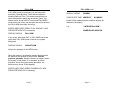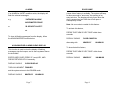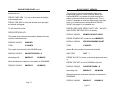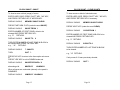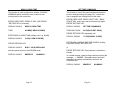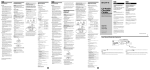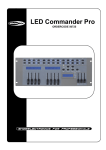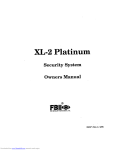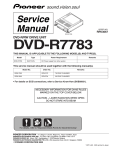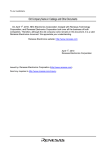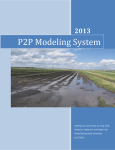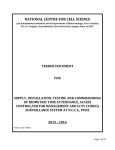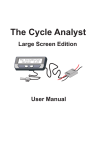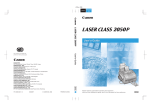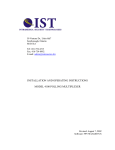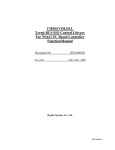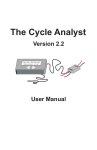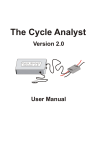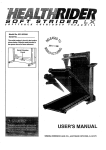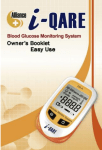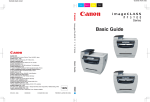Download User Manual - HURONIA ALARMS
Transcript
CONTENTS APLEX/MIDIPLEX USER MANUAL FOR USE WITH SINGLE-AREA SOFTWARE EUROPLEX TECHNOLOGIES (CANADA) INC. (C) 1990 Revised: November 2002 A SPECIAL NOTE ABOUT USER CODES . . . . . 1 DISARM . . . . . . . . . . . . . . . . . . . . . . . . . . . . . . . . 2 PART ARM 1 . . . . . . . . . . . . . . . . . . . . . . . . . . . . 3 PART ARM 2 . . . . . . . . . . . . . . . . . . . . . . . . . . . . 4 FULL ARM . . . . . . . . . . . . . . . . . . . . . . . . . . . . . . 5 ALARMS . . . . . . . . . . . . . . . . . . . . . . . . . . . . . . . . 7 ACKNOWLEDGE ALARMS . . . . . . . . . . . . . . . . . 7 DOOR CHIME . . . . . . . . . . . . . . . . . . . . . . . . . . . 8 HELP . . . . . . . . . . . . . . . . . . . . . . . . . . . . . . . . . . 9 SINGLE ZONE SHUNT . . . . . . . . . . . . . . . . . . . 10 BLOCK SHUNT - MEMORY . . . . . . . . . . . . . . . . 12 BLOCK SHUNT - SHUNT . . . . . . . . . . . . . . . . . . 13 BLOCK SHUNT - CLEAR SHUNTS . . . . . . . . . . 14 SET DATE/TIME . . . . . . . . . . . . . . . . . . . . . . . . . 16 DAYLIGHT SAVING TIME CHANGE . . . . . . . . . 17 CLOSING WARNING . . . . . . . . . . . . . . . . . . . . . 18 NEW CLOSING TIME . . . . . . . . . . . . . . . . . . . . . 19 SET TIME COMMANDS . . . . . . . . . . . . . . . . . . . 20 SETTING USER IDS (Codes) . . . . . . . . . . . . . . . 21 SETTING USER OPTIONS . . . . . . . . . . . . . . . . 23 SETTING USER NAMES . . . . . . . . . . . . . . . . . . 25 EDITING USER NAMES . . . . . . . . . . . . . . . . . . . 27 USER SET OWN ID . . . . . . . . . . . . . . . . . . . . . . 28 SYSTEM LOG . . . . . . . . . . . . . . . . . . . . . . . . . . 29 BELL TEST . . . . . . . . . . . . . . . . . . . . . . . . . . . . . 30 WARNING MESSAGES . . . . . . . . . . . . . . . . . . . 31 INDEX . . . . . . . . . . . . . . . . . . . . . . . . . . . . . . . . . 32 A SPECIAL NOTE ABOUT USER CODES: Each person authorized to operate the panel is given a user code to identify him or her. Throughout this booklet, reference will be made to entering a user code and then selecting a function or an action. INSTALLATIONS PRIOR TO 1996 If the panel was installed prior to 1996 and optioned for 4-digit user codes, you may use a 1-digit to 4-digit code including leading zeros (e.g., 009 or just 9). If the code has less than 4 digits, you must press the RETURN key to complete the entry. If the code has 4 digits, it is not necessary to press the RETURN key. The first valid code is 1 and extends up to 9999. If the panel was optioned for 5-digit user codes, you may use a 1-digit to 4-digit code including leading zeros and again you must press the RETURN key to complete the entry. If the code has 5 digits, it is not necessary to press the RETURN key. The first valid code is 1 and extends up to 32767. INSTALLATIONS AFTER 1996 If the panel was installed after 1996 and optioned for 4digit user codes, you must use a 4-digit code and leading zeros (e.g., 0027) are not allowed. The leading “0” has been reserved for DURESS alarm if so optioned. It is, therefore, not necessary to press the RETURN key. The first valid code is 1000 and extends up to 9999. DISARM Disarm mode is used to turn the system off after entering the premises or to stop the bells/sirens from sounding. ENTER USER CODE, PRESS "DISARM" KEY, AND PRESS "RETURN" KEY if necessary. DISPLAY SHOWS DISARM THEN DATE & TIME MM/DD/YY If too much time is taken to DISARM the system, then a full alarm will occur. When the panel is finally DISARMED, DISPLAY FLASHES *SLOW ENTRY ALARM* Zones which remain OPEN after disarming are displayed as NIGHT 16 OPEN or 16-RECEPTION PIR etc If the panel was optioned for 5-digit user codes, you may use a 4-digit code, leading zeros are not allowed, and you must press the RETURN key to complete the entry. If the code has 5 digits, it is not necessary to press the RETURN key. The first valid code is 1000 and extends to 32767. Page 2 Page 1 HH:MM:SS PART ARM 1 PART ARM 1 mode is used to provide partial protection, with the exception of the entry/exit door, while remaining in the premises. Close all zones that are monitored when in PART ARM 1 mode. Other zones may remain open. Note that when the system is in PART ARM 1 mode, the entry/exit door is unprotected and may be used without causing an alarm. ENTER USER CODE, PRESS "PART ARM 1" KEY, AND PRESS "RETURN" KEY if necessary. DISPLAY SHOWS PART ARM 1 If some PART ARM 1 zones are still open, thereby preventing the arming, the panel beeps and DISPLAY SHOWS CANNOT ARM followed by the OPEN zones 2-BACK DOOR or MENS ROOM WINDOW PART ARM 2 PART ARM 2 mode is used to provide partial protection while remaining in the premises. In Part Arm 2 mode the entry/exit door is now in service. Close all zones that are monitored when in PART ARM 2 mode. Other zones may remain open. Since the entry/ exit door is protected, exit or entry through the door will cause the panel to beep. In this mode, if entry is made, the beeper will sound and the system must be DISARMED or PART ARMED 2 again to avoid a full alarm. If exit is desired, but the premises will still be occupied, the system must be PART ARMED 2 again prior to opening the door. Note that the exit beeper will not sound, but the usual exit time is available. Similarly, if exit is desired and the premises will be vacant, the system must be FULL ARMED prior to opening the door. ENTER USER CODE, PRESS "PART ARM 2" KEY, AND PRESS "RETURN KEY if necessary. DISPLAY SHOWS PART ARM 2 If some PART ARM 2 zones are still open, thereby preventing the arming, the panel beeps and DISPLAY SHOWS CANNOT ARM followed by the OPEN zones etc. 2-BACK DOOR or MENS ROOM WINDOW etc. Page 3 Page 4 FULL ARM FULL ARM mode is used when you are leaving the premises. Close all zones. Check that the display is showing Date and Time. This means that there are no open zones and the panel may be armed. (Note: Two special zones, known as EXIT zones and FOLLOWER zones on the exit route, may be open and will not prevent the FULL ARM mode from occurring). ENTER USER CODE, PRESS "FULL ARM" KEY, AND PRESS "RETURN" KEY if necessary. DISPLAY SHOWS FULL ARM contd. DISPLAY SHOWS DISARM THEN DATE & TIME MM/DD/YY Details of the accidental alarm condition will then be flashed on the display: e.g. **INTRUDER ALARM** WAREHOUSE AREA PIR FULL ARM If any zones, other than EXIT or FOLLOWER zones are open when FULL ARM mode is chosen, the system beeps and DISPLAY SHOWS CANNOT ARM followed by a display of the OPEN zones. When the system is successfully armed, the exit buzzer will pulse for the duration of the exit time. Exit the premises promptly. When the buzzer no longer sounds, the system is fully armed. If, by accident, an alarm activation occurs during the arming procedure, the bell/siren may sound. If this happens, ENTER USER CODE, PRESS "DISARM" KEY, AND PRESS "RETURN" KEY if necessary. Page 5 HH:MM:SS Page 6 ALARMS DOOR CHIME If an ALARM or ALERT condition exists, the display will flash the relevant messages: e.g. **INTRUDER ALARM** A door chime feature is available. The system will beep for three seconds to "announce" the opening of an entry/exit door. The beeping will only occur when the door is opened and not if the door is left open or subsequently closed. 26-PERIMETER FENCE Note: No user code is needed for this feature. or *ID SECURITY ALERT* To activate this feature, etc. PRESS "PART ARM 2" KEY TWICE within three seconds. To clear all flashing messages from the display, follow the ACKNOWLEDGE function below. DISPLAY SHOWS DOOR CHIME ON alternating with MM/DD/YY HH:MM:SS ACKNOWLEDGE ALARMS/CLEAR DISPLAY To de-activate this feature, This function is used to clear the display of flashing messages, stop the beeper, and in some systems silence the siren/bells. ENTER USER CODE, PRESS "0" (zero) KEY, AND PRESS "RETURN" KEY if necessary. DISPLAY SHOWS PRESS "PART ARM 2" KEY TWICE within three seconds. DISPLAY SHOWS MM/DD/YY CLEAR DISPLAY THEN IN A MOMENT FINISHED and the system returns to the DISARM mode. DISPLAY SHOWS MM/DD/YY Page 7 HH:MM:SS Page 8 HH:MM:SS HELP SINGLE ZONE SHUNT This function is used to assist users who know their access code but have forgotten or are unsure of which function key to press. ENTER USER CODE, PRESS "HELP" KEY, AND PRESS "RETURN" KEY if necessary. DISPLAY SHOWS SELECT AN OPTION This function allows the user to place a zone out of service (e.g., loading door, window, etc.). The panel will continuously display the total number of zones shunted. Subsequent DISARMING of the panel will remove all shunts or re-entry into this mode can selectively remove individual shunts. ENTER USER CODE, PRESS "NO" KEY, AND PRESS "RETURN" KEY if necessary. AND THEN THE FIRST OPTION ALLOWED TO THAT USER DISPLAY SHOWS e.g. DISARM ENTER ZONE NUMBER to be shunted. or FULL ARM ? DISPLAY SHOWS etc. Notice that the zone type is preceded by an asterisk. An asterisk preceding a zone means it is shunted. To confirm your choice, you may press the "HELP" key to display a description of the zone. If the wrong zone has been chosen, press the "YES" key to unshunt that zone. Note that repeated pressing of the "YES" key turns the shunt symbol (r) on and off. ? The system is now asking for a yes or no answer. That is, does the user want to select the option displayed ? PRESS "YES" KEY if yes, and the system will execute the option displayed or PRESS "NO" KEY if no, and the system will display the next valid option available to that user. You must answer yes to some option in order to exit from the HELP mode or, if unsure, wait 90 seconds for a time out. Page 9 SHUNT ZONE 0 rZONE TYPE # To UNSHUNT a zone, follow the SHUNT procedure above and when the display shows an"r", press the "YES"key to remove the shunt and notice that the "r" disappears Should another zone have to be shunted/unshunted, PRESS "DISARM (+)" key to increment the display to the Page 10 SINGLE ZONE SHUNT contd. desired zone or PRESS "PART ARM 1 (-)" key to decrement the display to the desired zone. PRESS "YES" KEY to shunt the desired zone and again an asterisk will appear. BLOCK SHUNT - MEMORY This function is used to automatically apply a preprogrammed shunt to a block of zones. When you choose MEMORY, the panel will recall the previous pattern of shunted zones and re-apply them. This is useful if it desirable to shunt the same zones on a daily basis. If no pattern exists, choose BLOCK SHUNT SHUNT (see page 13) to establish one. ENTER USER CODE, PRESS "SHIFT" KEY, "NO" KEY, AND PRESS "RETURN" KEY if necessary. To exit from this routine PRESS "RETURN" KEY. DISPLAY SHOWS MEMORY-SHUNT-CLEAR The system now exits and momentarily displays the total number of shunted zones. PRESS "DISARM" KEY (under the word MEMORY). DISPLAY SHOWS FINISHED DISPLAY SHOWS PRE-PROGRAMMD SHUNT THEN X SHUNTS THEN X SHUNTS The system then returns to the DISARM mode. (where X is the number of zones now shunted) DISPLAY SHOWS SHUNTED ZONES = X AND THEN alternating with MM/DD/YY PRESS "NO" KEY to return to the three-option sub-menu or HH:MM:SS When all shunts are cleared or the system is DISARMED, DISPLAY SHOWS MM/DD/YY HH:MM:SS QUIT ? PRESS "YES" KEY to exit to DISARM mode and DISPLAY SHOWS SHUNTED ZONES = X alternating with MM/DD/YY HH:MM:SS When all zones are unshunted (cleared) or the panel is DISARMED, DISPLAY SHOWS MM/DD/YY Page 11 Page 12 HH:MM:SS BLOCK SHUNT - SHUNT BLOCK SHUNT - CLEAR SHUNTS To shunt a zone or block (range) of zones: To clear a zone or block of shunted zones: ENTER USER CODE, PRESS "SHIFT" KEY, "NO" KEY, AND PRESS "RETURN" KEY IF NECESSARY. ENTER USER CODE, PRESS "SHIFT" KEY, "NO" KEY, AND PRESS "RETURN" KEY if necessary. DISPLAY SHOWS MEMORY-SHUNT-CLEAR PRESS "PART ARM 2" KEY (under the word SHUNT). DISPLAY SHOWS SHUNT FROM 1 ENTER NUMBER OF FIRST ZONE in block to be shunted AND PRESS "RETURN" KEY: e.g., "6" "RETURN". DISPLAY SHOWS SHUNT TO 6 DISPLAY SHOWS MEMORY-SHUNT-CLEAR PRESS "HELP" KEY (under the word CLEAR). DISPLAY SHOWS CLEAR FROM 1 ENTER NUMBER OF FIRST ZONE IN BLOCK to be cleared AND PRESS "RETURN" KEY: e.g., "6" "RETURN". THEN ENTER NUMBER OF LAST ZONE IN BLOCK to be shunted AND PRESS "RETURN" KEY: e.g., "12" "RETURN". DISPLAY SHOWS DISPLAY SHOWS 7 SHUNTS THEN ENTER NUMBER OF LAST ZONE IN BLOCK to be cleared. THEN QUIT ? e.g., "12" "RETURN". PRESS "NO" KEY to return to the three-option sub-menu or PRESS "YES" KEY to exit to DISARM mode and DISPLAY SHOWS SHUNTED ZONES = X alternating with MM/DD/YY CLEAR TO 6 If only zones 6-12 were previously shunted, DISPLAY SHOWS QUIT ? HH:MM:SS When all zones are unshunted (cleared) or the panel is DISARMED, DISPLAY SHOWS MM/DD/YY HH:MM:SS Page 13 Page 14 BLOCK SHUNT - CLEAR SHUNTS cont. If more than zones 6-12 were previously shunted, DISPLAY SHOWS X SHUNTS (where X is the remaining number of zones still shunted) AND THEN QUIT ? or PRESS "YES" KEY to exit to DISARM mode and SHUNTED ZONES = X if any zones remain shunted alternating with MM/DD/YY This function is used to change the date and time. The entry must be in the military format MM/DD/YY HH:MM:SS. ENTER USER CODE, PRESS "SHIFT" KEY, "9" KEY, AND PRESS "RETURN" KEY if necessary. The current date and time is displayed with the flashing cursor over the first number of the date. To change the date and time, PRESS "NO" KEY to return to the three-option sub-menu DISPLAY SHOWS SET DATE/TIME HH:MM:SS ENTER NEW NUMBER AND/OR PRESS "YES" KEY to move the cursor to the right. Continue in this manner. To move the cursor to the left, PRESS "BACKSPACE" KEY. For example, to change to March 19 1994 4:15 PM, when DISPLAY SHOWS 03/01/90 10:55:21 ENTER "0" "3", PRESS "YES"; ENTER "1" "9", PRESS "YES"; ENTER "9" "4", PRESS "YES" "YES" "YES" "YES"; ENTER "1" "6", PRESS "YES"; ENTER "1" "5" PRESS "YES"; ENTER "0" "0" AND PRESS "RETURN" KEY. When all zones are unshunted (cleared) or the panel is DISARMED, Note: Military time is used. If the date and time are not entered in the correct format, **INVALID ENTRY** will be displayed when the "RETURN" key is pressed. Re-enter data as above. DISPLAY SHOWS DISPLAY SHOWS MM/DD/YY HH:MM:SS ENTER DAY NO. 1 (where Sun.= 1, Mon.= 2, Tue.=3....... Sat.= 7). CONFIRM/ ENTER DAY NUMBER, PRESS "RETURN" KEY and the system returns to the DISARM mode. DISPLAY SHOWS MM/DD/YY Page 15 Page 16 HH:MM:SS DAYLIGHT SAVING TIME CHANGE (Hour Change) This function is used to prepare the panel to automatically adjust forward or backward for the daylight saving time change. On any day of the week prior to the Sunday changeover, ENTER USER CODE, PRESS "SHIFT" KEY, "HELP" KEY, AND PRESS "RETURN" KEY if necessary. DISPLAY SHOWS HOUR CHNGE ON SUNDAY On Sunday at 2:00 AM, the panel will automatically add or subtract one hour and cancel the message. If the hour change is entered by mistake, RE-ENTER USER CODE, PRESS "SHIFT"KEY, "HELP" KEY, AND PRESS RETURN KEY if necessary. DISPLAY SHOWS CANCEL HOUR CHANGE and then returns to DATE AND TIME. This option has now been cancelled. CLOSING WARNING This feature is used to provide an audible warning that the closing time is approaching. It is activated by the installer. If this feature is in use, and the system is not armed by the programmed warning time, the buzzer beeps and DISPLAY FLASHES CLOSING TIME SOON! The user now has a fixed amount of time (closing delay) to arm the panel (see pages 3-5) or to enter a new closing time (see page 19). If the system is not fully armed at the end of the closing delay, the buzzer beeps and DISPLAY FLASHES *PAST CLOSING TIME* If your system is monitored by an alarm company, you should telephone the company and tell them when you expect to close. Alternatively, they may telephone you and enquire as to when you will be closing. If you choose to stay longer, select a NEW CLOSING TIME (see page 19 for procedure). DISPLAY SHOWS MM/DD/YY HH:MM:SS or you may FULLY ARM PANEL (see page 5) and leave the premises. Page 17 Page 18 NEW CLOSING TIME SET TIME COMMANDS This function is used in conjunction with the CLOSING WARNING option to allow the user to select a new closing time for the current day. This function is used if the panel has been activated to permit a closing warning (see page 18). It allows the user to program new closing times for the week. ENTER USER CODE, PRESS "6" KEY, AND PRESS "RETURN" KEY if necessary. ENTER USER CODE, PRESS "SHIFT" KEY, "BACK SPACE" KEY, and if user code is less than four digits PRESS "RETURN" KEY. DISPLAY SHOWS NEW CLOSING TIME DISPLAY SHOWS SET TIME COMMANDS THEN HH:MM/[1 NEW CLOSING] THEN MAY SHOW 02:00/[DAYLGHT SAVG] ENTER NEW CLOSING TIME (military time: e.g., 21:00). DISPLAY SHOWS 21:00/[1 NEW CLOSING] PRESS "RETURN" KEY repeatedly until DISPLAY SHOWS 17:55/[SUNDAY CLOSE] PRESS "RETURN" KEY ENTER NEW CLOSING TIME FOR SUNDAY (military time) AND PRESS "RETURN" KEY DISPLAY SHOWS or BUSY... RE-SCHEDULING and the system returns to the DISARM mode. DISPLAY SHOWS MM/DD/YY HH:MM:SS PRESS "RETURN" KEY if the premises is closed on a Sunday. In a similar manner, examine those choices involving the message ......CLOSE. When all entries have been examined, the system automatically returns to the DISARM mode. DISPLAY SHOWS Page 19 MM/DD/YY Page 20 HH:MM:SS SETTING USER IDS (Codes) This function allows a Master user to assign unique ID codes to each of the various users. Depending on the software version, up to 36, 99 or 250 users can be assigned. In this section, we shall assign to two users the codes "1234" and "5678". A four-digit code is standard; however, the panel may be optioned at set-up for a five-digit code. ENTER MASTER USER CODE (DEFAULT "1" "0" "2" "0"), PRESS "SHIFT" KEY, "DISARM" KEY, AND PRESS "RETURN" KEY if necessary. DISPLAY SHOWS SETTING USER IDS (Codes) cont. At this point, you may continue to enter the codes for the rest of the users or you may PRESS "NO" KEY to exit from this option. DISPLAY SHOWS PRESS "YES" KEY to exit to DISARM mode or PRESS "NO" KEY to return to the three-option sub-menu. IDS-OPTIONS-NAMES REMOVING USER IDS PRESS "DISARM" KEY. DISPLAYSHOWS QUIT ? ENTER USER NO. 1 ENTER USER NUMBER AND PRESS "RETURN" KEY. If a user code is no longer necessary, you may remove that code from the system. To do this choose the SETTING USER IDS option (see page 21). DISPLAY SHOWS ENTER USER NO. AND PRESS RETURN KEY. ENTER CODE _ _ _ _ _ ENTER "1" "2" "3" "4" AND PRESS "RETURN" KEY. DISPLAY SHOWS DISPLAY SHOWS If the panel was installed prior to 1996, ENTER a single "0" (zero) AND PRESS THE "RETURN" KEY. If the panel was installed after 1996, ENTER a single "r" (PART ARM 2) AND PRESS THE "RETURN" KEY. ENTER USER NO. X (where X is one higher than the previous user number). ENTER USER NUMBER AND PRESS "RETURN" KEY. DISPLAY SHOWS ENTER CODE _ _ _ _ _ ENTER "5" "6" "7" "8" AND PRESS "RETURN" KEY. DISPLAY SHOWS DISPLAY SHOWS ENTER CODE _ _ _ _ _ ENTER USER NO. Exit as above. ENTER USER NO. X Page 21 Page 22 X. SETTING USER OPTIONS SETTING USER OPTIONS cont. This option allows a Master user to assign operating options to each of the various users. DISPLAY SHOWS DISPLAY SHOWS At this point, you may continue to enter the options for the rest of the users or you may IDS-OPTIONS-NAMES PRESS "PART ARM 2" KEY. DISPLAY SHOWS ENTER USER NO. 1 ENTER USER NUMBER AND PRESS "RETURN" KEY. DISPLAY SHOWS DISARM NO PRESS "NO" KEY, if no, and the selected user will not be allowed to disarm the system or ENTER USER NO. X (where X is one higher than the previous user number). PRESS "NO" KEY to exit from this option. DISPLAY SHOWS QUIT ? PRESS "YES" KEY to exit to DISARM mode or PRESS "NO" KEY to return to the three-option sub-menu. PRESS "YES" KEY, if yes, and the DISPLAY SHOWS DISARM YES The selected user will now be allowed to disarm the system. All options available to the Master user will be consecutively listed. By pressing "YES" or "NO", you can allow or deny access to each item of the list for that selected user. The display then increments to the next user. (Hint: Whenever the display shows an option, you may press the "HELP" key to jump to the next user.) Page 23 Page 24 SETTING USER NAMES SETTING USER NAMES cont. This option allows the Master user to record the names of the users. This is useful when examining the log. PRESS "SHIFT" "SHIFT" AND ENTER "E". DISPLAY SHOWS ENTER "N" "D" "Y". IDS-OPTIONS-NAMES PRESS "HELP" KEY. DISPLAY SHOWS DISPLAY SHOWS ENTER USER NO. 1 ENTER USER NUMBER AND PRESS "RETURN" KEY. DISPLAY SHOWS /\ The cursor will be flashing at the far left of the display. The letters of the alphabet appear on the 19 keys and the cursor is used to select the required characters. When the cursor is pointing UP, the character in the middle of the key may be selected. PRESS "SHIFT" KEY once and the cursor will point to the LEFT. PRESS "SHIFT" KEY again and the cursor will point to the RIGHT. PRESS "SHIFT" KEY again and it will return to the UP position. The direction of the cursor always indicates the character to be chosen. To enter a space character, PRESS "RETURN" KEY when the cursor is pointing to the left. To save a name entry, POSITION CURSOR UP AND PRESS "RETURN" KEY. As an example, we shall enter the name WENDY MILLER: PRESS "SHIFT" "SHIFT" AND ENTER "W". You should now see a W and the cursor should be pointing to the right. DISPLAY SHOWS DISPLAY SHOWS W> Page 25 WE< WENDY< PRESS "RETURN"KEY AND ENTER "M""I" "L" "L""E" "R" AND PRESS "SHIFT" "SHIFT" to return the cursor to the up position. If a mistake is made see EDITING USER NAMES on page 27. DISPLAY SHOWS WENDY MILLER/\ PRESS "RETURN" KEY. DISPLAY SHOWS ENTER USER NO. X (where X is one higher than the previous user number). At this point, you may continue to enter the names for the rest of the users or you may PRESS "NO" KEY to exit from this option. DISPLAY SHOWS QUIT ? PRESS "YES" KEY to exit to DISARM mode or PRESS "NO" KEY to return to the three-option sub-menu. Page 26 EDITING USER NAMES If you enter the wrong character(s), you can correct the error as follows: PRESS "SHIFT" KEY until thecursor is pointing up. DISPLAY SHOWS /\ PRESS "YES" KEY to move the cursor forward (right) or PRESS "BACKSPACE" KEY to move the cursor backward (left) until it is flashing over the character to be deleted. USER SET OWN ID (3016 and 3030E panels) This function allows a general user to select their own code rather than use the code given by the Master user. The general user now has an absolutely confidential code. The Master user must first authorize the use of this option and assign a temporary code to the general user. This function can only be used once; otherwise, the Master user must reset the option. ENTER USER CODE, PRESS "SHIFT" KEY, "0" (zero) KEY, AND PRESS "RETURN" KEY if necessary. DISPLAY SHOWS USER SET OWN ID PRESS and hold the "SHIFT" KEY for about one second to delete the unwanted character from the display. If you find that you are deleting more than you intended, you are holding the SHIFT key down for too long. You may find it easier to delete the entire name and start again. THEN ENTER CODE _ _ _ _ _ ENTER CORRECT CHARACTER(S) (see page 25) and notice that the text to the right of the cursor will move ahead. DISPLAY SHOWS ENTER CHOICE 2 THEN ENTER CODE _ _ _ _ _ PRESS "SHIFT" KEY IF NECESSARY to return cursor to the up position AND PRESS "RETURN" KEY. The system requires you to enter two codes, one of which it will choose for you to keep. ENTER A CODE AND PRESS "RETURN" KEY. ENTER ANOTHER CODE AND PRESS "RETURN" DISPLAY BRIEFLY SHOWS NEW ID IS CHOICE X (where X is choice 1, or choice 2). The system then returns to the DISARM mode. DISPLAY SHOWS MM/DD/YY HH:MM:SS The new user code supercedes the old temporary code, and the latter will no longer be valid. Page 27 Page 28 SYSTEM LOG BELL TEST This function allows authorized users the ability to either print or view the historical log. ENTER USER CODE, PRESS "YES" KEY, AND PRESS "RETURN" KEY if necessary. DISPLAY SHOWS SYSTEM LOG THEN PRINT LOG This function is used to test the audible devices (bells, sirens, etc.). ENTER USER CODE, PRESS "5" KEY, AND PRESS "RETURN" KEY if necessary. DISPLAY SHOWS USER TEST A yes or no answer is required. THEN MM/DD/YY HH:MM:SS PRESS "YES" KEY if a serial-input printer has been connected to the panel (the log contains the previous 300 or 600 historical events, depending on the model of panel) or The bells or sirens should now be sounding. To silence the bells or sirens, ? PRESS "NO" KEY if no printer connected, and the log will be sequentially displayed in reverse order (most recent event first) in 20 character 'bytes'. Note that date and time are now separated with two asterisks (indicating that the panel is displaying the log). Note also that you may fast forward through the log by repeatedly pressing the "+" KEY, or rewind the log by pressing the "-" KEY. ENTER USER CODE, PRESS "DISARM" KEY, AND PRESS "RETURN" KEY if necessary. DISPLAY SHOWS DISARM THEN MM/DD/YY HH:MM:SS To terminate either printing or displaying of the log, PRESS "NO" KEY. DISPLAY SHOWS ABORTED The system then returns to the DISARM mode. DISPLAY SHOWS MM/DD/YY HH:MM:SS Page 29 Page 30 WARNING MESSAGES If any of the following messages appear, silence the beeping tone by following the ACKNOWLEDGE function (see page 7). The message below indicates that the AC power has been removed from the system. DISPLAY SHOWS AC POWER FAIL The message below indicates that the standby battery is faulty or disconnected. DISPLAY SHOWS BATTERY PROBLEM The message below indicates that a TAMPER condition exists on one of the zones. DISPLAY SHOWS *ZONE TAMPER ALARM* The messages below indicate that a fault has been detected on the multiplex cable. DISPLAY SHOWS LMTC DATA PROBLEM or LMTC CONTROL PROBLEM The message below indicates that a panel fuse has blown. DISPLAY SHOWS FUSE 2 BLOWN Should any of the above messages be displayed, CALL FOR SERVICE IMMEDIATELY. Page 31 INDEX ACKNOWLEDGE ALARMS . . . . . . . . . . . . . . . . . . . . . 7 ALARMS . . . . . . . . . . . . . . . . . . . . . . . . . . . . . . . . . . . . 7 BATTERY PROBLEM . . . . . . . . . . . . . . . . . . . . . . . . . 31 BELL TEST . . . . . . . . . . . . . . . . . . . . . . . . . . . . . . . . . 30 BLOCK SHUNT - CLEAR SHUNTS . . . . . . . . . . 14-15 BLOCK SHUNT - MEMORY . . . . . . . . . . . . . . . . . . . 12 BLOCK SHUNT - SHUNT . . . . . . . . . . . . . . . . . . . . . 13 CLEARING ALARMS . . . . . . . . . . . . . . . . . . . . . . . . . . 5 CLOSING WARNING . . . . . . . . . . . . . . . . . . . . . . . . . 18 CODES . . . . . . . . . . . . . . . . . . . . . . . . . . . . . . . . . 21-22 CORRECTING USER NAMES . . . . . . . . . . . . . . . . . . 27 DATE . . . . . . . . . . . . . . . . . . . . . . . . . . . . . . . . . . . . . . 16 DATE/TIME . . . . . . . . . . . . . . . . . . . . . . . . . . . . . . . . . 17 DAYLIGHT SAVING TIME CHANGE . . . . . . . . . . . . 17 DISARM . . . . . . . . . . . . . . . . . . . . . . . . . . . . . . . . . . . . 2 DOOR CHIME . . . . . . . . . . . . . . . . . . . . . . . . . . . . . . . 8 EDITING USER NAMES . . . . . . . . . . . . . . . . . . . . . . . 27 FAULTS . . . . . . . . . . . . . . . . . . . . . . . . . . . . . . . . . . . 31 FULL ARM . . . . . . . . . . . . . . . . . . . . . . . . . . . . . . . . . . 5 HELP . . . . . . . . . . . . . . . . . . . . . . . . . . . . . . . . . . . . . . . 9 HOUR CHANGE . . . . . . . . . . . . . . . . . . . . . . . . . . . . . 17 IDS . . . . . . . . . . . . . . . . . . . . . . . . . . . . . . . . . . . . 21-22 NAMES . . . . . . . . . . . . . . . . . . . . . . . . . . . . . . . . . 25-26 NEW CLOSING TIME . . . . . . . . . . . . . . . . . . . . . . . . 19 OPTIONS . . . . . . . . . . . . . . . . . . . . . . . . . . . . . . . 23-24 PART ARM 1 . . . . . . . . . . . . . . . . . . . . . . . . . . . . . . . . . 3 PART ARM 2 . . . . . . . . . . . . . . . . . . . . . . . . . . . . . . . . . 4 REMOVING USER IDS (Codes) . . . . . . . . . . . . . . . . 22 SET DATE/TIME . . . . . . . . . . . . . . . . . . . . . . . . . . . . . 16 SET TIME COMMANDS . . . . . . . . . . . . . . . . . . . . . . 20 SETTING USER IDS (Codes) . . . . . . . . . . . . . . 21-22 SETTING USER NAMES . . . . . . . . . . . . . . . . . . 25-26 SETTING USER OPTIONS . . . . . . . . . . . . . . . . . 23-24 SINGLE ZONE SHUNT . . . . . . . . . . . . . . . . . . . . . . . . 10 SLOW ENTRY ALARM . . . . . . . . . . . . . . . . . . . . . . . . . 2 SYSTEM LOG . . . . . . . . . . . . . . . . . . . . . . . . . . . . . . . 29 TIME . . . . . . . . . . . . . . . . . . . . . . . . . . . . . . . . . . . . . . 16 USER SET OWN ID . . . . . . . . . . . . . . . . . . . . . . . . . . 28 WARNING MESSAGES . . . . . . . . . . . . . . . . . . . . . . . 31 Page 32