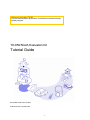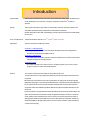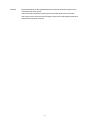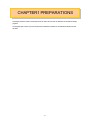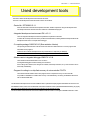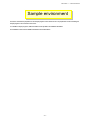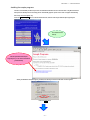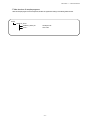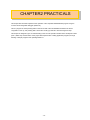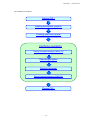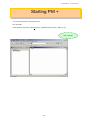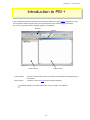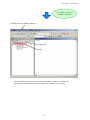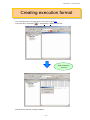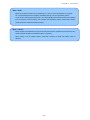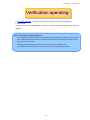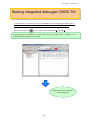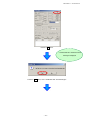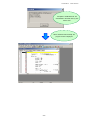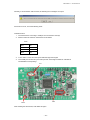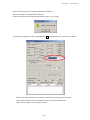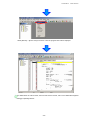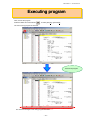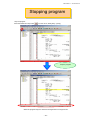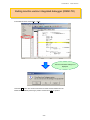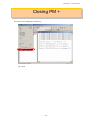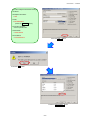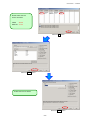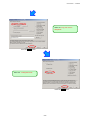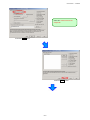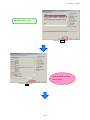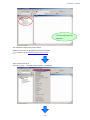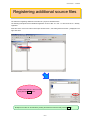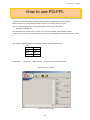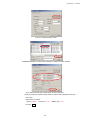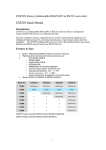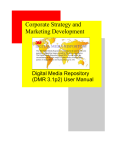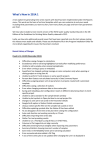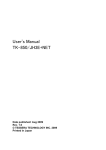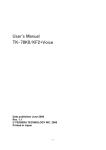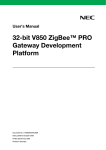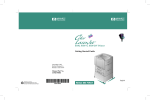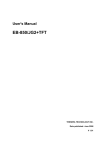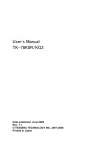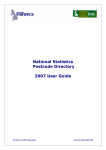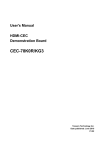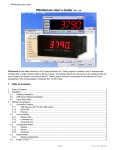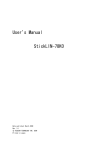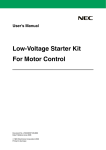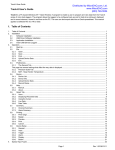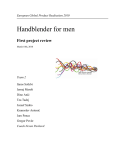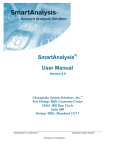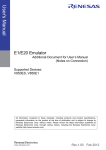Download Tutorial Guide
Transcript
Welcome to the world of TK-850. This document described as part of the TK-850/SG2A evaluation kit using sample programs. TK-850/SG2A Evaluation Kit Tutorial Guide Date published April. 2008 (1st Edition) © NEC Electronics Corporation 2008 -1- Introduction Target Readers This document is intended for users who will use for the first time the V850TM series development tools. A basic knowledge of microcomputers, C language, assembles, and WindowsTM operating is assumed. Purpose This document is designed to give readers an understanding of the basic operation methods for the V850 Series development tools provided with the TK-850/SG2A evaluation kit. Readers will be able to further their understanding by actually using the development tool while reading this document. How to Use this Manual This PDF file should be read with AdobeTM AcrobatTM Reader 5.0 or later. Organization This manual consists of the following contents. CHAPTER1 PREPARATIONS ->This chapter provides an outline of the V850 series development tools used in this guide and describes the sample program installation method. CHAPTER2 PRACTICALS ->This chapter allows the reader to experience the basic operations of PM + and the monitor-version integrated debugger using sample programs. CHAPTER3 OTHER ->This chapter describes how to create a new PM + workspace (project), how to use the monitor program, and gives an outline of the sample programs. Cautions -This contents of this document are subject to change without prior notice. -No part of this document may be reproduced without the prior written permission of NEC Electronics Corporation. -NEC Electronics Corporation does not make any guarantees nor does if grant any license regarding intellectual property rights or any other right of NEC Electronics Corporation or third parties pertaining to the use of the products and the use of the information described in this document. NEC Electronics Corporation shall not be held liable for problems related to the rights of third parties that arise from the above uses. -The circuits, software, and appurtenant information described in this document is provided solely for the sake of semiconductor device operation examples or application examples. Therefore, in case these circuits, software, and/or information items are to be used for a customer’s equipment, the design of said equipment shall be the responsibility of the customer. NEC Electronics Corporation declines any and all responsibility for damages arising from the use of such circuits, software, and/or information by a customer of a third party. -2- Trademark Microsoft and Windows are either registered trademarks or trademarks of Microsoft Corporation in the United States and/or other countries. Adobe and Acrobat are trademarks of Adobe Systems Incorporated (Adobe System Incorporated). Other company names and product names that appear in this document are the registered trademarks or trademarks of their respective companies. -3- CHAPTER1 PREPARATIONS This chapter provides an outline of the development tools used in this document and describes how to install the sample programs. The sample program function only for the development tools listed as included in the TK-850/SG2A evaluation kit in this document. -4- CHAPTER 1 PREPARATIONS Used development tools This section outlines the development tools used in this document. The name of the development tools and their main function are as follows. - Device file DF703283 V2.11 Since the device file contains the device-specific information, this file is required for using the development tools. The sample used in this document has been created as a V850ES/SG2A program. - Integrated development environment PM + V6.11 This is an integrated development environment platform that operates on Windows. An editor with an idea processor function is provided as the Edit window, allowing efficient development linked with development tools such as a compiler and a debugger. - C compiler package CA850 W3.10 (Size restriction Version) This product generates execution code that can be executed in the V850 Series from C source programs and assembler source programs. CA850 W3.10 in software development tools are put restrictions on object size (to 128Kbyte). If you already have release to manufacture (V version), please don’t install CA850 in this product. - Monitor-version integrated debugger ID850-TK V1.04 This is Windows-based software that runs on a host PC. It is integrated debugger that achieves debug at source level C. Source debug of the reference, the change in the variable, and the step execution, etc. by such source line can be done easily and efficiently. - Program for writing to on-chip flash memory of microcontroller PG-FPL This a Window-based software used to write programs to the on-chip flash memory of a microcontroller. It is possible to write/delete it to a built-in flash memory of TK-850/SG2A by connecting TK-850/SG2A with the PC with an attached USB cable. The above-listed development tools must be installed in order to operate the sample programs described in this document. For the installation method, refer to the “TK-850/SG2A User’s Manual Software version ”(¥DOC¥TK850¥TK-850SG2A_SW_E.pdf). Also refer to the TK-850/SG2A User’s Manual for the restrictions on the development tools. The documentation assumes that the name of the installation destination folder is “C:¥Program Files¥NEC Electronics Tools”. -5- CHAPTER 1 PREPARATIONS Sample environment This section describes the preparations for the sample programs used in this document. The preparations consist of installing the sample programs in the customer’s environment. To uninstall the sample programs, delete the folder that was specified as the installation destination. The installation method and the installation destination are described below. -6- CHAPTER 1 PREPARATIONS - Installing the sample programs Insert the CD-ROM disk provided as part of the TK-850/SG2A evaluation kit in the CD-ROM drive. The [NEC Electronics Microprocessor Development Tools Setup] screen automatically appears. (If this screen does not appear automatically, start setup. exe from Explorer. etc.) Press the Sample Program button to start the WWW browser, and then click the [TK-850 Sample Programs] link. The WWW browser start up. Click the [TK-850/SG2A Sample Program] link. you can also downloard the [Tutorial Guide]. When [TK-850/SG2A Sample Program ] is clicked, the following download confirmation window appears. Press the Save button. -7- CHAPTER 1 PREPARATIONS After specifying the download destination folder, press the Save button. The self-extraction sample program set (TK850.exe) is copied to the specified folder. When TK850.exe file is executed, the “TK850” folder is created. Also, a folder containing the various sample programs are created below -8- CHAPTER 1 PREPARATIONS - Folder structure of sample programs When the sample program set is decompressed, the files are organized according to the following folder structure. TK850 SAMPLE_SG2A SAMPLE_SG2A.prw Workspace file main.c Source file -9- CHAPTER2 PRACTICALS This chapter lets the reader experience the operation of the completed V850ES/SG2A program using the monitor-version integrated debugger (ID850-TK). This is a program in which pressing SW2 on the CPU board of the TK-850/SG2A evaluation kit causes 7segLED to count up, and pressing SW1 causes the counting up interval to become longer and stop. This chapter is designed to give an understanding of the concrete operation method of the development tools (PM +, ID850-TK) and the outline of the project files required when creating application programs, through building of sample programs and operating ID850-TK. - 10 - CHAPTER 2 The overall flow is as follows. Starting PM + Loading workspace (project) Creating execution format Verifying operation Starting integrated debugger (ID850-TK) Executing program Stopping program Exiting integrated debugger (ID850-TK) Closing PM + -11- PRACTICALS CHAPTER 2 PRACTICALS Starting PM + Let’s now actually use the development tools. First, start PM +. In the Windows Start menu, select [Program] -> [NEC Electronics Tools] -> [PM+ V6.11]. PM + starts up. -12- CHAPTER 2 PRACTICALS Introduction to PM + In PM +, application programs and environment setting are handled as a single project, and series of actions such as program creation using the editor, source management, build, and debugging are managed. Also, one or more project files are managed together as a workspace. Menu bar Tool bar Project window Project window: Output window A window in which project names, source files, and include files are displayed using a tree structure Output window: A window in which the build execution status is displayed. For details regarding menu bars and tool bars, refer to the PM + User’s Manual. -13- CHAPTER 2 PRACTICALS What is a project? A project is the unit in which PM + executes management, and refers to an application system and environment development based on PM + PM + compiles project information and saves it in a “project file”, from which it is then referenced. What is a project file? A project file is a file to which information such as the source file to be used in the project, the device name, the tool options for compiling, and the editor and debugger to be used have been saved as “project information”. The file name format is “ΔΔΔΔ.prj”. Project files are created in folders that are set when creating new workspaces. What is a project group? A project group is a group comprised of a number of projects in an application system. The target devices of each project that can be registered to one project group must be the same. What is a workspace? A workspace is the unit used to manage all the projects or project groups required for one application system. The file names of multiple project files are saved to a workspace file for referencing. The file name format is “ΔΔΔΔ.prw”. -14- CHAPTER 2 PRACTICALS Loading workspace (project) In this chapter, you will use an already created workspace. The method for creating a new workspace is described in CHAPTER3 OTHER. The source file name of the 7seg LED count up program and the V850ES/SG2 setting emulated with ID850-TK are saved to the workspace used in this chapter. In the PM + menu, select [File] -> [Open Workspace…] and specify “SAMPLE_SG2A.prw”. If you have not set an environment, refer to “Sample Environment”. Open the folder in which the sample program is located. Click “SAMPLE_SG2A.prw” and then press the Open button. -15- CHAPTER 2 PRACTICALS The “SAMPLE_SG2A.prw” workspace file is read. Workspace file name: SAMPLE_SG2A.prw Project group Project Only one “SAMPLE_SG2A” project is included in the “SAMPLE_SG2A.prw” workspace file. The operations described below are done in relation to this “SAMPLE_SG2A” project. -16- CHAPTER 2 PRACTICALS Creating execution format Let’s create the project’s execution format. This action is called build. Enter press PM +’s Build button , or select [Build] -> [Build] from the menu. Build processing is executed Build processing has been normally completed. -17- CHAPTER 2 PRACTICALS What is build? Build is a function that creates an executable file, etc., from a source file registered to a project. PM + automatically performs compiling, assembling, linking, and other processing actions. On the second and subsequent build, PM + also automatically detects files that have been updated from the previous build processing, and complies and assembles only the relevant files, thereby reducing the time required for build processing. What is rebuild? Build compiles and assembles only the source files that have been updated since the previous time, whereas rebuild compiles and assembles all the source files. When setting, such as compiler options, have been changed, not build, but rebuild, must be selected. -18- CHAPTER 2 PRACTICALS Verification operating The integrated debugger is provided as user application execution environments (debuggers) in the ID850-TK. In this document, the integrated debugger(ID850-TK)is started and the operation is checked using this debugger. What is the integrated debugger ID850-TK ? The integrated debugger is Windows-based software used for debugging that performs communication with on chip debug function interface in a development environment where the host machine and the target system are connected. Debugging can be performed either at the C source level or at the assembler level. It is possible in real time to execute, and to verify it by using on the chip debug function. -19- CHAPTER 2 PRACTICALS Starting integrated debugger(ID850-TK) To use ID850-TK, it is necessary to connect TK-850/SG2A’s CPU board to the host machine with an USB cable, and power it on. After checking that the CPU board is powered, start ID850-TK. Select the Debug button of PM +, or in the menu, select [Build(B)]→[Debug(D)]. If the debug button is not displayed, in the menu, select [Tool]→[Debugger Setting...]“ID850-TK V1.04 Integrated Debugger (ID850-TK for TK-850)” ID850-TK starts, and “Configration” screen is displayed -20- CHAPTER 2 PRACTICALS Press the OK button. “Load Module File” download confirm message is displayed Press the YES button, and “Load Module File” download begins. -21- CHAPTER 2 PRACTICALS Compiled “Load Module File” are downloaded to the flash memory with built-in CPU When download ends normally, the program source is displayed. -22- CHAPTER 2 Normally, if communication with the CPU, the following error messages are output. If these errors occur, check the following items. Verification items: 1.The CPU board is connecting to USB port on host machine correctly? 2.Please confirm the switch on the board is set as follows. SW3 Bit 1 ON Bit 2 ON Bit 3 ON Bit 4 OFF 3.Is JP1 made 1-2 short and does power indication light LED1 light? 4.Is the COM port number set by the COM port and "Portconfig for ID850-TK" allocated in TK-850/SG2A corresponding? JP1 SW3 LED1 After checking the above items, start ID850-TK again. -23- PRACTICALS CHAPTER 2 PRACTICALS When the ID code is wrong, the following messages are displayed. Also, this message can be displayed at first start up. In that case, Please input “FFFFFFFFFFFFFFFFFFFF”[20 of F ] in “ID code”. The following "Configuration" screen is displayed when OK is pushed and input a correct ID code, please. When the ID code is forgotten, it is necessary to delete all flash memories with built-in CPU. Please delete the flash memory by installing "PG-FPL" from CD of the attachment. Please refer to Chapter 3 for the usage of "PG-FPL". -24- CHAPTER 2 PRACTICALS Introduction of integrated debugger(ID850-TK) ID850-TK displayed the CPU core’s internal status and controls monitor program execution in the main window. The initial screen of ID850-TK is as follows. < Main window > Menu bar Tool bar Status bar Window display area Select [Browse] -> [Other] -> [2 List] in the menu. Then the list of Source file is displayed. -25- CHAPTER 2 PRACTICALS Select [Browse] -> [Source Text] in the menu. Then the program Source file is displayed. For details about the various areas, the menu bar and the tool bar, refer to the “ID850-QB Integrated Debugger Operating Manual” -26- CHAPTER 2 PRACTICALS Executing program Next, execute the program Select the ID850-TK’s restart button , or select [Run(R)]→[Restart(R)] The LED count up program is executed. Execute the program The status bar changes to red during program execution. -27- CHAPTER 2 PRACTICALS Next, when you pushed SW2 on the CPU board of TK-850/SG2A, 7seg LED starting count up. When you pushed SW1, the count up interval becomes longer and confirm the stop. SW1 SW2 7SegLED Reset SW Press SW2 to start counting up of 7segLED. 7segLED counts up to 0 -> 1 -> 2 -> …… 9 -> 0. Press SW1 to stop counting up of 7segLED. The count-up interval becomes longer and finally stops. The above-described procedure checks that the 7seg LED count up program functions normally. -28- CHAPTER 2 Stopping program Stop the program. Press the ID850-TK’s Stop button , or in the menu, select [Run] -> [Stop]. Stop the program. When the program stops, the status bar changes back to its original color. -29- PRACTICALS CHAPTER 2 PRACTICALS Exiting monitor-version integrated debugger (ID850-TK) In the ID850-TK menu, select [File] -> [Exit]. The Exit confirmation dialog box is displayed. Press the Yes button. The current environment is saved and then ID850-TK ends. ID850-TK ends without preserving a present environment if No are pushed. -30- CHAPTER 2 Closing PM + In the PM + menu, select [File] -> [Exit PM +]. PM + ends. -31- PRACTICALS CHAPTER 3 OTHER This chapter describes how to create a new PM + workspace (project) required for debugging using the monitor-version integrated debugger (ID850-TK), and how to use the PG-FPL. Creating a new PM + workspace (project) Registering additional source files How to use PG-FPL - 32 - CHAPTER 3 OTHER Creating a new PM + workspace (project) Create a new workspace and project. With PM +, a project that includes the basic items required for build can easily be created by inputting each of various items step by step. In the PM + menu, select [File] -> [New Workspace…]. The dialog box for creating new workspace is displayed. <Description of items> Workspace File Name: -> Specify the name of the workspace file that manages the project files. .prw is automatically suffixed as the file type. A project file (.prj) of the same name is simultaneously created. Folder: -> Specify the folder for saving the workspace file by writing its absolute path. This item can be selected from a reference dialog box by pressing the Browse… button. Project Group Name: -> Specify this item if wishing to manage multiple projects together in function units. If nothing is specified, this item is the same as the workspace file name. Series Name: -> Specify the series name of the device to be used. Device Name: -> Specify the name of the device to be used. The concrete information set here is described on the following pages. -33- CHAPTER 3 Input the workspace information settings as follows. Workspace File Name: -> test Folder: ->C:¥TK850¥test (Press the Browse… button.) Project Group Name: -> Don’t input this item. Series Name: -> V850 Series Device Name: -> uPD70F3281Y Press the Next > button. Press the YES button. Press the Detail Setting.. button. -34- OTHER CHAPTER 3 Please select each tool version as follows. CA850 : W3.10 ID850-TK : V1.04 Press the OK button. Press the Next > button. TK-850 does not use RTOS. Press the Next > button. -35- OTHER CHAPTER 3 Select the “Copy and Use the Sample file”. Press the Next > button. Select the “ 32-Register Mode”. Press the Next > button. -36- OTHER CHAPTER 3 Select the “Create and Use the sample file” Press the Next > button. Press the Next > button. -37- OTHER CHAPTER 3 Select the “ID850-TK V1.04” Press the Next > button. Check the project information setting contents. Press the Finish button. -38- OTHER CHAPTER 3 The “test” project has been registered. This completes workspace and project creation. Additional source files can be registered at any time thereafter. For details, refer to “Registering additional source files”. Next, setup the security ID In the PM +, [Tool] → [Compiler common Options...] is selected. -39- OTHER CHAPTER 3 Compiler Common Options setting is open. Click the “Device” tab. The actualities of "FFFFFFFFFFFFFFFFFFFF"(20 of F) are taken if there is no problem in the value of ID in security. Press the OK button. Security ID settings are complete. -40- OTHER CHAPTER 3 OTHER Registering additional source files The method for registering additional source files to a project is described below. The following example shows the additional registration of source files “b.c” and “c.c” with source file “a.c” already registered. Place the cursor on the source file in the Project window of PM +, and select [Add Source Files…] displayed in the right-click menu. Select source files “b.c” and “c.c” and then press the Open button. Multiple source files can be selected by clicking the desired source files while pressing Ctrl key. -41- CHAPTER 3 Source files “b.c” and “c.c” are additionally registered to the project. -42- OTHER CHAPTER 3 OTHER How to use PG-FPL It explains the method of deleting the flash memory with built-in V850ES/SG2A by using PG-FPL. When security ID etc. are forgotten and ID850-TK cannot be connected, PG-FPL is used. PG-FPL cannot be installed from an integrated installer. Please execute and install ¥FPL¥fpl_v150¥Setup.exe from the Explorer etc. Please refer to "PG-FPL user's manual" for details of the installation method. However, it is not necessary to install hardware (driver). As for TK-850/SG2A, the hardware of PG-FPL is built in. The switch of TK-850/SG2A is set as follows, and it connects it with the PC. SW3 Bit 1 ON Bit 2 OFF Bit 3 ON Bit 4 ON Please select → [Programs] → [NEC Tools32] → [PG-FPL] of the Windows start menu. The initial screen of PG-FPL Push the「Setup」button. -43- CHAPTER 3 OTHER Push the「PRM File Read」button. ¥PRM¥PRM70F3288_V111¥70F3281_CSI0.prm of attachment CD is selected. "Port" selects the COM port number where TK-850 is allocated. ※Only the COM port number that the personal computer has is displayed in this pulldown menu. Please select as follows. 「Speed」38400、「Frequency」5.00、「Multiply rate」4.00 Push the OK . -44- CHAPTER 3 "Erase" The deletion of the flash memory begins when the button is pushed. If "chip erase finish" is displayed, the deletion of the flash memory is completed. Please end PG-FPL. It returns based on the set switch and completion. SW3 Bit 1 ON Bit 2 ON Bit 3 ON Bit 4 OFF -45- OTHER