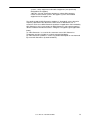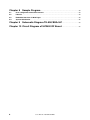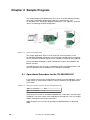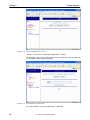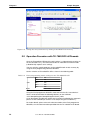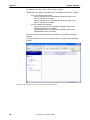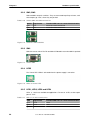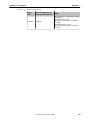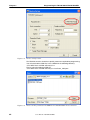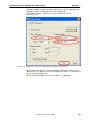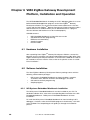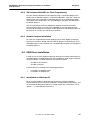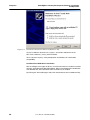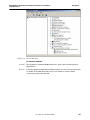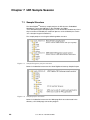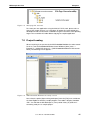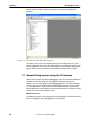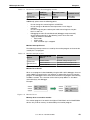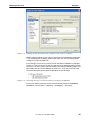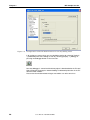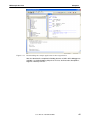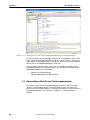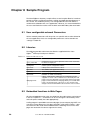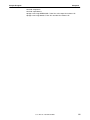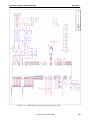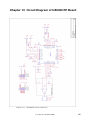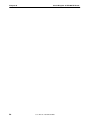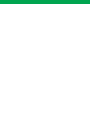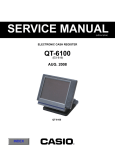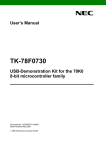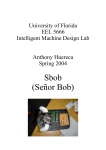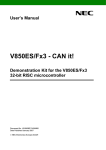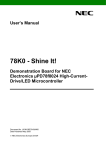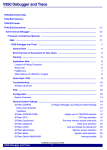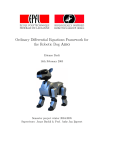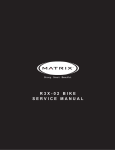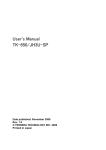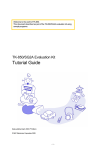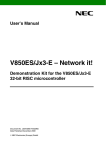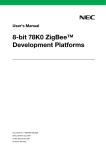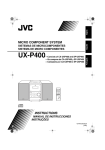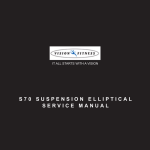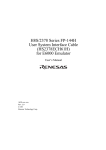Download 32-bit V850 ZigBee™ PRO Gateway Development Platform
Transcript
User's Manual 32-bit V850 ZigBee™ PRO Gateway Development Platform Document No. U19026EE3V0UM00 Date published October 2009 © NEC Electronics 2009 Printed in Germany Legal Notes 2 • The information in this document is current as of July, 2008. The information is subject to change without notice. For actual design-in, refer to the latest publications of NEC Electronics data sheets or data books, etc., for the most up-to-date specifications of NEC Electronics products. Not all products and/or types are available in every country. Please check with an NEC Electronics sales representative for availability and additional information. • No part of this document may be copied or reproduced in any form or by any means without the prior written consent of NEC Electronics. NEC Electronics assumes no responsibility for any errors that may appear in this document. • NEC Electronics does not assume any liability for infringement of patents, copyrights or other intellectual property rights of third parties by or arising from the use of NEC Electronics products listed in this document or any other liability arising from the use of such products. No license, express, implied or otherwise, is granted under any patents, copyrights or other intellectual property rights of NEC Electronics or others. • Descriptions of circuits, software and other related information in this document are provided for illustrative purposes in semiconductor product operation and application examples. The incorporation of these circuits, software and information in the design of a customer's equipment shall be done under the full responsibility of the customer. NEC Electronics assumes no responsibility for any losses incurred by customers or third parties arising from the use of these circuits, software and information. • While NEC Electronics endeavors to enhance the quality, reliability and safety of NEC Electronics products, customers agree and acknowledge that the possibility of defects thereof cannot be eliminated entirely. To minimize risks of damage to property or injury (including death) to persons arising from defects in NEC Electronics products, customers must incorporate sufficient safety measures in their design, such as redundancy, fire-containment and anti-failure features. • NEC Electronics products are classified into the following three quality grades: "Standard", "Special" and "Specific". • The "Specific" quality grade applies only to NEC Electronics products developed based on a customer-designated "quality assurance program" for a specific application. The recommended applications of an NEC Electronics product depend on its quality grade, as indicated below. Customers must check the quality grade of each NEC Electronics product before using it in a particular application. "Standard": Computers, office equipment, communications equipment, test and measurement equipment, audio and visual equipment, home electronic appliances, machine tools, personal electronic equipment and industrial robots. "Special": Transportation equipment (automobiles, trains, ships, etc.), traffic control systems, anti-disaster systems, anti-crime User's Manual U19026EE3V0UM00 systems, safety equipment and medical equipment (not specifically designed for life support). "Specific": Aircraft, aerospace equipment, submersible repeaters, nuclear reactor control systems, life support systems and medical equipment for life support, etc. The quality grade of NEC Electronics products is "Standard" unless otherwise expressly specified in NEC Electronics data sheets or data books, etc. If customers wish to use NEC Electronics products in applications not intended by NEC Electronics, they must contact an NEC Electronics sales representative in advance to determine NEC Electronics' willingness to support a given application. (Note) (1) "NEC Electronics" as used in this statement means NEC Electronics Corporation and also includes its majority-owned subsidiaries. (2) "NEC Electronics products" means any product developed or manufactured by or for NEC Electronics (as defined above). User's Manual U19026EE3V0UM00 3 Regional Information Some information contained in this document may vary from country to country. Before using any NEC product in your application, please contact the NEC office in your country to obtain a list of authorized representatives anddistributors. They will verify: • Device availability • Ordering information • Product release schedule • Availability of related technical literature • Development environment specifications (for example, specifications for third-party tools and components, host computers, power plugs, AC supply voltages, and so forth) • Network requirements In addition, trademarks, registered trademarks, export restrictions, and otherlegal issues may also vary from country to country. NEC Electronics Corporation 1753, Shimonumabe, Nakahara-ku, Kawasaki, Kanagawa 211-8668, Japan Tel: 044 4355111 http://www.necel.com/ [America] [Europe] [Asia & Oceania] NEC Electronics America, Inc. 2880 Scott Blvd. Santa Clara, CA 95050-2554, U.S.A. Tel: 408 5886000 http://www.am.necel.com/ NEC Electronics (Europe) GmbH Arcadiastrasse 10 40472 Düsseldorf, Germany Tel: 0211 65030 http://www.eu.necel.com/ NEC Electronics (China) Co., Ltd 7th Floor, Quantum Plaza, No. 27 ZhiChunLu Haidian District, Beijing 100083, P.R.China Tel: 010 82351155 http://www.cn.necel.com/ United Kingdom Branch Cygnus House, Sunrise Parkway Linford Wood, Milton Keynes MK14 6NP, U.K. Tel: 01908 691133 Succursale Française 9, rue Paul Dautier, B.P. 52 78142 Velizy-Villacoublay Cédex France Tel: 01 30675800 Tyskland Filial Täby Centrum Entrance S (7th floor) 18322 Täby, Sweden Tel: 08 6387200 Filiale Italiana Via Fabio Filzi, 25/A 20124 Milano, Italy Tel: 02 667541 Branch The Netherlands Steijgerweg 6 5616 HS Eindhoven, The Netherlands Tel: 040 2654010 NEC Electronics Shanghai Ltd. Room 2511-2512, Bank of China Tower, 200 Yincheng Road Central, Pudong New Area, Shanghai 200120, P.R. China Tel: 021 58885400 http://www.cn.necel.com/ NEC Electronics Hong Kong Ltd. 12/F., Cityplaza 4, 12 Taikoo Wan Road, Hong Kong Tel: 2886 9318 http://www.hk.necel.com/ NEC Electronics Taiwan Ltd. 7F, No. 363 Fu Shing North Road Taipei, Taiwan, R.O.C. Tel: 02 27192377 NEC Electronics Singapore Pte. Ltd. 238A Thomson Road, #12-08 Novena Square, Singapore 307684 Tel: 6253 8311 http://www.sg.necel.com/ NEC Electronics Korea Ltd. 11F., Samik Lavied’or Bldg., 720-2, Yeoksam-Dong, Kangnam-Ku, Seoul, 135-080, Korea Tel: 02-558-3737 http://www.kr.necel.com/ 4 User's Manual U19026EE3V0UM00 Table of Contents Chapter 1 V850 ZigBee PRO Gateway Development Platform .......................................................................... 7 1.1 Features of the TK-850/SG2+UZ . . . . . . . . . . . . . . . . . . . . . . . . . . . . . . . . . . . . . . . . . . . . . . . . . . . . 7 1.2 Package Content . . . . . . . . . . . . . . . . . . . . . . . . . . . . . . . . . . . . . . . . . . . . . . . . . . . . . . . . . . . . . . . . . 7 1.3 System Requirements . . . . . . . . . . . . . . . . . . . . . . . . . . . . . . . . . . . . . . . . . . . . . . . . . . . . . . . . . . . . . 8 1.4 Complementary ZigBee™ Development Platform and Hardware . . . . . . . . . . . . . . . . . . . . . . 8 Chapter 2 Sample Program . . . . . . . . . . . . . . . . . . . . . . . . . . . . . . . . . . . . . . . . . . . . . . . . . 10 2.1 Operational Procedure for the TK-850/SG2+UZ . . . . . . . . . . . . . . . . . . . . . . . . . . . . . . . . . . . . . 10 2.2 Operation Procedure with TK-78K0/KF2+UZ boards . . . . . . . . . . . . . . . . . . . . . . . . . . . . . . . . . 14 Chapter 3 Hardware specification . . . . . . . . . . . . . . . . . . . . . . . . . . . . . . . . . . . . . . . . 19 3.1 Terminal list . . . . . . . . . . . . . . . . . . . . . . . . . . . . . . . . . . . . . . . . . . . . . . . . . . . . . . . . . . . . . . . . . . . . . . 19 3.2 Switches and LED . . . . . . . . . . . . . . . . . . . . . . . . . . . . . . . . . . . . . . . . . . . . . . . . . . . . . . . . . . . . . . . . . 3.2.1 SW1, JP1 . . . . . . . . . . . . . . . . . . . . . . . . . . . . . . . . . . . . . . . . . . . . . . . . . . . . . . . . . . . . . . . . 3.2.2 SW2, SW3 . . . . . . . . . . . . . . . . . . . . . . . . . . . . . . . . . . . . . . . . . . . . . . . . . . . . . . . . . . . . . . . 3.2.3 SW4 . . . . . . . . . . . . . . . . . . . . . . . . . . . . . . . . . . . . . . . . . . . . . . . . . . . . . . . . . . . . . . . . . . . . . 3.2.4 LED5 . . . . . . . . . . . . . . . . . . . . . . . . . . . . . . . . . . . . . . . . . . . . . . . . . . . . . . . . . . . . . . . . . . . . 3.2.5 LED1, LED2, LED3 and LED4 . . . . . . . . . . . . . . . . . . . . . . . . . . . . . . . . . . . . . . . . . . . . . . . 22 22 24 24 24 24 3.3 LAN Controller . . . . . . . . . . . . . . . . . . . . . . . . . . . . . . . . . . . . . . . . . . . . . . . . . . . . . . . . . . . . . . . . . . . . 3.3.1 Connection . . . . . . . . . . . . . . . . . . . . . . . . . . . . . . . . . . . . . . . . . . . . . . . . . . . . . . . . . . . . . . . 3.3.2 Reset of LAN Controller . . . . . . . . . . . . . . . . . . . . . . . . . . . . . . . . . . . . . . . . . . . . . . . . . . . . 3.3.3 Access to the LAN Controller . . . . . . . . . . . . . . . . . . . . . . . . . . . . . . . . . . . . . . . . . . . . . . . 25 25 26 26 3.4 Temperature Sensor . . . . . . . . . . . . . . . . . . . . . . . . . . . . . . . . . . . . . . . . . . . . . . . . . . . . . . . . . . . . . . 26 3.5 Power Supply . . . . . . . . . . . . . . . . . . . . . . . . . . . . . . . . . . . . . . . . . . . . . . . . . . . . . . . . . . . . . . . . . . . . . 26 Chapter 4 TK-850/SG2+UZ Data . . . . . . . . . . . . . . . . . . . . . . . . . . . . . . . . . . . . . . . . . 28 4.1 Parts Layout . . . . . . . . . . . . . . . . . . . . . . . . . . . . . . . . . . . . . . . . . . . . . . . . . . . . . . . . . . . . . . . . . . . . . . 28 4.2 RF Board connection figure . . . . . . . . . . . . . . . . . . . . . . . . . . . . . . . . . . . . . . . . . . . . . . . . . . . . . . . . 29 Chapter 5 Programming the TK-850/SG2+UZ with WriteEZ1 Chapter 6 V850 ZigBee Gateway Development Platform, Installation and Operation . . . . . . . . . . . . . . . . . . . . . . . . . . . . . . . . . . . . . . . 30 36 6.1 Hardware Installation . . . . . . . . . . . . . . . . . . . . . . . . . . . . . . . . . . . . . . . . . . . . . . . . . . . . . . . . . . . . . . 36 6.2 Software Installation . . . . . . . . . . . . . . . . . . . . . . . . . . . . . . . . . . . . . . . . . . . . . . . . . . . . . . . . . . . . . . 6.2.1 IAR Systems Embedded Workbench installation . . . . . . . . . . . . . . . . . . . . . . . . . . . . . . 6.2.2 GUI software WriteEZ1 for Flash Programming . . . . . . . . . . . . . . . . . . . . . . . . . . . . . . . 6.2.3 Sample Program Installation . . . . . . . . . . . . . . . . . . . . . . . . . . . . . . . . . . . . . . . . . . . . . . . . 6.3 USB Driver Installation . . . . . . . . . . . . . . . . . . . . . . . . . . . . . . . . . . . . . . . . . . . . . . . . . . . . . . . . . . . . 37 6.3.1 Installation on Windows XP . . . . . . . . . . . . . . . . . . . . . . . . . . . . . . . . . . . . . . . . . . . . . . . . . 37 Chapter 7 IAR Sample Session 36 36 37 37 . . . . . . . . . . . . . . . . . . . . . . . . . . . . . . . . . . . . . . . . . . . . 40 7.1 Sample Structure . . . . . . . . . . . . . . . . . . . . . . . . . . . . . . . . . . . . . . . . . . . . . . . . . . . . . . . . . . . . . . . . . 40 7.2 Project Loading . . . . . . . . . . . . . . . . . . . . . . . . . . . . . . . . . . . . . . . . . . . . . . . . . . . . . . . . . . . . . . . . . . . 41 7.3 Sample Debug session using the TK interface . . . . . . . . . . . . . . . . . . . . . . . . . . . . . . . . . . . . . . . 42 7.4 Generating a Hex file for Flash programming . . . . . . . . . . . . . . . . . . . . . . . . . . . . . . . . . . . . . . . . 48 User's Manual U19026EE3V0UM00 5 Chapter 8 Sample Program . . . . . . . . . . . . . . . . . . . . . . . . . . . . . . . . . . . . . . . . . . . . . . . . . 50 8.1 User configurable network Parameters . . . . . . . . . . . . . . . . . . . . . . . . . . . . . . . . . . . . . . . . . . . . . 50 8.2 Libraries . . . . . . . . . . . . . . . . . . . . . . . . . . . . . . . . . . . . . . . . . . . . . . . . . . . . . . . . . . . . . . . . . . . . . . . . . . 50 8.3 Embedded functions in Web Pages . . . . . . . . . . . . . . . . . . . . . . . . . . . . . . . . . . . . . . . . . . . . . . . . . 50 8.4 System Initialization . . . . . . . . . . . . . . . . . . . . . . . . . . . . . . . . . . . . . . . . . . . . . . . . . . . . . . . . . . . . . . . 52 Chapter 9 Schematic Diagram TK-850/SG2+UZ . . . . . . . . . . . . . . . . . . . . . 53 Chapter 10 Circuit Diagram of UZ2400 RF Board . . . . . . . . . . . . . . . . . . . . . 57 6 User's Manual U19026EE3V0UM00 Chapter 1 V850 ZigBee PRO Gateway Development Platform The V850 ZigBeeTM PRO Gateway Development Platform is the NEC Electronics 32-bit starter kit specifically designed for the development of wireless networking applications combined with Ethernet and Internet communications. The above platform can be used to design and develop high-end wireless networking, incorporating all the features of a fully compliant ZigBeeTM network. This development platform also has Ethernet and Internet capability which can support communications via WEB browser-based technology. The development kit contains the TK-850/SG2+UZ evaluation board, which includes the V850ES/SG2, a 32-bit single-chip microcontroller of NEC Electronics, and the UZ2400 RF board of Uniband Electronic Corporation. 1.1 Features of the TK-850/SG2+UZ Features of the TK-850/SG2+UZ CPU evaluation board are as follows. • • • • • • • • • Note The evaluation board used the NEC Electronics 32-bit single chip microcontroller (µPD70F3281YGC). All of the ROM, RAM and peripheral circuit are efficiently built in one chip on a single board. High-speed operation is realized via the 20 MHz internal clock. 32.768 kHz sub-clock standard equipment The high speed RAM: 32 KB and the flash memory 384 KB are built into CPU chip. Hardware is ready to accommodate the 2.4 GHz transceiver UZ2400 RF board (Accordance with IEEE 802.15.4 ZigBeeTM Specifications for Low Rate Wireless Personal Area Networks) made by Uniband Electronic Corporation. ( http://www.ubec.com.tw/index.html) Attached antenna Titanis made by Gigaant ( http://www.gigaant.com) 17 I/O ports are equipped for expand use. On board temperature sensor S-8120C made by SII ( http://www.sii.co.jp) The board itself is quite and easy to handle; the CPU board size is 91 mm x 62 mm, and 103 mm x 62 mm when the RF transceiver board is included. Please inquire direct to the parts maker about specification of UZ2400 RF board, antenna and temperature sensor. 1.2 Package Content The V850 ZigBeeTM PRO Gateway Development Platform consists of one TK-850/SG2+UZ development board and one 78K0_UZ_Stick which is configured to act as Air Sniffer hardware. Also supplied is the unlimited security User's Manual U19026EE3V0UM00 7 Chapter 1 V850 ZigBee PRO Gateway Development Platform dongle for the V850 ZigBeeTM PRO stack and ZigBeeTM PRO Software Developers Kit (ZigBeeTM PRO SDK tools). The following software is also supplied on the accompanying CDROM. • • • • • • • IAR Embedded Workbench Kickstart edition 64KB code size limited WriteEZ1 Flash programming Software for the V850 microcontrollers IEEE 802.15.4 MAC libraries TCPIP libraries, Mail and Web application libraries Web Page Conversion Utility Program Sample Web to Wireless application program for the TK-850/SG2 +UZ board Compiled HEX file for remote TK-78K0/KF2+UZ wireless node (hardware not supplied) 1.3 System Requirements Host PC A PC supporting Windows 2000 or Windows XP for the IAR Systems Embedded Workbench Kickstart edition and the V850 ZigBee™ PRO Gateway Development Platform. Pentium 200 MHz minimum, 128 MB of RAM, 256 colour display (1024 x 768), mouse, CD ROM drive and 200 MB of disk space are required to install the tool packages. Host Interface Package Contents Note Trademarks USB interface that enables communication based on USB (Version 1.1 or later) Please verify that you have received all of the parts listed in the package contents list attached to the V850 ZigBee™ PRO Gateway Development Platform. If any parts are missing or seem to be damaged please contact the dealer from whom you received your V850 ZigBee™ PRO Gateway Development Platform. Updates for the IAR Embedded workbench for V850, documentation and/or utilities for the V850 ZigBee™ PRO Gateway Development Platform if available maybe downloaded from the NEC Electronics web pages at: http:// www.eu.necel.com/updates IAR Embedded Workbench, visualSTATE, IAR MakeApp and C-SPY are registered trademarks of IAR Systems AB. Microsoft and Windows are registered trademarks of Microsoft Corporation. Adobe and Acrobat Reader are registered trademarks of Adobe Systems Incorporated. All other product names are trademarks or registered trademarks of their respective owners. 1.4 Complementary ZigBee™ Development Platform and Hardware Other evaluation boards and hardware available to develop a ZigBeeTM network from NEC Electronics: • 8 ZigBeeTM Starter Kit 2 x 8-bit ZigBeeTM node boards TK-78K0/KF2+UZ User's Manual U19026EE3V0UM00 V850 ZigBee PRO Gateway Development Platform - Chapter 1 IEEE 802.15.4 MAC libraries Sample programs IAR Embedded Workbench Kickstart Version Flash programmer for 78K0 Article code 78K0-ZIGBEE-SK • ZigBeeTM Premium Development Kit for 78K0 4 x 8-bit ZigBeeTM node boards TK-78K0/KF2+UZ 8-Bit USB ZigBeeTM node programmed as Air Sniffer IEEE 802.15.4 MAC libraries ZigBeeTM Stack Unlimited ZigBeeTM license for the 78K0 family GUI Tools (SDK) Sample programs IAR Embedded Workbench Kickstart Version Flash programmer for 78K0 Article code 78K0-ZIGBEE-PREM • ZigBeeTM Premium Development Kit for 78K0R 4 x 16-bit ZigBeeTM node boards TK-78K0R/KG3+UZ 16-bit USB ZigBeeTM node programmed as Air Sniffer IEEE 802.15.4 MAC libraries ZigBeeTM Stack Unlimited ZigBeeTM license for the 78K0R family GUI Tools (SDK) Sample programs IAR Embedded Workbench Kickstart Version Article code 78K0R-ZIGBEE-PREM • ZigBeeTM PRO Premium Development Kit for 78K0R 4 x 16-bit ZigBeeTM node boards TK-78K0R/KG3+UZ 16-bit USB ZigBeeTM node programmed as Air Sniffer IEEE 802.15.4 MAC libraries ZigBeeTM Stack Unlimited ZigBeeTM license for the 78K0R family GUI Tools (SDK) Sample programs IAR Embedded Workbench Kickstart Version Article code 78K0R-ZIGBEEPRO-PREM Additional single boards or modules can be purchased in case the customer needs additional hardware for Premium or Gateway kits: - TK-850/SG2+UZ-EE TK-78K0/KF2+UZ-EE 78K0_UZ_Stick-EE TK-78K0R/KG3+UZ-EE 78K0R_UZ_Stick-EE User's Manual U19026EE3V0UM00 9 Chapter 2 Sample Program The sample program provided permits the user to set up the following network where the TK-850/SG2+UZ board occupies the central position. The TK-850/SG2+UZ is already pre-programmed with the "mac_app.hex" file which utilises the following network configuration: Figure 2-1 System Configuration The sample application utilizes TCP/IP and HTTP communications on the TK-850/SG2+UZ board, and wireless communications of IEEE 802.15.4, between one TK-850/SG2+UZ board and up to 4 TK-78K0/KF2+UZ boards (not supplied). The TK-850/SG2+UZ board is called “Coordinator” and the TK-78K0/KF2+UZ boards “Devices”. The following parts present firstly, the operation of the central board alone, and then the operation with the addition of TK-78K0/KF2+UZ boards. 2.1 Operational Procedure for the TK-850/SG2+UZ If you intend to execute the sample program without using the debugger, set the mode switch as shown below, and then, make a hardware reset by pushing the reset switch. Table 2-1 Operation mode settings for the TK-850/SG2+UZ SW1 – 1, 2, 3 and 4 OFF SW1 – 5, 6, 7 and 8 X Connect your PC to the TK-850/SG2+UZ board with a LAN cable. The LAN cable should be a crossover cable if connected directly through to the PC or a straight cable if utilising normal network connections. Apply the power source to the TK-850/SG2+UZ board (batteries or powered USB). 10 User's Manual U19026EE3V0UM00 Sample Program Chapter 2 Some changes need to be made to your PC network settings: open [Control Panel] -> [Network Connections] -> [Local Area Connections] -> [Properties] -> [TCP/IP] -> [Properties] and set the following IP address and the subnet mask: - IP address: 192.168.0.x.x can be any value between 1 to 99, or 101 to 25. Subnet mask: 255.255.255.0 Close the TCP/IP set up window. Start you web browser, such as MS Internet Explorer. Connect your browser to “http://192.168.0.100”. You can modify the URL later by going to [Configuration] -> [Network] You should see the following image in your browser. You can come back to this image, anytime if you select [Display] -> [Network Configuration]. A pink line indicates a device is not connected. Figure 2-2 Network configuration overview If you select [Display] -> [Date], you can find the time the sample program has. (The default time is 2000/01/01 00:00:00) User's Manual U19026EE3V0UM00 11 Chapter 2 Sample Program Figure 2-3 Date configuration screen You can set the time by selecting [Configuration] -> [Date]. For example, if you want to set 9 minutes and 30 seconds past 9pm on April 11th in 2005, please input 20050411210930. Figure 2-4 Configuration of the date To setup networks, select [Configuration] -> [Network]. 12 User's Manual U19026EE3V0UM00 Sample Program Chapter 2 You can modify the network configuration in this window. However it will be adopted only after the new configuration is downloaded in the Flash EEPROM. Figure 2-5 Configuration of the network parameters You can open the Flash programming window by selecting [Configuration] -> [Writing Flash EEPROM]. Click the “Execution” button to store the current settings. User's Manual U19026EE3V0UM00 13 Chapter 2 Sample Program Figure 2-6 Saving the new parameters by writing in the MCU Flash memory 2.2 Operation Procedure with TK-78K0/KF2+UZ boards Once the TK-850/SG2+UZ board is ready (section "2.1 Operational procedure for the TK-850/SG2+UZ" ), the connection of the TK-78K0/KF2+UZ remote node (called Device) requires some settings. You can write the sample programs to the 78K0/KF2 built-in flash memory by using the flash programming software WriteEZ3. Set the switches of TK-78K0/KF2+UZ as shown in the following table: Table 2-2 Flash programming mode settings for the TK-78K0/KF2+UZ SW1 SW5 Bit 1 ON Bit 2 ON Bit 3 OFF Bit 4 OFF Bit 5 OFF UART side Using the Flash programmer WriteEZ3, load and write the file "mac78k0.hex" which can be found under the following directory on the CDROM: <CD>\SamplePrograms\SamplePrograms\Demo_78K0 or can be found in the directory where they have been installed by the automatic process of the CDROM (see section "6.2.3 Sample Program Installation" ). For further details, please refer to the documentation of the Flash programmer WriteEZ3, or to the documentation provided with the TK-78K0/KF2+UZ board. 14 User's Manual U19026EE3V0UM00 Sample Program Figure 2-7 Chapter 2 WriteEZ3 Device Setup Write the same sample programs to the other TK-78K0/KF2+UZ boards. Then, set the position of the switches as shown below: Table 2-3 Operation mode setting for the TK-78K0/KF2+UZ SW1 – 1, 2, 3, 4, 5, 6 and 7 OFF SW1 - 8 ON SW5 UART When you run the application, you can run it as a stand-alone system by setting JP1 to 2-3 pin short and using a 6LR61 9V battery connected to CN2. For further details about the power supply settings, please refer to section "3. Hardware specification" . Apply the relevant power supply source to the target boards. If you select [Display] -> [Network Configuration] and if a Device is connected wirelessly, you can see the red line. User's Manual U19026EE3V0UM00 15 Chapter 2 Sample Program Figure 2-8 Network configuration overview (with a Device connected) Up to 4 devices can be connected in the sample program. To display the latest status, click the "Update" button. The pink line indicates it is not connected. The coordinator checks for a device every 30 seconds. If you click a connected device (double click one of the device green box connected with a red line), you can find the following window. 16 User's Manual U19026EE3V0UM00 Sample Program Figure 2-9 Chapter 2 Details of a Device connection The actions that can be performed via the WEB Browser interface are shown below. Notes 1. 2. 3. 4. 5. 6. 7. If you click the SW3 of the coordinator, LED3 on the physical Device 1 turns on, and then, off . If you click the SW2 of the coordinator, LED2 on the physical Device 1 turns on, and then, off. If you click any LEDs (LED1, LED2, LED3 or LED4), the corresponding LED on the physical board will turn on, and off. View of status information for the Device: • Address: This is the MAC address of the Device in IEEE 802.15.4. • Temperature: Measured on the Device • SW pressed: Indicates which switch was pressed on the Device. • Time pressed: Time stamp of the pressed switch. LEDs (LED2, LED3 or LED4) can be on and off. If the SW3 of the Device is clicked, LED1 of the coordinator is on and off. The information at the Note 4, SW pressed, and Time stamp, will be updated. If the SW4 of the Device is clicked, LED2 of the coordinator is on and off. The information at the Note 4, SW pressed, and Time stamp, will be updated. User's Manual U19026EE3V0UM00 17 Chapter 2 Sample Program To update to the latest status, click the "Store" button. Following are the different operations that can be directly done on the board: • On the TK-850/SG2+UZ board: By pressing SW3 on the TK-850/SG2+UZ board, LED3 on the Device 1 becomes on and off. By pressing SW2 on the TK-850/SG2+UZ board, LED2 on the Device 1 becomes on and off • On a TK-78K0/KF2+UZ board: By pressing SW3 on a TK-78K0/KF2+UZ board, LED1 of the coordinator becomes on and off. By pressing SW4 on a TK-78K0/KF2+UZ board, LED2 of the coordinator becomes on and off. Please note LED’s manipulated on the board are not reflected on the Web browser. If you click a device, not connected with a red line, you will see the following window. Figure 2-10 18 Default screen for a non-connected device User's Manual U19026EE3V0UM00 Chapter 3 Hardware specification Table 3-1 General hardware features Item Details Part number μPD70F3281YGC-8EU Operation with main clock 20 MHz CPU Clock Main = 5 MHz Subclock = 32.768 kHz Internal flash memory 384 kB Internal RAM 32 kB Operation voltage 3.3 V I/O voltage 3.3 V Special mention IIC included CAN included USB interface Mini USB x 1 channel Serial interface Equipped with Synchronous/Asynchronous header pin Ethernet interface RJ-45 (10/100M) 1Port MAC address setup = External EEPROM State indication LED = 2 CAN T/H pattern for external connection RF board UZ2400 RF Board Temperature sensor Temperature sensor x 1 LED Red x 4 : LED 1 - 4 = Multipurpose Green x 3 : - LED 5 = Power - LED 6 = LAN - LED 7 = LINK Multipurpose input 4-bit Slide switch x 1 Push switch x 2 Reset Switch Push switch x 1 N-WIRE/MiniCube interface Not mounted On board Flash memory writing Possible Power supply 5.0V (USB supply) or 6.0V (battery supply) 3.1 Terminal list Terminal table of CN1, CN3 and CN4 of the CPU board. Table 3-2 Connector CN1 terminal list CN1 Signal name Terminal CPU name at connection destination 1 VDD VDD 2 P36 P36/CTXD0/IETX0 User's Manual U19026EE3V0UM00 Notes 19 Chapter 3 Hardware specification Figure 3-1 Table 3-3 CN1 Signal name Terminal CPU name at connection destination 3 P37 P37/CRXD0/IERX0 4 P38 P38/TXDA2/SDA00 5 P39 P39/RXDA2/SCL00 6 P53 P53/SIB2/KR3/TIQ00/TOQ00/RTP03/DDO Both use with N-Wire 7 P54 P54/SOB2/KR4/RTP04/DCK Both use with N-Wire 8 P55 P55/SCKB2/KR5/RTP05/DMS Both use with N-Wire 9 P70 P70/ANI0 10 P71 P71/ANI1 11 P72 P72/ANI2 12 P73 P73/ANI3 13 PCM1 PCM1/CLKOUT 14 PCM2 PCM2/HLDAK 15 PCM3 PCM3/HLDRQ 16 PCT1 PCT1/WR1 17 GND GND 18 PDH4 PDH4/A20 19 GND GND 20 PDH5 PDH5/A21 Connector CN1 pin configuration Connector CN3 terminal list CN3 Signal name Terminal CPU name at connection destination 1 GND GND 2 3 Notes N.C. VREG_EN P02/NMI 5 RESn P03/INTP0/ADTRG Output from CPU 6 FIFO P10/ANO0 Input to CPU 4 8 N.C. FIFOP P06/INTP3 9 10 CCA P11/ANO1 SFD P33/TIP01/TOP01 Input to CPU N.C. CSn P34/TIP10/TOP10 15 16 Input to CPU N.C. 13 14 Input to CPU N.C. 11 12 Output from CPU N.C. 7 20 Notes Output from CPU N.C. SCLK P42/SCKB0 User's Manual U19026EE3V0UM00 Output from CPU Hardware specification Chapter 3 CN3 Signal name Terminal CPU name at connection destination 17 Table 3-4 N.C. 18 SI P41/SOB0 19 GND GND 20 SO P40/SIB0 Output from CPU Input to CPU Connector CN4 terminal list CN4 Signal name 1 TP6 2 GND 3 TP6 4 GND 5 TP6 6 GND 7 3.3V 8 GND 9 3.3V 10 GND 11 TP5 12 GND 13 TP4 14 GND Terminal CPU name at connection destination 16 GND GND GND GND GND GND N.C. GND GND 17 18 N.C. GND GND 19 20 Notes GND 15 Figure 3-2 Notes N.C. GND GND Connector CN3 (top) and CN4 (bottom) pin configuration User's Manual U19026EE3V0UM00 21 Chapter 3 Hardware specification 3.2 Switches and LED 3.2.1 SW1, JP1 Bit1, 2, 3 and 4 of SW1 are dip switches for Operation Mode setting. Bit5, 6, 7 and 8 of SW1 are connected to P74, P75, P76 and P77 for multipurpose input. JP1 is a jumper to select a power source. Figure 3-3 3.2.1.1 SW1 and JP1 Flash Programming Mode with WriteEZ1 The Flash memory of the V850ES/SG2 microcontroller (integrated in the TK-850/ SG2+UZ board) can be programmed using the attached software WriteEZ1 in your PC, if the following switch and jumper settings are made. Table 3-5 Flash programming mode settings for the TK-850/SG2+UZ SW1 JP1 3.2.1.2 Bit 1 ON Bit 2 OFF Bit 3 ON Bit 4 ON USB side (1-2-pin short) On-chip debug Mode with the IAR TK-interface The following setting activates the On-chip debug functions for the TK-850/SG2 +UZ board. 22 User's Manual U19026EE3V0UM00 Hardware specification Table 3-6 Chapter 3 On-chip debug mode settings for the TK-850/SG2+UZ SW1 Bit 1 ON Bit 2 ON Bit 3 ON Bit 4 OFF JP1 3.2.1.3 USB side (1-2-pin short) N-Wire Connecting Mode Change to the following settings when you connect to N-Wire emulator to the TK-850/SG2+UZ board. Table 3-7 N-wire connecting mode settings for the TK-850/SG2-UZ SW1 Bit 1 ON or OFF Note Bit 2 OFF Bit 3 OFF Bit 4 OFF JP1 USB side (1-2-pin short) Note: Please set ON, if you make COM communication to host machine using the P30/TXDA0,P31/RXDA0 pin. 3.2.1.4 Normal Operation Mode Change to the following settings when you execute the program normally. Select the power source chosen with the JP1. Table 3-8 Normal operation mode settings for the TK-850/SG2+UZ SW1 Bit 1 OFF Bit 2 OFF Bit 3 OFF Bit 4 OFF USB powered (1-2-pin short) Battery powered with CN2 (2-3-pin short) JP1 3.2.1.5 General purpose setting port Bit 5, 6, 7 and 8 of SW1 are general purpose setting ports. The port state is “Low” because it is connected to GND when the switch is ON. The port state is “High” because it is connected to a 10kΩ pull-up resistor, when the switch is OFF. Table 3-9 Switch SW1 terminal list SW1 Signal name Terminal CPU name at connection destination Bit 5 P74 P74/ANI4 Bit 6 P75 P75/ANI5 Bit 7 P76 P76/ANI6 Bit 8 P77 P77/ANI7 User's Manual U19026EE3V0UM00 23 Chapter 3 Hardware specification 3.2.2 SW2, SW3 SW2 and SW3 are push switches. They are connected to pull-up resistors, and their outputs go “Low”, when they are pushed. Table 3-10 Figure 3-4 Switch SW2 and SW3 terminal list Switch Signal name Terminal CPU name at connection destination SW2 P50 P50/TIQ01/TOQ01/RTP00/KR0 SW3 P51 P51/TIQ02/TOQ02/RTP01/KR1 Switches SW2 and SW3 3.2.3 SW4 SW4 is the reset switch. The TK-850/SG2+UZ board is reset when SW4 is pushed. Figure 3-5 Switch SW4 3.2.4 LED5 The `Power LED’ LED5 is activated when the power supply is turned on. Figure 3-6 LED5 as Power LED 3.2.5 LED1, LED2, LED3 and LED4 LED1, 2, 3 and 4 are available for applications. To turn on a LED, set the output port to “Low”. Table 3-11 24 LED 1, 2, 3 and 4 terminal list LED Signal name Terminal CPU name at connection destination LED1 PDH0 PDH0 LED2 PDH1 PDH1 LED3 PDH3 PDH3 User's Manual U19026EE3V0UM00 Hardware specification Figure 3-7 Chapter 3 LED Signal name Terminal CPU name at connection destination LED4 PDH2 PDH2 LED 1, 2, 3 and 4 3.3 LAN Controller The TK-850/SG2-UZ board has a LAN controller, LAN91C113 made by SMSC. 3.3.1 Connection Connection of CPU to LAN controller is below. Figure 3-8 V850ES/SG2 and LAN controller pin connection User's Manual U19026EE3V0UM00 25 Chapter 3 Hardware specification 3.3.2 Reset of LAN Controller P35 is used to reset the LAN controller. When P35 is Hi-z after CPU reset, the LAN controller will be in reset state. Before releasing the reset, please change the CPU port “Chip Select Signal (AEN,nADS)” and “Read/Write Signal” to be inactive level. And then drive the P35 to “Low”. And release the reset. The Ethernet MAC address is initialized by the contents of the serial EEPROM, after release of the reset. 3.3.3 Access to the LAN Controller It is necessary to set the microcontroller to external bus mode to access the LAN controller. The external LAN controller is configured to operate in 16-bit (word) mode, and therefore, the external bus will need to be set-up for "word wide" read and write access modes. 3.4 Temperature Sensor The TK-850/SG2+UZ board has a temperature sensor for measuring the ambient temperature of the PWB board. It is connected to the analogue input pin P79/ ANI9 of the microcontroller. • • • Temperature sensor S-8120C (Made by SII) Power supply of sensor : +3.3V Linear output voltage : -8.20mV/°C ( from -20°C to 80°C ) Please refer to the datasheet for details. 3.5 Power Supply There are two choices to supply power to the board, USB or a 6LR614 9V battery via CN2. Please refer to the following table for the jumper setting. Table 3-12 JP1 Setting for the power supply source JP1 USB Power USB (1-2-pin short) Battery CN2 (2-3-pin short) Please replace the battery with a new one, if the voltage level goes down to 4.75V. Below the voltage level of 4.75V, functions of the board are not guaranteed. The battery voltage can be checked at the port as shown below. 26 User's Manual U19026EE3V0UM00 Hardware specification Table 3-13 Chapter 3 9V Battery checking Signal name BT_MONI Terminal CPU name at connection destination Notes P78/ANI8 About 0.265 times of input power supply For instance If the battery level 6.0V: The level of the BT_MONI = 0.265x6.0 = 1.59(V) If the battery level is 4.75V: The level of the BT_MONI = 0.265x4.75 = 1.25(V) User's Manual U19026EE3V0UM00 27 Chapter 4 TK-850/SG2+UZ Data 4.1 Parts Layout Figure 4-1 28 Hardware overview of theTK-850/SG2+UZ board User's Manual U19026EE3V0UM00 TK-850/SG2+UZ Data Chapter 4 4.2 RF Board connection figure Figure 4-2 Overview of the connection of the RF board User's Manual U19026EE3V0UM00 29 Chapter 5 Programming the TK-850/SG2+UZ with WriteEZ1 WriteEZ1is the flash memory programming software which can erase and program directly the flash memory of the microcontroller of the board via the USB interface. For details about the installation of the Flash Programmer WriteEZ1 software or about the driver required for use, please refer to the section "6. V850 ZigBee Gateway Development Platform, Installation and Operation" To use WriteEZ1, please set the mode switch on the TK-850/SG2+UZ board as follows. Then, please connect the board to your PC with a USB cable. Table 5-1 Flash programming mode settings for the TK-850/SG2+UZ JP1 SW1 1-2-pin short (USB side) Bit 1 ON Bit 2 OFF Bit 3 ON Bit 4 ON Bit 5 OFF Bit 6 OFF Bit 7 OFF Bit 8 OFF Please start WriteEZ1 by selecting [Programs] -> [NEC Electronics Tools] -> [WriteEZ1] in your Windows [Start] menu. 30 User's Manual U19026EE3V0UM00 Programming the TK-850/SG2+UZ with WriteEZ1 Figure 5-1 Chapter 5 GUI interface of the Flash programmer WriteEZ1 Please select the “Setup” button in the menu bar or [Device] -> [Setup]. Then select the”PRM File Read” button. User's Manual U19026EE3V0UM00 31 Chapter 5 Programming the TK-850/SG2+UZ with WriteEZ1 Figure 5-2 Device setup screen The PRM file contains the device-specific parameter required for programming. You will also find the PRM files in the CDROM in the following directory: <CD>\NEC Tools 32\PRM-70F3288_V111 Please select the following PRM file: <CD>\NEC Tools 32\PRM-70F3288_V111\70F3281_CSI0.prm Figure 5-3 32 Choice of the parameter file PRM for the V850ES/SG2 microcontroller User's Manual U19026EE3V0UM00 Programming the TK-850/SG2+UZ with WriteEZ1 Chapter 5 Select the COM port number you connected your PC with the TK board. All of COM port numbers available on your PC will be displayed. Set ”Speed” to 38400, ”Frequency” to 5.00, “Multiply rate” to 4.00. Then, press “OK”. Figure 5-4 Setting the parameters for the flash programming session Next, load the HEX file that you want to program to WriteEZ1. Click “Load” to open the file “mac_app.hex”, which you created in the section "7.4 Generating a Hex file for flash programming" . When successfully loaded, “Success read HEX file.” is displayed. User's Manual U19026EE3V0UM00 33 Chapter 5 Programming the TK-850/SG2+UZ with WriteEZ1 Figure 5-5 Loading the executable file .HEX Next, write the programs by clicking “Auto procedure”. When “Auto procedure” is clicked, it processes the “Erase” and “Program” commands. Figure 5-6 34 Starting the «Auto Procedure» to erase and program the Flash memory User's Manual U19026EE3V0UM00 Programming the TK-850/SG2+UZ with WriteEZ1 Chapter 5 When “Flash internal Verify OK!”, is displayed it means the flash memory writing has successfully completed. The programs are successfully written to the Flash memory of the V850/SG2 integrated in the board TK-850/SG2+UZ. Disconnect the USB cable from TK-850/SG2+UZ board. User's Manual U19026EE3V0UM00 35 Chapter 6 V850 ZigBee Gateway Development Platform, Installation and Operation The IAR Embedded Workbench including the C-SPY debugger allows the user to build and download application programs to the V850 ZigBeeTM Gateway Development Platform. As the communication interface between the PC host system and the V850 ZigBeeTM Gateway Development Platform board is USB, a USB interface line is needed. Before you can download and run a program, relevant software and hardware must be installed properly. CDROM contents: • • • • • IAR Embedded Workbench for V850 Kickstart version GUI Software for flash programming IEEE 802.15.4 MAC library Sample Programs Documentation 6.1 Hardware Installation After unpacking V850 ZigBeeTM Gateway Development Platform, connect the board to your host computer using the provided USB interface cable. When V850 ZigBeeTM Gateway Development Platform is connected, the USB driver needs to be installed on the host machine. Please refer to the specific section "6.3 USB Driver Installation" . 6.2 Software Installation The V850 ZigBeeTM Gateway Development Platform package comes with the following software demo packages: • • • IAR Systems Embedded Workbench for V850 including C compiler, assembler, linker, librarian and IAR C-SPYdebugger / simulator GUI software for flash programming Sample programs 6.2.1 IAR Systems Embedded Workbench installation The IAR Systems Embedded Workbench must be installed on your PC. For detailed installation hints, refer to the corresponding documentation of the IAR Embedded Workbench: “IAR Systems Embedded Workbench for V850 installation”. To install the IAR Systems Embedded Workbench for V850 including C-SPY debugger / simulator, select the AUTORUN program in the directory <CD>\IAR of the CDROM. The setup dialogues will guide you through the installation process. 36 User's Manual U19026EE3V0UM00 V850 ZigBee Gateway Development Platform, Installation and Operation Chapter 6 6.2.2 GUI software WriteEZ1 for Flash Programming The GUI software WriteEZ1 for flash programming is required to program the Nodes with the Sample Programs. To install the WriteEZ1, select the “setup.exe” program that can be found in the following directory in the CDROM provided: <CD>\NEC Tools 32\WriteEZ1. The setup dialogues will guide you through the installation process. You will also need to install the USB driver required to emulate the UART communication (which is the only one supported for the flash programming interface) by the USB communication. Details about the installation procedure can be found in the section "6.3 USB Driver Installation" . 6.2.3 Sample Program Installation To install the sample/demonstration program for the V850 ZigBeeTM Gateway Development Platform board, select the SETUP program in the directory <CD> \SamplePrograms\ of the CDROM. The setup dialogue will guide you through the installation process. 6.3 USB Driver Installation In order to use the V850 ZigBeeTM Gateway Development Platform board for OnChip debugging or FLASH programming, the USB driver needs to be installed on the host machine. Two different drivers need to be installed: - the USB serial converter the USB serial port Install the drivers according to the following procedure: • • Installation on Windows 2000 Installation on Windows XP 6.3.1 Installation on Windows XP When the V850 ZigBee™ PRO Gateway Development Platform board is connected with the host machine, the board is recognized by Plug and Play, and the wizard for finding new hardware is started. Check that "Install from a list or specific ..." is selected, then click Next >. User's Manual U19026EE3V0UM00 37 Chapter 6 V850 ZigBee Gateway Development Platform, Installation and Operation Figure 6-1 Found New Hardware Wizard 2 (Windows XP) Check "Include this location in the search:" check box and browse to the NEC Tools 32\drivers_virtual_uart\FTDI folder. Click “Continue Anyway” when prompted to the Windows XP certification compatibility. Confirmation of USB Driver Installation After installing the two types of drivers, check that the drivers have been installed normally, according to the procedure below. When using the board in combination with WriteEZ GUI, the information to be checked here is needed. By clicking the "Device Manager" tab, check that the drivers are installed normally. 38 User's Manual U19026EE3V0UM00 V850 ZigBee Gateway Development Platform, Installation and Operation Figure 6-2 Chapter 6 Device Manager For Windows 2000/XP Caution Do not perform "Hardware Modification Scan" when communicating with the target device. Remark In the flash programming WriteEZ GUI port list box, the same communication port as COMxx of the USB Serial Port (in this case COM3 as shown in above screenshot) needs to be selected. User's Manual U19026EE3V0UM00 39 Chapter 7 IAR Sample Session 7.1 Sample Structure The V850 ZigBeeTM Gateway sample projects for IAR Systems Embedded Workbench can be found directly in the CDROM in the folder: <CD>\SamplePrograms\SamplePrograms, or can be found in the directory where they have been installed by the automatic process of the CDROM (see section "6.2.3 Sample Program Installation" ). The sample projects are using the following folder structure: Figure 7-1 Sample Programs project structure Below is the detailed structure of the V850 ZigBeeTM Gateway Sample Project Figure 7-2 Sample project structure Below is the detailed structure of the Web page file that can be found in the directory <CD>\Web page conversion program. 40 User's Manual U19026EE3V0UM00 IAR Sample Session Figure 7-3 Chapter 7 Web page file structure To create your own application using the MAC & TCPIP-stack, please make a copy of the sample and use it as a template. All output files generated by the development tools are located in a subfolder using the name of the corresponding target. You can delete this folder before copying the sample application. 7.2 Project Loading When everything is set up correctly the IAR Embedded Workbench can be started. To do so, start the Embedded Workbench from Windows [Start] menu -> [Programs] -> folder [IAR Systems] -> [IAR Embedded Workbench Kickstart for V850]. The following screen appears: Figure 7-4 IAR Embedded Workbench startup screen Now select the option [Open exiting workspace] from the [File] menu and locate the V850 ZigBeeTM Gateway sample program in the folder “Sample_V850SG2 +ZB”. You will find the IAR Workspace (*.eww) called “V850_UZ_SG2.eww” containing ready to use sample project. User's Manual U19026EE3V0UM00 41 Chapter 7 IAR Sample Session Please load the sample workspace located in the “Sample_V850SG2+ZB” directory. Figure 7-5 Opening the V850_UZ Sample Project The above screen shows the sample project layout including the main system libraries (LIB group) and source files (SRC group). The CNET group contains the relevant application source files associated with the TCPIP libraries and the MAC group contains all the source files associated with the IEEE 802.15.4 library. 7.3 Sample Debug session using the TK interface Before commencing a TK interface debugging session ensure that the USB driver has been correctly installed. The V850 ZigBeeTM Gateway Development Platform uses a monitor program for debugging purposes. The communications between the starter kit and the IAR C-Spy debugger running on the PC is done via a standard UART / USB connection. The monitor program is automatically downloaded to the starter kit during connection therefore the user does not need to take core of the monitor program itself. Monitor Resources The following resources are utilised by the monitor program and cannot be used by the user program when debugging by the TK interface. 42 User's Manual U19026EE3V0UM00 IAR Sample Session Table 7-1 Chapter 7 Resources used by the debugging monitor Device UART for debugging Interrupt control flags Terminals used V850ES/SG2 (μPD70F3281Y) UARTD0 UD0RMK UD0SMK P30/TxDD0 P31/RxDD0 Additionally, please note the following points: - Do not change the control registers of UARTD0. Do not change or disable the interrupt control / mask flags of UARTD0. Do not change the port mode or port mode control registers for port bits P30 and P31. Debugging functions like forcible break (debugger stop command) do not operate normally in the following states where the clock supply to UARTD0 is disabled: • IDLE mode • STOP mode • Main oscillation (fx) is stopped. Monitor Interrupt Vectors The following interrupt vectors are used by the monitor program and cannot be used by the user program. Table 7-2 Monitor interupt vectors Device V850ES/SG2 (μPD70F3281Y) Interrupt Vector Adress Function 0x0060-0x0063 DBTRAP debug interrupt vector 0x02C0-0x02C3 UARTD0 receive interrupt vector 0x02B0-0x02B3 UARTD0 status interrupt vector Monitor Reset Vector When a user program is downloaded by using the IAR C-SPY debugger, the reset vector (address 0x0000) of the user program is replaced by the one of monitor program. The debugger moves the reset vector of the user program automatically to address 0x0004. The correction of the relative jump address is also done automatically by the debugger. Example: Figure 7-6 Monitor Reset Memory Area reserved for monitor The monitor program is located in the highest FLASH block of the V850ES/SG2 device. Only 2 kB of memory are allocated by the monitor program. User's Manual U19026EE3V0UM00 43 Chapter 7 IAR Sample Session Table 7-3 Memory area reserved for monitor Device Address range Function V850ES/SG2 (μPD70F3281Y) ROM: 0x5F800 - 0x5FFFF RAM: 0xFFFF EFF0 - 0xFFFF EFFF Reserved for monitor program Moreover, the monitor reserves 10 bytes of the global stack area by halting the user program, caused by a forcible break (debugger stop command) or a software breakpoint. Clock operation After releasing a reset, the monitor program sets the operation clock of the CPU to the maximum speed of 20 MHz. The monitor program switches also to the maximum CPU speed of 20 MHz when releasing a forcible break (debugger stop command) or when the user program execution is stopped caused by a software breakpoint. After the user program execution is restarted (debugger go command), the monitor restores the previous CPU operation clock setting. Note Do not change the frequency of the external oscillator connected to the X1 and X2 pins. The baud rate calculation for UARTD0 is based on a 4 MHz input frequency, otherwise no communication to the V850 ZigBeeTM Gateway Development Platform board can be established. Other limitations The watchdog timer can not be used. Please be sure to set the option bytes of the V850ES/SG2 device accordingly to allow the watchdog timer disable. The forcible break (debugger stop command) can not be used when the global interrupts were disabled by the user program (DI instruction). Debug sessions The debug session is done directly by connecting the V850 ZigBeeTM Gateway Development Platform board to the host PC via the USB cable. The TK interface of IAR manages the debug session by using the serial interface that is connected to the USB connecter of the TK-850/SG2+UZ. When using the TK interface serial communications via UARTD0 is disabled to prevent a clash with the monitor program. A pre-processor directive has been employed to ensure that the relevant application code is disabled during a debug session. Please ensure that the HARDWARE_NOUART pre-processor option is set in [Project] -> [Options] -> [C \C++ Compiler] -> [Pre-processor] is set and, if necessary, rebuild the application prior to starting the debug session. 44 User's Manual U19026EE3V0UM00 IAR Sample Session Figure 7-7 Chapter 7 Settings of the «Pre-processor» options of the «C/C++ compiler» Before starting a debug session, please check that the target board configuration is set according to the settings written in the Table 3-6 "On-chip debug mode settings for the TK-850/SG2+UZ" If the setting is correct, then connect the TK-850/SG2+UZ board to a USB port of your PC. Then you have to check the used communication port of the TK-V850 interface is set to the correct communications port setting. All debug targets use port COM3, but this may be different on other PC’s. To check the actual used communication port, please open the Windows Device Manager: Figure 7-8 Checking the port used in the «Device manager» of Windows If necessary please select the correct communication port in the Embedded Workbench menu [Project] -> [Options] -> [Debugger] -> [TK-V850]: User's Manual U19026EE3V0UM00 45 Chapter 7 IAR Sample Session Figure 7-9 Configuration of the TK-V850 interface for on-chip debug mode If all settings are correct then you can rebuild the project by selecting [Project] > [Rebuild All] and start a debug session by selecting [Project] -> [Debug], or pressing the debugger-button in the menu bar: Now the debugger is started and the demo project is downloaded to the TK-850/ SG2+UZ board. The progress of downloading is indicated by blue dots in the TKV850 Emulator window. Please note that the download of larger executables can take some time. 46 User's Manual U19026EE3V0UM00 IAR Sample Session Figure 7-11 Chapter 7 Downloading the sample application in the target device After the download is completed, all debug features of IAR C-SPY debugger are available, i.e. Single Stepping, Step Over/-In/-Out, Go-Execution, Breakpoints, Register / Memory view etc. User's Manual U19026EE3V0UM00 47 Chapter 7 IAR Sample Session Figure 7-12 Debugging session with the Embedded Workbench C-Spy Debugger To get more details on the debugger configuration and capabilities, please refer to the “V850 IAR Embedded Workbench IDE User Guide” and the “V850 IAR CSPY® Hardware Debugger Systems User Guide”. Both manuals can be opened directly from the Embedded Workbench help menu: You can find the PDF-files of the manuals in the subfolder V850\doc\ of your Embedded Workbench installation directory (e.g. C:\Program Files\IAR Systems \Embedded Workbench 4.0\V850\doc): • • EWV850_UserGuide.ENU.pdf EWV850_HWDebugUserGuide.ENU.pdf 7.4 Generating a Hex file for Flash programming To generate a Hex-File for the FLASH–programmer please select the Target “Release” and rebuild the project. The generated Hex-File is located in the directory for “Executables/Libraries”. All output-file-directories are defined in the Embedded Workbench menu [Project] -> [Options] -> [General Options] -> [Output]: 48 User's Manual U19026EE3V0UM00 IAR Sample Session Figure 7-13 Chapter 7 Settings to generate an HEX file output User's Manual U19026EE3V0UM00 49 Chapter 8 Sample Program The V850 ZigBeeTM Gateway sample utilizes several complex libraries in order to provide a wireless-to-Ethernet gateway solution for application development. In this section, we will identify the key user configurable files that will allow the solution to be tailored to the user’s application. However, it is recommended that the users familiarize themselves with the MAC and CNET library documentation. 8.1 User configurable network Parameters Various network parameters will always be user specific and must be tailored to the user application; these user configurable parameters can be found in the “config.h” header file. 8.2 Libraries The following provides a brief overview libraries supplied with the V850 ZigBeeTM Gateway Development Platform. Table 8-1 Different libraries used API.R85 API interface for the CNETTCPIP stack. Cnet_osless.R85 Required to ensure correct operation of the TCPIP stack when No RTOS is employed. Config.R85 Various system configuration utilities. Driver.R85 Library for the Ethernet device driver. NEC.R85 NEC Utilities and applications library. Sellib.R85 Flash Self programming library. Stack.R85 IEEE.802.15.4 MAC stack library. Webpages.R85 Library containing the web pages, the web pages are also supplied as source code so that the user can modify the web pages. Care must be taken to use the same names for the web pages so that at link time the web page library is not called. Web pages can generate large code sizes so care must be in the design to ensure that the 64KB code size limit is not exceeded. 8.3 Embedded functions in Web Pages All of the embedded functions that are called from the web interface can be found in the file “httpdfunc.c”; should the user wish to change the functionality of the web calls please modify the code appropriately. A utility program is provided to convert web pages (see accompanying CNET user manual) to a large data array; this data is placed in a file called “fsdata.c”. After conversion this file needs to be modified with the following to ensure the web pages are located in the correct segment of memory. 50 User's Manual U19026EE3V0UM00 Sample Program Chapter 8 #include «lwip/def.h» #include «api/fsdata.h» #pragma constseg=WEBPAGES // New line at the top of the fsdata.c file #pragma constseg=default // New line at end of the fsdata.c file User's Manual U19026EE3V0UM00 51 Chapter 8 Sample Program 8.4 System Initialization 52 User's Manual U19026EE3V0UM00 Chapter 9 Schematic Diagram TK-850/SG2+UZ Figure 9-1 V850 ZigBee™ Gateway board schematics (1/4) User's Manual U19026EE3V0UM00 53 Chapter 9 Schematic Diagram TK-850/SG2+UZ Figure 9-2 54 V850 ZigBee™ Gateway board schematics (2/4) User's Manual U19026EE3V0UM00 Schematic Diagram TK-850/SG2+UZ Figure 9-3 Chapter 9 V850 ZigBee™ Gateway board schematics (3/4) User's Manual U19026EE3V0UM00 55 Chapter 9 Schematic Diagram TK-850/SG2+UZ Figure 9-4 56 V850 ZigBee™ Gateway board schematics (4/4) User's Manual U19026EE3V0UM00 Chapter 10 Circuit Diagram of UZ2400 RF Board Figure 10-1 UZ2400 RF board schematics User's Manual U19026EE3V0UM00 57 Chapter 10 58 Circuit Diagram of UZ2400 RF Board User's Manual U19026EE3V0UM00