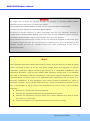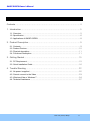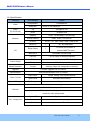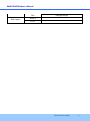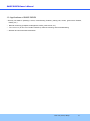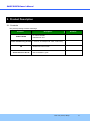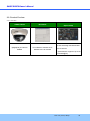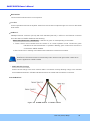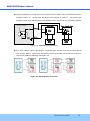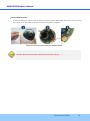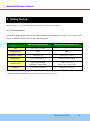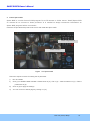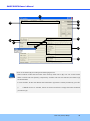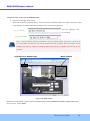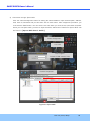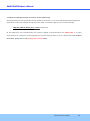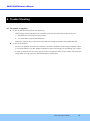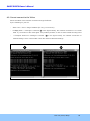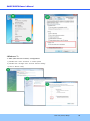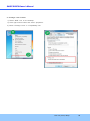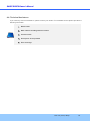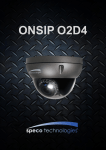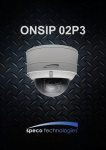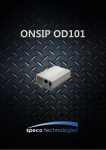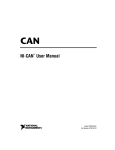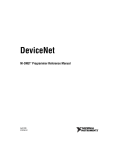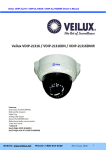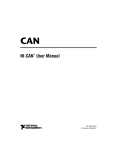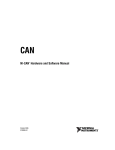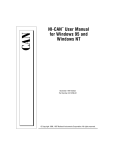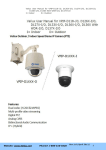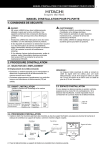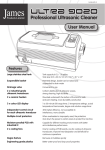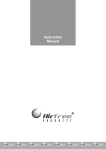Download ONSIP O2DP7/O2IR24D7W
Transcript
ONSIP O2DP8 Owner ’s Manual ONSIP O2DP8 Rev.1.2 (June, 2013) 1 ONSIP O2DP8 Owner ’s Manual Directions Be careful not to cause any physical damage by dropping or throwing ONSIP O2DP8. Especially keep the device out of reach from children. Do not disassemble ONSIP O2DP8. No after service is assumed when disassembled. Use only the power adapter provided with ONSIP O2DP8. Be careful to prevent moisture or water penetration into the unit. Particular attention is needed when installing ONSIP O2DP8. The screw holes for the installation screws and pipe should be maintained water tight during the whole life time of the product. All the electrical connection wires running into the unit should be prepared so that water from the outside cannot flow into the unit through the surface of the wires. Penetration of the moisture through the wire for extended period can cause malfunction of the unit or deteriorated image. Note This equipment has been tested and found to comply with the limits for a Class A digital device, pursuant to part 15 of the FCC Rules. These limits are designed to provide reasonable protection against harmful interference in a residential installation. This equipment generates, uses and can radiate radio frequency energy and, if not installed and used in accordance with the instructions, may cause harmful interference to radio communications. However, there is no guarantee that interference will not occur in a particular installation. If this equipment does cause harmful interference to radio or television reception, which can be determined by turning the equipment off and on, the user is encouraged to try to correct the interference by one or more of the following measures : Reorient or relocate the receiving antenna. Increase the separation between the equipment and receiver. Connect the equipment into and outlet on a circuit different from that to which the receiver is connected Consult the dealer or an experienced radio/TV technician for help. Rev.1.2 (June, 2013) 2 ONSIP O2DP8 Owner ’s Manual Caution Any changes or modifications to this device could void the warranty. Revision History Date Revision Details th 1.0 First manual revision creation. th 1.1 Text revision 1.2 Updated package contents, drawings May 13 , 2013 May 24 , 2013 th June, 19 , 2013 Rev.1.2 (June, 2013) 3 ONSIP O2DP8 Owner ’s Manual Contents Contents ........................................................................................... 4 1. Introduction ................................................................................... 5 1.1. Overview................................................................................................... 5 1.2. Specification .............................................................................................. 6 1.3. Applications of ONSIP O2DP8 ....................................................................... 8 2. Product Description......................................................................... 9 2.1. Contents ................................................................................................... 9 2.2. Product Preview ....................................................................................... 10 2.3. Physical description .................................................................................. 11 2.4. Functional Description ............................................................................... 11 3. Getting Started ............................................................................. 15 3.1. PC Requirement ....................................................................................... 15 3.2. Quick Installation Guide ............................................................................. 16 4. Trouble Shooting .......................................................................... 22 4.1. No power is applied ................................................................................... 22 4.2. Cannot connect to the Video ....................................................................... 23 4.3. Windows Vista or Windows 7 ...................................................................... 24 4.4. Technical Assistance ................................................................................. 27 Rev.1.2 (June, 2013) 4 ONSIP O2DP8 Owner ’s Manual 1. Introduction 1.1. Overview The ONSIP O2DP8 is a state-of-the-art (Megapixel), dual-codec (H.264, MJPEG) IP/network camera built with embedded software and hardware technology. It enables real time transmission of synchronized video of up to 1080p and audio data. Remote clients can connect to ONSIP O2DP8 for the real time video/audio data through various client solutions running on PC, PDA or mobile phones. Real time 2-way communication is available through bidirectional audio communication feature. Designed to be a stand-alone streaming audio & video transmission device, ONSIP O2DP8 can be applied to various application area such as video security, remote video monitoring, distance education, video conference or internet broadcasting system. Embedded PoE (Power over Ethernet, IEEE 802.3af) will enable the owner to reduce TCO (Total Cost of Ownership) by reducing on-site wiring works for the installation. Rev.1.2 (June, 2013) 5 ONSIP O2DP8 Owner ’s Manual 1.2. Specification Category Video Sub-Category Details Compression H.264/MJPEG Resolution **Refer to the datasheet. Audio Up 32 Kbps G.726 (Bi-directional) Down 64 Kbps PCM Interface RJ-45, 10/100 Mbps, PoE (802.3af) Access network Static, DHCP, PPP/PPPoE Protocol IPv4/6, TCP, UDP, IGMP, ICMP, ICMPv6 etc. Network Sensor In 1 Relay Output 1 I/O NC, NO Selectable For alarm annunciation or remote ON/OFF control Mic/Line In Selectable in Admin page Line Out 1 V p-p output for amplified speaker PoE Power over Ethernet (IEEE802.3af) DC Adapter 12V DC adapter (2A) 3 zones Arbitrary shape with independent sensitivity Power Supply Motion Detection Upgrade Firmware upgrade over IP network Administration Remote administration over IP network Web Viewer Simple viewing over internet explorer Speco-NVR Standard VMS software DDNS support Supported Client & Viewer Dynamic IP support Video/Audio stream encryption ID and Password protection Security IP filtering for restricting administrative access for audio and bi-audio Time management Sync to PC Synchronize to PC Manual Manual time setting Internet Time Server Synchronize to Time Server Rev.1.2 (June, 2013) 6 ONSIP O2DP8 Owner ’s Manual DLS Daylight savings Active-X SDK support HTTP Rev.1.2 (June, 2013) 7 ONSIP O2DP8 Owner ’s Manual 1.3. Applications of ONSIP O2DP8 Security surveillance (buildings, stores, manufacturing facilities, parking lots, banks, government facilities, military, etc.) Remote monitoring (hospitals, kindergartens, traffic, public areas, etc.) Teleconference (Bi-directional audio conference). Remote Learning, Internet broadcasting Weather and environmental observation Rev.1.2 (June, 2013) 8 ONSIP O2DP8 Owner ’s Manual 2. Product Description 2.1. Contents The product package contains followings: Contents ONSIP O2DP8 Tools and Mounting Screws CD Quick Reference Guide Description Remarks IP camera ONSIP O2DP8 main unit L-wrench, Screws(M4x16L 4EA, 4x16L 4EA) Software & User’s Guide Quick installation guide Rev.1.2 (June, 2013) 9 ONSIP O2DP8 Owner ’s Manual 2.2. Product Preview 2.2.1. Preview ONSIP O2DP8 IP-Installer VMS Software (Speco-NVR) PC software to view and record (Megapixel) IP Camera PC software to allocate an IP O2DP8 address to the IP Camera the A/V streaming data transmitted from IP camera. (Simultaneous support of up to 64 IP cameras@D1) Rev.1.2 (June, 2013) 10 ONSIP O2DP8 Owner ’s Manual 2.3. Physical description 2.3.1. External View Figure 2-1. External view of ONSIP O2DP8 2.4. Functional Description DC 12V: Power input for supplying 12V DC power. Caution: If ONSIP O2DP8 is powered by PoE, do not plug in DC Jack with active DC power into DC power connector. Rev.1.2 (June, 2013) 11 ONSIP O2DP8 Owner ’s Manual MIC/LINE IN Connect external audio source or microphone. Line Out Connect speakers with built in amplifier. Audio from remote site is output through Line out in bi-directional audio mode. 100Base-T 100Mbps Ethernet connector (RJ-45) with PoE standard (802.3af). 2 LEDs on the Ethernet connector show the status of ONSIP O2DP8 as the following: - Status LED (Dual Color - Red/Green): It will be lit in green or red depending on the status. Green: Green color indicates that the camera is in normal operation mode. Continuous green indicates that data transmission is possible. Blinking green means that someone is connected to ONSIP O2DP8. Red: Continuous or blinking red indicates that hardware is in abnormal condition. Red/Green LED will be lit with red momentarily and it will be lit with green after a while when power is applied into ONSIP O2DP8 - LINK/LAN LED (Orange) It will be lit with orange color when network cable is connected correctly. Blinking orange color indicates normal data transmission. Off state indicates that there is trouble with the network connection. ALARM IN/OUT Figure 2-2 ALARM IN/OUT of ONSIP O2DP8 Rev.1.2 (June, 2013) 12 ONSIP O2DP8 Owner ’s Manual SNS IN: Examples of sensing devices are infrared sensors, motion sensors, heat/smoke sensors, magnetic sensor, etc. Connect the two wires of the sensors to “SNS In”. The sensor type (NC/NO) can be set in Administrative mode. Multiple sensor devices can be connected in parallel. Photo Coupler NO/NCType Open CollectorType Sensor1+ Sensor Device Sensor Device Sensor1- +12V GND Sensor Power Supply Sensor Power Supply Figure 2-3. SENSOR Input connection RLY OUT: A Relay output is provided for connecting alarm devices or for remote on/off devices such as light. Relay is normal open and it will be closed upon alarm annunciation or remote on. The relay is capable of switching 30V AC/DC, 2A. Figure 2-4. RELAY Output connection Rev.1.2 (June, 2013) 13 ONSIP O2DP8 Owner ’s Manual Factory Default Switch A switch provided for returning the IP camera to factory default state. Open the dome cover to access the switch. Press the switch for a few seconds while power is applied. Figure 2-5 Factory Default switch of ONSIP O2DP8 Caution: Restoring the factory default will erase all settings. Rev.1.2 (June, 2013) 14 ONSIP O2DP8 Owner ’s Manual 3. Getting Started Brief information for initial operation of ONSIP O2DP8 is provided in this chapter. 3.1. PC Requirement Audio/Video streaming data received from ONSIP O2DP8 can be displayed or stored in a PC running client programs. Minimum requirement of the PC is described below: Minimum Requirement Recommended Specification CPU Intel Core i3 3Ghz Intel Core i7 Main Memory 2GB 4GB Operating System* Windows XP Windows 7 (64bit) Web Browser Internet Explorer 8, 9 Internet Explorer 8, 9 Video RAM 256MB Video RAM 1GB Resolution 1920x1080 Higher than 1920x1080 100 Base-T Ethernet 100 Base-T Ethernet Graphic Card Network * Operating Systems supported: Windows 2000 Professional / XP / Vista / 7 Rev.1.2 (June, 2013) 15 ONSIP O2DP8 Owner ’s Manual 3.2. Quick Installation Guide 1. Connect PC and ONSIP O2DP8 to network. 1) Prepare a PC to run programs for the installation and video connection (PC is needed to assign IP address to ONSIP O2DP8) 2) In case of using PoE, connect the PC and ONSIP O2DP8 to the network using one of the following ways. If your LAN Switch does not support standard PoE, connect ONSIP O2DP8 as shown in dotted line in Figure 4-1. The DC power is applied through DC adapter. DC adapter LAN switch LAN switch with standard POE (802.3af) Figure 4-1. Power and network connection Rev.1.2 (June, 2013) 16 ONSIP O2DP8 Owner ’s Manual 2. Install Speco-NVR Speco-NVR is a multi-channel VMS program for to IP camera or Video server. Install Speco-NVR on remote PC to connect to these products. It is needed to assign connection information to Speco-NVR program before connection. Insert the CD provided with product into the PC and install the Speco-NVR. Admin Page Button ONSIP installer Figure 4-2. Speco-NVR Follow the sequence below for setting the IP parameter i) Run IP installer ii) Click (1) in ONSIP installer window.> Double click on (2) > Fill in (4) > make a selection in (5) > Fill the parameters in (6) iii) Click on (9) to apply the settings. iv) You can connect to admin page by clicking on (10). Rev.1.2 (June, 2013) 17 ONSIP O2DP8 Owner ’s Manual 3 1 2 9 10 5 4 7 6 8 Click on the field in (3) for sorting and rearranging the list. Select network mode that best suits from the drop down list in (5). You can choose either Static or ADSL and Auto (DHCP), respectively. If ADSL and Auto are selected, the fields in (6) are deactivated. In case of ADSL, fill the User Name and Password in (8) with the values provided by your ISP. i) If DDNS service is needed, Check at the box and fill the empty field with hostname you want in (7). Rev.1.2 (June, 2013) 18 ONSIP O2DP8 Owner ’s Manual 3. Remote video connection to ONSIP O2DP8 1) Connection through Web Viewer Web Viewer offers the simplest way of video connection to ONSIP O2DP8. For video connection, enter the IP address of ONSIP O2DP8 in the URL window of Internet Explorer as : Port 80 (default) can [e.g.] Port 80 be omitted [e.g.] Port 8080 Note : Active-X module should be installed on your PC before actual connection. If your PC is not connected to the internet, you cannot download Active-X module. Most convenient way of installing the Active-X module is installing Speco-NVR which is available from the CD or our web site. Connection to Admin Page Basic Control Buttons Video Crop Control Figure 4-3. Web Viewer Default ID and password of Admin Page are admin,1234. For more detailed information, please refer to the [Configuration_Guide] Guide. Rev.1.2 (June, 2013) 19 ONSIP O2DP8 Owner ’s Manual 2) Connection through Speco-NVR Click the camera assignment button for setting the camera address. Input the description, address, Ch#, User ID, Password and port and then click the save button. After assignment procedure, you must click the SAVE button. You can see the live video when you click the live view button as below. When you exit Speco-NVR, you have to input the ID/PW, admin/1234. Details for Speco-NVR can be found in [Speco-NVR User’s Guide]. Camera Assignment Live view Exit Program Default ID/PW: admin/1234 Camera Assignment Example Save Figure 4-4. Speco-NVR Rev.1.2 (June, 2013) 20 ONSIP O2DP8 Owner ’s Manual 4. Additional settings through connection to the Admin Page All the parameters of the camera are factory default out of the box. For a more sophisticated target application, parameters need to be changed through the admin page. The admin page can be connected through ”http://IP_address:HTTP_port_number”/admin.htm ID and password of the administrator are required. Default ID and password are admin,1234. It is highly recommended to change the ID and password to prevent illegal access to the IP camera. For more detailed information, please refer to the [Configuration_Guide] Guide. Rev.1.2 (June, 2013) 21 ONSIP O2DP8 Owner ’s Manual 4. Trouble Shooting 4.1. No power is applied In case of Standard PoE (Power over Ethernet) Power supply through standard PoE is possible only when the following conditions are met. 1. Standard PoE is supported on the product. 2. The LAN switch supports standard PoE. Make sure that both the IP camera and the LAN switch support standard PoE (IEEE 802.3af) In case of DC adapter If PoE is not applied, the power and network connection should be made through separate cables. It is recommended to use DC adapter supplied by Speco Technology for the feeding of the power. In case of replacing the DC power supply, make sure that the power supply meets with the power requirement of the IP camera to prevent damage or malfunction. Rev.1.2 (June, 2013) 22 ONSIP O2DP8 Owner ’s Manual 4.2. Cannot connect to the Video Check the status of the network connection through PING test. Try the following on your PC: - Start > Run > Cmd > Ping IP address (Ex : Ping 172.16.42.51) - If “Reply from ~” message is returned ( 1 in the figure below), the network connection is in normal state. Try connection to the video again. If the problem persists, or refer to other trouble shooting notes. - If “Request timed out” message is returned. ( 2 in the figure below), the network connection or network setting is not in normal state. Check the network cable and settings. 1 2 Rev.1.2 (June, 2013) 23 ONSIP O2DP8 Owner ’s Manual 4.3. Windows Vista or Windows 7 Windows Vista and Windows 7 users need to configure UAC (User Access Control) and Privilege Level for proper recording and still video capture in Speco-NVR and Web Viewer. <Windows Vista> 1. UAC (User Access Control) configuration 1) Double-click “User Accounts” in control panel 2) Double-click “Turn User Account Control on or off” 3) Uncheck “Use UAC to help protect your computer” 2. Privilege Level Control 1) Select “NVR” icon on the desktop 2) Click right mouse button and select “Properties” 3) Check “Privilege Level” in “Compatibility” tab Rev.1.2 (June, 2013) 24 ONSIP O2DP8 Owner ’s Manual <Windows 7> 1. UAC (User Access Control) configuration 1) Double-click “User Accounts” in control panel 2) Double-click “Change User Account Control setting” 3) Set to “Never notify” Rev.1.2 (June, 2013) 25 ONSIP O2DP8 Owner ’s Manual 2. Privilege Level Control 1) Select “NVR” icon on the desktop 2) Click right mouse button and select “properties” 3) Check “Privilege Level” in “Compatibility” tab Rev.1.2 (June, 2013) 26 ONSIP O2DP8 Owner ’s Manual 4.4. Technical Assistance If you need any technical assistance, please contact your dealer. For immediate service please provide the following information. 1. Model name 2. MAC address and Registration number 3. Purchase date 4. Description of the problem 5. Error message Rev.1.2 (June, 2013) 27