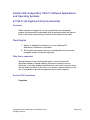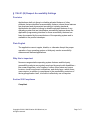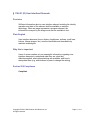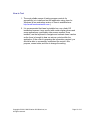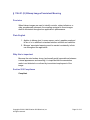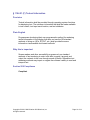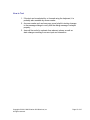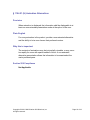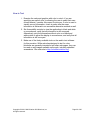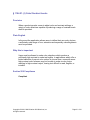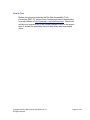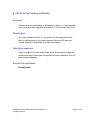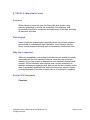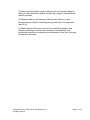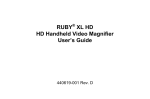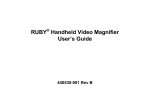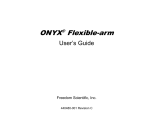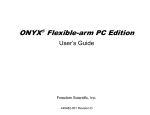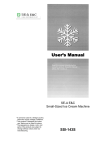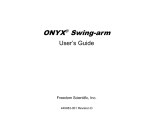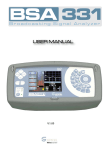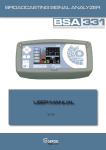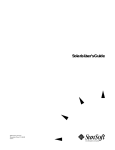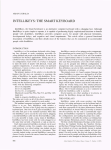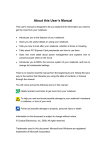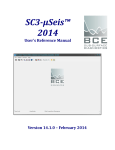Download Criterion 508 Final Audit Report
Transcript
Criterion 508 Solutions Software Audit Provided Section 508 Compliance Final Audit for CourseAvenue, Inc. Player Date February 18, 2009 Prepared By Criterion 508 Solutions, Inc. 5012 Prairie Place, Suite 100 Johnston, Iowa 50131 Toll: (888) 508-EXPERTS (3973) Email: [email protected] Visit: www.Criterion508.com • • An SBA Certified (8a) Woman Owned Firm. Certificate Number 109138 Table of Contents Criterion 508 Solutions Software Audit Provided .................................................. 1 Executive Summary .............................................................................................. 4 Conclusion ........................................................................................................ 4 Section 508 Compliant Overview ...................................................................... 4 Section 508: Subpart B § 1194.21: Software Applications and Operating Systems .............................................................................................................................. 5 § 1194.21 (A) Keyboard Only Functionality .......................................................... 5 Provision ........................................................................................................ 5 Plain English...................................................................................................... 5 Why this is important. .................................................................................... 5 Section 508 Compliance ................................................................................ 5 How to Test.................................................................................................... 6 § 1194.21 (B) Respect Accessibility Settings .................................................... 7 Provision ........................................................................................................ 7 Plain English .................................................................................................. 7 Why this is important. .................................................................................... 7 Section 508 Compliance ................................................................................ 7 How to Test.................................................................................................... 8 § 1194.21 (C) Input Focus ................................................................................. 9 Provision ........................................................................................................ 9 Plain English .................................................................................................. 9 Why this is important. .................................................................................... 9 Section 508 Compliance ................................................................................ 9 How to Test.................................................................................................. 10 § 1194.21 (D) User Interface Elements ........................................................... 11 Provision ...................................................................................................... 11 Plain English ................................................................................................ 11 Why this is important. .................................................................................. 11 Section 508 Compliance .............................................................................. 11 How to Test.................................................................................................. 12 § 1194.21 (E) Bitmap Images/Consistent Meaning ......................................... 13 Provision ...................................................................................................... 13 Plain English ................................................................................................ 13 Why this is important. .................................................................................. 13 Section 508 Compliance .............................................................................. 13 § 1194.21 (F) Textual Information ................................................................... 14 Provision ...................................................................................................... 14 Plain English ................................................................................................ 14 Why this is important ................................................................................... 14 Section 508 Compliance .............................................................................. 14 How to Test.................................................................................................. 15 Copyright © 2001–2009 Criterion 508 Solutions, Inc. All rights reserved. Page 2 of 2 § 1194.21 (G) Respect User Display Settings ................................................. 16 Provision ...................................................................................................... 16 Plain English ................................................................................................ 16 Why this is important ................................................................................... 16 Section 508 Compliance .............................................................................. 16 How to Test.................................................................................................. 17 § 1194.21 (H) Animation Alternatives .............................................................. 18 Provision ...................................................................................................... 18 Plain English ................................................................................................ 18 Why this is important. .................................................................................. 18 Section 508 Compliance .............................................................................. 18 § 1194.21 (I) Color and Meaning ..................................................................... 19 Provision ...................................................................................................... 19 Plain English ................................................................................................ 19 Why this is important. .................................................................................. 19 Section 508 Compliance .............................................................................. 19 How to Test.................................................................................................. 20 § 1194.21 (J) Color/Contrast Levels ................................................................ 21 Provision ...................................................................................................... 21 Plain English ................................................................................................ 21 Why this is important. .................................................................................. 21 Section 508 Compliance .............................................................................. 21 How to Test.................................................................................................. 22 § 1194.21 (K) No Flashing or Blinking ............................................................. 23 Provision ...................................................................................................... 23 Plain English ................................................................................................ 23 Why this is important. .................................................................................. 23 Section 508 Compliance .............................................................................. 23 § 1194.21 (L) Electronic Forms ....................................................................... 24 Provision ...................................................................................................... 24 Plain English ................................................................................................ 24 Why this is important. .................................................................................. 24 Section 508 Compliance .............................................................................. 24 How to Test.................................................................................................. 25 Appendix A: Subpart B — Technical Standards§ 1194.21 Software applications and operating systems. ....................................................................................... 26 Copyright © 2001–2009 Criterion 508 Solutions, Inc. All rights reserved. Page 3 of 3 Executive Summary The purpose of this document is to evaluate the CourseAvenue Player for Section 508 compliance. Conclusion The CourseAvenue Player has been audited and found to be Compliant with Section 508: Subpart B — Software Applications and Operating Systems: §1194.21. Section 508 Compliant Overview Section 508: Subpart B—Technical Standards: § 1194.21 (Software) (A) Keyboard Only Functionality (B) Respect Accessibility Settings (C) Input Focus (D) User Interface Elements (E) Bitmap Images/Consistent Meaning (F) Textual Information (G) Respect User Display Settings (H) Animation Alternatives (I) Color and Meaning (J) Color/Contrast Levels (K) No Flashing or Blinking (L) Electronic Forms Copyright © 2001–2009 Criterion 508 Solutions, Inc. All rights reserved. Compliant YES YES YES YES YES YES YES NA YES YES NA YES Page 4 of 4 Section 508: Subpart B § 1194.21: Software Applications and Operating Systems § 1194.21 (A) Keyboard Only Functionality Provision When software is designed to run on a system that has a keyboard, product functions shall be executable from a keyboard where the function itself or the result of performing a function can be discerned textually. Plain English 1. Applies to applications intended to run on a desktop PC, workstation, notebook or equivalent. 2. All functions that concern the use or manipulation of text must be navigable solely by using the keyboard. Why this is important. Several classes of users with special needs—such as those with difficulties related to manual dexterity that cannot operate a mouse effectively, or visually disabled individuals who can control one but cannot see the relative position of the cursor on a screen—depend entirely on the use of a keyboard to provide navigational input to their computer. Section 508 Compliance Compliant Copyright © 2001–2009 Criterion 508 Solutions, Inc. All rights reserved. Page 5 of 5 How to Test • Install the software using only the keyboard. • Confirm that the application’s user manual or help file provides keyboard equivalent information. Each feature or function must have a keyboard-only means to access and use that option. • Test the application by placing your pointing device out of reach and navigate the application from end to end using the keyboard: Tab/Shift-Tab to move between separate control elements and buttons, Ctrl-Tab/Ctrl-Shift-Tab to escape from looping elements (such as tables), cursor/arrow keys to move between lists of tabs and other related control elements, space bar to select or toggle the active form element, and Alt-Letter key combinations to access shortcuts and menu features. • For applications using JAVA: Work with the application as you expect a user normally would, continue to use only the keyboard as your means of moving around the application. If you find yourself reaching for the mouse at any point because you are unable to access a control or other information using the standard Java key binding (consult http://java.sun.com/j2se/1.4.2/docs/api/javax/swing/doc-files/Key-Windows.html for a list of Windows key bindings for Java), make a note of the feature to make keyboardaccessible, then continue testing. Copyright © 2001–2009 Criterion 508 Solutions, Inc. All rights reserved. Page 6 of 6 § 1194.21 (B) Respect Accessibility Settings Provision Applications shall not disrupt or disable activated features of other products that are identified as accessibility features, where those features are developed and documented according to industry standards. Applications also shall not disrupt or disable activated features of any operating system that are identified as accessibility features where the application programming interface for those accessibility features has been documented by the manufacturer of the operating system and is available to the product developer. Plain English The application cannot negate, disable, or otherwise disrupt the proper operation of any operating system or third-party vendor accessibility enhancement features/applications. Why this is important. Numerous augmentative operating system features and third party accessibility products are regularly employed by people with disabilities— like screen magnifiers, color inverters, custom cursor sizes and cursor locators, visual sound event notifications, and sticky-keys—which those users require, in addition to compliance to the accessibility provisions of the target application itself, to be able to effectively use a computer. Section 508 Compliance Compliant Copyright © 2001–2009 Criterion 508 Solutions, Inc. All rights reserved. Page 7 of 7 How to Test 1. Activate all of the accessibility features on the test machine (in Windows, click on Start > Settings > Control Panel; double click on the Accessibility Options icon and enable StickyKeys, MouseKeys and other options). All operating system accessibility options should still work with the application running. 2. Enable any assistive technology settings in the application. Ensure that these functions do not affect the operating system or other assistive application's accessibility features. 3. Use assistive technology (such as a screen reader) with the application. Insure that the assistive program runs correctly and no functionality is overridden by the application. Copyright © 2001–2009 Criterion 508 Solutions, Inc. All rights reserved. Page 8 of 8 § 1194.21 (C) Input Focus Provision A well-defined on-screen indication of the current focus shall be provided that moves among interactive interface elements as the input focus changes. The focus shall be programmatically exposed so that assistive technology can track focus and focus changes. Plain English 1. The currently active element or control on the screen—the focus— is frequently used by assistive technologies. 2. The focus must be clearly visible on the screen as well as programmatically exposed to interpretation and manipulation by external means. Why this is important. The ability to interpret the focus enables software to relay important information to assistive technologies—such as a screen magnifier’s ability to follow the cursor, the ability to read back the focus’ contents to a screen reader, or to suggest possible courses of action from your current position. Similarly, the visual indicator of the focus helps all users, including those with special needs, in identifying the currently focused interface element. Section 508 Compliance Compliant Copyright © 2001–2009 Criterion 508 Solutions, Inc. All rights reserved. Page 9 of 9 How to Test 1. Use the keyboard to navigate through the application without any assistive technologies loaded. Verify that the focus is visible as you move throughout the application. The focus should not disappear while focusing on an element or control. 2. Since Microsoft’s bundled “Magnifier” software is bundled with Windows 98 and later products, it is a good candidate for use to test for compliance with this provision. You can usually find it under Start > Programs > Accessories > Accessibility. 3. In the dialog that should appear on successfully loading the Magnifier application, check “Follow keyboard focus” and “Follow text editing,” and uncheck “Follow mouse cursor,” then click “OK” to accept the changes and minimize the dialog. 4. Use the keyboard to navigate through the application. The magnification window (which displays at the top of your screen by default) should follow the keyboard’s focus. 5. One method of testing a tables’ focus is to install an evaluation copy of Jaws for Windows (you can download a free evaluation version here: http://www.freedomscientific.com ). It is recommended that Jaws be installed on a on a fresh OS installation as it may conflict with certain display drivers and some applications—particularly other screen readers. Once installed, continue to use the keyboard to navigate and evaluate Jaws’ reaction upon highlighting a populated table data cell. Copyright © 2001–2009 Criterion 508 Solutions, Inc. All rights reserved. Page 10 of 10 § 1194.21 (D) User Interface Elements Provision Sufficient information about a user interface element including the identity, operation and state of the element shall be available to assistive technology. When an image represents a program element, the information conveyed by the image must also be available in text. Plain English User interface elements (forms, sliders, checkboxes, toolbars, scroll bars, buttons, bitmap images, etc.) must be identifiable and describable by assistive technologies. Why this is important. Users of screen readers rely on meaningful information regarding user interface elements to understand what they are, what they affect/accomplish, what options/settings are available, and how to manipulate them (e.g. what buttons to press to change the setting). Section 508 Compliance Compliant Copyright © 2001–2009 Criterion 508 Solutions, Inc. All rights reserved. Page 11 of 11 How to Test 1. The most reliable means of testing program controls for accessibility is to install and test the application using Jaws for Windows (a free evaluation version of Jaws is available here: http://www.freedomscientific.com ). 2. It is recommended that Jaws be installed on a on a fresh OS installation because it may conflict with certain display drivers and some applications—particularly other screen readers. Once installed, use the keyboard to navigate and evaluate Jaws’ reaction as the focus is brought to bear on various controls within the application. If the control is exposing the information required, you should be able to successfully understand the control’s title, purpose, current state, and how to change the setting. Copyright © 2001–2009 Criterion 508 Solutions, Inc. All rights reserved. Page 12 of 12 § 1194.21 (E) Bitmap Images/Consistent Meaning Provision When bitmap images are used to identify controls, status indicators, or other programmatic elements, the meaning assigned to those images shall be consistent throughout an application’s performance. Plain English 1. Applies to bitmap (and, in some cases, vector) graphics employed in lieu of or in addition to standard interface controls and readouts. 2. Bitmaps’ associated meaning must be carried consistently in their use throughout the application. Why this is important. Because the mind makes strong (and usually quick) associations between a visual appearance and meaning, it is important that the association made is not distorted or confused by inconsistent employment of the image. Section 508 Compliance Compliant Copyright © 2001–2009 Criterion 508 Solutions, Inc. All rights reserved. Page 13 of 13 § 1194.21 (F) Textual Information Provision Textual information shall be provided through operating system functions for displaying text. The minimum information that shall be made available is text content, text input caret location, and text attributes. Plain English Programmers developing their own programmatic method for rendering textual information to the display that does not use the OS-standard methods of doing so (APIs, STOUT, etc.) shall provide the same information via accessible text-based methods. Why this is important Screen readers and other accessibility programs rely on standard methods of text rendering in order to be able to parse it properly and output the contents to the user through sound or Braille. Alternative text rendering methods may impair or negate the software’s ability to read and interpret text. Section 508 Compliance Compliant Copyright © 2001–2009 Criterion 508 Solutions, Inc. All rights reserved. Page 14 of 14 How to Test 1. If the text can be selected by or focused using the keyboard, it is probably also readable by screen reader. 2. A screen reader such as Jaws may prove helpful in testing changes to the message dialogs to verify that the dialog message is relayed properly. 3. Jaws will be useful to evaluate form element values, as well as state changes resulting from user input and interaction. Copyright © 2001–2009 Criterion 508 Solutions, Inc. All rights reserved. Page 15 of 15 § 1194.21 (G) Respect User Display Settings Provision Applications shall not override user selected contrast and color selections and other individual display attributes. Plain English 1. Applications must transparently follow the user’s OS-defined choice of color selections and other display attributes, or 2. Provide a toggle mechanism to allow a user’s color selections to apply to an application that normally overrides these display attribute settings. Why this is important Operating systems provide the ability to allow users to select their own color and display settings not just to suit personal tastes, but also to accommodate individual needs with respect to accessibility. A common example of a visually impaired user’s display settings would involve the use of large fonts and a high-contrast color scheme with bright or whitecolored text on a black background for improved readability on electronic displays Section 508 Compliance Compliant Copyright © 2001–2009 Criterion 508 Solutions, Inc. All rights reserved. Page 16 of 16 How to Test 1. An effective test would be to set your own display settings to the “High Contrast Black” color scheme under Settings > Control Panel > Display > Appearance tab (you may have to switch to “Windows Classic style” Windows and buttons first, if using Windows XP), which is a commonly used, high-contrast accessibility setting. 2. Once you have completed a circuit in one color scheme, choose a second, different “High Contrast” scheme and test again to verify that all text is visible and clearly legible. Some problems may only appear in one mode or the other. 3. Enable Microsoft’s bundled “Magnifier” (Start > Programs > Accessories > Accessibility) and insure that the tool’s settings are not adversely affected when working with the application. 4. With each setting applied, insure that the application continues to function appropriately and does not disable or change these userdefined system display settings. Copyright © 2001–2009 Criterion 508 Solutions, Inc. All rights reserved. Page 17 of 17 § 1194.21 (H) Animation Alternatives Provision When animation is displayed, the information shall be displayable in at least one non-animated presentation mode at the option of the user. Plain English For every animation in the product, provide a non-animated alternative and the ability to let a user choose their preferred version. Why this is important. The contents of animations may be just partially viewable, or may occur too rapidly for users with special needs to follow. A non-animated alternative presentation allows the information to be examined at the user’s preferred pace. Section 508 Compliance Not Applicable Copyright © 2001–2009 Criterion 508 Solutions, Inc. All rights reserved. Page 18 of 18 § 1194.21 (I) Color and Meaning Provision Color coding shall not be used as the only means of conveying information, indicating an action, prompting a response, or distinguishing a visual element. Plain English 1. While color may be freely employed throughout the application for functional purposes, it cannot be the single means of conveying that meaning. 2. The same meaning must be made apparent via another method that does not depend on the use of color. Why this is important. People who are blind, color-blind and color-deficient users are unable to distinguish color-based visual cues, such as those used to denote status or function (such as highlighting overdue items in red, or pressing the green button to continue). Section 508 Compliance Compliant Copyright © 2001–2009 Criterion 508 Solutions, Inc. All rights reserved. Page 19 of 19 How to Test 1. Examine the code and graphics with color in mind—if you are specifying an explicit color (or allowing the user to select their own colored events), consider the reason for doing so: If color is used to visually convey information, check to make sure the same information is delivered in an accessible alternative method as well. 2. Set Accessibility controls to view the application in black and white or monochrome; verify that all information is still conveyed. Alternatively, print the information without color on a black and white printer or adjust the display to monochrome, and verify that all information is still conveyed. 3. Make use of the freely available tools on the web to test software for this provision. While web sites designed to test for colorblindness are generally intended to test other web pages, they can be used on any images available on the web, including uploaded screenshots. One such site is http://colorfilter.wickline.org. Copyright © 2001–2009 Criterion 508 Solutions, Inc. All rights reserved. Page 20 of 20 § 1194.21 (J) Color/Contrast Levels Provision When a product permits a user to adjust color and contrast settings, a variety of color selections capable of producing a range of contrast levels shall be provided. Plain English In the event the application allows users to define their own color choices, a sufficiently wide range of hue, saturation and especially value/brightness must be provided. Why this is important. Users must be allowed to make color selections which produce a sufficiently high contrast to make text legible. In applications which offer a limited selection of pre-set color options to choose from, users with some high-contrast color schemes may not be able to make a color choice resulting in high-contrast output, leaving text difficult to read, illegible, or invisible. Section 508 Compliance Compliant Copyright © 2001–2009 Criterion 508 Solutions, Inc. All rights reserved. Page 21 of 21 How to Test Review the options provided by the The Web Accessibility Tools Consortium [WAT-C]. Various Color Contrast tools can be downloaded from their website at http://www.wat-c.org/tools/index.html . These tools will help you in determining if the contrast between colors on the screen meet or exceed the necessary values to help those who have limited vision. Copyright © 2001–2009 Criterion 508 Solutions, Inc. All rights reserved. Page 22 of 22 § 1194.21 (K) No Flashing or Blinking Provision Software shall not use flashing or blinking text, objects, or other elements having a flash or blink frequency greater than 2 Hz and lower than 55 Hz. Plain English At no time should the whole—or any portion of—the application flash, blink, or visibly strobe on the screen between twice and 55 times per second, whether by intentional or unintentional means. Why this is important. Lights or brightly lit objects which strobe within this frequency range can produce seizures in individuals susceptible to certain conditions, such as photosensitive Epilepsy. Section 508 Compliance Not Applicable Copyright © 2001–2009 Criterion 508 Solutions, Inc. All rights reserved. Page 23 of 23 § 1194.21 (L) Electronic Forms Provision When electronic forms are used, the form shall allow people using assistive technology to access the information, field elements, and functionality required for completion and submission of the form, including all directions and cues. Plain English Users of assistive technologies—especially those using screen readers— must be able to understand a form’s elements, their contents, and the form’s overall purpose sufficiently well to successfully complete the form. Why this is important. While text immediately surrounding a form element can readily be visually associated with the form element's function, users that rely on screen readers rely on other means to determine a form element’s meaning and purpose. All form elements must expose clear, concise information to assistive technologies regarding their label as well as their contents and/or state, if applicable. Additional cues and instructions may also be required for comprehension of the form to lead a user to its successful completion. Section 508 Compliance Compliant Copyright © 2001–2009 Criterion 508 Solutions, Inc. All rights reserved. Page 24 of 24 How to Test 1. Every form element must have an associated text label. Visually inspect form labels to ensure they are no more than 3 pixels distant from their corresponding form element. You can use a graphic editing utility to take a screenshot of a form, then employ a marquee (or similar) tool to measure the distance between the text label’s baseline and its paired form element. 2. Explicit label associations are also highly recommended; consider adding relevant unit testing to catch form elements with missing or duplicate labels. 3. Use the keyboard to navigate through all forms. Make sure the tab order makes sense—in particular, verify that action buttons designed to submit the form appear as the last elements in the form body. Copyright © 2001–2009 Criterion 508 Solutions, Inc. All rights reserved. Page 25 of 25 Appendix A: Subpart B — Technical Standards§ 1194.21 Software applications and operating systems. (a) When software is designed to run on a system that has a keyboard, product functions shall be executable from a keyboard where the function itself or the result of performing a function can be discerned textually. (b) Applications shall not disrupt or disable activated features of other products that are identified as accessibility features, where those features are developed and documented according to industry standards. Applications also shall not disrupt or disable activated features of any operating system that are identified as accessibility features where the application programming interface for those accessibility features has been documented by the manufacturer of the operating system and is available to the product developer. (c) A well-defined on-screen indication of the current focus shall be provided that moves among interactive interface elements as the input focus changes. The focus shall be programmatically exposed so that assistive technology can track focus and focus changes. (d) Sufficient information about a user interface element including the identity, operation and state of the element shall be available to assistive technology. When an image represents a program element, the information conveyed by the image must also be available in text. (e) When bitmap images are used to identify controls, status indicators, or other programmatic elements, the meaning assigned to those images shall be consistent throughout an application's performance. (f) Textual information shall be provided through operating system functions for displaying text. The minimum information that shall be made available is text content, text input caret location, and text attributes. (g) Applications shall not override user selected contrast and color selections and other individual display attributes. (h) When animation is displayed, the information shall be displayable in at least one non-animated presentation mode at the option of the user. (i) Color coding shall not be used as the only means of conveying information, indicating an action, prompting a response, or distinguishing a visual element. Copyright © 2001–2009 Criterion 508 Solutions, Inc. All rights reserved. Page 26 of 26 (j) When a product permits a user to adjust color and contrast settings, a variety of color selections capable of producing a range of contrast levels shall be provided. (k) Software shall not use flashing or blinking text, objects, or other elements having a flash or blink frequency greater than 2 Hz and lower than 55 Hz. (l) When electronic forms are used, the form shall allow people using assistive technology to access the information, field elements, and functionality required for completion and submission of the form, including all directions and cues. Copyright © 2001–2009 Criterion 508 Solutions, Inc. All rights reserved. Page 27 of 27