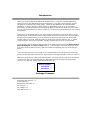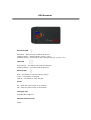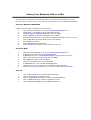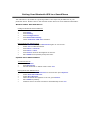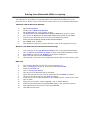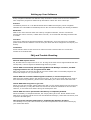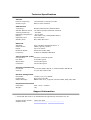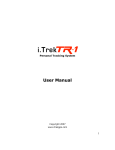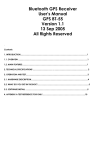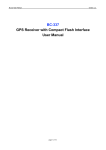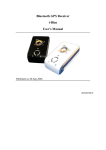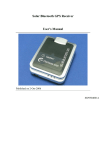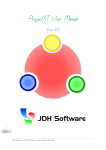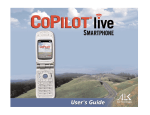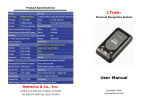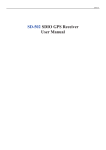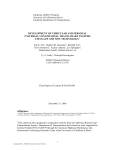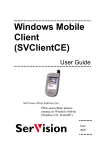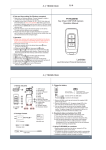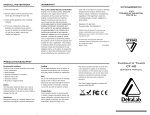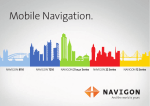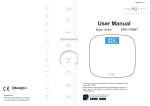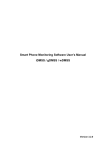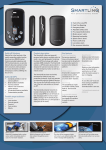Download User Manual - Canada GPS
Transcript
TM Personal Navigation System User Manual Copyright 2006, www.itrekgps.com Introduction Thank you for purchasing the Bluetooth GPS Receiver, i.Trek M5, a global positioning system receiver with Bluetooth wireless technology. i.Trek M5 is well suited to system integrations including PDA, smart phone, Tablet PC and Notebook PC with Bluetooth capability. It can be used for a wide variety of applications such as in-car navigation, geocaching, personal positioning and sporting. With the dimension of 69.6(L) x 47.3(W) x 19.2(H) mm and weight only 72g (w/ battery), i.Trek M5 is an ideal solution to carry along everywhere. i.Trek M5’s rechargeable battery can save satellite information such as the status of the satellite signal, most recent location and the data and time of its last use. The low-power design has an operation time up to 30 hours and brings you the most convenient and longest usage of its kind. With the lead-free production process (starting Jan. 1, 2006), i.Trek M5 is the most environmentally friendly wireless GPS receiver in the market. i.Trek M5 has uniques features others don't have. With the patent pending Smart Power Save Mechanism and Auto On/Off features, i.Trek M5-Blue consumes 65% less power than other wireless GPS receivers, and can extend the operating time to more than 30 hours. i.Trek M5 supports fuzzy auto on/off. It can automatically enter the sleeping mode after turning off the Bluetooth connectivity, thus further extending the battery life of the deivce. With fuzzy auto on/off, if the connection between your device and i.Trek M5 is successful, i.Trek M5 will wake up itself and the blue Bluetooth LED will be quickly blinking again (every 1 sec) and the orange GPS LED will also be on. Patent Number: 94143224 94143221 Package Contents Bluetooth GPS receiver x 1 Li-Ion Battery x 1 Retractable USB cable x 1 AC Charger x 1 Car Charger x 1 User Manual CD x 1 GPS Receiver Bluetooth LED Solid Blue – No connection to Bluetooth device. Flashing Slowly – Sleeping Mode (1 time / 3 sec). Flashing Quickly – Connected to other Bluetooth device (1 time / sec). GPS LED Solid Orange – The GPS is searching for satellites. Flashing Orange – The GPS position has fixed. Battery LED Red – The battery is low and requires charge. Green – The battery is charging. LED off – The battery is fully charged. Power On – Slide the power switch to on position. Off – Slide the power switch to off position. Charging Port Standard Mini-USB port External Antenna Jack MMCX Pairing Your Bluetooth GPS to a PDA The instruction is provided as a general guideline. The steps may be different on your particular device. Please refer to user manual of each device for more detailed information. Pocket PC WM2003/WM2003SE * Make sure Bluetooth is enabled on the Pocket PC. 1. Open Bluetooth Manager by clicking on Bluetooth Manager icon. 2. Select New -> Connect! to start Connection Wizard. 3. Highlight Explore a Bluetooth device and click Next. 4. Select Tap here to choose a device and click Next. 5. Bluetooth wizard will search and display available Bluetooth devices on screen. 6. Click on BT GPS icon and available service will display. 7. Enter 0000 as passkey. 8. Select SPP Slave and click Next. 9. Select Finish and BT GPS is now available as short cut. Pocket PC WM5 1. 2. 3. 4. 5. 6. 7. 8. 9. Open Bluetooth Manager by clicking on Bluetooth Manager icon. In Mode tab, Please check Turn On Bluetooth. In Devices tab, click on New Partnership to begin pairing of devices. Click on the device found (BT GPS) and click Next. Enter 0000 as passkey and click Next. Check the Serial Port box and click Finish. In COM Ports tab, click on New Outgoing Port. Tap Next when the new found device appeared and highlighted. Select com port that is allowed by your PDA (ie COM7) and Click Finish. Palm OS 1. 2. 3. 4. 5. Click on Bluetooth icon to start Bluetooth Manager. Make sure Bluetooth is selected to On. Click on Setup Devices and then click on Trusted Devices. Click on Add Devices to search for available devices. Click on Bluetooth GPS and enter 0000 as passkey. Pairing Your Bluetooth GPS to a SmartPhone The instruction is provided as a general guideline. The steps may be different on your particular device. Please refer to user manual of each device for more detailed information. Windows Mobile 2003 SmartPhone Configure Bluetooth Serial COM Port • Turn on Bluetooth GPS. • Press Start. • Press Setting. • Press Configurations. • Press BTSerialPortSetup. • Check Outbound COM Port checkbox. Pairing • • • • • • Bluetooth GPS Receiver Press Bluetooth and press Bluetooth again on next screen. Select On to enable Bluetooth. Press Menu > Devices. Press Menu > New. Press Select when BT GPS appears on the list. Enter 0000 as the passkey and press Done. Symbian Series 60 SmartPhone Turn Bluetooth On • Press Connect. • Press Bluetooth. • Activate Bluetooth in offline mode? Press Yes. Pairing • • • • • • Bluetooth GPS Receiver Press > to enter Paired devices screen and then press Options. Select New Paired Device. Select More Devices. When Bluetooth GPS appears in the list, press Select. Enter 0000 as passkey. Authorize device to make connection automatically? Press Yes. Pairing Your Bluetooth GPS to a Laptop The instruction is provided as a general guideline. The steps may be different on your particular device. Please refer to user manual of each device for more detailed information. Windows with XP Bluetooth Manager 1. 2. 3. 4. 5. 6. 7. 8. 9. Open Control Panel. Double click on Bluetooth Devices. On the Devices tab, click on Add… button. The Welcome to the Add Bluetooth Devise Wizard will show on screen. Put a check on My device is setup and ready to be found, and go Next. From the list of Bluetooth devices found, select GPS and go Next. Select Use the passkey found in the documentation Enter 0000, then go Next. Click Finish to complete the setup and take a note of the Outgoing Com port. Windows with Widcomm/Broadcom Bluetooth Manager 1. 2. 3. 4. 5. From Desktop, click on My Bluetooth Places icon to open Bluetooth Manager. Click on Search for devices in range to search all available Bluetooth devices. Enter 0000 as passkey and BT GPS icon should be displayed. Right click and select Connect SPP Slave. The Bluetooth connection will be established and BT GPS icon will become green. MAC OS X 1. 2. 3. 4. 5. 6. 7. 8. 9. 10. 11. 12. 13. Go to System Preferences and click on the Bluetooth icon. Click on settings to ensure BT is turned on and discoverable. Select the Devices tab. Click on set up new device. This brings up the Bluetooth Set Up Assistant. Follow the instructions on the set up assistant and enter 0000 as passkey. The device should be listed in the devices window. Locate the BT serial utility application in the utilities folder, double click to open. Click on new. Assign the port a name, select outgoing, click on select device. Select the Bluetooth GPS and highlight SPP slave in the right hand window. Click select button and select the port type RS-232. Click OK to finish setup. Setting up Your Software Every navigation software has different setup instruction. Please refer to the user manual of each respective program for detail setup information. Below are some useful tips. Protocol The default protocol on i.Trek M5 Bluetooth GPS is NMEA and majority of the navigation software also uses NMEA as standard protocol. We recommend keeping this setting at default. Baud Rate 4800 is the most common baud rate used by navigation software, and we recommend keeping this value. However, if 4800 does not work, we recommend switching the baud rate to 11500. Com Port Com port is assigned by Bluetooth Manager automatically. If several choices are available, please make sure the software uses the com port which has been assigned to serial port (out bound). Connection Some software offer several choices for GPS connection. Please make sure connection method is set to Bluetooth. FAQ and Trouble Shooting Does BT GPS require driver? No, BT GPS does not require driver to run. As long as the host device supports Bluetooth and serial profile, it will recognize BT GPS through discovery mode. The BT GPS is successfully paired through Bluetooth Manager. However, the GPS mapping software can not recognize the BT GPS. Only one program can access the GPS at one time. Please make sure all GPS programs are turned off except for one you intend to use. The BT GPS has received satellite signals. However, it can not acquire a fix. GPS stores the satellite data in the internal memory. If you have not used GPS for a while or have traveled a long distance, please remove the battery for a while and let the GPS reset. The BT GPS takes long time to get a fix. When you first use the GPS, please make sure that you are outside with good view of the sky and stay stationary. It may take about few minutes to locate the satellites for the first time. However, it will locate much faster during the subsequent uses. The BT GPS can not be paired after the battery is completely drained. When the battery is completed drained, the unique pairing ID is lost. Please delete the BT GPS short cut and the paired device from the Bluetooth manager, restart the host device, and re-pair the BT GPS again. How long is the warranty and where to exchange the defective product? The warranty is one year from the date of purchase. Replacement will be issued directly by your authorized dealer. Technical Specifications Antenna Receiver Frequency: Antenna Type: 1575.42 MHz (L1 band) C/A code Built-in Active Antenna GPS Receiver Technology: Satellite Measure Used: Tracking Sensitivity: Operating Temperature: Battery: Operating Time: Standby Time: Nemerix GPS Module, WAAS enabled 16-channel parallel automatic selection -152 dBm -10°C to 60°C 1050 mAh Li-Ion rechargeable battery Up to 30 hours More than 360 hours Bluetooth Standard: Output Power: Range: Bluetooth Profile: Frequency: Fully compliant with Bluetooth V1.2 0dBm (Typical), Class II Up to 15 meters Serial Port Profile (SPP) 2.4GHz~2.4835GHz ISM Band Time to First Fix (TTFF) Reacquisition: less than 3 seconds typical Hot Start: 5 seconds typical Warm Start: 34 seconds typical Cold Start: 36 seconds typical Accuracy of Position Fix Horizontal: 3.0 meters Static CEP 95; 3.8 meters Static Altitude 95 Velocity: 0.1/sec 95% without SA Receiver Configuration Baud Rate: 115200; 8, N, 1 by default Update rate: Once every seconds Output Message: NMEA 0183 v3.01, supports commend GGA, GSA, GSV, RMC Physical Characteristics Dimension: 69.6 x 47.3 x 19.2mm Weight: 72g Support Information i.Trek brand GPS receiver is distributed and supported by Semsons & Co. Inc. Support Phone number: Support Email: (626) 574-5557 [email protected], [email protected]