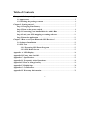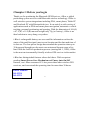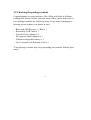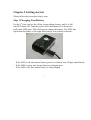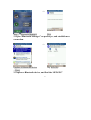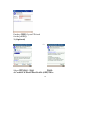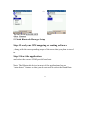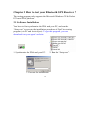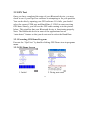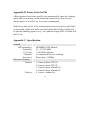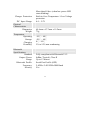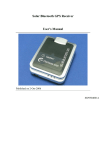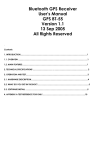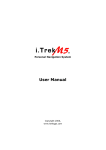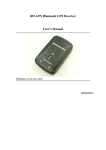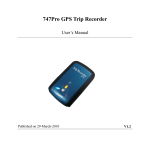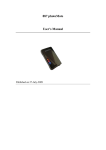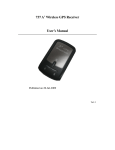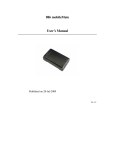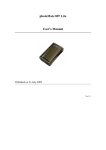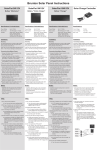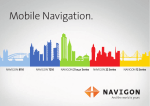Download Bluetooth GPS Receiver i
Transcript
Bluetooth GPS Receiver i-Blue User’s Manual Published on 20-Sep-2006 8029407001E Table of Contents Chanpter 1 Before you begin ......................................................................................4 1.1 Appearance .....................................................................................................5 1.2 Checking the package content ......................................................................6 Chapter 2 Getting started............................................................................................7 Step 1 Charging Your Battery.............................................................................7 Step 2 Turn on the power switch.........................................................................8 Step 3 Connecting your handheld device with i-Blue .......................................8 Step 4 Load your GPS mapping or routing software...................................... 11 Step 5 Start the application ............................................................................... 11 Chapter 3 How to test your Bluetooth GPS Receiver ?..........................................12 3.1 Software Installation....................................................................................12 3.2 GPS Test .......................................................................................................13 3.2.1 Executing GPS Demo Program .......................................................13 3.2.2 GPS Demo Screen .............................................................................13 Appendix A. LED Display.........................................................................................14 Appendix B. Fuzzy Auto On/Off ..............................................................................15 Appendix C. Specification .........................................................................................15 Appendix D. Frequently Asked Questions...............................................................18 Appendix E. How to change battery ........................................................................19 Appendix F. Helpful tips ...........................................................................................20 Appendix G. Certification .........................................................................................21 Appendix H. Warranty Information ........................................................................23 2 Note and Warning - i-Blue uses Lithium battery. If i-Blue is used in temperature lower than -10℃ or higher than 60℃, its battery charging capability will decrease. Please leave the i-Blue far from heat or high temperature environment. In addition, do not expose your i-Blue in temperature higher than 140℉/60℃. If you do not follow these rules, the battery inside i-Blue may become heat, explode or burn itself, and this will lead to very serious damage. The Lithium battery inside the i-Blue should be recycled. - While in the hospital, turning off the i-Blue is recommended. Like other common equipments do, wireless GPS receiver may also affect these medical equipments which use radio frequency and make these equipments malfunction. - For a long period not using i-Blue, take out the battery and store it in dry/cool places. - For safety, keep the i-Blue and all accessories out of small children’s reach. - We assume no responsibility for any damages and loss resulting from the use of this manual and also by deletion of data as a result of malfunction, dead battery, or misuse of the product in any way. - Use only the supplied and approved accessories. Unauthorized accessories, antenna, modifications or attachments could damage the i-Blue, and may violate regulations governing radio devices. - Use a dry, clean soft cloth to clean the unit. Do not use harsh cleaning solvents, chemicals, or strong detergents. - Don’t drop, shake, or knock i-Blue. Rough handling can break the connector and internal electronic circuit. This will cause non-recoverable damage to the product. - Do not attempt to open the i-Blue yourself. Unauthorized hacking may damage the unit, and void your warranty. 3 Chanpter 1 Before you begin Thank you for purchasing the Bluetooth GPS Receiver, i-Blue, a global positioning system receiver with Bluetooth wireless technology. i-Blue is well suited to system integrations including PDA, smart phone, Tablet PC and Notebook PC with Bluetooth devices. It can satisfy a wide variety of applications such as PDA and smart phone navigation, automotive vehicle tracking, personal positioning and sporting. With the dimension of 69.6(L) x 47.3(W) x 19.2(H) mm and weight only 72g (w/ battery), i-Blue is an ideal solution to carry along everywhere. i-Blue’s rechargeable battery can save satellite information such as the status of the satellite signal, most recent location and the data and time of its last use. The low-power design has extended the operation time up to 30 hours and brought you the most convenient and longest usage of its kind. With the lead-free production process (starting Jan. 1, 2006), i-Blue is the most environmentally friendly wireless GPS receiver in the market. i-Blue has distinguished features others don't have. With our patent pending Smart Power Save Mechanism and Fuzzy Auto On/Off features, our i-Blue consumes 65% less power than other wireless GPS receivers, and can extend the operating time for more than 30 hours. Patent Number: 94143224 94143221 4 1.1 Appearance 1. Power jack (mini USB type) 2. Power switch 3. Battery status LED (red/green) 4. Bluetooth status LED (blue) 5. GPS status LED (orange) 6. Internal antenna 7. External antenna port (MMCX) 5 1.2 Checking the package content Congratulations on your purchase of the i-Blue with built-in Lithium rechargeable battery. Before you start using i-Blue, please make sure if your package includes the following items. If any item is damaged or missing, please contact your dealer at once. - Bluetooth GPS Receiver - i-Blue x 1 Retractable USB Cable x 1 Traveler Power Adapter x 1 DC cigarette lighter adapter x 1 Lithium rechargeable battery x 1 User’s manual with Warranty Card x 1 *Unit package contents may vary depending on countries without prior notice. 6 Chapter 2 Getting started Please follow the procedure step by step. Step 1 Charging Your Battery For the 1st time you use the i-Blue, please charge battery until it is full (the LED turns off). Take the power cable and connect it to the power jack (mini USB type). This will begin to charge the battery. The LED that represents the battery is the right-most battery icon (shown in below). - If the LED is red, that means battery power is critically low. Charge immediately. - If the LED is green, that means battery is charging now. - If the LED is off, that means battery is fully charged. 7 Step 2 Turn on the power switch Before After Step 3 Connecting your handheld device with i-Blue Please refer to the user manual of PDA to enable the Bluetooth connectivity. If the connection between your device and i-Blue is successful, the blue LED of i-Blue will be blinking. Below, we provide a common procedure of software installation to set up your PDA. (For other PDA, the steps may be a little bit different. Bluetooth Manager is one of popular program used for Bluetooth device.) 8 --> Start -> Bluetooth Manager New 1. Open “Bluetooth Manager” on pocket pc, and establish new connection. --> Explore A Bluetooth device Tap iBT-GPS ->Next 2. Explore a Bluetooth device, and find the “iBT-GPS” 9 Passkey 0000 (if your PDA ask for the passkey) 3. (Optional) --> Select SPP slave->Next Finish 4. Connect to Serial Port Profile (SPP) Slave 10 --> Done Tap and Hold iBT-GPS: SPP slave, Connect 5. Finish Bluetooth Manager Setup Step 4 Load your GPS mapping or routing software , along with the corresponding maps of the areas that you plan to travel to. Step 5 Start the application and select the correct COM port & baud rate. Note: The Bluetooth device in most of the applications has an “auto-detect” feature so that you do not need to select the Baud Rate. 11 Chapter 3 How to test your Bluetooth GPS Receiver ? The testing program only supports the Microsoft Windows CE & Pocket PC based PDA platform. 3.1 Software Installation You have to first synchronize the PDA and your PC, and run the “Setup.exe” to execute the installation procedure of GpsView testing program (via PC and ActiveSync). To get this program, you can download it at your agent’s website. 1. Synchronize the PDA and your PC. 3. Execute the installation. 12 2. Run the “Setup.exe”. 3.2 GPS Test Once you have completed the setup of your Bluetooth device, you may check to see if your GpsView software is attempting to fix your position. You can do this by opening your GPS software. If it fails, you should select the correct COM port and Baud Rate (115200) to start receiving GPS data. Shortly, you will see the GPS code running as in the picture below. This signifies that your Bluetooth device is functioning properly. Note: The Bluetooth device in most of the applications has an “auto-detect” feature so that you do not need to select the Baud Rate. 3.2.1 Executing GPS Demo Program Execute the “GpsView” by double clicking GPS Demo icon in programs menu. 3.2.2 GPS Demo Screen 1. Initial 2. Doing auto scan 13 Appendix A. LED Display The Bluetooth GPS Receiver has three LED lights, one is Bluetooth Status LED, the 2nd one is Battery Status LED, the 3rd one is GPS Status LED. The status table of LED shows as follows: Category Bluetooth Status LED Battery Status LED GPS Status LED SYMBOL COLOR STATUS Blue Always on: Slowly blinking: Quickly blinking: Red Green None Orange Function Not connected to any Bluetooth devices yet Sleeping mode (1 time / 5 seconds) Bluetooth is connected and ready for data transmission (1 time / second) Blinking: The battery is too low Light On: The battery is charging Light Off: The battery is fully charged Always Acquiring satellites, GPS on: position not fix Blinking: GPS position is fixed, Navigation 14 Appendix B. Fuzzy Auto On/Off i-Blue supports fuzzy auto on/off. It can automatically enter the sleeping mode after your turning off the Bluetooth connectivity, thus you can always power it on with very low power consumption. With fuzzy auto on/off, if the connection between your device and i-Blue is successful, i-Blue will wake up itself and the blue LED of i-Blue will be quickly blinking again (every 1 sec) and the orange LED of i-Blue will also be on. Appendix C. Specification General GPS technology Frequency C/A Code Channels Sensitivity Receiver Accuracy Position Velocity NEMERIX GPS Module L1, 1575.42 MHz 1.023 MHz chip rate 16 channels all in view tracking Better than -152dBm 1.2 meters Static CEP 50, 3.0 meters Static CEP 95; 1.3 meters Static Altitude 50, 3.8 meters Static Altitude 95 0.1 m/sec, without SA 15 Time ±100ns synchronized to GPS time Datum Datum Time to First Fix Hot start Warm start Cold start Reacquisition Protocol GPS Output Data Limitations Acceleration Limit Altitude Limit Velocity Limit Jerk Limit Power Battery Operation Current Operation Time Charging Time Standby Time WGS-84 5 sec, average 34 sec, average 46 sec, average <3sec NMEA 0183 (V3.01) - GGA, GSA, GSV, RMC(default); VTG, GLL (optional), Data bit: 8, Stop bit: 1 (Default) <2G <18,000 meters <515 meters/sec. 20 m/sec. Built-in rechargeable 1050mAh Lithium battery [email protected](w/o Bluetooth) [email protected](w/ Bluetooth) Up to 30 hrs, after fully charged. 3hrs. (Typical) More than 360 hrs, after fully charged. 16 Charger Protection DC Input Range Physical Characteristics Dimension Weight Temperature Operating Storage Charging Humidity Bluetooth Specifications Standard Output Power Range Bluetooth Profile Frequency Security More than 48 hrs. (when low power LED starts blinking) Built-in Over Temperature / Over Voltage protection 4.0 ~ 5.5V 69.6mm x 47.3mm x 19.2mm 72g -10℃ ~ 60℃ -20℃ ~ 60℃ 0℃ ~ 45℃ 5% to 95% non-condensing Fully compliant with Bluetooth V1.2 0dBm (Typical), Class II Up to 15 meters Serial Port Profile (SPP) 2.4GHz~2.4835GHz ISM Band Yes 17 Appendix D. Frequently Asked Questions Q: The GPS Demo software GpsView doesn’t seem to be making any connections with my Bluetooth GPS receiver. How do I make it work? A: You will need to make sure your PDA is paired with Bluetooth device. Follow the section “Chapter 2. Getting started > Step 3 Connecting your handheld device with the i-Blue” to make sure that your PDA is recognizing the Bluetooth GPS receiver properly. If so, you will need to connect with the device by going to the Bluetooth Manager and double-tapping on the i-Blue icon. Q: My Bluetooth GPS Receiver seems to be receiving the satellite signals, but I am unable to establish a connection between the receiver and my PDA. How can I make a connection? A: Go to the Bluetooth Manager on your PDA. Locate the “i-Blue: SPP Slave” icon and tap and hold. A pop-up menu will appear, select Delete. Next, perform a soft reset on your PDA. Once your PDA has finished resetting itself, go back to the Bluetooth Manager screen and perform the typical setup and connection procedures for your Bluetooth receiver (for help with connection please review the section “Chapter 2 Getting started > Step 3 Connecting your handheld device with the i-Blue”). 18 Appendix E. How to change battery Step 1 Press the button Step 4 Fit new battery into i-Blue Step 2 Open the cover of battery Step 5 Slide the cover of battery to close Step 3 Take out the battery Step 6 Done 19 Appendix F. Helpful tips Your i-Blue should be treated with care and properly maintained to ensure the best performance. Keep in mind these helpful tips when using your receiver: - Some vehicles having heavy metallic sun protecting coating on windshields, which may affect signal receptions - Driving in and around high buildings may affect signal receptions. - Driving under tunnels or in buildings may affect signal receptions. - Low battery of a PDA or of an i-Blue may affect signal receptions. - Please check the correct “COM” and “Baudrate” of your PDA. - In general, any GPS receiver performs best in open space where it can see clean sky. Also weather will affect GPS reception – rain & snow contribute to worse sensitivity. - i-Blue output data updates every second, thus the actual position and the position in your map may have time delay. This may happen when you drive at higher speed or make a turn around a corner. - Note that i-Blue may not work indoors where it can not see the sky. - For the 1st time you use the i-Blue, it will take 1 to 3 minutes to get the satellite constellation and fix your position, this is called “Cold Start”. If you replace the battery, i-Blue will do Cold Start again. - If your i-Blue can’t fix your position for more than 20 minutes, we suggest you change to another open space and then try again. 20 Appendix G. Certification FCC Notices This device complies with part 15 of the FCC rules. Operation is subject to the following two conditions: 1. This device may not cause harmful interface, and 2. This device must accept any interference received, including interference that may cause undesired operation. FCC RF Exposure requirements: This device and its antenna(s) must not be co-located or operation in conjunction with any other antenna or transmitter. NOTE: THE MANUFACTURER IS NOT RESPONSIBLE FOR ANY RADIO OR TV INTERFERENCE CAUSED BY UNAUTHOURIZED MODIFICATION TO THIS EQUIPMENT. SUCH MODIFICATIONS COULD VOID THE USER’S AUTHORITY TO OPERATE THE EQUIPMENT. Industry Canada Caution The installer of this radio equipment must ensure that the antenna is located or pointed such that it does not emit RF field in excess of Health 21 Canada limits for the general population; consult Safety Code 6, obtainable from Health Canada's website. "www.hc-sc.gc.ca/rab" CE Notices Is herewith confirmed to comply with the requirements set out in the Council Directive on the Approximation of the Laws of the Member States relating to Electromagnetic Compatibility (89/336/EEC), Low-voltage Directive (73/23/EEC) and the Amendment Directive (93/68/EEC), the procedures given in European Council Directive 99/5/EC and 89/3360EEC. The equipment was passed. The test was performed according to the following European standards: - EN 300 328-2 V.1.2.1 (2001-08) EN 301 489-1 V.1.4.1 (2002-04) / EN 301 489-17 V.1.2.1 (2002-04) EN 50371: 2002 EN 60950: 2000 22 Appendix H. Warranty Information Thank you for your purchase of GPS product from the company. The company warrants this product to be free from defects in materials and workmanship for one year from the date of purchase. The warranty for accessories is six months. The stamp of distributor or a copy of the original sales receipt is required as the proof of purchase for warranty repairs. The company will, as its sole option, repair or replace any components, which fail in normal use. Such repair or replacement will be made at no charge to the customer for parts or labor. The customer is, however, responsible for any transportation costs. This warranty does not cover failures due to abuse, misuse, accident or unauthorized alteration of repairs. The company assumes no responsibility for special, incidental punitive or consequential damages, or loss of use. 23 Warranty Model number: Series number: Data of purchase: Name: Address: City, Zip code: State, Country: E-mail address: Distributor Stamp Here 24