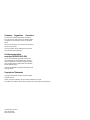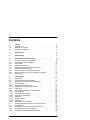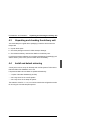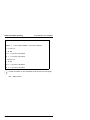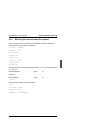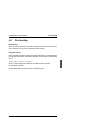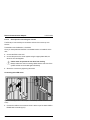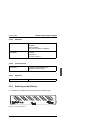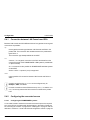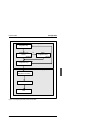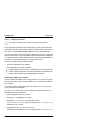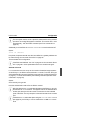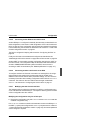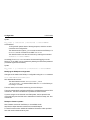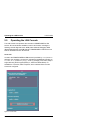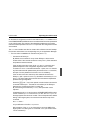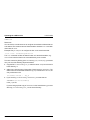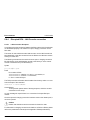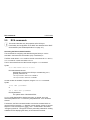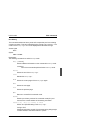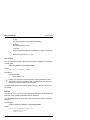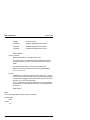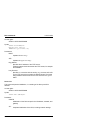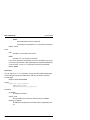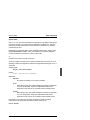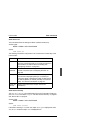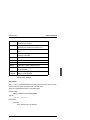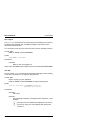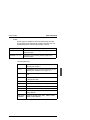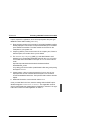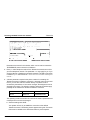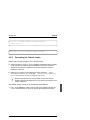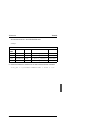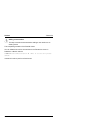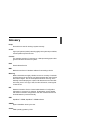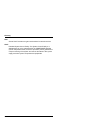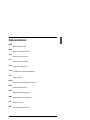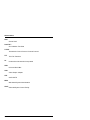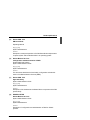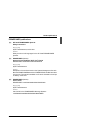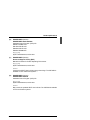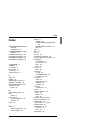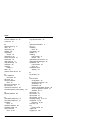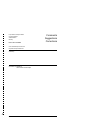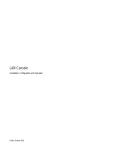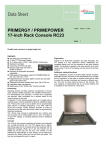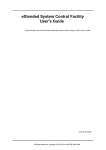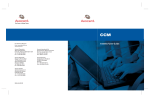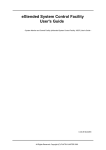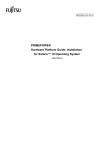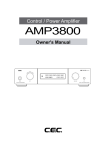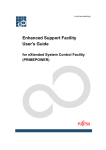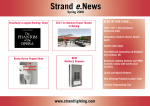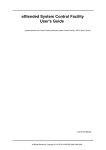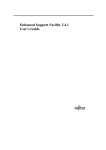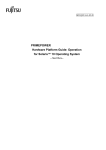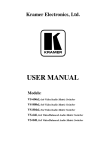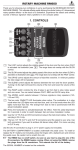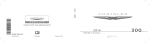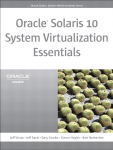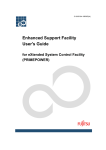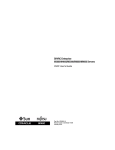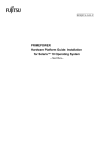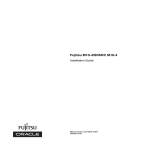Download PW250LC and RCA4plus - Fujitsu manual server
Transcript
PRIMEPOWER, RM PW250LC and RCA4plus Installation, Configuration and Administration E. Hübner-Hatzel Fujitsu Siemens Computers GmbH Paderborn 33094 Paderborn e-mail: email: [email protected] Tel.: (0 5251) 14 888 13 Fax: 0 700 / 372 00001 U41618-J-Z916-1-76 Sprachen: En Edition October 2005 Comments… Suggestions… Corrections… The User Documentation Department would like to know your opinion of this manual. Your feedback helps us optimize our documentation to suit your individual needs. Fax forms for sending us your comments are included in the back of the manual. There you will also find the addresses of the relevant User Documentation Department. Certified documentation according DIN EN ISO 9001:2000 To ensure a consistently high quality standard and user-friendliness, this documentation was created to meet the regulations of a quality management system which complies with the requirements of the standard DIN EN ISO 9001:2000. cognitas. Gesellschaft für Technik-Dokumentation mbH www.cognitas.de Copyright and Trademarks Copyright © 2005 Fujitsu Siemens Computers GmbH. All rights reserved. Delivery subject to availability; right of technical modifications reserved. All hardware and software names used are trademarks of their respective manufacturers. This manual is printed on paper treated with chlorine-free bleach. Contents 1 1.1 1.2 1.3 Preface . . . . . . . Target group . . . . . Summary of contents Notational conventions 2 Safety notes 3 Functionality . . . . . . . . . . . . . . . . . . . . . . . . . . . 7 4 4.1 4.2 4.2.1 4.2.2 4.3 4.4 4.4.1 4.4.2 4.5 Preinstallation and Installation . . . . . . . . . Scope of delivery of the PW250LC . . . . . . . . Preinstallation of the PW250LC . . . . . . . . . . Use as SMC . . . . . . . . . . . . . . . . . . . . Hard disk partitioning . . . . . . . . . . . . . . . Unpacking and checking the delivery unit . . . . . Install and detach mirroring . . . . . . . . . . . . Mirroring the root and swap file systems . . . . . Detach mirroring of the root and swap file systems First booting . . . . . . . . . . . . . . . . . . . . . . . . . . . . . . . . . . . . . . . . . . . . . . . . . . . . . . . . . . . . . . . . . . . . . . . . . . . . . . . . . . . . . . . . . . . 9 . 9 . 9 10 10 11 11 13 14 15 5 5.1 5.2 5.2.1 5.2.1.1 5.2.1.2 5.2.1.3 5.2.2 5.2.3 5.2.3.1 5.2.3.2 5.2.3.3 5.2.3.4 5.2.3.5 5.2.3.6 5.2.4 5.3 5.4 5.4.1 5.4.2 5.4.2.1 LAN Console . . . . . . . . . . . . . . . . . . . Architecture . . . . . . . . . . . . . . . . . . . . Remote Communication Adapter . . . . . . . . . Connections on the rear of the RCA4plus . . . . . LAN connection . . . . . . . . . . . . . . . . . . RCA4plus CONSOLE PORT . . . . . . . . . . . Serial port for connecting the console . . . . . . . Cable types . . . . . . . . . . . . . . . . . . . . Technical specifications of the RCA4plus . . . . . Power ratings . . . . . . . . . . . . . . . . . . . Environmental conditions . . . . . . . . . . . . . Dimensions and weights . . . . . . . . . . . . . . Standards . . . . . . . . . . . . . . . . . . . . . Conformity tests . . . . . . . . . . . . . . . . . . Approvals . . . . . . . . . . . . . . . . . . . . . Switching on the RCA4plus . . . . . . . . . . . . Installing software packages on the LAN Console . Configuration . . . . . . . . . . . . . . . . . . . Connection between LAN Console and RCA . . . Configuring the connected servers . . . . . . . . Configuring the PRIMEPOWER systems . . . . . . . . . . . . . . . . . . . . . . . . . . . . . . . . . . . . . . . . . . . . . . . . . . . . . . . . . . . . . . . . . . . . . . . . . . . . . . . . . . . . . . . . . . . . . . . . . . . . . . . . . . . . . . . . . . . . . . . . . . . . . . . . . . . . . . . . . . . . . . . . . . . . . . . . 17 17 19 21 21 21 22 27 28 28 28 28 29 29 29 29 31 35 36 36 36 U41618-J-Z916-1-76 . . . . . . . . . . . . . . . . . . . . . . . . . . . . . . . . . . . . . . . . . . . . . . . . . . . . . . . . . . . . . . . . . . . . . . . . . . . . . . . . . . . . . . . . . . . . 1 2 2 4 . . . . . . . . . . . . . . . . . . . . . . . . . . . 5 Contents 5.4.2.2 5.4.3 5.4.3.1 5.4.3.2 5.4.3.3 5.4.3.4 5.4.3.5 5.4.3.6 5.4.3.7 5.5 5.6 5.6.1 5.6.2 5.7 5.7.1 5.7.2 5.7.3 5.7.4 5.8 5.8.1 5.8.2 5.8.3 5.8.4 5.8.4.1 5.8.4.2 5.8.5 5.9 5.9.1 5.9.2 5.9.2.1 5.9.2.2 5.9.2.3 5.9.2.4 5.9.2.5 5.9.2.6 Configuring the RM systems . . . . . . . . . . . Configuring the LAN Console and RCA . . . . . Initial configuration of the LAN Console and RCA Configuring the LAN Console . . . . . . . . . . . Configuring the RCA . . . . . . . . . . . . . . . New RCA ports . . . . . . . . . . . . . . . . . . Connecting further RCAs to the LAN Console . . Connecting another LAN Console to the RCA . . Modifying the LAN Console and RCA . . . . . . Operating the LAN Console . . . . . . . . . . . . Switching LAN Consoles . . . . . . . . . . . . . Planned switches . . . . . . . . . . . . . . . . . Switching because of problems . . . . . . . . . . Diagnostics . . . . . . . . . . . . . . . . . . . . Log files . . . . . . . . . . . . . . . . . . . . . . Status information for the monitors . . . . . . . . Configuration entries for the LAN Console . . . . RCA system information . . . . . . . . . . . . . Error situations . . . . . . . . . . . . . . . . . . No response from the RCA . . . . . . . . . . . . Failure to establish a connection . . . . . . . . . Failure in automatic access to the RCA . . . . . . Disrupted RCA - LAN Console connection . . . . LAN connection disrupted . . . . . . . . . . . . No output in console window . . . . . . . . . . . Invalid administrator password for RCA4plus . . . RCA commands . . . . . . . . . . . . . . . . . Access rights . . . . . . . . . . . . . . . . . . . List of commands . . . . . . . . . . . . . . . . . Help command . . . . . . . . . . . . . . . . . . Port commands . . . . . . . . . . . . . . . . . . Server commands . . . . . . . . . . . . . . . . Show commands . . . . . . . . . . . . . . . . . User commands . . . . . . . . . . . . . . . . . Serial Connections . . . . . . . . . . . . . . . . . . . . . . . . . . . . . . . . . . . . . . . . . . . . . . . . . . . . . . . . . . . . . . . . . . . . . . . . . . . . . . . . . . . . . . . . . . . . . . . . . . . . . . . . . . . . . . . . . . . . . . . . . . . . . . . . . . . . . . . . . . . . . . . . . . . . . . . . . . . . . . . . . . . . . . . . . . . . . . . . . . . . . . . . . . . . . . . . . . . . . . . . . . . . . . . . . . . . . . . . . . . . . . . . . . . . . . . . . . . . . . . . . . . . . . . . . . . . . . . . . . . . . . . . . . . . . . . . . . . . . . . . . . . . . . . . . . . . . . . . 6 6.1 6.2 6.3 6.4 6.4.1 6.4.1.1 6.4.1.2 Teleservice . . . . . . . . . . . . . . . Installation and generation . . . . . . . Generating the software . . . . . . . . Selecting validated Teleservice modems TeleCall . . . . . . . . . . . . . . . . . Installing Telecall . . . . . . . . . . . . Preparations . . . . . . . . . . . . . . Software installation on the PW250LC . . . . . . . . . . . . . . . . . . . . . . . . . . . . . . . . . . . . . . . . . . . . . . . . . . . . . . . . . . 95 . 96 . 97 . 99 105 106 106 106 . . . . . . . . . . . . . . . . . . . . . . . . . . . . . . . . . . . . . . . . 38 38 40 41 48 54 55 55 55 58 63 63 63 64 64 65 65 65 66 66 66 67 68 68 69 69 70 71 72 72 72 78 84 90 94 U41618-J-Z916-1-76 Contents 6.4.1.3 6.4.1.4 6.4.2 Software installation on the PRIMEPOWER . . . . . . . . . . . 106 Software installation on the RM . . . . . . . . . . . . . . . . . 106 Generating the Telecall cluster . . . . . . . . . . . . . . . . . . 107 Glossary . . . . . . . . . . . . . . . . . . . . . . . . . . . . . . . . . . 111 Abbreviations . . . . . . . . . . . . . . . . . . . . . . . . . . . . . . . 113 Related publications . . . . . . . . . . . . . . . . . . . . . . . . . . . 117 Index . . . . . . . . . . . . . . . . . . . . . . . . . . . . . . . . . . . . 129 U41618-J-Z916-1-76 1 Preface For system administration and monitoring of the Midrange and Entry-level Servers of Fujitsu Siemens Computers a LAN Console is required. This task can be performed by a PRIMEPOWER-based LAN Console (PW250LC). The server systems are connected to the PW250LC via V.24/Ethernet converters (RCA4plus) located close to the system (max. 15m away) or in the system cabinets. The LAN Console is placed at any suitable position in the LAN. The PW250LC is based on a high-performance SPARC processor. Pedestal or 19-inch rack models are available. The PW250LC is released for the following products: – PRIMEPOWER 100N/200/400/600/250/450/650/850 with Solaris – RM300/400/600 with Reliant UNIX The PW250LC is supplied optionally with the operating system Solaris 8, 9 or 10. The Teleservice port for all networking PRIMEPOWER or RM servers can also be managed via the PW250LC (teleservice gateway), which means that only one line to the Service organization is required for all networking PRIMEPOWER/RM servers. Use of the System Management Console (SMC) is mandatory for system administration and monitoring of the Enterprise Servers (models 900/1500/2500/800/1000/2000) of the PRIMEPOWER system family. The tasks of the SMC can be handled by the PW250LC. Use as a LAN Console for midrange and entry-level servers Up to 250 PRIMEPOWER midrange and entry-level servers (models 100N/200/400/600/250/450/650/850) and the RM models (300/400/600, ServerNode) can be managed from a LAN Console (software installation, configuration, OBP). Powerful tools (LAN Console software, PRIMEPOWER ServerView Suite) are available for this purpose. The Remote Communication Adapter (currently RCA4plus) can be used as a V.24/Ethernet converter. Up to 8 UNIX servers (MR) of Fujitsu Siemens Computers can be connected to this RCA4plus. Multiple RCAs can be used on a LAN console. The integrated XSCF (extended System Control Facility) LAN port can be used directly to administer the PRIMEPOWER models PW250 and PW450 such that no RCA is required. U41618-J-Z916-1-76 1 Target group Preface Use as a System Management Console (SMC) for enterprise servers The PW250LC can be upgraded to a PW250SMC and is thus suitable for use as an SMC for administering the PRIMEPOWER enterprise servers (models 800/900/1000/1500/2000/2500). The System Console Software (SCS) installed on the SMC controls the hardware configuration and operating status of the PRIMEPOWER enterprise systems and is used for their administration (partitioning with partition-related console function, scheduled switching on and off, clock accordination via Network Time Protocol (NTP), email messaging to the system administrator in case of error). Depending on its main memory configuration the SMC can be used for multiple enterprise servers in parallel. Details of the PW250SMC hardware and on handling the System Console Software (SCS) functionality are provided in the documentation (see PRIMEPOWER publications in Related publications). 1.1 Target group This manual is targeted at system administrators. Knowledge of Solaris and, if possible, Reliant UNIX systems is required. If any problems occur with the PW250LC, the connected systems or the RCA4plus during system operation, please contact your local Service organization. V LAN Console and RCA4plus are not SIDATA-compatible The PW250LC and RCA4plus do not support SIDATA, i.e. they must be installed and started up by a technician. System administrators are given instructions on installing and configuring them. 1.2 Summary of contents V Safety notes It is essential to read the chapter “Safety notes” from page 5 before starting to work with the PW250LC. This chapter contains essential information for proper installation and handling of this device. This manual describes how to install the PW250LC and the RCA4plus and explains how to configure and operate the PW250LC as a LAN Console. The chapter “Preinstallation and Installation” from page 9 tells you everything about preinstallation and hard disk partitioning of the PW250LC. 2 U41618-J-Z916-1-76 Preface Summary of contents The chapter “LAN Console” from page 17 explains how to install the RCA4plus, cable it and start it up. It goes on to describe how to install the software on the LAN Console from the Control DVD and how to operate the LAN Console and RCA. The chapter also tells you how to replace a PW250LC in the event of an error and provides support for troubleshooting and diagnostics. The section “RCA commands” from page 70 contains an overview of the commands for the RCA4plus which are relevant for LAN Console functionality. The appendix on page 95 tells you how to install and operate Teleservice and Telecall. You will find other helpful information in the reference chapters “Glossary” from page 111, “Related publications” from page 117 and “Index” at the end of the manual. I Please follow all instructions in the order they appear in this manual. You will avoid problems by doing so and get along faster. Always pay attention to the device-specific information that is supplied with the various devices. U41618-J-Z916-1-76 3 Notational conventions 1.3 Preface Notational conventions The following notational conventions are used in this manual: Monospace This indicates system output, e.g. text on a CRT or LCD screen (cathode ray tube / liquid crystal display). Bold monospace font This indicates user inputs in examples. Italics This indicates commands, file names, menu names and inputs in continuous text. Bold This indicates emphasis in the text. [Key] This indicates keys or key combinations in continuous text. I V Title This indicates additional information and tips. This indicates information, which if not heeded may jeopardize your health, the functioning of your system or the security of your data. Ê This indicates a step that you have to perform. --> This indicates the last possible solution to a problem or the last step in a flow chart. ● This character and the one below – Symbolizes itemized lists. 4 U41618-J-Z916-1-76 2 Safety notes This section gives advice on safety that you have to heed when using your PW250LC and the RCA. Further safety information you will find in the PW250/450 User‘s manual. The devices comply with the relevant safety regulations for information technology equipment, including electrical machines for use in office environments. Please contact your local sales office or our Service organization if you are in doubt about whether the device can be installed in the environment you envisage. Please also observe the safety instructions for GP 7000F/PRIMEPOWER Systems (see Related publications) provided with every device. V Radio Frequency Interference Statement RCA ● The following notice is for EU users only: This is a product that meets European standard EN55022. ● The following notice is for USA users only: This equipment has been tested and found to comply with the limits for a Class A digital device, pursuant to Part 15 of the FCC Rules. These limits are designed to provide reasonable protection against harmful interference. V Safety notes ● Only transport the device in its original packaging or in other suitable packaging, which will protect it against impact and jolts. ● Condensation may occur when the device is brought in from the cold to its site of installation. Wait until the device has reached a stable temperature and is absolutely dry before putting it into operation. ● Heed the ambient conditions described in the “Environmental conditions” on page 28 and for the RCA4plus in the “Technical specifications of the RCA4plus” on page 28 as well as the specifications of the PW250LC (see PW250/450 User’s Guide or the data sheet) before installing the device and putting it into operation. ● This device features a safety-tested power cable and may only be connected to a grounded socket. U41618-J-Z916-1-76 5 Safety notes 6 ● Make sure that the socket on the device or the mains socket on the housing installation are readily accessible. ● The ON/OFF button does not isolate the device from the mains voltage completely. To do this, you have to remove all plugs from the mains socket. ● In the case of system units that do not have a main switch, the ON/OFF button does not disconnect the monitor socket from the mains supply. A monitor connected to this socket must always be switched off using its own ON/OFF button. ● Lay cables in such a way that there is no danger of people tripping over them and damaging them. ● Do not connect or disconnect communication cables during a thunderstorm. ● Make sure that no liquids penetrate the interior of the device (risk of electric shock, short-circuit). ● In cases of emergency (e.g. damage to the housing, controls or power cable, or penetration of liquid) turn the device off immediately, remove the mains plug and notify your sales office or our Service organization. ● This device may only be repaired by authorized personnel. Unauthorized opening of the housing and inadequate repairs may pose a considerable danger for users (electric shock, risk of ignition). U41618-J-Z916-1-76 3 Functionality The PW250LC can be used as a LAN Console to administer Solaris/UNIX midrange and entry-level servers of Fujitsu Siemens Computers. It offers the following properties: – It can be used for installation, configuration, administration, and diagnostics management of one or more connected PRIMEPOWER and RM servers. – All functions of a character-oriented display, including IKDB (Internal Kernel Debugger) and BDM (Board Debug Monitor) or OBP (Open Boot Prom) Monitor and the rebooting of a system can be carried out from the PW250LC. – The xscon tool is used to select and represent one or more consoles of PRIMEPOWER and RM servers. – Support for PRIMEPOWER ServerView Suite – PRIMEPOWER and RM servers can also be booted and installed remotely (via LAN). – The PW250LC can be used as a cluster console with high-availability applications using PRIMEPOWER and RM servers. For this purpose hardware and software components may be required which are not part of the PW250LC’s basic configuration. The console handles the monitoring function via the network and the function of the system console for the PRIMEPOWER or RM servers connected to it. – Upgrading the hardware (RAM and DAT drive) and the System Console Software (SCS) enables the PW250LC to be upgraded to a PW250SMC for use also as an SMC for the PRIMEPOWER enterprise servers. – Connection to Teleservice. I A PW250SMC for administering the PRIMEPOWER enterprise servers can, if the LAN Console software is used, also be used as a LAN Console for administering the Midrange Systems. U41618-J-Z916-1-76 7 4 Preinstallation and Installation The PW250LC is delivered with preinstalled operating system and predefined hard disk partitioning. In terms of the disk partitioning it can therefore operate as LAN Console and as an SMC. I If a reinstallation is required nevertheless, guidelines regarding pre- installation and hard disk partitioning should be referenced. This will save you the task of repartitioning if the system is upgraded to an SMC. 4.1 Scope of delivery of the PW250LC The PW250LC product consists of the system unit with power supply cable, the Solaris Media Kit, the CDs for the Enhanced Support Facility (ESF), and patches (PTF-CD), plus the Control² DVD with the LAN Console software. 4.2 Preinstallation of the PW250LC The PW250LC is preinstalled as follows: Component Preinstallation Operating system Solaris 8, 9 or 10 (Entire distribution plus OEM Support 64 bit) incl. Disk Suite, SUNVTS™, ESF Patches Current PTF CD and/or Recommended Patch Cluster (RS Cluster) Teleservice V4.0 Language German (English is installed automatically as well) Table 1: Preinstallation of PW250LC U41618-J-Z916-1-76 9 Preinstallation of the PW250LC 4.2.1 Preinstallation and Installation Use as SMC To enable the PW250LC also to operate as an SMC, the System Console Software (SCS) must be used in addition to the required hardware configuration. Installation must be performed as described in the “Installation Guide System Console Software” (see “Online Literature on PRIMEPOWER” on page 126), and in particular the ESF software must be deinstalled beforehand. 4.2.2 Hard disk partitioning The following hard disk partitioning is predefined: Partition Folder Hard disk partitioning 0 /(root) overlap - (swap + 64 MByte) 1 swap 4096 MByte 2 overlap Entire disk 3 4 5 6 32 MByte as metadevice 7 32 MByte as metadevice Table 2: Hard disk partitioning With this hard disk partitioning the system can be used as a LAN Console or, after corresponding upgrading, as an SMC on the PRIMEPOWER Enterprise Servers. I If you wish to partition the hard disk differently, the required size of the root file system must be ascertained in accordance with the documents “SCS Release Notes” and “SCS Installation Guide” (see Online Literature on PRIMEPOWER) for the SCS version used. 10 U41618-J-Z916-1-76 Preinstallation and Installation 4.3 Unpacking and checking the delivery unit Unpacking and checking the delivery unit You should keep the original device packaging in case the device has to be transported. Ê Unpack all the parts. Ê Check the package contents for visible transport damage. Ê Check that the delivery matches the details on the delivery note. If you discover transport damage or inconsistencies between the packaging unit and the delivery note, inform your local sales office immediately. 4.4 Install and detach mirroring A 2-way mirror can be set up for the swap and root file systems. This ensures that both disks of the PW250LC are in use. It is presumed that both hard disks are partitioned identically: – 4 copies of the state database (2 per disk) – one 2-way mirror for the root file system – one 2-way mirror for the swap file system The extension of the file /etc/lvm/md.tab below contains the configuration entries for mirroring the root and swap file systems. U41618-J-Z916-1-76 11 Install and detach mirroring Preinstallation and Installation # state data base # mddb01 -c 2 /dev/dsk/c0t0d0s7 /dev/dsk/c0t2d0s7 # root mirror d1 -m d10 d10 1 1 /dev/dsk/c0t0d0s0 d11 1 1 /dev/dsk/c0t2d0s0 # swap mirror d2 -m d20 d20 1 1 /dev/dsk/c0t0d0s1 d21 1 1 /dev/dsk/c0t2d0s1 I Further information on the commands can be found in the man pages: man command name 12 U41618-J-Z916-1-76 Preinstallation and Installation 4.4.1 Install and detach mirroring Mirroring the root and swap file systems The configuration above is defined by the following commands. Order and syntax options have strictly to be observed. metadb -a -f mddb01 metainit -f d10 metainit d11 metainit d1 metaroot d1 metainit -f d20 metainit d21 metainit d2 Change the entry for the swap file system in the file /etc/vfstab to the meta device /dev/md/dsk/d2: /dev/dsk/c0t0d0s1 - - swap - no - - - swap - no - change to /dev/md/dsk/d2 lockfs -fa At that time the system has to be rebooted: reboot metattach d1 d11 metattach d2 d21 dumpadm -d /dev/md/dsk/d2 U41618-J-Z916-1-76 13 Install and detach mirroring 4.4.2 Preinstallation and Installation Detach mirroring of the root and swap file systems metadetach d1 d11 metaroot /dev/dsk/c0t0d0s0 metadetach d2 d21 Change the entry for the swap file system in the file /etc/vfstab to the device /dev/dsk/c0t0d0s1: /dev/md/dsk/d2 - - swap - no - - - swap - no - change to /dev/dsk/c0t0d0s1 At that time the system has to be rebooted: reboot dumpadm -d /dev/dsk/c0t0d0s1 metaclear -r d1 metaclear d11 metaclear -r d2 metaclear d21 metadb -f -d c0t0d0s7 c0t2d0s7 14 U41618-J-Z916-1-76 Preinstallation and Installation 4.5 First booting First booting Identification When the system boots for the first time, parameters for identification like host name, network, time zone and root password are required. Language setting When the Solaris operating system has booted and signed off, a mask appears prompting the user name. The desired language can be chosen in the following menu: Desktop Login --> Options --> Languages Once you have entered the password, the CDE (Common Desktop Environment) is started. All other parameters are set using the usual Solaris tools. U41618-J-Z916-1-76 15 5 LAN Console The LAN Console supports the installation, configuration, administration and diagnostic management of one or more connected PRIMEPOWER entry-level or midrange or RM servers. The serial port (ttya) is the default console access for all PRIMEPOWER and RM servers. This access is preferable towards the graphical console (mouse, keyboard, graphics) for reasons of access security and availability in critical operation and error situations. The concept of the LAN Console with one or more RCAs offers an optimal administration, especially in clusters of several servers (single point of administration) or if remote administration is required. 5.1 Architecture The LAN Console architecture is based on the following components: ● PW250LC with Solaris ● LAN Console software ● One or more RCAs, to which the LAN Console is connected via the LAN (TCP/IP) or ● The XSCF of one or more PRIMEPOWER 250/450 systems, including the XSCF connection via LAN to the LAN Console ● RCA4plus, XSCF, RCA4 and RCA3 may be operated in parallel on a LAN Console. U41618-J-Z916-1-76 17 Architecture LAN Console RM Systems PRIMEPOWER (MR) Systems PRIMEPOWER 250/450 Systems with XSCF or V.24 Remote Communication Adapter RCA Ethernet TCP/IP LAN Console Figure 1: LAN Console architecture 18 U41618-J-Z916-1-76 LAN Console 5.2 Remote Communication Adapter Remote Communication Adapter A Remote Communication Adapter is needed to connect the LAN Console to the PRIMEPOWER entry-level/midrange or RM servers so that it can monitor and operate these systems. The existing V.24-based serial console interfacing concept for the PRIMEPOWER/RM has been retained. The RCA (current device designation RCA4plus) is available as a standalone model with 8 ports. One or two devices can be installed side by side in the rack in one height unit using an optional rack installation kit. In principle, the XSCF of a PRIMEPOWER 250/450 can be regarded as an RCA with a console port. Monitoring and operating of PRIMEPOWER 250/450 systems using the LAN Console therefore can be done via direct connection of the XSCF to the LAN. For administration purposes the XSCF also is directly accessible via LAN. The available commands and the XSCF port numbers to be used can be looked up in the XSCF documentation (see information below). Alternatively the console connection of a PRIMEPOWER 250/450 system can be done by an RCA via serial interface - see figure 5 and figure 6 on page 25. I The following applies to the complete manual: all information on the XSCF, especially on configuration, connection establishment and amount on XSCF commands must be looked up in the XSCF documentation, i. e. the eXtended System Control Facility User's Guide available on the ESF (Enhanced Support Facility) CD, the HCP (Hardware Control Program) CD and the User's Manual PRIMEPOWER 250/450 (see “Related publications” on page 117). V RCA4plus does not support SIDATA The RCA4plus does not support SIDATA and must therefore be installed by our Service organization. The safety aspects of this process are described in the chapter “Safety notes” on page 5. I Distinguishing between RCA4plus and previous variants The designation RCA refers to all existing RCA types. However, this manual deals primarily with the functionality of the currently available RCA4plus. U41618-J-Z916-1-76 19 Remote Communication Adapter LAN Console Basic descriptions, in particular of the configuration and establishment of console connections, still apply for the previous variants. If a distinction needs to be made between the current RCA4plus and its predecessors, the earlier versions are referred to as RCA3 and RCA4 or RCA48/RCA4-16. Detailed information on the previous versions is provided in the manual “LAN Console and System Management Console” (see “Related publications” in the appendix). The RCA4plus can be ordered quoting the following number: RCA4plus Rack installation kit D:GPRAC-RCA4P D:GPRAC-ZB22E A3C40071339 Table 3: RCA4plus order numbers You will find the order numbers for the cables you need in the section “Cable types” on page 27. I The RCA4plus requires the LAN Console software from Control² DVD version 02/2005. V No RCA4plus and XSCF connection to an Intel-based LAN Console The RCA4plus or XSCF cannot be operated on the old Intel-based LAN Console. 20 U41618-J-Z916-1-76 LAN Console 5.2.1 Remote Communication Adapter Connections on the rear of the RCA4plus I LAN cables and the port cable are not included in the package and have to be ordered separately. For the order numbers refer to the section “Cable types” on page 27. C O NS O LE P ORT LAN Figure 2: Connections on the rear of the device 1. Serial port connectors 1-8 2. 10/100BaseT Ethernet port 3. RCA4plus CONSOLE PORT 4. Power supply V Caution The power supply should be easily accessible. 5.2.1.1 LAN connection The RCA4plus has a 10/100BaseT Ethernet port (see figure 2) for connection to the LAN. 5.2.1.2 RCA4plus CONSOLE PORT For administration and configuration of the RCA4plus also the RCA4plus CONSOLE PORT may be used. The settings are the same as for the RCA ports (see “Configuring the RCA” on page 51). U41618-J-Z916-1-76 21 Remote Communication Adapter 5.2.1.3 LAN Console Serial port for connecting the console The RCA4plus has 8 serial port connectors and can thus connect up to 8 servers. Transmission rate: 50 Baud to 115.2 Kbit/s Once you have positioned the RCA in a suitable location or installed it in the rack, Ê connect the RCA to the LAN Ê connect the ports to the server system using the appropriate cable, as shown in the next diagrams. V Cables must not prevent the rear door from closing Always make sure when connecting cables that the rear door of the system cabinet can be closed again effortlessly. Ê Secure the connector by tightening its screws. Connecting to the RM server Figure 3: Connecting the RCA to the backplane of the device (in this case an RM 600 E45 model) Ê Connect the cable to the connector which is at the top of the basic HIOS or EHIOS basic controller (9-pin). 22 U41618-J-Z916-1-76 LAN Console Remote Communication Adapter Connecting to the PRIMEPOWER (MR) server Correspondingly, the cables are connected to serial port A on the backplane of the PRIMEPOWER system cabinet. SERIAL B 25pol Bu 25pol Bu SERIAL A PRIMEPOWER 650/850 KB/MOUSE ETHERNET Figure 4: Connecting the RCA to PRIMEPOWER rack models Ê If necessary, remove the inserted adapter before connecting the RCA. U41618-J-Z916-1-76 23 LAN Console PRIMEPOWER 200/400/600 SERIAL A SERIAL A/B 25pol Bu 25pol Bu RCI LAN SERIAL B 25pol Bu 25pol Bu RCI LAN Remote Communication Adapter Figure 5: Connecting the RCA to the PRIMEPOWER 200/400/600 vertically or horizontally 24 U41618-J-Z916-1-76 LAN Console Remote Communication Adapter Connection to PRIMEPOWER 250/450 systems Serial port (tty-a) for RCA XSCF LAN port Figure 6: Connecting the RCA to PRIMEPOWER 250 Serial port for RCA (tty-a) XSCF LAN port Figure 7: Connecting the RCA to PRIMEPOWER 450 U41618-J-Z916-1-76 25 Remote Communication Adapter LAN Console Connecting to the PRIMEPOWER 100N Serial Ports A/B Serial A Use of serial port A RCA4 Serial A/B Use of serial port B Adapter 9pole 25pole SerialB SerialA SerialA RCA4 Figure 8: Connecting to the PRIMEPOWER 100N 26 U41618-J-Z916-1-76 LAN Console 5.2.2 Remote Communication Adapter Cable types The RCA4plus comes with a power cable (1.8m) with an earth contact type plug and an RCA4plus console port cable. The following serial cables are required for connecting the RCA4plus to the console port of the PRIMEPOWER or RM server and must be ordered separately. Name Length Order/Part No. Power cable with rubber connector for rack installation 1.1m D:KB258-C110 Power cable with rubber connector for rack installation 2.5m D:KB258-C250 Port cable for PRIMEPOWER (MR) 25-pin DSUB female 2m 10m D:GPRAC-KB04PE16 D:GPRAC-KB04WE16 Port cable for PRIMEPOWER 250/450 3m 10m D:GP70P-KA02 D:GP70P-KA03 Port cable for RM* RJ45 to 9-pin DSUB female 5m 15m D:GPRAC-KB04RE16 D:GPRAC-KB04ME16 Network cable (LAN) for connecting to HUB or Switch 2m-100m D:GP7KB-13xx xx=02/05/10/15/30/50 xx=A0 for100m Network cable (LAN) for direct connection system console to RCA/CCU (cross over cable) D:GP7KB-14xx (Category5 UTP cable xx meters, xx=05/10/20/50) xx=A0 for 100m Table 4: RCA cabling * the port cable may also be used with PRIMEPOWER systems using the DSub adapter 9pole to 25pole that is delivered with the system. Thus the cables with a length of 5m and 15m are also available for PRIMEPOWER systems. U41618-J-Z916-1-76 27 Remote Communication Adapter LAN Console 5.2.3 Technical specifications of the RCA4plus 5.2.3.1 Power ratings Mains voltage range (autorange) 100V-250V Nominal frequency 50-60 Hz Power consumption approx. 22 W Rated current 0.5A Table 5: Power ratings 5.2.3.2 Environmental conditions Temperature 0°C to +40 °C Relative humidity 10% to 90% (non-condensing) Table 6: Temperature Requisite intake and exhaust air clearance for ensuring sufficient ventilation: Front min. 100 mm Rear min. 100 mm Table 7: Intake and exhaust air clearance 5.2.3.3 Dimensions and weights Width 222.3 mm Height 44.5 mm Depth 203.2 mm Weight 1 kg Table 8: Dimensions and weights 28 U41618-J-Z916-1-76 LAN Console 5.2.3.4 Remote Communication Adapter Standards Product safety IEC60950-1 EN60950-1 ANSI/UL 60950-1 CSA C22.2 No.60950-1-CAN/CSA Electromagnetic compatibility EN 55022, class A EN 55024 EN 61000-3-3 FCC part 15 class A Table 9: Standards 5.2.3.5 Conformity tests Europe (CE) EU Directive: 89/336/EEC (EMC) 73/23/EEC (product safety) Table 10: Conformity tests 5.2.3.6 Approvals Global IEC CB Scheme Table 11: Approvals 5.2.4 Switching on the RCA4plus Ê The RCA4plus is switched on by connecting it to the power outlet. Figure 9: Front view of RCA4plus U41618-J-Z916-1-76 29 Remote Communication Adapter LAN Console Init V Restart INIT interrupts operation of the RCA and causes the RCA to restart. With the use of INIT the RCA is reset to the default values set at the factory. If you want to delete the current configuration, press INIT for about 7 seconds. The ONLINE LED first flashes slowly, then more quickly to acknowledge the deletion. If you also want to delete the IP address, press INIT for a further 5 seconds. To acknowledge the deletion, ONLINE flashes even more quickly. Thus the state of delivery is re-established I Before the use of INIT, it is recommended to note the MAC address to be able to reconfigure the system. Reset Interrupts operation of the RCA and reboots it while retaining the set values. 100MBps lights up if the RCA is connected to a 100 MBps LAN. TRAFFIC lights up when there is data traffic. LINK-LED lights up if the RCA detects that it is connected to a network. ONLINE-LED lights up (does not flash) if the self-test and the initialization phase of the RCA are run through successfully. If the ONLINE-LED flashes for approx. 1 minute after it is switched on, an error has occurred in the selftest or during initialization. POWER-LED lights up if the RCA is connected to the power supply system. 30 U41618-J-Z916-1-76 LAN Console 5.3 Installing software packages on the LAN Console Installing software packages on the LAN Console The LAN Console software needs no more than 10 MBytes of storage space. – The LAN Console software is stored on the Control² DVD. The following packages are relevant for the LAN Console: Package SMAWrtty (communication) SMAWxsco (console mapping) SMAWrins (remote installation server) SMAWtelx (Telecall gate) SMAWsmon (Secure Device Monitor) – The LAN Console supports the connection setup via ssh (secure shell) and telnet. During installation of software you may be instructed to install the required ssh. – Select PRIMEPOWER ServerView Suite if the LAN Console is to be integrated in the ServerView cluster. Installation procedure: Ê Insert the Control² DVD. The required packages are installed using the Webstart wizard. The File Manager window opens automatically, showing the contents of the DVD. U41618-J-Z916-1-76 31 Installing software packages on the LAN Console LAN Console Figure 10: File Manager window for the Control² DVD Ê Double-click Installer and click the Next button until you see the following mask: Figure 11: Installation mask for the Control² DVD Ê Choose the product “LAN Console II (SPARC) - Default Install”. The following packages are installed in the /opt/SMAW directory: 32 U41618-J-Z916-1-76 LAN Console Installing software packages on the LAN Console – SMAWrtty – SMAWrins – SMAWtelx – SMAWxsco – SMAWsmon If you want to use the LAN Console to administer several systems simultaneously in one or more domains, you should also install the licensed “Domain Admin 2.1” product (see PRIMEPOWER ServerView Suite 2.2 manual). Teleservice 4.0 (SMAWtssv) is already preinstalled. The SMAWxsco package requires the following packages, which have already been installed: SUNWbnur Networking UUCP Utilities (Root) SUNWbnuu Networking UUCP Utilities (User) SUNWdhcsr BOOTP/DHCP Server Services (Root) SUNWdhcsu BOOTP/DHCP Server Services (User) With respect to the functionality of the components in the individual packages, it is assumed that the path /usr/openwin/bin is contained in the PATH environment variable. This path must be set for root. I Language settings: In accordance with the preinstallation of the PW250LC (setting as under “Preinstallation of the PW250LC” on page 9), German is supported as the standard language. Especially the output of the mask texts of xscon is in German (see “Operating the LAN Console” on page 58). If additional languages have been installed and another language setting is to be used, e.g. en_GB.ISO8859-1, the following adaptation has to be made to get the output of xscon in English (owner root): #cd /usr/lib/locale/en_GB.ISO8859-1/LC_MESSAGES #ln -s /opt/SMAW/SMAWxsco/locale/en_US/xscon ’pwd’/xscon xscon does not support other languages than German and English. U41618-J-Z916-1-76 33 Installing software packages on the LAN Console LAN Console Starting PRIMEPOWER ServerView Suite You can start PRIMEPOWER ServerView Suite either at shell level or at desktop level: – Starting at shell level You start the user interface in write mode by entering the following at command level: /opt/SMAW/bin/wsa <hostname> The welcome screen then appears and you proceed as described there (language setting, root password). If you only want to invoke the user interface in read mode, enter the following: /opt/SMAW/bin/wsa -read only <hostname> A dialog box then appears and you proceed as described there (user name, root password, language setting, etc.). – Starting at desktop level You will find the PRIMEPOWER ServerView Suite application on the desktop in the Workspace Menu under Applications -> Application Manager -> System_Admin -> WebSysAdmin. 34 U41618-J-Z916-1-76 LAN Console 5.4 Configuration Configuration In order to be able to configure the system, the LAN Console must have been connected to the RCA via the LAN and the RCA must have been connected to one or more PRIMEPOWER or RM servers via a serial port (see figure 2 on page 21). Alternatively, the LAN Console can also be connected to the XSCF of a PRIMEPOWER250 or 450 system via LAN. From the LAN Console, the system administrator manages both the RCA or the XSCF and the console connections of the attached PRIMEPOWER or RM servers. I Distinguishing between available RCA types This manual deals primarily with the configuration of the current RCA4plus described in the section “Remote Communication Adapter”. Because of the comparable functionality of RCA4plus and RCA4, the type designation RCA4 is also used for RCA4plus, in particular for configuring console connections (see “Configuring the LAN Console and RCA”). In terms of the possible number of console connections, the RCA4plus is the same as RCA4-8. If it is necessary to make a distinction between the current RCA and previous versions, the current RCA is referred to as RCA4plus and the previous versions as RCA4(-8/-16) or RCA3. I Distinguishing between RCA and XSCF Within this manual the XSCF of the PRIMEPOWER 250/450 systems functionally is equated with an RCA that enables a console connection and a read-only console connection. Therefore in the following only the terminus “RCA“ is used, if no special distinction between RCA and XSCF is necessary. All available RCA types, including XSCF, can be operated from the LAN Console in mixed mode. U41618-J-Z916-1-76 35 Configuration 5.4.1 LAN Console Connection between LAN Console and RCA Between LAN Console and RCA different kinds of encrypted and unencrypted connections are possible: rtty Unencrypted connection type between LAN Console and RCA in the private LAN. This connection also enables access to the predecessor types RCA1-3. This connection type is not possible via the XSCF. ssh A secure, i. e. encrypted, connection to the RCA and therefore to the connected console of the PRIMEPOWER or RM system is possible with ssh (Secure Shell). An ssh connection is also possible for PRIMEPOWER 250/450 systems via the XSCF. Version 2 of the ssh protocol (SSH2) is supported. telnet unencrypted kind of connection between LAN Console and RCA4 or XSCF. I Console connections via ssh or telnet can be configured only for RCA4plus, XSCF, and RCA4. I If console connections via the RCA4 are set up via rtty, i.e. not via ssh or telnet, for security reasons the RCA must be connected in the private LAN. 5.4.2 Configuring the connected servers 5.4.2.1 Configuring the PRIMEPOWER systems A V.24 cable is used to make the connection at the serial port to the required port on the RCA in accordance with the description in the section “Serial port for connecting the console” on page 22, the “Cable types” on page 27 and the definition in “mklancon - Create LAN Console configuration entries” on page 43. 36 U41618-J-Z916-1-76 LAN Console Configuration The line speed for the RCA ports is set by default to 9600 baud, see PORT commands in the section “RCA commands”. The terminal type needs to be set for the console login for all PRIMEPOWER systems: Ê In the /etc/inittab file, set the terminal type xterm in the entry for the console login: ...:/usr/lib/saf/ttymon -g ... -d /dev/console -T xterm -l console Configuring the PRIMEPOWER 250/450 server I Not the PW250LC itself is meant here, but the administered system. If the console of a PRIMEPOWER 250/450 is not connected via Port A, but via the XSCF, re-configuration for this console access has to be done according to the XSCF documentation (see “PRIMEPOWER publications” on page 123). Here the XSCF configuration is done using the Machine Administration Menu provided by ESF. The essential configuration steps for telnet and ssh connections are: – configure network settings for the XSCF – create an XSCF user with root rights If necessary, create a user Admin according to the RCA (see also the section “mklancon - Create LAN Console configuration entries” on page 43, ssh) – activate console access via LAN If a PW250LC with ssh is to access the XSCF or the RCA4, it must support ssh. This can be implemented using OpenSSH of the Control² DVD for Solaris 8 or using the ssh which is available by default for Solaris 9 and Solaris 10. In addition, further XSCF settings have to be made for ssh connections using ESF commands (see ssh administration in the XSCF User's Guide, appendix “Related publications” on page 117). I If a secure console connection is to be used via ssh, also the connections to the XSCF and to the additionally available read-only console only should also be configurable via an ssh connection for security reasons (see ssh administration in the XSCF User's Guide, appendix “Related publications” on page 117). U41618-J-Z916-1-76 37 Configuration 5.4.2.2 LAN Console Configuring the RM systems The line speed of the respective RCA ports must be set to 19 200 baud for connecting RM systems to the RCA (RCA4), see “Port commands” on page 72. 5.4.3 Configuring the LAN Console and RCA This section describes the initial setup of the LAN Console, i.e. the definition of console accesses to PRIMEPOWER and RM servers and initial configuration of the RCA. For an existing LAN Console setup it also describes the addition of further console connections, configuration of an additional RCA and connection of another LAN Console to an RCA that has already been configured. Furthermore, it briefly deals with possible changes to the configuration of the LAN Console and RCA. Only the root user can carry out the configuration steps. The dialog language is English. Error situations relating to the configuration are described in the section “Diagnostics” on page 64. I This chapter does not contain the requested configuration procedures, which admit the access to the console of PRIMEPOWER 250/450 systems via the XSCF - see also “Configuring the PRIMEPOWER 250/450 server“ and XSCF documentation in the appendix “Related publications” on page 117. It is, however, presupposed that the XSCF is known in the LAN, i. e. it is accessible from the console. The following sections “Initial configuration of the LAN Console and RCA“ and “Configuring the RCA“ are of no significance for the configuration of console access via the XSCF. 38 U41618-J-Z916-1-76 LAN Console Configuration Configuring the LAN console Create configuration entry mklancon no Configuration entry correct ? showlancon Delete configuration entry rmlancon yes Next configuration entry? yes no Configuring the RCA Make the RCA addressable in the network Switch on RCA Configure RCA xscon Figure 12: Configuring the LAN console and the RCA U41618-J-Z916-1-76 39 Configuration 5.4.3.1 LAN Console Initial configuration of the LAN Console and RCA I If console connections via the RCA are not set up via ssh or telnet (see “mklancon - Create LAN Console configuration entries” on page 43), the RCA for security reasons has to be connected in the private LAN. The initial configuration of the LAN Console and RCA takes place in two steps. The first step is to define the console accesses to the PRIMEPOWER and RM servers for the LAN Console. In addition, the RCA is made known in the network from the LAN Console and then configured. Before a LAN Console and RCA are configured for the first time, certain precautions must be taken and the required information must be made available: ● The network administrator must define the following in the LAN: – IP address of the RCA and the LAN Console. The LAN Console must be accessible using network commands, for example ping. – System name of the RCA. The RCA system name may have to be made known to the DNS (Domain Name Service). – The RCA must be located in the same LAN segment as the LAN Console to enable the initial configuration of the RCA. ● Information required about the LAN: – Netmask of the RCA – If a gateway has been set up: IP address of the gateway to the network of the RCA ● Ascertain the Ethernet address (MAC address) of the RCA The MAC address is the hardware address that is used to access a device initially. The Ethernet address (MAC address) is shown on a sticker attached to the RCA housing (see chapter “Connections on the rear of the RCA4plus” on page 21). ● Define the allocation of RCA ports. With RCA4plus COM ports 1-8 are mapped to port numbers 3001-3016 for rtty and telnet connections, and to port numbers 3101-3108 for ssh connections: – Allocate the RCA ports to PRIMEPOWER and RM servers. – Define a symbolic system name for each RCA port/PRIMEPOWER and RM server allocation. 40 U41618-J-Z916-1-76 LAN Console 5.4.3.2 Configuration Configuring the LAN Console The LAN Console can represent up to 256 consoles on PRIMEPOWER or RM servers. Of these a maximum of 63 console connections each are possible via ssh or telnet with RCA4plus/RCA4, and 63 using the XSCF. When configuring the LAN Console for the first time, the known console accesses, referred to as configuration entries, can be defined for the PRIMEPOWER or RM servers. This can be done with the aid of the mklancon script by specifying: – the type of RCA (RCA Type) – the type of connection (ssh, telnet, rtty) – the system name of the RCA (RCA SystemName) – the RCA port number to be used (RCA PortNumber) – the console name (ConsoleName). The console name is the logical address of the PRIMEPOWER or RM server that is to be administered. It is advisable to use the system name of the PRIMEPOWER or RM server as the console name. The showlancon script checks the configuration entries that are created. Configuration entries can be removed with the aid of rmlancon. If parameters need to be changed for a configuration entry, this entry has to be deleted and recreated with the new data. Commands For each of these commands there is a description that you can look up with man command name U41618-J-Z916-1-76 41 Configuration LAN Console telnet and ssh connections I The RCA (not the XSCF) can operate either in telnet mode for console connections via telnet and rtty or in ssh mode for console connections via ssh. Basically console connections can be implemented simultaneously via the RCA4plus using both telnet and ssh (see RCA commands). The section “Activate ssh mode” on page 53 describes only the configuration in which either telnet or ssh connections are possible exclusively. The RCA4plus permits up to four simultaneous connections to each port. In addition, an existing connection can be taken over from a newly established connection to the same port (see command “Server Share” on page 83). I Only telnet or ssh connections may be set up to the XSCF. Configuration entries for the real console connection, but also entries for administration of the XSCF and for read-only-console connections can be created. XSCF connections can be configured for the following ports: in telnet mode port 23 (console connection PRIMEPOWER system) admin (port 8010, XSCF administration access) port 8011 (read-only console connection) in ssh mode port 22 (PRIMEPOWER system console connection) admssh (port 8810, XSCF administration access) port 8811, 8812 (read-only console connection) Detailed information can be found in the XSCF documentation (see “Related publications” on page 117). As specified in the XSCF documentation, several telnet or ssh connections can be established to certain XSCF ports at the same time. If such parallel connections to the RCA4plus or XSCF are also to be used from the LAN Console, a corresponding number of configuration entries must be created for the same RCA4plus or XSCF port number with the mklancon command described below. I Because of the comparable functionality, “RCA4plus” and “RCA4” should be regarded as equivalent in the commands described below. In this manual this is expressed by the type designation RCA4(plus). 42 U41618-J-Z916-1-76 LAN Console Configuration Only the term RCA4 is used in the syntax and arguments of the commands. For the commands you must take into account that the RCA4plus corresponds to RCA4-8 as regards the port number range. mklancon - Create LAN Console configuration entries Syntax: mklancon -t <RCA Type> [-c <Kind of Connection> -l]] <RCA SystemName> <RCA PortNumber> <ConsoleName> The command arguments determine the RCA port for which a configuration entry is to be generated. -t RCA Type The permitted values are “3” for the RCA3, “4” for the RCA4(plus), and “5” for the XSCF. -c Kind of Connection Console connections can be set up via ssh or telnet exclusively for the RCA4(plus) and XSCF. Valid entries are: – for ssh: s – for telnet: t If the c option is missing, the connection for RCA4(plus, 1-4) is set up via rtty, and for XCSF via telnet. -l For ssh or telnet connections to the RCA (RCA4(plus) or XSCF), the RCA user name with the associated password used for logging on to the RCA must be input during processing. The default for the RCA user name is Admin. RCA SystemName The system name of the required RCA. RCA PortNumber A unique TCP/IP port number, which is served by the RCA. The port number of the RCA4(plus) and the XSCF is dependent on the kind of connection. The port number must be in the following valid range for the RCA type: – RCA3: from 3001-3006 U41618-J-Z916-1-76 43 Configuration LAN Console – ssh connection: RCA4 (16 ports): from 3101-3116 or admssh RCA4plus, RCA4-8 (8 ports): from 3101-3108 or admssh XSCF: 22, 8811, 8812 or admssh. – telnet connection or rtty connection (for RCA4(plus) if -c option is missing): RCA4 (16 ports): from 3001-3016 or admin RCA4plus, RCA4-8 (8 ports): from 3001-3008 or admin XSCF: 23, 8011 or admin. ConsoleName The symbolic system name that is going to be used. This name must not yet exist. It has a maximum length of 14 characters and consists of alphanumeric characters (except “#” and “:”) only. The input of RCA system name should always be done in a uniform way, i.e. always either with or without a domain suffix (e.g. utopia, not utopia.xxx.xxx.de) in order to avoid ambiguities with the rmlancon and showlancon commands. If an ssh or telnet connection with -l option is configured for the RCA4(plus), the automatic logon to the RCA4(plus) is implemented with the specified RCA user name and password during the connection setup with xscon. If no -l option was entered, the user name and password are inquired from the RCA4(plus) when a telnet connection is set up, and the password of the RCA user Admin when an ssh connection is set up. If the -l option is specified during the configuration of an ssh connection, the automatic logon to the XSCF is made using the specified XSCF user name; especially for the admssh port, XSCF login is made directly. If no -l option is specified, the password of the XSCF user Admin is asked for in an ssh connection. For telnet connections configured via XSCF the -l option need not be specified. The setup of the telnet connection leads directly to the console window or the XSCF login. For the setup of telnet connections via the XSCF, only the existence of an XSCF user with root rights is required. If a port number in the range of 3009-3016 or 3109-3116 is specified for the RCA4(plus), you will be notified that a configuration entry for an RCA4 with 16 ports will be generated. 44 U41618-J-Z916-1-76 LAN Console Configuration If the port number admin or admssh is entered for the RCA4(plus) or the XSCF, a configuration entry is created for administering the RCA4(plus)/XSCF, see also “Configuring the RCA” on page 48 and documentation on the XSCF, appendix “Related publications“. To execute the command for an RCA3, a password has to be assigned for the specified RCA port. The following are created when a configuration entry is generated for an RCA type for the first time: – the monitor lanconsole for the RCA3 – the monitor lanconsole1 for the RCA4(plus) without specification of the kind of connection (without -c option) – the monitor lanconsole3 for ssh or telnet connections to the RCA4(plus) (-c option: s | t) and – the monitor lanconsole4 for the XSCF. U41618-J-Z916-1-76 45 Configuration LAN Console rmlancon - Remove LAN Console configuration entries Syntax: rmlancon <RCA SystemName> | -t <RCA Type> <RCA SystemName> [<RCA PortNumber >]| -n <ConsoleName> | -a | -t <RCA Type> | -t <RCA Type> -c <Kind of connection> [<RCA SystemName>] RCA SystemName All configuration entries belonging to the specified RCA are displayed and can be removed with “y”. RCA PortNumber If a configuration entry is found for the specified TCP/IP port number – on the RCA4(plus) or the XSCF admin or admssh is also possible – which is served by the RCA, it is displayed and can be removed with “y”. -n ConsoleName The configuration entry belonging to the specified symbolic system name is output and can be removed with “y”. -a All configuration entries on the LAN Console for all RCA types are displayed and can be removed with “y”. -t RCA Type The permitted entries are “3” for the RCA3, “4” for the RCA4(plus), and “5” for the XSCF. All of the configuration entries on the LAN Console of the specified RCA type - which may fulfill the further conditions - are displayed and removed with “y”. -c Kind of connection The permitted entries are “t“ for telnet and “s“ for ssh, exclusively for the RCA4(plus) and the XSCF. Only configuration entries of the indicated kind of connection are displayed and removed. If the last configuration entry for one of the monitors lanconsole, lanconsole1, lanconsole3 or lanconsole4 is deleted, this monitor is closed. 46 U41618-J-Z916-1-76 LAN Console Configuration showlancon - Show the specified configuration entries Syntax: showlancon <RCA SystemName> | -t<RCA Type> <RCA SystemName> [<RCA PortNumber>]| -n <ConsoleName> | -a | -t <RCA Type> | -t <RCA Type> -c <Kind of Connection> [<RCA SystemName>] The command arguments determine which configuration entries are to be displayed. RCA SystemName All configuration entries belonging to the specified RCA are displayed. RCA PortNumber If a configuration entry is found for the specified TCP/IP port number – on the RCA4(plus) or the XSCF admin or admssh is also possible – which is served by the specified RCA, it is displayed. -n ConsoleName The configuration entry belonging to the specified symbolic system name is output. -a All configuration entries of all RCA types on the LAN Console are displayed. -t RCA Type The permitted values are “3” for the RCA3, “4” for the RCA4(plus), and “5” for the XSCF. All of the configuration entries on the LAN Console of the specified RCA type - which may fulfill the further conditions - are displayed. -c Kind of connection The permitted entries are “t“ for telnet and “s“ for ssh, exclusively for the RCA4(plus) and XSCF. Only configuration entries of the indicated kind of connection are displayed. Finally the current state of the associated lanconsole, lanconsole1, lanconsole3 or lanconsole4 monitors is displayed (e.g. NOTRUNNING). If the -a option is specified, the states of all monitors are displayed assuming configuration entries exist for the associated RCA types (for information on the monitors, see section “Status information for the monitors” on page 65). U41618-J-Z916-1-76 47 Configuration 5.4.3.3 LAN Console Configuring the RCA I This section is irrelevant for console connections via the XSCF. To be configured successfully, the RCA (RCA4plus) must be known and also accessible in the LAN, and all serial console connections (V.24 lines) from the RCA to the required PRIMEPOWER or RM servers must be implemented. Since the RCA does not have a keyboard or display of its own, it is configured from the LAN Console. For this purpose the RCA’s network data is transferred to it using bootp mimicry, which means that the RCA can be addressed after its initial boot, i.e. after being powered on, from the LAN Console. The RCA is configured in the following stages: – The RCA is addressed in the network. – The configuration data is set in the RCA. I Initial configuration of the RCA4plus is different from that of the previous versions. Initial configuration of the RCA4 and RCA3 is described in the manual “LAN Console and System Management Console”. Addressing the RCA in the network The RCA is made accessible in the LAN by means of bootp mimicry. To permit this the LAN Console must be made available as a bootp server for the RCA to be configured. This is done by using the Solaris system commands dhcpconfig, dhtadm and pntadm (see also the manpages). If no dhcp or bootp service has yet been configured on the LAN Console, the following steps must be performed: – Initial configuration of the dhcp service: dhcpconfig -D -r SUNWfiles -p /var/dhcp generates the /var/dhcp folder, the global DHCP table /var/dhcp/SUNWfiles1_dhcptab, and the configuration file /etc/inet/dhcpsvc.conf, and starts the dhcp service. – Configuration of the bootp service under dhcp: The following line is added to the dhcp configuration file /etc/inet/dhcpsvc.conf: 48 U41618-J-Z916-1-76 LAN Console Configuration BOOTP_COMPAT=manual You use the following command to create the DHCP table for the LAN segment to which the LAN Console and the RCA belong: pntadm -C <IP LAN Console> IP LAN Console: IP address of the LAN Console A table with the logical name X.X.X.0 is generated (X=decimal value (0<= X<=255), i.e. the file /var/dhcp/SUNWfiles1_X_X_X_0). The name is derived from the netmask for the LAN segment (in accordance with the entry /etc/inet/netmasks on the LAN Console). The bootp configuration must now be performed for the RCA to be configured. Execute the following commands for further RCAs which are to be configured in the same LAN segment: dhtadm -A -m <RCA> -d ":BootSrvA=<IP LAN Console>:" RCA: Unique designation of the RCA in the DHCP configuration, e.g. the system name of the RCA. IP LAN Console: IP address of the LAN Console Now enter the following command: pntadm -A <IP-RCA> -f BOOTP -i 01<MAC-RCA> -m <RCA> <DHCP table> IP RCA IP address of the RCA MAC-RCA MAC address of the RCA (only upper-case letters permitted). Together with the prefix ’01’ this forms a character string for the ’i’ option. RCA Designation of the RCA which must be the same as that used in the dhtadm command. DHCP table DHCP table in the form X.X.X.0 - X=decimal value (0<=X<=255) - designates the table generated with the aforementioned pntadm command. The bootp configuration is then activated by restarting the dhcp service: /etc/init.d/dhcp stop /etc/init.d/dhcp start U41618-J-Z916-1-76 49 Configuration LAN Console The RCA can thus be accessed from the LAN Console, e.g. telnet or ping, when it is switched on for the first time and has executed its boot phase. RCA access I You will find an overview of all available RCA commands in the section “RCA commands” on page 70. By default an authentication check is performed for accessing the RCA4plus, i.e. the user name and password must first be entered correctly before the RCA can be used. This authentication check can be enabled and disabled for setting up console connections. The Admin administrator is predefined in the RCA with all extensive rights, comparable with the user root on Solaris systems. In addition, additional users can be created in the RCA with different rights - see “User commands” on page 90. A maximum of 64 users can be administered in the RCA. The user name and password must be specified when setting up a console connection where an access check is in operation in the RCA. It is therefore recommended - as described under “Configuring the RCA” on page 51 - that you create a superuser for all configured console connections in the RCA. This user should have exclusive rights to set up console connections for all RCA ports and be able to issue a BREAK to the target system via an open channel. This user, in particular, cannot reconfigure the RCA and also cannot reboot the RCA because of restricted rights. Administration of the RCA can be implemented both via telnet-/ssh access and using the components xscon (see “xscon call” on page 58). If xscon is used, the configuration entries must have been created beforehand using the mklancon script: Configuration entry <RCA SystemName>_adm mklancon -t 4 -c t <RCA SystemName> admin <RCA SystemName>_adm Configuration entry <RCA SystemName>_ssh mklancon -t 4 -c s <RCA SystemName> admssh <RCA SystemName>_ssh RCA SystemName System name of the RCA admin RCA administration port for telnet 50 U41618-J-Z916-1-76 LAN Console Configuration admssh RCA administration port for ssh These configuration entries are referred to as administration accesses to the RCA4plus in the following. The configuration entry <RCA SystemName>_ssh need be created only if the RCA is also to be used in ssh mode. I An ssh connection to the RCA is not possible in the context of initial configuration. Configuring the RCA The RCA is configured from the LAN Console using the administration access mentioned above and the xscon component described in the section “Operating the LAN Console” on page 58. In particular the administrator password must be assigned and the port parameters must be set for this configuration. I When it is delivered or after a potential initialization (compare “Init” on page 30) the RCA is in the telnet mode. In this mode the RCA4plus can only be accessed over the network via telnet or rtty connections. This applies to the administration access as well as to all console connections via the individual RCA ports. The conversion of the RCA to ssh mode is described in section “Activate ssh mode” on page 53. I The RCA4plus can be administered at any time via the additional console port using a serial connection (section “Connections on the rear of the RCA4plus” on page 21). Syntax: xscon <RCA AdministrationAccess> RCA AdministrationAccess The administration access to the RCA created using mklancon is referred to in general as <RCA SystemName >_adm. The RCA can also be administered if necessary using telnet: Syntax: telnet <RCA SystemName> RCA SystemName The system name of the required RCA U41618-J-Z916-1-76 51 Configuration LAN Console Once the connection has been set up, the user name Admin must be specified for initial access; the password has not been assigned at this point, i.e. <RETURN> should be pressed.The password for the Admin user must then be reassigned. This concludes the initial configuration of the RCA - the connection to the RCA is not yet terminated however. The user named under “RCA access” on page 50 is now created for the console connections. Syntax: user add <User> password=<Password> access=pall,break User Freely assignable user name - see “User commands” on page 90 Password Password for this user (in plain text) - see “User commands” on page 90 When a connection is being set up, it is possible to branch to the Command Line Interface (CLI) of the RCA. For example, this allows a BREAK to be issued to the target system. As an example, the CLI access sequence is defined in a uniform way as [CTRL] “^“ for all ports of the RCA with the following command (see Server CLI commands). Syntax: port all set char=none server cli char=^^ The same values are predefined for all ports of the RCA in this initial configuration: Speed 9600 baud Word size 8 bits Parity None Stop bits 1 Flow control XON/XOFF Automatic connection setup No Syntax: port all set baud=9600 size=8 parity=none stop=1 flow=xon timeout=0 52 U41618-J-Z916-1-76 LAN Console Configuration I The line speed must be set to a speed of 19200 baud for every relevant port when connecting RM systems to the RCA. This can be done - even retrospectively - with the PORT command (see “Port commands” on page 72). Additionally for all the RCA the automatic session timeout must be switched off. Syntax: server cli timeout=0 If required, the preset netmask can also be modified or a gateway address can be entered using the command “Server Set” on page 82. This terminates RCA configuration. I If the RCA was initialized - see “Init” on page 30 or the command “Server Init” on page 80 - all the parameters shown here must be set again. Activate ssh mode If ssh connections are to be set up to the consoles of attached target systems via an RCA4plus, the RCA must be switched to ssh mode. To do this, the logon via the administration access of the RCA is required (see “Configuring the RCA” on page 51). ssh mode is activated by the following command (see also “RCA commands” on page 70): Syntax: server security encrypt=ssh Here the authentication method for the RCA is created. I After the switchover to ssh mode described above the RCA4plus can only be reached via ssh connections. This applies both for the administration access (see above) and for all console connections via the individual ports of the RCA. The only exception is the serial access via the console port. I If switchover to ssh mode takes place using the server ssh enable command (see page 84), the RCA4plus can be reached via ssh and telnet connections. U41618-J-Z916-1-76 53 Configuration 5.4.3.4 LAN Console New RCA ports New ports on the LAN console Configuration entry for <port number RCA> mklancon no Configuration entry correct ? showlancon Another configuration entry? Delete configuration entry yes rmlancon yes Figure 13: New RCA ports Further configuration entries for an existing LAN Console are created by means of the mklancon script - as shown in the figure “Configuring the LAN console and the RCA” on page 39 and “mklancon - Create LAN Console configuration entries” on page 43. If the newly created configuration entries relate to RM system connections, the speed should be set to 19200 baud for the relevant port in the RCA4plus. If configuration entries are to be created for the RCA3, a password has to be assigned for the specified port for each new entry in mklancon. This password has to be notified to the RCA by entering it under the appropriate port number on the “Ports” screen page in the RCA setup routine (see manual LAN Console U41224-J-Z916-1-76). Existing configuration entries can be checked, removed and changed in the way described in the section “Configuring the LAN Console” on page 41. 54 U41618-J-Z916-1-76 LAN Console 5.4.3.5 Configuration Connecting further RCAs to the LAN Console Another RCA4plus is configured in basically the same way as described for an initial configuration in the section “Initial configuration of the LAN Console and RCA” on page 40. First, configuration entries should be created for the existing LAN Console using the new RCA as described under “mklancon - Create LAN Console configuration entries” on page 43. The RCA is configured in keeping with the section “Configuring the RCA” on page 48. Finally, the RCA has to be activated and configured as described under “Addressing the RCA in the network” on page 48 and “RCA access” on page 50. Another XSCF is connected by creating configuration entries for the XSCF on the LAN Console. The configuration steps for the XSCF itself that enable the access to PRIMEPOWER 250/450 systems via XSCF, have to be done according to XSCF documentation (see “Related publications” on page 117). 5.4.3.6 Connecting another LAN Console to the RCA To configure another LAN Console connected to an existing RCA, all configuration entries for the existing LAN Console must also be created on the additional LAN Console with the same parameter settings. You can check the necessary information about existing configuration entries with the showlancon command. The entries on the new LAN Console are again created with mklancon - see the section “Configuring the LAN Console” on page 41. 5.4.3.7 Modifying the LAN Console and RCA The following sections outline the approach to modifying a configuration entry on the LAN Console and the RCA4plus. The steps for removing a LAN Console or RCA configuration are also outlined. Modifying the configuration entry for an RCA port Ê Remove the configuration entry with rmlancon and use mklancon to create the modified configuration entry. If an ssh or telnet console connection with automatic access to the RCA4plus or the XSCF (-l option) was configured with mklancon (compare section “mklancon - Create LAN Console configuration entries” on page 43), the entered password can be changed, if required. U41618-J-Z916-1-76 55 Configuration LAN Console Syntax: key_create -p {lanconsole3 | lanconsole4} -s <ConsoleName> ConsoleName is the symbolic system name of the target system, which the console connection was configured for. The relevant monitor (option -p) for console connections via RCA4plus is lanconsole3, and for connections via XSCF lanconsole4. The relevant monitor can also be found out by entering the command showlancon -n <ConsoleName> Accordingly for an ssh or telnet connection the automatic logging on to the RCA4plus or the XSCF can be prevented by deleting the associated password (command arguments see above). Syntax: key_create -r -p {lanconsole3 | lanconsole4} -s <ConsoleName> Modifying the RCA4plus configuration Changes can be made to the RCA4plus configuration using the xscon command: xscon <RCA AdministrationAccess> RCA AdministrationAccess The administration access <RCA SystemName>_adm or <RCA SystemName>_ssh recommended under RCA access if the RCA4plus is running in ssh mode. The user name Admin must be used to log on to the RCA4plus. The main commands for configuring the RCA4plus are listed in the section “RCA commands”. The RCA command HELP provides an initial overview. If you are using the LAN Console on an RM system, the line speed for the connected RCA port should be set to 19200 baud in the RCA setup, see “Port commands”. RCA4plus firmware updates New firmware versions for the RCA4plus are available under http://service.fujitsu-siemens.com/service/console/RCA4plus For each firmware version additional installation information is also provided here and must be observed at any rate. 56 U41618-J-Z916-1-76 LAN Console Configuration The firmware is updated via an TFTP server (Solaris system). The update is executed via the administration access to the RCA - see above - using the following command (see “Server commands” on page 78) server flash boot|app hostip=<Address TFTP-Server> image=<Name of Image> Removing a LAN Console Ê Remove all configuration entries, for example using rmlancon -a The option of reconfiguration using the bootp service is canceled for each RCA4plus as follows: pntadm -D <IP RCA> <DHCP table> IP RCA IP address of the RCA DHCP table DHCP table in the form X.X.X.0 - X=decimal value(0<=X<=255) which designates the table generated with the pntadm command (see “Addressing the RCA in the network” on page 48) dhtadm -D -m <RCA> RCA Unambiguous designation of the RCA in the DHCP configuration, e.g. the RCA system name IP LAN Console IP address of the LAN Console Ê Uninstall all software packages of the LAN Console software product. Removing an RCA Ê For every connected LAN Console, remove all configuration entries for this RCA (see section “Diagnostics” on page 64). Ê For the RCA4plus also cancel support by the bootp service (see above). If required, the removed RCA4plus can be returned to the state it was in when delivered (see “Switching on the RCA4plus” on page 29). U41618-J-Z916-1-76 57 Operating the LAN Console 5.5 LAN Console Operating the LAN Console The LAN Console can represent the consoles on PRIMEPOWER or RM servers. All commands are available on each LAN Console, including the following console diagnostic tools: IKDB (Internal Kernel Debugger), BDM (Board Debug Monitor) and OBP Monitor. PRIMEPOWER or RM servers can also be rebooted from the LAN Console. xscon call Access to the PRIMEPOWER and RM servers is provided by xscon (SMAWxsco package), the necessary connection is selected and established internally via ssh, telnet, or rtty (SMAWsmon package, SMAWrtty package). Connection setup is supported using all RCA types (RCA4plus, XSCF and RCA4,RCA3). To establish the connection, data is required, which is defined when the LAN Console is configured. Figure 14: xscon mask 58 U41618-J-Z916-1-76 LAN Console Operating the LAN Console On the basis of configuration entries for the LAN Console, xscon enables one or more PRIMEPOWER and RM servers to be selected that are to be represented on the LAN Console. The names of the selectable systems are the console names that were specified in the mklancon script when the configuration entries were created. The xscon user interface can also be chosen via the Solaris Common Desktop Environment where there is a corresponding entry in the Application Manager. – The connection is established in the same way as for cu(1). – Connection via RCA4plus By default, the connection is set up via an RCA4plus with an active access check. If the console connection is set up via rtty, RCA username and password must be entered. If the console connection is set up via telnet and ssh, username and password depend on the configuration arguments of the console connection. If mklancon was executed without -l option, at a telnet session any RCA username with password may be entered. At an ssh connection, the input of a user password for the user Admin is mandatory. If the console connection was set up with automatic access to the RCA4plus, (with -l option for mklancon), this data is unnecessary for telnet and ssh. The logon takes place with the RCA username and password specified during configuration. Press the {Ctrl}and “^” key in the opened console window to access the command interface (CLI - Command Line Interface) of the RCA4plus (settings see “Configuring the RCA” on page 48). By now entering the command port history the input buffer can be exported. A hardware break (break) can be sent to a PRIMEPOWER (MR) system via the command port break from the CLI. For this, the abort sequence on the target system must be set to “enable“. This corresponds to the default setting of the target system, but can also be set with the help of the command kbd -a enable or by modification of the file etc/default/kbd. After execution of the port break command you get to the OBP of the target system on entering the CLI command resume (see section below “List of commands”). U41618-J-Z916-1-76 59 Operating the LAN Console LAN Console A software break can still be triggered for all connections (rtty, telnet, ssh) in the executable system using anAlternate Break Character Sequence (~CTRL/B). To permit this, the abort sequence on the target system must have been set to “alternate” beforehand. This can be done using the command kbd -a alternate or by modifying the /etc/default/kbd file. – Connection via XSCF (only PRIMEPOWER250/450) With console connections via XSCF, the input of username and password is not required for telnet connections. If mklancon was executed without -l option for ssh connections, input of the password for the XSCF user Admin is mandatory during the setup of the connection. If the ssh connection was set up with automatic access to the XSCF (with -l option for mklancon), input of the password is not required. Logon is executed with the XSCF username and password specified during configuration. If the connection is set up via telnet, a hardware break (break) in the operating system can be executed from the telnet command interface using send brk, leading it to the OBP. For this, the abort sequence on the target system must be set to enable (see above “Connection via RCA4plus“). There is no equivalent option for ssh connections. By creating an additional connection directly to the XSCF (XSCF administration access), the operating system can be led to the OBP using the XSCF commands available there (the availability of the commands depends on the actual version of HCP) - see also the XSCF documentation, appendix “Related publications” on page 117. Furthermore, for telnet as well as for ssh connections a software break can be executed per Alternate Break Character Sequence (~CTRL/B) in the running operating system. – The connection is cleared down using the “~.” string. I The RCA4plus can be administered with xscon using the configuration entry <RCA SystemName>_adm or in ssh mode with <RCA SystemName>_ssh and the “RCA commands”). 60 U41618-J-Z916-1-76 LAN Console Operating the LAN Console xscon – mapping consoles Prerequisites for using xscon: I xscon can be called by root only. The XSCF must have been configured according to the XSCF documentation (see “Related publications” on page 117). You can obtain an exact description of the xscon command by displaying its manual page: man xscon Syntax: xscon [<ConsoleName1>[,<ConsoleName2>[...]]] Calling xscon without parameters causes a user interface to be displayed which shows the available PRIMEPOWER and RM servers for selection. The administration accesses created for the configured RCA4plus and RCA4 are also displayed. You make the selection via “Establish Connections”. The logging mode option allows you to decide whether the console output is to be logged. The log file is given the default name /tmp/XSCON_<ConsoleName>. The log file will be created and stored on the system on which xscon was started. If the SMAWtssv package has also been installed, you can choose from a menu whether or not you want to use Teleservice. A console window is opened for each connection. If the connection to the RCA cannot be established within 10 seconds, an error message is output and the console window is closed. I If connections via ports 9-16 were configured for an RCA4plus, the following error message is output in the opened console window Connect failed: CAN‘T ACCESS DEVICE and the console window is closed. When you execute xscon ConsoleName, the connection to the selected system is set up directly. xscon only supports the xterm terminal emulation. To be able to operate display-dependent applications on a PRIMEPOWER or RM server console, the TERM environment variable must be set appropriately: U41618-J-Z916-1-76 61 Operating the LAN Console LAN Console TERM=xterm Resources: You can use the normal resources to configure the emulation windows that are to be started. The instance name of these emulation windows is xscon and their class name is XTerm. Example: Entry in .Xdefaults to configure the font on the console terminal: .xscon.*.font: lucidasanstypewriter-14 The xscon command can also be started under an X terminal emulation, e.g. XVision from a terminal that is not connected directly to the console. To ensure correct key binding, (see VirtualBindings(3X), xmbind(1X)), you should carry out one of the following steps beforehand: Ê Copy the file /usr/dt/lib/bindings/sun_at under the name .motifbind to the user’s home directory, or Ê add an entry with the name of the maker of the X server to xmbind.alias. The maker name can be ascertained with the xdpyinfo command. For XVision, the entry would have to be: "Visionware Limited." sun_at Ê If you are using /usr/dt/lib/bindings/xmbind.alias, you must also set XMBINDDIR=/usr/dt/lib/bindings in the .profile file. If you are using a private copy of xmbind.alias in the home directory, you must also copy /usr/dt/lib/bindings/sun_at to the home directory. 62 U41618-J-Z916-1-76 LAN Console 5.6 Switching LAN Consoles Switching LAN Consoles The LAN Console is switched when representation of the consoles of PRIMEPOWER or RM servers, i.e. console access to these systems, is to be handled from another LAN Console in the future. The connection to the PRIMEPOWER and RM systems involved must be established via the same RCAs from both LAN Consoles. The prerequisite for this is that another LAN Console supporting the same console accesses has been configured. For access to a PRIMEPOWER or RM system, the port number of the RCA and, on the RCA4plus and, if required, on the XSCF in the case of telnet or ssh connections with automatic access, also the user name and password must be identical. 5.6.1 Planned switches In this scenario, the activities of a LAN Console are planned to be taken over by another LAN Console for organizational reasons, i.e. the two underlying LAN Consoles are fully functional. So that console accesses to the same PRIMEPOWER and RM servers can take place from the other LAN Console, all active connections involving the current LAN Console must be terminated. This can be done with the “~.” string. The connections to the required PRIMEPOWER and RM servers can then be established from the “new” LAN Console. 5.6.2 Switching because of problems In this scenario, console accesses to the PRIMEPOWER and RM servers must take place from another LAN Console because of problems with the current LAN Console. If it was impossible to terminate console accesses from the original LAN Console properly, these connections may still be open on the RCA side. The section “Disrupted RCA - LAN Console connection” on page 68 provides information on resetting such connections. U41618-J-Z916-1-76 63 Diagnostics 5.7 LAN Console Diagnostics This section provides information on the diagnostic options in the LAN Console product. It describes logging properties of the monitors and the internal impact of creating configuration entries. It goes on to describe diagnostic options and error situations involving the RCA. 5.7.1 Log files When the LAN Console is configured, the monitors lanconsole, lanconsole1 and lanconsole3 are activated internally in the system (see command “mklancon Create LAN Console configuration entries” on page 43). These monitors are started and stopped via sac (Service Access Control). This stores status information in the /var/saf/_log log file. The monitors are identified in this log file by port monitor <lanconsole>, port monitor <lanconsole1>, port monitor<lanconsole3> or port monitor <lanconsole4>. Monitor specific details, i.e. information on the connections between the LAN Console and the RCA, are stored in the /var/saf/lanconsole/log, /var/saf/lanconsole1/log, /var/saf/lanconsole3/log or /var/saf/lanconsole4/log file. The degree of detail of this information for the monitors lanconsole and lanconsole1depends on the current trace level set. Trace level 0 is enabled by default. To set a different trace level - a maximum of six levels are possible at present - this must be done separately for every individual monitor using the following command: rttyadm -T <level> lanconsole | lanconsole1 Error situations are logged in the basic level (trace level 0). The other trace levels record additional information on the establishment and clearing down of connections and other activities on the monitor, including time-outs and control of access to the RCA. I The extended trace mode (level > 0) should only be used briefly so that the log file does not become too big. For the lanconsole3 and lanconsole4 monitor no further degree of detail of information can be set in the log file. 64 U41618-J-Z916-1-76 LAN Console 5.7.2 Diagnostics Status information for the monitors The system uses the sacadm and pmadm tools to manage the monitors lanconsole, lanconsole1 and lanconsole3 or lanconsole4. These tools allow the state of the monitors to be viewed and the monitors themselves to be manipulated - see the manpages for sacadm and pmadm. 5.7.3 Configuration entries for the LAN Console When a configuration entry is created for the LAN Console with mklancon, entries are generated in the monitor specific files /etc/saf/lanconsole/_pmtab, /etc/saf/lanconsole1/_pmtab or /etc/saf/lanconsole3/_pmtab or /etc/saf/lanconsole4/_pmtab, depending on the type of the RCA. Under the specified console name, the _pmtab file contains information about the device used, the system name and port number of the RCA as well as monitor specific details of the type of connection. This information on the configuration entries can be displayed with the showlancon command or the system tool pmadm. Syntax: pmadm -l -p lanconsole | lanconsole1 | lanconsole3 | lanconsole4 The mklancon configuration command also modifies the system files /etc/uucp/Devices and /etc/uucp/Systems. A record is appended to these files for every configuration entry. In turn, the rmlancon tool removes such entries from the Systems and Devices files. 5.7.4 RCA system information Information on the RCA4plus system settings can be found via the administration access under the user name Admin (in addition to RCA access, the section “RCA commands” describes the main commands). For system information on the RCA4 please refer to the LAN Console and System Management Console manual, and for the RCA3 see the LAN Console manual in “Related publications”. U41618-J-Z916-1-76 65 Error situations LAN Console The configuration and functionality of the XSCF is described in the XSCF documentation (see “Related publications” on page 117). An administration access towards the XSCF can be created as described in “Commands” on page 41. 5.8 Error situations 5.8.1 No response from the RCA If the RCA4plus still cannot be accessed after booting either with ping or via the administration access, the network parameters (IP address, MAC address) must be checked. The network parameters can be corrected using the Solaris system commands dhtadm and pntadm - see the man pages. It is also possible to delete the entire bootp configuration for the RCA4plus (see page 57) and then create it again (see “Addressing the RCA in the network” on page 48). I If you cannot access the XSCF within the LAN, please consult the XSCF documentation (see “Related publications” on page 117). Among other things the reset of the console connection to the serial port is here described, if the configuration commands should not be available under ESF. 5.8.2 Failure to establish a connection The establishment of a connection between the LAN Console and the RCA is rejected if xscon was not called by the root user. If a connection cannot be set up to a target system, for example the target system is not responding or the console window of another system is opened, the configuration entries created with mklancon in relation to RCA name and port number (#) should be checked (see “mklancon - Create LAN Console configuration entries” on page 43). A possible cause could also be incorrectly connected V.24 cables, for example a mix-up of cables between the RCA and target system when upgrading or replacing the RCA. If this is the case, the connections can be set up again using rmlancon and mklancon. 66 U41618-J-Z916-1-76 LAN Console Error situations If the RCA (RCA4plus or XSCF) is running in ssh mode and the RCA authentication method was modified, (see RCA commands Server Security and Server SSH or the XSCF documentation in “Related publications” on page 117), further ssh connections to the RCA are rejected by the ssh running on the LAN Console because of the modified RCA authentication method. Further ssh console connections are only allowed, after the former RCA authentication method in the file /.ssh/known_hosts has been deleted. 5.8.3 Failure in automatic access to the RCA If the automatic access to the RCA4plus fails for an ssh or telnet connection although this was configured with mklancon (-l option), the reason may be that the specified parameters RCA username and password are not appropriate for the settings in the RCA4plus. If the password of the RCA4 changed, this can be adapted on the LAN Console: Syntax: key_create -p lanconsole3 -s <ConsoleName> ConsoleName Symbolic system name of the target system for which the console connection was configured. But if the specified RCA user is invalid in the RCA4plus, you must reset the connection via rmlancon and mklancon and reconfigure the user in the RCA. If a connection via the XSCF cannot be created automatically, please at first check the XSCF configuration with the help of the XSCF documentation (see appendix „Related publications“). If a connection cannot be created because the password was changed, this can be modified with the following command key_create -p lanconsole4 -s <ConsoleName> as with RCA4plus. U41618-J-Z916-1-76 67 Error situations LAN Console 5.8.4 Disrupted RCA - LAN Console connection 5.8.4.1 LAN connection disrupted It can happen that the connection between the RCA and the LAN Console was not terminated properly. This results in an open, hanging connection on the RCA side. The reason for this could be that the LAN connector on the LAN Console has been detached, or that the connection from the RCA to the LAN has not been working for some time. The following command can be used to close an open or hanging connection like this directly via the administration access in the RCA4plus in the case of console connections set up via the RCA4plus: Syntax: port <Port#> logout Port# Port number of RCA: <TCP Port number>- 3000 for telnet and rtty connections, or <TCP Port number>- 3100 for ssh connections, i.e. from 1–8 with RCA4plus. The TCP port number referred to above is taken from the entry under TCP PORT from the output of the command showlancon -n <ConsoleName> ConsoleName is the symbolic system name of the target system, which the console connection is to be set up. An error message is output if there is no connection for the specified port number. Once the opened or hanging connection has been reset on the relevant port, it can be re-opened. V Caution Please note that also an active connection is aborted or reset. For information on hanging connections in relation to an RCA4 or RCA3, please refer to the predecessor manual (see the appendix “Related publications”). 68 U41618-J-Z916-1-76 LAN Console 5.8.4.2 Error situations No output in console window If output is still not possible in the console window of a connected system despite the connection being set up successfully, this blockade can be lifted, if appropriate, from the LAN Console by entering the following command: echo "\021\c" > <device> device is derived from the entry under “DEVICE” from the output of the command showlancon -n <ConsoleName> ConsoleName is the symbolic system name of the target system. If there is still no output in the console window, the following command should be executed on the connected system (e. g. using the rlogin command): echo "\021\c" > /dev/console 5.8.5 Invalid administrator password for RCA4plus An RCA4plus can only be configured by the user Admin. If the valid password is not known for this user, the RCA4plus must be initialized (section “Switching on the RCA4plus” on page 29) and then re-configured (section “Configuring the RCA” on page 48). U41618-J-Z916-1-76 69 RCA commands 5.9 LAN Console RCA commands I This section describes only the properties of the RCA4plus. Functionality and configuration of the XSCF are described in the XSCF documentation (see “Related publications” on page 117). Accessing the RCA command interface The commands for configuring and administering the RCA4plus can be executed in the Command Line Interface (CLI) of the RCA4plus. The RCA works either in telnet mode for console connections via telnet and rtty or in ssh mode for console connections via ssh. The CLI is accessed from the LAN Console using the xscon command: Syntax: xscon <RCA Administration Access> RCA AdministrationAccess Administration access to the RCA4plus created using mkrca, generally referred to as <RCA SystemName>adm in telnet mode or <RCA SystemName>admssh in ssh mode. Access can also be enabled, if required, using the telnet or ssh command: Syntax: telnet <RCA SystemName> or ssh -l Admin <RCA SystemName> RCA SystemName The system name of the desired RCA In telnet mode afterwards the desired user name, in general Admin and associated password or in ssh mode only the password for Admin should be entered. Furthermore, the RCA command interface can also be accessed within an opened console connection, i. e. from the console window, via the CLI access sequence. This is the sequence [CTRL] and “^” as described in the section “Configuring the RCA”. This type of access is particularly essential for sending a BREAK and for displaying the history of the characters received. 70 U41618-J-Z916-1-76 LAN Console 5.9.1 RCA commands Access rights Certain user-dependent rights are necessary in order to execute RCA commands, in other words to configure and administer the RCA. The typical Admin user has access rights for all RCA commands. Each individual user can be assigned several of the rights listed below - see the section “User commands”: PCON Authorized to modify port settings of the RCA SCON Authorized to configure the RCA SMON Authorized to display RCA status information USER Authorized to create and delete users as well as to change user data BREAK Authorized to send a BREAK signal P Authorized to set up console connections Two classes have been predefined in the RCA4plus to facilitate assignment of these rights: APPLIANCEADMIN Covers the rights: PALL, USER, SCON, SMON, PCON and BREAK ADMIN Covers the rights: PALL, USER, SMON, PCON and BREAK All the possible user-specific settings with fewer access rights than APPLIANCEADMIN and ADMIN can be included in a further class, “user”. This results in the following hierarchy with regard to access rights: APPLIANCEADMIN > ADMIN > user The necessary access rights are also specified in the RCA commands described below. U41618-J-Z916-1-76 71 RCA commands LAN Console I If the identity check for accessing the RCA has been disabled - see the “Server Security” command, user - independent console connections can be set up via the RCA4plus. With such console connections access is only possible to the associated port, including the authorization to send a BREAK signal. 5.9.2 List of commands I Commands and keywords are not case sensitive. I This appendix only lists the most important commands and options for RCA users. Other commands and more detailed descriptions can be found in the help texts for the RCA. 5.9.2.1 Help command The Help command outputs information on all RCA commands. Access rights: None Syntax: HELP [<command_name>] Parameter: command_name Command name. Default: Displays all available commands 5.9.2.2 Port commands Port Break The Port Break command sends a BREAK signal within an existing console connection via the associated serial line to the connected target system. Access rights: BREAK and ADMIN or APPLIANCEADMIN Syntax: PORT BREAK 72 U41618-J-Z916-1-76 LAN Console RCA commands Port History This command switches to history mode of the respective port for an existing console connection. This can be identified by the prompt PORT HISTORY>. The content of the history buffer can now be displayed and searched through. Access rights None Syntax: PORT HISTORY Parameters: The following commands are valid in history mode: Help [command] Shows additional information on the commands in history mode. command One of the commands explained below in history mode. Bottom Shows the end of the history buffer. Clear Deletes the history buffer. Draw Shows the current page of the history buffer again. Next Shows the next page. Prev Shows the previous page. Quit Returns to normal RCA command mode. Resume Exits the port history mode of the command mode (CLI) and returns to the console window of the existing connection. Search [-u | -d] [-i] "string to find" Search for a specified string in the history buffer. "string to find" Character string being sought; if the character string being sought contains blanks, it must be enclosed in “quotes”. U41618-J-Z916-1-76 73 RCA commands LAN Console -u (up) The search direction 'up'; is the default setting. -d (down) The search direction 'down'. -i (ignore) Search is performed without consideration of upper or lowercase. Top Shows the top of the history buffer. Port Logout You can use this command to terminate a connection assigned to an RCA port. Access rights: USER and ADMIN or APPLIANCEADMIN Syntax: PORT <RCA PortNumber> LOGOUT Parameters: RCA PortNumber Port numbers 1-8 I If there is an opened console connection on the specified port, this is closed without further prompting, after a message has been issued to this effect in the associated console window. If multiple active console connections exist for the port, all these connections are closed. Port Set You can use the Port Set command to change the settings of the RCA ports. At least one of the possible parameters must be specified. The changes generally come into effect the next time a connection is set up via this port. Access rights: PCON or SCON and ADMIN or APPLIANCEADMIN Syntax: PORT [<RCA PortNumber>|ALL] SET [BAUD=<baud_rate>] [SIZE=<size>] 74 U41618-J-Z916-1-76 LAN Console RCA commands [PARITY=<parity>] [STOP=<stop_bits>] [FLOW=<flow_control>] [TIMEOUT=<time-out>] [CHAR=<cli_char>] Parameters: RCA PortNumber Valid port numbers: 1-8 or CON Where ALL is selected, the changes affect all RCA ports. Default: The port to which the user is connected, if access to the CLI was requested from an active console connection. baud_rate Line speed in baud: 9600, 19200 Default: 9600 size Number of data bits per character: 7 or 8 Default: 8 parity Parity: NONE none EVEN even ODD odd Default: NONE stop_bits Number of stop bits per character: 1 or 2. Default: 1 flow_control Flow control: U41618-J-Z916-1-76 75 RCA commands LAN Console NONE No Flow Control XONXOF Software XON/XOFF Flow Control RTSCTS Hardware RTS/CTS Flow Control DTRDCD Hardware DTR/DCD Flow Control Default: NONE timeout_seconds Timeout specification in minutes from 0 to 90. If no data is sent or received during the specified time when a console connection is active, the console connection is terminated. The value 0 means that no timeout check takes place. Default: The value for timeout set for the entire RCA applies (Server CLI Timeout). cli_char Character for CLI access to the RCA in the range A to _ (underscore) or None. The CLI access character, when pressed simultaneously with the [CTRL] key during an active console connection, will place you in CLI command mode. If None is specified, the value specified in the Char parameter of the Server CLI command will be used (see “Configuring the RCA” on page 51). Default: None Quit This command closes the active console connection. Access rights: None Syntax: QUIT 76 U41618-J-Z916-1-76 LAN Console RCA commands Resume You can use this command to exit the RCA command interface (CLI) and return to the console window of the existing connection. Access rights: None Syntax: RESUME U41618-J-Z916-1-76 77 RCA commands 5.9.2.3 LAN Console Server commands Server CLI commands These commands refer to the CLI access. At least one of the possible parameters must be specified. Access rights: SCON or APPLIANCEADMIN Syntax: SERVER CLI [TYPE=<type>] [CHAR=^<character>] [CONNECT=ON|OFF] [HISTORY=HOLD|AUTO,CLEAR|KEEP] [TIMEOUT=<timeout>] Parameter: type Terminal type to be used on CLI port. The entire name of the type must be specified; abbreviations are not permitted. Valid types are: ASCII, VT100, VT220 and OFF. Default: ASCII character The CLI access character, when pressed simultaneously with the [Ctrl] key during a running console connection will suspend the session and place you in the command level of the RCA (CLI). ASCII character in the range A to _ (underscore). Default: ^d Connect=ON|OFF Enables or disables the ability to use the Connect command from the serial console port. When enabled, the console port user may use the Connect command to establish a console connection via one of the remaining ports of the RCA. When disabled, you cannot issue the Connect command from the serial CLI port. Default: ON 78 U41618-J-Z916-1-76 LAN Console RCA commands History=HOLD|AUTO, CLEAR|KEEP Specifies the kind of output of data from the Port History Puffer when a console connection is set up (HOLD|AUTO) or cleared down (CLEAR|KEEP). HOLD: Upon connection setup only the number of characters in the History Buffer of the associated port is displayed. AUTO: Upon connection setup both the number of characters in the History Buffer of the associated port and the characters themselves are displayed. CLEAR: Upon connection setup the history buffer of the associated port is cleared. KEEP: Upon connection setup the history buffer of the associated port is retained. Default: HOLD, CLEAR tim-out Number of timeout minutes in the range 0-90. If no data is received or transmitted for the specified time during an active console connection, the session will time out. A zero value indicates that no timeout check takes place. This value is used for any RCA port for which no timeout value was set with the Port Set command. Furthermore this value is valid for administration access to the RCA. Default: 15 minutes Server Flash The Server Flash command updates the RCA firmware. This command is needed in order to make new developments available or to install a higher release version. The RCA firmware comprises two components that can be updated: 1. The boot image with the RCA start and self-test routines and 2. The application image that provides the actual RCA functionality. When the Server Flash command is called, you will be asked whether a reboot should be performed for the RCA. This ensures that the firmware is actually updated. U41618-J-Z916-1-76 79 RCA commands LAN Console Access rights: SCON or APPLIANCEADMIN Syntax: SERVER FLASH BOOT|APP HOSTIP=<tftp_address> IMAGE=<host_filename>.img Parameters: BOOT Updates the Boot Image. APP Updates the Application Image. tftp_address Specifies the IP address of the TFTP server. A Solaris system should be used as the TFTP server, for example the PW250LC. host_filename Specifies, in connection with the ending .img, the name of the file on the TFTP server that contains the desired image. The image being loaded must be stored on the TFTP server in the /tftpboot folder. Server Init This command permits initialization, i.e. resetting of the factory-set RCA defaults. Access rights: SCON or APPLIANCEADMIN Syntax: SERVER INIT CONFIG|ALL Parameter: CONFIG Initialization of the RCA except for the IP address, netmask, and gateway. ALL Complete initialization of the RCA, including network settings. 80 U41618-J-Z916-1-76 LAN Console RCA commands Server Reboot This command performs a boot for the RCA. Operation of the RCA is disrupted in the process and all active console connections, including this one, are terminated. All previous changes made that require the RCA to be restarted come into effect at the end of the boot process. When you have invoked the Server Reboot command, you have to confirm the Reboot command in order to actually start the boot process. This means you also have the possibility at this time to terminate the command. Access rights: SCON or APPLIANCEADMIN Syntax: SERVER REBOOT Server Security This command allows you to enable and disable the authentication check performed when setting up console connections. The connection type to the RCA, telnet or ssh can still be selected. You have to confirm the change before it becomes effective. If this change is rejected, the change does not apply. The authentication check for administration access cannot be disabled. When the connection type ssh to the RCA is activated for the first time, the RCA authentication method is generated. When it is activated again the existing authentication method is used by default. However, it is also possible to generate a new method. This process can take a few minutes. Access rights: SCON Syntax: SERVER SECURITY AUTHENTICATION=<auth_mode> | ENCRYPT= <conns> Parameters: auth_mode LOCAL The authentication check is performed for the users defined in the RCA. U41618-J-Z916-1-76 81 RCA commands LAN Console NONE No authentication check is performed. This setting is not possible for ssh connections to the RCA. Default: LOCAL conns SSH Activates ssh connections to the RCA. NONE Activates telnet connections to the RCA. If one of the parameters is specified, the TCA is accessible only via the connection type selected. If both parameters are specified separated by a comma, both ssh and telnet connections to the RCA are possible. Default: NONE Server Set You can use the Server Set command to change the RCA address parameters. These changes only become effective the next time the RCA is rebooted. Access rights: SCON or APPLIANCEADMIN Syntax: SERVER SET IP=<ip_address> MASK=<subnet_mask> [GATEWAY=<gateway_ip_address>] Parameter: ip_address IP address of the RCA subnet_mask Subnet mask for the network in which the RCA is available. gateway_ip_address IP address of the gateway in the RCA subnet if a gateway is set up. 82 U41618-J-Z916-1-76 LAN Console RCA commands Server Share The Server Share command enables the configuration of multiple, simultaneous connection setups to a console which is assigned to an RCA port. The RCA permits up to 16 shared console connections with a maximum of 4 parallel connections per port. Depending on the Server Share option selected and the users’ access rights (APPLIANCEADMIN, ADMIN, “user”) it is possible to access the assigned console via shared connections in read or write mode or to take over an active console connection. To set up multiple connections to one and the same port of the RCA, a corresponding number of configuration entries must be generated using the mklancon command. Access rights: SCON or APPLIANCEADMIN Syntax: SERVER SHARE DISABLE|AUTO|QUERY Parameter: DISABLE No shared connections to a port are possible. AUTO Depending on the user rights simultaneous, shared connections to a port are possible. These are implemented without the agreement of the user of the connection that is already active. QUERY Depending on the user rights simultaneous, shared connections to a port are possible. These are implemented without the agreement of the user of the connection that is already active. Depending on the users’ access rights, all options enable an existing connection to be replaced by one that has been newly set up. Default: QUERY U41618-J-Z916-1-76 83 RCA commands LAN Console Server SSH The Server SSH command enables or disables ssh mode of the RCA. If you enable ssh mode for the first time, RCA authentication method is generated. At another session, the specified authentication method is used by default. But it is also possible to generate a new authentication method. This procedure may require some minutes. When you enable ssh, all console connections will be terminated. If connections to the RCA were activated using the Server Security telnet command, both ssh and telnet connections to the RCA are possible after the ENABLE option is used. Access rights: SCON or APPLIANCEADMIN Syntax: SERVER SSH ENABLE|DISABLE Parameters: ENABLE Enables ssh session access to the RCA. DISABLE Disables ssh session access to the RCA. 5.9.2.4 Show commands Show Port You can use the Show Port command to display configuration and status information for the RCA ports. Access rights: SMON or ADMIN / APPLIANCEADMIN Syntax: SHOW PORT [<RCA PortNumber>|ALL] Parameters: RCA PortNumber Port numbers 1–8 or CON (CONSOLE PORT). ALL Shows the information for all ports, including the console port (CON). 84 U41618-J-Z916-1-76 LAN Console RCA commands Default: Own port, if the CLI was activated from an existing console connection. Some of information output by the Show Port command is explained below. Field Content Port Port number Serial Port Settings Port settings (see Port Set command) TX Bytes Number of bytes transferred RX Bytes Number of bytes received Errors Number of TX/RX parity framing errors User* User name for active authentication check (see Server Security, User Add commands) Level* Affiliation of the user to a class of access rights when a user identification is active (see User Add and User Set commands) Access* User access rights when a user identification is active (see User Add and User Set commands) Last Login System time entry for last user login or connection setup Duration* Duration of current console connection *indicates fields that are only shown if the command was called for precisely one port and a console connection is set up for this port at this time. U41618-J-Z916-1-76 85 RCA commands LAN Console Show Server The Show Server command displays configuration and statistics information for the RCA on the monitor. Access rights: SMON or ADMIN / APPLIANCEADMIN Syntax: SHOW SERVER The output of the Show Server command is explained below. Field Content Server IP address of RCA Mask Subnet mask Gateway IP address of gateway system, if specified Up Time Time (day, hours, minutes and seconds) since the last RCA reboot MAC Ethernet MAC address S/N Serial number of RCA Port Port number: if a connection is active via the administration access, CLI is shown here. Username* User name (see User Add command) Duration* Duration of current console connection Socket* (Telnet) socket number of RCA (23, 3001 - 3016) From Socket* IP address of LAN Console with socket number in brackets IP Input and Output IP network statistics (Packets, Delivered, Discarded, Fragments) TCP Network statistics (In Segs, Out Segs, Errors, Retrans) UDP Network statistics (In, Out, Errors, No port) BOOT Version, date and time of Boot Image APP Version, date and time of Application Image Share Mode Disable, Auto or Query (see Server Share command) *Information on these fields is displayed for every connection set up to the RCA. 86 U41618-J-Z916-1-76 LAN Console RCA commands Show Server CLI This command shows the settings for RCA command mode (CLI). Access rights: SMON or ADMIN / APPLIANCEADMIN Syntax: SHOW SERVER CLI The following information is important in the context of the functionality of the LAN Console: Field Content CLI Port NONE This port is used exclusively for console connections in the framework of LAN Console functionality (see “Configuring the RCA” on page 48) Access Character Control character for invoking CLI mode from an active console connection (see “Configuring the RCA” on page 48) History Specifies whether the content of the history buffer of a port should be displayed (AUTO) or not (HOLD) at connection setup or whether the buffer content should be retained (KEEP) or cleared (CLEAR) at connection setup - see “Server commands” on page 78. Server CLI Timeout Displays the timeout time set (see “Server CLI commands”) Show Server Security The Show Server Security command displays the current information relating to user authentication and data encryption - see also “Server Security” on page 81 and “Server SSH” on page 84. Access rights: SMON or ADMIN / APPLIANCEADMIN Syntax: SHOW SERVER SECURITY If the RCA is working in ssh mode, the output of Encryption displays the value SSH. In telnet mode the output None is displayed here. U41618-J-Z916-1-76 87 RCA commands LAN Console After initial configuration of ssh the ssh key is output in MD5 hash and in bubble babble under Fingerprint. Show User The Show User command shows configuration data and information on the monitor in relation to existing console connections for one or all users defined in the RCA. Access rights: SMON or ADMIN / APPLIANCEADMIN Syntax: SHOW USER [<username>|ALL] Parameters: username User name. ALL Information is displayed for all users Default: Users currently logged on The Show User All command shows minimum information, e.g. the user names and the relevant access rights, for all defined users. The Show User <username> command, on the other hand, displays more extensive information: 88 U41618-J-Z916-1-76 LAN Console RCA commands Field Content User User name Level Class of access rights. If the user was assigned individual access rights, the class APPLIANCEADMIN is displayed for the SCON access right, the class ADMIN for the USER or PCON rights, and otherwise the class “user”. Access User’s access rights Last Login System time when the user last logged on to the system Port Port number; if a connection is active via the administration access, CLI is shown here. Username User name Duration Duration of current console connection Socket (Telnet) socket number of RCA From Socket IP address of LAN Console with socket number in brackets U41618-J-Z916-1-76 89 RCA commands 5.9.2.5 LAN Console User commands User Add The User Add command creates a new user (entry) in the RCA. In addition to a password, every user is assigned specific access rights to the RCA commands. As soon as this command has been terminated successfully, the new user can access the RCA in the framework of his/her defined access rights. A maximum of 64 users can be administered in the RCA. Access rights: USER or ADMIN / APPLIANCEADMIN Syntax: USER ADD <username> [PASSWORD=<password>] [ACCESS=<access>] Parameters: username User name comprising 3-16 alphanumeric characters – case sensitive password User password comprising 3-16 alphanumeric characters – case sensitive access Access rights or classes for RCA command groups. Several access rights can be assigned at the same time, though these must be separated by commas. The valid values are: 90 U41618-J-Z916-1-76 LAN Console RCA commands P<n> Authorized to set up console connections for the specified port number n. P<x-y> Authorized to set up console connections for the specified port numbers in the range x to y. PALL Authorized to set up console connections for all ports. USER Authorized to create and delete users as well as to change user data. PCON Authorized to modify the port settings. SCON Authorized to configure the RCA. SMON Authorized to show RCA status information. BREAK Authorized to send a BREAK signal. ADMIN Covers the access rights: PALL, USER, SMON, PCON, BREAK APPLIANC E-ADMIN Covers the access rights: PALL, USER, SCON, SMON, PCON, BREAK Default: PALL, SMON User Delete The User Delete command deletes a user entry in the RCA. No further connections can then be set up to the RCA with this user name. There is no message and also no automatic logout. Access rights: USER or ADMIN / APPLIANCEADMIN Syntax: USER DEL <username> Parameters: username User name that is to be deleted. U41618-J-Z916-1-76 91 RCA commands LAN Console User Logout The User Logout command can be used to terminate all existing connections to the RCA for the specified user. A suitable message is output first in each associated console window. If no connection is set up for the user to the RCA, an error message is issued. Access rights: USER or ADMIN / APPLIANCEADMIN Syntax: USER LOGOUT <username> Parameters: username Name of user to be logged out. Users of the class ADMIN cannot log out users of the class APPLIANCEADMIN. User Set You can use the User Set command to change the access rights of a user relating to the RCA commands or to change the user password. Access rights: None to change your own password USER or ADMIN / APPLIANCEADMIN to change anything else Syntax: USER SET <username> [PASSWORD=<password>] [ACCESS=[+|-]<access>] Parameters: username User name password User password comprising 3-16 alphanumeric characters – case sensitive. I The input of the new password is displayed on the screen. For security, clear your screen display after issuing this command. 92 U41618-J-Z916-1-76 LAN Console RCA commands access Access rights or classes for RCA command groups. Several access rights can be defined with a single command call. The individual definitions must be separated by commas. ACCESS=<access> Reassigns the user’s access rights. ACCESS=+<access> Extends the user’s existing access rights by the specified rights. ACCESS=-<access> Restricts a user’s existing access rights by the specified rights. The valid values are: P<n> Authorized to set up console connections for the specified port number n. P<x-y> Authorized to set up console connections for the specified port numbers in the range x to y. PALL Authorized to set up console connections for all ports. USER Authorized to create and delete users as well as to change user data. SCON Authorized to configure the RCA. PCON Authorized to modify the port settings. SMON Authorized to show RCA status information. BREAK Authorized to send a BREAK signal. ADMIN Covers the access rights: PALL, USER, SMON, PCON, BREAK APPLIANC E-ADMIN Covers the access rights: PALL, USER, SCON, SMON, PCON, BREAK U41618-J-Z916-1-76 93 RCA commands 5.9.2.6 LAN Console Serial Connections Connect The Connect command establishes a console connection from the RCA serial console port to a target system attached to another port on that RCA. If the specified port is already in use, you can take over the console connection in accordance with the SHARE-Mode (Server Share command) set. To use this command, you must have previously issued a Server CLI Connect command to activate the connection option. Access rights: Port-specific or ADMIN / APPLIANCEADMIN Syntax: CONNECT [<RCA PortNumber>] Parameter: RCA PortNumber Port numbers 1-8 The port required can be selected from the display of the available ports without specifying the port number. Disconnect The Disconnect command terminates a console connection that was previously initiated with a Connect command. This command can only be issued from the command interface of the RCA (input [Ctrl] and “^”). Access rights: Port-specific or ADMIN / APPLIANCEADMIN Syntax: DISCONNECT 94 U41618-J-Z916-1-76 6 Teleservice The LAN Console (PW250LC) is the central point of Teleservice access to the networking PRIMEPOWER- and RM servers that can be reached from the PW250LC. Teleservice gives you fast access to the Service organization and gives Service fast, selective access to your system where necessary. The following is needed for Teleservice: – High-speed modem with the necessary cabling and installation instructions – A mains power supply (230V) – A telephone connection (TAE) near the system – The Teleservice software provided on the FSC Control² DVD Since multiple PRIMEPOWER or RM servers can be administrated from the PW250LC, fewer modems are required. The modem is not included with the PW250LC product. The software comes with detailed information that you can find under --> y(A) Information in the administration interface. There is also a HELP function for every menu item. A CHOICES function is available when there are several options. You can order manuals for the Teleservice software from your sales partner. V Preparatory work for Teleservice Some preliminary work is needed before getting Teleservice started, but any user with some technical skill can do this with the aid of these instructions and the online help. Contact the technician responsible for installing your system if you do not want to do this preliminary work yourself. If you encounter a generation or registration problem in the course of installation, call your SIEMENS IT Service hotline and report your Teleservice problem (in Germany the number for the Siemens IT Service hotline is 0180/5-2202). You can find out more about Teleservice on the Internet under http://serviceportal.sbs.de/technics/technics/swserv/reliant/ teleserv/teleserv_en.htm U41618-J-Z916-1-76 95 Installation and generation 6.1 Teleservice Installation and generation Hardware installation The following hardware is needed for Teleservice: – A high-speed modem – A serial cable – An adapter – A telephone cable – A power supply unit – A power supply cable The modem is connected via a serial connection cable to the free ttyb port on the PW250LC. The system should be turned off when connecting the modem. Please refer to the documentation for the modem for information on installation and operation. Use the Western <-> TAE cable for the modem/telephone connection. The Western connector is inserted in the modem and the TAE connector in the telephone connection socket. Note that the TAE connector will only fit in a TAE socket that has an N interface. A telephone is normally connected to an F interface and is coded differently. There are also TAE sockets to which a telephone and a modem can be connected. In this case, the modem is connected on the left and the telephone in the middle. The modem has a low-voltage on one side. Before connecting the power supply unit to the modem, make sure the low-voltage switch is off. Finally plug the power supply unit into a normal 230 V mains socket and turn the low-voltage switch on again. Software installation The Teleservice package is preinstalled at the factory. To reinstall the package, first install the Teleservice (SMAWtssv) package from the FSC Control² DVD with the pkgadd command. 96 U41618-J-Z916-1-76 Teleservice 6.2 Generating the software Generating the software The screens depicted in this section show a sample configuration. Since some screens depend on the parameters that have been input, the generation process may involve some different screen texts or different screens. Logging in Ê Log in under a user ID with root privileges and issue the teleadm command from the shell. You will see the following start screen: The Teleservice SCL is subject to optional contractual agreements. You should contact your sales partner if you would like to use it. The relevant service must first be set up so that the modem can be installed. Ê From the first menu in the first window choose option d “Install Teleservice channel” and in the next menu, option a “Install/Modify service at Teleservice channel”. The physical properties are entered in the third window. Ê The device name of the Teleservice channel should be already displayed. If you want to use a different port, you have to change this setting here. Ê For the standard modem that is currently delivered, enter “rob-56kfm.1“. If you are using a different modem, note the validated Teleservice modems in the next section. Ê Enter the call number under which your modem can be reached from your local telephone network. Enter the number without the area code. U41618-J-Z916-1-76 97 Generating the software Teleservice Ê If the modem is connected to a private automatic branch exchange (PABX), enter the exchange code (outside line code) that you dial to make a local or long-distance call on the Teleservice connection. This is “0” on many PABXs. The fields are not filled in for direct connections to the public telephone network. Ê Save these settings by choosing SAVE. 98 U41618-J-Z916-1-76 Teleservice 6.3 Selecting validated Teleservice modems Selecting validated Teleservice modems If you are connecting a different modem, the CHOICES function will show you a list of all validated modems and you can choose the right one. If there are several entries for one modem type, choose the one with the highest suffix. Select ENTER to exit the next screen. Ê When window 2 “Install Teleservice channel” is opened again, choose option b “Install Modem for Teleservice channel”. Ê Set the channel speed to 38400. U41618-J-Z916-1-76 99 Selecting validated Teleservice modems Teleservice Ê There are two options for connecting the modem to the telephone network. Enter pabx if the modem is operated via a PABX. Enter pstn if the modem is connected directly to the public telephone network. Ê For the dialing method, you can enter td if the modem is going to operate with tone dialing or pd for pulse dialing. Ê The Guard tone and Idle state modem mode items are taken from the parameter descriptions for your modem and normally do not need to be changed. Ê Choose the country of installation with the function CHOICES. Ê Exit the menu by choosing SAVE. The screen is then refreshed and the following messages are displayed (example): ç ç ç ç ç ç ç ÷ ÷ ÷ ÷ ÷ ÷ ÷ Working ... Modem installation is running, please wait ................. Approved firmware revision: xxxxx Actual firmware revision: xxxxx .................................................. Done Press ENTER to continue Ê Confirm this prompt with the <ENTER> key. This completes installation of your modem. Now you can continue with administration of the TELESERVICE channel. Ê In window 2, first choose option b “Parameter for registration (OLR) and autom. defect reporting (ADR)”. 100 U41618-J-Z916-1-76 Teleservice Selecting validated Teleservice modems Input is required for registration, which will be prompted at this point (you must fill in these fields including Phone/Fax). Ê Enter the ident number of the computer. If technically feasible this will be already displayed. This number is unique and identifies you for all subsequent Teleservice activities. The ident number can be found on the nameplate on your system unit. Ê Company (abbrev.): Enter a short name for the company and, if there is sufficient space, the location where you are based. Ê The Automatic Defect Reporting (ADR) (no) and Administrator’s mail address (blank) are preassigned default values for the TeleCall function. You will find further information on the topic of TeleCall on the Internet under http://serviceportal.sbs.de/technics/technics/swserv/reliant/ telecall/telecall_en.htm or by calling your Service hotline (0180/5-2202 in Germany) and quoting the keyword TeleCall. Ê Contact person: Here you enter the name(s) of one or more of your employees who can be contacted about the system if a connection cannot be established some time. Their phone and fax numbers are also helpful. Ê Additional information can be entered under Remark. Once you have filled in the form, save the settings with the SAVE option. Window 2 appears “Install Teleservice channel”. The registration must be done for both Teleservice centers (Munich / Paderborn). Choose “f” for registration and confirm the initial registration for Index 0. U41618-J-Z916-1-76 101 Selecting validated Teleservice modems Teleservice Parameters are entered in this window, which can be used to contact the TELESERVICE center in Munich or Paderborn. Ê Enter far under Telephone number if the Teleservice center does not lie in your local telephone network. The parameter near may apply for you if you are in the Munich or Paderborn local public network. This field is only shown in advance if pabx was entered for “Connection between modem and telephone network”. Ê A further parameter required is the phone number for contacting the Teleservice center in Paderborn or Munich. A symbolic name can be used here or you can also enter the number directly. A symbolic name is converted by the software. If the number changes, the assignment can be changed by the center. The following symbolic names and numbers apply presently for the Teleservice centers in Paderborn or Munich: Paderborn 0049+D-5 00495251829890 Munich 0049+D-2 00498936012906 The operating mode of the modem is read from the modem parameters and normally does not need to be changed. Ê Save the settings with SAVE. Your system will now try to establish a connection to the defined Teleservice center. The following screen appears during this. The text on this screen is variable so the data shown below is just a snapshot. 102 U41618-J-Z916-1-76 Teleservice Selecting validated Teleservice modems When the connection has been established, the Teleservice center requests you to enter the required information. This includes: Ê Terminal type: Here you enter the type of terminal from which you will later monitor and possibly suppress all activities that are performed on your system. U41618-J-Z916-1-76 103 Selecting validated Teleservice modems Teleservice Ê Phone number of your modem: This must be a number that can be reached directly from outside. You only need to input the country/area code because the actual number is displayed automatically. The Service organization will use this number to access your system if this is necessary. Ê When you have completed the form, exit this menu with the SAVE function. The following screen appears. At first only the first two lines appear. The rest is output after a successful test (this can take a while because connection establishment and the connection data are tested). Ê Pressing ENTER takes you back to the Teleservice Administration menu. Now perform the registration for the other Teleservice center. You can leave the menu by selecting the EXIT function. Generation and configuration of the Teleservice package have been completed successfully at this point. 104 U41618-J-Z916-1-76 Teleservice 6.4 TeleCall TeleCall The PW250LC is the central point of Teleservice access to the networking systems that can be reached from the PW250LC. It therefore makes sense to send TeleCall messages via it too, and not via a local Teleservice connection for every machine. The Telecall service is available with the Logging V3.0 software package on the Solaris for PRIMEPOWER or Reliant UNIX for RM server platforms. TeleCall enables a specific response to internal events and allows a message to be sent automatically to the support center. The TeleCall service can only be used in conjunction with the support center that is responsible for you. If you are interested in using TeleCall for your PRIMEPOWER/RM servers, it is essential you get in touch with your contact person at Service before activating it, or call your hotline telephone number (0180/5-2202 in Germany) and inquire about a TeleCall connection or call up the following page on the Internet: http://serviceportal.sbs.de/technics/technics/swserv/reliant/ telecall/telecall_en.htm One of the components of Logging V3.0 is event management. Event management is an instrument that defines events on the basis of error messages and the frequency with which they occur and initiates reactions according to these events. An event occurs when the number of times that an error is reported within a certain period reaches the defined threshold value. The events and reactions are described in event and reaction definitions. You can display and edit these definitions using the event management functions under PRIMEPOWER ServerView Suite --> Diagnose. The events are stored under $LOGPATH/filters and the reactions are stored under $LOGPATH/reactions. For more information about error management with TeleCall, refer to the manual “Error Diagnostics and Troubleshooting”. The following software packages allow you to configure a TeleCall cluster for computers that can be reached from the PW250LC: – SMAWtelx (Domain Teleservice Distribution) for Solaris – SItelx (Domain Teleservice Distribution) for Reliant UNIX U41618-J-Z916-1-76 105 TeleCall Teleservice 6.4.1 Installing Telecall 6.4.1.1 Preparations Ê Draw up a list of the node names of all machines that are to belong to the TeleCall cluster. Ê Check whether all machines in the above-mentioned list can be accessed from the PW250LC, for example using ping <NodeName> 6.4.1.2 Software installation on the PW250LC Ê Install the Logging 3.0 software package (SMAWlog3, SMAWlog3M, SMAWdaps), component of FCS Basic Extensions, from the current FSC Control² DVD (CD-SYS-MGMT-SPARC). The software package is then installed automatically. Ê Install the SMAWtelx (Teleservice Cluster Distribution) software package, component of Domain Admin, from the current FSC Control² DVD (CD-SYSMGMT-SPARC). Ê Respond to the questions prompted during the installation with yes. 6.4.1.3 Software installation on the PRIMEPOWER Ê Install the Logging 3.0 software package (SMAWlog3, SMAWlog3M, SMAWdaps), component of FCS Basic Extensions, from the current FSC Control² DVD (CD-SYS-MGMT-SPARC). Ê Install the SMAWtelx (Teleservice Cluster Distribution) software package, component of Domain Admin, from the current FSC Control² DVD (CD-SYSMGMT-SPARC) on all cluster nodes, partitions and the SMC. Ê Respond to the questions prompted during the installation with yes. 6.4.1.4 Software installation on the RM Ê Install the SItelx software package using the pkgadd command, or from the CD-SYS-MI via the sysadm user interface. Ê Answer the questions during installation as follows: 106 U41618-J-Z916-1-76 Teleservice TeleCall ç Do You want to use DOMAIN TELESERVICE DISTRIBUTION immediately? ç ç (Standard: n) [y,n,?] y ÷ ÷ ÷ ç Select node to collect for TELESERVICE: <PW250LC SystemName> ç ÷ ÷ 6.4.2 Generating the Telecall cluster Before continuing with generation of the TeleCall cluster, Ê make sure that the SMAWtelx or SItelx software package has been installed on all machines involved and that the PW250LC has a fully functional Teleservice connection to a Siemens IT Service Teleservice center in Paderborn or Munich. Ê test this if you need to via the Teleservice menu (submenu: – Simple TELESERVICE Administration, menu item: – Test Connection to a Teleservice Center, TELESERVICE CENTER PADERBORN, MUNICH). I Note that this function can only be used in conjunction with the support center that is responsible for you (see the introduction to the section “TeleCall”). The TeleCall cluster now has to be generated on the PW250LC. 1. Log in to the PW250LC under a user ID with root privileges and start the teleadm command from the shell. You will see the following start screen: U41618-J-Z916-1-76 107 TeleCall Teleservice Ê Enter the identification number of the PW250LC in window 3 “Parameter for registration (OLR) and autom. defect reporting (ADR)”. This number is unique and identifies you for all subsequent Teleservice activities. You will find the identification number on the nameplate on your system unit. Ê Change the “Automatic Defect Reporting (ADR)” field to yes with the “Choices” function, and enter the connection index for the Teleservice center in Paderborn or Munich in the “to center” field. Ê Enter your customer information in the other fields. V Mandatory fields All fields including “Phone/Fax” are mandatory. Ê Save the “Parameter for registration (OLR) and autom. defect reporting (ADR)” window with SAVE. 2. Use the node_adm command to make the Telecall cluster aware of the PW250LC: node_adm -A -n <SystemName PW250LC> -C telx Password for <SystemName>:<Password for root> 3. Use the node_adm command to add all other machines to the Telecall cluster: node_adm -A -n <SystemName> -C telx Password for <SystemName>:<Password for root> 4. Check the state of the machines in the TeleCall cluster using the command: node_adm -LI -C telx 108 U41618-J-Z916-1-76 Teleservice TeleCall All machines must be in the INTEGRATED state. Example: ***************** CLUSTER NAME: telx ***************************** NODE NAME STATE SYSTEM VERSION IDENT PW250LC INTEGRATED SunOS 5.7 Generic_106541-14 2163305364 Node1 INTEGRATED SunOS 5.8 Generic_108528-01 2163410482 Node2 INTEGRATED SunOS 5.8 Generic_108528-01 2163409787 Node3 INTEGRATED SunOS 5.6 Generic_105181-23 2163409835 5. Define the Teleservice machine for the entire cluster with the command: event_adm -X <SystemName PRIMESTATION> -t TELEX -C telx U41618-J-Z916-1-76 109 TeleCall Teleservice V Adding a new machine This step must also be executed when adding a new machine to an existing cluster. This completes generation of the TeleCall cluster. You can initiate a test call on the machines to the Teleservice Center in Paderborn or Munich with the $LOGPATH/reactions/calltelex -M "This is a test call please cancel" command in order to perform a function test. 110 U41618-J-Z916-1-76 Glossary bootp Protocol that is used for booting a system remotely. cluster A group of systems (nodes) interacting tightly as a system to provide fast, uninterruptible computer services. Console The operating controls of a computer or a data processing system that give the user direct access to a system. DNS Domain Name Service MAC Media Access Control. Hardware address for accessing a device. Mirroring Modern hard disks are highly reliable, but even so a variety of methods is used to ensure the survival of your vitally important data, even if a disk failure does happen. One of the simplest methods is mirroring, which basically involves keeping two copies of all data saved to the hard disk. In this way, even if one copy is lost, the other will remain, ensuring that no data is lost. NIS Network Information Service. Central administration of configuration information in a network. For instance, IP addresses, security details, mail, Ethernet interface configurations and other network services can be administered or provided centrally. OBP OpenBoot™ PROM, OpenBoot™ PROM software. SIDATA System installation done by the user Solaris UNIX operating system by SUN U41618-J-Z916-1-76 111 Glossary SSH Secure Shell. Provides encryption mechanisms for network services. XSCF Extended System Control Facility. The System Control Facility is a dedicated set-up on the systemboard of the PRIMEPOWER 250/450 (with an independent CPU, the service processor). XSCF guarantees a unique monitoring of the system and controls the status of fans, power supply and other system components and peripherals. 112 U41618-J-Z916-1-76 Abbreviations BDM Board Debug Monitor BIOS Basic Input Output System CCU Console Connection Unit CLI Command Line Interface CPU Central Processing Unit CSA Canadian Securities Administrators CTS Clear to Send DHCP Dynamic Host Configuration Protocol DNS Domain Name Service DTR Data Terminal Ready signal EMC Electromagnetic Compatibility EN European Norm ESF Enhanced Support Facility U41618-J-Z916-1-76 113 Abbreviations FCC Federal Communications Commission FE Fast Ethernet FSC Fujitsu Siemens Computers HCP Hardware Control Program IEC International Electronics Commission IEEE Institute of Electrical and Electronic Engineers IKDB Internal Kernel Debugger IP Internet Protocol LAN Local Area Network MAC Media Access Control MR Midrange NFS Network File System NTP Network Time Protocol OBP Open Boot Prom Program 114 U41618-J-Z916-1-76 Abbreviations PCI Peripheral Component Interconnect PTF Programme Temporary Fix PW PRIMEPOWER PW250LC PRIMEPOWER250 based LAN Console PW250SMC PRIMEPOWER250 based System Management Console RCA Remote Communication Adapter RMS Reliant Monitor Services RTS Request To Send RTTY Remote TeleType SCF System Control Facility SCL Secure Communication Layer SCS System Console Software SMC System Management Console SPARC™ Scalable Processor Architecture U41618-J-Z916-1-76 115 Abbreviations SSH Secure Shell SunVTS™ Sun Validation Test Suite TCP/IP Transmission Control Protocol / Internet Protocol TFT Thin Film Transistor UL Underwriters Laboratories Incorporated USB Universal Serial Bus VGA Video Graphic Adapter VTS see SUNVTS WSA Web-based System Administration XSCF eXtended System Control Facility 116 U41618-J-Z916-1-76 Related publications Related publications The manuals are available as online manuals, see http://manuals.fujitsusiemens.com, or in printed form which must be paid and ordered separately at http://FSC-manualshop.com. [1] LAN-Konsole und System-Management-Konsole Installieren, Konfigurieren und Bedienen System Administrator’s Guide Target group System administrators Content This manual describes the setting up and cabling of the LAN Console, RCA4 and RM or PRIMEPOWER systems. It describes the installation of the LAN Console software, the configuration of the LAN Console and RCA4, the operation and diagnostic options. U41584-J-Z916-1-76. [2] LAN Console Installation, Configuration and Operation System Administrator’s Guide Target group System administrators Content This manual describes the setting up and cabling of the LAN Console, RCA3 and RM and PRIMEPOWER (MR) systems. It describes the installation of the LAN Console software, the configuration of the LAN Console and RCA3, the operation and diagnostic options. U41224-J-Z916-1-76 [3] Reliant UNIX 5.45 Reliant UNIX Installation Installation Guide Target group System administrators Content The manual describes the re-installation and updating of Reliant UNIX as well as initial installation of it when there is a new system disk. U41618-J-Z916-1-76 117 Related publications [4] Reliant UNIX 5.45 Reliant UNIX Operation System Administrator’s Guide Target group System administrators Content Description of the administration of Reliant UNIX. [5] Reliant UNIX 5.45 Commands Target group Shell users Content This document describes the Reliant UNIX commands in alphabetic order. [6] Reliant UNIX 5.45 User’s Guide Target group Users Content Overview of the Reliant UNIX 5.45 operating system and an introduction into the general basics for users. [7] Reliant UNIX 5.45 System Administrator’s Reference Manual Target group System administrators Content Commands and application programs for system maintenance, file formats, special files for system administration of the Reliant UNIX 5.45 operating system. 118 U41618-J-Z916-1-76 Related publications [8] Reliant UNIX 5.45 System Administrator’s Guide User’s Guide Target group System administrators Content This manual provides an introduction to UNIX system administration. Among other things, it describes the system administrator tools, UNIX system configuration and support, calculation of system usage as well as aspects of system security. The manual applies both for MIPS-based UNIX and for Intel-based UNIX. [9] Reliant UNIX 5.45 Error Diagnostics and Troubleshooting User’s Guide Target group System administrators Content This document provides information on event management in RM200, RM300, RM400, RM600xxx, RM600E systems. [10] Reliant UNIX 5.45 Network Administration Description Target group System administrators Content Description of the configuration and administration of networks. [11] Reliant UNIX 5.45 Networking Reference Manual Reference Manual Target group System administrators, programmers Content Quick reference for commands, functions, utilities and system files, which are required for working with networked computers. U41618-J-Z916-1-76 119 Related publications [12] Reliant UNIX 5.45 RM600 E Operating Instructions Target group System administrators Content This document provides information on the multi-user RM600E computer system running under Reliant UNIX 5.45. [13] Reliant UNIX 5.45 RM600 E40/E42/E80 CS42 Operating Instructions Target group System administrators Content This document provides information on the models E40/E42/E80 and CS42 on the multi-user RM600 computer system running under Reliant UNIX 5.45. [14] Reliant UNIX 5.45 RM600 E45/E85/CS45/FC45 Operating Manual Target group System administrators Content This document provides information on the models E45/E85/CS45/FC45 on the multi-user RM600 computer system running under Reliant UNIX 5.45. 120 U41618-J-Z916-1-76 Related publications [15] Reliant UNIX 5.45 RM ServerNode Operating Manual Target group System administrators Content Description, startup and operation of the RM ServerNode multiprocessor computer system with the Reliant UNIX 5.45 operating system. [16] Reliant Monitor Services Configuration and Administration of RMS (Reliant UNIX and Solaris) System Administrator’s Guide Target group System administrators Content This document describes the functionality, configuration and administration of the Reliant Monitor Services (RMS). [17] Reliant UNIX 5.45 High Availability System Administrator’s Guide Target group System administrators Content Description of the hardware and software failover components in the RM system family. [18] PRIMECLUSTER Reliant Monitor Services System Administrator’s Guide Target group System administrators Content Description of configuration and administration of RMS on Solaris systems. U41618-J-Z916-1-76 121 Related publications [19] SIEMENS Parallel Server (SPS) Installation, Configuration and Administration (Reliant UNIX) Administration Guide Target group System administrators Content This document describes software installation for the Reliant UNIX SPS, and administration of a cluster that uses these features. [20] RM-/SR2000 Systems Safety Instructions Target group System administrators, technicians Content Safety instructions in 12 languages for RM systems. [21] Rackvarianten/ Rack Variants Safety Instructions Target group System administrators, engineers Content Safety instructions in 25 languages for rack systems. [22] Reliant UNIX / Solaris PRIMEPOWER ServerView Suite 2.2 System Administration within a Domain Target group System administrators, Service technicians Content Bundling and administration of several computer nodes using Server View Suite and Domain Admin. 122 U41618-J-Z916-1-76 Related publications PRIMEPOWER publications [23] GP 7000F/PRIMEPOWER Systems Safety Instructions Target group System administrators, technicians Content Safety brochure in 25 languages for the GP 7000F/PRIMEPOWER systems. [24] PRIMEPOWER (Solaris) System Console Software (SCS) User’s Guide PRIMEPOWER 2500/2000/1500/1000/800/900 Target group System administrators Content Description of the software used on the System Management Console. Both the PRIMEPOWER200 and the PRIMESTATION as SMC are taken into account. The manual is available on CD and is included in the scope of delivery of the SCS. [25] PRIMEPOWER (Solaris) User’s Guide PRIMEPOWER 100N/200/400/600/250/450/650/850 Target group System administrators Content User Guide for the PRIMEPOWER Midrange Systems 100N/M200/M400/M600/M250/M450/M650/M850. U41618-J-Z916-1-76 123 Related publications [26] PRIMEPOWER (Solaris) User’s Guide PRIMEPOWER 2500/2000/1500/1000/800/900 Target group System administrators, technicians Content User’s guide for PRIMEPOWER Enterprise Systems 2500/2000/1500/1000/800/900; also contains the administration of an SMC. [27] PRIMEPOWER (Solaris) Model 200 Installation Instructions Target group Technicians Content Installation instructions for the PRIMEPOWER M200 system. [28] PRIMEPOWER (Solaris) Model 400 Installation Instructions Target group Technicians Content Installation instructions for the PRIMEPOWER M400 system. [29] PRIMEPOWER (Solaris) Model 600 Installation Instructions Target group Technicians Content Installation instructions for the PRIMEPOWER M600 system. [30] PRIMEPOWER (Solaris) Model 200 Maintenance Manual Target group Technicians Content Service Manual for the PRIMEPOWER M200 system. 124 U41618-J-Z916-1-76 Related publications [31] PRIMEPOWER (Solaris) Model 400 Maintenance Manual Target group Technicians Content Service Manual for the PRIMEPOWER M400 system. [32] PRIMEPOWER (Solaris) Model 600 Maintenance Manual Target group Technicians Content Service Manual for the PRIMEPOWER M600 system. [33] PRIMEPOWER (Solaris) 850/650 User’s Guide Target group System administrators Content User Guide for the PRIMEPOWER 850/650 rack systems. [34] PRIMEPOWER (Solaris) 250/450 User’s Guide Target group System administrators Content User Guide for the PRIMEPOWER 250/450 system. Also contains information on XCSF. [35] PRIMEPOWER (Solaris) 800/1000 User’s Guide Target group System administrators Content User Guide for the PRIMEPOWER 800/1000 system; also includes information on operating the SMC. U41618-J-Z916-1-76 125 Related publications [36] PRIMEPOWER (Solaris) 2000 User’s Guide Target group System administrators Content User Guide for the PRIMEPOWER 2000 system. [37] PRIMEPOWER (Solaris) 900/1500/2500 User’s Guide Target group System administrators Content User Guide for the PRIMEPOWER 900/1500/2500 system. Online Literature on PRIMEPOWER [38] PRIMEPOWER (Solaris) System Console Software (SCS) User’s Guide PRIMEPOWER 2500/2000/1500/1000/800/900 Target group System administrators Content Description of the software used on the System Management Console. [39] PRIMEPOWER (Solaris) Installation Guide System Console Software Target group System administrators Content Special notes on using System Console Software on Fujitsu Siemens equipment. 126 U41618-J-Z916-1-76 Related publications [40] PRIMEPOWER (Solaris) PRIMEPOWER 900/1500/2500 Hardware Control Program (HCP)-CD PW900: COLME-HCP PW1500:COL0E-HCP PW2500:COLLE-HCP PW650:COLMM-HCP Target group System administrators, technicians [41] PRIMEPOWER (Solaris) Enhanced Support Facility (ESF) Manuals & Patches for Solaris Operating Environment Target group System administrators, technicians Content Contains the XSCF User’s Guide among other things. The CD ROM is readable on PCs and Solaris systems. [42] PRIMEPOWER (Solaris) PRIMEPOWER 250/450 Hardware Control Program (HCP)-CD Target group System administrators, technicians Content May contain the updated XSCF User’s Guide. The CD ROM is readable on PCs and Solaris systems. U41618-J-Z916-1-76 127 Index Index /opt/SMAW/SMAWxsco/misc/ setup.tpl template file 48 /opt/SMAW/SMAWxsco/sbin/ mklancon 41 /var/saf/lanconsole/log 64 /var/saf/lanconsole1/log 64 /var/saf/lanconsole3/log 64 /var/saf/lanconsole4/log 64 10/100 BaseT 21 100MBps 30 17" monitor 9 21" monitor 9 2-way mirror 11 2-way-mirroring 11 A abort 63 adapter 35 administration access 51 application manager 59 authentication method 84 automatic access RCA4 67 B board debug monitor 58 boot remote 7 bootp 48, 57 initial configuration 40 request 40 break 59 C cable 21 console connection 27 order numbers 22 U41618-J-Z916-1-76 cabling 21 console 27 PRIMEPOWER 100N and RCA 26 PRIMEPOWER and RCA 23 RM 22 CCU 2 CDE 15 CLI 59 CLI port 94 command line interface 59 common desktop environment 15 configuration commands 43 LAN Console 35 RCA 35 RM 38 connect 94 RCA 94 connecting to LAN 22 to PRIMEPOWER 22 to RM system 22 connection cable 22 clearing down 59 disrupted 68 hanging 68 connector console port 21 console 7 console connection 42 RCA 59 RCA4 59 reset 66 Console Connection Unit 2 console connections 35 console input 35 console name 41, 68, 69 console output 35 console port 21, 78 connector 21 RCA 51 Control DVD 96 129 Index Control² CD/DVD 31, 32 cross over 27 D detach mirroring 14 dhcp 48 dhcpconfig 48 dhtadm 48 diagnostics monitor 64 dimensions 28 direct connection 27 disconnect 94 disk mirroring 11 disk partitoning 10 disruption 68 distance building 1 DNS 40 domain name service 40 E error situations trace level 64 Ethernet 21 ethernet address RCA 40 Ethernet connection 21 Ethernet port 21 exhaust air clearance 28 extended system control facility 112 G gateway address 66 H hard didsk partitioning 10 hard disk partitioning 10 hardware RCA 19 hardware address 66 hardware break 59 help command RCA 72, 94 130 high-speed modem 96 I important information 5 Init 30 initializing RCA 30 input buffer 59 installer 31 installing LAN console 31 telecall 106 intel-based LAN console 20 internal kernel debugger 58 IP address 66 LAN Console 40 RCA 40 IP address RCA deleting 30 K key binding 62 L LAN Console configuration 35 disrupted connection 68 intel-based 20 IP address 40 remove configuration entries 46 show configuration entries 47 software 20, 31 lanconsole 47 lanconsole1 47 lanconsole3 47 lanconsole4 45, 47 language setting 9, 15, 33 line speed 37, 56 RCA port 38, 56 Link LED 30 log logging mode 61 logfile 64 Logging 3.0 106 U41618-J-Z916-1-76 Index M MAC address 66 RCA 40 Machine Administration Menu 37 man pages 12 mapping consoles 61 Midrange Servers system administration 1 mirroring 11, 13, 14 mixed operation PRIMEPOWER and RM systems 2 mklancon 43, 65 xscon 59 mkrca 48 monitor diagnostics 64 lanconsole 45 lanconsole1 45 lanconsole3 45 lanconsole4 45 RCA3 45 RCA4 45 XSCF 45 monitors 47 Multiport Console Connection Unit 2 PATH 33 pmadm monitors 65 pntadm 48 port break command 59 port history 59 port number 75 RCA 41, 65 ports 35 power LED 30 PRIMEPOWER 1 100N/200/400/600/650/850 1 connecting to RCA 22, 27 connection cable 22 Enterprise Server 10 models 800/1000/2000 10 models 800/900/1000/1500/2000/ 2500 2 port cable 27 PRIMEPOWER250 17 PRIMEPOWER250/450 35, 37 PRIMEPOWER450 17 prom monitor 58 PW250LC 1 P packaging 11 partitioning 10 password 54, 63 RCA 50, 59 patches Solaris 9 R RCA authentication check 50 authentication method 84 configuration 35 connect 94 connecting to PRIMEPOWER 22 console port 51 delete configuration 30 delete IP address 30 firmware update 56 help command 72, 94 initializing 30 IP address 40 network cable 27 password 50, 59 port number 65 rear view 19 restart 30 U41618-J-Z916-1-76 131 N network cable 27 node_adm 108 O OBP monitor 58 Online LED 30 order numbers cable 22 Index RJ45 27 user name 50 RCA configuration deleting 30 RCA port line speed 56 RCA1-3 36 RCA3 19, 35 configuration 54 monitor 45 system information 65 RCA4 19, 35, 75 automatic access 67 disrupted connection 68 monitor 45 not responding 66 RCA4-16 19 RCA4-8 19, 75 RCA4plus 35 reinstallation 9, 10 remote boot 7 Remote Communication Adapter 1 Reset 30 restart RCA 30 resume 59 RF interference 5 RJ45 27 RM configuration 38 connecting to RCA 27 port cable 27 RM600 1 rmlancon 46, 65 rtty 36, 40, 43, 59, 65 rtty monitor 64 132 S sacadm monitors 65 safety notes 5 SCL 97 scope of delivery 9, 11 PW250SMC 10 SCS 2 secure communication layer 97 secure shell see ssh 36 serial cable 96 serial ports 22 service communication 1 service organization communication 1 short-circuit 6 showlancon 47, 65 SIDATA 2, 19 SMAWrins 31 SMAWrtty 31, 58 SMAWsmon 31 SMAWtelx 31, 106 SMAWtssv 33 SMAWxsco 31, 40, 58 SMC 2 SMC see System Management Console software LAN Console 31 versions 31 software installation teleservice 96 Solaris 9, 58 common desktop environment 59 Solaris8 9 SPARC processor 1 ssh 31, 36, 37, 40, 43, 44, 53, 59, 60, 70, 87, 112 state of delivery 30 SUNVTS 9 system console 7 cabling 27 U41618-J-Z916-1-76 Index console 1 System Console Software 2, 10 system management CD see Control² CD/DVD 31 System Management Console 1, 2, 7, 10 hard disk partitioning 10 T TCP/IP RCA 19 teleadm 107 telecall installation 106 Telecall Gateway 1 Teleservice 1, 9 teleservice reinstallation 96 software installation 96 telnet 31, 36, 40, 43, 44, 51, 59, 60, 70 template file /opt/SMAW/SMAWxsco/misc/ setup.tpl 48 terminal emulation xterm 61 terminal type setting 37 trace level error situations 64 traffic 30 V V.24 1, 27 RCA 19 versions software 31 W web-based system administration 7 starting 34 Webstart wizard 31 X XSCF 1, 17, 19, 35, 36, 37, 38, 43, 112, 127 administration 66 configuration 47 console connection 56 manuals 19 monitor 45 port number 46 ssh 36, 63 telnet 60, 63 xscon 7, 51, 58, 61, 70 mklancon 59 xterm 61 XVision 62 U unpacking 11 U41618-J-Z916-1-76 133 Fujitsu Siemens Computers GmbH User Documentation 33094 Paderborn Germany Fax: 0 700 / 372 00001 email: [email protected] http://manuals.fujitsu-siemens.com Submitted by ✁ Comments on PW250LC LAN Console and RCA4plus U41618-J-Z916-1-76 Comments Suggestions Corrections Fujitsu Siemens Computers GmbH User Documentation 33094 Paderborn Germany Fax: 0 700 / 372 00001 email: [email protected] http://manuals.fujitsu-siemens.com Submitted by ✁ Comments on PW250LC LAN Console and RCA4plus U41618-J-Z916-1-76 Comments Suggestions Corrections Information on this document On April 1, 2009, Fujitsu became the sole owner of Fujitsu Siemens Computers. This new subsidiary of Fujitsu has been renamed Fujitsu Technology Solutions. This document from the document archive refers to a product version which was released a considerable time ago or which is no longer marketed. Please note that all company references and copyrights in this document have been legally transferred to Fujitsu Technology Solutions. Contact and support addresses will now be offered by Fujitsu Technology Solutions and have the format …@ts.fujitsu.com. The Internet pages of Fujitsu Technology Solutions are available at http://ts.fujitsu.com/... and the user documentation at http://manuals.ts.fujitsu.com. Copyright Fujitsu Technology Solutions, 2009 Hinweise zum vorliegenden Dokument Zum 1. April 2009 ist Fujitsu Siemens Computers in den alleinigen Besitz von Fujitsu übergegangen. Diese neue Tochtergesellschaft von Fujitsu trägt seitdem den Namen Fujitsu Technology Solutions. Das vorliegende Dokument aus dem Dokumentenarchiv bezieht sich auf eine bereits vor längerer Zeit freigegebene oder nicht mehr im Vertrieb befindliche Produktversion. Bitte beachten Sie, dass alle Firmenbezüge und Copyrights im vorliegenden Dokument rechtlich auf Fujitsu Technology Solutions übergegangen sind. Kontakt- und Supportadressen werden nun von Fujitsu Technology Solutions angeboten und haben die Form …@ts.fujitsu.com. Die Internetseiten von Fujitsu Technology Solutions finden Sie unter http://de.ts.fujitsu.com/..., und unter http://manuals.ts.fujitsu.com finden Sie die Benutzerdokumentation. Copyright Fujitsu Technology Solutions, 2009