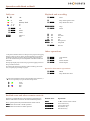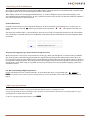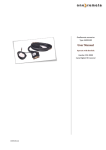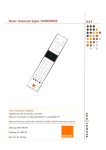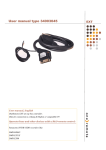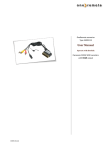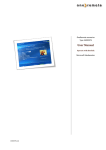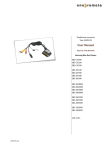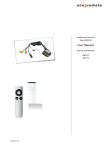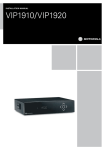Download User manual type 34003029
Transcript
User manual type 34003029 User manual, English OneRemote EXT set top box controller. Only for connection to a Bang & Olufsen or compatible TV. Operate these and other devices with a B&O remote control: Motorola VIP1910, VIP1910HD Zaptor, Stofa EXT Operation with Beo4 or Beo5. Daily use Playback and recording OO OK o7 PVR Q*2 E*2 W*1, *2 R*1, *2 EPG Return/ back P+ P- o o0 Play / Pause press 1 sec. Play/ Pause alternative o1 o2 o3 TV Radio Music qq oq Stop Pause m e Menu *1 Exit oD oF oA oS qA qS Next Previous Rew FF Rew period FF period o8 Record Other operations *1 The yellow and blue buttons are being used as programme zapping buttons. In this way the up, down, left and right buttons are directly available in all menus as well as the programme zapping buttons. This is the OneRemote layout and compatible with other OneRemote controllers. o4 o6 o9 oe Some people might prefer to have the programme zapping buttons on Text internal info Power manual Portal/ Zaptor the up and down buttons. To exchange the functions of the blue/ yellow and the up/ down buttons, see option programming on page 6. Special or alternative operations o5 o0 Menu Play/ Pause alternative *2 As the coloured buttons has been assigned other direct functions, a O has to be pressed first, to get the coloured operation. oQ oW oR oE Green Yellow Blue Red Beolink 1000 and other remote controls. Operation is optimal with Beo4 or Beo5 that has coloured function buttons. Other remote controls can be used with limited operation. This is special operation keys included on these remote controls. g Often used as EPG or similar operation. x Often used as EXIT or similar operation. Beolink 1000 Operation: P AsO on newer remote controls. hZ hX hC hV Green function key. Yellow function key. Blue function key. Red function key. 2 Congratulations. The EXT controller from www.oneremote.dk can fully operate your device using your Bang & Olufsen remote control terminal, via a Bang & Olufsen TV. Beo4 or Beo5 remote controls can be used. Beolink 1000 can be used with reduced functionality. This guide explains how. This EXT controller is ready for use, plug & play. See the opposite page regarding daily operation. Some operations can be altered, to improve interaction with other controllers or to your convenience. Refer to the installation section further on, if changes are needed. 3 EXT controller. When a scart type connected source is selected with a Bang & Olufsen remote control, the B&O TV starts to parse control data from the remote control to the attached device, via the scart cable. The OneRemote EXT controller captures these data and converts these into IR data, that can operate the specific device. The converted IR data is being transmitted via a small IRemitter that has to placed in front of the device to be controlled. Here it emits the same IR data into the front of the device, that it was made to receive from its own remote control. As an EXT controller operates on data received via the scart cable, it will function only when attached to a B&O TV. If both the B&O TV and the device are equipped with DVI and/ or HDMI sockets, a suitable cable can be added to improve the picture quality. The EXT cable will still be needed for control data and maybe also the sound. Refer to the user manuals for both the TV and the device, about correct installation of HDMI/ DVI cables. In a setup with link rooms, all rooms will be able to operate the device, via the link system. 4 Operating with OneRemote To be able to operate the device correctly with a B&O remote control the user has to be familiar with operations with the original remote control as described in the device’s user manual. B&O remote controls are not equipped with many keys, so we have designed a ‘layout’ that works logically, even when shifting between different devices. To get a common layout for many devices, we therefore needed to redefine a few of the beo4 buttons to other functions: Coloured buttons. To make room for direct access to important functions, we have moved the coloured buttons, to a lower layer. To send a ‘red’ button command O must be pressed before the red button. OEwill send the actual red command. The same goes with the other 3 coloured buttons. This way we are able to assign other functions to the coloured buttons, when they are pressed directly. In a OneRemote environment the coloured buttons is mostly assigned to these operations: Q Guide, EPG or similar. E Back, Backup, Return or similar. W R Programme zapping. P+/ P- , Channel up/ down or CH+/ CH-. Programme stepping, up/ down manoeuvring in menus. Most set top boxes or TV’s has 4 arrow buttons for moving up, down, left and right in on screen menus. In addition they have separate programme stepping buttons for zapping through programmes. B&O remote control does not have separate buttons for programme zapping. We therefore have chosen the blue and the yellow buttons to function as programme stepping buttons. The four up, down, left and right buttons have been assigned for manoeuvring in on screen menus, in our basic setup. It is possible to use the up and down arrow for programme stepping, refer to the installation section. Go, Record and Stop shifted operation. Some of the buttons has two or three functions. To get to these they have to be preceded with O, q or r. The buttons that has been assigned secondary functions on this controller can be seen in the operating table on page 2. Option programming The OneRemote EXT controller can be programmed with different options, to fit different set ups. An option programming is done by pressing a series of buttons in a special scheme that does not occur during daily use. A programming must be ended within 10 seconds. To abort an ongoing programming sequence, press r 5 Menu option. If the device is used in a setup that includes a Bang & Olufsen TV, sometimes the use of the m button creates a conflict. Some Bang & Olufsen TV act on the m and enters its own TV On Screen Menu regardless of which source it is set to. In these setups the Menu button must be disabled on the EXT controller. Instead of using the Menu button to access the devices ‘Menu’, use the alternative menu operation o5. In order to set these options, press the following sequences within 10 seconds: Menu button deactivated Menu activated qqqqqq80 qqqqqq81 Power off option. An EXT controlled device will always automatically power on, when selected. But it is not always practical if a device automatically powers off, when another source is selected or the TV is turned off. An example could be a Satellite receiver that is being used in more than one room. If a user in a link room is watching programmes from the receiver, it is not practical that the receiver automatically powers off, when the user in the main room turns off the TV or selects another source. If a recorder has been timed to record from the receiver, it would also be a problem if the system automatically powers off the receiver. Many devices use so much time running a booting sequence that you might want them to never power off, for this reason only. In order to set these options, press the following sequences within 10 seconds: Power off deactivated Power off activated qqqqqq70 qqqqqq71 Zapping mode option. The zapmode option makes it possible to exchange the functions of the up & down buttons with the blue & yellow buttons. The factory setting of programme zapping and up/ down arrows: W andR D andF Programme zapping. Moving up/ down in on-screen menus. While using a Beolink 1000 or other older remote control without coloured buttons, it is a little awkward to make a programme zap when option 91 is set. This option reverses the use of the sets of arrows. Some people find it more comfortable to use the up/ down arrows for programme zapping, and therefore also benefits from this option, using a Beo4 or Beo5. Yellow/ Blue is programme Zap. Up/ Down is Programme Zap. qqqqqq91 qqqqqq90 6 Installation The OneRemote EXT cable must be connected to the devices ’TV’ scart output socket and a scart input socket on the TV. Then the IR-emitter must be stuck in a way that it can emit IR-light in to the the devices IR-receiver, that normally receives the IRlight emitted thom the devices own remote control. Only scart input sockets can be used, that are able to send out linkdata to the EXT controller. Also the TV must be programmed to send out data to the scart socket, which is done in the TV’s ’Sources’ menu. Refer to the TV’s user manual. The EXT controller emulates DVD, VMEM, VTAPE, SAT, DTV, VAUX and other sources. There is no programming needed on the EXT controller. The scartplug in that end of the EXT cable where the power supply and the IR-emitter cable is attached, MUST be inserted in to the devices ’TV’ output. If not, the EXT controller might not be able to power on and off the device correctly. The control LED The EXT cable is equipped with a control LED build in to the scartplug, that is inserted in to the device. This LED assists in faultfinding if something is not operating correctly. Continous flashing When power is applied to the EXT controller, the LED will start flashing. The flash indicates that the EXT controller has not received a command data from the TV, since power on. As soon as a command is received from the TV, the LED wil stop flashing and light solid red or green. If the control LED continues flashing after you have selected the source on the TV where the cable is attached, the socket does not include control data or the TV has not been set up correctly. Refer to the TV’s user manual. LED— colour. The EXT controller will light red when it has detected a device that is powered on. It will either flash or light solid red. The EXT controller will light green when it is not connected to a device or if it is connected to a device that is powered off. If not connected to the TV output socket of a device, the EXT controller will not be able to measure if the device is powered on and therefore always light green. LED— short flash off. During use the LED will light red or green, depending on the powerstatus of the device. When receiving a controldata from the TV, the control LED will shortly go out to indicate this. If a button is pressed on the TV’s remotecontrol supposed to operate the device and teh LED does not indicate this, the TV has not been correctly set up. 7 www.oneremote.dk Made in Denmark 34003029u3uk