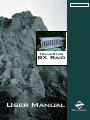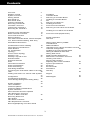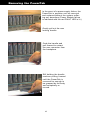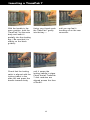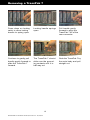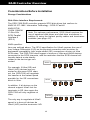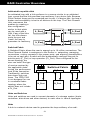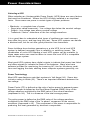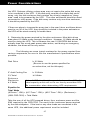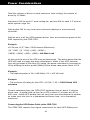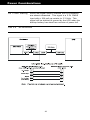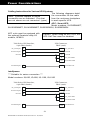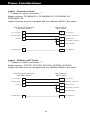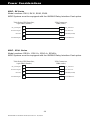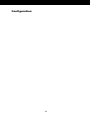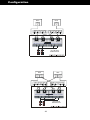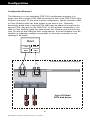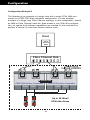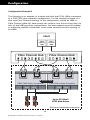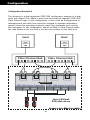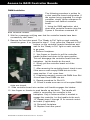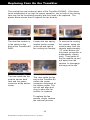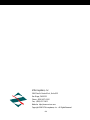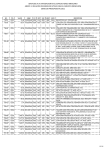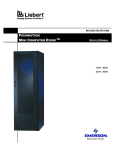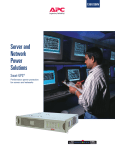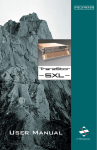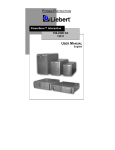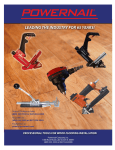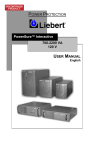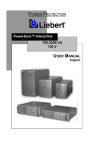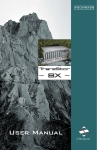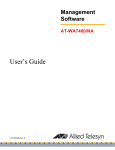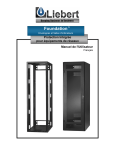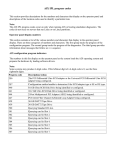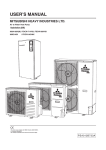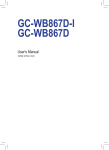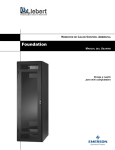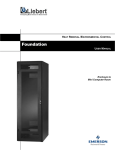Download User Manual - Z Microsystems
Transcript
FIELD-READY TranzStor 8X Raid User Manual 1 Document# 27-0013UM Issued 4/02 Rev. 1.1 10/14/02 Z Microsystems Regulatory 1. Use the power cables supplied with the TranzStor 8X RAID to help prevent interference with radio and television reception. The use of cables and adapters may cause interference with electronic equipment in the vicinity of this unit. 2. This equipment is an approved Class A digital device, pursuant to certain limits imposed by Part 15 of the FCC rules. These limits are designed to provide reasonable protection against harmful interference in a residential installation. This equipment generates, uses and can radiate radio frequency energy, and, if not installed and used in accordance with the instructions, may cause harmful interference to radio communications. However there is no guarantee that interference will not occur in a particular installation. If this equipment does cause harmful interference, to radio or television reception, which can be determined by turning the equipment off and on, the user is encouraged to try to correct the interference by one or more of the following measures: • Reorient or relocate the receiving antenna. • Increase the separation between the equipment and receiver. • Connect the equipment into an outlet on a circuit different from that to which the receiver is connected. • Consult your dealer or an experienced radio/TV technician for help. 3. If necessary, the user should contact the dealer or an experienced radio/television technician for additional suggestions. The user may find the following booklet, prepared by the FCC, helpful: “How to Identify and Resolve Radio-TV Interference Problems.” This booklet is available from the U.S. Government Printing Office, Washington, DC, 20402, Stock No. 004-00345-4. TranzStor 8X Raid Circuit Breaker (15A) Warning This product relies on the building’s installation for short-circuit (overcurrent) protection. Ensure that a fuse or circuit breaker no larger than 120 VAC, 15A U.S is used on the phase conductors (all current-carrying conductors). No On/Off Switch Warning This system does not have a power on/off switch that disconnects power from the system. To completely remove power from the system, unplug the power cord. 2 Contents Overview Shipping contets System Overview Getting started Rear Panel FC Rear Panel SCSI Inserting a PowerPak Removing a PowerPak TranzPak 7 Overview Inserting the TranzPak 7 Removing the TranzPak 7 4 Frontplane Controller Board Removing a Controller Board Installing a Controller Board Fan Removing a Failed Fan Installing a New Fan Front Panel Circuit Board Removing a Front Panel Circuit Board 5 5 7 8 9 10 11 12 13 47 48 49 Installing a Front Panel Circuit Board Powering uo the TranzStor 8X 14 RAID Controller Overview 15 Front Panel Overview 17 Status Indicators Fan, RAID Controller Board, Internal Temperature, Dual Controller Binding, Disk Array Alarm/Alarm Mute Button Front Door Panel (Replacement) System Expansion Overview 50 Adding Cache Memory DIMMs Considerations DIMM Installation 51 Upgrading From a Single-Controller to a DualController Configuration 52 Installing a second Controller Board Adding an Additional CRD-7220 Adding Disk Drives RAID Controller Maintenance 53 Maintenance Information Overview 53 Cleaning Instructions Step-by-Step Cleaning Replacing Fans on the TranzStor 55 System Specifications 56 Enclosure Environmental Schematics 57 Warranty 58 Support 61 RMA Support 62 Considerations before installing 18 Fibre channel Considerarions 19 Cable distance FC Configuration Topology Point to Point Topology Arbitrary Loop 20 Arbitrary Loop with a Hub 21 Switched Fabric Hubs and Switches Hubs Fibre Channel switches 23 Power considerations 24 Power Terminology 25 UPS Sizing Guidelines 26 Connecting the UPS Status Cable to the CDR7220 28 Cabling Instructions for Various UPS Systems 31 Configuration 34 Configurations Examples 35 Vision Storage Managemnet Utility (SMU) 42 Solaris Installation 43 Linux Installation Firmware Updates 44 Firmware Update Considerations System Shutdown When firmware should be updated FRU Description Overview Access to RAID Controller 45 Removing RAID Door FRU Status FRU Status Indicators 46 FRU Replacement Overview Removing/Replacing Front Door Panel 3 Document# 27-0013UM Issued 4/02 Rev. 1.1 10/14/02 Overview Congratulations on selecting a rugged field-ready TranzStor 8X RAID -- the rugged mass storage system. SHIPMENT CONTENTS The TranzStor 8X RAID shipping box contains the following: • The TranzStor 8X RAID • AC Power Cable • User Manual • SCSI Terminators • 1 Pair of Rack Slides • 1 Rack Mounting Hardware Remember to save your original shipping container and packing material to transport or ship the TranzStor 8X RAID. User Manual This Manual is also available on the Z Microsystems web site (www.zmicro.com). We recommend you read this manual as follows: Carefully follow the instructions in the Starting Point section for hookup and initial control settings. Refer to the Operation section for a complete description of all the user controls. 4 Overview TranzStor 8X RAID is a family of high performance cross platform network storage solutions. PRODUCT DESCRIPTION Front accessible storage bays allow the TranzStor 8X RAID system to offer eight hot-pluggable hard drives, three hot plug power supplies and dual fibre channel or SCSI RAID controllers. Dual RAID controller. With four 1GB/s Fibre channel host ports or 4 SCSI ports, and two Ultra SCSI LVD drive channels Eight removable hotpluggable TranzPak 7 ruggedized Ultra SCSI wide disk modules. Three hot-pluggable load-sharing redundant AC power modules. 5 Document# 27-0013UM Issued 4/02 Rev. 1.1 10/14/02 Getting Started It is recommended that the TranzStor 8X RAID be set up following these steps: 1. Make all cable connections between the TranzStor 8X RAID and the host computer(s). See page 2. Plug in the AC power cable. See page - 7 3. Insert the PowerPaks. See page - 9 4. Insert TranzPak 7’ns. See page - 12 5. Power up the system. See page - 14 6. Install RAID software. See page - 18 6 Getting Started TranzStor 8X FC RAID Rear Panel TheREAR picture below shows the rear of a TranzStor 8X FC RAID unit and the VIEW OF TRANZSTOR 8X FC RAID connection points for these cables. Dual hot swap fans Rear View FCAL Port 0 CTLR A RS 232 Serial Controller A FCAL Port 1 CTLR A RS 232 Serial Controller B FCAL Port 0 CTLR B UPS Status input FCAL Port 1 CTLR B Ethernet 10 BaseT Ethernet 10 BaseT Controller B Controller A Left side connection panel SCSI LVD/SE Channel 2 SCSI LVD/SE Channel 3 Install LVD Terminators on these connectors AC Power Input Right side connection panel 7 Document# 27-0013UM Issued 4/02 Rev. 1.1 10/14/02 Getting Started TranzStor 8X SCSI RAID Rear Panel The pictureVIEW below shows rear of a TranzStor 8X SCSI RAID unit and the REAR OF the TRANZSTOR 8X FC RAID connection points for these cables. Dual hot swap fans Rear View Install one LVD Terminator on each SCSI Host Channel SCSI Host CH2 I/O SCSI Host RS 232 Serial Controller A CH3 I/O RS 232 Serial Controller B Ethernet 10 BaseT Ethernet 10 BaseT Controller B Controller A Left side connection panel SCSI LVD/SE Channel 5 SCSI LVD/SE Channel 4 Install LVD Terminators on these connectors or use daisy chain to another SCSI device AC Power Input Right side connection panel 8 Inserting the PowerPak Loading a PowerPak Inspect the rear connector to be sure that it is clean and that there are no bent pins. Pull out the cam-locking-handle out to prepare the PowerPak for insertion. Slide the PowerPak into the bay until you can feel it touch off on the rear panel connector. Gently press the PowerPak onto the rear panel connector. Use the handle’s cam locking action to fully seat the PowerPak in the bay and on the rear connector. Press the handles fully in to lock the PowerPak in the bay and on the rear connector. Inspect that the cam locking pin is fully engaged. 9 Document# 27-0013UM Issued 4/02 Rev. 1.1 10/14/02 Removing the PowerPak In the event of a power supply failure, the PowerPak in question can be removed and replaced without the system suffering any downtime (Power Module failure is indicated with the red FAULT LED is lit.) Gently pull out the cam locking handle. Grab the handle and pull forward to extract the rear connector from the backplane. Still holding the handle continue pulling forward until the PowerPak is removed far enough to be grasped by the body and completely removed. 10 TranzPak 7 Overview Red - SCSI Drive Sliding Locking catch Locking handle High tensile diecast aluminium alloy rear panel High tensile extruded aluminium alloy thermoconductive body High tensile diecast aluminium alloy front panel Rear Connector 11 Document# 27-0013UM Issued 4/02 Rev. 1.1 10/14/02 Inserting a TranzPak 7 With the handle in the open position, hold the TranzPak 7 by the main body and insert it partially into the docking bay. ( Be sure that it is sliding on the black guides). Using your thumb push the TranzPak 7 gently into the bay --- Check that the locking catch is aligned with the locking indent in the slide rail and press the handle towards body until it snaps the locking handle in place. Check that all TranzPak 7 disk modules are aligned across the face of the 8X. 12 until you can feel it touching off on the rear connector. Removing a TranzPak 7 Press down on locking catch to allow locking handle to spring open Locking handle springs open Pull handle gently forward to eject the TranzPak 7 off of the rear connector. Continue to gently pull handle gently forward to slide the TranzPak 7 forward. The TranzPak 7 should slide over the grounding contacts until it is half way out. Grab the TranzPak 7 by the main body and pull straight out. 13 Document# 27-0013UM Issued 4/02 Rev. 1.1 10/14/02 Powering up the TranzStor 8X RAID I 0 To power up the TranzStor 8X RAID- press the power switch on the lower bottom right side. 14 RAID Controller Overview CRD-7220 RAID Controller Fibre Channel Arbitrated Loop / Ultra2 Low Voltage Differential SCSI 15 Document# 27-0013UM Issued 4/02 Rev. 1.1 10/14/02 RAID Controller Overview Product Overview The Fibre Channel (FC) interface implementation of the CRD-7220 makes it a Storage Area Network (SAN) capable RAID controller. The CRD-7220 is a ready-touse RAID controller consisting of a fully integrated and tested hardware and firmware combination. Selected highlights of the CRD-7220 are: • Active / Active dual redundant RAID controllers with mirrored cache memory • Support and compliance with striping (RAID 0), mirroring (RAID 1), striping plus mirroring (RAID 0+1), parity RAID (RAID 3/5), and JBOD (just a bunch of disks). • Hot swappability of all critical components • Automated host transparent fail-over and AutoRebindTM (fail-back) • Two Ultra2 Low Voltage Differential (LVD) SCSI disk interfaces • Storage capacity scaleability support for up to 28 disk drives • High-performance architectural design and implementation • Includes RAID Management System (RMS) management and control software • Network-based management of the RAID system using RMS • Numerous ease-of-use, data-availability, integrity, and performance features A more detailed description of many of the firmware features is available in the RAID Management System manual. The basic hardware capabilities and requirements are covered in this manual. Further detailed information on the CRD-7220 is available by contacting the company where the storage system was purchased, or visiting the CMD Technology, Inc. web site at http:// www.cmd.com. CMD Titan™ Architecture The CRD-7220 is a product developed from the CMD Titan™ architecture, a third-generation RAID controller design. The focus of the architecture is to provide a family of controllers that meet a wide range of user requirements, with an emphasis on data availability, data integrity, and high performance. CMD Titan products use the latest SCSI and Fibre Channel interface technologies, ensuring they are open systems compatible and capable of participating in Storage Area Network (SAN) configurations. Note: To simplify instructions all references to the RAID Controller will be made to the CRD 7220 Fibre Channel version. However, these instructions also apply to the CRD 7040 ULTRA SCSI version as well. 16 The RAID Front Panel Overview The CRD-7220 Front Panel Overview The CRD-7220 is designed with an LED Front Panel Display to assist with monitoring the system. The front panel features status and channel activity indicators. Depending on the function, each indicator will be lit green, red, or be turned off. The status indicators provide instant visual verification of the unit’s status. An alarm mute button is also provided on the front panel. The front panel communicates with each controller independently through a separate serial interface. Status Indicators Fan, RAID Controller Board, Internal Temperature, Dual Controller Binding, Disk Array The operational status of each function is denoted by a bicolor LED indicator located behind each appropriate icon on the front panel. Indicator Green Red Off Fan Functioning Not Functioning -ORNot Present Never RAID Controller Board (2) Functioning (blinking) Not Functioning Not Present Within Normal Temperature Outside Normal Temperature Never Dual Controller Status Dual Controllers Bound Dual Controllers Not Bound System Configured with Single Controller Disk Array Functioning RAID Set Degraded Never Internal Temperature Alarm/Alarm Mute Button A single audio alarm is shared by both RAID controller boards and used to indicate significant system failures. A single momentary push button is used to mute the audio alarm. The mute button mutes only the current alarm condition. Any new alarm condition will cause the audio alarm to resume. 17 Document# 27-0013UM Issued 4/02 Rev. 1.1 10/14/02 RAID Controller Overview Considerations Before Installation Storage Considerations Disk Drive Interface Requirements The CRD-7220 RAID controller supports SCSI disk drives that conform to: ANSI X3.277-1996 Information Technology - SCSI-3 Fast-40 ANSI X3T10/ 1142M 1998/04/ 13 Rev 20b SCSI Parallel Interface-2 (SPI-2) Note: For optimum performance, SCSI Ultra2 requires the use of approved disk drives and disk drive enclosures in addition to using the highest quality cables and terminators available (see page 4-2). ANSI specifications are outlined above. The SPI-2 specification for Ultra2 requires the use of Low Voltage Differential (LVD) as the physical connection with provision for backwards compatibility with single-ended (SE) connections running at Ultra SCSI rates. The CRD-7220 does support a mixture of Ultra and Ultra2 devices connected to the SCSI channels, with the restriction that the SCSI channel will transfer data at a rate directly related to the device type conTerminator nected. CRD-7220 LVD For example, if Ultra (SE) and Ultra2 (LVD) devices are connected on the same SCSI channel, the CRD-7220 will negotiate the transfer at the fastest speed possible for the SE connections which is Ultra. In addition, if all devices on the channel support Ultra2 but the terminator is SE, then again the CRD-7220 will only negotiate at Ultra. Ultra2 LVD Ultra SE Ultra2 LVD Ultra SE Terminator SE CRD-7220 Ultra2 LVD Ultra2 LVD Ultra2 LVD Ultra2 LVD Terminator LVD CRD-7220 The only way to negotiate at Ultra2 speed is to have all devices be Ultra2 (LVD) and the terminator LVD. Ultra2 LVD 18 Ultra2 LVD Ultra2 LVD Ultra2 LVD RAID Controller Overview Fibre Channel Considerations Fibre Channel Type The CRD-7220 connects to the Host System using Fibre Channel cable. The CRD-7220 uses copper 3-pin header technology (PTP). Cable Distance Copper 3-pin header technology (PTP) allows for a maximum cable length of 13 meters from controller backplane to hub. Fibre Channel Configurations To properly select the correct Fibre Channel configuration for any given application, many factors including flexibility, accessibility and performance must be considered. Topology Topology defines how components of a network are connected. Fibre Channel supports three(3) topologies which offer various benefits: Point-toPoint, Switched Fabric and Loop. The Point-to-Point connection is a dedicated channel which offers a single connection with dedicated bandwidth. Switched Fabric offers up to 16 million connections with scaled performance. An Arbitrated Loop topology offers limited connections with shared performance. A loop not connected to any Fibre Channel switch is called a Private Loop, otherwise it is considered a Public Loop. Point-to-Point Topology The Point-to-Point connection is the simplest topology with two N_Ports (such as a Host and RAID controller) connected. This topology has limited applications with no expansion capabilities but can serve as a high speed interface between two points over long distances. The communication is full duplex so a 1 gigabit/ second link delivers 19 Document# 27-0013UM Issued 4/02 Rev. 1.1 10/14/02 RAID Controller Overview 200MB/s of dedicated bandwidth. Because no additional devices are necessary, a Point-toPoint configuration is a lower cost solution. L_Port Arbitrated Loop L_Port Tx Rx Rx Tx Tx Rx Rx Tx L_Port L_Port Fibre Channel Arbitrated Loop (FC-AL) provides a low cost alternative which allows multiple connections without the aid of a switch. Up to 127 ports (L_Port) can be connected to any loop with each port sharing the bandwidth. The connection is half-duplex which means once a port arbitrates and gains access to the loop, transmission of information is in one direction only. This effectively opens a point-to-point connection utilizing ½ of the available loop bandwidth. An arbitrated loop consists of a hierarchical structure with each node assigned either a user-defined “hard” address or a system-defined “soft” address. When a device has data to transfer, it places a request in queue on the loop. The request travels the loop with an arbitration at each node. If the requesting node has higher priority, then it continues on the loop to the next node. If the visited node has higher priority, then that node decides whether or not it wants the loop. If it does want the loop, the requesting node must wait. If the visited node doesn't want the loop, then the requesting node travels on. Once the request travels the entire loop and returns to the sender, then data can be transferred. No other data transfer activity takes place until this transfer is complete. When the transfer is finished, the next transfer request in the queue is arbitrated. 20 RAID Controller Overview Arbitrated Loop with a Hub An arbitrated loop with a Hub performs in a manner similar to an arbitrated loop, except that the Hub provides loop resiliency if any device fails. Because Fibre Channel loops can be connected port to port, if a device fails, the loop is broken and accessibility is lost to all devices on the loop. The Fibre Channel Hub overcomes this problem by creating a star configuration similar to that which Rx Tx Tx Rx can be used with a L_Port L_Port Rx Tx Tx LAN. If any of the links Rx fail, the Hub disconHub nects the port and ‘heals’ the loop to Tx Rx Rx Tx guarantee its resiliency. L_Port L_Port Rx Tx Rx Tx Switched Fabric A Switched Fabric allows the user to expand up to 16 million connections. The Fibre Channel Switch is analogous to the Router in networking, managing connections, routing requests to the proper ports, and allowing characteristics to be set on each port. A switch will also automatically configure the port for point-to-point (F_Port) or loop operation (FL_Port). Once configured for the correct topology, the user can select the type of service required by the application deterSwitched Fabric mining the performance F_Port F_Port FL_Port level of the connection. Traditionally, switches have been high cost items. The CRD-7220 is not designed for use in a switched fabric N_Port N_Port NL_Port topology where the switch does not include a FL_Port. Hubs and Switches Hubs and switches are used to connect elements of a storage system (hosts, controllers, disk drives and other devices) to each other in various topologies. Hubs A hub is a network device used to guarantee the loop resiliency of an arbi21 Document# 27-0013UM Issued 4/02 Rev. 1.1 10/14/02 RAID Controller Overview trated loop. If a device fails on an arbitrated loop, the loop is broken and accessibility to all devices on the loop is lost. A hub prevents this problem by creating a star configuration similar to that which can be used with a LAN. Hubs use Port Bypass Circuits (PBCs) to detect when different devices are installed onto the network and then automatically assembles these devices into the loop. More importantly, hubs detect failures and automatically restructure the loop to bypass the down connection. Hubs are available with 8 to 12 ports allowing multiple hubs to be connected forming loops up to 127 ports. 22 RAID Controller Overview Fibre Channel Switch An Arbitrated Loop does not fit all applications due to limited connections and bandwidth. A switch is a network device which creates point-to-point and loop topologies between individual data network elements on an "as-needed" basis. The Fibre Channel Switch overcomes this constraint allowing point-to-point and loop topologies to be connected into a Fabric. The Fabric is loosely woven connections which can be configured for specific applications. The Fibre Channel ANSI specification identifies classes of service which can be used to tailor the connection; • • • • • Class Class Class Class Class 1 is a dedicated connection service 2 is a guaranteed delivery service 3 is a datagram service, no guaranteed delivery 4 is a guaranteed bandwidth service 6 is a dedicated unidirectional service The Fibre Channel switch has two methods of operation; frame and circuit switching. The frame switching method is used for class 2, 3 and 4 while circuit switching is used for class 1 and 6. The circuit switch is a physical connection between ports while the frame switch creates a virtual connection utilizing buffering between ports. The switch will support all topologies and can configure each port for point-to-point (Fabric port or F_Port) or loop operation (Fabric Loop port or FL_Port). This allows low -cost loop-only devices to become part of the Fabric (Public Loop). The Fibre Channel Switch is used for applications that require increased bandwidth, connections and delivery service beyond loop or point-to-point configurations. The switch is highly flexible and easily configured making it the choice for enterprise-level applications. When a node has data to transfer, it tells the switch which node it wants to send to. The switch makes the connection to the requested destination node, and the data is transferred. This occurs totally independent of any other data transfer activity: since each node has both transmit and receive ports, all nodes in a switch-based network can conduct data transfers at any time. 23 Document# 27-0013UM Issued 4/02 Rev. 1.1 10/14/02 Power Considerations Power Considerations All CMD Titan RAID Controllers have a unique architecture that, in the event of a power failure, dumps the contents of its internal memory to non-volatile hard disk. This assures, regardless of the duration of the power failure, the data will be protected and available once power is restored. An Uninterruptible Power Supply (UPS) is provided for the CRD-7220 controller. The UPS keeps the system powered long enough for the controller to write its internal memory to a specified area of hard disk (usually no more than 5 minutes). The UPS provides a signal to the CRD-7220 that indicates that line power has failed and also informs the controller about the condition of the UPS batteries. Another benefit to the Titan architecture is that most UPS systems are highly reliable and have many sophisticated features like power line monitoring, data logging, early warning alarms, etc. Note: These are approximate guidelines. Please use the disk drive and enclosure manufacturPower Protection for the CRD-7220 ers' values for more exact power The CRD-7220 must be connected to a estimates. UPS system to prevent data loss during a power failure. The UPS status inputs provide the CRD-7220 system with early warnings regarding UPS conditions. Power Protection with a site UPS or Series Connecting of UPS Systems The UPS inputs will not be required if the entire system is backed up on a site UPS. However, if there is any chance of failure for the site UPS, a second local UPS will be required to protect the RAID sub-system. If the site where the CRD-7220 is being installed is equipped with a site-wide UPS system or backup generator, great care must be taken when selecting a UPS to be connected in series with the site-wide system. There are a number of compatibility issues that can potentially cause problems. The Facilities Manager should be consulted before selecting a local UPS for the CRD-7220. The UPS models listed at the end of this section indicate which models are suitable for series connection to a site-wide system. This does not guarantee the system will work with any site UPS. The manufacturers of both the UPS systems should be contacted for known incompatibilities, as well as the Facilities Manager for the site. 24 Power Considerations Selecting a UPS When selecting an Uninterruptible Power Supply (UPS) there are many factors that must be considered. Where the UPS is being installed is an important factor. Some areas are prone to certain types of power problems: • Blackouts - a complete loss of power • Sags (also called brownouts) - line voltage dips below the nominal voltage • Surges - line voltage rises above nominal voltage • Transients / Noise - distortions of the line voltage waveform It is a good idea to understand what types of problems are most common, how often they occur, and how long they last. Some UPS systems can handle a blackout well, but do not offer good protection from brownouts. Some buildings have backup generators or a site UPS, but a local UPS system is deemed necessary due to reliability or switching issues. The combination of a site UPS feeding a local UPS system can be unstable. In these cases extra care must be taken to insure the local UPS is compatible with the larger system. Most good UPS systems have digital outputs to indicate that power has failed and alarm signals to indicate the state of the batteries. Many also have software included for monitoring the incoming AC Line for the above conditions and logging the data, shutting down computer systems gracefully, etc. Power Terminology Most UPS manufacturers rate their systems in Volt Amps (VA). Some also include a rating in Watts (W). There is an important difference between the two ratings. Power Factor (FP) is defined as the ratio of active power to apparent power. Apparent power is defined as the Root Mean Squared (RMS) value of the voltage waveform multiplied by the RMS value of the current waveform (expressed in VA). This is a measure of the total average power. The active power is defined as the RMS value of the voltage waveform multiplied by the RMS value of the "in-phase" component of the current waveform (expressed in W). This component of the power is responsible for producing the heat generated by electronic components. 25 Document# 27-0013UM Issued 4/02 Rev. 1.1 10/14/02 Power Considerations The Power Factor gives an indication of what fraction of the apparent power is due to the active power. A purely resistive load (such as a heater or light bulb) has a power factor of 1 (Power Factors can not be greater than 1). Electronic devices (such as switching power supplies) do not draw sinusoidal currents and usually have power factors on the order of (0.6 to 0.8). Example 1 • Power Factor = 1 • A 220V @ 1 Amp resistive heater will have an apparent power of 220VA and an active power of 220W. Example 2 • Power Factor = 0.7 • A switching power supply with a power factor of 0.7 and rated at 120VAC @ 4 Amps will have an apparent power of 480 VA and an active power of 480 * 0.7 = 336 Watts. Most UPS systems are not designed to deliver their full rated power (VA) into purely resistive loads. They are typically designed for power factors as low as 0.6. This means that a UPS rated for 400VA could only supply 240 Watts of active power. Care must be taken that the load does not exceed either of the power ratings, the apparent power rating (VA) or the active power rating (W). Some UPS manufacturers do not give a specification of rated power in Watts. If the rating cannot be obtained, the worse case power factor of 0.6 should be used to calculate wattage rating. Example 3 • A UPS system is rated at 1000VA and no active power is specified. It would be safe to assume that the active power rating is 600 W. UPS Sizing Guidelines When selecting a UPS system for use with the CRD-7220, the power requirements for the shutdown mode must be determined. 1. Determine the number of disk drive enclosures that will be connected to 26 Power Considerations the UPS. Systems utilizing a dump area may not require the entire disk array to be connected to the UPS. If the disk array consists of multiple disk enclosures, only the disk enclosure that contains the drive(s) mapped as "dump area" need to be powered by the UPS. The other enclosures should be direct connected to utility power. If the disk array contains only one drive enclosure, it should be powered by the UPS. If there are plans to increase the array size in the near future, and those drives need to run off of the UPS, they should be included in the power estimate so the UPS will be sized correctly to handle them. 2. Determine the power required by the drive enclosures. Most disk drives draw about 10 Watts under average conditions. However, 16 Watts should be used for sizing the UPS. This is because the new 10,000-RPM disk drives actually draw this much peak power when active, and during an emergency shutdown, the drives will be very active. The following are some typical numbers for the power required from various components, be sure to use the manufacturer's specifications when possible: Disk Drive à 16 Watts (Be sure to use the power specified for an active drive, not the idle spec). 5" Axial Cooling Fan à 12 Watts 3½" Axial à 6 Watts Enclosure Electronics à 5 Watts Note: A UPS should not be operated at more than 80% of its rated capacity as this will cut its run time by more than 50%. Be conservative when determining UPS requirements. Equation for Total Watts (# Drives * 16W) + (# 5" Fans * 12W) + (#3.5" Fans * 6W) + (Enclosure) + (60W CRD-7220) = Total Watts Take the sum of all the UPS powered drives, fans, enclosure power and the 60W required by the CRD-7220. The result is the continuous power required by the raid subsystem. If the host or any other loads are connected to the same UPS, this additional power requirement must be included. 27 Document# 27-0013UM Issued 4/02 Rev. 1.1 10/14/02 Power Considerations Total the number of drives in each enclosure, then multiply the number of drives by 16 Watts. Add about 12W for each 5” axial cooling fan, and use 6W for each 3.5” axial or small squirrel cage fan. Add another 5W for any local drive enclosure displays or environmental controller. Add the sum of all the UPS-powered drives, fans, and enclosure power to the 60W required by the CRD-7220. Example x10 Drives, x2 5" Fans, 5W Enclosure Electronics (10 * 16W) + (2 * 12W) + (5W) + (60W) = (160W) + (24W) + (5W) + (60W) = 249 Watt Load At this point the size of the UPS may be determined. The active power that the UPS will need to supply has been calculated in Watts. If the UPS manufacturer only provides a Volt Amp (VA) rating, the power calculated is converted to VA by dividing the active power (Watts) by the worse case power factor of 0.6. Example • The required power in VA = 249 Watts / 0.6 = 415 VA Load Example • The minimum VA rating for the UPS = 415VA * 1.25 = 519VA Rated UPS minimum. Current estimates place the CRD-7220 shutdown time at about 5 minutes worst case. A typical hold up time for a UPS is about 12 minutes at a 60 to 80% load. Actual UPS holdup time will vary from one manufacturer to another so make sure this time is a guaranteed minimum time, not a theoretical maximum. Connecting the UPS Status Cable to the CRD-7220 The CRD-7220 requires four signal connections for each UPS Status port. 28 Power Considerations The UPS ports on the backplane are 4-pin male connectors; J8 and J16. (Refer to backplane diagrams on pages 4-6 and 4-7.) The qualified UPS vendors all supply simple open collector or dry contact relays for signaling the CRD-7220 of a change in UPS status. While other more sophisticated features may be supported by qualified UPS suppliers, there is no standardization amongst the various vendors, therefore these features are not supported through the CRD-7220 UPS interface. A direct connection between the UPS and host is required if it is desirable to access these additional UPS capabilities. An adapter cable is supplied to interface the CRD-7220 backplane to the DB9 bulkhead connector on the disk enclosure. Refer to the diagram on the following page. The type of UPS interface used on the CRD-7220 is commonly called an "AS400" interface by many UPS vendors. The required UPS port signals for the CRD-7220 are: Pin Number Signal Pin 2 Description AC Fail Active low connection indicating the loss of AC input power to the UPS. This signal is a 3.3V CMOS input with a 10K pull-up resistor to 3.3Volts. This signal will be shorted to ground by the UPS when the input AC power to the UPS is removed. Pin 4 Presence Pin 3 Signal Ground Active low connection indicating the presence of a UPS. This signal is a 3.3V CMOS input with a 10K pull up resistor to 3.3 Volts. This signal will be shorted to ground by the UPS when the cable is connected to the UPS. It is not recommended to use a shield or AC ground for this signal as the UPS may not connect these signals to DC ground internally. The presence signal may be connected to any normally closed side of one of the other signal relays to make a connection to ground. (This is because presence is assumed true because of the redundant connection created by any other UPS alarm condition). This is the signal ground between the UPS and the CRD-7220. 29 Document# 27-0013UM Issued 4/02 Rev. 1.1 10/14/02 Power Considerations Pin 1 2 Min. Warning Pins 5-9 Active low signal used to indicate the UPS batteries are almost exhausted. This signal is a 3.3V CMOS input with a 10K pull-up resistor to 3.3 Volts. This signal will be shorted to ground by the UPS when the backup battery has about two minutes of power left. No connection 30 Power Considerations Cabling Instructions for Various UPS Systems Note: Systems capable of series connection are so indicated. Pins that are not shown are not connected (open). The following diagrams detail the connections for the cable from the enclosure backplane to each specific UPS. APC - Smart-UPS Model numbers: SU700RMNET, SU1000RMNET, SU1400RMNET, SU2200RM3U, SU3000RMSU. APC units must be equipped with the optional Smartslot relay I/O module, AP9610. Caution: When using an APC UPS, the UPS Self-Test must be disabled. 7000 Series UPS Interface, 9-pin DB9 (female) UPS Connector, DB25 (male) AC_Fail Input 2 1 Presence Input 3 24 Ground Ground 4 23 Ground Low Batt Input 5 AC_Fail N.O. 2 AC_Fail COM 15 Low Batt COM 14 Low Batt N.O. Intellipower *** Suitable for series connection *** Model numbers: IQ-650, IQ-800, IQ-1100, IQ-1500 7000 Series UPS Interface, 9-pin DB9 (female) UPS Connector, DB15 (male) AC_Fail Input 2 7 AC_Fail N.O. Presence Input 3 4 Ground Ground 4 2 Ground Low Batt Input 5 31 Document# 27-0013UM Issued 4/02 Rev. 1.1 10/14/02 6 AC_Fail COM 15 Low Batt COM 14 Low Batt N.O. Power Considerations Liebert - PowerSure Series *** Suitable for series connection *** Model numbers: PS700RM-120, PS1000RM-120, PS1400RM-120, PS2200RM-120 Liebert Systems must be equipped with the Intellislot AS400 Card option. 7000 Series UPS Interface, 9-pin DB9 (female) UPS Connector, DB25 (male) 2 16 Presence Input 3 6 Summary Alarm N.C. Ground 4 7 Signal Ground 9 Low Battery Common AC_Fail Input Low Batt Input 5 AC_Fail N.O. 17 Other Common 11 Low Batt N.O. Liebert - UPStation GXT Series *** Suitable for series connection *** Model numbers: GXT700, GXT1000, GXT1500, GXT2000, GXT3000 Liebert Systems must be equipped with the Intellislot AS400 Card option. 7000 Series UPS Interface, 9-pin DB9 (female) UPS Connector, DB25 (male) 2 16 Presence Input 3 6 Summary Alarm N.C. Ground 4 7 Signal Ground 9 Low Battery Common AC_Fail Input Low Batt Input 5 32 AC_Fail N.O. 17 Other Common 11 Low Batt N.O. Power Considerations MGE - EX Series Model numbers: EX10, EX15, EX20, EX30. MGE Systems must be equipped with the 8902AS Relay Interface Card option. 7000 Series UPS Interface, 9-pin DB9 (female) UPS Connector, DB9 (male) AC_Fail Input 2 9 AC_Fail N.O. Presence Input 3 4 AC Fail N.C. Ground 4 5 Ground (COM) Low Batt Input 5 7 Low Batt N.O. MGE - ESV+ Series Model numbers: ESV8+, ESV11+, ESV14+, ESV22+. MGE Systems must be equipped with the 8902AS Relay Interface Card option. 7000 Series UPS Interface, 9-pin DB9 (female) UPS Connector, DB9 (male) AC_Fail Input 2 9 AC_Fail N.O. Presence Input 3 4 AC Fail N.C. Ground 4 5 Ground (COM) Low Batt Input 5 7 Low Batt N.O. 33 Document# 27-0013UM Issued 4/02 Rev. 1.1 10/14/02 Configuration 34 Configuration Configuration Examples Overview This section will illustrate several cabling configurations using various Fibre Channel topologies. Because of the flexibility of the CRD-7220 and the variety of Fibre Channel topologies, it is not practical to show all of the configurations possible for this product. Diagrammed are some of the most common configurations possible. For storage system resiliency, it is advisable to implement a hub between the host computer(s) and the CRD-7220, with one hub for each loop. Should a controller fail and require a hot-replacement, the loop will remain intact if a hub is used. Without a hub, removal of a controller will break the loop. Host Host Fibre Channel HBA Fibre Channel HBA Fibre Channel HBA Fibre Channel Hub Enclosure w/bulkhead connectors R T R T R Backplane 0 1 FCAL FCAL T R T R T R Backplane 1 FCAL FCAL 0 1 FCAL FCAL Failover Bus CRD-7220 Active Controller Ultra2 T 0 CRD-7220 Active Controller Ultra2 Ultra2 Ultra2 Up to 28 Ultra2 SCSI disk drives Host Fibre Channel Hub T Fibre Channel HBA Fibre Channel Hub T R T R T R Backplane 0 1 FCAL FCAL 0 1 FCAL FCAL Failover Bus CRD-7220 Active Controller Ultra2 Ultra2 Ultra2 Up to 28 Ultra2 SCSI disk drives Fibre Channel HBA R CRD-7220 Active Controller CRD-7220 Active Controller Ultra2 Ultra2 Ultra2 Up to 28 Ultra2 SCSI disk drives Enclosure w/bulkhead connectors 35 Document# 27-0013UM Issued 4/02 Rev. 1.1 10/14/02 Configuration Host Host Fibre Channel HBA Fibre Channel HBA Fibre Channel Hub R T R Fibre Channel Hub T R T R T Backplane 0 1 FCAL FCAL 0 1 FCAL FCAL Failover Bus CRD-7220 Active Controller Ultra2 CRD-7220 Active Controller Ultra2 Ultra2 Ultra2 Up to 28 Ultra2 SCSI disk drives Host Fibre Channel H BA Host Fibre Channel HBA Fibre C hannel HB A Fibre Channel Hub R T R Fibre Channel H BA Fibre Channel Hub T R T R T Backplane 0 1 FCAL FCAL 0 1 FCAL FCAL Failover Bus CRD-7220 Active Controller Ultra2 Ultra2 CRD-7220 Active Controller Ultra2 Ultra2 Up to 28 Ultra2 SCSI disk drives 36 Configuration Configuration Example 1 The following is a non-redundant CRD-7220 configuration example of a single host with a single FCAL HBA connected to one of the CRD-7220's Fibre Channel loop ports. In this point-to-point configuration, should controller, HBA or Fibre Channel cable fail, data access to the host is lost. Optionally, denoted by doted lines, a second FCAL HBA may be added to connect to the second FCAL loop port on the CRD-7220. In this optional configuration, if an HBA or Fibre Channel cable fail, data access can continue over the surviving loop. As with all dual HBA-per-host configurations, the host software must be capable of supporting multiple connections to the same controller for this topology to be viable. Host Fibre Channel HBA Fibre Channel HBA Enclosure w/bulkhead connectors R T R T Backplane 0 1 FCAL FCAL CRD-7220 Active Controller Ultra2 Ultra2 Up to 28 Ultra2 SCSI disk drives 37 Document# 27-0013UM Issued 4/02 Rev. 1.1 10/14/02 Configuration Configuration Example 2 The following is an example of a single host with a single FCAL HBA connected to a CRD-7220 dual redundant configuration. It is the simplest example of a single loop Fibre Channel topology. In this configuration, should an HBA or Fibre Channel cable fail, data access is lost. With this configuration, no special host software capabilities are needed for the controllers to perform a failover of resources should a failure occur. Host Fibre Channel HBA Fibre Channel Hub R T R T R T R T Backplane 0 1 0 1 FCAL FCAL FCAL FCAL Failover Bus CRD-7220 Active Controller Ultra2 CRD-7220 Active Controller Ultra2 Ultra2 Ultra2 Up to 28 Ultra2 SCSI disk drives 38 Configuration Configuration Example 3 The following is an example of a single host with dual FCAL HBAs connected to a CRD-7220 dual redundant configuration. It is the simplest example of a dual loop Fibre Channel topology. In this configuration, should an HBA or Fibre Channel cable fail, data access can continue over the surviving loop. As with all dual HBA-per-host configurations, the host software must be capable of supporting multiple connections to the same controller for this topology to be viable. Host Fibre Channel HBA Fibre Channel Hub Fibre Channel Hub T R Fibre Channel HBA T R T R T R Backplane 0 1 0 1 FCAL FCAL FCAL FCAL Failover Bus CRD-7220 Active Controller Ultra2 CRD-7220 Active Controller Ultra2 Ultra2 Ultra2 Up to 28 Ultra2 SCSI disk drives Enclosure w/bulkhead connectors 39 Document# 27-0013UM Issued 4/02 Rev. 1.1 10/14/02 Configuration Configuration Example 4 The following is a dual redundant CRD-7220 configuration example of a dual hosts with single FCAL HBAs in each host connected to separate CRD-7220 Fibre Channel loops. In this configuration, a host could be homogeneous or heterogeneous and each host would be mapped to separate redundancy groups unless the operating system(s) were fully clusterable and running lock managers. In this configuration, should an HBA or Fibre Channel cable fail, data access to the one host is lost but can continue on the other host. Host Host Fibre Channel HBA Fibre Channel HBA Fibre Channel Hub R T R Fibre Channel Hub T R T R T Backplane 0 1 0 1 FCAL FCAL FCAL FCAL Failover Bus CRD-7220 Active Controller Ultra2 CRD-7220 Active Controller Ultra2 Ultra2 Ultra2 Up to 28 Ultra2 SCSI disk drives 40 Configuration Configuration Example 5 The following is a dual redundant CRD-7220 configuration example of dual hosts with dual FCAL HBAs in each host connected to separate CRD-7220 Fibre Channel loops. In this configuration, if an HBA or Fibre Channel cable fails, data access can continue over the surviving loop. As with all dual HBAper-host configurations, the host software must be capable of supporting multiple connections to the same controller for this topology to be viable. Host Fibre Channel HBA Host Fibre Channel HBA Fibre Ch a n n e l HBA Fibre Channel Hub Fibre Channel Hub T R T R Fibre Ch a n n e l HBA T R T R Backplane 0 1 0 1 FCAL FCAL FCAL FCAL Failover Bus CRD-7220 Active Controller Ultra2 CRD-7220 Active Controller Ultra2 Ultra2 Ultra2 Up to 28 Ultra2 SCSI disk drives 41 Document# 27-0013UM Issued 4/02 Rev. 1.1 10/14/02 SMU Vision Storage Management Utility (SMU) Installation Instructions Introduction The Vision Storage Management Utility (SMU) CD provides multi-platform installation for all supported platforms. The CD contains platform specific setup files for automatic installation of the software along with directories to support the manual installation of the software. Every platform directory has a readme text file that outlines the steps necessary to manually install the application on the target system. In addition to the SMU software, this CD also contains User Manuals for all products supported along with the Vision Storage Management Utility (SMU) Users Manual. This is a complete guide to the JAVA application and should be read before attempting to utilize the software.Installation Overview Setup can be run directly from the CD on most systems. To properly install the software, a JAVA Runtime Environment (JRE) revision 1.3.0 or higher must be available on the target system. In the event a JRE cannot be automatically located, a command line option can be used to direct the installer. The command line option -is:javahome <directory> will direct the installer to search the given path for a JRE. Once located, it will verify that the installed JRE is revision 1.3.0 or higher and continue the installation procedure. If manual installation is required, all of the necessary files and the installation instructions can be found in the platform specific directory on the CD. Unix platform directories include a TAR file, Windows a ZIP that contains all files required to install product. Windows Installation The SMU application can be installed on any Windows 98,Me,NT or Windows 2000 system with a JRE 1.3.0 or later. The software is installed by accessing the CD and running setup.exe located in the Files folder. Once active, follow the instructions to properly install the software on the target platform. If installation of the software is not successful, the files can be copied from the CDROM and placed in the appropriate directories. Please locate the readme.txt file in the Windows directory for further instructions on the manual installation procedure. 42 SMU Solaris Installation The application can be installed on any Solaris 2.7 or 2.8 platform with JRE 1.3.0 or later installed. The software can be installed by accessing the CDROM through the desktop or terminal window and running setupsparc.sh. Once active, follow the instructions to properly install the software. If installation of the software is not successful, the files can be copied from the CDROM and placed in the appropriate directories. Please locate the readme.txt file in the Solaris directory for further instructions on the manual installation procedure. Linux Installation The application can be installed on any RedHat Linux platform with JRE 1.3.0 or later installed. The software can be installed by accessing the CDROM through the desktop or terminal window and running setuplinux. Once active, follow the instructions to properly install the software. If installation of the software is not successful, the files can be copied from the CDROM and placed in the appropriate directories. Please locate the readme.txt file in the Linux directory for further instructions on the manual installation procedure. 43 Document# 27-0013UM Issued 4/02 Rev. 1.1 10/14/02 RAID Firmware Updates POWER MODULE Firmware Updates Periodically, the firmware in the CRD-7220 will be updated to add features and/or make any necessary corrections to the existing firmware. For periodic notices of firmware updates refer to Z Microsystems’ website at: www.zmicro.com. Firmware Update Considerations It is not always necessary to immediately update firmware, especially if there are no problems with one’s current data storage system. It is very important to understand why a firmware update has been released. Each release is accompanied with a notice which explains the purpose of the update and any prerequisites for proper installation. System Shutdown In order to update the firmware in either a single or dual-controller configuration, the entire storage system is required to be shut down and restarted after installation. When firmware should be updated Firmware updates are released for two primary reasons: 1. The release of newly-developed additional features; and/or 2. Necessary corrections to resolve problems discovered during use in the field. Firmware updates do not normally change the existing functionality of the system. Instead, updates enhance and improve existing firmware functionality. Updating firmware after missing previous update During the installation of a firmware update, the old version is erased when the new version is installed. If previous firmware revisions were not installed, refer to the Firmware Release Notes to verify proper installation requirements. Returned Materials Authorization (RMA) Instructions End users with questions regarding, or problems attributed to, the CRD-7220 should contact Z Microsystems. FRU Description Overview All major components in the CRD-7220 have been designed to be exceptionally simple to replace. The Field Replaceable Units (FRUs) are: • Controller Board Assemblies (including Daughter Cards) 44 Access to RAID Controller Boards Before the RAID Controller can be accessed, the RAID door retaining plate must be removed. Follow these steps to remove the door retaining plate. NOTE: It is not necessary to turn off power to the system. The RAID controller is it hot swappable. Loosen the left and right thumb screws on the RAID controller retaining cover. The retaining cover will hinge up and can be removed. Then disengage the hinge tabs on the left side of the front door panel from the slots in the CRD-7220 canister. Finally, remove the front door panel. Removing the RAID door Remove the front door panel by gently pulling down the front panel latch lever located to the right of the System Status indicators. This unlocks the front door panel from the canister allowing the front door panel to be opened. 45 Document# 27-0013UM Issued 4/02 Rev. 1.1 10/14/02 Access to RAID Controller Boards CLEAN FRONT P ANEL PANEL • Front Plane • Fans • Front Door Panel (Beige or Black) • Front Panel Circuit Board All FRUs may be removed and installed through the front door panel. No access to the rear of the CRD-7220 canister is required. Only the Front Panel Circuit Board and Front Door Panel require any tools for replacement. FRU Status Indicators The front panel LED illuminates solid or blinking green during normal operation, and turns solid red when the component fails. No other display states are valid: except that the Disk Controller Status indicator will not be lit if there is only one Controller Board in the canister. Each FRU Status Indicator will always be consistent with its corresponding indicator on the front door panel. FRU Replacement Overview In the event of a component failure, an alarm will sound, a solid red LED on the front door panel will be illuminated, and an Alert message will appear on the RAID Management Software (RMS). To turn off the alarm sound, press the Alarm Mute button located on the front door panel. Removing/Replacing Front Door Panel Remove the front door panel by gently pulling down the front panel latch lever located to the right of the System Status indicators. This unlocks the front door panel from the canister allowing the front door panel to be opened. Then disengage the hinge tabs on the left side of the front door panel from the slots in the CRD-7220 canister. Finally, remove the front door panel. Replace the front door panel by first placing the hinge tabs on the left side of the front door panel into their respective slots in the CRD-7220 canister. Swing the front door panel into place until the latch tab on the front panel latch lever locks the door in position. This will engage the front panel circuit board connectors to their connections on the Controller Board(s) and the cooling fans should start running. DO NOT FORCE. After opening the front door panel, take a moment to become familiar with each major component. Each FRU has been designed such that no excessive force would be necessary for removal or installation. 46 Access to RAID Controller Boards Front Plane CRD-7220 controllers configured for dual controller operation have a front Plane installed as an interprocessor communications bus. It conducts System Control, Cache Memory and failover signals between the two Controller Boards. The front plane is designed for easy pullout removal and push-in replacement, with no tools required. To install a front plane, simply align guide posts in guide holes and push front plane firmly until secured in place. Always make sure and properly orient the front plane with the up arrow. Controller Board Because of the multiple functions the CRD-7220 Controller Board performs within the RAID system (such as mirrored caching) the Controller Board has been designed with a “Request to Pull” button and “Ready to Pull” indicator light. By pressing this button and waiting for a green indicator light, the user is assured that all functions-in-process at the time the Controller Board is to be removed have been properly completed. This failover process may also be accomplished using the RMS. Always make sure that the “Ready to Pull” light is lit green before removing the front plane and Controller Board. Removing a Controller Board In a dual-controller configuration, a controller board may be removed without interruption to the operation of the storage system. To achieve this, before removing an active Controller Board, the Controller Board must first perform a “failover.” This may be done either through the RMS application or directly on the Controller Board. 1. Use the RMS to go to System 4 Shutdown and select Failover for the desired controller board; or Press the Request-to-Pull button and wait for the Ready-to-Pull indicator light to turn green. 2. Remove the front plane (if configured with dual controllers). 3. Carefully pull the handle forward and down towards you. This will disengage the Controller Board from the connectors on the backplane. DO NOT FORCE: let the handle do the work. 4. Slowly pull the Controller Board out of the canister. 47 Document# 27-0013UM Issued 4/02 Rev. 1.1 10/14/02 Access to RAID Controller Boards Installing a Controller Board 1. Align the Controller Board into corresponding slots in the canister. 2. Slowly push the Controller Board into the canister with handle in the down position until the handle reaches the engage position. 3. Use thumbs to push the handle up and back away from you. This will engage the Controller Board to the connectors on the backplane. DO NOT FORCE. Let the handle do the work. 4. Reinstall the front plane. Fan The CRD-7220 is configured with dual fans located one behind the other. While a single fan produces sufficient cooling airflow, dual fans provide redundancy. A small slotted screwdriver may be required to assist in the fan replacement process. Use the Environment window of the RAID Management Software (RMS) to determine which fan (A or B) must be replaced. Fan A is the “inside” fan, or the fan located in the small fan retainer door which folds down from the front door panel. Fan B is the “outer” fan, or the fan located in the front door panel. When connecting the fan wires, it is most important to connect Fan A to J3 and Fan B to J4. Removing a Failed Fan 1. Unfasten the thumbscrew at the top of the fan retainer. Swing the fan retainer open. 2. If the inner fan is the one to be replaced, use of a small slotted screwdriver may be necessary to assist in the removal of the fan from the fan retainer. If the outer fan is the one to be replaced, remove it from the recess in the front door panel. 3. Unplug the connector for the fan to be replaced from its connector on the Front Panel Circuit Board. 48 Access to RAID Controller Boards Installing a New Fan 1. Plug new fan connector into appropriate connector on Front Panel Circuit Board. 2. If outer fan is the one being replaced, place it into the recess in front door panel. If inner fan is the one being replaced, carefully press the fan into the retainer. Both fans should be installed such that the round fan manufacturer label is facing into the CRD-7220. 4. Close fan retainer. Fasten the thumbscrew at the top of the fan retainer by hand. DO NOT OVERTIGHTEN. Front Panel Circuit Board To remove and install the Front Panel Circuit Board, a small Phillips screwdriver and a small slotted screwdriver will be required. Removing a Front Panel Circuit Board 1. Remove both fans from front door panel in accordance with previously-stated instructions. 2. Use a small Phillips screwdriver to remove the two countersink screws holding fan retainer door in place. Remove fan retainer. 3. Use a small Phillips screwdriver to remove four round-head screws holding Front Panel Circuit Board in place. 4. Remove Front Panel Circuit Board from front door panel. Installing a Front Panel Circuit Board 1. Install Front Panel Circuit Board into front door panel. 2. Use a small Phillips screw driver to install four round-head screws holding Front Panel Circuit Board in place. DO NOT OVERTIGHTEN SCREWS. 3. Install fan retainer. Use a small Phillips screwdriver to install two countersink screws holding fan retainer in place. DO NOT OVERTIGHTEN SCREWS. 4. Install both fans into front door panel in accordance with previously-stated instructions. Front Door Panel (Replacement) If, for any reason, the front door panel must be replaced, follow the previouslystated instructions for removal of the Front Panel Circuit Board. Then use the previously-stated instructions to install the Front Panel Circuit Board and cooling fans into the new Front Door Panel. A small Phillips screwdriver and a small slotted screwdriver will be required. 49 Document# 27-0013UM Issued 4/02 Rev. 1.1 10/14/02 Access to RAID Controller Boards Overview The CRD-7220 is one component in an entire storage solution. As user needs evolve, the storage system may require expansion. This may include the addition of more Cache Memory DIMMs inside the CRD-7220, or upgrading from a single to a dual-controller board configuration. System expansion may also include hardware outside the CRD-7220 such as adding additional disk drives, hubs or switches, or even adding an entire CRD-7220 to the data system. Adding Cache Memory DIMMs Considerations Changing the size of cache memory, in either a single or dual controller configuration, requires the storage system to be shut down because the controller board must be removed from the CRD-7220. Even with a dualcontroller configuration where individual controller boards are hot-swappable, the entire system still must be powered down. This is because when a single controller board is removed, a failover to the surviving board occurs. When the removed board is replaced with more (or less) cache memory, the surviving board cannot AutoRebind because of the difference in the size of cache memory. Therefore, the entire system must be powered down so both boards may be updated simultaneously. The cache on the CRD-7220 controller board uses one or two standard DIMMs, allowing for up to 1 gigabyte of read/write memory (0.5 gigabyte when mirrored). In a single controller configuration, you may install one DIMM or two as necessary, but the inside slot (J9) must be populated first. In a dual-controller configuration, Mirrored Caching is enabled. This requires equal amounts of memory to be installed in both Cache 0 (J9) and Cache 1 (J10) on each board. Additionally, for the controller boards to bind successfully, both boards must have the same amount of memory installed. 50 Access to RAID Controller Boards DIMM Installation The following procedure is written for a dual controller board configuration. If the system being upgraded is a single controller, simply ignore references to frontplane and second controller board. 1. Using the RMS application, shut down both controller boards using the System 4 Shutdown command for both controller boards. 2. Wait for a message notifying user that the controller boards have been successfully shut down. 3. Remove the front door panel. The “Ready to Pull” light on each controller should be green. If so, proceed to step 4. If not, press the “Request to Pull” buttons on the controller boards themselves and wait for the “Ready to Pull” light on each controller to go green. 4. Remove frontplane. 5. Use fingers or thumbs to pull the controller handle forward and down to the open position. This will disengage the controller board from the backplane. Let the handle do the work. 6. Slowly pull the controller board out of the canister. 7. After removing the controller board, check to see if the ears on each empty DIMM slot are in the open position. If not, open them. 8. If replacing memory, remove old DIMM from Slot J9 and insert new DIMM into slot. 9. Repeat procedure for Slot J10. 10. Check to make sure ears on all occupied DIMM slots are closed. 11. Slide controller board into canister until handle engages the latches. 12. Use fingers or thumbs to push handle up and back. The handle will assist in connecting the controller to the backplane. Only a minimum effort is needed to engage the controller. Let the handle do the work. 13. Repeat steps 5 through 12 for second controller board (if applicable). 14. Re-install frontplane. 15. Replace front door panel. 51 Document# 27-0013UM Issued 4/02 Rev. 1.1 10/14/02 Access to RAID Controller Boards Upgrading From a Single-Controller to a Dual-Controller Configuration Upgrading from a single controller to a dual controller configuration significantly increases the redundancy of a data network. There are many considerations when upgrading from a single to a dualcontroller configuration. Immediately upon physical installation, the data network has redundant controller boards that are Active/Passive because every RAID Set is already assigned to the existing board and no RAID Sets have been assigned to the new board. If an Active/Active configuration is desired, this is accomplished by either creating new RAID Sets with any available drives and assigning them to the new controller, adding new disk drives as new RAID Sets to the second controller board or by reassigning existing RAID Sets from the existing board to the new board. Installing a second Controller Board 1. Remove the front door panel per previous instructions. 2. Align the controller board into corresponding slots in the canister. 3. Slowly push the controller board into the canister with handle in an open position until the handle reaches the engaging position. 4. Use fingers or thumbs to push the handle up and back. The handle will assist in connecting the controller to the backplane. Only a minimum effort is needed to engage the controller. Let the handle do the work. If connected properly, the handle should easily lock into place. 5. Install frontplane. 6. Replace front door panel. Adding an Additional CRD-7220 Additional CRD-7220s may be added to the same Fibre Channel Arbitrated Loop. This addition will require the entire data system to be taken off line and rebooted, unless a hub or switch is in use. Adding Disk Drives One of the most typical expansions of any storage system is the addition of disk drives and drive enclosures. Because of the many variables concerning the addition of disk drives and enclosures, the original storage system supplier should be consulted to assure proper compatibility and performance. After compatibility is verified and the drives are properly installed, the CRD7220 will immediately recognize the addition of the new disk drives and will categorize them as “available.” Refer to the RAID Management Software (RMS) Manual for disk drive integration procedures. 52 RAID Controller Maintenance Overview Maintenance Information Overview The CRD-7220 was designed to require minimal maintenance. The required maintenance includes periodic cleaning of the front door panel grill, the occasional updating of firmware, and, if necessary, the removal and installation of a Field Replaceable Unit (FRU). Before performing any maintenance operation, all ramifications (especially those with an immediate effect on the storage system) must be considered. Two questions to always ask before performing any maintenance are: • Does the entire system need to be powered down? The CRD-7220 was designed with hot-swappable FRUs (field replaceable units) allowing for the removal and replacement of most major components without having to power down the entire system. Cleaning maintenance has also been kept to a minimum with the primary need to periodically dust the grill on the front door panel, which also can be accomplished without having to power down the entire system. There are, however, a number of activities which require the entire system to be powered down, including the expansion of cache memory and/or the addition of certain hardware. • Will the existing configuration or RAID Sets be changed? The addition or change of hardware may generate a variety of options, each with significant ramifications on the entire data storage system. Of course, every activity will generate its own unique set of questions. Cleaning Instructions Because airflow in the CRD-7220 travels front-to-back, the majority of dust accumulation will be on the front door panel grill and on the fans themselves. All components can be cleaned with a small soft brush. Canned compressed air may also be used. When cleaning, be sure to observe the following: • Because the fans automatically shut off whenever the front door panel is opened, the internal temperature of the CRD-7220 will begin to rise. Therefore, the front door panel should be open for the least amount of time possible. • Never clean the front door panel grill with the front door panel closed and the fans running. Otherwise, loosened dust particles will be blown into the CRD-7220’s components. Step-by-Step Cleaning 1. Remove the front door panel by gently pulling down the front panel latch lever located to the right of the System Status indicators. This unlocks the front door panel from the canister allowing the front door panel to be opened. Then disengage the 53 Document# 27-0013UM Issued 4/02 Rev. 1.1 10/14/02 RAID Controller Maintenance Overview hinge tabs on the left side of the front door panel from the slots in the CRD-7220 canister. Finally, remove the front door panel. 2. Use a small, soft brush or canned compressed air to clean the front door panel grill. 3. Unfasten the thumbscrew at the top of the fan retainer. Swing the fan retainer open: leave the inner cooling fan in place. 4. Remove the outer cooling fan from the recess in the front door panel. 5. Use a small, soft brush or canned compressed air to clean both fans. 6. With the outer cooling fan removed use a small, soft brush or canned compressed air to clean the inside of the front door panel grill. 7. Place outer cooling fan into recess in front door panel. If necessary, feed excess wire under Front Panel Circuit Board. 8. Close fan retainer. Fasten the thumbscrew at the top of the fan retainer by hand. DO NOT OVERTIGHTEN. 9. Replace the front door panel by first placing the hinge tabs on the left side of the front door panel into their respective slots in the CRD-7220 canister. Swing the front door panel into place until the latch tab on the front panel latch lever locks the door in position. This will engage the front panel circuit board connectors to their connections on the Controller Board(s) and the cooling fans should start running. DO NOT FORCE. 54 Replacing Fans On the TranzStor REPLACING COOLING FANS Two cooling fans are located on back of the TranzStor 8X RAID. If the operational temperature is too high for proper operation, one or both of the cooling fans may not be functioning properly and may need to be replaced. The photos below shows how to replace the fan module. The dual fan module is in the center on the back of the TranzStor 8X RAID. Loosen the two springloaded thumb screws at the left and right of the cooling fan module. The view inside the fan module shows both fans and the power connector at the bottom center. The view inside the fan bay on the TranzStor 8X shows the power connector receptacle at the bottom center. The fan will self align and plug in when the fan module is replaced. To replace the fan module simply reverse the removal process. 55 Document# 27-0013UM Issued 4/02 Rev. 1.1 10/14/02 To remove the cooling fan module, swing the module away from the chassis approximately .75” at the bottom (for the power connection to automatically disconnect). Then gently lift the fan module up and pull away from the chassis to disengage the hinge at the top. Specifications System Specifications Enclosure Materials System Capabilities Storage Capacity Base Options Dimension (H x W x D) Net Weight Power Requirements Aluminium 5052 H32, 6061 T6, A380 Eight Storage bays 9.2 - 582.4 GB Split-SCSI Bus 6.91" H, 19.0" W, 18.34" D (in rack) 52 lbs. 90 -132/180-264 VAC, 6/3 Amps, 47-63 Hz Environmental Operating Temp Non Operating Temp Operating Humidity Non Op. Humidity Non Op. Altitude Operating Altitude Vibration Shock Fungus Reliability MTTR MTBF +5º to + 40º C -25º to + 60º C 5% to 95% Non condensing 5% to 95% Non condensing -1,300 to 40,000 ft. -1,300 to 10,000 ft. MIL-STD-167 MIL-STD-810E, Method 516, 30G, MIL-S-901D (isolated rack) Non Nutrients / contaminants Operating Life 10 years <20 minutes 79,290 Hrs. (per MIL-HDBK-217F) Regulatory Safety EMI Connectors UL 1950 FCC Class A Micro Miniature 68 pin Fibre Optic LC Quality/Workmanship SCSI Bus Expansion, Terminator Fibre Channel Optical IPC / ISO 9002 and applicable section of MILHDBK-454 56 Schematics 57 Document# 27-0013UM Issued 4/02 Rev. 1.1 10/14/02 Warranty WARRANTY 1 Year Extended Warranty Extent of Limited Warranty 1. Z Microsystems, Inc. (Z Micro) warrants to the end-user that Z Micro products will be free from defects in materials and workmanship for a specified time after the date of purchase. The duration of this limited warranty is stated above. Certain additional conditions and limitations of Z Micro’s warranty are stated in the User Guide. Those conditions and limitations include: For software products, the warranty applies only to the media upon which the product is recorded; and Z Micro does not warrant the operation of any product to be uninterrupted or error free. 2. Z Micro’s limited warranty covers only those defects which arise as a result of normal use of the product, and do not apply to any: Improper or inadequate maintenance; Hardware add-in boards, software, or interfacing not supplied by Z Micro; Unauthorized modification or misuse; Operation outside the product’s environmental specifications; or improper maintenance. 3. If Z Micro receives, during the applicable warranty period, notice of a defect in a hardware product which is covered by Z Micro’s warranty, Z Micro shall either repair or replace the product, at its option. Any replacement product may be either new or like new, provided that it has functionality at least equal to that of the product being replaced. 4. If Z Micro is unable to repair or replace, as applicable, a defective product which is covered by Z Micro’s warranty, Z Micro shall, within a reasonable time after being notified of the defect, refund the purchase price for the product, provided the product is returned. 5. This Limited Warranty Statement gives the customer specific legal rights. You may also have other rights which vary from state to state in the United States, from province to province in Canada, and from country to country elsewhere in the world. Limitations of Warranty 1. NEITHER Z MICRO NOR ANY OF ITS THIRD PARTY SUPPLIERS MAKES ANY OTHER WARRANTY OF ANY KIND, WHETHER Z MICRO AND ITS THIRD PART SUPPLIERS SPECIFICALLY DISCLAIM THE IMPLIED WARRANTIES OF MERCHANTABILITY AND FITNESS FOR A PARTICULAR PURPOSE. 2. To the extent that this Limited Warranty Statement is inconsistent with the law of the locality where the customer uses the Z Micro product, this Limited Warranty Statement shall be deemed modified to be consistent with such local law. Under such local law, certain limitations of this Limited Warranty Statement may not apply to the customer. For example, 58 Warranty WARRANTY Some states in the United States, as well as some governments outside the United States (including provinces in Canada), may: Preclude the disclaimers and limitations in this Warranty Statement from limiting the statutory rights of a consumer (for example, Australia and the United Kingdom); Otherwise restrict the ability of a manufacturer to make such disclaimers or impose such limitations; Grant the customer additional warranty rights, specify the duration of implied warranties which the manufacturer cannot disclaim, or not allow limitations on how long an implied warranty lasts. 3. To the extent allowed by local law, the remedies provided in this Warranty Statement are the customer’s sole and exclusive remedies. Limitations of Liability 1. EXCEPT FOR THE OBLIGATIONS SPECIFICALLY SET FORTH IN THIS WARRANTY STATEMENT, IN NO EVENT SHALL Z MICRO BE LIABLE FOR ANY DIRECT, INDIRECT, SPECIAL, INCIDENTAL, OR CONSEQUENTIAL DAMAGES, WHETHER BASED ON CONTRACT, TORT, OR ANY OTHER LEGAL THEORY AND WHETHER ADVISED OF THE POSSIBILITY OF SUCH DAMAGES. FAQ’s --- Frequently Asked Questions What equipment is covered? Schedule A attached to the warranty statement that comes with the equipment lists the equipment covered. What failures are covered? Any type of workmanship or equipment hardware failures arising from normal use of the equipment is covered. The only exclusions are for problems related to abuse, acts of god, or acts of war. Software problems are not covered. Who do I call? Telephone or fax the Customer Service Dept. at Z Microsystems: (858) 657-1000 x2 voice (858) 657-1001 fax Please have the equipment serial number and a description of the problem ready when you call. It is also handy to know the version of the operating system you are using. 59 Document# 27-0013UM Issued 4/02 Rev. 1.1 10/14/02 Warranty WARRANTY How long does it take? Your equipment should be returned to you within 30 days of its receipt at the factory. In many cases it will be less (our goal is to have your equipment on its way back within 5 days). However, if the damaged equipment has to be serviced by the original manufacturer (Seagate, NEC, for example), it may take longer. Are there any extra costs? The only per incident cost you will incur is Freight In to return the equipment to the factory. Your extended warranty covers all of the costs associated with the repair and the return shipment of the covered equipment. What about classified data? Do not send any data storage equipment that contains classified material. There are no provisions for handling classified material. 60 Support FURTHER HELP If you are unable to correct any problem yourself, contact: Z Microsystems at: (858) 657-1000 Fax: (858) 657-1001 Web site: http://www.zmicro.com Before calling, please have available as much of the following information as possible: 1. Model and serial number from the label on the monitor. 2. Purchase P.O. 3. Description of problem. 4. Computer type and model. 5. System configuration (hardware fitted, etc.). NOTE: If possible, stay by the computer. The Z Microsystems Technical Support Representative may wish to go through the problem over the telephone. 6. System BIOS version number. 7. Operating System and version number. 8. Display driver version number. 9. Video Adapter type. NOTE: More help, late-breaking news and details of the latest accessories for these products may be found on the worldwide web at: http:// www.zmicro.com 61 Document# 27-0013UM Issued 4/02 Rev. 1.1 10/14/02 RMA Support REPLA CING P ARTS REPLACING PARTS If the product needs to be replaced, a Customer Service Representative will issue a Return Material Authorization (RMA) number and return address. A RMA number is required to return a product to Z Microsystems, regardless of the reason for the return. The following information is required when returning Z Microsystems products: 1. Model number 2. Serial number 3. Date of purchase 4. Proof of purchase (use the invoice or packing slip) 5. Customer ship-to address and any special shipping requirements 6. Specific and detailed description PROVIDING FEEDBACK We value your feedback on our products, their performance, any problems and constructive suggestions. Please send your views in writing to: Customer Service Z Microsystems 5945 Pacific Center Blvd., Suite 509 San Diego, CA 92121-4309 or http://www.zmicro.com 62 Trademarks and Copyright Z Microsystems, TranzStor, TranzStor 8X Raid, TranzPak 7, PowerPak are trademarks of Z Microsystems, Inc. All other product and company names are trademarks or registered trademarks of other manufacturers. Copyright © 2002, Z Microsystems, Inc. All rights reserved. Z Microsystems reserves the right to make changes to this manual and the equipment described in this manual without notice. Z Microsystems has made all reasonable efforts to ensure that the information in this manual is accurate and complete. Z Microsystems will not be liable, however, for any technical or editorial errors or omissions made in this manual, or for incidental, special, or consequential damage of whatsoever nature, resulting from the furnishing of this manual, or operation and performance of equipment in connection with this manual. 63 Document# 27-0013UM Issued 4/02 Rev. 1.1 10/14/02 Z Microsystems, Inc. 5945 Pacific Center Blvd., Suite 509 San Diego, CA 92121 Phone: (858) 657-1000 Fax; (858) 657-1001 Web site: http://www.zmicro.com Copyright 2000 Z Microsystems, Inc. All Rights Reserved 64